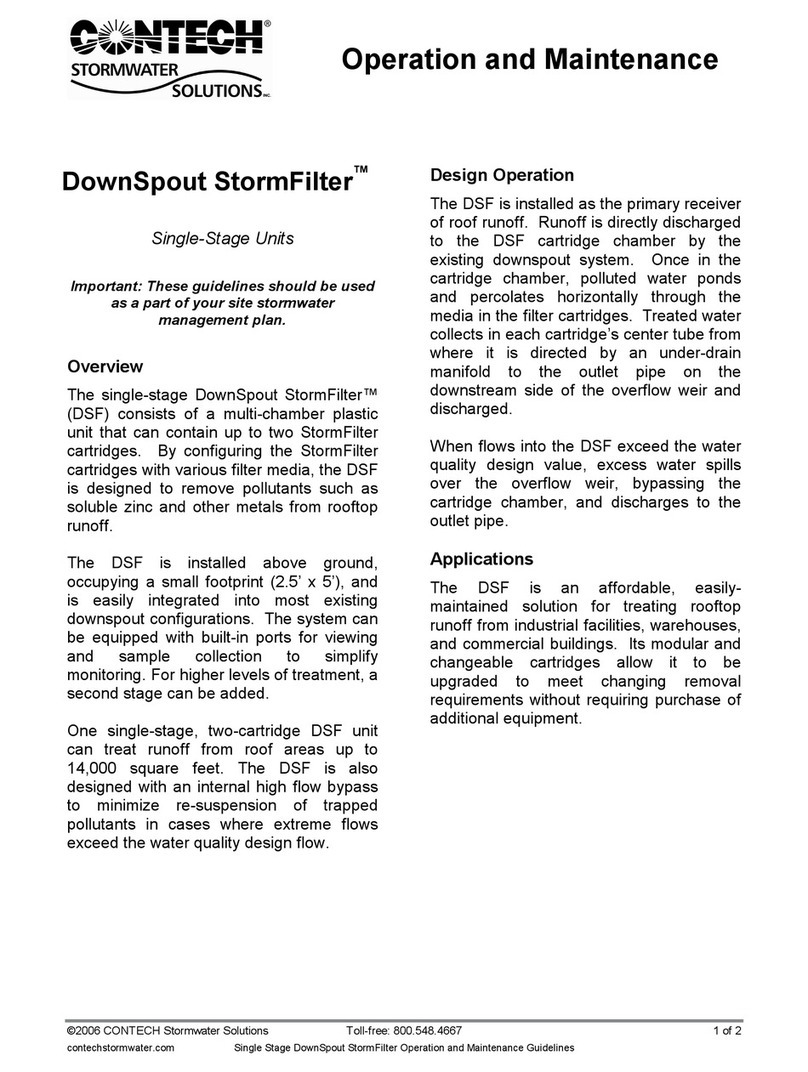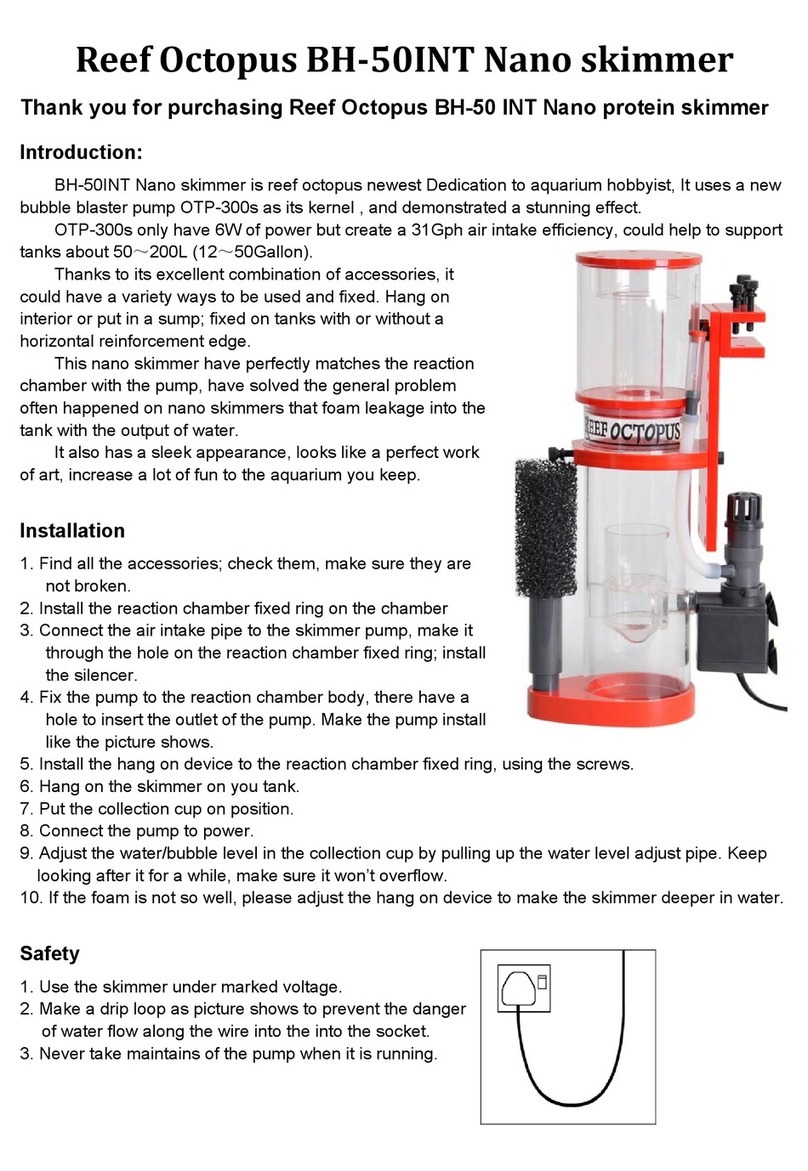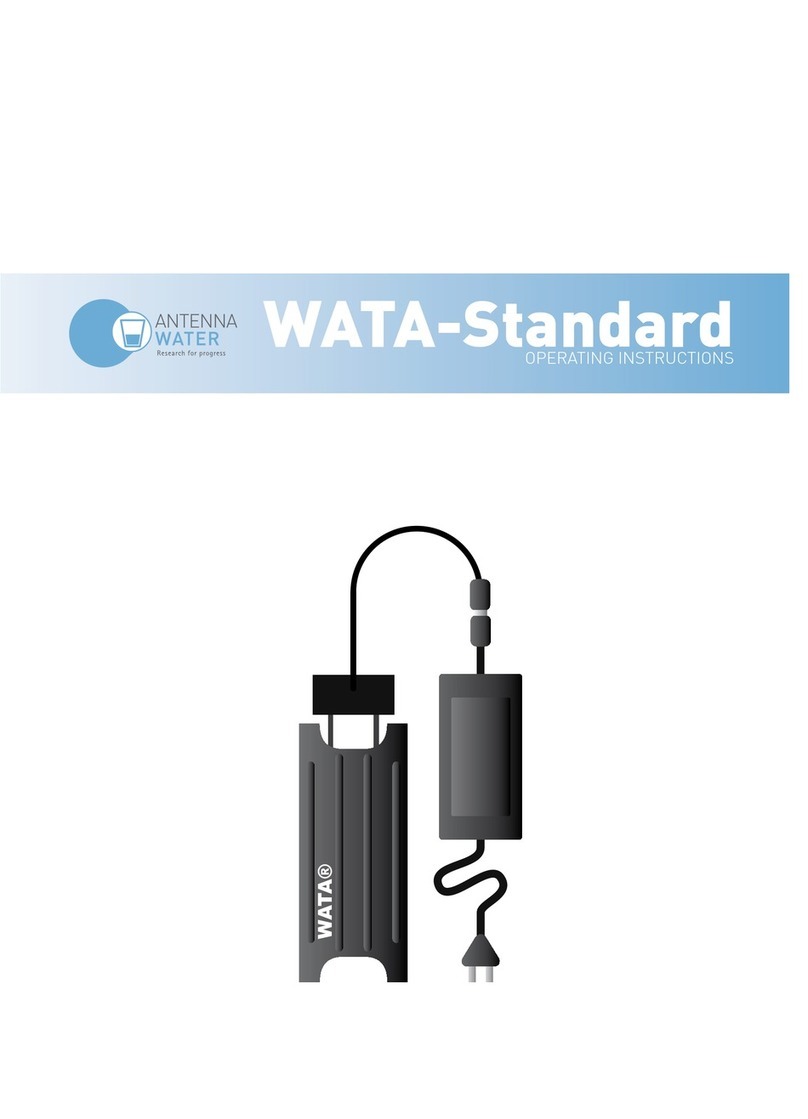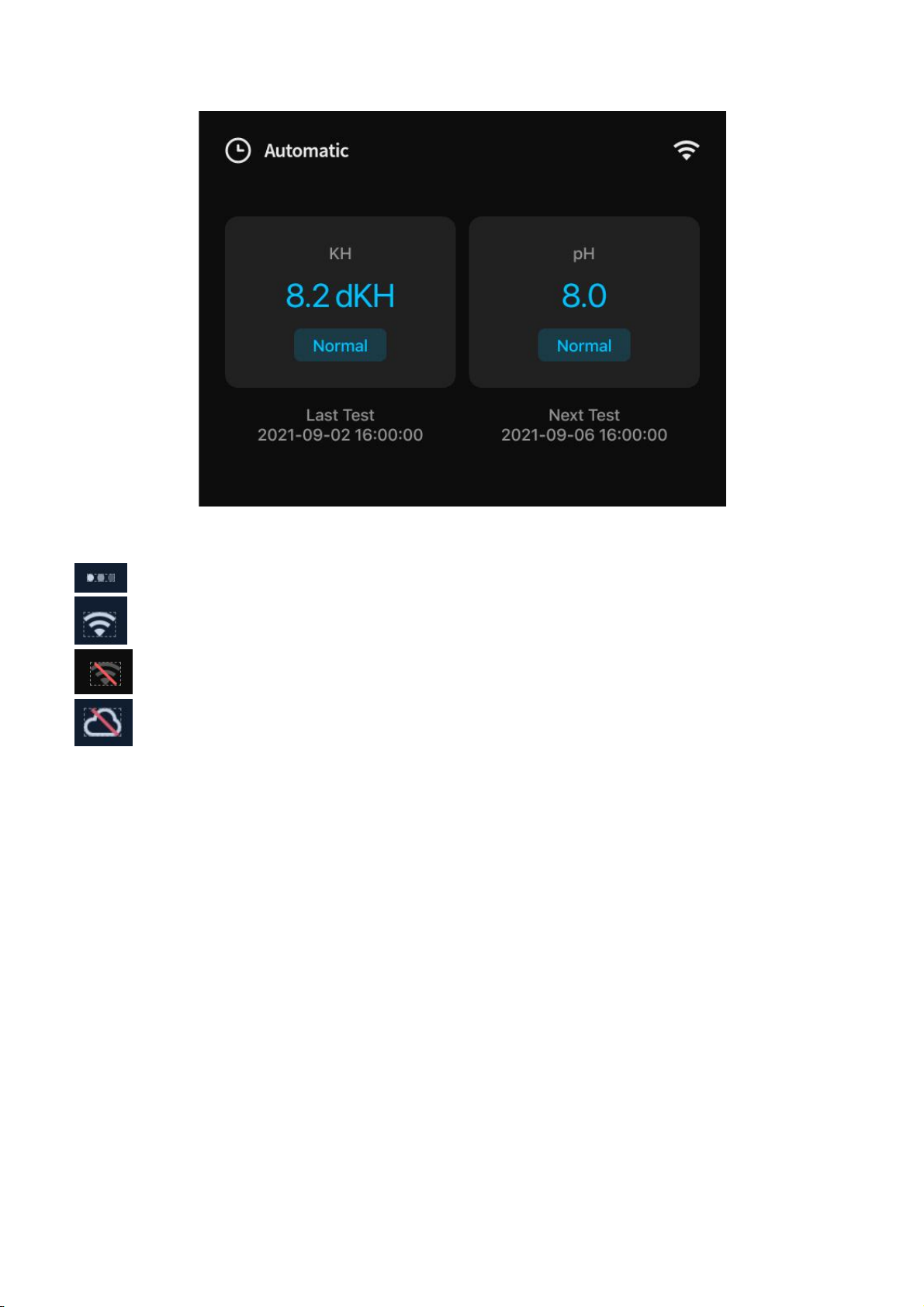Contents
Reading Tips............................................................................................................................................................................1
Symbol Description .......................................................................................................................................................1
Safety Instructions .........................................................................................................................................................1
Usage Advice ................................................................................................................................................................. 2
Download Kamoer Remote App .............................................................................................................................. 2
Get the tutorial ............................................................................................................................................................... 3
1. Product Overview .............................................................................................................................................................. 6
1.1 Introduction .............................................................................................................................................................. 6
1.2 Feature Highlights ................................................................................................................................................. 6
1.3 Applications............................................................................................................................................................. 7
1.4 Unpacking Preparation........................................................................................................................................ 7
1.5 Parts Name.............................................................................................................................................................. 8
1.6 Display State Description ...................................................................................................................................9
2. First Time Using .............................................................................................................................................................. 11
2.1 Product Installation............................................................................................................................................. 11
2.1.1 Tube Connection .............................................................................................................................................. 11
3. App Usage ........................................................................................................................................................................ 15
3.1 Network Configuration ........................................................................................................................................15
3.2 Overview of App Interface...............................................................................................................................16
3.3 Status Interface Function (detected value, remaining solution, KH automatic hold) ................. 18
3.4 Keep KH Status ................................................................................................................................................... 19
3.5 Supply KH enhancer reagent method ......................................................................................................... 19
3.6 Auto Add................................................................................................................................................................ 21
3.7 Custom Plans ........................................................................................................................................................ 23
3.8 Examples of Pro-rata Methods ....................................................................................................................... 24
3.9 Example of Volume-based Adjustment ........................................................................................................25
3.10 Use Other Pumps to add.............................................................................................................................. 27
3.11 Connection of Calcium anti-control Module ............................................................................................ 32
3.12 KH Carer E1 Interface.................................................................................................................................... 33
3.13 Automatic Detection......................................................................................................................................... 33
3.14 Automatic Detection of Parameter Settings.............................................................................................35
3.15 Duplicate Detection Function ........................................................................................................................36
3.16 Post-anomaly Detection ...................................................................................................................................38
3.17 Manual Detection.............................................................................................................................................. 40
3.18 Data Module....................................................................................................................................................... 41
3.19 Settings Page ..................................................................................................................................................... 42
3.20 Maintain ................................................................................................................................................................ 43
3.21 Calibration............................................................................................................................................................43
3.22 Time Setting........................................................................................................................................................ 44
3.23 Firmware Upgrade ............................................................................................................................................ 46
4. Equipment Maintenance............................................................................................................................................... 48
4.1 Suggestion..............................................................................................................................................................48
4.2 Measurement Accuracy..................................................................................................................................... 48
4.3 KH Carer can improve accuracy by doing the following .................................................................... 49
4.4 Handling of errors generated during actual measurements ................................................................49