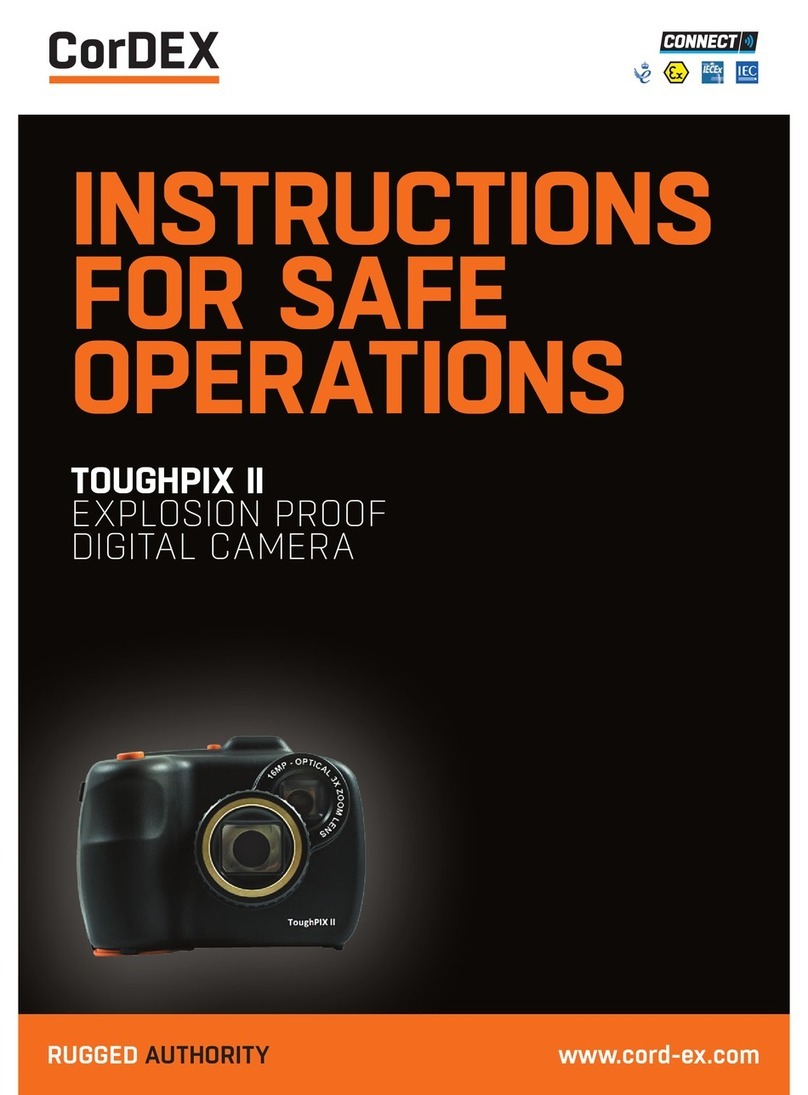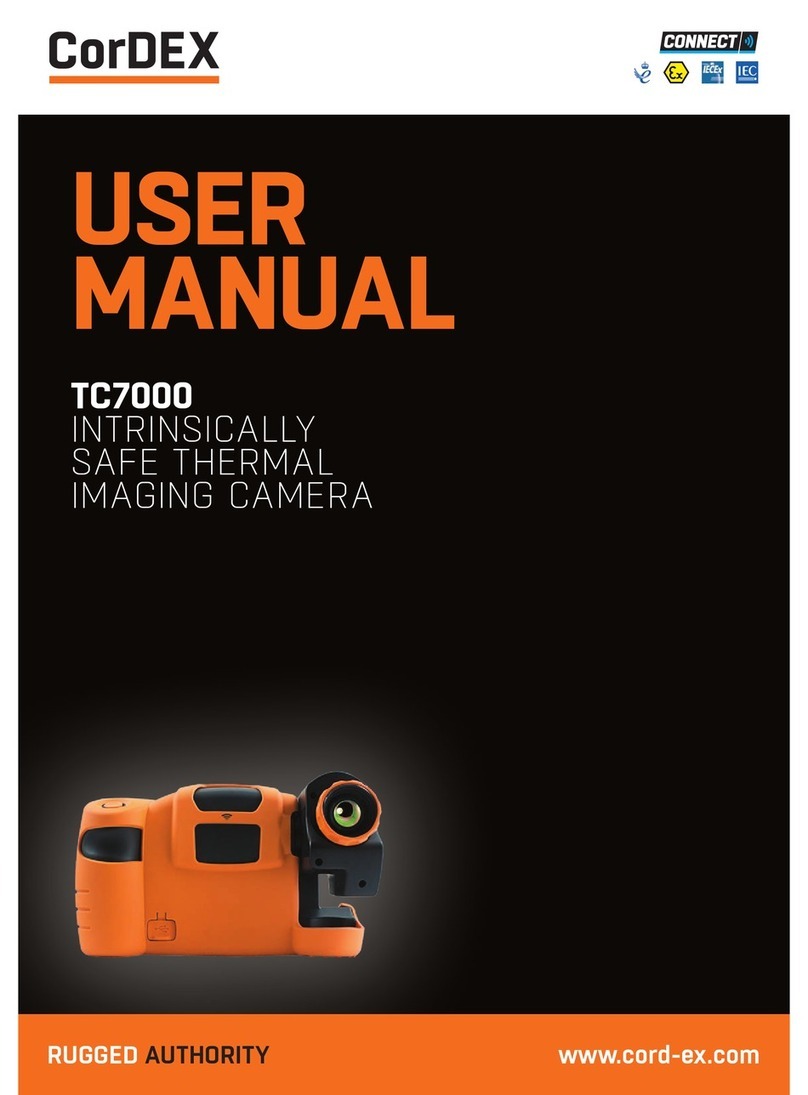TAKING PICTURES CONTINUED
Delete
Press the up buon to delete the last photo or video captured. A “Delete This Image”
conrmaon message will appear in the display, use the le/right buons to choose yes
to delete the image or no to cancel the delete
Image Size
To set the image size, press MENU and use the right/le buon to select the MP icon.
The image size menu will appear in the display and the up/down buons will select the
required image size.
An-Shake
This funcon prevents blurring of the photo as a result of hand shake. It is accessed
through the MENU buon and using the right/le buon to select the Hand icon.
Macro
The macro or close-up funcon enables clear photos to be taken within a distance of
15cm to 45cm from the subject. Press the MENU buon and use the right/le buon to
select the macro icon The macro menu will appear in the display and the up/down
buon will toggle the macro and distance funcon on and o.
Setup
You can adjust the many camera setup opons by pressing the MENU buon and using
the right/le buon to select the TOOL icon. The setup menu on the display enables
adjustment of: Exposure, ISO, White Balance, Sharpness, Quality, Digital Zoom, Date, Beep
Sound, Auto Power O, Language, Frequency, Format, Default Seng.
TAKING VIDEOS
Press the MODE buon to select video mode Press and release the shuer buon
to start recording. The elapsed me will appear on the top right of the display and the
recording icon will ash. Press the shuer buon again to stop the recording and save the
le in AVI format. Use the playback mode to view your recording.