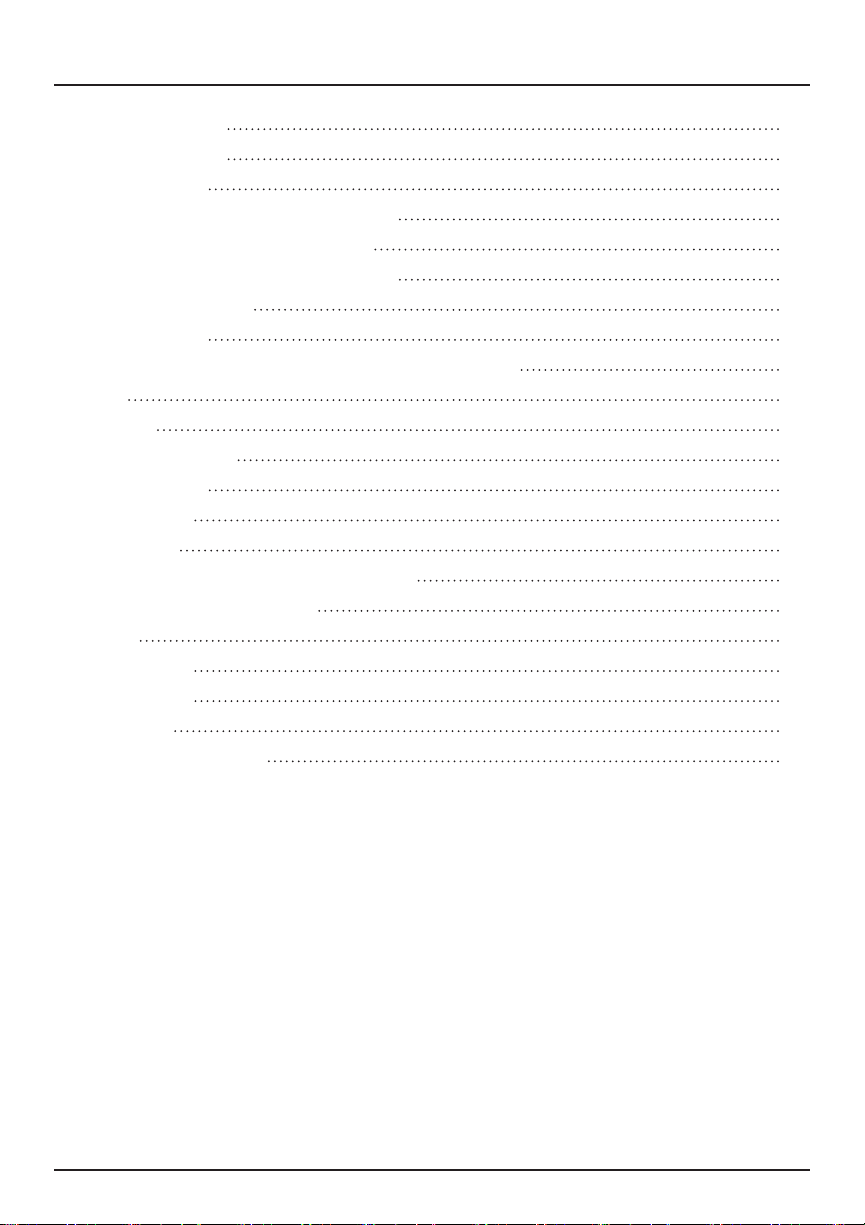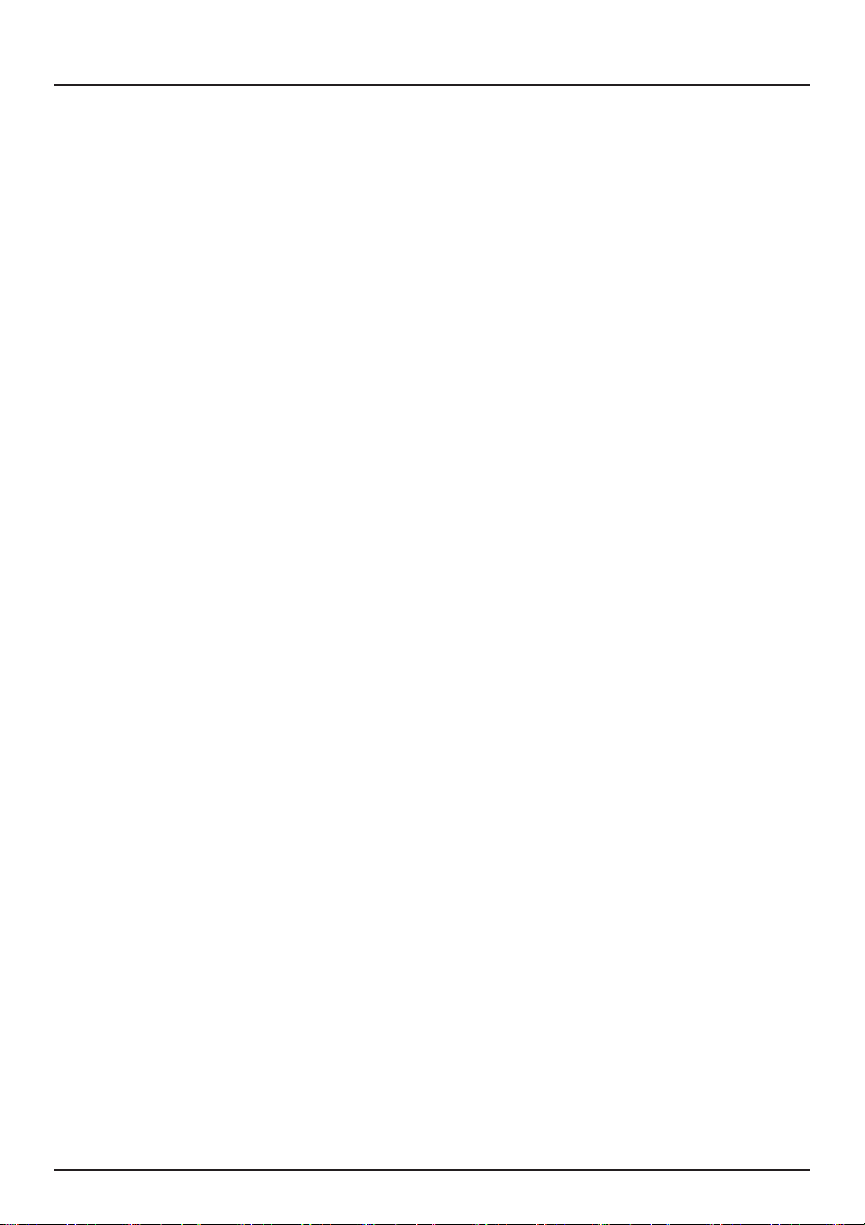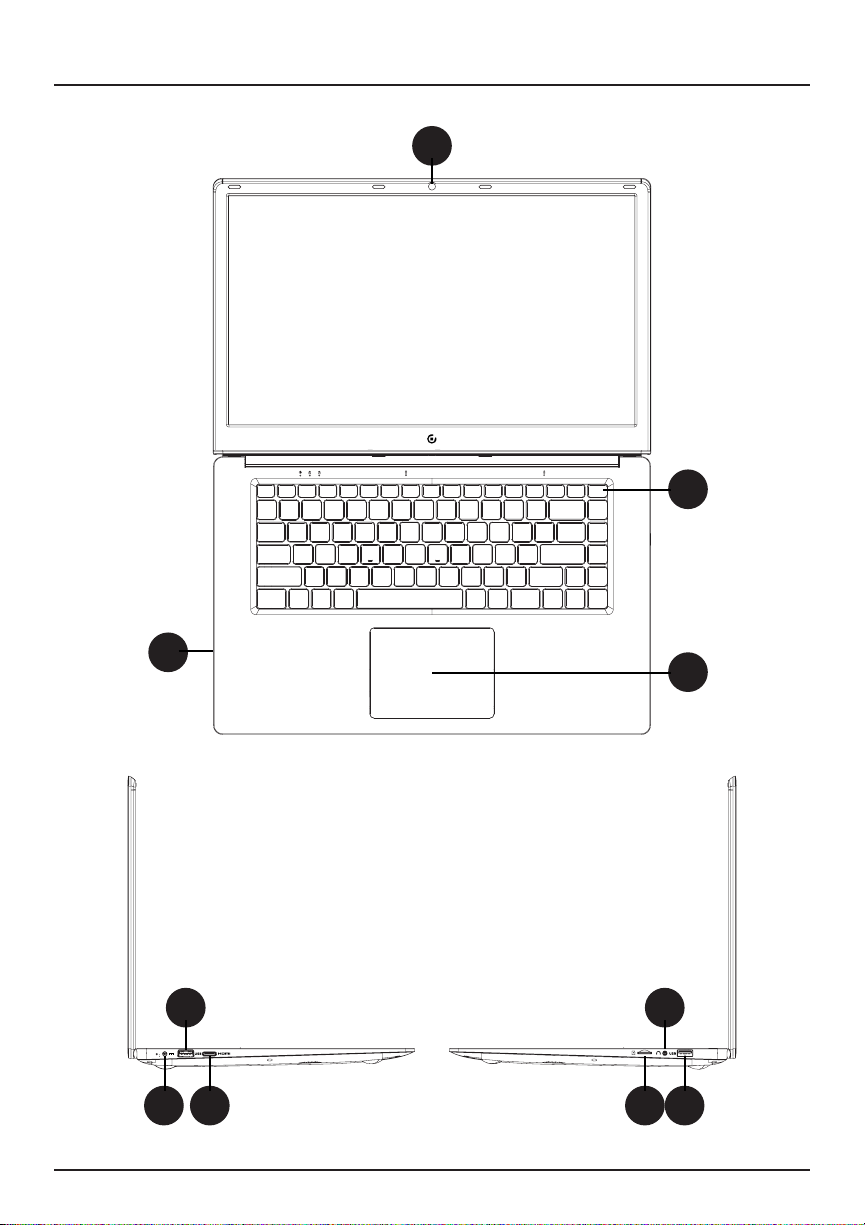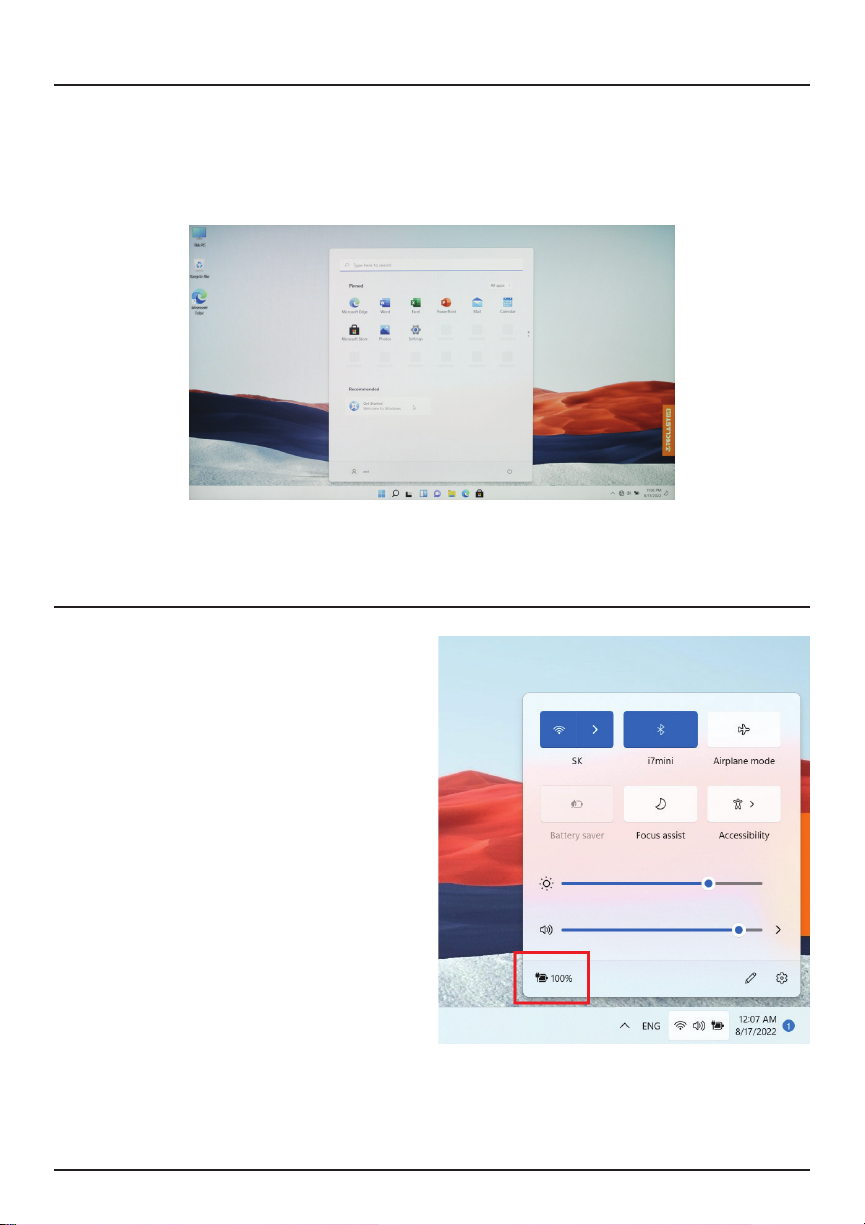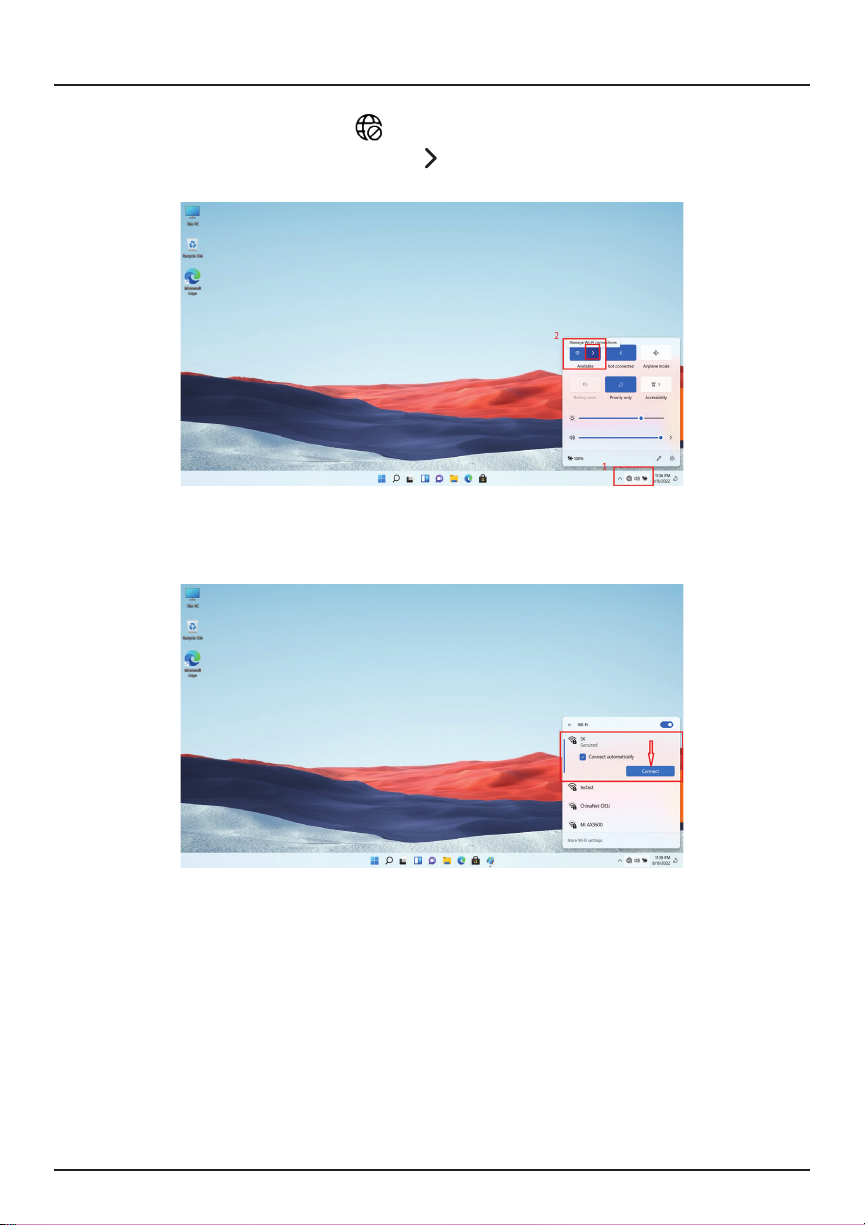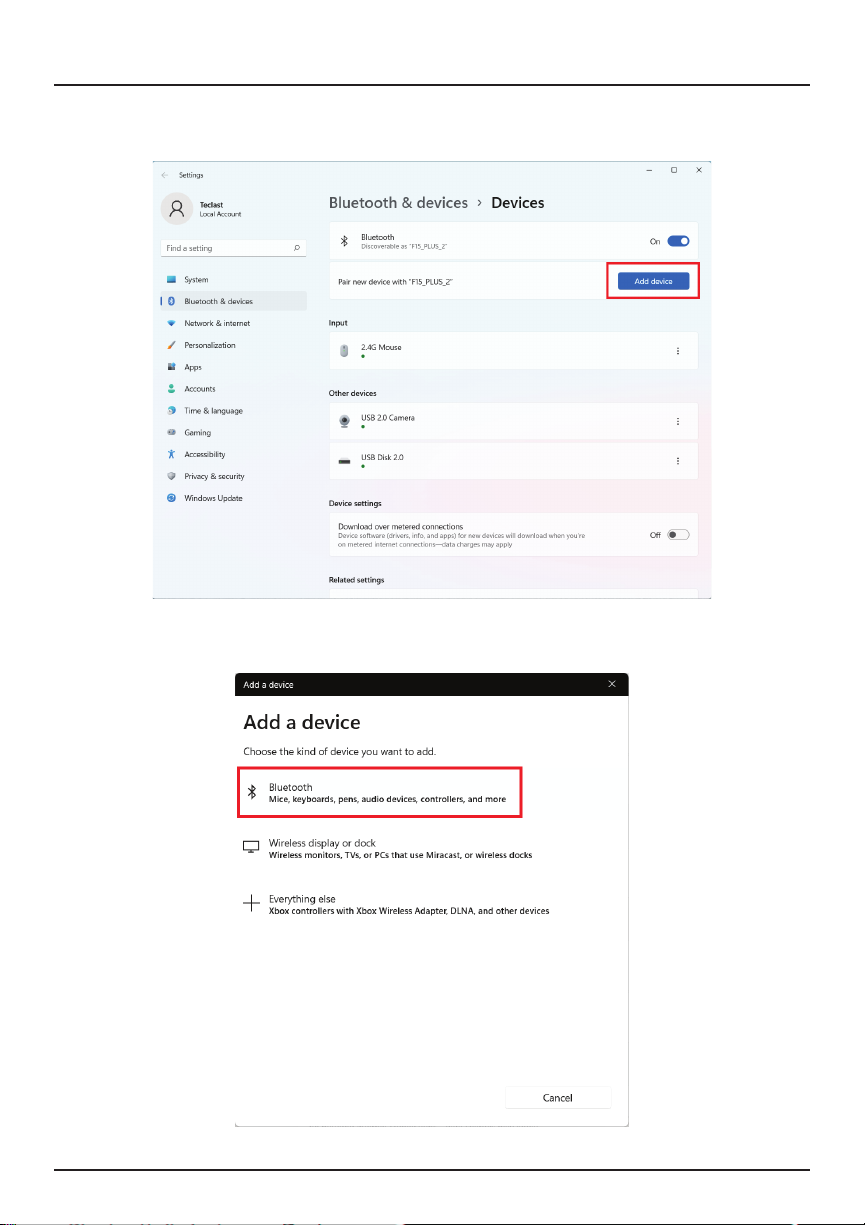4
1. This laptop works best in non-tropical areas below 6560 feet (2000
meters).
2. Protect your device from impact from bumps and falls.
3. Do not use this device for extended periods of time in environments that
are either too cold, too hot, too humid or too dusty. Do not expose the
device to direct sunlight.
4. Avoid using this device in strong magnetic and static environments as
much as possible.
5. If the device comes into contact with water or any other liquid, power
it o immediately and wait for it to dry completely before turning it on
again.
6. Do not clean the device with any cleaning products containing
chemicals, to avoid damage caused by corrosion and dampness. When
cleaning is necessary, use a dry, soft cloth.
7. The company shall not be held responsible for the loss or deletion of
material inside the device caused by abnormal software and hardware
operation, maintenance or any other accidents.
8. Please regularly back up important data and les to avoid loss.
9. Please do not disassemble the device by yourself; doing so will void the
warranty.
Read Before Use