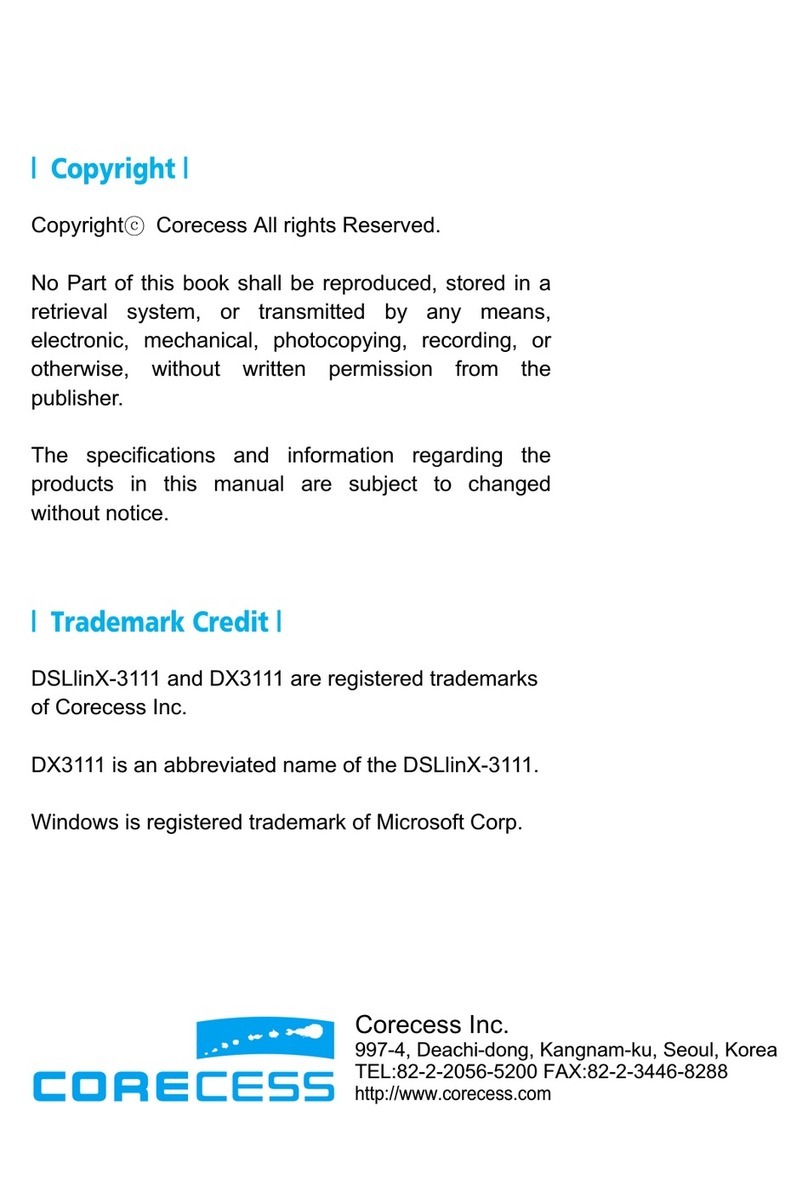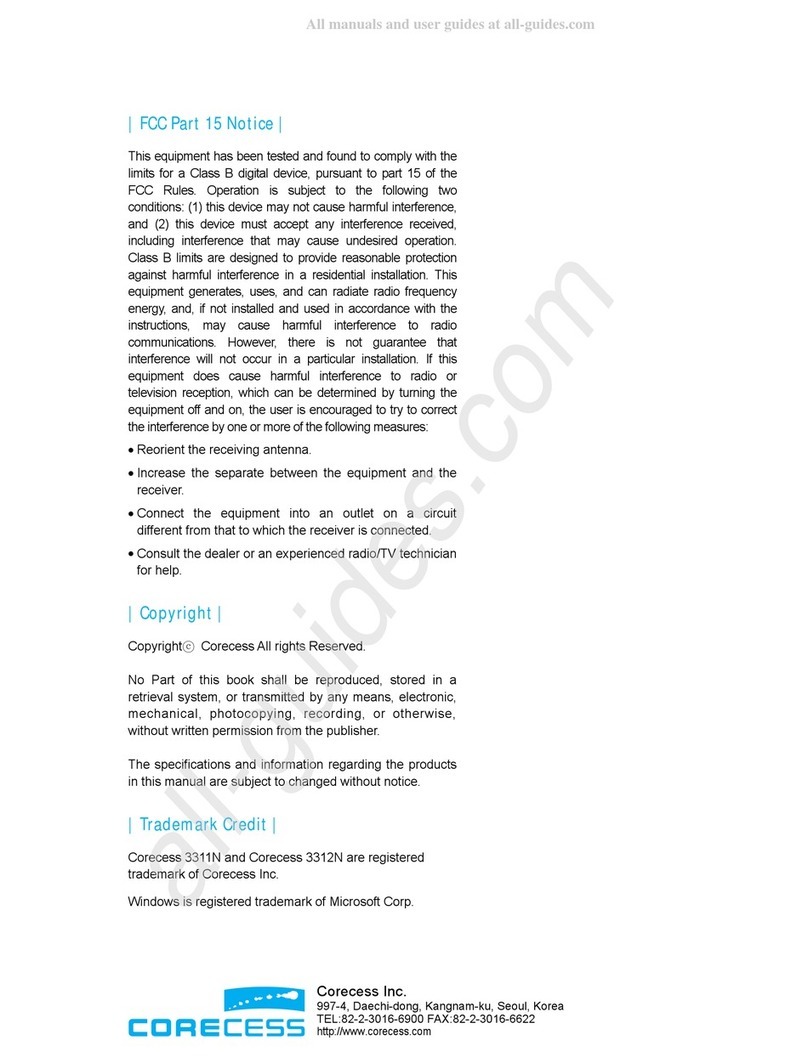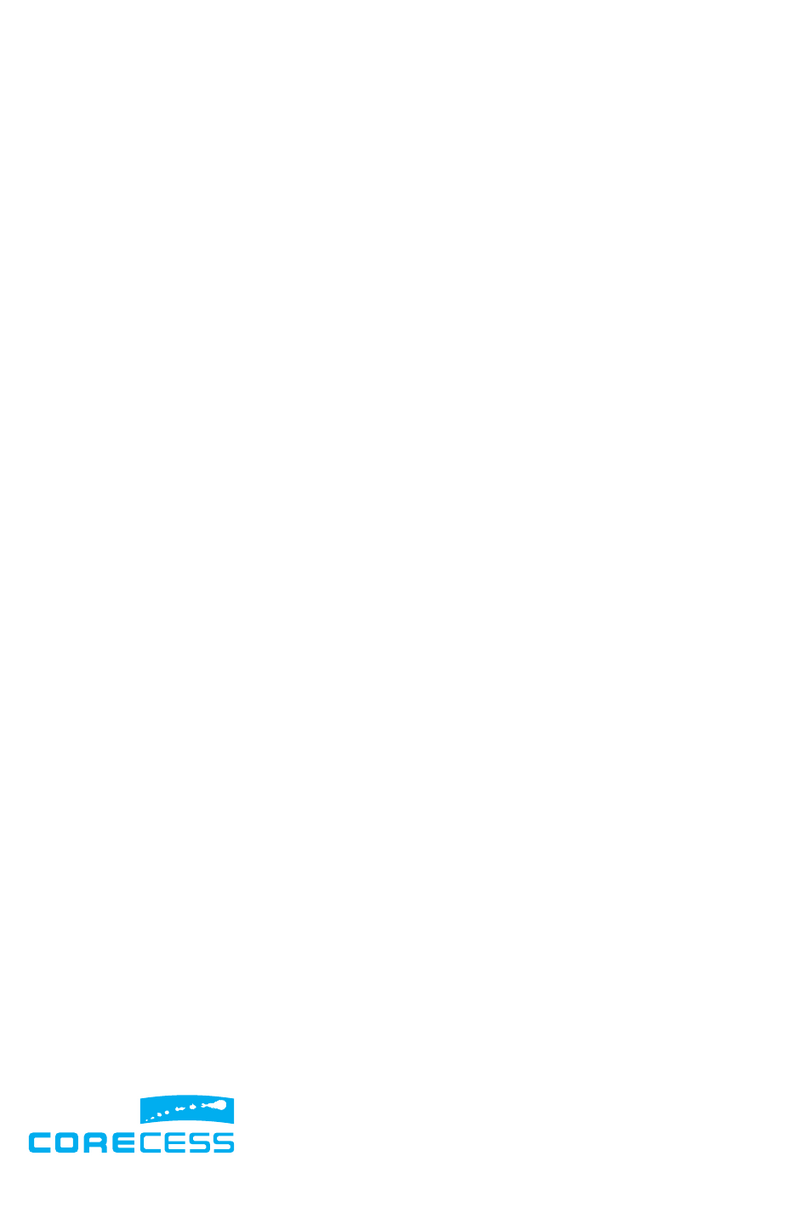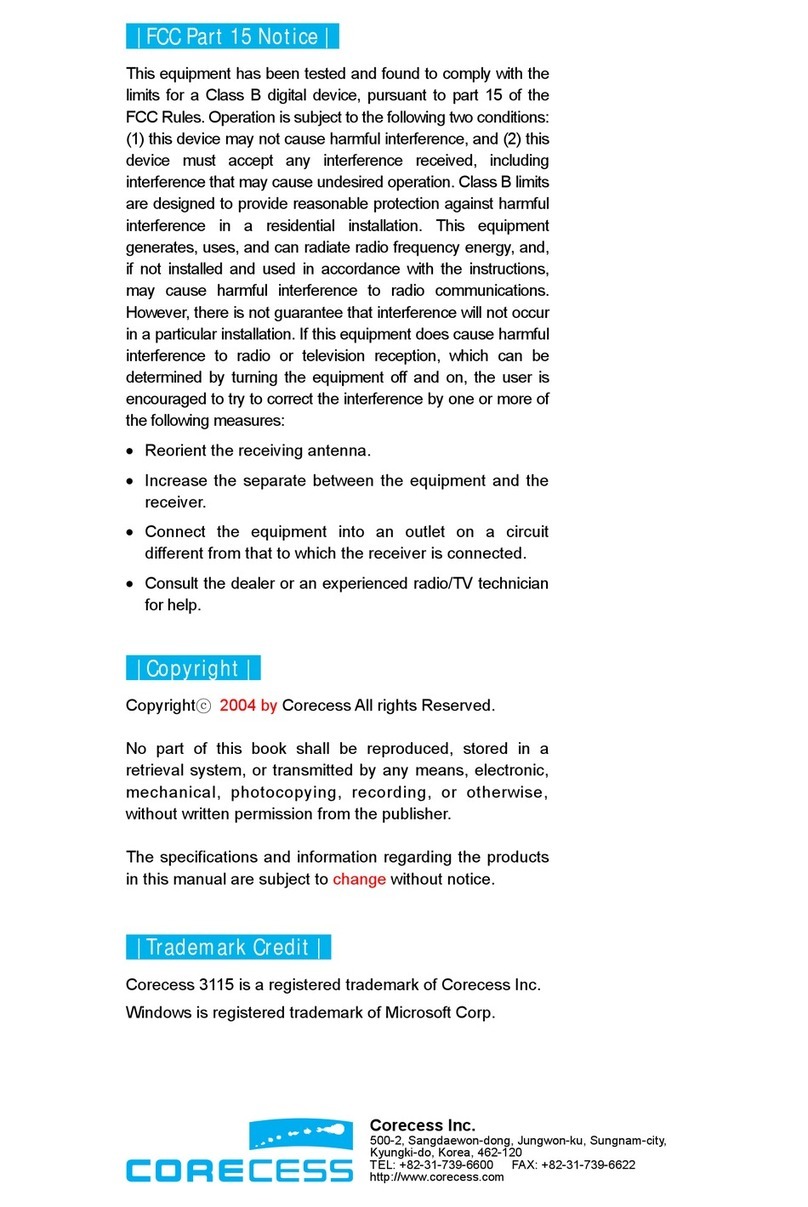Using This Document
Thank you for using the product of Corecess. This manual will show you how to set up the
Corecess 3121 ADSL modem, and how to customize its configuration to get the most out of your
new product.
This user manual uses the following conventions:
Note: Introduces useful item for the use of product, reference, and its related materials.
Caution: Explains possible situations or conditions of improper operation and possibility of losing data
and provides suggestions how to deal with those cases.
Table of Contents
Introduction ..................................................................... 4
Key Features ............................................................. 4
System Requirement ................................................. 4
Getting to Know the Corecess 3121 ......................... 5
Unpacking the Box ..................................................... 5
Front Panel ................................................................. 6
Rear Panel ................................................................. 7
Connecting Hardware .................................................. 8
Connecting Telephone/ADSL Line .............................. 9
Connecting PC ........................................................... 9
Connecting Console Terminal ..................................... 9
Connecting Power ................................................... 10
Configuring Your Computers .................................... 11
Before you begin ..................................................... 11
Windows XP ............................................................ 11
Windows 2000/NT ................................................... 12
Windows 95/98/ME ................................................. 13
Troubleshooting ........................................................... 14
Technical Specifications ............................................ 16