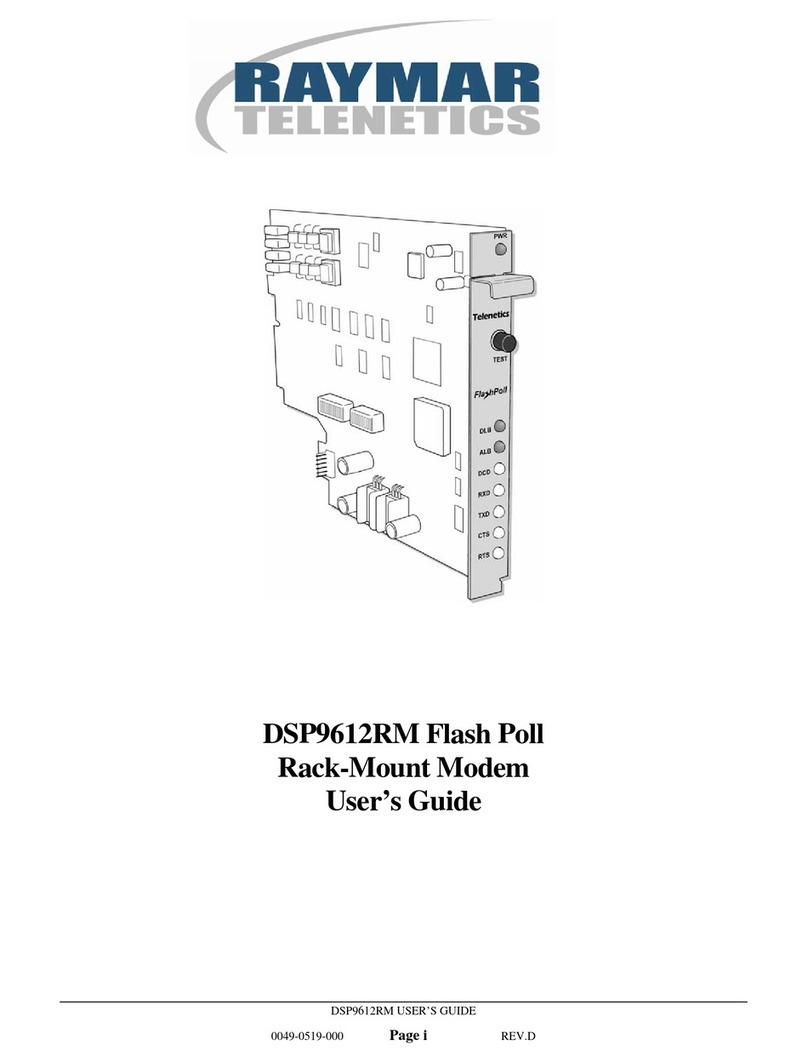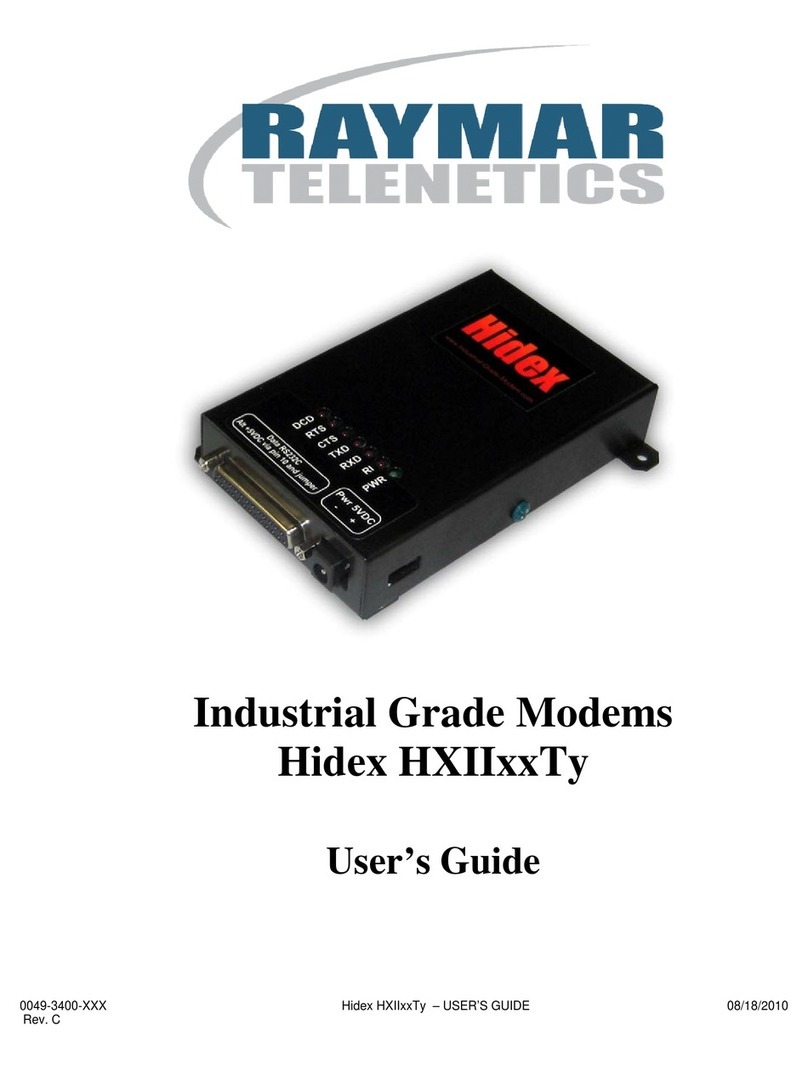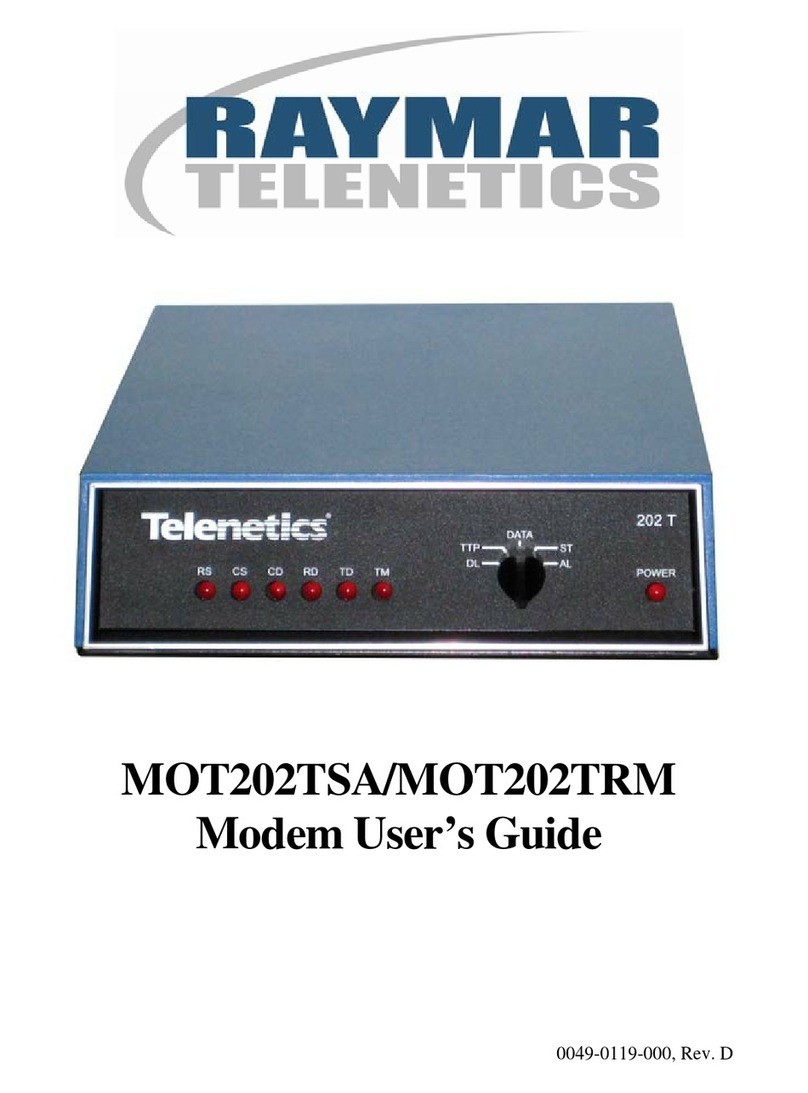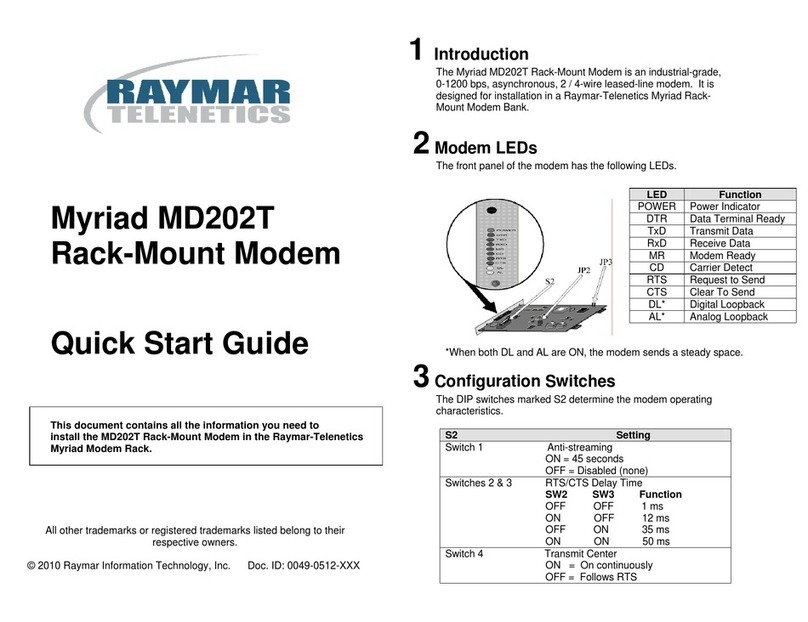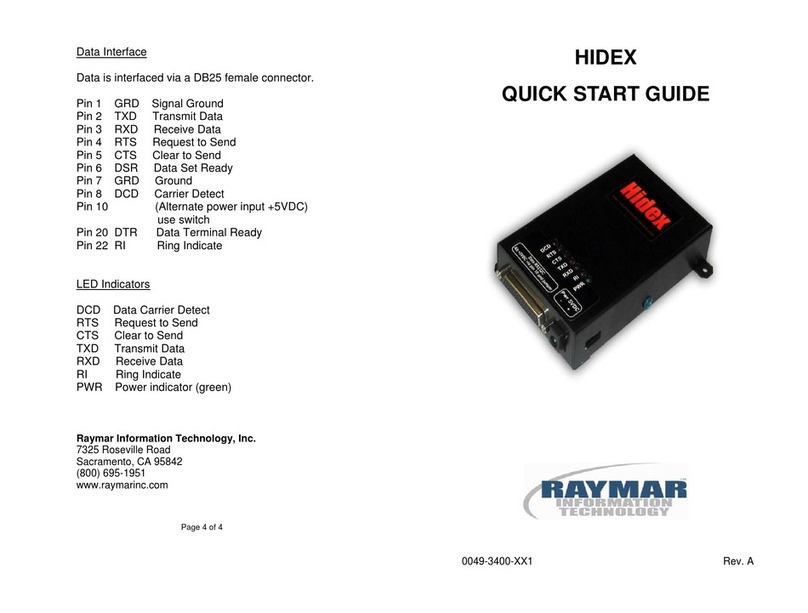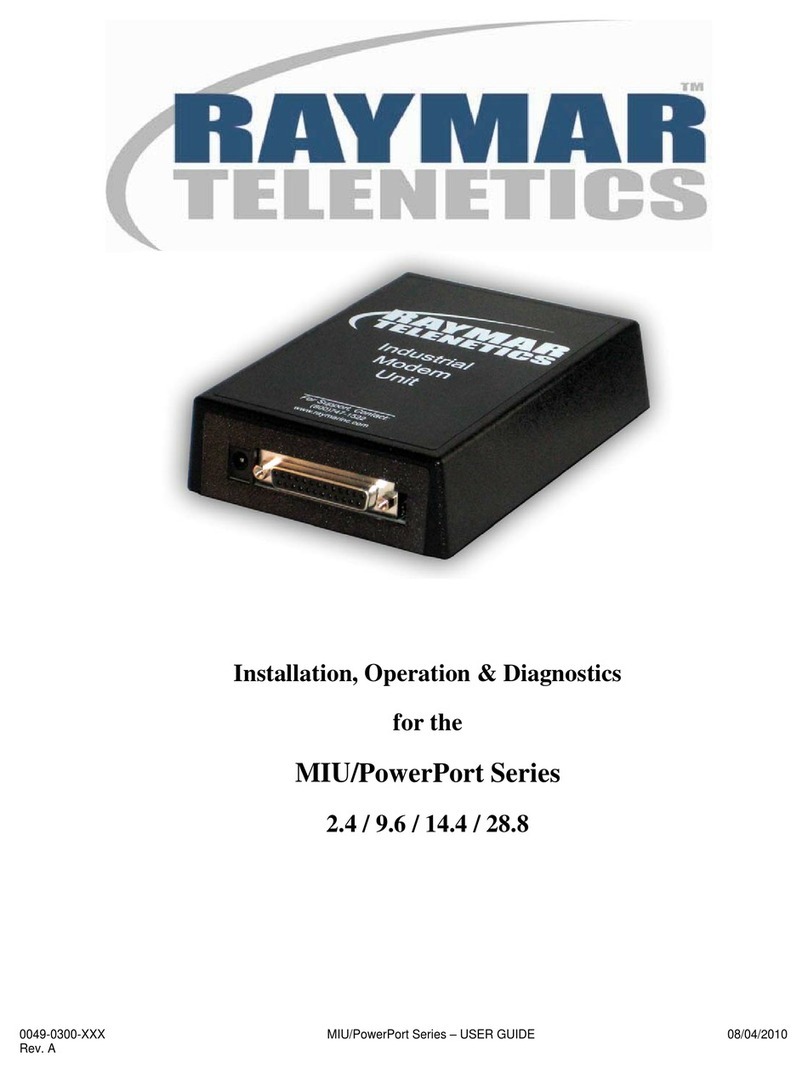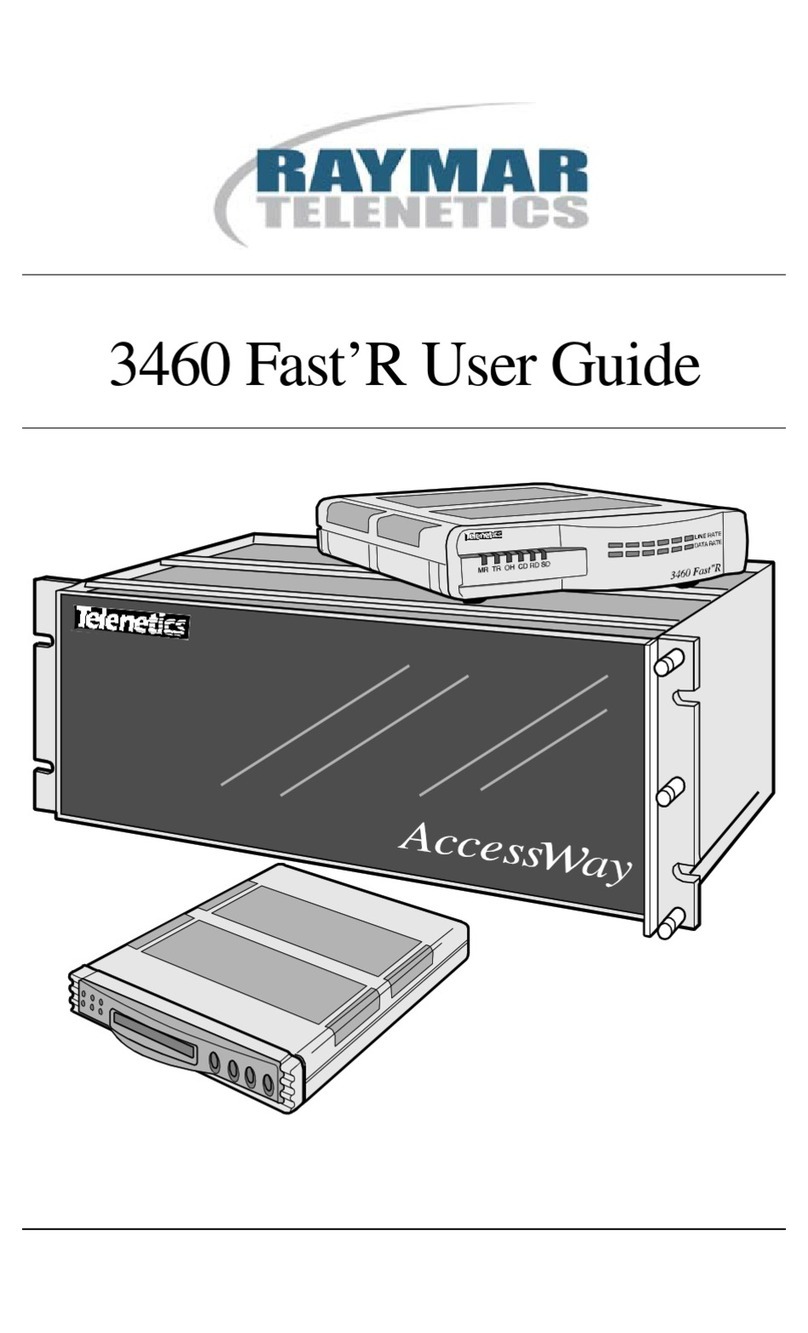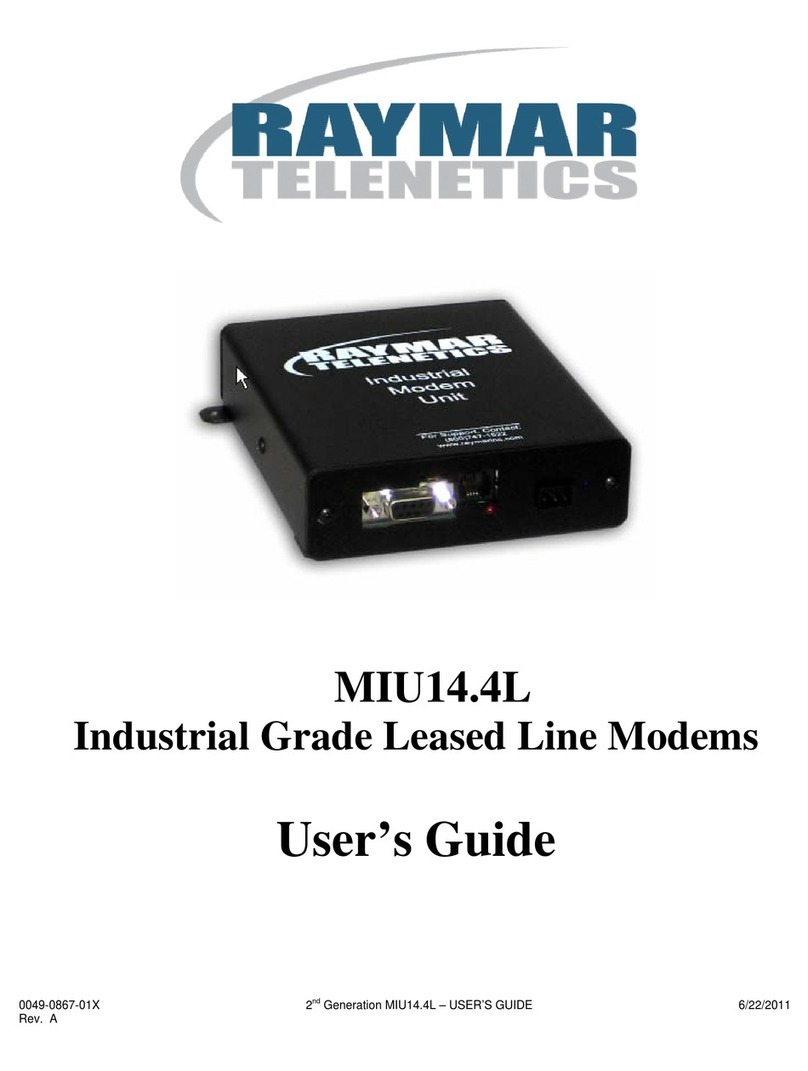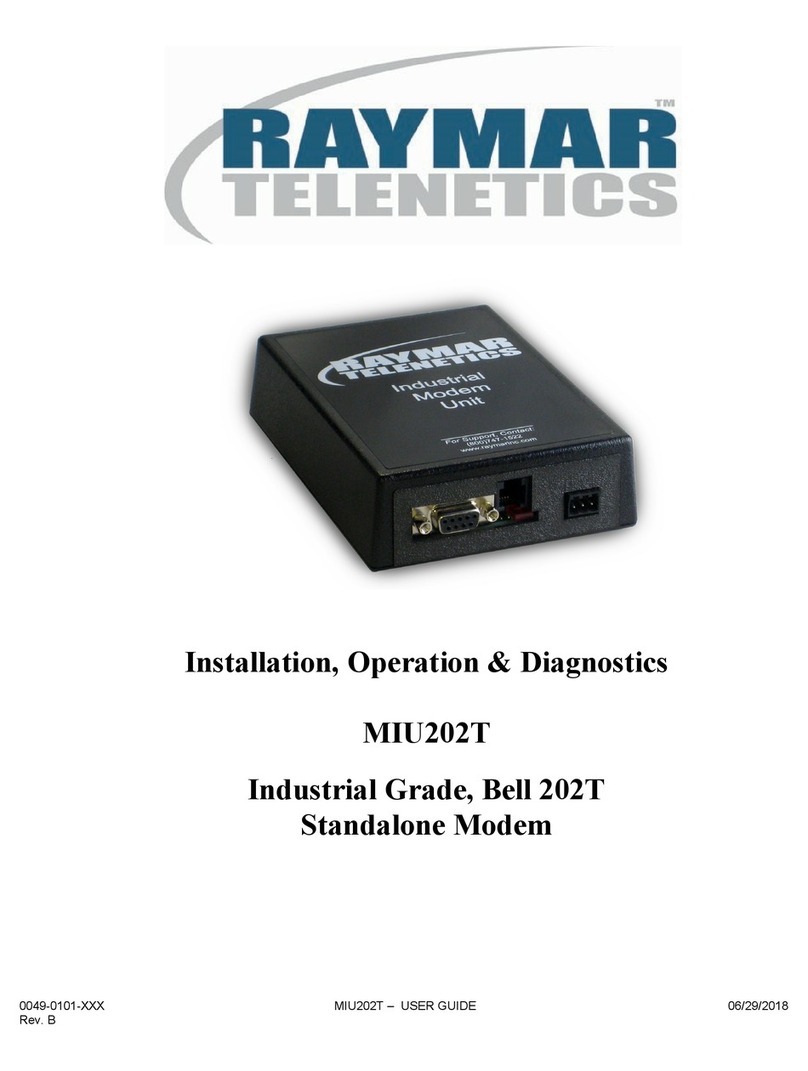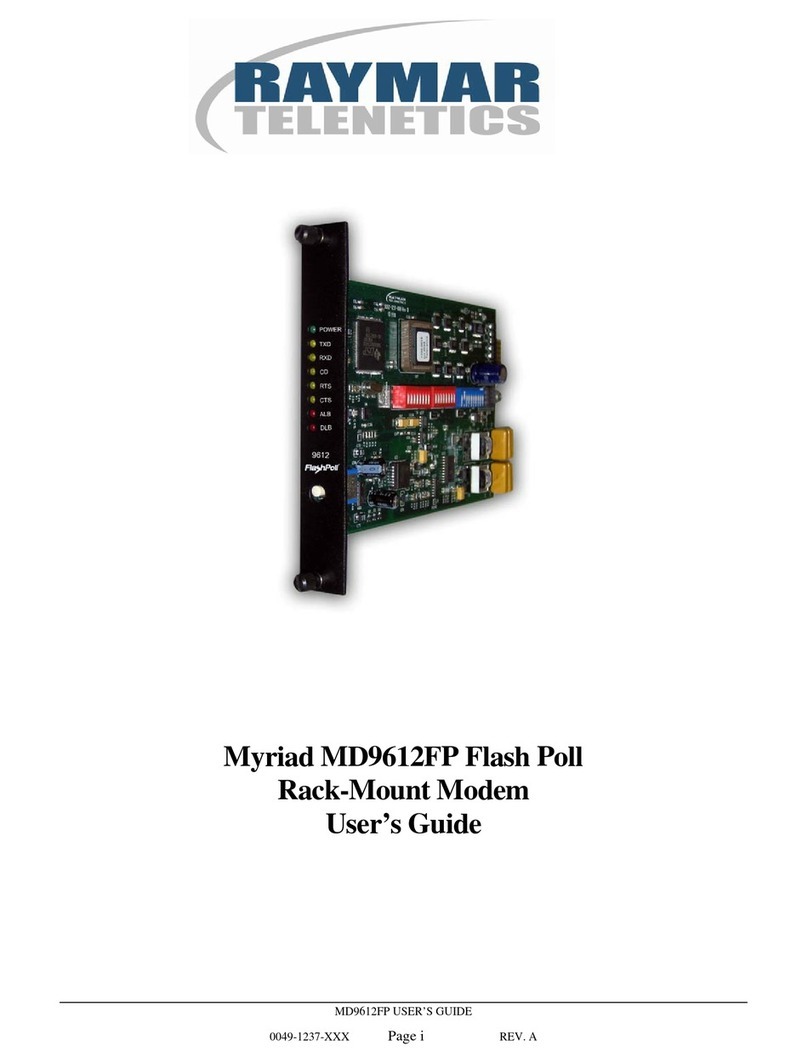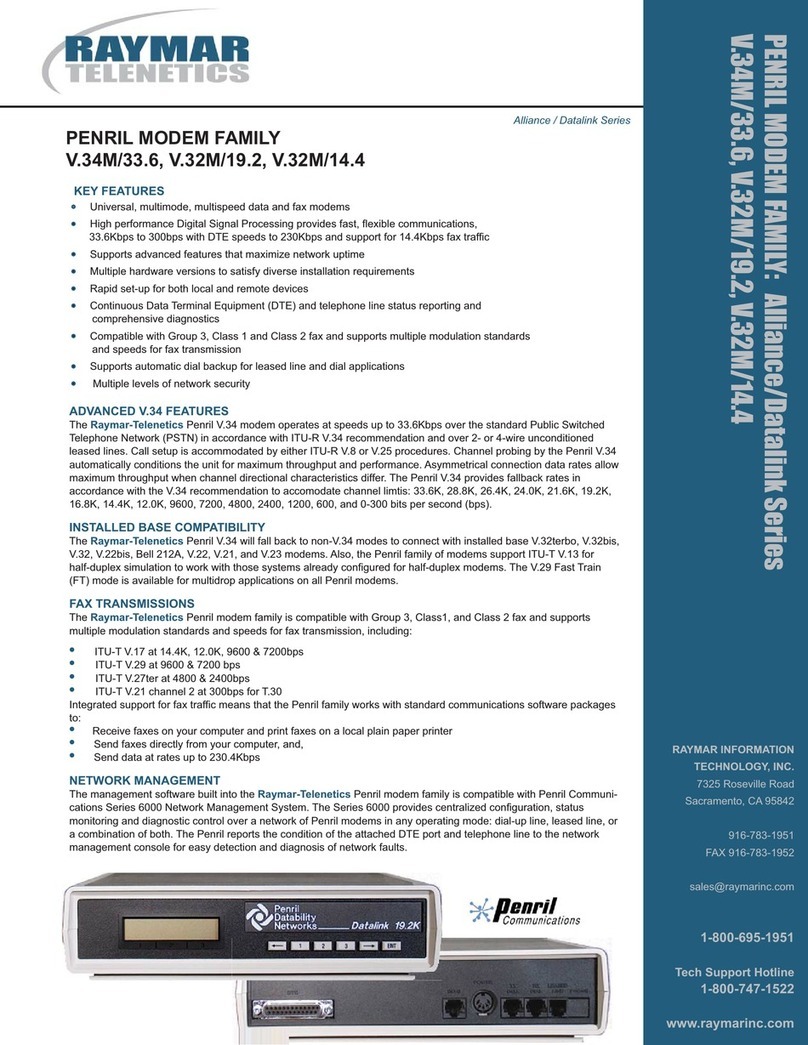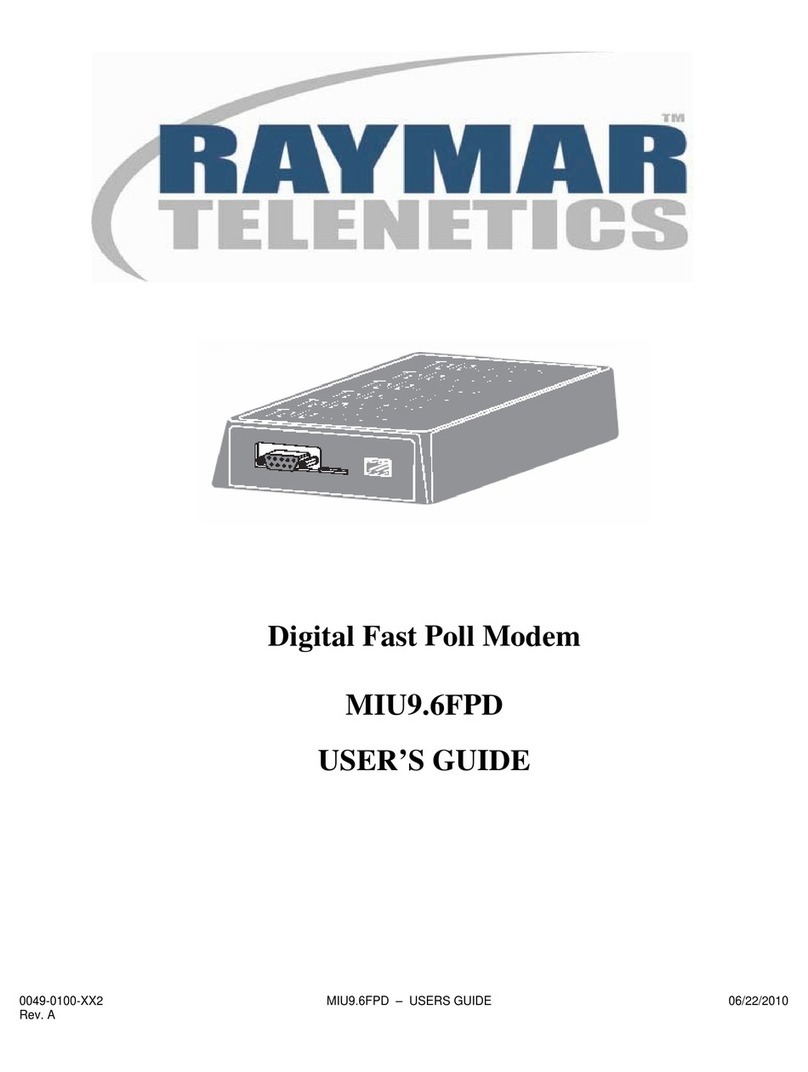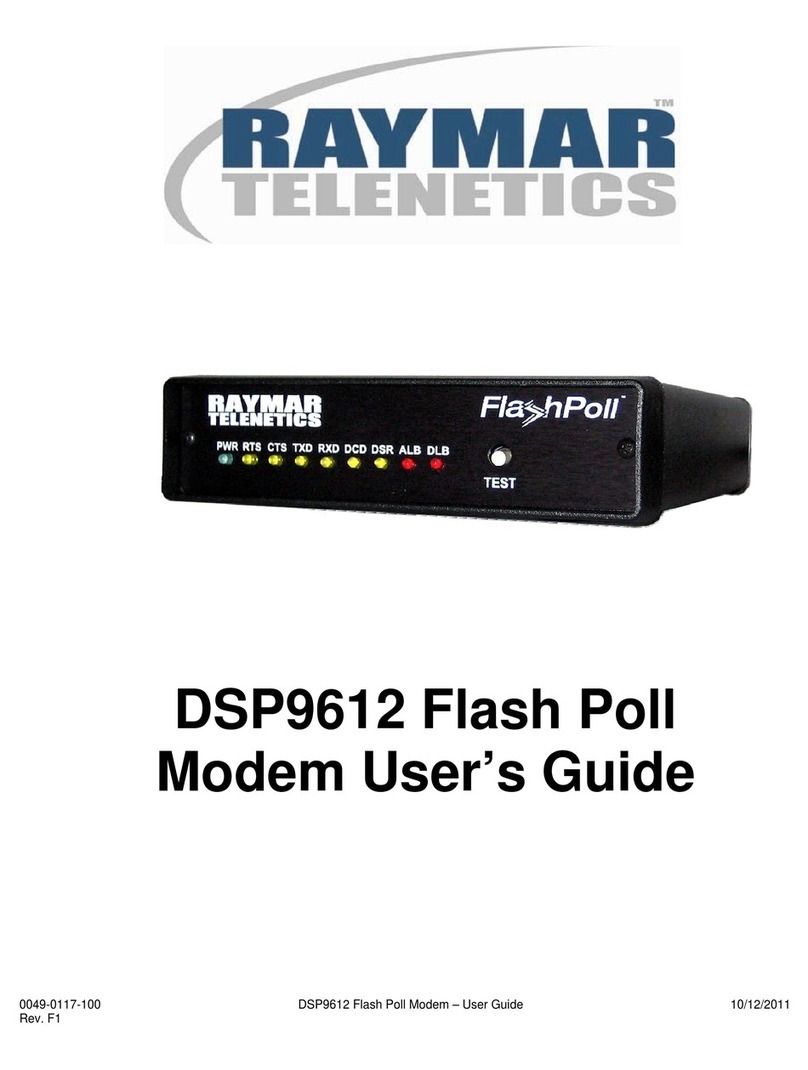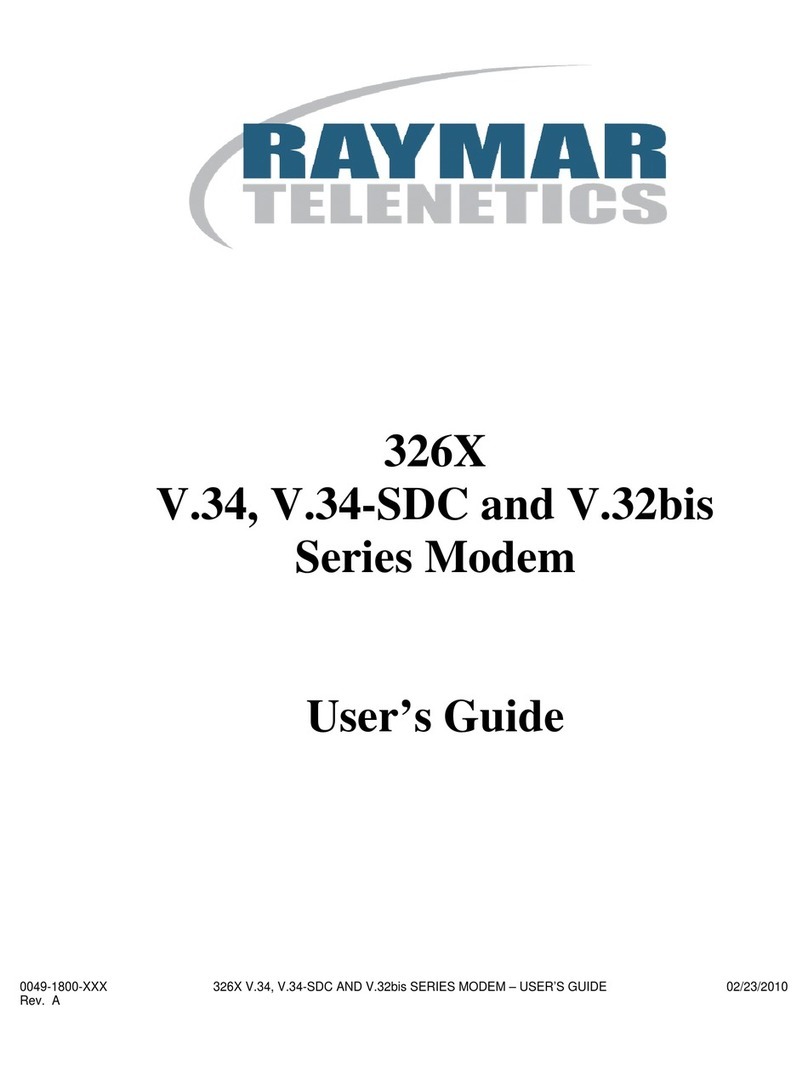0049-2702-XXX Alliance Series Modems – USER MANUAL 08/05/2010
Rev. A Page ii
About the Alliance Series Modems:
The Alliance Series modems are easy to use and can operate in a variety of applications.
Your modem is initially configured to operate in Hayes emulation mode, but can be easily
reconfigured for other applications, as explained in Chapter 1.
Before operating the modem, it is advised that the applicable notices in Appendix F of this
manual be read. Appendix F includes pertinent Government regulatory information and
Government recommendations concerning operation of the modem.
About this Manual:
The products and programs described in this User’s Guide are licensed products
of Raymar-Telenetics. This User’s Guide contains proprietary information
protected by copyright, and this User’s Guide and all accompanying hardware
and documentation are copyrighted.
Raymar-Telenetics does not warrant that the hardware will work properly in all
environments and applications, and makes no warranty and representation,
either implied or expressed, with respect to the quality, performance,
merchantability, or fitness for a particular purpose.
Information in this User’s Guide is subject to change without notice and does not
represent a commitment on the part of Raymar-Telenetics. Raymar-Telenetics
assumes no responsibility for any inaccuracies that may be contained in this
User’s Guide.
Raymar-Telenetics makes no commitment to update or keep current the
information in this User’s Guide, and reserves the right to make changes to this
User’s Guide and/or product without notice.
No part of this manual may be reproduced or transmitted in any form or by any
means, electronic or mechanical, including photocopying, recording, or
information storage and retrieval systems, for any purpose other than the
purchaser's personal use, without the express written permission of Raymar-
Telenetics.
©Copyright 2010 Raymar Information Technology, Inc.
7325 Roseville Road
Sacramento, California 95842
Tel: 800-695-1951 Direct: +1-916-783-1951
Fax: 916-783-1952
Web site: www.raymarinc.com