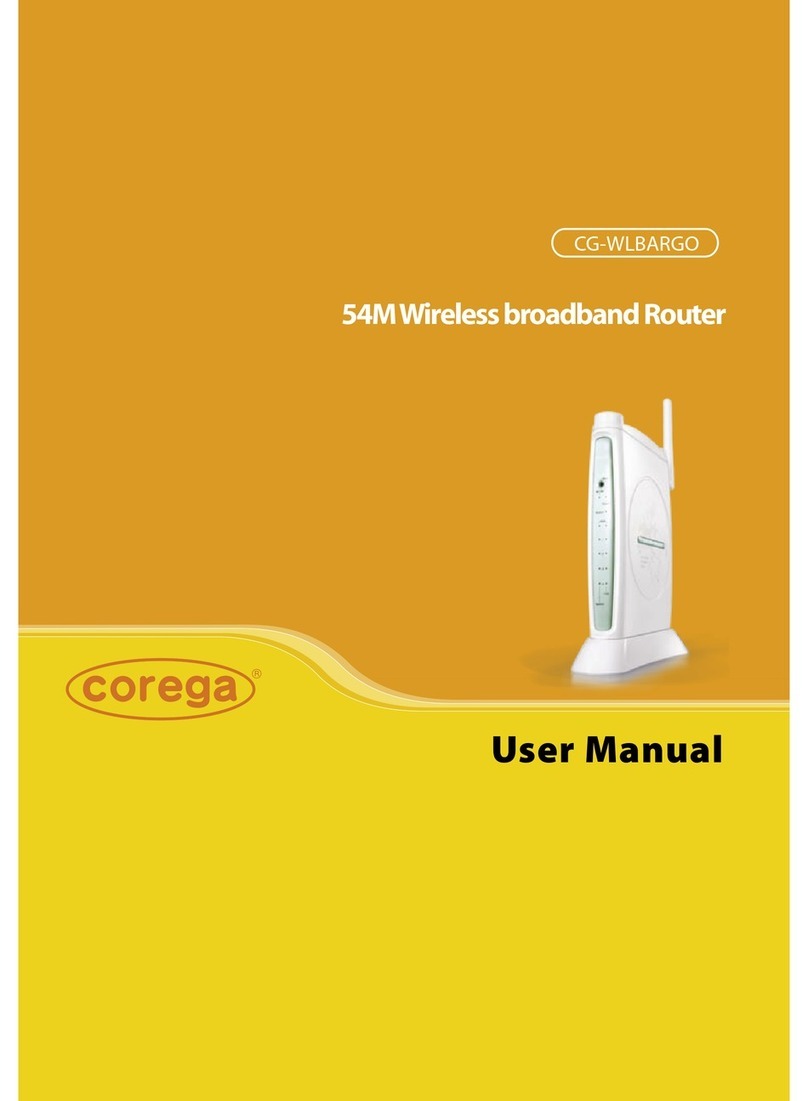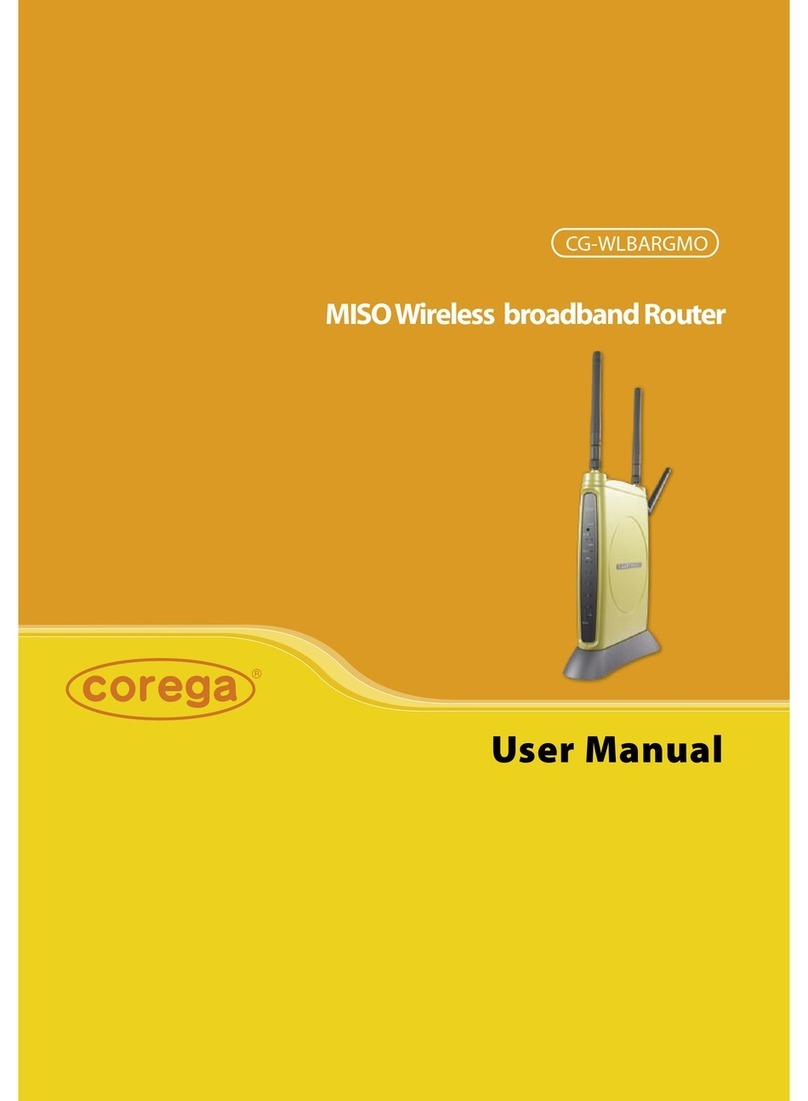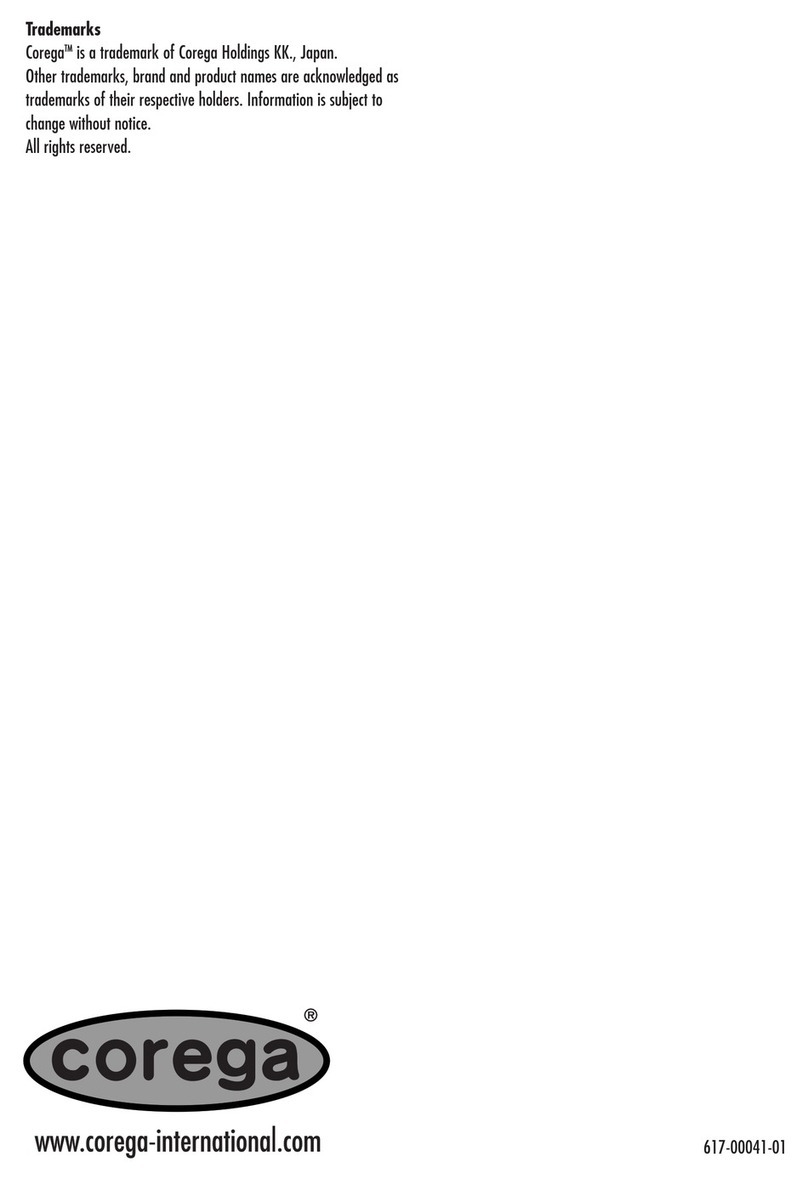DEUTSCH
5
Installationskurzanleitung
1. Hardwareinstallation und -konfiguration
Paketinhalt
Bitte prüfen Sie nach dem vorsichtigen Auspacken des Versandkartons die
Anwesenheit der nachfolgend aufgelisteten Artikel.
1 x ADSL-Router
1 x Stromadapter
1 x CD
1 x Telefonkabel
1 x Ethernet-Kabel
1 x Diese Anleitungen
Abbildung 1. - Paketinhalt
Anschlüsse an der Geräterückseite
• Antenne Ermöglicht Datenübertragung/-empfang für Wireless-Geräte. Bitte vergewissern Sie sich,
dass die Antenne nach oben gerichtet ist
• Reset Durch Drücken dieser Taste für 3 Sekunden wird das Gerät auf die werksseitigen
Grundeinstellungen zurückgesetzt
• ADSL WAN (ADSL)-Anschluss zum ADSL-Splitter
• LAN 1 – 4 Vier LAN-Anschlüsse für lokale Computer/Drucker
• Power Anschlussbuchse für externen Stromadapter
• Strom Aus - Keine Stromzufuhr
Grün - Router wird mit Strom versorgt
• Status Aus - Normaler Betrieb
Gelb - Blinkt beim Einschalten und bei Firmware-Uploads
• 10 / Activity Aus - Port nicht aktiv
Grün - Port hat gültige Verbindung (10Mbps)
Blinken - Datenübertragung am Port (10Mbps)
• 100 / Activity Aus - Port nicht aktiv
Grün - Port hat gültige Verbindung (100Mbps)
Blinken - Datenübertragung am Port (100Mbps)
• ADSL Aus - Port nicht aktiv
Grün: WAN (ADSL) -Verbindung zum hergestellt
Blinken - Datenübertragung am Port
• Wireless Aus - Port nicht aktiv
Grün: WLAN-Verbindung zum ISP hergestellt
Blinken - Datenübertragung am Port
Abbildung 2. – Anschlüsse und LEDs
Power Status
LAN
WirelessADSL
100 10
1
2
3
4
WLBAR-AA
Wireless, ADSL
Broadband
Access
Router
ADSL
RESET
LAN4
LAN3
LAN1
LAN2
POWER