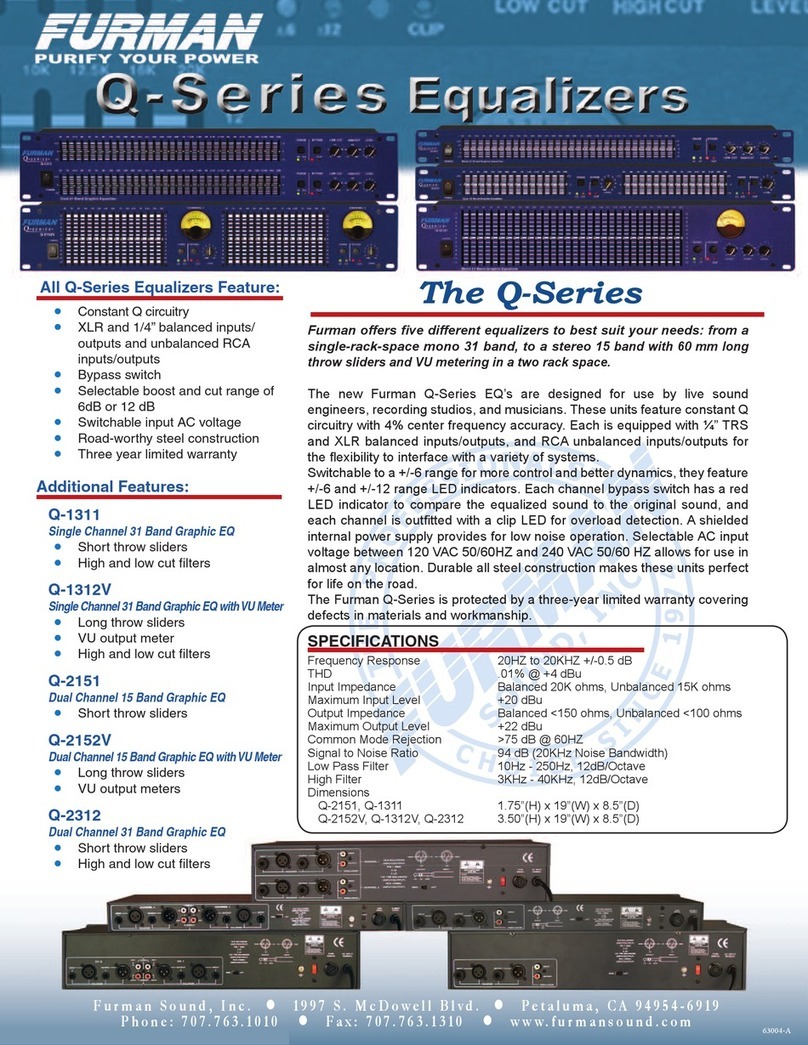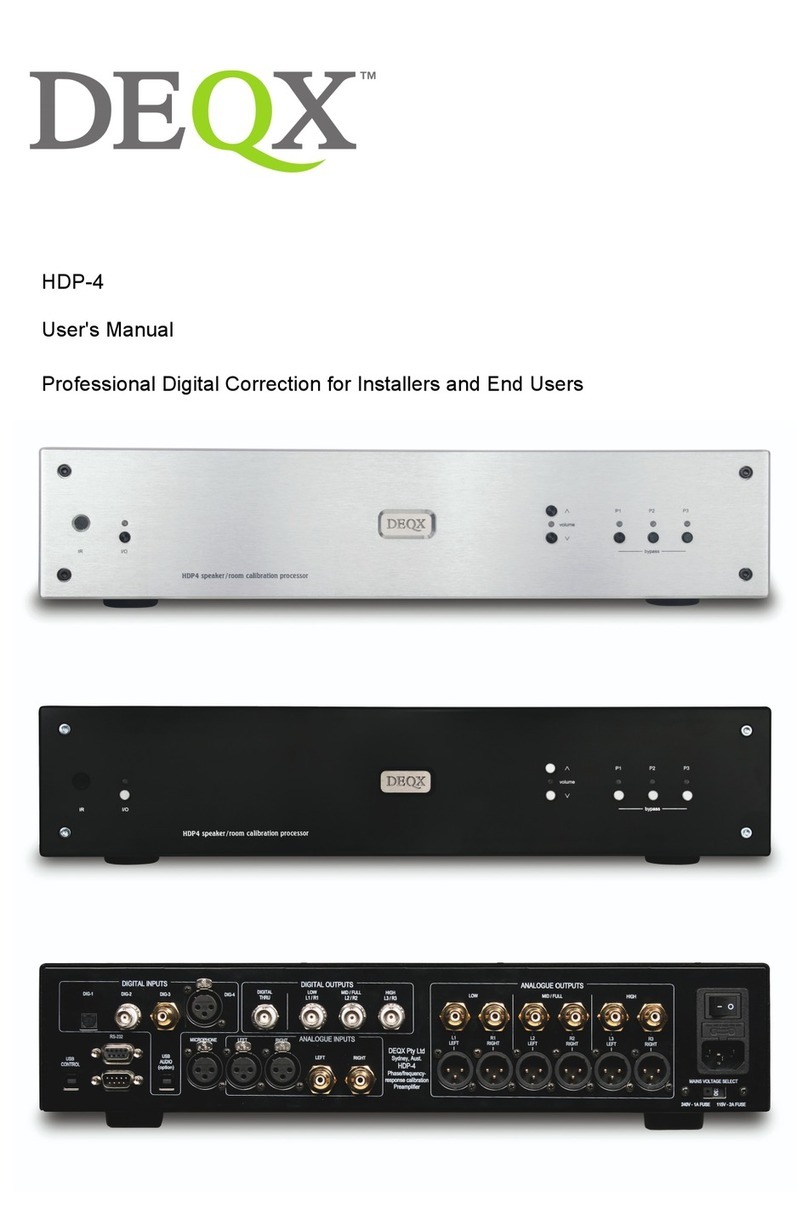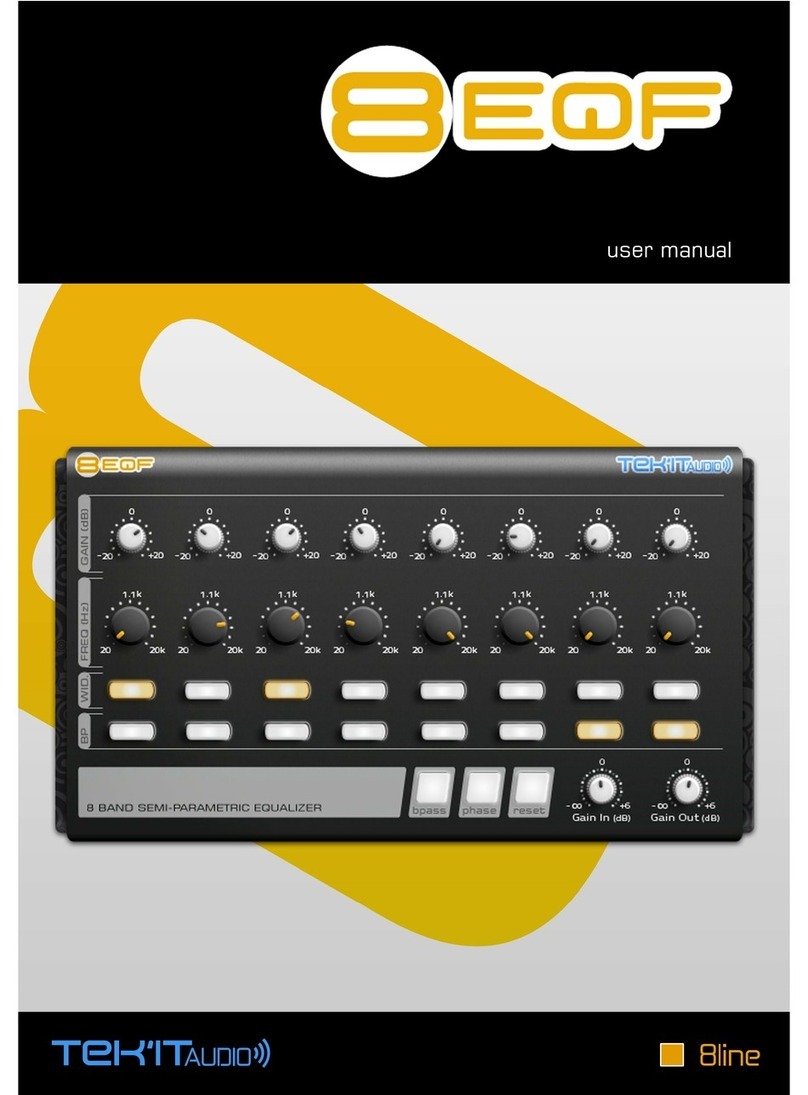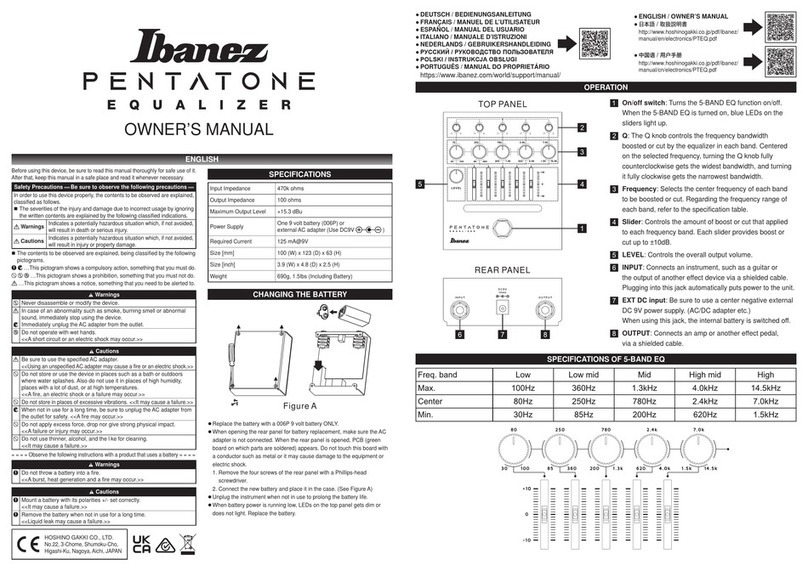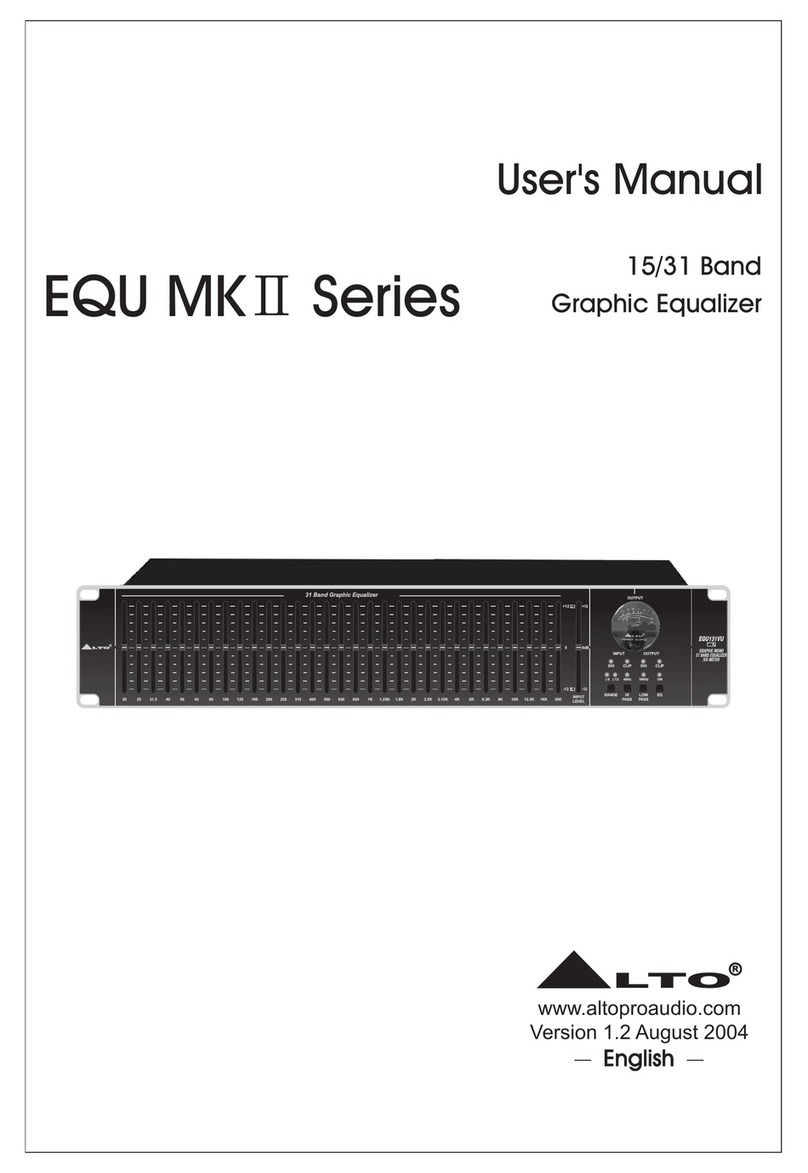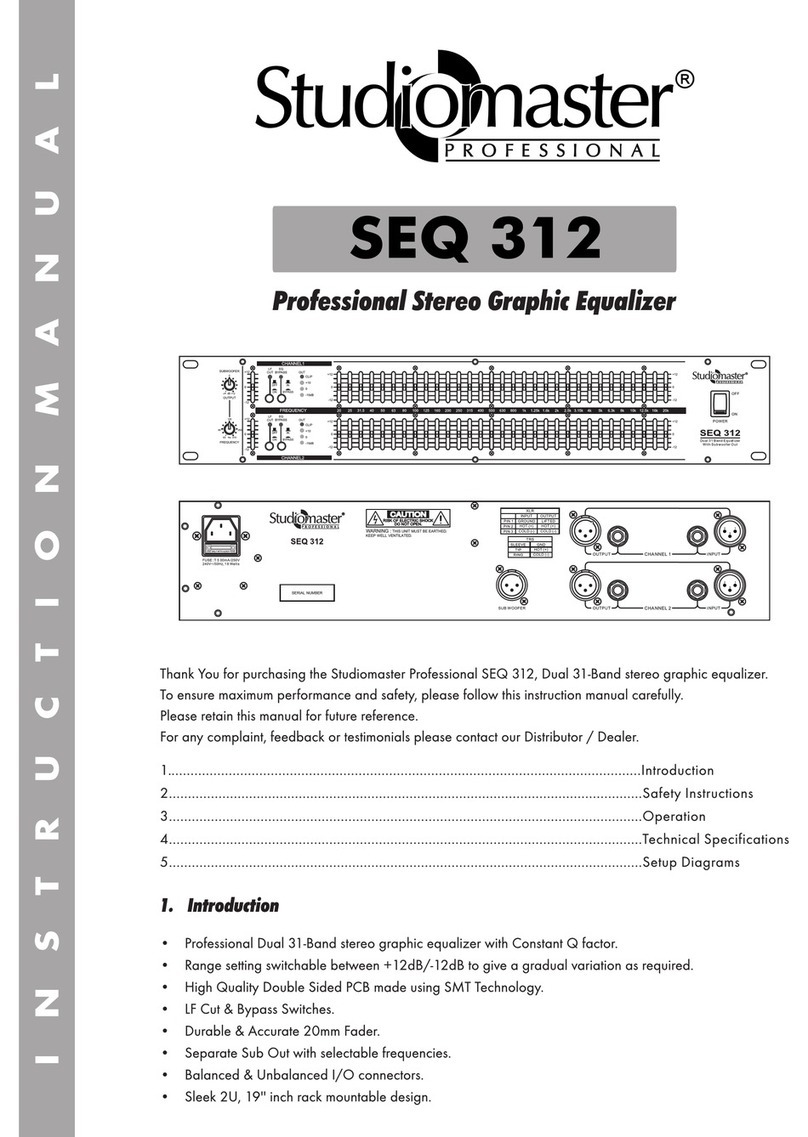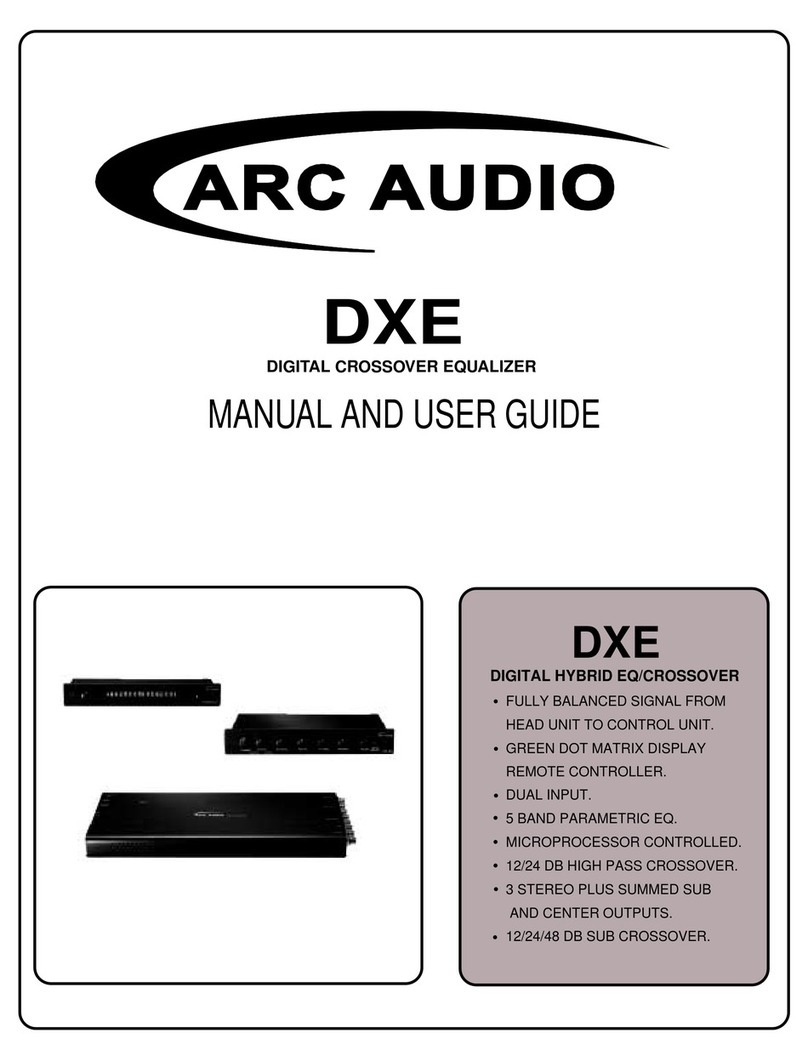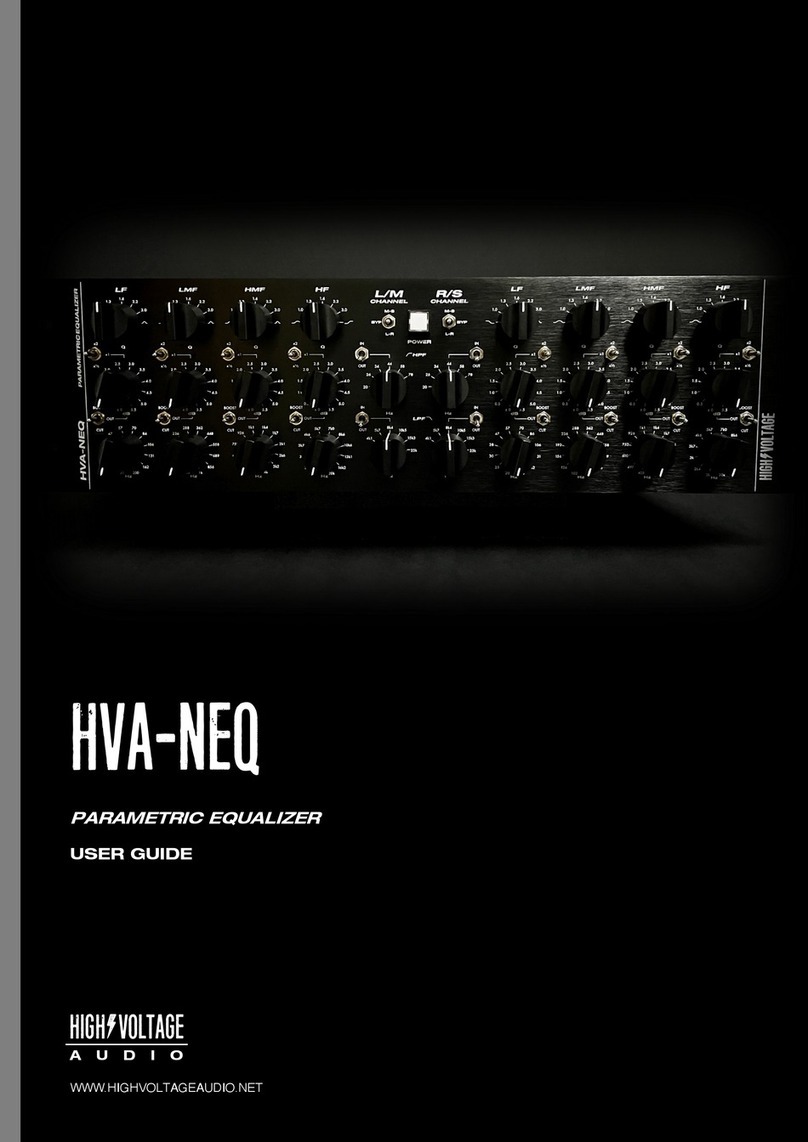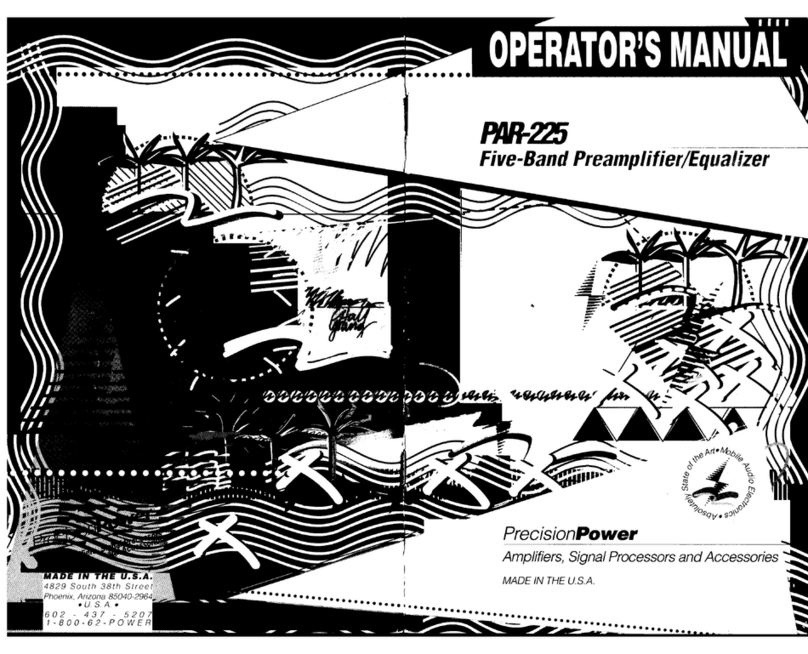Coyote Point Systems Equalizer Instruction Manual

Equalizer
Installation and
Administration Guide
Version 7.0
September 2003
Coyote Point Systems, Inc.
12 South First Street
Suite 616
San Jose, California 95113


Coyote Point Systems, Inc. iii
Copyright © 1997-2003 Coyote Point Systems, Inc.
All Rights Reserved. Printed in the USA.
Equalizer is a trademark of Coyote Point Systems Incorporated. All other brand or product
names are trademarks or registered trademarks of their respective companies or
organizations.
THE SPECIFICATIONS AND INFORMATION REGARDING THE PRODUCTS IN THIS
MANUAL ARE SUBJECT TO CHANGE WITHOUT NOTICE. ALL STATEMENTS,
INFORMATION, AND RECOMMENDATIONS IN THIS MANUAL ARE BELIEVED TO
BE ACCURATE BUT ARE PRESENTED WITHOUT WARRANTY OF ANY KIND,
EXPRESS OR IMPLIED. USERS MUST TAKE FULL RESPONSIBILITY FOR THEIR
APPLICATION OF ANY PRODUCTS.
See Appendix F for complete License and Warranty information for this product.

iv Coyote Point Systems, Inc.

Equalizer Installation and Administration Guide v
Contents
Preface....................................................................................................... ix
1 Overview................................................................................................. 1
Introducing Equalizer ...................................................................................2
Intelligent Load Balancing ......................................................................2
Load Balancing UDP Services ...............................................................4
Maintaining Persistent Sessions ............................................................4
Layer 7 Load Balancing ...............................................................................5
Geographic Load Balancing ........................................................................6
Real-time Monitoring ............................................................................10
Equalizer Network Configurations .............................................................10
Using IP Aliases ...................................................................................11
Using Equalizer as a Gateway Between Networks ..............................11
Using Equalizer in a Single Network Environment ..............................12
Using a Second Equalizer as a Backup Unit .......................................13
Using Reserved IP Addresses .............................................................14
Equalizer Configuration Worksheet ...........................................................16
Configuration Worksheet for Using Reserved IP Addresses ...............18
2 Installing Equalizer.............................................................................. 19
Installing Equalizer .....................................................................................20
Setting up a Terminal or Terminal Emulator for Equalizer .........................21
3 Configuring Equalizer ......................................................................... 23
Equalizer Configuration .............................................................................24
Configuring the Network Parameters ...................................................25
Committing Changes to the Configuration Parameters .......................26
Setting the Time Zone .........................................................................26
Setting the Date and Time ...................................................................27
Changing Equalizer’s Console Password ............................................27
Changing the Administration Interface Password ................................27

Chapter <$chapnum
vi Equalizer Installation and Administration Guide
Upgrading Equalizer Software .............................................................27
Shutting Down Equalizer .....................................................................28
Geographic Load Balancing Configuration ................................................28
Configuring the Authoritative Name Server to Query Envoy ...............28
Using Geographic Load Balancing with Firewalled Networks .............29
Server Configuration ..................................................................................29
Failover Configuration ................................................................................30
Testing Your Configuration ........................................................................30
Equalizer Configuration Checklist ..............................................................31
4 Administering Equalizer Operation.................................................... 33
Introducing the Equalizer Administration Interface ....................................34
Accessing the Administration Interface ......................................................35
Logging In ............................................................................................35
Navigating Through the Interface ........................................................36
Monitoring Equalizer Operation .................................................................37
Displaying Equalizer Information .........................................................38
Displaying the Cluster Summary .........................................................39
Displaying the System Event Log ........................................................40
Displaying Cluster Information .............................................................40
Plotting Cluster Performance ...............................................................41
Displaying Server Information ..............................................................42
Plotting Server Performance ................................................................43
Displaying Geographic Cluster Information .........................................45
Plotting Geographic Cluster Performance ...........................................46
Displaying Site Information ..................................................................48
Plotting Site Performance ....................................................................49
Configuring Equalizer Operation ................................................................50
Setting up a Failover Configuration .....................................................51
Enabling Outbound NAT ......................................................................52
Enabling Passive FTP Connections ....................................................53
Managing Stale Connections ...............................................................53
Enabling Sticky Network Aggregation ..................................................54
Configuring Custom Event Handling ....................................................55
Changing the Administration Passwords .............................................57
Saving or Restoring Your Configuration ....................................................57

Equalizer Installation and Administration Guide vii
Backing Up Your Configuration ...........................................................57
Restoring a Saved Configuration .........................................................58
Shutting Down Equalizer ...........................................................................59
5 Administering Virtual Clusters........................................................... 61
Working with Virtual Clusters .....................................................................62
Adding a Virtual Cluster .......................................................................62
Configuring a Cluster’s Load-Balancing Options .................................64
Providing FTP Services on a Virtual Cluster ........................................68
Configuring a Cluster to Use Server Agents ........................................68
Enabling Persistent Sessions ..............................................................69
Using Active Content Verification ........................................................72
Installing a Certificate for an HTTPS Cluster .......................................73
Deleting a Cluster ................................................................................75
Working with Servers .................................................................................75
Adding a Server to a Cluster ................................................................75
Adjusting a Server’s Static Weight .......................................................76
Shutting Down a Server Gracefully ......................................................78
Deleting a Server .................................................................................79
Specifying Layer 7 Rules ...........................................................................79
Defining a Match Rule .........................................................................80
Modifying a Match Rule .......................................................................82
Removing a Match Rule ......................................................................83
Adding a Server to a Match Rule .........................................................83
Removing a Server from a Match Rule ................................................84
6 Administering Geographic Clusters.................................................. 85
Geographic Load Balancing with Envoy ....................................................86
Envoy Installation and Configuration .........................................................86
Installing Envoy ....................................................................................86
Configuring the Authoritative Name Server to Query Envoy ...............86
Using Envoy with Firewalled Networks ................................................87
Working with Geographic Clusters ............................................................87
Adding a Geographic Cluster ...............................................................87
Configuring a Geographic Cluster’s Load-Balancing Options .............89
Deleting a Geographic Cluster .............................................................90
Working with Sites .....................................................................................90

Chapter <$chapnum
viii Equalizer Installation and Administration Guide
Adding a Site to a Geographic Cluster ................................................90
Adjusting a Site’s Static Weight ...........................................................92
Deleting a Site from a Geographic Cluster ..........................................93
7 Troubleshooting .................................................................................. 95
Equalizer doesn’t boot ...............................................................................96
Clients time out while trying to contact a virtual cluster .............................96
Can’t view Equalizer administration pages ................................................96
Equalizer administration page takes a long time to display .......................97
Equalizer doesn’t respond to pings to the admin address .........................97
Browser hangs when trying to connect via FTP to an FTP cluster ............97
A Using Server Agents........................................................................... 99
Introducing Server Agents .......................................................................100
Custom Server Agents .............................................................................100
B Using Reserved IP Addresses ......................................................... 101
Reserved IP Addresses ...........................................................................102
Configuration Worksheet for Using Reserved IP Addresses ...................103
C Regular Expression Format ............................................................. 105
D Equalizer Configuration File ............................................................ 109
Modifying the Equalizer Configuration File ..............................................110
Equalizer Parameters ..............................................................................111
Cluster-Specific Parameters ....................................................................113
HTTP-Specific Cluster Parameters ....................................................115
Server-Specific Parameters .....................................................................116
Match Group Parameters ........................................................................117
HTTP-Specific Match Group Parameters ..........................................117
HTTPS-Specific Match Group Parameters ........................................118
E Technical Specifications .................................................................. 119
F License and Warranty ....................................................................... 121
Glossary ................................................................................................. 127
Index ....................................................................................................... 129

Equalizer Installation and Administration Guide ix
Preface
This guide is indented for people who are installing, configuring, or administering an
Equalizer™ system. This guide contains seven chapters and five appendices:
■Overview—an overview of Equalizer concepts and terminology and information to
help you plan your Equalizer configuration.
■Installing Equalizer—instructions for installing Equalizer.
■Configuring Equalizer—setting up Equalizer to work with your network and servers.
■Administering Equalizer Operation—using the Equalizer administration tools and
monitoring Equalizer operation.
■Administering Virtual Clusters—adding and removing virtual clusters and servers,
changing load balancing options, and shutting down servers.
■Administering Geographic Clusters—adding and removing geographic clusters and sites
and changing geographic load balancing and targeting options.
■Troubleshooting—diagnosing Equalizer installation and configuration problems.
■Appendix A—describes how to develop custom Server Agents.
■Appendix B—describes how to configure Equalizer to distribute requests to servers
assigned IP addresses on reserved, non-routable networks.
■Appendix D—describes how to modify the Equalizer configuration file.
■Appendix E—describes the Equalizer’s physical and environmental specifications.
■Appendix F—contains the complete License and Warranty information for this product.
A glossary of the technology-specific terms used throughout this book follows
Appendix F.
If you are setting up Equalizer for the first time, you should read the Overview chapter
before attempting to install and configure your system.

Preface
x Equalizer Installation and Administration Guide
Typographical Conventions
The following typographical conventions are used throughout this guide:
Italics are used for emphasis.
Bold text is used to highlight key or button names in instructions.
Courier text is used to distinguish commands, file names, directory names, keywords,
and syntax from text.
❑Checklists are used to review steps that you must complete before proceeding to the
next task.
✔Checkmarks are used to identify items that you should verify or procedures you
should try to resolve particular problems.
Information critical to Equalizer operation is highlighted with an attention icon.
Note – Notes are used to highlight important information and special considerations.
Caution – Caution notes are used to warn when an action could result in loss of data or damage
to your equipment.

Equalizer Installation and Administration Guide 1
1Overview
Introducing Equalizer 2
Layer 7 Load Balancing 5
Geographic Load Balancing 6
Equalizer Network Configurations 10
Equalizer Configuration Worksheet 16

Chapter 1:Overview
2 Equalizer Installation and Administration Guide
Introducing Equalizer
The Equalizer™ 7.0 system is a high-performance load-balancing appliance that features:
■Intelligent load balancing based on multiple, user-configurable criteria.
■Layer 7 content-sensitive load balancing, including cookie-based persistence and URL
load balancing.
■Geographic load balancing (requires optional Envoy package).
■Real-time server and cluster performance monitoring.
Using highly-efficient Network Address Translation (NAT) technology, adaptive load-
balancing algorithms, and Layer 7 load balancing techniques, Equalizer distributes
requests across a pool of servers. By automatically evaluating server capabilities, changes
in server status, and even the origin and type of the incoming request, Equalizer ensures
that each request is directed to the server best able to handle it.
Intelligent Load Balancing
Equalizer functions as a gateway to one or more sets of servers known as virtual clusters.
When a client submits a request to an Equalizer-managed site, Equalizer identifies the
virtual cluster that the request is intended for, determines which server in the cluster will
be best able to handle the request, and forwards the request to that server for processing.
To route the request, Equalizer uses Network Address Translation to modify the header of
the request packet and forwards the modified packet to the selected server.
To determine which server to route a request to, Equalizer uses intelligent load-balancing
algorithms that take into account the configuration options set for the cluster and servers,
real-time server status information, as well as information from the request itself.
Network Address Translation
Equalizer’s Network Address Translation (NAT) subsystem distributes incoming client
requests among the available servers. The NAT subsystem records the existence of the
request, selects the best available server, rewrites the TCP/UDP and IP headers of the
request packet, and then forwards the translated packet to the selected server. Because the
servers are configured to use Equalizer to gateway all packets, Equalizer performs the
reverse translation as the server response packets leave the cluster.
When Equalizer receives an incoming packet that is not destined for a virtual cluster
address, the packet is passed through unaltered. Similarly, when Equalizer receives an
outgoing packet that is not a response to an existing virtual cluster connection, the packet
is simply passed through to the external network.
Load Balancing Configuration
When you configure your virtual cluster, you can control how Equalizer will balance the
load across your servers by selecting a load balancing algorithm:
■Round Robin—requests are simply routed to each server in turn. If Equalizer detects
that a server in the cluster is down, no requests are dispatched to that server.

Introducing Equalizer
Equalizer Installation and Administration Guide 3
■Static Weight—requests are distributed among the servers according to user-defined
relative weights. A server with a higher static weight will get a higher percentage of
the incoming requests.
■Adaptive— Equalizer monitors the performance of each server and adjusts the
percentage of requests routed to each server accordingly.
■Fastest Response—Equalizer optimizes its adaptive server selection to route requests
to the server with the fastest response time.
■Least Connections—Equalizer optimizes its adaptive server selection to route requests
to the server with the fewest connections.
■Server Agent—Equalizer optimizes its adaptive server selection based on actual
performance statistics collected by server agent daemons running on each server.
When you configure the servers in a virtual cluster, you assign a static weight between 20
and 200 for each server. When one of the adaptive load balancing algorithms is selected,
Equalizer uses the servers’ static weights as a starting point when determining what
percentage of requests to route to each server. Each server contributes to the total load
based on its percentage of the total weights in the server cluster. However, the static
weight assigned to a server doesn’t dictate the percentage of requests that will be routed to
the server when one of the adaptive algorithms is selected. Equalizer dynamically adjusts
server weights according to real-time conditions to ensure that requests are routed to the
server that is actually best able to respond. A server with a weight of zero (0) is considered
down or unavailable—Equalizer will not route new requests to servers in this state.
Real Time Server Status Information
Equalizer can gather real-time information about a server’s status using Server Agents and
Active Content Verification.
Server Agents can be installed on each server that provide Equalizer with real-time
performance statistics. This enables Equalizer to adjust the dynamic weights of the servers
in a cluster according to their actual performance characteristics. When server agents are
used, Equalizer periodically contacts the server agent daemon on each server and
downloads the server performance statistics. When queried, a server agent returns a value
in the range 0-100. Server agent values above 60-70 indicate that the server is overloaded.
If this persists and adaptive load balancing is enabled, Equalizer responds by reducing the
server’s dynamic weight so that fewer requests are routed to the server.
Equalizer’s Active Content Verification (ACV) provides a way to check the validity of a
server. When ACV is enabled for a cluster, Equalizer requests data from each server in the
cluster and verifies the returned data. ACV can be used with most network services that
support a text-based request/response protocol, such as HTTP. However, ACV cannot be
used with UDP-based services. You control what information is used to verify the servers
by specifying an ACV Probe String and an ACV Response string. Equalizer uses the probe
string to request data from each server. To verify the server’s content, Equalizer searches
the returned data for the response string. By default, Equalizer expects to receive a
response within .2 seconds when performing active content verification. If no response is
received or the response string is not found in the first 1024 characters of the response, the
verification fails and Equalizer will stop routing new requests to that server.

Chapter 1:Overview
4 Equalizer Installation and Administration Guide
Request Information
In addition to cluster and server characteristics, Equalizer can take into account
characteristics of the request itself when determining how to route a request. Equalizer’s
support for Layer 7 content-sensitive load balancing enables administrators to define rules
for routing HTTP and HTTPS requests according to the content of the request. The Envoy
add-on to Equalizer supports geographic load balancing, which enables requests to be
automatically distributed across servers in different physical locations. In addition to other
load-balancing criteria, geographic load balancing can take into account which server
location is closest to the client (in network terms) and offers the least network latency.
For more information about Layer 7 load balancing with Equalizer, see “Layer 7 Load
Balancing” on page 5. For more information about geographic load balancing with Envoy,
see “Geographic Load Balancing” on page 6.
Load Balancing UDP Services
You can configure Equalizer Virtual Clusters to provide load balancing and server failure
detection for many UDP (User Datagram Protocol) based services.
UDP load balancing is ideal for stateless protocols such as DNS and RADIUS. It can be
used to load balance WAP (Wireless Application Protocol) gateways, and can even be used
for certain types of NFS server cluster that provide a single-system image.
Active Content Verification is not supported for UDP clusters.
Maintaining Persistent Sessions
Maintaining persistent sessions is useful when state information is shared between the
client and server. For example, when using the SSL protocol, the client and server perform
an expensive session establishment procedure that must be repeated whenever the client
connects to a new server. Maintaining persistent sessions minimizes the number of times
that a client must reconnect to a new server during a session. Equalizer supports two
mechanisms for maintaining persistent sessions: Cookie-based persistence, and IP-address
based persistence.
Cookie-Based Persistence
Cookie-based persistence can be used for HTTP and HTTPS clusters that support Layer 7
load balancing. When cookie-based persistence is used, Equalizer “stuffs” a cookie into the
server’s response header on its way back to the client. This cookie uniquely identifies the
server to which the client was connected and is included in subsequent requests from the
client to the same cluster. Equalizer can use the information in the cookie to route the
requests back to the same server.
Requests from a particular client can be directed to the same server even if the connection
is to a different virtual cluster. For example, if a user switches from an HTTP cluster to an
HTTPS cluster, the persistence cookie will still be valid if the HTTPS cluster contains a
server with the same IP address.
If the server with which a client has a persistent sessions is unavailable, a different server
is selected automatically. The client will have to establish a new session and a new cookie
will be stuffed in the next response.

Layer 7 Load Balancing
Equalizer Installation and Administration Guide 5
IP-Address Based Persistence
For generic TCP and UDP clusters that support Layer 4 load balancing, Equalizer supports
IP-Address based persistent sessions. When Equalizer’s sticky connections feature is
enabled, Equalizer identifies clients by their IP addresses when they connect to a cluster.
Requests received from a particular client during a specified period of time are routed to
the same server in the cluster.
A sticky timer measures the amount of time that has passed since there was a connection
from a particular IP address to a specific cluster. The sticky time period begins to expire as
soon as their are no longer any active connections between the client and the selected
cluster. The timer is reset to zero whenever a new connection occurs. If the client does not
establish any new connections to the same cluster, the timer continues to run until the
sticky time period expires. Once the sticky time period expires, a new connection from that
client will be handled like any other incoming connection and routed to an available server
based on the selected load-balancing criteria.
To correctly handle sticky connections from ISPs who use multiple proxy servers to direct
user connections, Equalizer supports sticky network aggregation. When sticky network
aggregation is enabled, only the network portion of a client's IP address is used to
maintain a sticky connection. This way, the user is directed to the same server no matter
which proxy they connect through.
Equalizer can also be configured to ensure that requests from a particular client are
directed to the same server even if the connection is to a different virtual cluster. When
inter-cluster stickiness is enabled for a cluster, Equalizer checks the cluster for a sticky
record as each connection request is received, just like it does for ordinary sticky
connections. If no sticky record is found, Equalizer proceeds to check all of the other
clusters that have the same IP address. If a sticky record is found, the user is connected to
the server that it references.
Layer 7 Load Balancing
Traditional Layer 4 load balancing is an efficient method of distributing traffic across a
cluster of servers when any of the servers in the cluster are equally capable of processing
the requests. Layer 4 refers to the fourth tier in the OSI network model: the transport layer.
When Layer 4 load balancing is used, requests are routed to the servers in a cluster based
on information held in the TCP or UDP layers of the Internet protocol stack.
Layer 7 load balancing is an advanced technology that enables requests to be routed based
on information from the application layer. This provides access to the actual data payloads
of the TCP/UDP packets exchanged between a client and server. For example, by
examining the payloads, load balancing decisions for HTTP requests can be based on
information in client request headers and methods, server response headers, and page
data.
Equalizer’s Layer 7 load balancing support allows administrators to define rules for
routing HTTP and HTTPS requests according to the request content. For example, Layer 7
rules can be used to specify routing preferences such as, “Send all requests for graphics
files to servers A, B and E; send all requests for Perl scripts to servers C and D; and send all
other requests to server Z.” This enables administrators to create extremely flexible cluster
configurations. Layer 7 technology can also be used to implement client-server persistence
based on HTTP cookies.

Chapter 1:Overview
6 Equalizer Installation and Administration Guide
For HTTP requests, load balancing decisions can be based on:
■HTTP protocol version
■Host name
■Pathname of the request
■Filename of the request
■Pattern matches against arbitrary HTTP request headers
For HTTPS requests, load balancing decisions can also be based on the SSL protocol level
used by the client to connect.
Rules for Layer 7 load balancing are defined through the Equalizer Administration
Interface. For more information about specifying Layer 7 rules, see “Specifying Layer 7
Rules” on page 79.
Geographic Load Balancing
With Envoy installed, Equalizer supports geographic clustering and load balancing to
enable requests to be automatically distributed across servers in different physical
locations. This can dramatically improve reliability by ensuring that your service remains
available even if a site-wide failure occurs. Equalizer can also improve performance by
routing requests to the location with the least network latency.
An Equalizer site is a cluster of servers under Equalizer control. A geographic cluster is a
collection of sites that provide a common service, such as a web site. The different sites in a
geographic cluster are often separated by large distances. For example, a geographic
cluster might contain two sites, one in the U.S. and one in Europe:
Figure 1 Geographic cluster with two sites
Each incoming request is routed to the site best able to handle it. If a site is unavailable or
overloaded, Equalizer routes requests to the other sites in the geographic cluster.

Geographic Load Balancing
Equalizer Installation and Administration Guide 7
When geographic load balancing is enabled, incoming client requests are directed to one of
the sites in the geographic cluster based on the following criteria:
■Availability—if a site is unavailable due to network outage, server failure, or any
other reason, Equalizer stops directing requests to that site.
■Performance—Equalizer tracks the load and performance at each site and uses this
information to determine which site can process the request most efficiently.
■Distance—Equalizer takes into account which site is closest to the client (in network
terms) and offers the least network latency.
Equalizer uses the domain name service (DNS) protocol1to perform its geographic load
distribution. DNS is used to translate fully-qualified domain names such as
www.coyotepoint.com into the IP addresses used to identify hosts on the Internet. The
authoritative name server for the domain is configured to query the Equalizers in the
geographic cluster to resolve the domain name. When Equalizer receives a resolution
request, it uses the load-balancing algorithms configured for the geographic cluster to
determine which site is best able to process the request and then returns the address of the
selected site.
For example, there might be three sites in the geographic cluster www.coyotepoint.com,
one in the Eastern U.S., one in the Western U.S., and one in Europe. An Equalizer and a
cluster of servers resides at each of these sites.
Figure 2 Three-site geographic cluster configuration
When a client in California attempts to connect to www.coyotepoint.com:
1. The client’s local name server is queried to resolve the domain name. (Step 1 in Figure
3.)
2. The local name server queries the authoritative name server for coyotepoint.com.
(Step 2 in Figure 3.)
1. For more information about DNS, see Paul Albitz and Cricket Liu, DNS and BIND, 3rd ed. (O'Reilly & Associates, 1998).

Chapter 1:Overview
8 Equalizer Installation and Administration Guide
3. The authoritative name server delegates the query to the Equalizer servers at each of
the sites in the geographic cluster. (Step 3 in Figure 3.) If the site that’s queried doesn’t
respond, the client’s name server tries one of the others. (In Figure 3 and Figure 4, site
2 is handling the name resolution request.)
Figure 3 Sending name resolution requests to servers in a geographic cluster
Equalizer then performs a number of steps to determine which site in the geographic
cluster should handle the request:
1. First, Equalizer identifies the geographic cluster that has been configured with the
requested domain name, in this case www.coyotepoint.com.
2. Once the geographic cluster has been identified, Equalizer sends geographic query
protocol probes to the agents running at each site in the cluster. (Step 1 in Figure 4.)
These probes contain information about the client that made the request and the
resource that is being resolved. The site handling the resolution request (site 2 in
Figure 4) also queries its local agent.
3. When an agent receives a probe request, it performs two actions:
a. First, the agent checks the availability of the requested resource. If the resource is
unavailable at the agent's site, the agent responds to the server with an error
indication. (Step 2 in Figure 4.)
b. If the resource is available and ICMP triangulation is enabled, the agent sends an
ICMP echo request (ping) to the client that initiated the request. When the echo
reply arrives, the agent forwards the latency information to the server that sent the
geographic probe. (Step 2 in Figure 4.)
!

Geographic Load Balancing
Equalizer Installation and Administration Guide 9
Figure 4 Resolving name resolution requests
4. The server uses the information gathered from each site to determine which site is best
able to process the request for the client and then forwards the request to that site.
(Figure 5.)
Figure 5 Selecting a site to process the connection request

Chapter 1:Overview
10 Equalizer Installation and Administration Guide
Real-time Monitoring
Equalizer’s intuitive, browser-based administration interface gives you a powerful tool for
configuring and monitoring your servers.
Equalizer Network Configurations
Equalizer's role in a network is typically that of a gateway between two networks. An
Equalizer has two network interfaces designated external and internal.
Figure 6 Equalizer’s gateway role
The external interface is connected to the network to which the client machines and
possibly the Internet or an Intranet are connected. This external network receives the client
request packets that Equalizer distributes across the available servers. Equalizer also uses
the external network to transmit response packets to clients.
The internal interface is connected to the internal network, the network to which the server
machines that process the incoming requests are connected. These physical servers
provide services on specific IP addresses and ports. Equalizer's NAT subsystem translates
client request packets and then forwards them to the selected server. When a server
machine sends a response packet back to a client, it is processed by Equalizer and then
forwarded to the appropriate client across the external network.
To ensure that Equalizer can process outbound packets, the servers’ routing tables must be
configured so that Equalizer is the gateway for any packets that leave the internal network.
If the servers don’t use Equalizer’s internal address as the gateway when sending
responses to clients, the reply packets will not be translated on their way to the client,
causing the reply packets to be rejected by the clients because they don’t belong to an
established connection. (From the client side, it would look like the server was not
responding.)
Hosts or routers on the external network can have routes to the internal network that are
gatewayed through Equalizer's external address. Equalizer’s external address is also its
administration address—the IP address used to connect to Equalizer’s browser-based
administration interface.
Internet
Client
Client
External Network
Server
Server
Server
Internal Network
Equalizer
Table of contents
Other Coyote Point Systems Stereo Equalizer manuals