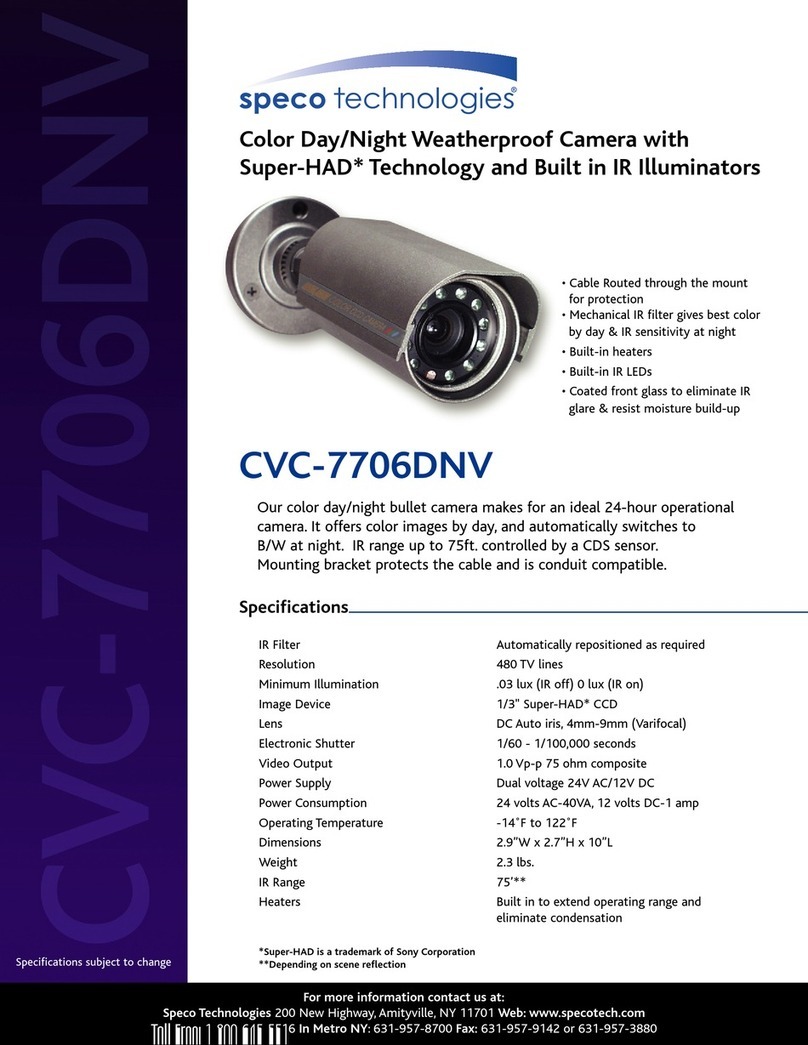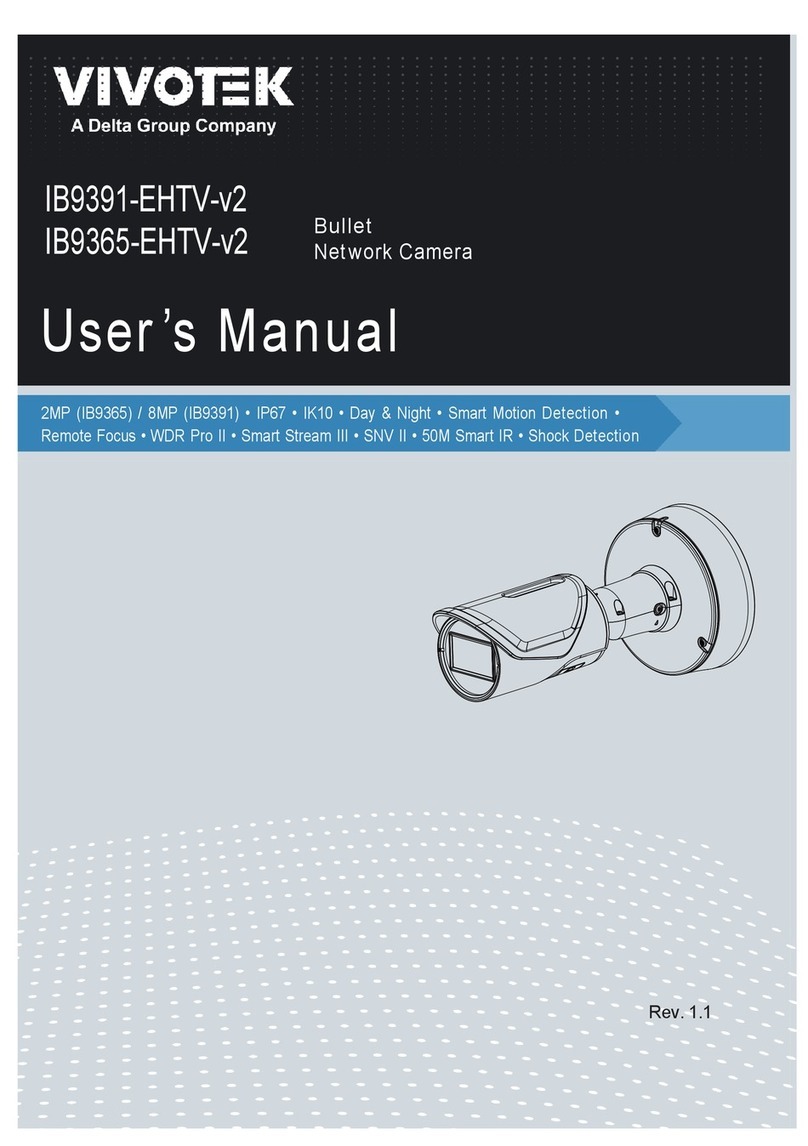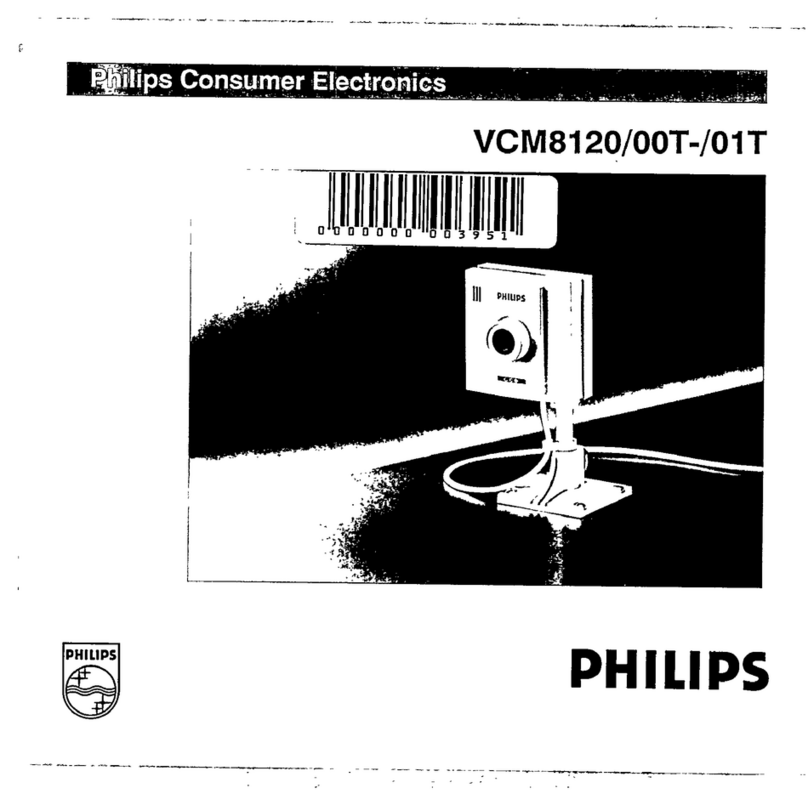CP Plus EPK-HP10L1 User manual

Wifi HD PT Camera
EPK-HP10L1 (HP10)

2
Instruction Manual

3
CONTENTS
1. INTRODUCTION....................................................................................................................................... 5
1.1. Features......................................................................................................................................... 6
1.2. Packing List.................................................................................................................................... 6
1.3. Product Views................................................................................................................................ 7
1.4. PC System Requirements ............................................................................................................. 8
1.5. Hardware Installation..................................................................................................................... 8
2. INSTALLATION AND SETTINGS ............................................................................................................. 9
2.1. Network Connection ...................................................................................................................... 9
2.2. Browser Settings (For IE only)..................................................................................................... 10
2.3. UPnP Service................................................................................................................................11
1.1. Ezykam Search Tool (for IE browser only)................................................................................... 12
2.4. Install the EzykamOCX (For IE only)........................................................................................... 13
3.3. Functions ..................................................................................................................................... 16
3.4. For Live Video (for IE browser).................................................................................................... 18
4. Setup....................................................................................................................................................... 26
4.1. Status Device Info. .................................................................................................................. 26
4.2. General Setting............................................................................................................................ 27
4.2.2. Multi-Device Settings............................................................................................................... 27
4.2.3. Date & Time............................................................................................................................. 28
4.3. Network Settings.......................................................................................................................... 30
4.3.1. IP.............................................................................................................................................. 30
4.3.2. Wireless Settings..................................................................................................................... 30
4.3.3. UPnP Settings.......................................................................................................................... 31
4.3.4. DDNS Settings......................................................................................................................... 32
4.3.5. P2P Settings ............................................................................................................................ 33
4.3.6. FTP Settings............................................................................................................................ 33
4.3.7 E-mail (SMTP) Settings................................................................................................................... 34
4.4. Video............................................................................................................................................ 35
4.4.1. Video Info................................................................................................................................. 35
4.4.2. IR Control................................................................................................................................. 36
4.4.3. DWDR...................................................................................................................................... 36
4.5. Alarm Settings.............................................................................................................................. 37
4.5.1. Motion Detection...................................................................................................................... 37
4.6. Record ......................................................................................................................................... 39
4.6.2. SD Card info ............................................................................................................................ 39
4.7. Cruise........................................................................................................................................... 40
4.8. System......................................................................................................................................... 41

4
4.8.1. Log........................................................................................................................................... 41
4.8.2. Import/Export Config................................................................................................................ 41
4.8.3. Auto Maintain........................................................................................................................... 42
4.9. System......................................................................................................................................... 43
5. PLAYBACK for IE browser only .............................................................................................................. 44
6. FREQUENTLY ASKED QUESTIONS..................................................................................................... 45
7. SPECIFICATIONS .................................................................................................................................. 50
8. OBTAINING TECHNICAL SUPPORT..................................................................................................... 51

5
1. INTRODUCTION
This user manual will show the details to set up your camera with your computer;
If you are viewing with a Smartphone, please check Quick Start Guide, as it is very
easy to set up.
IMPORTANT NOTICE
The various screens throughout this owner’s manual will look different depending
on the browser you use. Full functionality is available when using Internet Explorer
(IE) with EzykamOCX installed. Limited functionality is available with other browsers,
such as Safari, Chrome, and Firefox.
Please Read this manual carefully, according to the browser you are using.
This is an integrated wireless IP Camera. It combines a high quality digital Video Camera with
network connectivity and a powerful web server to bring clear pictures to your Desktop from
anywhere on your local network or over the Internet.
The main function of the camera is to transmit remote video over IP network. The high quality
video image can be transmitted with 30fps speed on the LAN/WAN by using H.264, MJPEG
compression technology.
It is based on the TCP/IP standard, build-in WEB server which supports Internet Explorer.
Therefore the management and maintenance of your camera becomes simple by using the
network to achieve the remote configuration, start-up and to upgrade firmware.
You can use your IP Camera to monitor your home or your office. Also, controlling and
managing images are simple by visiting the web site.

6
1.1. Features
Powerful high-speed video protocol processor.
High-sensitivity 1/4’’ CMOS sensor
Picture total 1000K pixels (1megapixel)
Supports Pan and Tilt (PT) control, Pan 320°, Tilt 120°
Optimized H.264 MJPEG video compression for transmission
Multi-level user management and passwords definition
Embedded Web Server for users to visit by IE
Supports wireless network (WI-FI/802.11/b/g/n)
Supports Dynamic IP (DDNS) and UPNP LAN and Internet (ADSL, Cable Modem)
Gives an alarm in case of motion detection
Supports image snapshot
Supports multiple protocols:TCP/IP, HTTP, DNS, DHCP, PPPoE, SMTP, FTP, SSL,
TFTP, NTP, ARP/RARP, NFS, RTSP, RTP and RTCP.
Supports WEP/WPA/WPA2 encryption
Supports IE, Firefox, Safari, and Google chrome browsers
1.2. Packing List
IP Camera
Quick Setup Guide
DC Power Supply
CD
Network Cable
Mountings

7
1.3. Product Views
1.3.1.Front View
Wireless Antenna
WI-FI Antenna (rotate to vertical position as shown above).
Infrared LEDs
Infrared LEDs with 10-15 meters night vision.
LENS
Megapixel lens.
Network Interface
RJ-45/10-100 base T
Power Port
5 Volt DC and 2Amp
Network Light
The green LED will be on when the network is connected, the yellow
LED will blink when data is transferred
SD card Slot
Max Support to 64 GB
Reset
If you press and hold the RESET button for about 10 seconds, all the
parameters will be set back to the factory default settings. (Please
keep the power on when doing a RESET).

8
1.4. PC System Requirements
System configuration requirements:
CPU: 2.06 GHZ or above.
Memory: 256M or above.
Network Card: 10M or above.
Display Card: 64M or above memory.
Recommended Operating system: Windows XP, Windows Vista, Windows 7.
1.5. Hardware Installation
Follow the steps below to set up your camera hardware.
1. Install the Wi-Fi antenna.
2. Plug the power adaptor into the camera and into an AC outlet.
3. Plug the network cable into the camera and router/switch.
4. It takes approx 30 seconds to boot up the camera, then you will find the IP address from “IP
Camera Tool” (Figure 2.1.5).
5. When the power is on and the network cable is connected, the green LED on the rear panel
will stay on.
The yellow LED will keep flashing, and the Indicator LED on the front of the camera will flash.

9
2. INSTALLATION AND SETTINGS
System Requirement:
Operating System: Windows Vista / 7/ 8/ 10
Network Protocol: TCP/IP
Network Structure: Applies to all network connections 10/100M LAN platform
Browser: Internet Explorer 6.0 or above. Firefox, Google, Safari, or Chrome.
2.1. Network Connection
Intranet and Extranet Connection Reference:
Extranet means public IP (i.e. The Internet), Intranet means private IP. If your IP belongs to the follow range,
then it’s a private IP:
Category A: 10.0.0.0 - 10.255.255.255
Category B: 172.16.0.0 - 172.31.255.255
Category C: 192.168.0.0 - 192.168.255.255
Intranet Connection: The IP camera and your computer (device) should be under the same network
environment, and both of the IPs should be under the same subnet, pictured as below:
IP camera
Ethernet
Extranet Connection: there are 2 ways as below:
(1). IP camera connects to the Internet via a router, here camera’s IP is a private IP, client needs to connect
to the IP camera through a router, with port forwarding to be connected correctly, as below:
Internet
IP camera router
Ethernet
(2). IP camera connects to the Internet directly, if it’s a fixed IP provided by your ISP, just input it. If it’s a
floating IP, then input the account and password provided by your ISP to dial-up connection.

10
Internet
IP camera
2.2. Browser Settings (For IE only)
EzykamOCX will be downloaded automatically when you login to the IP Camera, but you might have to set
the IE browser to enable the EzykamOCX to be downloaded automatically after signing in. Steps as below:
1. Close the firewall of your computer.
2. Change the ActiveX settings, “IE” browser > “Tool” > “Internet Options” > “Security”> “Custom Level” >
“ActiveX control and Plug-ins”, all the ActiveX options set to be “Enable”:
Especially:
Enable: Download unsigned ActiveX controls
Enable: Initialize and script ActiveX controls not marked as safe
Enable: Run ActiveX controls and plug-ins

11
You can also click “Start” menu->“Internet Explorer”, and choose “Internet attributes”, or via “Control
Panel” ->“Internet Explorer”, to access Security settings.
NOTE: Make sure that your firewall or anti-virus software doesn’t block the software or ActiveX. If you couldn’t
see live video, please close your firewall or anti-virus software, and try again.
2.3. UPnP Service
UPnP could help you to find your camera’s IP more quickly. For Window XP, from “Control Panel” > “Add or
remove applications” > “Add or remove Windows component” > “Network service” > “Detailed data” >
“UPnP users interface”, the factory default settings is disabled. Enable it, then it can allow your operating
system to support UPnP.
Alternatively, you can also click “Start” menu>“Internet Explorer”, and choose “Internet attributes”, or via
“Control Panel” >“Internet Explorer”, enter to Security settings.

12
1.1. Ezykam Search Tool (for IE browser only)
Step 1: Use tool “Ezykam finder.exe” to find IP address of LAN.
Step 2: Double click “Ezykam finder” on your desktop, the camera’s IP & MAC address will be displayed. If
you want to search again, click “Search”.
Step 3: Double-click the IP address of your camera to enter the login interface. (Default user: admin;
password: admin)

13
2.4. Install the EzykamOCX (For IE only)
Install the Ezykam for the first time login; you will get tips after enter user and password in login page.
Download the OCX file, and then double click to install it automatically.
After OCX installed fully, and then input the user and password to login the camera.
2.4.1. For other Browsers, e.g., Safari, Firefox, Chrome, there is no need
to install the ActiveX control, see below:
User can input the IP address in the other browsers, select the view mode such as Server Push; VLC, Quick
time to view
If User cannot find the correct IP address, the default IP address for each camera is 192.168.1.155. You can
run the browser, and input the IP address directly into your browser to login to the camera.
NOTE: If the IP segment of the computer is different from the camera, such as 192.168.0.xx, please change
the IP segment of the computer’s to the same as camera’s, such as 192.168.1.xx, then connect the IP
Camera to the computer via network cable directly, run the browser, input the IP address and the login screen
below will pop-up:

14
3. SOFTWARE OPERATION
3.1. Software operation for IE Browser
Choose your desired language, input correct user name and password, and then click “Login”
User name: admin Password: admin,
: Choose languages here

15
3.2. Software Operation for Chrome, Firefox, Safari:
Choose the suitable language, input correct user name and password, and then click “Login”
User name: admin Password: admin
Choose the login mode.
Sever Push: For Firefox, Chrome, or Safari browser.
VLC: If you use VLC, should download the VLC player first.
During the VLC installation, you must enable Mozilla plug-in as the picture shows below:

16
QuickTime: Choose QuickTime, login to the camera directly. If there is prompt for installing the QuickTime
player, just download and install it.
: Choose languages here
Figure 2.3
3.3. Functions
3.3.1. Three main functions (For IE):
:Click it, back to live video window from “Playback” or Setup”.
:Click to query and playback the video files (Details see 5 Playback)
:Setting the camera’s parameters (Details see 4 Setup)

17
: You will back to the login page.

18
3.3.2. Two main functions (For Safari, Chrome, Firefox)
:Click it, back to live video window from “Playback” or “Setup”
:Setting the camera’s parameters (Details see 4 Setup)
: You will back to the login page
3.4. For Live Video (for IE browser)
3.4.1. Video Menu:
Play: Play the live video.
Stop: Stop the live video.
Snapshot: Click to take snapshot, the picture be saved in the PC to its appointed path as JPG format,
and pop-up the prompt as below :( you can click “Save”to save the snapshot)

19
Record: Click to start record manually; the icon will change to green color. Record file will be
saved in the PC to its appointed path as AVI format. Click it again, will stop record function.
Audio: Click it to enable listen function, the icon will change to green color can hear the live
audio from camera via PC if audio is ON. Click it again, will stop listen function.
Talk: Click it to enable talk function, the icon will change to green color can talk between PC and
camera if audio device connected. Click it again, will stop talk function.
Clear Alarm: Click to stop the alarm manually when there is an alarm triggered, and pop-up prompt as
below:
OSD Settings: Click it will pop-up the OSD settings interface, including
OSD Color, Frequency, Image Mirror and Flip.
OSD: Means “On-Screen Display”
OSD Color: Including Disabled, Black, Red, Green, Blue, Purple, Gray, Silver, Yellow, Olive, Turquoise, White,
Light Blue etc.
Frequency: Including 50HZ, 60HZ, Outdoor.
50HZ/60HZ for the users who use 50HZ/60HZ frequency, outdoor for the users who want to use this camera

20
to monitor an outdoor environment (through a window).
NOTE: The camera should only be used in a indoor environment
Mirror and Flip
Mirror: Select this checkbox to see a mirror image. Uncheck it to go back to normal.
Flip: Select this checkbox to flip the image upside down. Uncheck it to go back to normal.
NOTE: You can choose Mirror and Flip function if you set up the camera in a special position, upside down for
example.
3.5.Live Video for Safari, Chrome, Firefox:
3.5.1. Play Menu for QuickTime Mode:
Capture: Click to take snapshot, the picture be saved in the PC to its appointed path as JPG format,
will pop-up the snapshot, right click the picture to save it.
Full screen: Click to have full screen view;
: Click to exit full screen.
OSD Settings: Click it will pop-up the OSD settings interface, including
OSD Color, Frequency, Image Mirror and Flip.
OSD: Means “On-Screen Display”
OSD Color: Including Disabled, Black, Red, Green, Blue, Purple, Gray, Silver, Yellow, Olive, Turquoise, White,
Light Blue etc.
This manual suits for next models
1
Table of contents
Other CP Plus Security Camera manuals