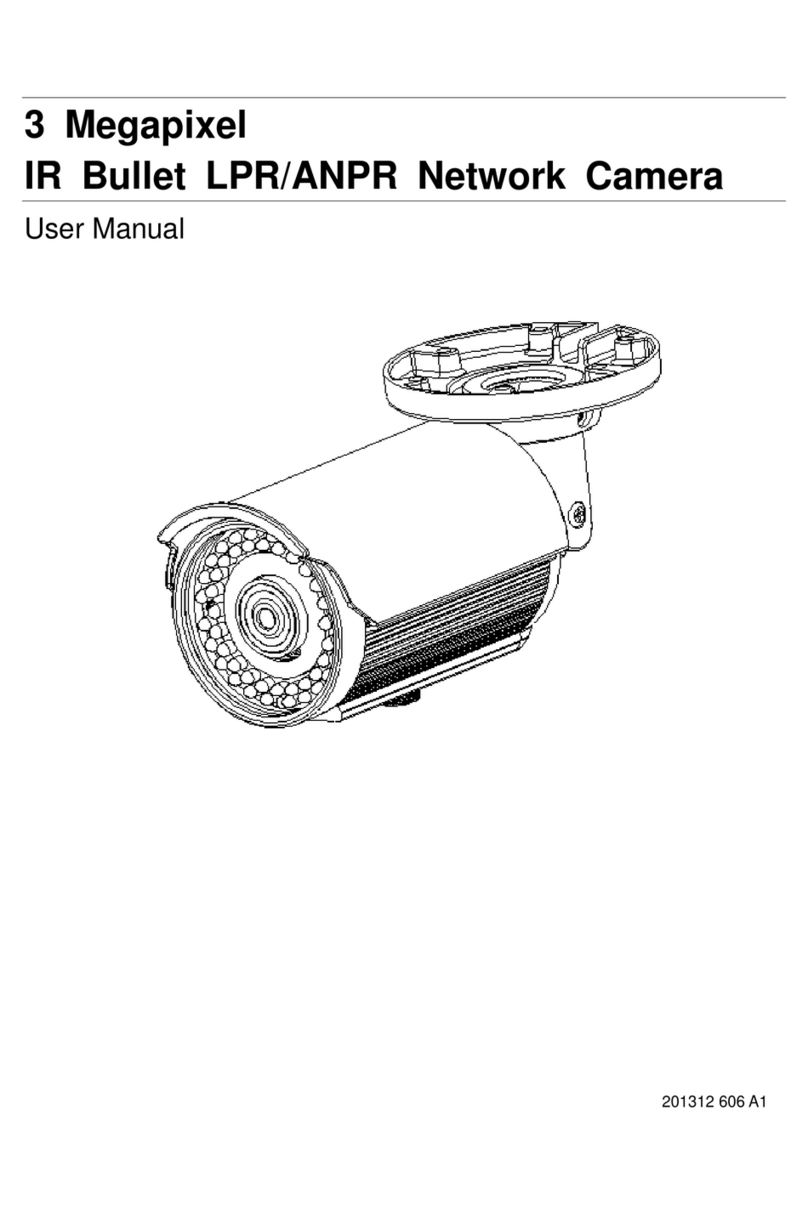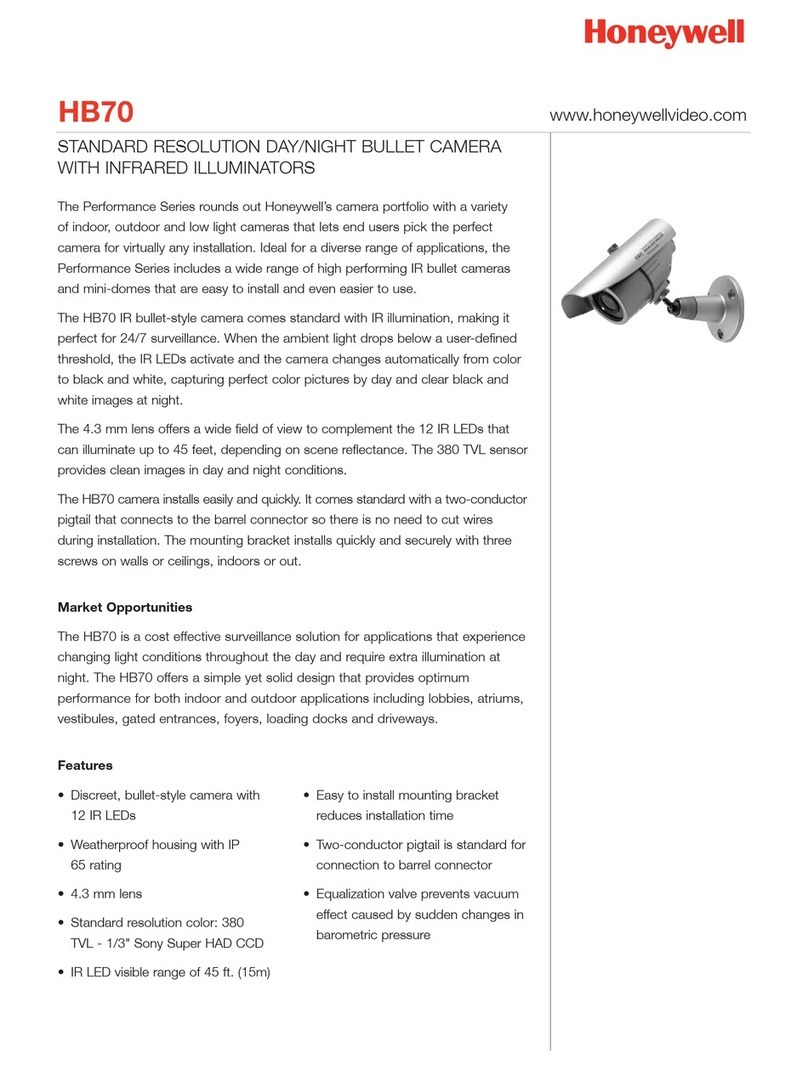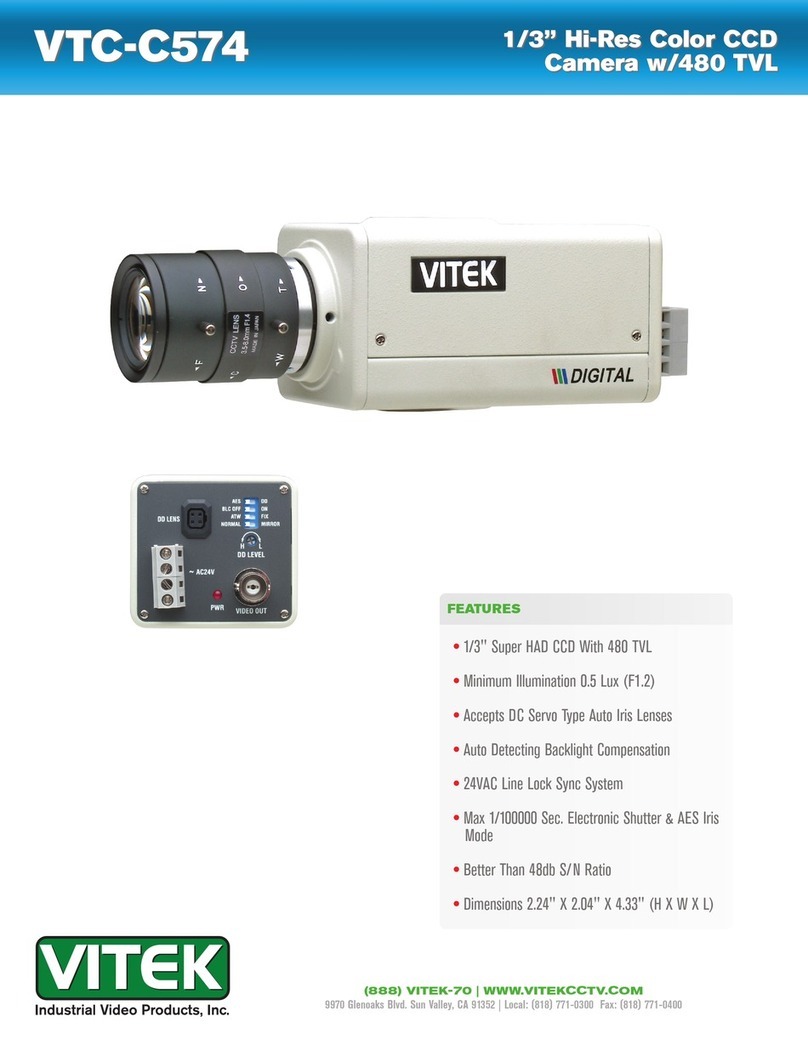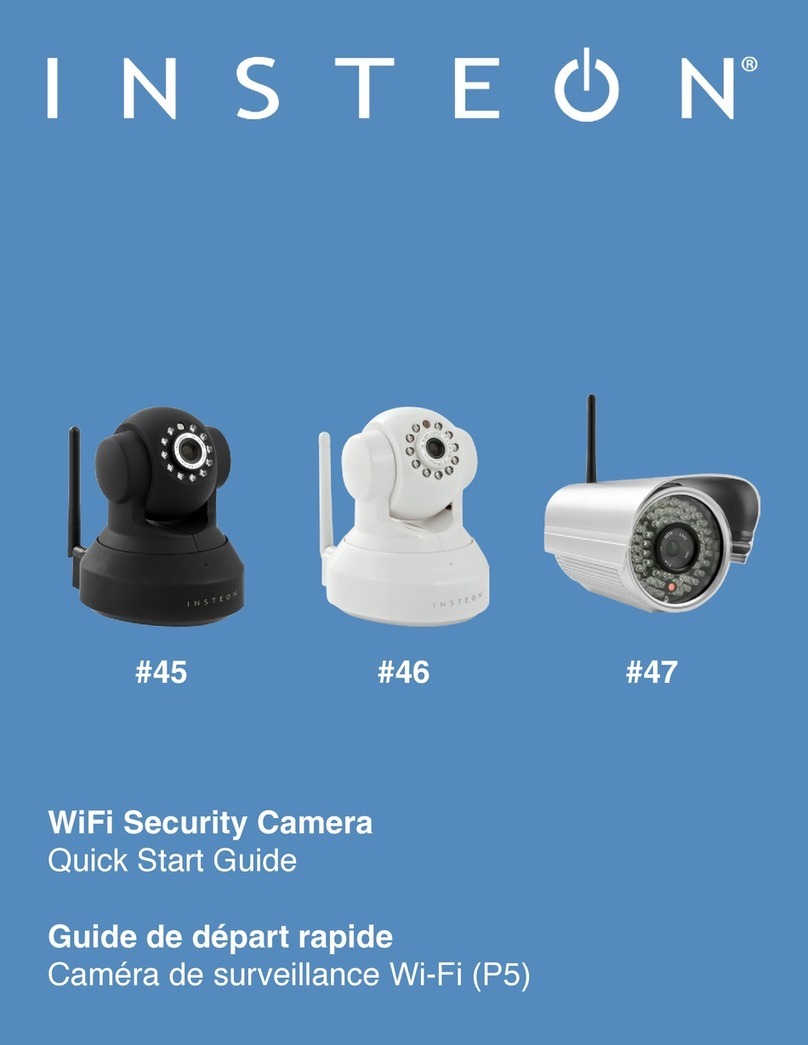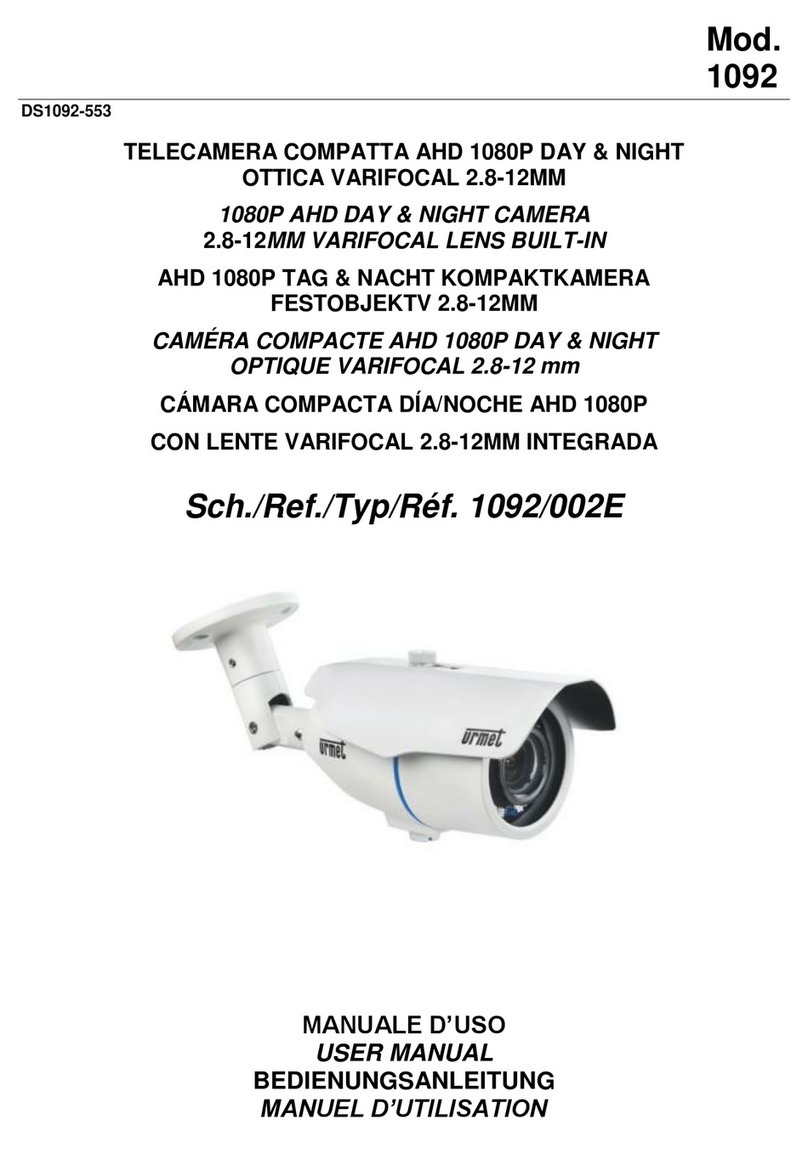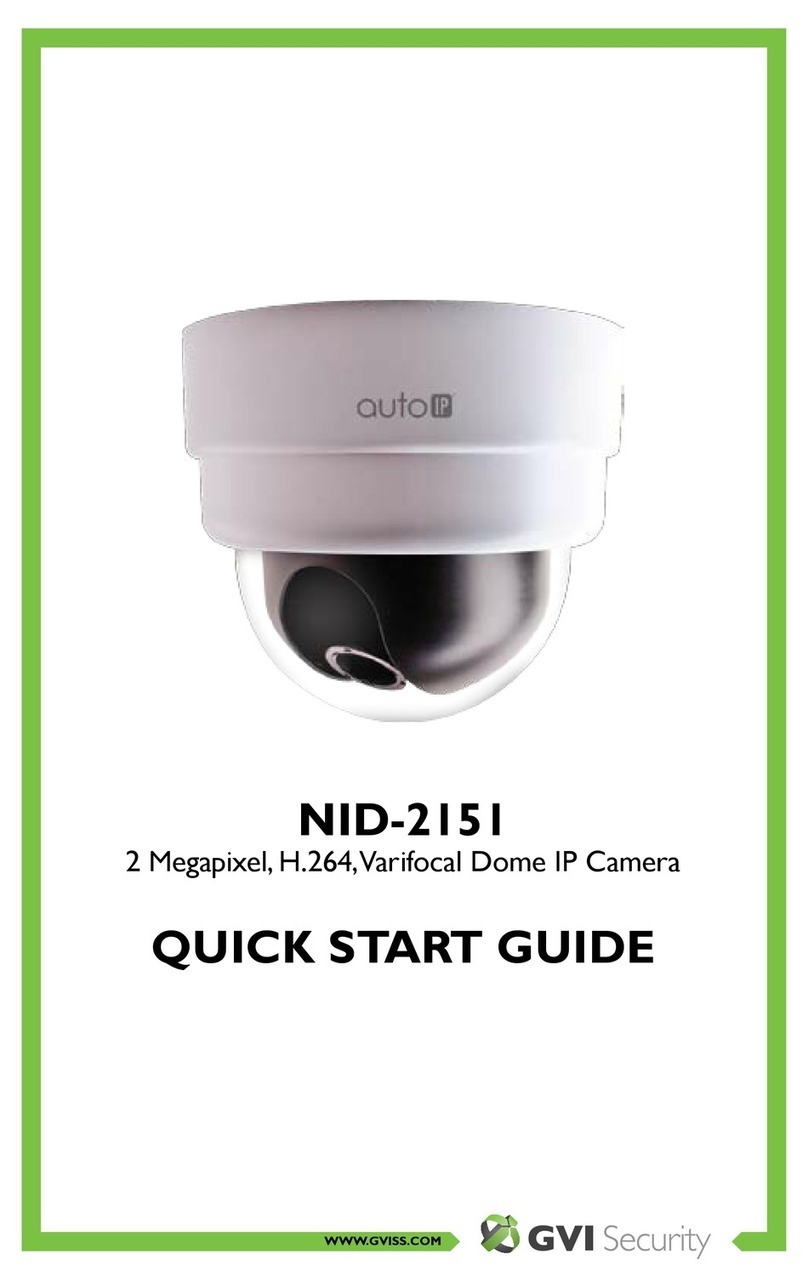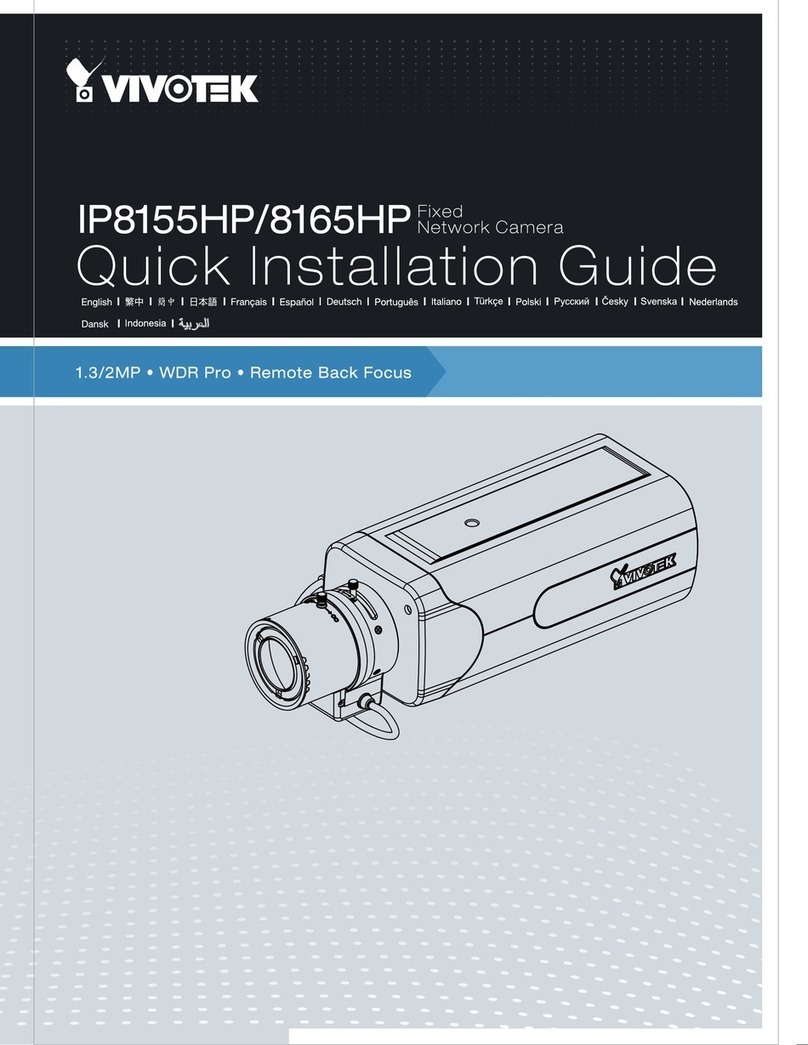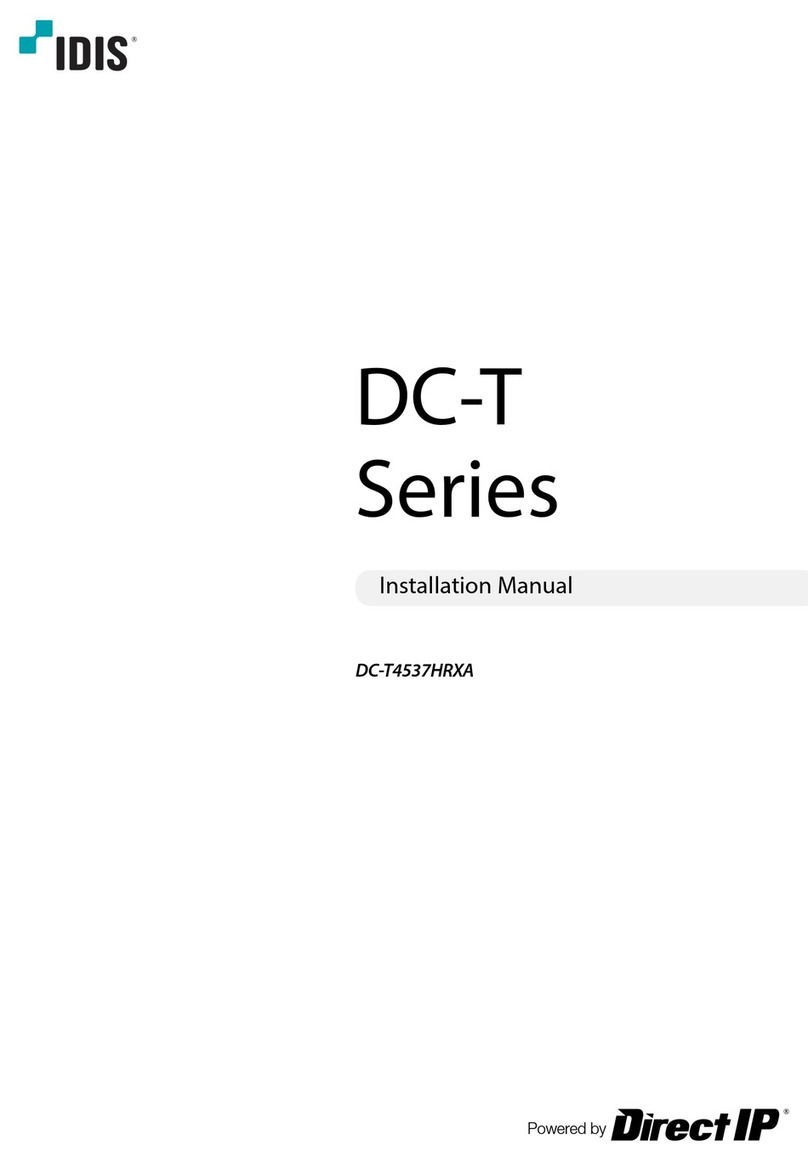Messoa SCB290-HN5 User manual

Wide-Dynamic Range
Real Day/Night Camera
Instructions Manual
Before attempting to connect or operate this product, please read these instructions
carefully and save this manual for future use.
CONTENTS
PRECAUTION ..................................................................
IMPORTANT SAFTY INSTRUCTIONS....................................
NOTES OF USE.................................................................
SETUP PROCEDURES
........................................................
•
MAIN CAMERA SETUP MENU1
..................................................
•
MAIN CAMERA SETUP MENU2
..................................................
SPECIFICATIONS..............................................................
290. A.7
ZEIM-0050692G
2
3
4
6
9
15
20
C
M
Y
CM
MY
CY
CMY
K
ZEIM-0050692G-A.7_English.pdf 2008/7/21 ¤W¤È 10:40:26

2
PRECAUTIONS
The lightening flash with arrowh-
ead symbol, within an equilateral
triangle, is intended to alert the
user to the presence of uninsula-
ted "dangerous voltage" within
the product's enclosure that may
be of sufficient magnitude to
constitute a risk of electric shock
to persons.
The exclamation point within an
equilateral triangle is intende-d
to alert the user to the presen-
ce of important operating
and maintenance (servicing)
instructions in the literature
accompanying the appliance
NOTE: This equipment has been
tested and found to comply
with the limits for a Class A
digital device, pursuant to Part
15 of the FCC Rules. These
limits are designed to provide
reasonable protection against
harmful interference when the
equipment is operated in a
commercial environment. This
equipment generates, uses,
and can radiate radio frequency
energy and, if not installed and
used in accordance with the
instruction manual, may cause
harmful interference to radio
communications.
Operation of this equipment in a
residential area is likely to cause
harmful interference in which
case the user will be required to
correct the interference at his
own expense.
FCC Caution: To assure continu-
ed compliance, (example – use
only shielded interface cables
when connecting to computer
or peripheral devices). Any
changes or modifications not
expressly approved by the party
responsible for compliance could
void the user’s authority to oper-
ate this equipment.
The serial number of this product
may be found on the top of the
unit. You should note the serial
number of this unit in the space
provided and retain this book as a
permanent record of your purchase
to aid identification in the event of
theft.
Model No.
Serial No.

3
1) Read these instructions
All the safety and operating instruct-
ions should be read before the prod-
uct is operated.
2) Keep these instructions
The safety instructions and instruct-
ion manual should be retained for
future reference.
3) Heed all warnings
All warnings on the product and in
the instruction manual should be
adhered to.
4) Follow all instructions
All operating and use instructions
should be followed.
5) Cleaning
Disconnect this video product from
the power supply before cleaning.
6) Attachments
Do not use attachments not recomm-
ended by the video product manufac-
turer as they may cause hazards.
7) Water and Moisture
Do not use this video product near
water, for example, near a bath tub,
wash bowl, kitchen sink, or laundary
tub, in a wet basement, or near a
swimming pool and the like.
8) Accessories
Use only with stand, tripod, bracket,
or table recommended by the manuf-
acturer, or sold with the video prod-
uct. Any mounting of the product
should follow the manufacturer's
instructions, and should use a moun-
ting accessory recommended by the
manufacturer.he video product may
fall, causing serious injury to a child
or adult, and serious damage to the
product.
9) Ventilation
This video product should never be
placed near or over a radiator or heat
register. This video product should
not be placed in a built-in installation
IMPORTANT SAFETY INSTRUCTIONS
Power-Supply cords should be routed
so that they are not likely to be walk-
ed on or pinched by items placed
upon or against them. paying particu-
lar attention to cords at plugs, scre-
ws and the point where they exit
from such as a bookcase or rack
unless proper ventilation is provided
or the manufacturer's instructions
have been adhered to.
10) Servicing
Do not attempt to service this video
product yourself as opening or remo-
ving covers may expose you to dang-
erous voltage or other hazards. Refer
all servicing to qualified service pers-
onnel.
11) Power Source
This video product should be opera-
ted only from the type of power sou-
rce in dicated on the marking label.
If you are not sure the type of power
supply to your location, consult your
product dealer.
12) Damage Requiring service
Disconnect this video product from
the power supply and refer servicing
to qualified service personnel under
the following conditions.
a. When the power-supply cord or plug
is damaged.
b. If liquid has been spilled, or objects
have fallen into the video product.
c. If the video product has been expos-
ed to rain or water directly.
d. If the video product does not oper-
ate normally by following the oper-
ating instructions in this manual.
Adjust only those controls that are
covered by the instruction manual as
an improper adjustment of other
controls may result in damage and
will often require extensive work by a
qualified technician to restore the
video prodcut to its normal operation.
13) Safety Check
Upon completion of any service or
repairs to this video product, ask the
service technician to perform safety
checks to determine that the video
product is in proper operating condi-
tion.

4
NOTES OF USE
(1) Lens mount
This camera uses CS mount to conn-
ect the lens, if you are using a C mount
lens, you can find the C-to-CS mount in
the accessory.
(2) Easy backfocus adjust
You can use this adjust to micro adju-
st the focus.
(3) Auto Iris switch(Video/DC)
Use this switch to select which type of
auto iris control you want to use.
(4) Up button
Use this button to move the cursor
upward or to select different settings in
the OSD menu.
(5) Left button
Use this button to move the cursor to
the left or to exit the selected item in the
OSD menu.
(6) Enter button
Use this button to enter the selected
item or to confirm the settings in the OSD
menu.
(7) Down button
Use this button to move the cursor
downward or to select different settings
in the OSD menu.
(8) Right button
Use this button to move the cursor to
the right or to enter the selected item in
the OSD menu.
•PARTs’ NAMES AND LOCATIONS

5
(9) Tripod mounting holes
Use this holes to connect to a
bracket or to a housing according to your
applications.
(10) RJ45 port
External devices can use RS485 prot-
ocol to control this camera via this port.
(11) Power indicator
(12) BNC connector
Connect this cable to the video-in
connector of respective apparatus.
(13) DC12V/AC24V power connector
Connect this connector to the respe-
ctive power.(DC12V/AC24V model only)
WARNING: This apparatus must be EARTHED.
(14) AC90V~260V
Connect this connector to the respe-
ctive power.(AC90~260V model only)
WARNING: This apparatus must be EARTHED.
(1)
Iris connector
(2)
RJ45 connector
NO Video
Lens
DC
Lens
1 +12V Damp-
2 NC Damp+
3 Video Drive+
4 GND Drive-
NO Function
1 Data+ (RS-485)
2 Data- (RS-485)
3NC
4C
5G
6B
7 GND
8NC
NOTES OF USE
•CONNECTIONS

6
SETUP PROCEDURES
D/N MODE AUTO
D/N LEVEL HIGH
D/N DELAY 15SEC
ALC / E LC < ALC >
SHUTTER OF F
SENS UP OFF
GA I N TURBO
SYNC ---
BLC OFF
WH I T E B A L A TW 2
NEXT EX I T CANCE L DE FAULT
ID MENU
IP POS OFF
ID
ABCDE FGH I J KLM
NOPQRS TUVWXYZ
0123456789:<>
‘‘-.,;*/
EX I T CLEAR
MAIN MENU 1
CAMERA ID Setup
GAMMA 0 . 4 5
APERTURE MID
PTZ <SET>
MI RROR OF F
PR I VACY ZONE <OF F >
ID <SETTING>
BLEMI SH <DET>
FLICKERLESS OFF
BACK EX I T CANCE L DE FAULT
PR I VACY ZONE MENU
PR I VACY ZONE OFF
BLOCK 1 SET CLR
EX I T CLEAR ALL
MAIN MENU 2 PRIVACY ZONE SETUP
ALC/ELC SETUP
ADDRE S S 0 0 1
PROTOCOL PELCO P
BAUD RATE 4 8 0 0
SOFT VER A.X.X
EX I T DEFAULT
PROTOCOL MENU
A L C / E L C MENU
A L C / E L C A L C
W D O F F
W D L E V E L DISABLE
W D C O N T R A S T DISABLE
L E N S D C
LE V E L - - - - -* - - - -
E X I T
•OSD SETUP MENU (Default settings)
WITH IR LAMP NO

7
SETUP PROCEDURES
This camera offers an user friendly
on-screen setup menu. All setups except
auto iris control type are set up here.
• Entering OSD menu
Press the Enter button for 2 secs or
more, the OSD setup menu will appear
on the monitor.
D/N MODE AUTO
D/N LEVEL HIGH
D/N DELAY 15SEC
ALC / E LC < ALC >
SHUTTER AUTO
SENS UP OFF
GA I N NORMAL
SYNC LL:000
BLC OFF
WH I T E B A L A TW
NEXT EX I T CANCE L DE FAULT
Up button: Press it to move the cursor
upward.
Down button: Press it to move the
cursor downward.
Enter button: Press it to enter the
selected item or change the settings of
the selected item.
Right button: Press it to change the set-
tings of the selected item.
Left button: Press it to change the setti-
ngs of the selected item.
NOTE: When an item is selected, it will start blinking.
Up button
Left button
Enter
button
Right
button
Down
button
When satisfied all the settings, move
the cursor to the 'EXIT" item and press the
enter button to exit the OSD setup menu.
You can also restore the settings to
factory default by moving the cursor to
the "DEFAULT" item, then press the Enter
button.
You can also restore the settings to
what you had set up last time entering
the OSD menu by moving the cursor to
the "CANCEL" item, then press the Enter
button.
•S
etup the protocol for
remote control
Press the UP button for 2 secs or
more, the PROTOCOL setup menu will
appear on the monitor.
ADDRESS 001
PROTOCOL PELCO P
BAUD RATE 4 8 0 0
SOFT VER A.X.X
EX I T DEFAULT
To control this camera by a controller
via RS485, you have to setup the protoc-
ol, baud rate and the camera address fir-
st. Please following the procedures below
to setup.

8
(1) Address setup
Move the cursor to the setting to the
right of "ADDRESS" by pressing the Up or
the Down button.
Press the Enter button to select the
quantity of the first number. Then press
the Right button to move the cursor to
the right.
Repeat the procedures above to
setup the quantity of three numbers of
the camera address .
(3) Baud rate setup
Move the cursor to then setting to
the right of "BAUD RATE" by pressing the
Up or the Down button.
Press the Enter button then select
the BAUD RATE setting to be either 1200,
2400, 4800, 9600.
NOTE: Camera controller must have the same protocol and
baud rate with the camera before it can control the
camera.
SETUP PROCEDURES
(2) Protocol Setup
Move the cursor to the setting to the
right of "PROTOCOL" by pressing the Up
or the Down button.
Press the Enter button then select
the PROTOCOL setting to be either
PELCO-P or PELCO-D.
PELCO-P : Camera can be controlled
by PELCO-P protocol.
PELCO-D : Camera can be controlled
by PELCO-D protocol.
NOTE: Camera controller must have the same protocol and
baud rate with the camera before it can control the
camera.
(4) Software version
This item indicates the firmware ver-
sion of the camera. This information will
be useful in future maintainese or RMA
needs.
(5)
Restore default settings
Move the cursor to the "DEFAULT" by
pressing the Up or the Down button.
Press the Enter button to retore the
factory default settings for remote contr-
ol.
You can use this item to retore the
remote control settings of the camera.
ONLY the control settings will be restored
by this function.
These items let you setup camera
D/N mode, camera D/N level, ALC/ELC,
shutter speed, BLC function, gain control,
sync funciton, white balance and increase
shutter period of time.
(1) Day/Night switch mode
Move the cursor to the setting to the
right of "D/N MODE" by pressing the Up
or the Down button.
• MAIN CAMERA SETUP
MENU1

9
SETUP PROCEDURES
Press the Enter button then select the
D/N mode setting to be color, mono, auto
or B.C.G..
AUTO:The camera will switch between
color and B&W mode automatically
according to the lighting conditions
COLOR:Switch the camera to color mode.
MONO:Switch the camera to B&W mode.
B.C.G.: Set the camera as color mode (C.G.
connect together) or B&W (B.G connect
together) modes by external device.
When satisfied all the settings, move
the cursor to other items or to the 'EXIT"
item and press the enter button to exit
OSD setup menu.
You can also restore the settings to
factory default by moving the cursor to
the "DEFAULT" item, then press the Enter
button.
(2)Day/Night switching level
Move the cursor to the setting to the
right of "D/N LEVEL" by pressing the Up
or the Down button.
Press the Enter button the select the
D/N level setting to be high or low.
HIGH: The camera will switch between
from B&W to color mode at brighter
lighting conditions respectablly to the
LOW setting.
LOW: The camera will switch between
from B&W to color mode at darker
lighting conditions respectablly to the
HIGH setting.
When satisfied all the settings, move
the cursor to other items or to the 'EXIT"
item and press the enter button to exit
OSD setup menu.
You can also restore the settings to
factory default by moving the cursor to
the "DEFAULT" item, then press the Enter
button.
(4)ALC/ELC
and wide dynamic
setup
Move the cursor to the setting to the
right of "ALC/ELC" by pressing the Up or
the Down button. Then press the Enter
button the ALC/ELC menu appears on the
monitor.
A L C / E L C MENU
A L C / E L C A L C
W D O F F
W D L E V E L D I S A B L E
W D C O N T R A S T D I S A B L E
L E N S D C
LE V E L - - - - *- - - - -
E X I T
(3)Day/Night DELAY
Set DELAY time for D/ N function.
Move the cursor to D/N DELAY set up
item. Use the LEFT/ RIGHT button to
select 0,5,10,15 .... 60 sec for delay of
DN mode switching time. This function
only affective when D/N Mode to be set
as AUTO.

10
(A)ALC/ELC setup
When satisfied all the settings, move
the cursor to the 'EXIT" item and press
the enter button to exit to the previous
OSD setup menu.
Move the cursor to the setting to the
right of "ALC/ELC" by pressing the Up or
the Down button.
Press the Enter button then select
the ALC/ELC setting to be ALC or ELC.
ALC: The camera will adjust the brig-
htness by using auto iris control of the
lens. This setting will effect only if you
are using an auto iris lens.
ELC: The camera will adjust the brig-
htness by using auto electric shutter
control.
NOTE: During ELC mode, WD function is not available.
When satisfied all the settings, move
the cursor to the 'EXIT" item and press
the enter button to exit to the previous
OSD setup menu.
(B)Wide dynamic setup
Move the cursor to the setting to the
right of "WD" by pressing the Up or the
Down button.
an incredible 128X dynamic range wider
than conventional camera. You can see
both bright objects and dark objects
clearly in the same monitor.
OFF: In this mode, the WD(wide dynamic
) function is not activated.
NOTE: WD function is not available during ELC mode.
Please set up WD LEVEL and WD
CONTRAST as user's demands or
environment conditions.
WD LEVEL: Press the Right or Left
button to move the "WD level" indicator
between the ten levels.
1 10
- - - - * - - - - -
WD CONTRAST: Press the Enter button
then select the WD CONTRAST setting to
be either TURBO or NORMAL.
When satisfied all the settings, move
the cursor to the 'EXIT" item and press
the enter button to exit to the previous
OSD setup menu.
SETUP PROCEDURES
Press the Enter button then select
the WD setting to be either ON or OFF.
ON: In this mode, camera's WD(wide
dynamic) function is activated, and the
camera will deliver excellent images with
(C)Lens(Iris control info)
This item shows the iris control info
according to the Iris control switch.
After viewing the infomation, move
the cursor to the 'EXIT" item and press
the enter button to exit to the previous
OSD setup menu.

11
(D)
Level setup(Brightness)
Move the cursor to the "level" set
up by pressing the UP and the DOWN
button.
When satisfied all the settings, move
the cursor to the 'EXIT" item and press
the enter button to exit to the previous
OSD setup menu.
Press the Right or Left button to
move the "light" indicator between the
ten levels.
Darkest Medium Brightest
- - - - - * - - - -
NOTE: This function is not available when the camera is in
ELC mode. please refer to P.10 for more info about ELC.
(5)Shutter speed setup
Move the cursor to the setting to the
right of "SHUTTER" by pressing the Up or
the Down button.
Press the Enter button then select
the shutter speed setting to OFF, AUTO
or Manual (1/60sec~1/120K sec). The
available settings might be different
because of in ELC or ALC modes, please
refer to the table below.
SETUP PROCEDURES
When satisfied all the settings, move
the cursor to other items or to the 'EXIT"
item and press the enter button to exit
OSD setup menu.
You can also restore the settings to
factory default or cancel all the modifica-
tion you made this time. Please refer to
P.7 for more details.
Shutter
Settings
ELC ALC
WD OFF WD ON
OFF NA* A NA
AUTO A* NA NA
MANUAL
(1/60s~1/120Ks)
AA NA
remark: A: active, NA: not active
OFF: The camera's shutter speed will be
fixed in 1/60sec (NTSC) or 1/50sec(PAL)
AUTO: The camera will adjust its shutter
speed according to the light condition of
the enviroment.
1/60~1/120K: The camera's shutter
speed will be fixed in the number you set.

12
Press the Enter button then select
the sens up (shutter speed) setting to OFF
or AUTO
.
Note: The slow shutter's settings might be different according
to other settings such as shutter speed and WD fuction.
When satisfied all the settings, move
the cursor to other items or to the 'EXIT"
item and press the enter button to exit
OSD setup menu.
You can also restore the settings to
factory default or cancel all the modifica-
tion you made this time. Please refer to
P.7 for more details.
SENS
UP
SHUTTER SPEED
AUTO
(Shutter speed range)
X2 N*:1/60s~1/30s
P*: 1/50s~1/25s
X4 N: 1/60s~1/15s
P: 1/50s~1/13s
X6 N: 1/60s~1/10s
P: 1/50s~1/8s
X8 N: 1/60s~1/7s
P: 1/50s~1/6s
X12 N: 1/60s~1/5s
P: 1/50s~1/4s
X16 N: 1/60s~1/4s
P: 1/50s~1/3s
X20 N: 1/60s~1/3s
P: 1/50s~1/2.5s
X40 N: 1/60s~1/1.5s
P: 1/50s~4/5s
X80 N: 1/60s~4/3s
P: 1/50s~8/5s
X160 N: 1/60s~8/3s
P: 1/50s~16/5s
X320 N: 1/60s~16/3s
P: 1/50s~32/5s
remark: N: NTSC, P: PAL
SETUP PROCEDURES
(6)
Sens up (Slow shutter setup)
Move the cursor to the setting to the
right of "SENS UP" by pressing the Up or
the Down button.
OFF: The slow shutter function is not
activated.
AUTO: The camera will adjust its shutter
speed according to the lighting condition
of the enviroment. You can setup the
adjustment range, please refer to the
table right for the slow shutter range.

13
(7)GAIN setup
Move the cursor to the setting to the
right of "GAIN" by pressing the Up or the
Down button.
Press the Enter button then select the
camera gain setting to normal or turbo.
NORMAL: The camera's gain will be set
to 24dB.
TURBO: The camera's gain will be set to
30dB.
OFF: The camera's gain will be set to 0dB
When satisfied all the settings, move
the cursor to other items or to the 'EXIT"
item and press the enter button to exit
OSD setup menu.
You can also restore the settings to
factory default or cancel all the modifica-
tion you made this time. Please refer to
P.7 for more details.
(8)SYNC setup
Move the cursor to the setting to the
right of "SYNC" by pressing the Up or the
Down button.
Press the Enter button then select the
camera synchronizing mode.
INT:The camera is in internal sync.mode..
LL: The camera is in line-lock sync. mode.
You can adjust the phase angle from 0~
300 degree accordingly.
NOTE: For camera using DC power,
the OSD will show"---"
instead of "INT", but
the
sync will be set INT automatically.
When satisfied all the settings, move
the cursor to other items or to the 'EXIT"
item and press the enter button to exit
OSD setup menu.
You can also restore the settings to
factory default or cancel all the modifica-
tion you made this time. Please refer to
P.7 for more details.
(9)BLC setup
Move the cursor to the setting to the
right of "BLC" by pressing the Up or the
Down button.
Press the Enter button then select
the BLC setting to OFF, BLC1, BLC2,
BLC3, BLC4 or user.
OFF: The BLC(backlight compensation
function is not activated.
BLC1: You can see the active area of
BLC1 function. It's a small window at
center.
BLC2: You can see the active area of
BLC2 function. It's a smaller and lower
window.
SETUP PROCEDURES
BLC2
BLC1

14
When satisfied all the settings, move
the cursor to other items or to the 'EXIT"
item and press the enter button to exit
OSD setup menu.
You can also restore the settings to
factory default or cancel all the modifica-
tion you made this time. Please refer to
P.7 for more details.
(10)White balance setup
Move the cursor to the setting to the
right of "WHITE BAL" by pressing the Up
or the Down button.
When satisfied all the settings, move
the cursor to other items or to the 'EXIT"
item and press the enter button to exit
OSD setup menu.
You can also restore the settings to
factory default or cancel all the modifica-
tion you made this time. Please refer to
P.7 for more details.
Press the Enter button the select
the camera white balance setting to be
ATW1, ATW2 or manual.
ATW1: The camera will use TTL autotra-
ce white balance algorithm to implement
a perfect colour reproduction. Colour te-
mperature range is 2600˚K~6000˚K.
ATW2: The camera will use TTL autotra-
ce white balance algorithm to implement
a perfect colour reproduction. Colour te-
mperature range is 2500˚K~10000˚K .
MANUAL: You can setup the white balan-
ce by adjusting the R and B (red and
blue) values.
Note:The default setting:R:15 B:15
BLC3: You can see the active area of
BLC3 function. It covers lower half size of
the monitor.
BLC4: You can see the active area of
BLC4 function. It covers upper half size of
the monitor.
USER: You can see the active area of on
the screen. Please follow the procedures
below set up the area location and size.
a. When the setting of BLC is USER,
there is a "SET" item next to USER.
Move the cursor to "SET" by pressing
the right button.
b. Press the Enter button to start the
active area setting. You can see a
little grey square blinking on the
monitor.
c. Move the grey square to the start
point of your active area. Then press
the Enter button.
d. Move the grey square to strech out
the active area to your desired size
then press the Enter button.
SETUP PROCEDURES
BLC3
BLC4

15
These items let you setup camera
gamma value, aperture, electric-zoom,
privacy zone, camera ID and use blemish
auto recovery function.
(1) Enter the menu
GAMMA 0 . 4 5
APERTURE MID
PTZ <SET>
IMAGE OFF
PR I VACY ZONE <OFF>
ID <SETTING>
BLEMI SH <DET>
FLICKERLESS OFF
WI TH I R LAMP NO
BACK EX I T CANCE L DEFAULT
MAIN MENU 2
Move the cursor to the "NEXT" item
in the MAIN CAMERA SETUP MENU1 by
pressing the Up or the Down button,
then press the Enter button. The MAIN
CAMERA SETUP MENU2 displays on the
monitor.
When satisfied all the settings, move
the cursor to the 'EXIT" item and press the
enter button to exit the OSD setup menu.
You can also restore the settings to fa-
ctory default by moving the cursor to the
"DEFAULT" item, then press the Enter button.
You can also restore the settings to what
you had set up last time entering the OSD
menu by moving the cursor to the "CANCEL"
item, then press the Enter button.
Press the Enter button then select
the gamma value to 0.45 or 1.
0.45: The camera's gamma value is set
to 0.45. This value is generally used in
CCTV monitoring.
1:The camera's gamma value is set to1.
This value is generally used in image
processing.
When satisfied all the settings, move
the cursor to other items or to the 'EXIT"
item and press the enter button to exit
OSD setup menu.
You can also restore the settings to
factory default or cancel all the modifica-
tion you made this time. Please refer to
P.7 for more details.
(3)Aperture setup
Move the cursor to the setting to the
right of "APERTURE" by pressing the Up
or the Down button.
SETUP PROCEDURES
•MAIN CAMERA SETUP MENU2
Press the Enter button then select the
aperture to high, low or mid.
HIGH:Camera will produce sharper images.
MID: Camera will produce normal images.
LOW:Camera will produce sharpless images.
When satisfied all the settings, move
the cursor to other items or to the 'EXIT"
item and press the enter button to exit
OSD setup menu.
You can also restore the settings to
factory default or cancel all the modifica-
tion you made this time. Please refer to
P.7 for more details.
(2) Gamma setup
Move the cursor to the setting to the
right of "GAMMA" by pressing the Up or
the Down button.

16
PR I VACY ZONE MENU
PR I VACY ZONE OFF
BLOCK 1 SET CLR
EX I T CLEAR ALL
(6)Privacy zone
setup
Move the cursor to the setting to the
right of "PRIVACY ZONE" by pressing the
Up or the Down button. Then press the
Enter button, the PRIVACY ZONE setup
menu appears on the monitor.
(A)Privacy zone switch
When satisfied all the settings, move
the cursor to the 'EXIT" item and press
the enter button to exit to the previous
OSD setup menu.
Move the cursor to the setting to the
right of "PRIVACY ZONE" by pressing the
Up or the Down button.
When satisfied all the settings, move
the cursor to the 'EXIT" item and press
the enter button to exit to the previous
OSD setup menu.
Press the Enter button the select the
privacy zone setting to be ON or OFF.
ON: The privacy zone function is on.
OFF: The privacy zone function is off.
Move the cursor to the setting to the
right of "E-ZOOM" by pressing the Up or
the down button.
Press the Right or Left button to
move the "zoom" indicator between the
levels. And set the pan and tilt as well.
1X zoom 2X zoom
- - - - - - * - - - - - - - - - -
NOTE: This function is not available when the
camera is in WD mode.
(4)P-T-Z
setup
When satisfied all the settings, move
the cursor to other items or to the 'EXIT"
item and press the enter button to exit
OSD setup menu.
You can also restore the settings to
factory default or cancel all the modifica-
tion you made this time. Please refer to
P.7 for more details.
When satisfied all then settings, move
the cursor to other items or to the 'EXIT"
item and press the enter button to exit
OSD setup menu.
SETUP PROCEDURES
Move the cursor to the setting to the
right of "MIRROR" by pressing the Up or
the Down button.
Press the Enter button then select
the image effect to use.
OFF: None of the effect will be used.
ON: Video images will be reversed from
right to left.
(5)Mirror function
setup

17
Move the cursor to the setting to the
right of "BLOCK" by pressing the Up or
the Down button.
Press the Enter button then select the
masking number you want to set(There
are 8 privacy zones).
Move the cursor to the "SET" item by
pressing the Right and Left button. Then
press the Enter button to start editing the
masking area locations and size. Follow
the procedures below.
a. Move the black square (start point)
by pressing the direction buttons
to the center of the the area which
you want to mask, and then press
the enter button.
b. Strech out and adjust the active
area by pressing the direction butt-
ons till you are satisified with the
size
and then press the enter
button
to save the settings.
Repeat steps 1~3 to setup other
masking areas.
When satisfied all the settings, move
the cursor to the 'EXIT" item and press
the enter button to exit to the previous
OSD setup menu.
You can also clear all the privacy
zone settings previously made by moving
the cursor to the "CLEAR ALL" item then
press the Enter button.
(B)Masking area setup
SETUP PROCEDURES
(7)Camera ID setup
Move the cursor to the setting to
the right of "ID" by pressing the Up or
the Down button. Then press the Enter
button, the PRIVACY ZONE setup menu
appears on the monitor.
(A)Display position setup
When satisfied all the settings, move
the cursor to the 'EXIT" item and press
the enter button to exit to the previous
OSD setup menu.
Move the cursor to the setting to the
right of "ID POS" by pressing the Up or
the Down button.
Press the Enter button then select the
display position to be TOP, BOTTOM, or OFF.
TOP: The camera ID will be displayed at
the top of the screen.
BOTTOM: The camera ID will be displayed
at the top of the screen.
OFF:The camera ID will not be displayed.
ID MENU
IP POS OFF
ID
ABCDE F GH I J K LM
NOPQR S TUVWXYZ
0123456789:<>
‘‘-.,;*/
EX I T CLEAR
When satisfied all the settings, move
the cursor to other items or to the 'EXIT"
item and press the Enter button to exit
OSD setup menu.

18
Move the cursor to the setting to the
right of "BLEMISH" by pressing the Up or
the Down button.
CCD cameras will have blemish probl-
em after operating for a long time. This
camera can operates an auto-recover
function to solve this problem.
(9)Blemish self-recovery
Press the Enter button, the <DET>
item will become <WAIT> and the
camera will start operating an auto-
recovery function.
NOTE: This function operates best while shooting
completely black enviroment. You MUST close the
iris of the lens entirely before you use an auto-
recovery function.
Once the <WAIT> item become
<DET> again, the auto-recovery operati-
on is completed.
When satisfied all the settings, move
the cursor to other items or to the 'EXIT"
item and press the enter button to exit
OSD setup menu.
(8)Camera ID setting
Move the cursor to the setting to the
right of "ID" by pressing the Up or the
Down button.
You can set the camera ID of up to
1 characters. Choose the character you
wish to set by pressing the Right and Left
button. Press the Enter button to move
the cursor to the alphabet table below.
Choose one of the letter by using
Up, Down, Left, Right button,then press
the Enter button to choose which one
you want, and the cusor will move to the
next automatically.
Repeat step3 to setup other charact-
ers of the camera ID.
When satisfied all the settings, move
the cursor to the 'EXIT" item and press
the enter button to exit to the previous
OSD setup menu.
You can also clear all the camera ID
settings previously made by moving the
cursor to the "CLEAR" item then press the
Enter button.
SETUP PROCEDURES
(11) WITH IR LAMP
Flickerless reduces flickers when
NTSC
camera is used with 50HZ power
freqency and vice
versa. Users can turn on/
off the flickerless function.
ON: The shutter speed will be fixed in 1/100 sec in
NTSC system, and 1/120 sec in PAL system.
OFF: The shutter speed will be fixed in 1/60 sec in
NTSC system, and 1/50 sec in PAL system.
(10) Flickerless
Use enter to get into the submenu.
Using LEFT/RIGHT button, to choose YES
or NO.
*When the environment with extra IR
lights, the ICR filter may hunt continually.
If it occurs, turning this function YES is
able to fix this issue.
**The default setting is NO.

19
REMOTE CONTROL VIA
COMPUTER
(a)Camera and computer settings, install
the remote controller software.
(b)Connect the computer and the
camera.
As connect the computer and camera
together, the following three items need
to be set as the same setting:
1.ADDRESS:The address on the software
shoub be the same as the setting of the
camera.
2.PROTOCOL:This software supports
PELCO P protocal,the camera shoud be
set as PELCO P protocal as well.
3.BAUD RATE:The baud rate on the
software should be the same as the
setting of the camera.
ADDRESS 0 0 1
PROTOCOL PE LCO P
BAUD RATE 4800
SOFT VER A.X.X
EX I T DEFAULT
COM PORT setting: Select the COM PORT
on the computer, which is the software
output port。
When the settings are complete correct,
the light on the right top corner of the
screen will become green. Then the user
can set the settings via computer.
RS232 RS485
to RS232
convert
RS485
Remark: Please ask your camera provider
for the remote controller software.
SETUP PROCEDURES

20
SPECIFICATIONS
Signal system
Imaging area
Image pickup device
Effective pixels(HxV)
Sync system
Horizontal resolution
Dynamic range
Lens mount
Digital zoom
Digital pan, tilt
Gamma correction
S/N ratio
Iris control
Gain control
White balance
BLC
Privacy zone
Day/Night mode
OSD
Video output
Power requirement DC12V / AC24V AC90~260V DC12V / AC24V AC90~260V
Power consumption
Operating temperature
Operating humidity
Storage temperature
Weight
Dimensions(WxHxD)
66mm x 55mm x 130mm
(2.6" x 2.16" x 5.11")
500g approx.
-10ºC ~ 50ºC
30% ~ 90% RH
-20ºC ~ 60ºC
Mechanism
1Vpp composite output, 75 ohm
Power supply
10W (max.)
Environment
On / off, up to 8 zones
Auto / manual/B.C.G
Yes
Remote control
Pelco-P, Pelco-D via RS485(RJ45) interface
Remote control via computer with remote controller software
Electric shutter
Auto 1/60(1/50) to 1/120,000sec. / manual
Auto slow shutter from 0.04 sec. to up to 5.3 sec.
BLC1 / BLC2 / BLC3/ BLC4 / User define / off
More than 50dB (AGC off)
Video / DC driver
Auto(normal / turbo/OFF)
ATW1 / ATW2 / manual
2X
YES
0.45 / 1.0 selectable
Minimum illumination Day: 0.018 lux/ Night: 0.0045 lux (F1.4, AGC on, 10 IRE)
Day: 0.29 lux/ Night: 0.07 lux (F1.4, AGC on, 50 IRE)
Internal / linelock
540/600 TV lines (day/night mode)
52dB
CS with backfocus
Scanning system
,zH05:VecalretnI1:2
,
zH
4
9.
9
5
:
V
e
c
a
lr
e
t
n
I
1
:
2
zHK526.51
:
HzH
K
4
3
7
.
5
1
:H
1/3"-type vertical double density interline CCD
285x25
74
94
x
8
6
7
Electric
LAP
C
S
T
N
Image system
4.9mm x 3.7mm
C
M
Y
CM
MY
CY
CMY
K
ZEIM-0050692G-A.7_English.pdf 2008/7/21 ¤W¤È 10:42:27
Table of contents
Other Messoa Security Camera manuals

Messoa
Messoa NID318 User manual

Messoa
Messoa ZEIM-4000604G A.1 User manual
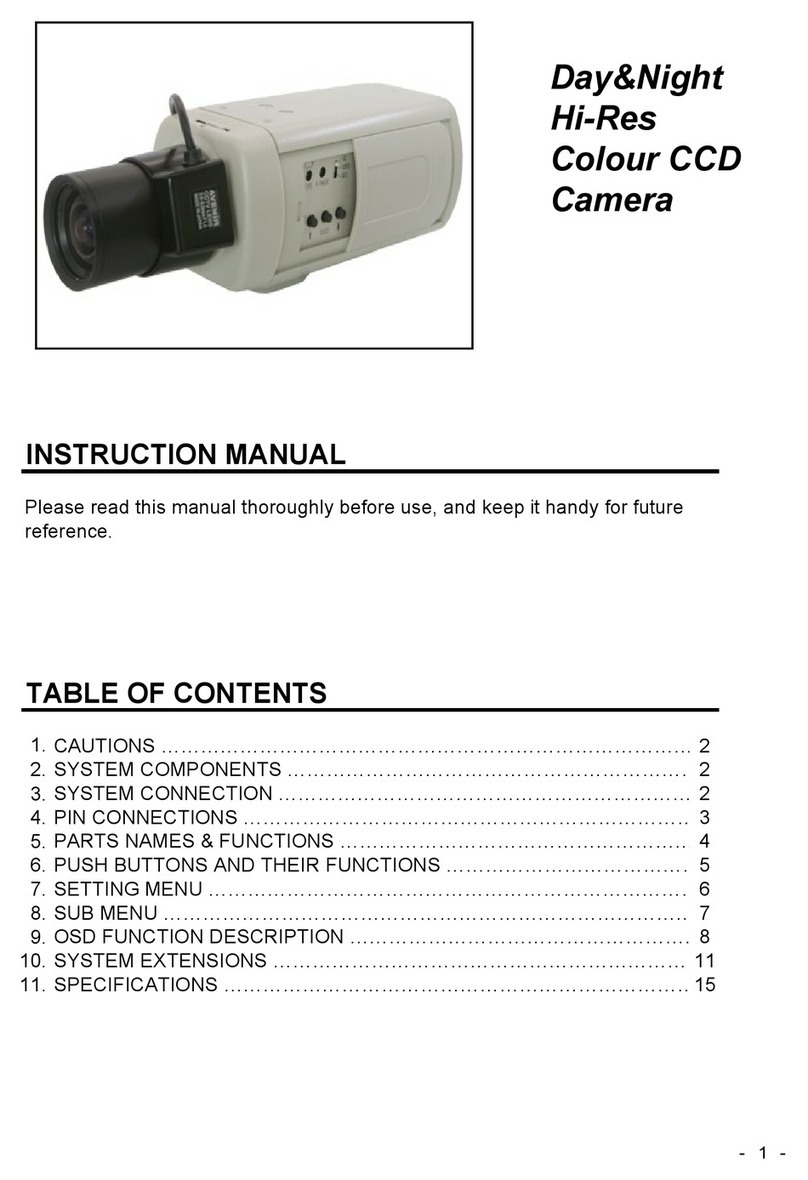
Messoa
Messoa SCB280 User manual

Messoa
Messoa NDR890 User manual

Messoa
Messoa LPR610 User manual

Messoa
Messoa NDR891PRO User manual

Messoa
Messoa NDR891(H) User manual

Messoa
Messoa NDF821PRO User manual

Messoa
Messoa NCC700 User manual

Messoa
Messoa NCB855E User manual

Messoa
Messoa NCB855E User manual

Messoa
Messoa PTZ900 User manual

Messoa
Messoa SCB267-HN5 User manual

Messoa
Messoa NCR870 User manual

Messoa
Messoa NCC800 User manual

Messoa
Messoa NIC830-HN5 User manual

Messoa
Messoa NDR891 User manual

Messoa
Messoa NDR891 User manual

Messoa
Messoa NIC990 User manual

Messoa
Messoa SPD970 User manual