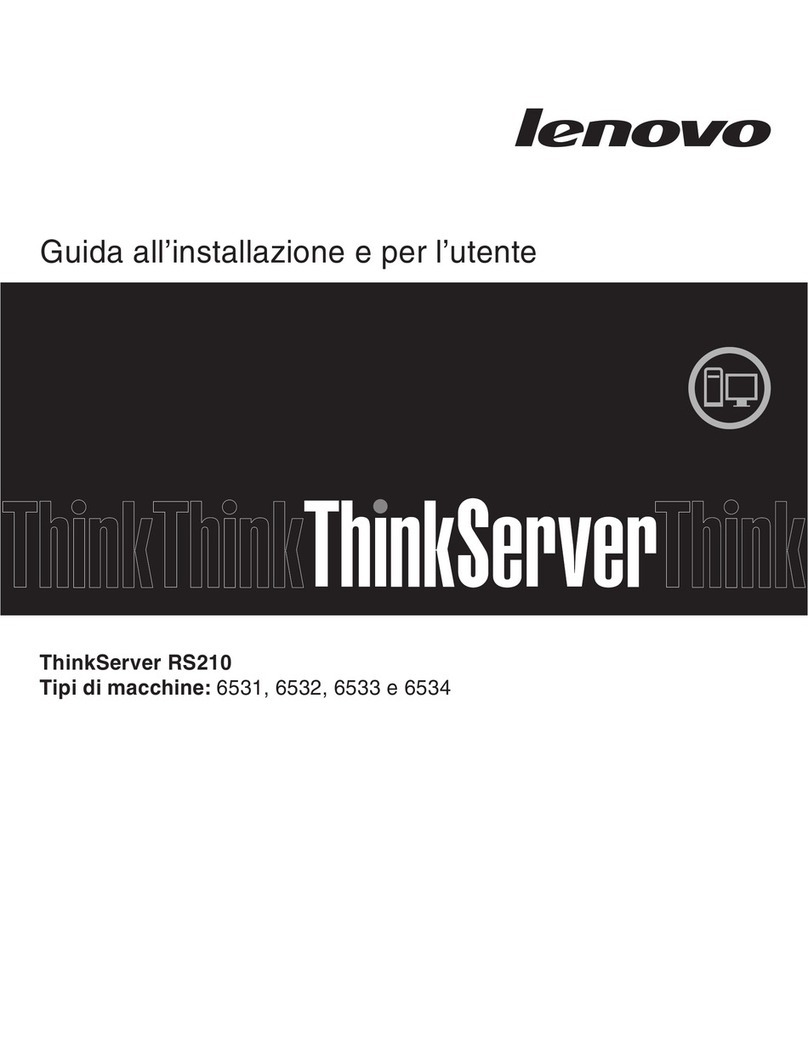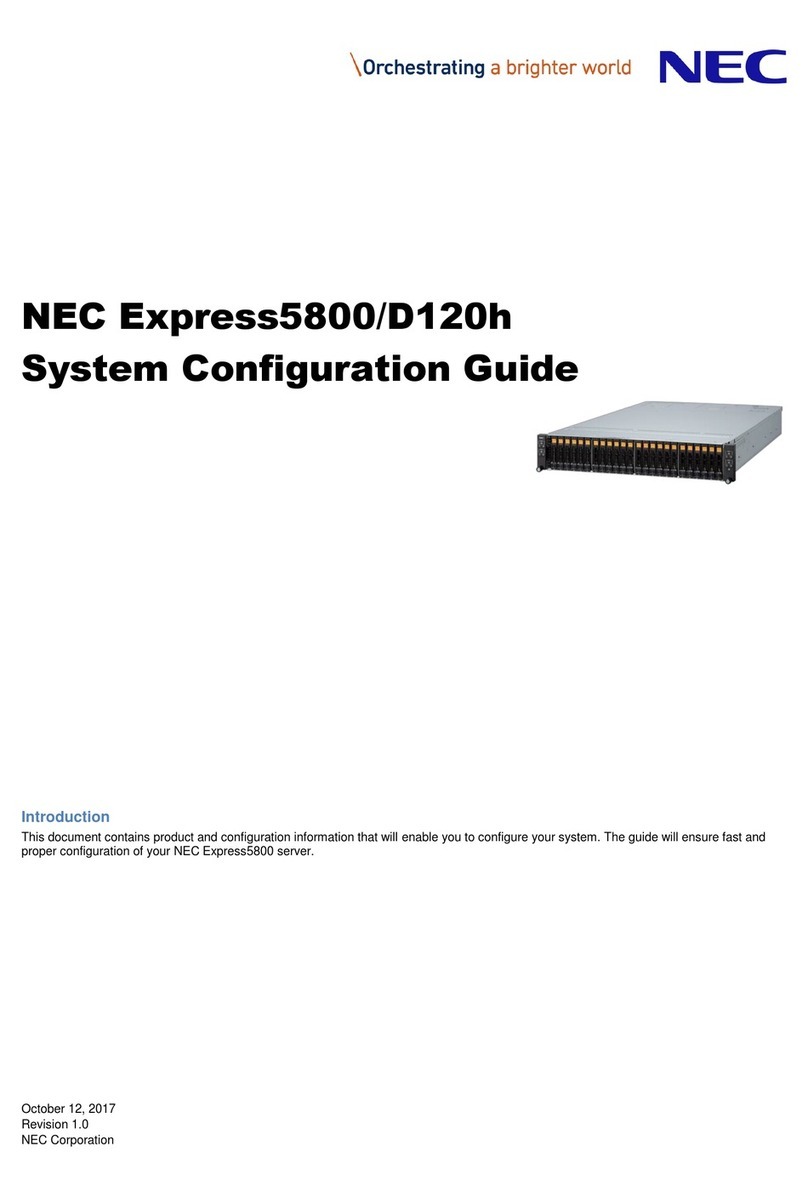CPcam CPN103 User manual

User
User’
’s Manual
s Manual
Video Web Server
Video Web Server
CPN103_V1.1
Please read instructions thoroughly before operation and retain
Please read instructions thoroughly before operation and retain it for future reference.
it for future reference.
2CH MJPEG VIDEO WEB SERVER
2CH MJPEG VIDEO WEB SERVER
25
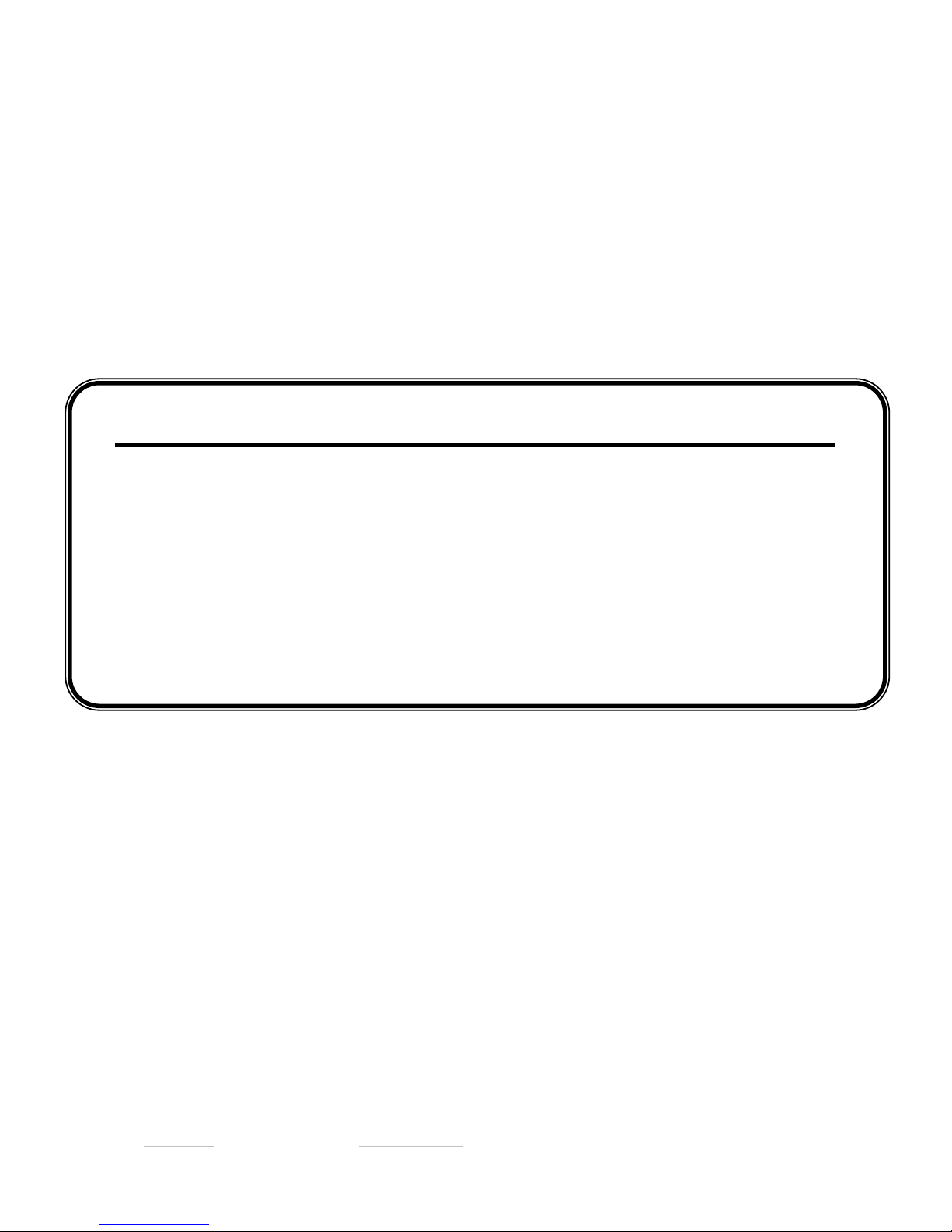
Thank-You Note Before You Get Start
First of all, we would like to express our gratitude to you for purchasing this product.
This product is designed to meet your personal needs with our great industry-designing
ability and our everlasting perseverance to the quality of all our products.
This manual will introduce to you how to install this apparatus. Please keep it well for
your future reference.
Now, we would like to invite you to personally experience all of the powerful functions
this product offers.
Note: Firmware:
Firmware: Kernel: 1.0.1.0 AP application:
AP application: 1.0.4.3
Note: Any changes of the AP application, please refer to your distributor.
Note: Any changes of this manual made to the actual product are subjects to no further notification.

The lightning flash with arrowhead symbol, within an equilateral
triangle, is intended to alert the user to the presence of uninsulated
“dangerous voltage” within the product’s enclosure that may be of
sufficient magnitude to constitute a risk of electric shock to persons.
This exclamation point within an equilateral triangle is intended to
alert the user to the presence of important operating and
maintenance (servicing) instructions in the literature accompanying
the appliance.
CE Mark
This apparatus is manufactured to comply with the radio interference
requirements.
The company does not warrant that this manual will be uninterrupted or error-free.
We reserve the right to revise or remove any content in this manual at any time.
CAUTION:
CAUTION:
To reduce the risk of electric shock, do not expose this apparatus to rain or moisture.
Only operate this apparatus from the type of power source indicated on the label.
The company shall not be liable for any damages arising out of any improper use, even if we have
been advised of the possibility of such damages.
CAUTION
CAUTION
RISK OF ELECTRIC SHOCK
RISK OF ELECTRIC SHOCK
DO NO OPEN
DO NO OPEN
IMPORTANT SAFEGUARD
IMPORTANT SAFEGUARD

PARTS AND FEATURES
PARTS AND FEATURES
1.1 FEATURES ------------------------------------------------------------------------------------------------------------
1.2 PACKAGE CONTENTS --------------------------------------------------------------------------------------------
1.3 SPECIFICATION -----------------------------------------------------------------------------------------------------
1.4 PANEL ------------------------------------------------------------------------------------------------------------------
INSTALLATION AND CONNECTION
INSTALLATION AND CONNECTION
2.1 SYSTEM CONNECTION -------------------------------------------------------------------------------------------
2.2 CONNECT DVR TO VIDEO WEB SERVER ------------------------------------------------------------------
2.3 SOFTWARE INSTALLATION ------------------------------------------------------------------------------------
2.4 IP SETTING AND LAN CONNECTION ------------------------------------------------------------------------
2.5 CONNECT VIA INTERNET ---------------------------------------------------------------------------------------
OPERATION GUIDE
OPERATION GUIDE
3.1 SOFTWARE OPERATION -----------------------------------------------------------------------------------------
3.2 PLAYBACK OPERATION -----------------------------------------------------------------------------------------
3.3 ADVANCED SETTING ----------------------------------------------------------------------------------------------
Network ------------------------------------------------------------------------------------------------------------
DDNS ---------------------------------------------------------------------------------------------------------------
Mail -----------------------------------------------------------------------------------------------------------------
FTP ------------------------------------------------------------------------------------------------------------------
Server Time Config ---------------------------------------------------------------------------------------------
Alarm ----------------------------------------------------------------------------------------------------------------
Alarm List ----------------------------------------------------------------------------------------------------------
General -------------------------------------------------------------------------------------------------------------
Account ------------------------------------------------------------------------------------------------------------
Peripheral ----------------------------------------------------------------------------------------------------------
Online User Info -------------------------------------------------------------------------------------------------
File Path ------------------------------------------------------------------------------------------------------------
APPENDIX #1
APPENDIX #1 DVR PIN CONNECTION -------------------------------------------------------------
APPENDIX #2
APPENDIX #2 PTZ PIN CONNECTION --------------------------------------------------------------
APPENDIX #3
APPENDIX #3 IE BROWSER --------------------------------------------------------------------------
APPENDIX #4
APPENDIX #4 DDNS APPLY --------------------------------------------------------------------------
TABLE OF CONTENTS
TABLE OF CONTENTS
1
1
2
3
4
5
6
6
11
12
15
16
16
17
18
18
19
19
20
20
21
21
22
22
23
25
26
27

PARTS AND FEATURES
PARTS AND FEATURES
1.1 FEATURES
1.1 FEATURES
NOTE :
Please check the package contents to make sure that all accessories are included.
1
Network:
Network:
JPEG real time compression format
Support TCP/IP, PPPoE, DDNS and DHCP for network connection
Support DDNS function as a router
Alarm:
Alarm:
Support alarm trigger recording
Full alarm-triggered event list for easy search and quick playback
Whenever alarm system triggered,
video streaming or pictures will be uploaded over FTP, email as an instant
notification.
Network Viewing:
Network Viewing:
Support video access by APs (software) or HTML pages (IE explorer)
Support multiple user access levels with security protection
Support multiple on-line users (up to 5 users)
General:
General:
Support different PC OS
Video output: Up to 30(NTSC), 25(PAL) frames/ second
Support NTSC / PAL system
Support watch dog function
ANR will reactivate recording function automatically when network is
reconnected
Easy to upgrade firmware
1.2 PACKAGE CONTENTS
1.2 PACKAGE CONTENTS
Crossover Cable Adapter
Video Web Server Manual & Quick Start
Licensed Software AP

1.3 SPECIFICATION
1.3 SPECIFICATION
2
Design and specification are subject to change without notice.
Support TCP/IP, PPPoE, DDNS and DHCP for network connectionNetwork Connection
500 mA
Current consumption
DC 12V
Power Source
Password Protection
Security
Triggered by GPIO Input, Action: E-mail video/images or video/images
upload to FTP site's specific accounts
Trigger & Action
YesAlarm Trigger Recording
Video output: Up to 30(NTSC), 25(PAL) frames/ second
Performance
704x480, 352x240 (NTSC) / 704x576, 352x288 (PAL)
Resolution
TCP/IP, ICMP, SMTP, FTP, HTTP, DHCP, DDNS, PPPoE, SNTP
Protocols
Brightness, Contrast and Hue
Video Adjustment
JPEG
Image Compression
Ethernet (10/100 Base-T)
Network Interface
Yes
RS-485 Port
Yes
Watch dog
4 inputs / 2 outputs
Alarm Input
2 channel for analog & digital products, 1.0 Vp-p 75 composite, BNC
Video Input
CPN103
CPN103
Specification
Specification
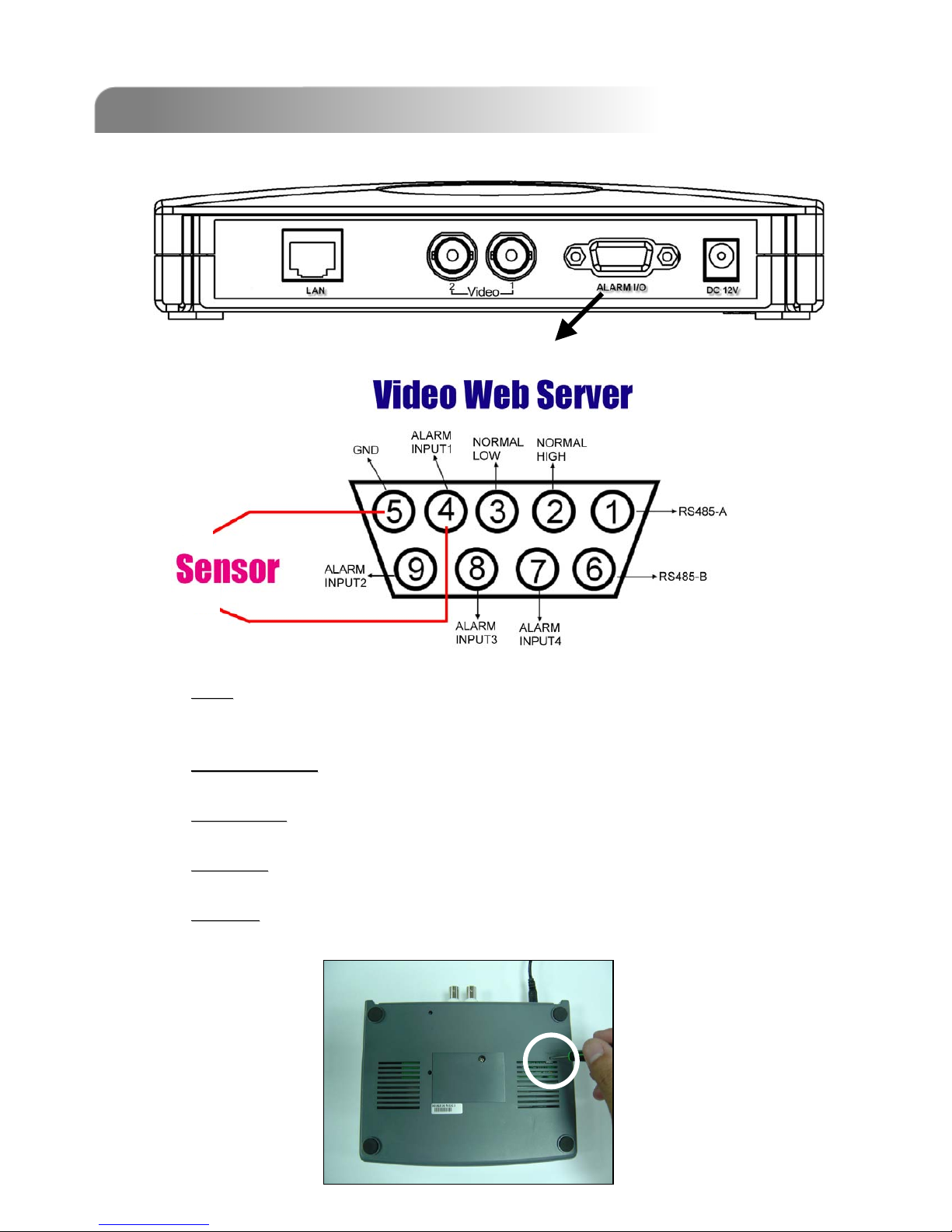
1)
1) LAN:
LAN:
Connect Video Web Server to the Internet or LAN or connect directly to PC
(Use crossover cable or straight-through cable).
2)
2) VIDEO INPUT
VIDEO INPUT (2 channels):
Connect to video source, such as camera or DVR video output.
3)
3) ALARM I/O
ALARM I/O (optional for advanced applications):
Connect control devices, such as PTZ, DVR and external alarm signal input.
4)
4) POWER:
POWER:
Plug in the supplied power adaptor (12V / 500mA).
5)
5) RESET
RESET (at the bottom of Video Web Server):
Press this button to default setting.
1.4 PANEL
1.4 PANEL
3
Solder Side of DSUB 9 PIN
NO
COM

INSTALLATION AND CONNECTION
INSTALLATION AND CONNECTION
2.1 SYSTEM CONNECTION
2.1 SYSTEM CONNECTION
4
1)
1) Power:
Power: Connect to DC 12V regulated adapter.
2)
2) Video Input:
Video Input: Connect to video outputs of CAMERA or DVR…etc.
Take DVR as an example, after connection, set the baud rate and ID of the DVR. Make
sure that the baud rate and ID as same as the settings of the VIDEO WEB SERVER.
For more detailed instruction, please refer to “Section 2.2”.
3)
3) Software Installation:
Software Installation: Install the software on PC.
4)
4) IP Setting:
IP Setting: Connect PC with Video Web Server for IP setting (Local Connection).
5)
5) LAN:
LAN: After IP setting, connect Video Web Server with ADSL or CABLE MODEM.
6)
6) ALARM I/O
ALARM I/O (Optional for advanced applications)
(Optional for advanced applications) :
:
Connect to control devices, such as PTZ, DVR and external alarm signal input.
[ CONNECTION APPLICATIONS ]
[ CONNECTION APPLICATIONS ]
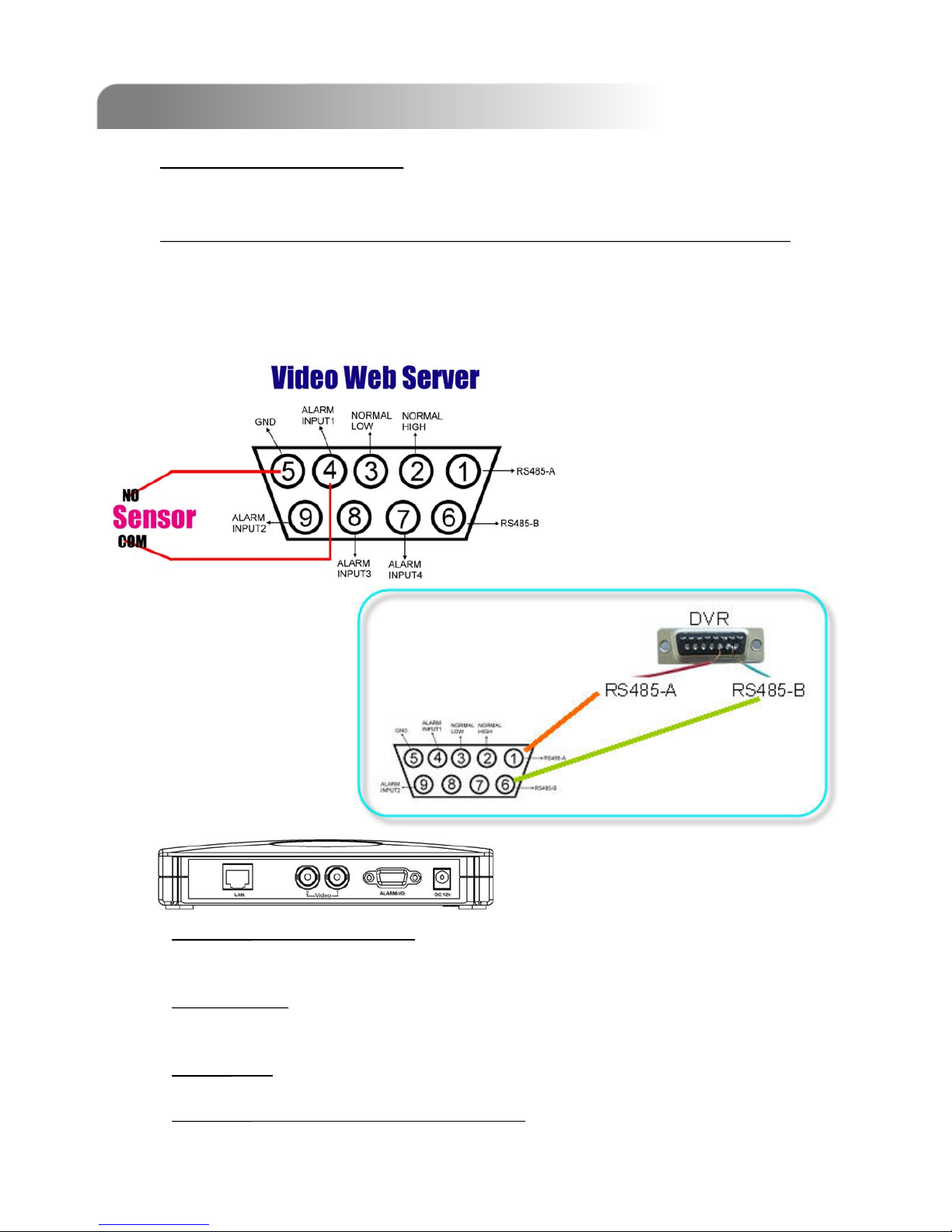
5
2.2 CONNECT DVR TO VIDEO WEB SERVER
2.2 CONNECT DVR TO VIDEO WEB SERVER
1)
1) DVR Baud Rate and ID Setting:
DVR Baud Rate and ID Setting:
Set the baud rate and ID of the DVR. Make sure that the baud rate and ID as same as the
settings of the VIDEO WEB SERVER (P.21 Peripheral).
2)
2) DVR and Video Web Server PIN Connections (Optional for advanced
DVR and Video Web Server PIN Connections (Optional for advanced application):
application):
Connect DVR PIN with VIDEO WEB SERVER PIN (For more detailed information, please
refer to APPENDIX #1 ).
For detailed PIN connection, please refer to “Appendix #2 ” and “Appendix #3”
PIN 1, 6:
PIN 1, 6: RS485-A, RS485-B
Use RS485-A & RS485-B serial communication signals to control digital units
just like that to control DVR.
PIN 4, 9, 8, 7:
PIN 4, 9, 8, 7: ALARM INPUT
Use PIN 4,,9, 8, 7 to receive the alarm input and then trigger Video Server to
send mail to users for auto e-mail warning system. .
PIN 5:
PIN 5: GND
Ground
PIN 2, 3:
PIN 2, 3: NORMAL HIGH, NORMAL LOW
Use PIN 2 or 3 to trigger external device to act.
Please see the example picture below for 1CH/4CH DVR.
It’s recommended to solder these joints
Solder Side of DSUB 9 PIN
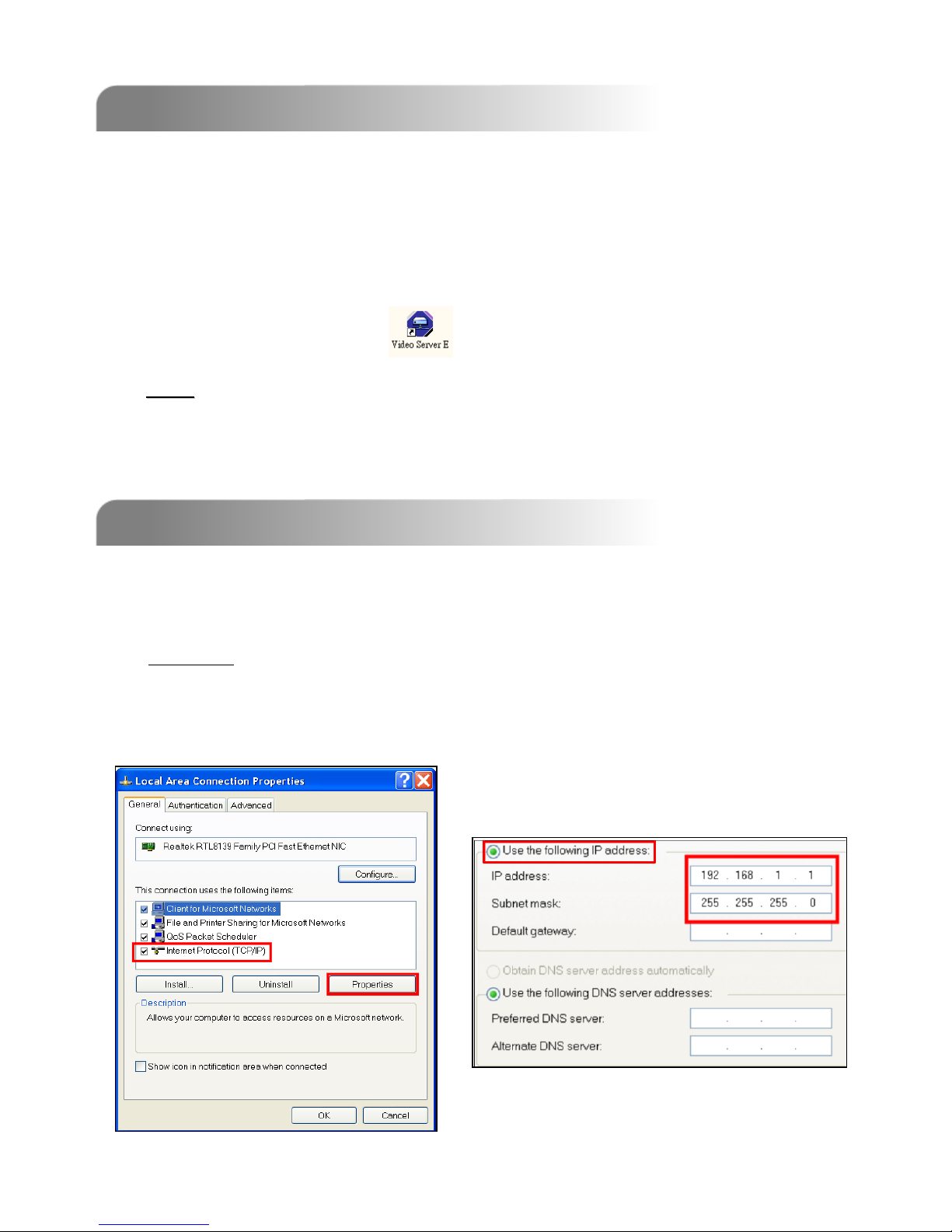
2.3 SOFTWARE INSTALLATION
2.3 SOFTWARE INSTALLATION
2.4 IP SETTING AND LAN CONNECTION
2.4 IP SETTING AND LAN CONNECTION
Step 1- 1:
Start ÆControl Panel ÆNetwork and Internet Connections ÆNetwork
Connections ÆLocal Area Connection Status ÆProperties ÆInternet Protocol
(TCP/IP).
1) Network setting for PC. (This following instruction is based on Win XP OS.
If the O/S is Win 2000, the setup procedure is similar to that on Win XP OS.)
6
Note:
Note:
After physical connection, please go to the next two sections for IP address settings.
1) Put the attached CD into a CD-ROM and it will start to install application
program into PC.
2) Click “Install Video Server“ to run the setup program.
3) Click “Finish” button to complete the setup.
And you will see the icon “ “ on the desktop.

Step 1- 2:
Before changing any PC properties setting, please write down the original
network setting in order to recover the original PC network setting after “VIDEO
WEB SERVER IP SETTING AND LAN CONNECTION”.
Step 1- 3:
Click on “Use the following IP address” , set IP address and subnet mask.
The IP address should be like 192.168.1.XXX (under the same subnet).
The setting of “XXX” could be set from 1 to 255 except 10 ( Because
192.168.1.10 is the video web server default IP ).
The subnet mask is always 255.255.255.0.
2) After PC IP SETTING,
connect PC
PC with Video Web Server
Video Web Server.
Note:
Note:
Use crossover cable or straight-through cable.
7
3) To configure the Server IP, please click twice to enter the setup.
4) Key in User Name, Password, and Server IP (The default setting of User Name
and Password are admin; Server IP 192.168.1.10, Port : 80 ). Then click the
green button to connect.
RJ
RJ-
-45
45
POWER
POWER
crossover cable or straight
crossover cable or straight-
-through cable
through cable

5) When you see the following screen, means successfully logged in the live viewer of
the Video Web Server. Click “System Config” to set up.
6) In the Peripheral setting, set “Baud Rate”, “ID”and“Model” which you want to
remote control later.
Press “APPLY” to enable the change after the setting.
The setting of “Baud Rate”,“ID” should be the same as the setting of the
external device you want to remote control.
8
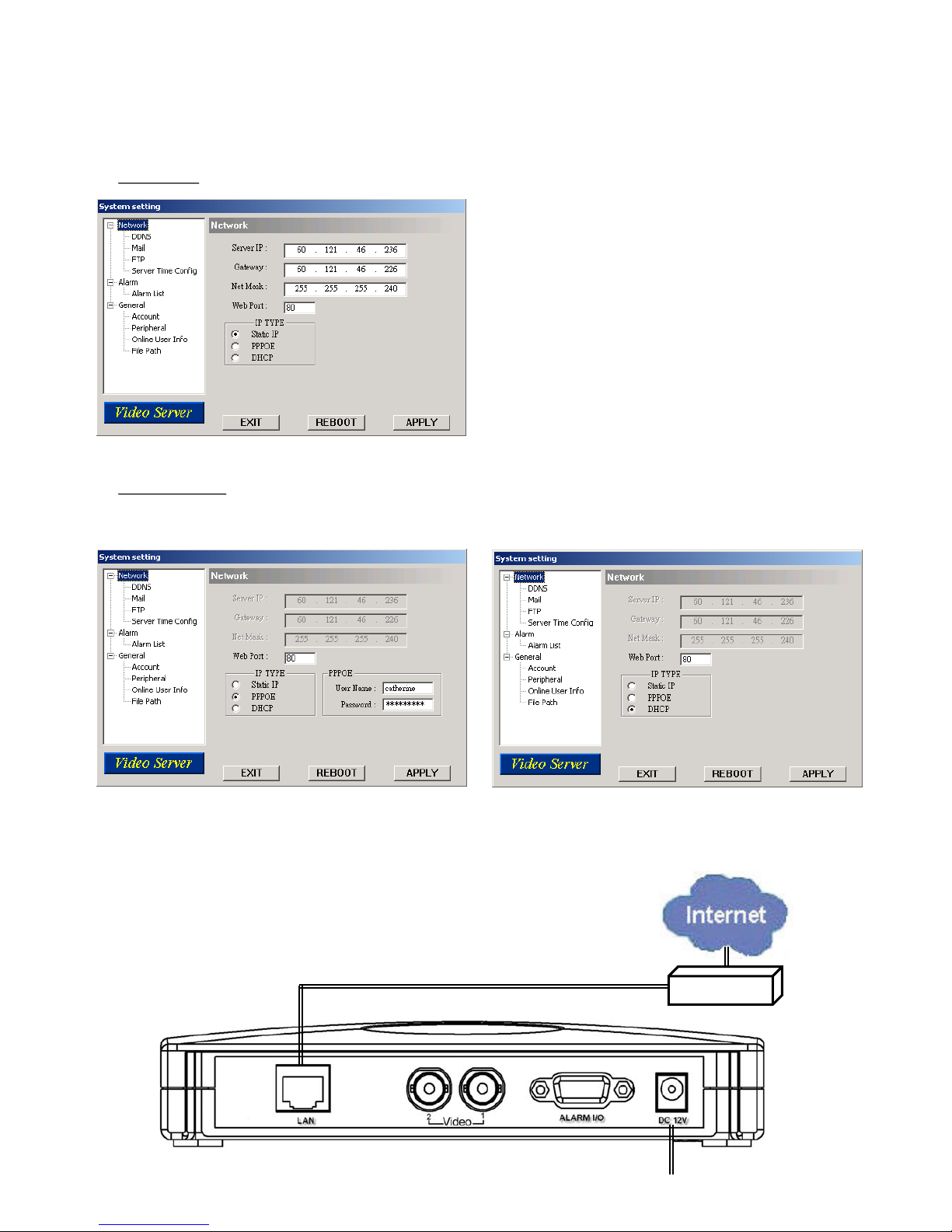
POWER
POWER
crossover cable or straight
crossover cable or straight-
-through cable
through cable MODEM
MODEM
RJ
RJ-
-45
45
7) Click on the Network, set “Server IP”, “Gateway”, “Net Mask” which are
provided from your local ISP ( internet service provider ), “Web Port”and“IP
type”. Press “APPLY” to enable the change after the setting.
8) Disconnect PC and Video Web Server, and then connect Video Web Server to
the Internet with RJ-45 (crossover cable of straight-through cable).
Dynamic IP:
Dynamic IP: Note:
For dynamic IP (PPPoE, DHCP) circumstances, you need apply
“Host Name
Host Name” first. Please refer to “APPENDIX #4 – DDNS APPLY”
Static IP:
Static IP:
9

1) Recover PC network setting to the original setting and link PC to the internet.
( Since the PC IP setting has been changed, now it must recover to the original
setting for connecting to internet ).
2) Click twice and enter “User Name”, “Password”, “Static IP”and“Port”.
Then click the green button to connect.
NOTE : The default username and password are both “admin”.
2.5 CONNECT VIA INTERNET
2.5 CONNECT VIA INTERNET
Dynamic IP:
Dynamic IP:
11
Static IP:
Static IP:
User Name
Password
Static IP Address
Port Number
User Name
Password
DDNS Host Name
Port Number

OPERATION GUIDE
OPERATION GUIDE
3.1 SOFTWARE OPERATION
3.1 SOFTWARE OPERATION
1) Click twice to enter Login page.
2) Key in “User Name”, “ Password”, and “Server IP” (Static IP) or “Host
name”(Dynamic IP). Click the green button to connect.
12
After physical connection and network setting of the video web server. Please
following the illustrations in this section for software operation.
3) LOGIN AP Icon Explanation:
Address Book:
Address Book: Press this
button to add frequently-used
IP address or choose any
preset IP address to access
the Video Server.
Search:
Search: Search available IP
address of the external
device in local area. And
modify the network settings of
the external device.
Player:
Player: Press this button to
access and play the recorded
files saved in the PC.
Upgrade Firmware:
Upgrade Firmware: Press this
button to upgrade firmware. The
provided firmware files should
be saved at PC first.
Copy:
Copy: Press this button to
copy all the software
installation files, so you could
keep all the settings of video
web server for next software
installation on other PC.

4) Introduction of Basic Operation:
13
Digital Device Control Panel ~ DVR
Digital Device Control Panel ~ DVR
(Take 4 channel DVR for an example)
k. CH1-4
l. PIP/+, QUAD/-
m. Zoom, Lock, Record ( in DVR HDD ), Search
n. Stop, Fast Rewind, Fast Forward , Pause, Slow Forward, Play
o. Menu / up / down / left / right
p. Enter
q. TURBO:
To speed up menu selection or the control of the PTZ camera under software AP, you
could activate "Turbo" function by clicking this button. You are allowed to change the
turbo steps from 1 to 30. .
Ex. If you activate the TURBO function, and set the value of the turbo step as 3, then
when you press one of the button up/down/left/right, one mouse click will function as
clicking 3 times.
Video Web Server Control Panel
Video Web Server Control Panel
bc d e gh
k.
l.
m
m
n.
n.
o.
p. q.
af ji
a. Image transfer rate per second
b. Data transfer rate
c. Connect / Disconnect
d. Resolution:
NTSC: 352 ×240 ; 704 ×480
PAL: 352 ×288 ; 704 ×576
e. Image Quality (High, Medium, Low)
f. Image Adjusting :
Brightness / Contrast/ Hue
g. Snapshot : press this button to have
a snapshot of the image which will
be saved in the designated
destination.
h. Record : press this button, the video
web server will start to record, and
recording files will be saved to PC.
Each recording file can up to 18,000
frames, when the recording file
capacity is full, the new recorded file
will be saved to the second file.
Besides, if the HDD space is less
than 200MB, the program will stop
recording.
i. System config: press this button to
enter the setting page of the video
web server.
j. Number of online users
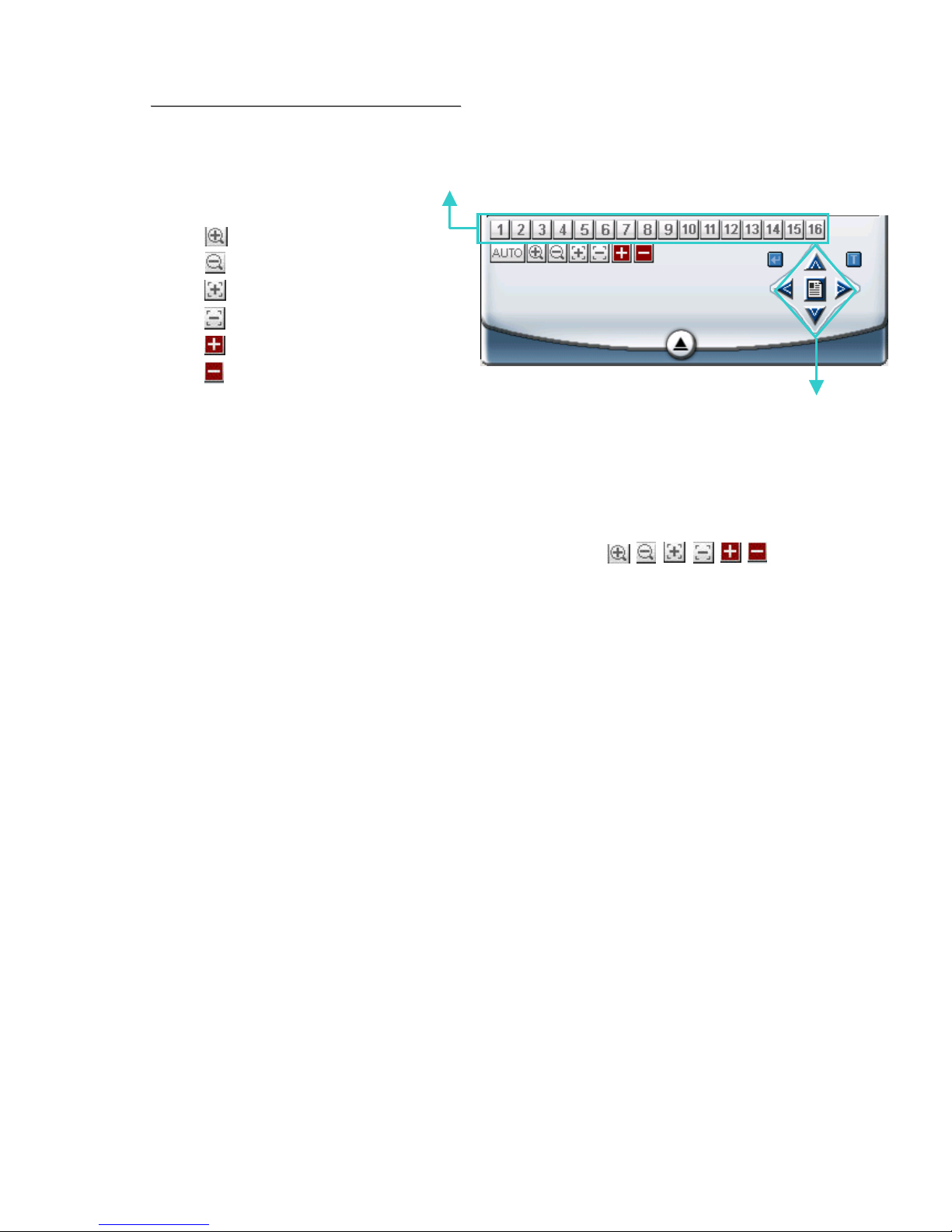
Digital Device Control Panel ~ PTZ
Digital Device Control Panel ~ PTZ
(Take PTZ (Normal) for an example)
14
s.
t. u.
k.
l. m. n.o. p. q. r.
k. Preset Points 1 ~ 16
l. AUTO
m. Zoom Tele
n. Zoom Wide
o. Focus Near
p. Focus Far
q. Continuously Zoom In
r. Continuously Zoom Out
s. Menu / up / down / left / right
t. Enter
u. TURBO:
To speed up menu selection or the control of the PTZ camera under software AP, you
could activate "Turbo" function by clicking this button. You are allowed to change the
turbo steps from 1 to 30.
Ex. If you activate the TURBO function, and set the value of the turbo step as 3, then
when you press one of the button up/down/left/right or “ “
, one mouse click will function as clicking 3 times.
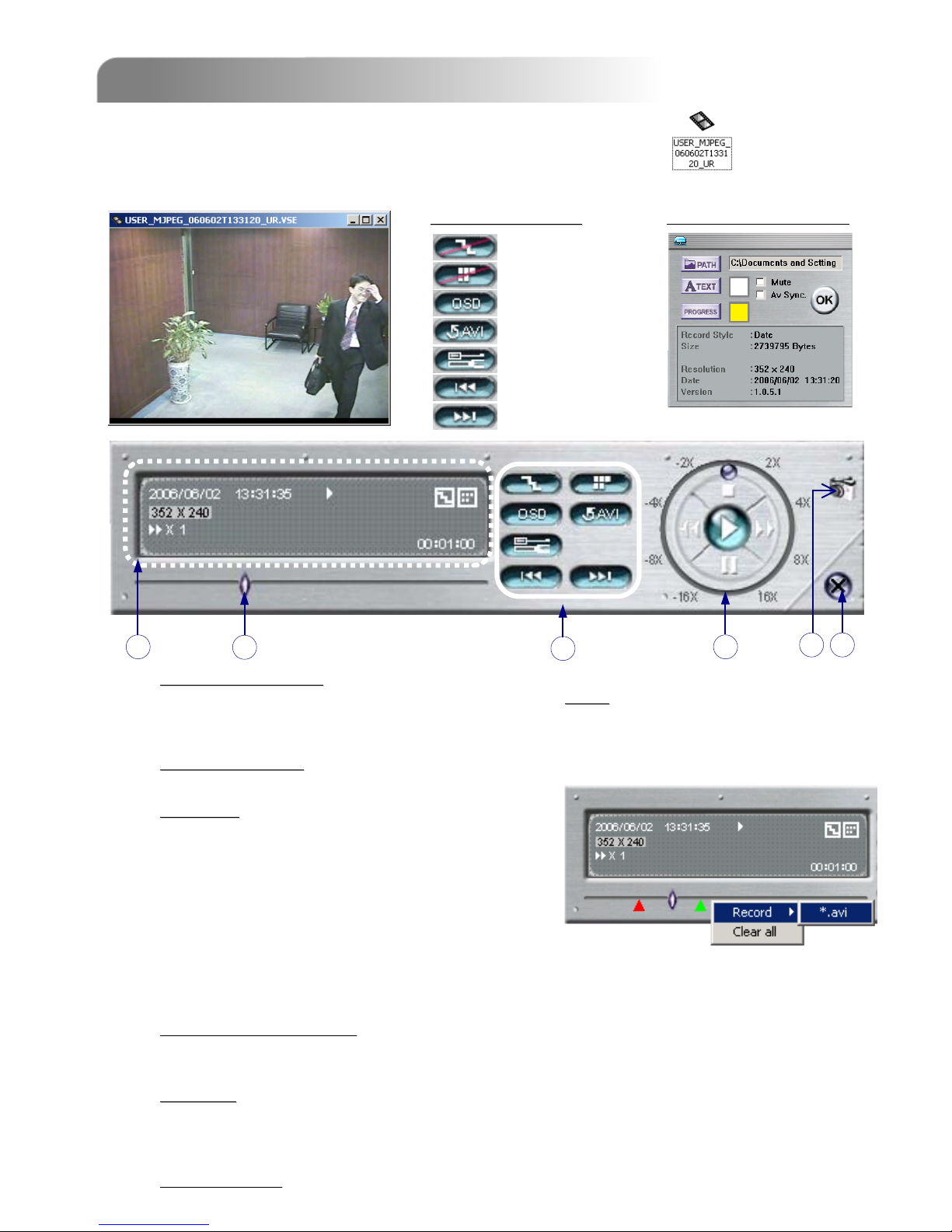
Please find a manual recorded file in the PC and double click on to playback.
3.2 PLAYBACK OPERATION
3.2 PLAYBACK OPERATION
15
B
ACDE F
One click to activate
One click to activate
• De-interlace
• De-blocking
•OSD
• AVI Convert
• Config. Setting
•Open Previous File
• Open Next File
A. Playback Information
Playback Information :
Display information such as “Date”, “Time”,
“Resolution”, “ Rewind / Forward Speed”,
“Status” and “Functions”, etc..
B. Time Progress Bar
Time Progress Bar :
Show the playback progress status.
C. Functions
Functions :
D. Playback Control Buttons
Playback Control Buttons :
Play / Stop / Pause / Fast Rewind / Fast
Forward
E. Snapshot
Snapshot :
Press this button to take a snapshot of the
current image which will be saved in the
designated destination.
F. Close the Player
Close the Player.
De-interlace: Reduce the vibration of the paused picture.
De-blocking: Reduce the video mosaic phenomenon.
OSD: Display the OSD of the AP playback window.
AVI convert: Convert the entire recorded file to AVI format.
Config. Setting: Enter AP config. setting box, and
set the file destination, text color and text color of progress status.
* Mute: Play back the video only (without audio).
* AV Sync.: Play back with the audio and video synchronously.
Open Previous File: Open previous backup video.
Open Next File: Open next backup video.
AP Config. Setting Box :
NOTE:
NOTE:
The file type of the recorded files could use the
licensed software to view the playback. Or
convert to AVI format and playback with other
software (such as Media Player or RealPlayer).
To snap video,
To snap video, right click
right click of the mouse to make a
of the mouse to make a
starting point (red) and click one more time to make a
starting point (red) and click one more time to make a
ending point. Then
ending point. Then right click
right click to convert to AVI format.
to convert to AVI format.
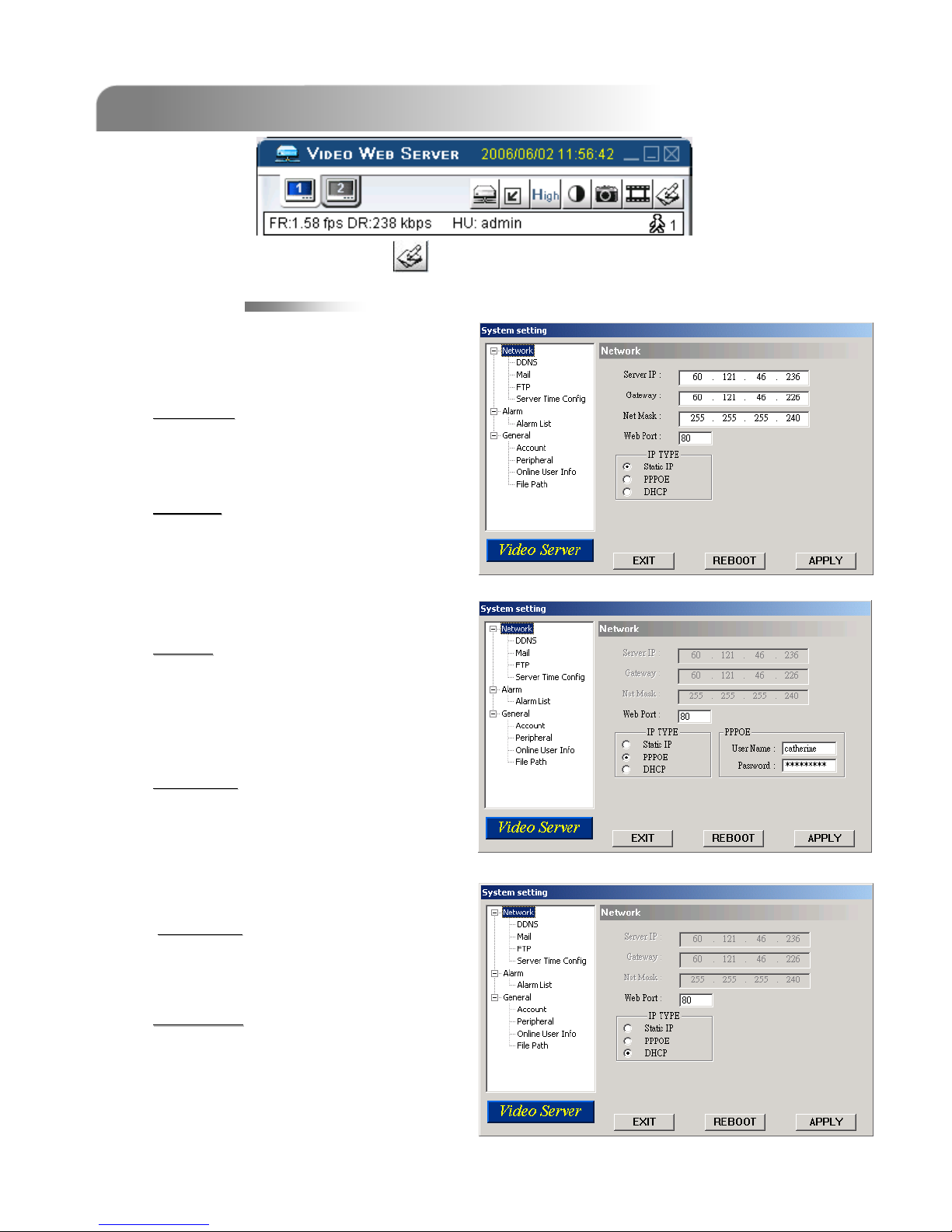
3.3 ADVANCED SETTING
3.3 ADVANCED SETTING
16
Network
Network
c
cStatic IP:
Static IP:
Enter the “Server IP
Server IP”, “Gateway
Gateway”,
“Net Mask
Net Mask” and “Web Port
Web Port”, then
press “APPLY
APPLY” to confirm.
d
dPPPoE
PPPoE:
:
Enter the “User Name
User Name” and
“Password
Password” provided by your ISP
(Internet Sever ) supplier, then
press “APPLY
APPLY” to confirm.
e
eDHCP:
DHCP:
This DHCP function need to be
supported by route
router or cable
cable
modem network with DHCP
modem network with DHCP
service
service. Choose the DHCP IP type
DHCP IP type
and press “APPLY
APPLY” to confirm.
***Note***:
***Note***:
PPPoE and DHCP network
connection type will require to apply
DDNS service
DDNS service to get a “Hostname
Hostname” to
correspond to dynamic IP address.
Please refer to P.17 or Appendix #4
for details.
***Note***:
***Note***:
Some router brand may need to
restart the DVR to get the IP address.
f
fWeb Port:
Web Port:
The DVR can be viewed over the
network with software AP or a web
browser. Typically the TCP port
used by HTTP is 80. However in
some cases it is better to change
this port number for added
flexibility or security. Valid number
is 1 ~ 65535.
The network configuration allows DVR to be
available for Ethernet network or dial-up.
Press “System Config ” button to enter the system setting page.

17
DDNS
DDNS
cDDNS is a service for transforming
“Dynamic IP” to a corresponding specific
“Hostname”.
d
dDDNS Apply:
DDNS Apply:
Go to a website which provide free DDNS
services and apply a “Hostname”. See the
example below.
e
eEnable the DDNS function
Enable the DDNS function:
Enter your DDNS user name into “User
Name” column.
Enter your DDNS password into
“Password” column.
Enter your host name into “Domain”
column.
Choose one DDNS system name from
“System Name” column.
After setting, press “APPLY” to confirm.
DDNS APPLY EXAMPLE:
DDNS APPLY EXAMPLE:
Go to a website which provide free DDNS services.
For example, “http://www.dyndns.org”.
Create an account in DynDNS.
After creating one account, you will receive an confirmation e-mail within a few minutes. To
complete the registration, please follow the instructions received.
You must complete these steps within 48 hours to complete the registration.
If the confirmation e-mail was not received within an hour, request “password reset”
(http://www.dyndns.org/account/resetpass/).
Use the DDNS username and password to login the DynDNS.
Create Hostname:
Create Hostname:
Login →“Account” →“My Service” →“Add Host Services” →“Add Dynamic
DNS Host” →Enter and choose the hostname →Click on “Add Host” →DDNS Hostname
created.
YourHostName
YourHostName
1
1
2
2
3
3
4
4
5
5
Table of contents
Popular Server manuals by other brands

TYAN
TYAN TS75A-B8252 Service engineer's manual

Dell EMC
Dell EMC PowerEdge xe7100 Installation and service manual

Moxa Technologies
Moxa Technologies NPort Server Lite DE-302 Hardware installation guide

Gigabyte
Gigabyte G292-Z40 user manual
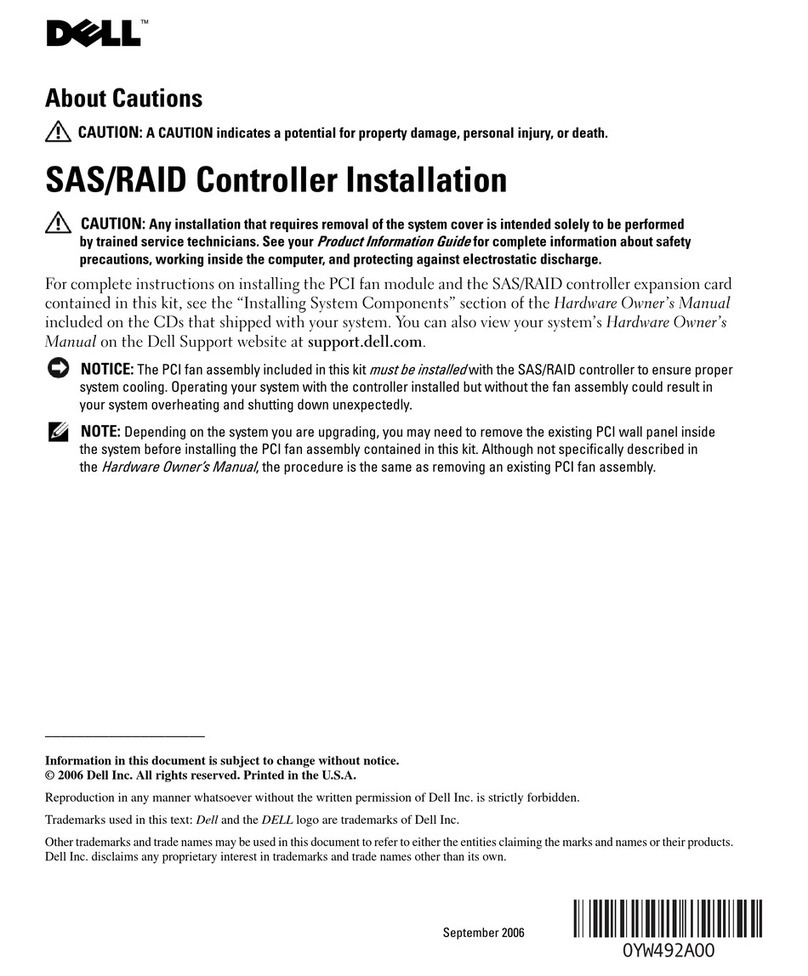
Dell
Dell POWEREDGE 840 installation instructions

Supero
Supero 2027TR-H70QRF user manual
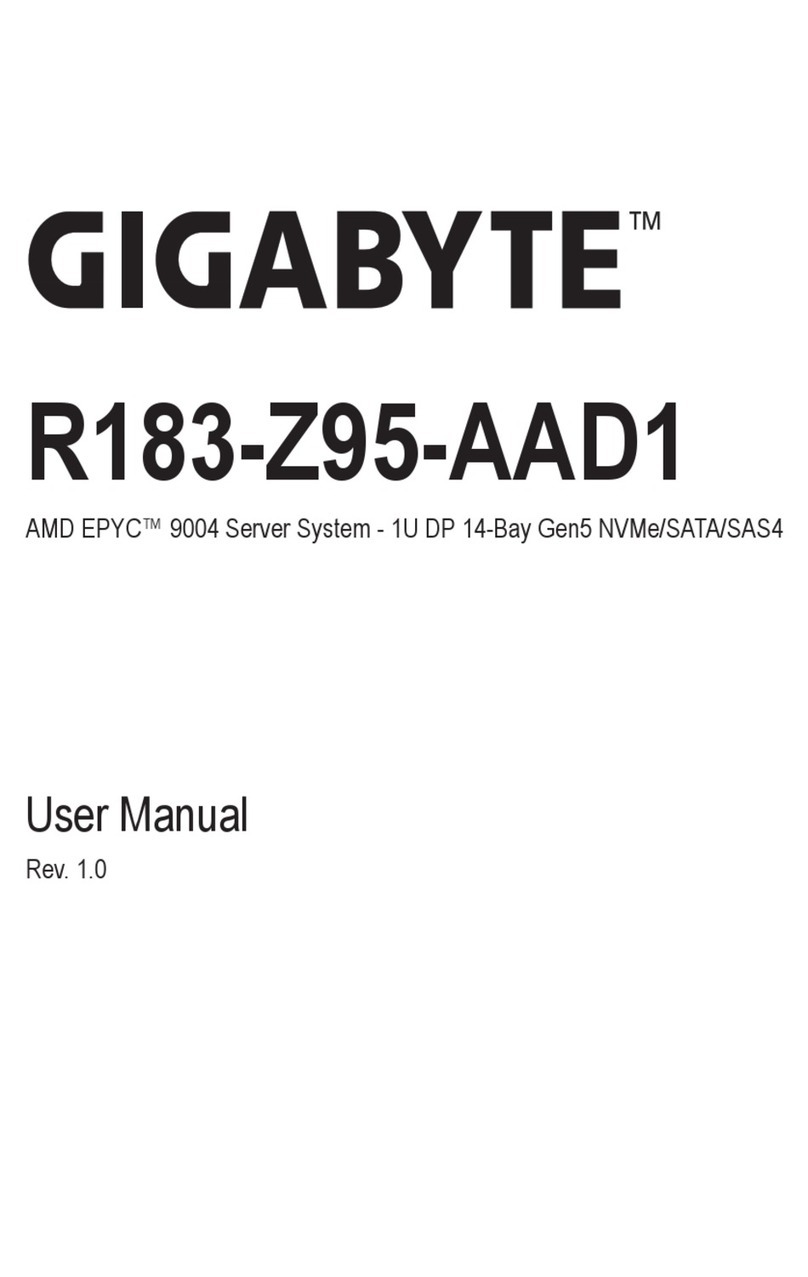
Gigabyte
Gigabyte R183-Z95-AAD1 user manual
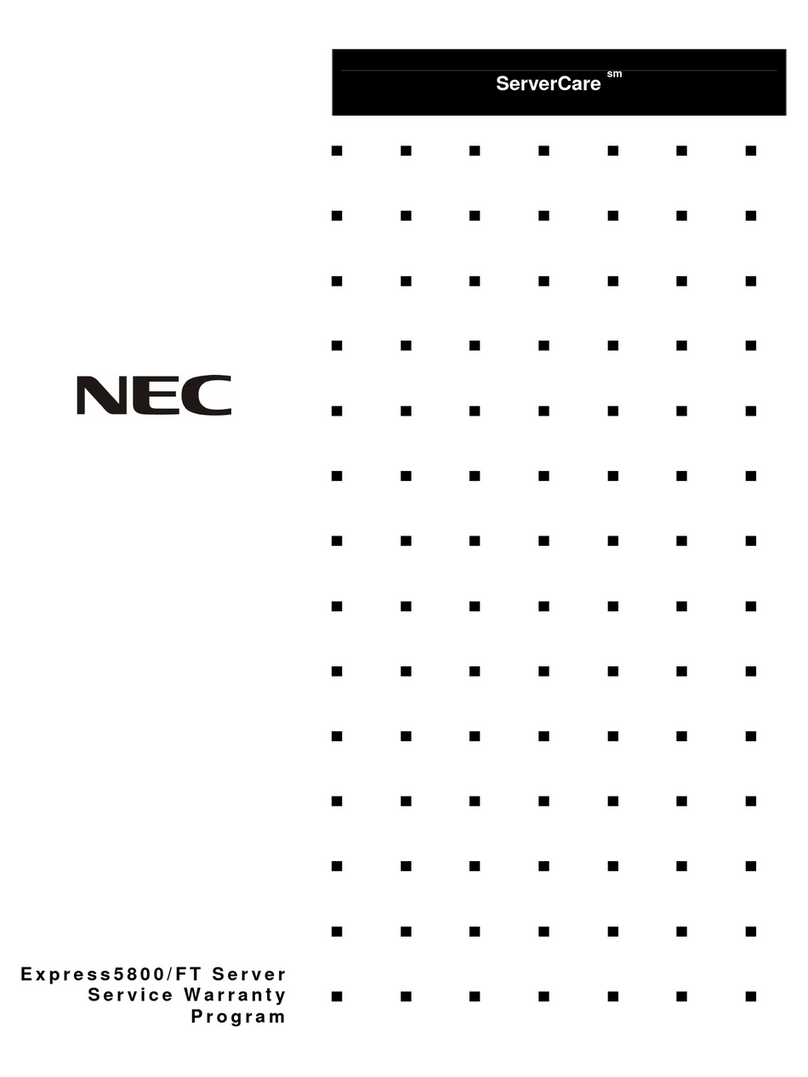
NEC
NEC ServerCare Express5800/FT Warranty
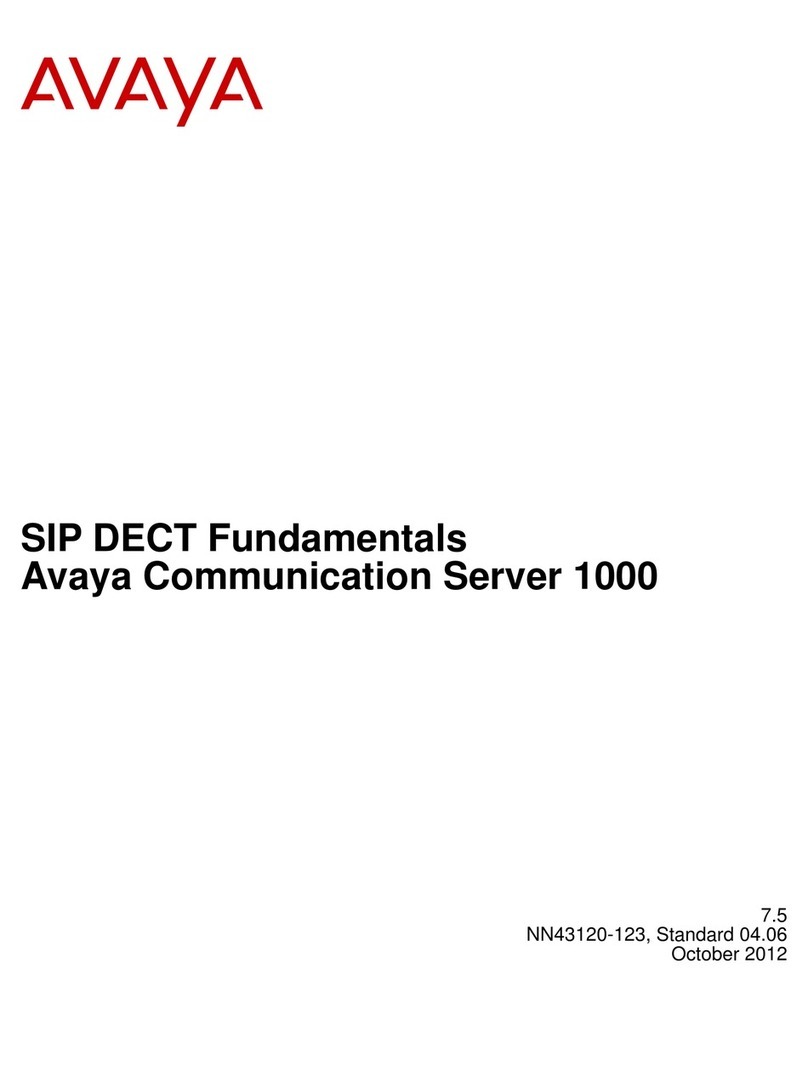
Avaya
Avaya CS 1000 Fundamentals

Tiger Technology
Tiger Technology Tiger Box 1U4 Assembly guide

HP Enterprise
HP Enterprise Apollo XL450 Gen10 Product End-of-Life Disassembly Instructions

Dell
Dell Dimension 4100 Service manual