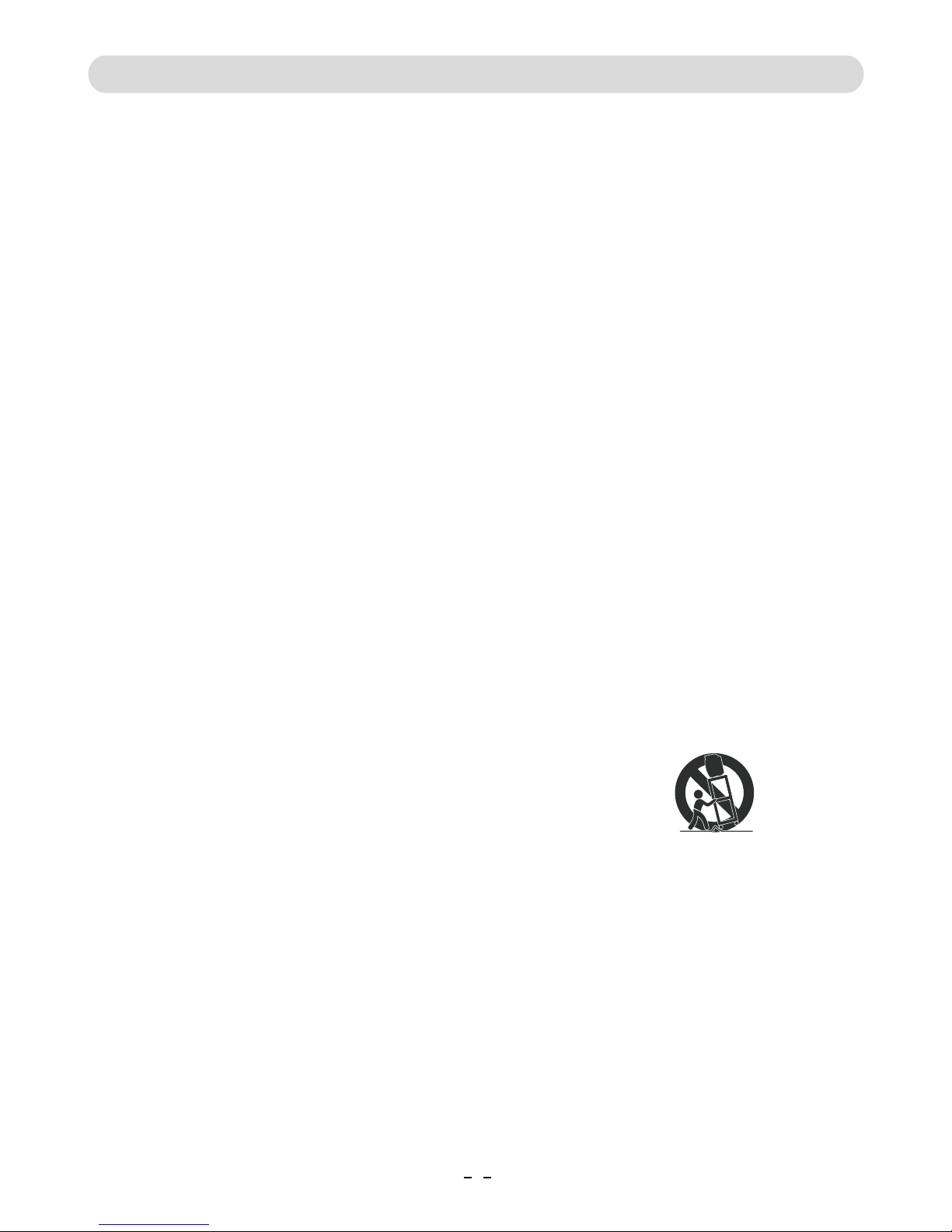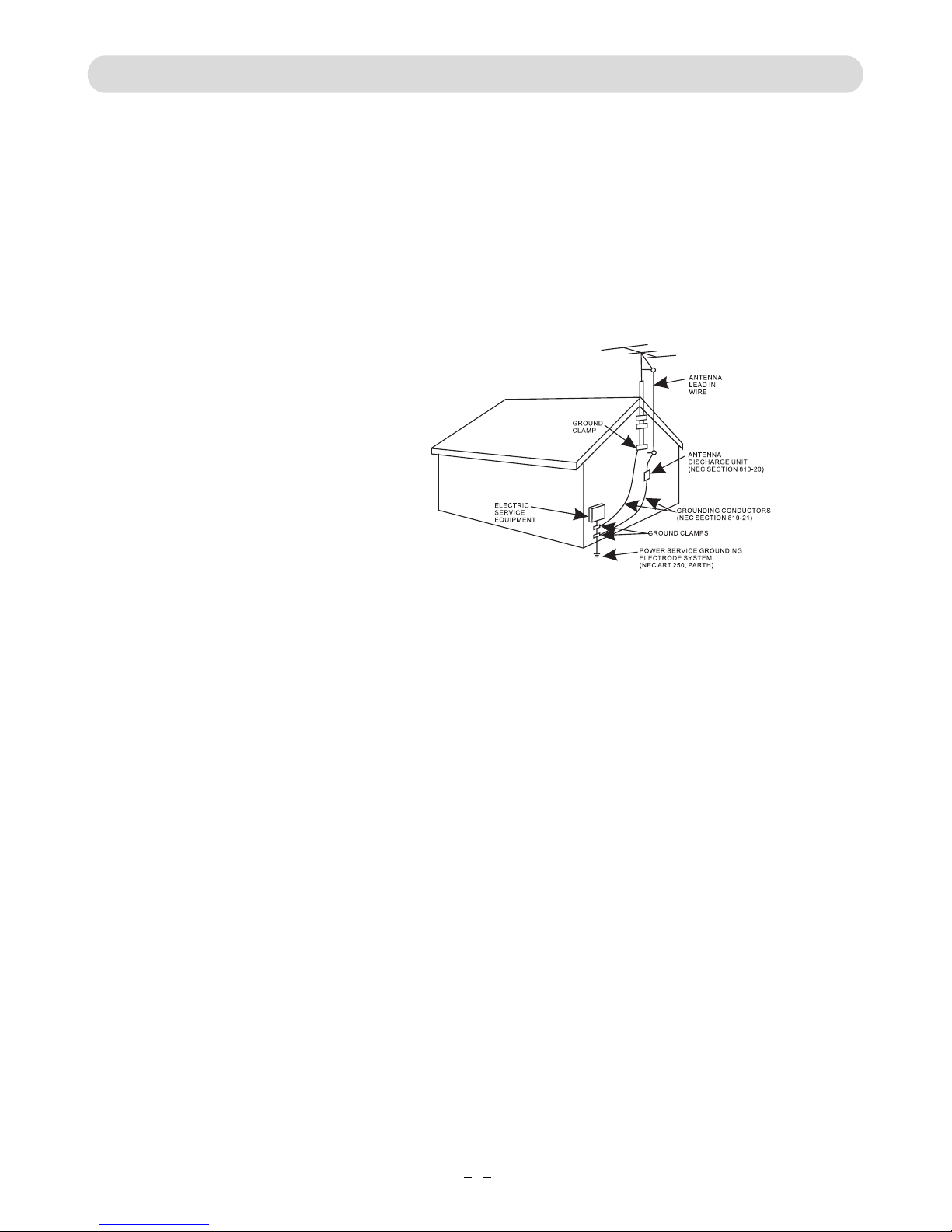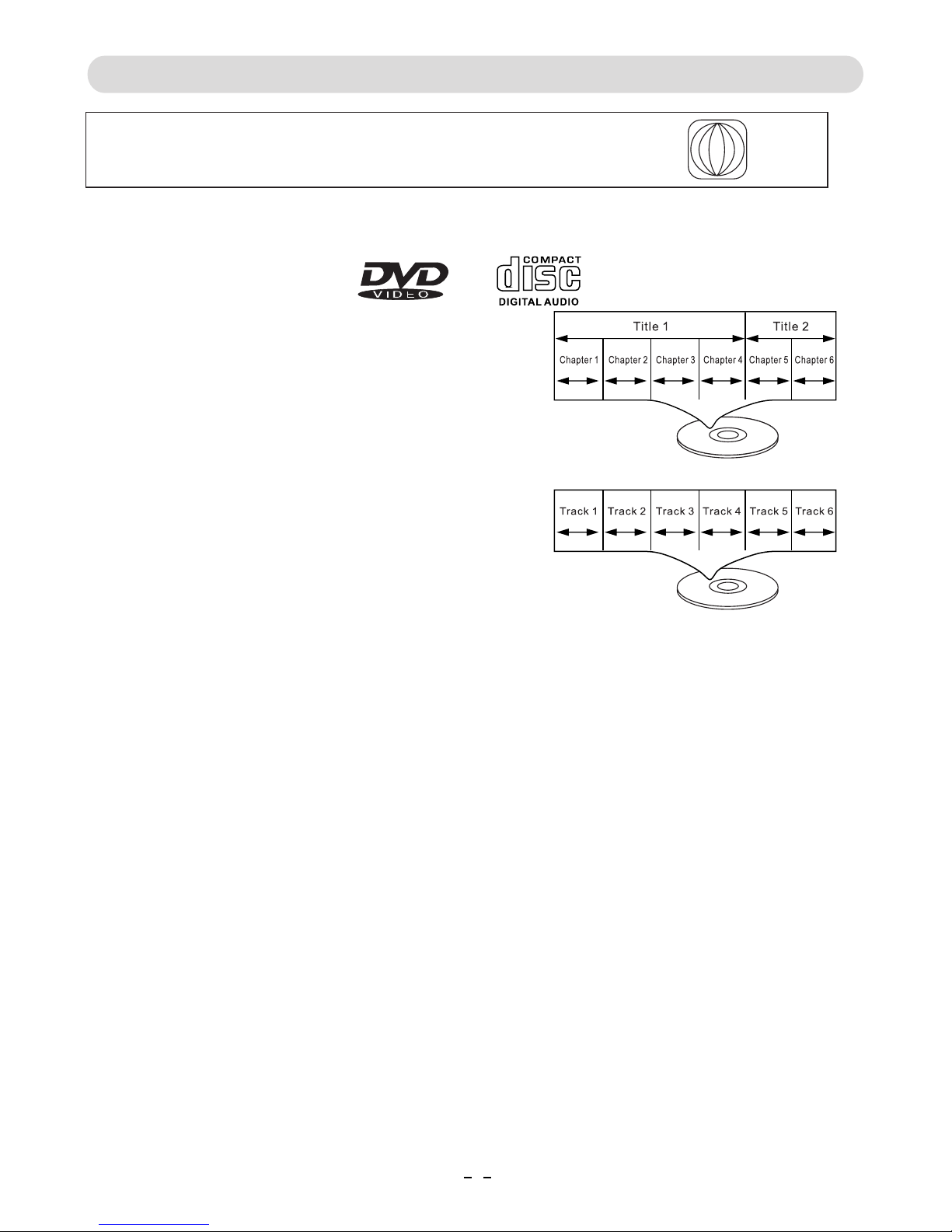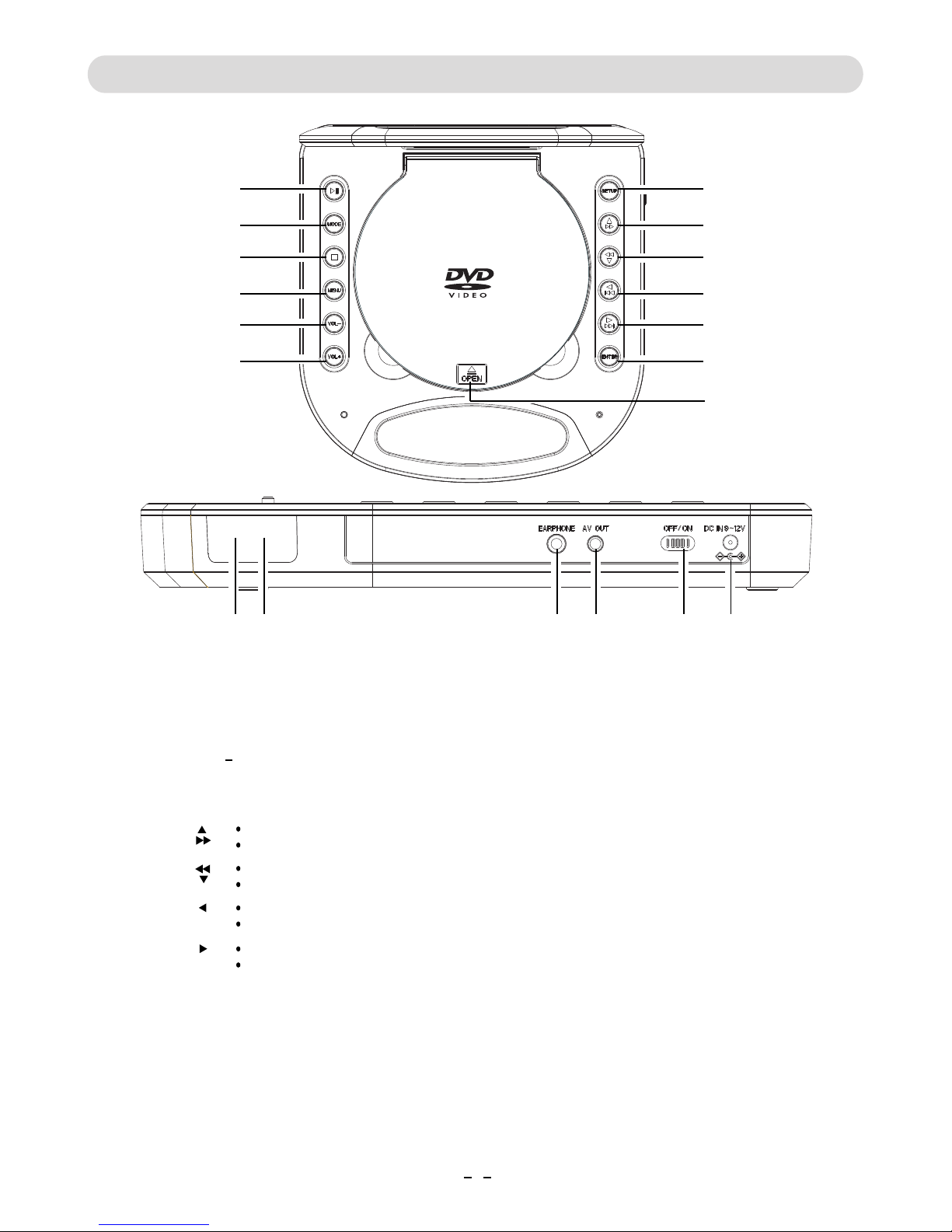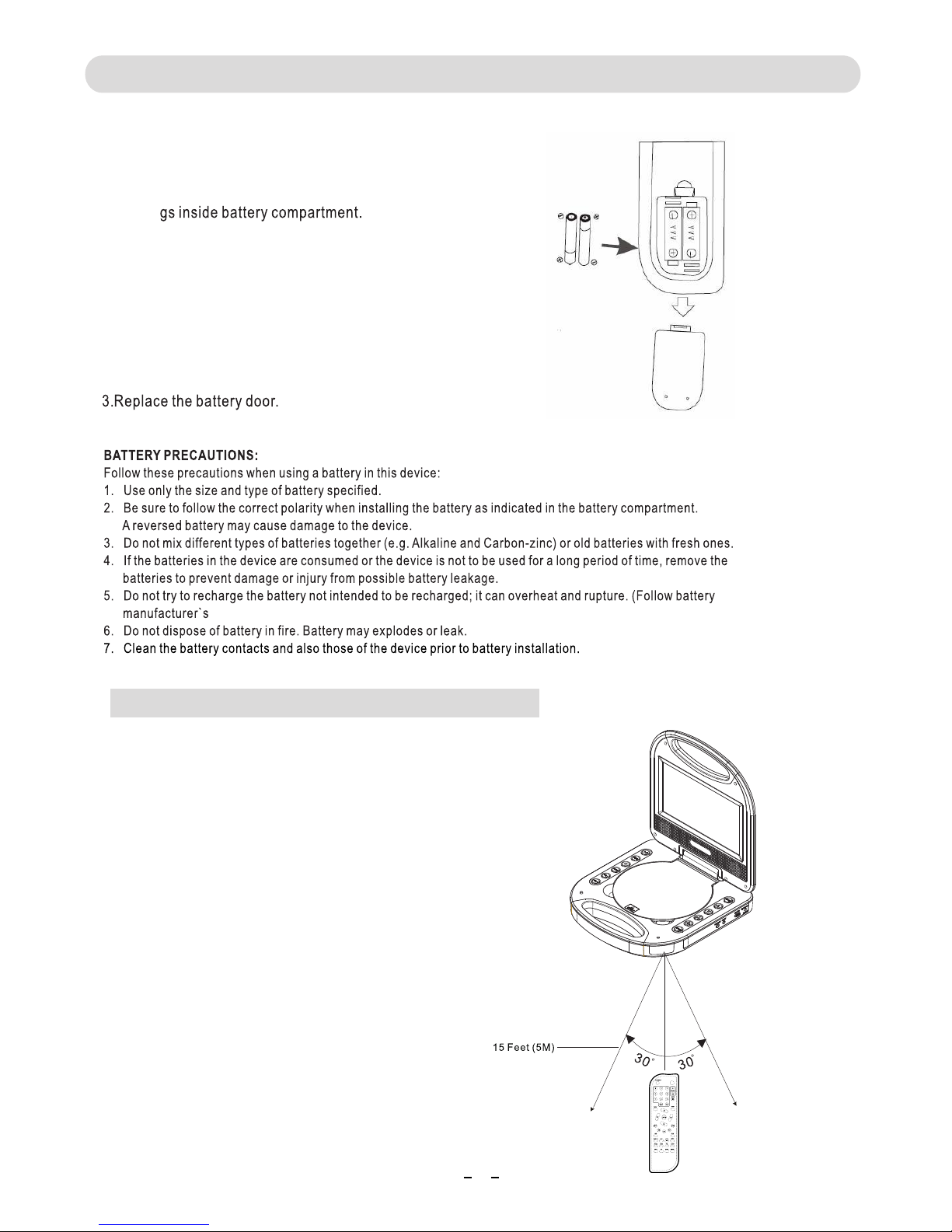When shipping the unit, always use the
original shipping carton and packing materials.
For maximum protection, repack the unit as it
was originally packed at the factory.
Do not use volatile liquids, such as insect spray,
near the unit. Do not leave rubber
or plastic products in contact with the unit
for a long time. They will leave marks on the finish.
The top and rear panels of the unit
may become warm after a long period of use.
This is normal and not a malfunction.
When the DVD player is not in use, be sure
to remove the disc and turn off the power.
When you place this unit near a TV, radio
or VCR, the playback picture may become poor
and the sound may be distorted. In this case, move
the unit away from the TV, radio or VCR.
For stubborn dirt, soak the cloth in a weak
detergent solution, wring well and wipe. Use a
dry cloth to wipe it dry. Do not use any type
of solvent, such as thinner and benzene, as they
may damage the surface of the unit.
If you use a chemical-saturated cloth to clean
the unit, follow that product's instructions.
NOTES ON HANDLING:
NOTES ON LOCATING THE DVD PLAYER:
NOTES ON CLEANING:
Use a soft, dry cloth for cleaning
Warning: Cleaning and adjustment of lenses and /or
other components of playback mechanism should be
performed by a qualified service technician.
Moisture condensation occurs, for example, when you
pour a cold drink into a glass on a warm day. Drops of
water form on the outside of the glass. In the same way,
moisture may condense on the optical pick-up lens
inside this unit, one of the most crucial internal parts
of the DVD player.
Moisture condensation occurs during the
following cases:
When you bring the DVD player directly from a cold
place to a warm place.
When you use the DVD player in a room where you
just turned on the heater, or a place where the cold
wind from the air conditioner directly hits the unit.
ln summer, when you use the DVD player in a hot and
humid place just after you moved the unit from an air
conditioned room.
When you use the DVD player in a humid place.
Do not use the DVD player when moisture
condensation may occur.
lf you use the DVD player in such a situation,
it may damage discs and internal parts. Remove
the disc, connect the AC Cord to wall outlet,turn on
the DVD player and leave it ON for two or three hours.
After two or three hours,the DVD player will have
warmed up and evaporated any moisture.
.
Please read the following carefully.
IMPORTANT SAFETY INSTRUCTIONS
NOTES ON MOISTURE CONDENSATION:
Moisture condensation damages the DVD player
65
F 6
This product contains chemicals known to the state of
California to cause birth defects or other reproductive
harm. For more information on these regulations and a
list of chemicals, log on the following website
http://www.oehha.ca.gov/prop .html
CALI ORNIA PROP 5 WARNING:
5
WARNING!
To reduce the risk of fire or burns:
Do not disassemble, crush, puncture, or short
external connectors contacts.
Use only with speci ifed charger and player.
Do not dispose of in fire or water.
Do not dispose to high temperature above 60 C
(140 F).
Store between 0 C (32 F) and 60 C (140 F).
Keep away from children.
See operating instructions of this battery or product.
Li-ion Battery
Must Be Disposed
Of Properly
Batteries should be recycled or disposed of as per State
and Local guidelines