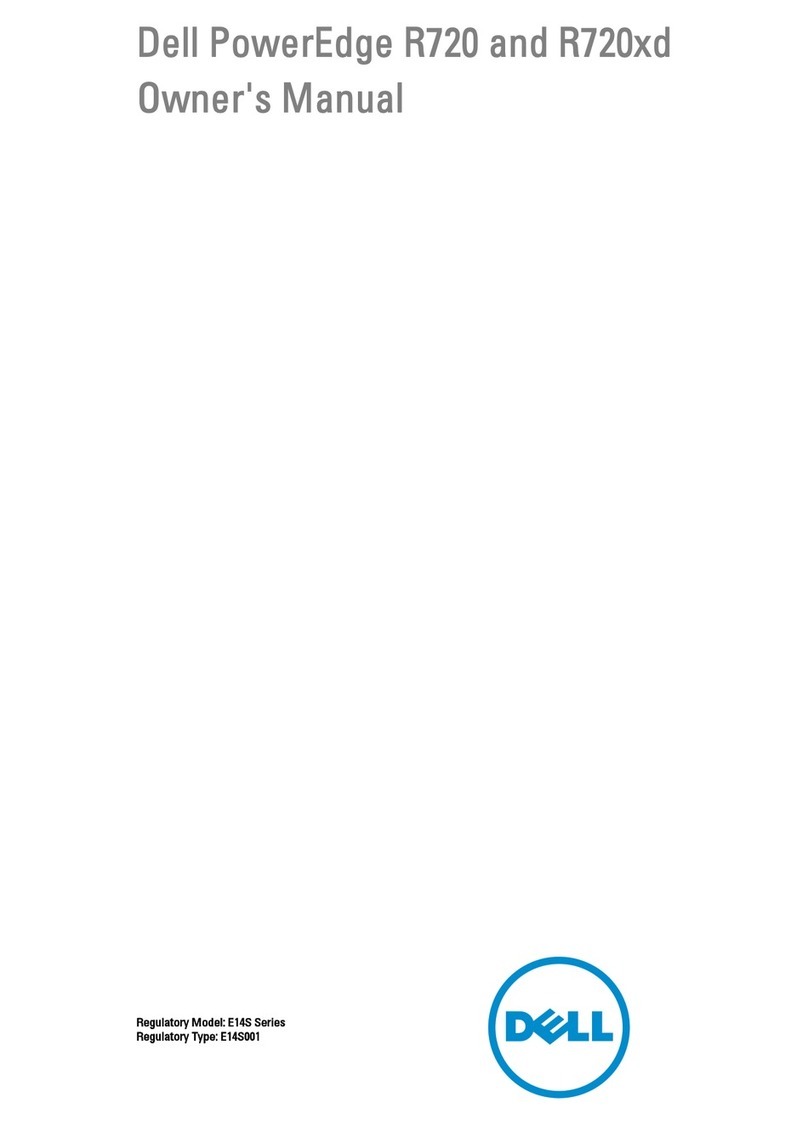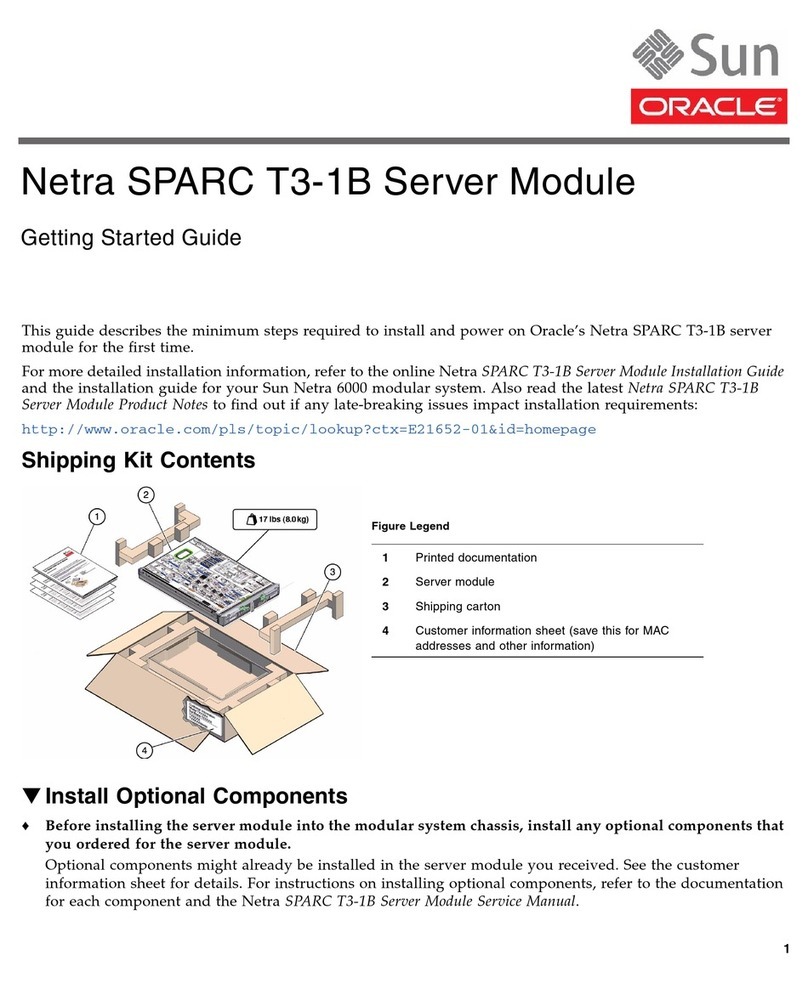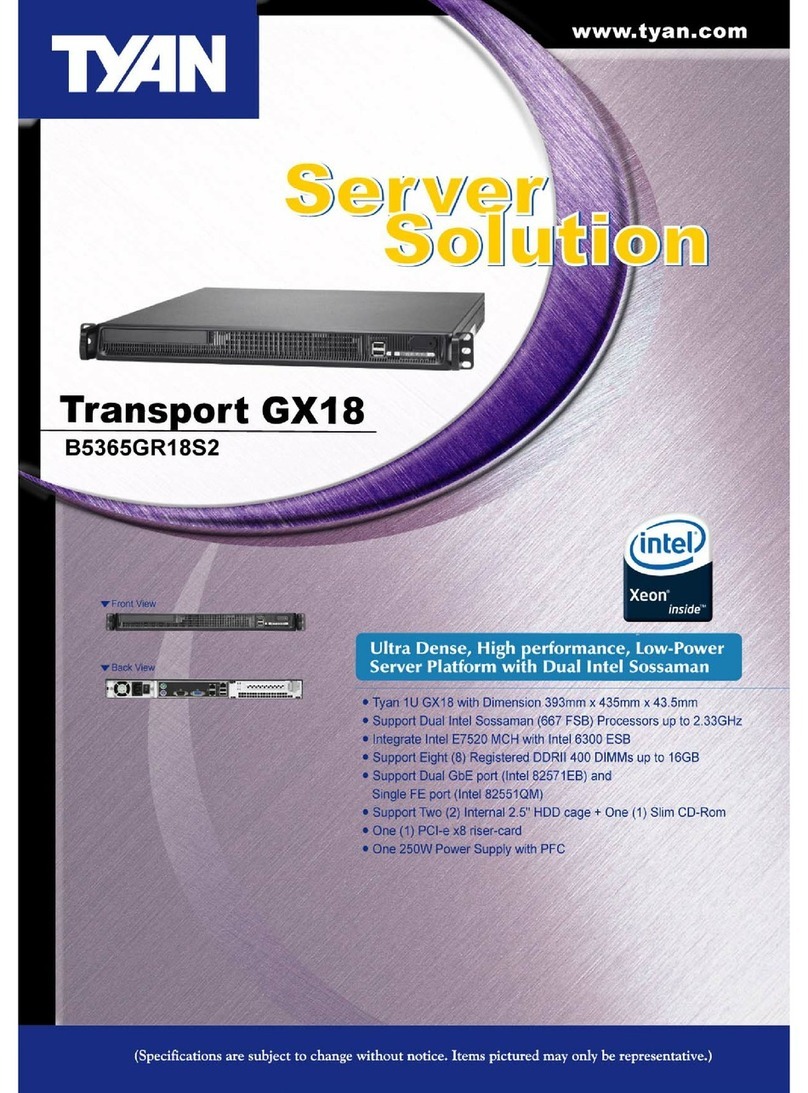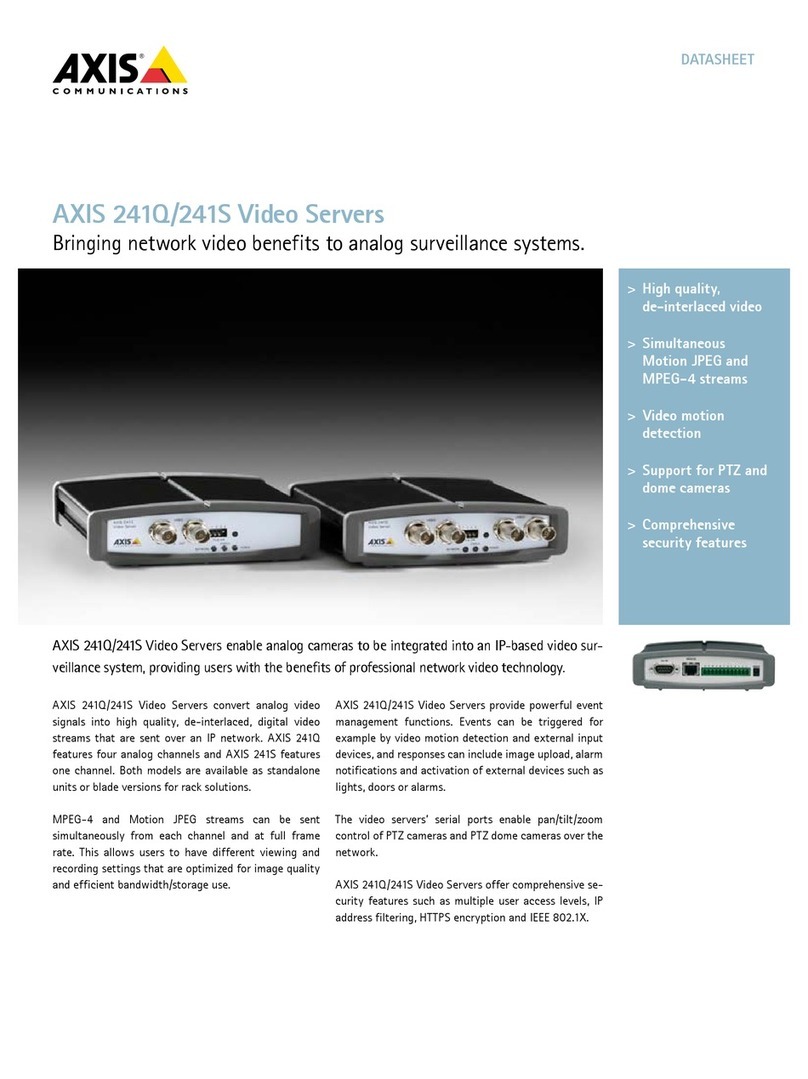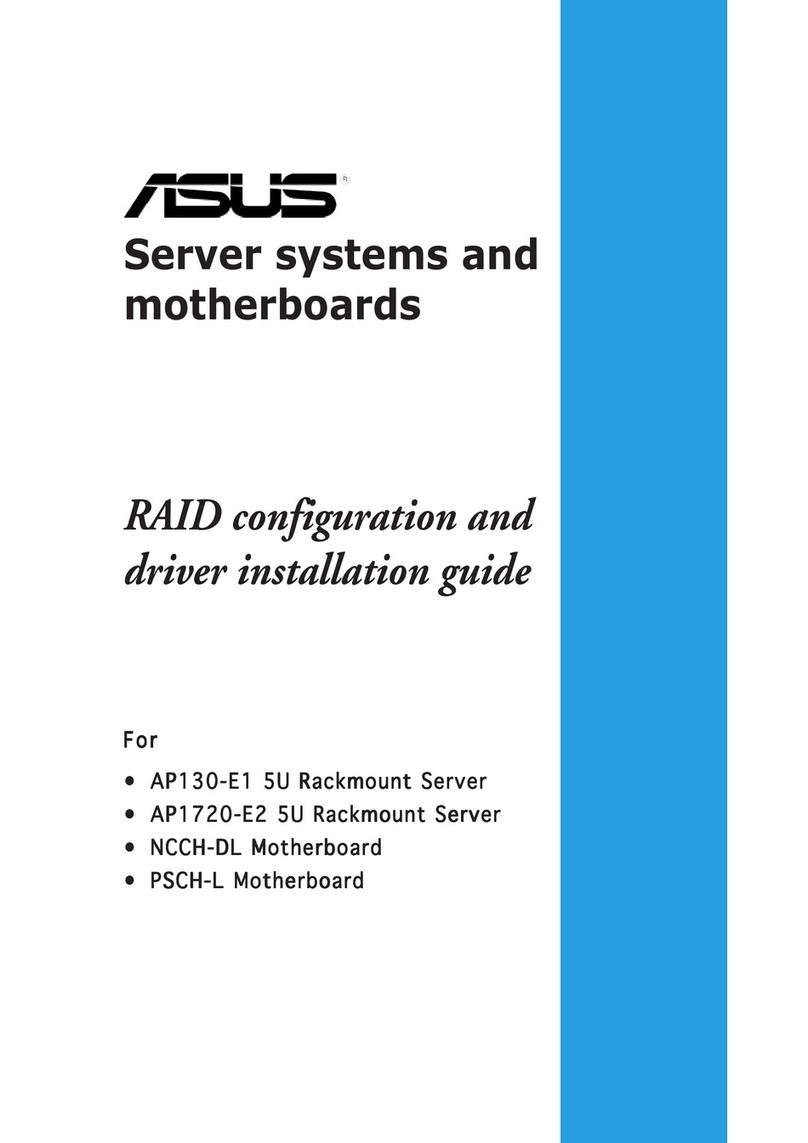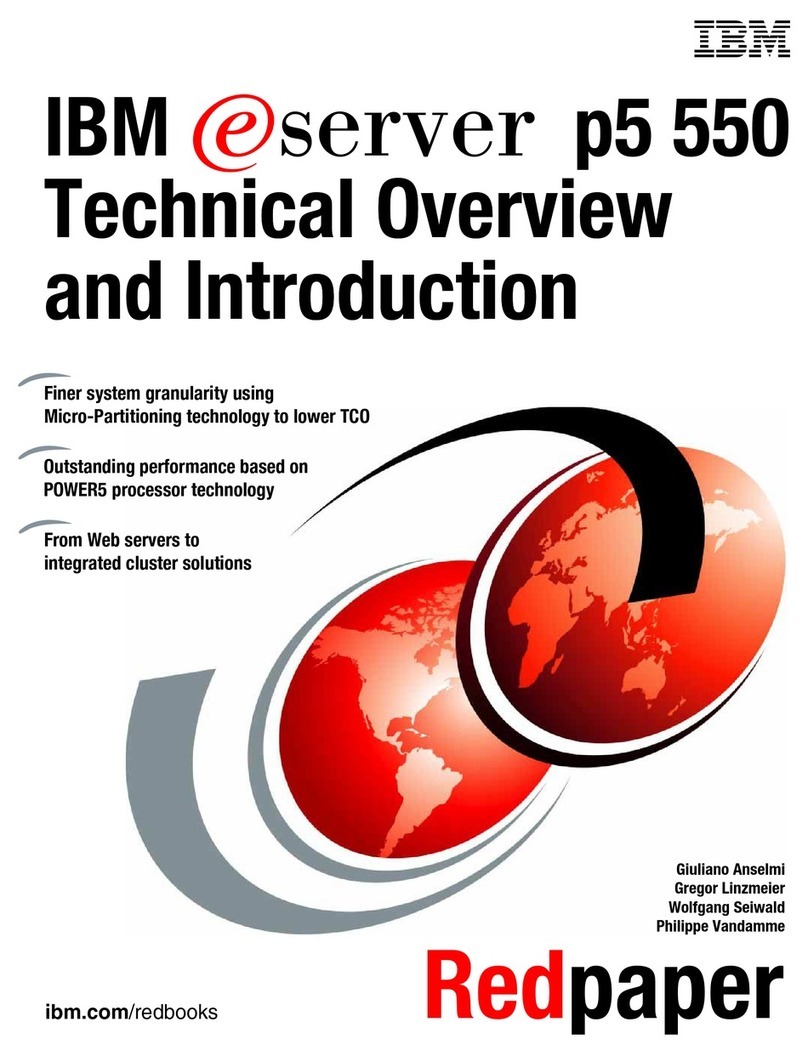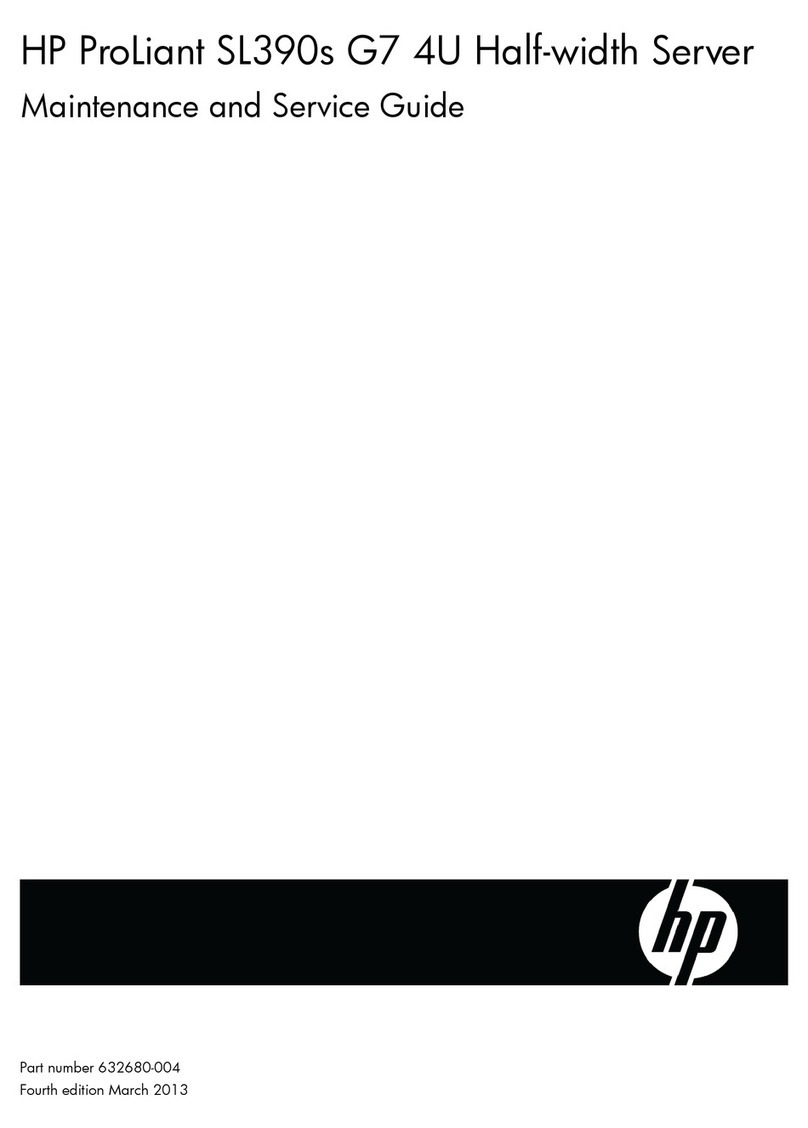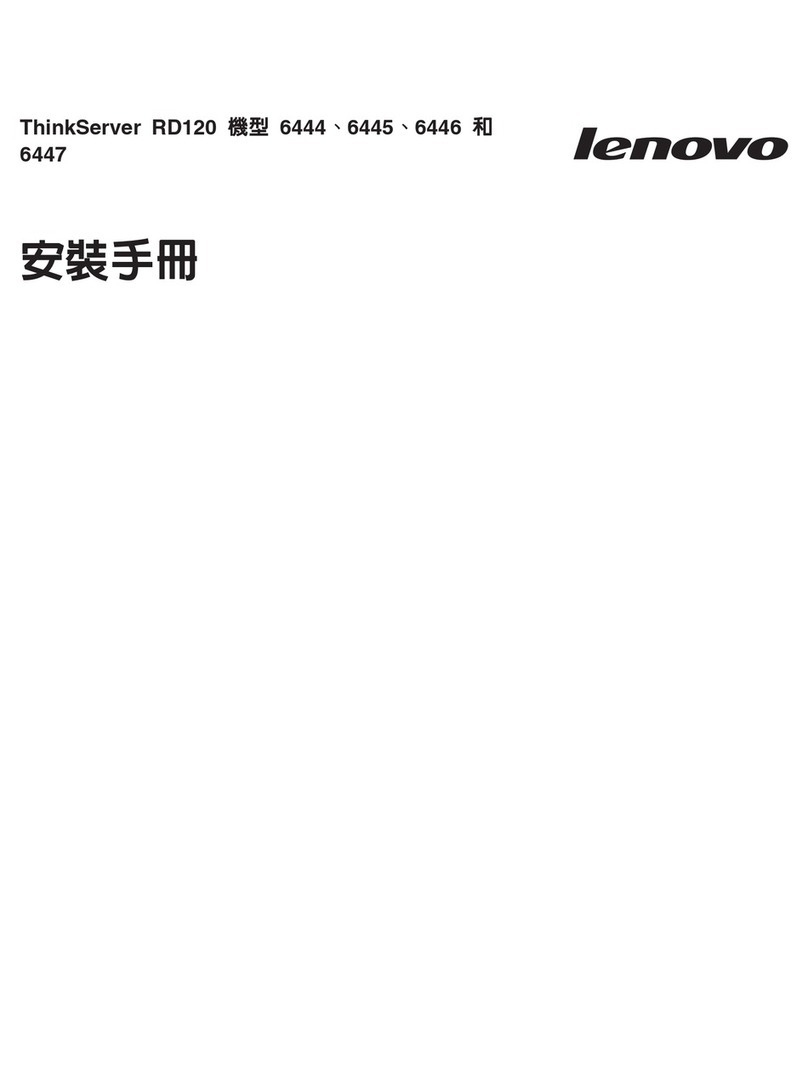Crawford WheatNet-IP User manual

WheatNet-IP
and
Computer Upgrade Project
Instructions
Copyright © 2015
Crawford Broadcasting Company
Corporate Engineering
March 2015

2
I. Overview
Conversion of our facilities to the WheatNet-IP AOIP architecture has several components:
·Upgrade or replacement of existing Nexgen computer hardware to Windows7-32 compliant
hardware
·Installation of Nexgen on the new or upgraded hardware
·Creation of a WheatNet-IP class C gigabit VLAN network
·Installation of WheatNet-IP drivers on Nexgen hardware
·Installation of Wheatstone IP Blade3 hardware in the facility
·Configuration of Nexgen for using the WheatNet-IP drivers
·Mapping of sources and destinations
Those facilities that will be converting production rooms to Wheatstone surfaces and WheatNet-IP
Blades have some additional steps to take for each studio being converted:
·Removal of the existing mixer and all audio wiring
·Installation of Wheatstone control surface and power supply
·Installation of WheatNet-IP mix engine, console blade
·Connection of local audio sources and destinations to the console blade
We have found from experience that the best order to follow in the facility conversion process is:
1. Production Rooms
2. Audio Servers
3. Control Rooms
This order serves several purposes.
First, it allows engineers to become familiar with the Wheatstone hardware and the WheatNet-IP
architecture while working on a non-critical facility (production room). Then, assuming that at least
some of the production room Nexgen computers will be replaced with new computers, it frees up one
or more replaced NexGen computers for conversion as audio server (ASERV) machines (see the Section
III for more information on ASERV conversion).
Conversion of ASERV machines is next in the order. While arguably a more critical component, ASERVs
are done next because this leaves the still-unconverted CTRL workstations available for Emergency
Control Room (ECR) operation while the ASERVs are being converted. ASERV conversion is fairly
straightforward but with a few additional steps, depending on the individual situation. The Utility Mixer
in each ASERV blade is used for switching functions that were formerly handled by an external switch
(Broadcast Tools or Sine Systems). In satellite operations, “relays”from the satellite program are routed
through the ASERV blade in software to Nexgen where they trigger events just as “optos”did in the
analog world.

3
CTRL workstations are converted last. These are probably the simplest conversions, but typically they
are also those for which there will be the greatest time pressure (since they are located in or used by
control rooms that are on the air). With the experience gained in the first two phases of conversion, in
most cases each CTRL workstation conversion can take place in less than an hour.
Prior to beginning any part of the conversion, it is advisable to make up the cables that will connect the
blades and “PC Blades”(what WheatNet-IP calls its software drivers in Nexgen workstations) to the
WheatNet-IP network, and the cables that will connect the blades to AES and analog audio sources and
destinations.
CAT6 Ethernet cable is required for the WheatNet-IP network, and the company standard is to use
orange-jacketed cable, either riser or plenum grade as appropriate for the run.
Blades use RJ-45 connectors, and the simplest way to make connecting cables is to use riser-grade CAT5
cable, crimping an RJ-45 connector on one end and soldering XLR male or female connectors on the
other end of each short (six inches or less) “pigtail.”For AES signals, only pair 1 (white/orange) is used.
For analog, other pairs are used –consult the WheatNet-IP manual for the correct pinout for the
particular situation. Install self-laminating wire labels on both ends of each cable (including CAT6
WheatNet-IP Ethernet cables) as it is made so that there will be no mistake as to where the cable
connects.
The idea is to create a situation where the existing cables connecting to the break-out box or cable from
the old NexGen sound cards can be unplugged from those and plugged in to the new blade pigtails in a
hurry.
The following sections will take you through the various facets of the conversion process in detail.
II. Production Room Conversion
Production room conversion entails removing the existing mixer and replacing it with the combination
of control surface/power supply, mix engine and console blade. We presume here that you already have
a Windows7 computer in place as the Nexgen production workstation. If a new computer is being
installed for this purpose, follow the instructions in Sections IV and V.
The E-6 control surface requires an external VGA monitor. Pick up a 19-inch LCD before you begin the
conversion.
In most cases, all audio cables and connections can be removed. Nexgen will need no audio connections
whatsoever. The only audio connections/cables that will be needed are:

4
·Existing microphone cables and interconnections between microphone and external mic
preamp/processor (if no mic processor is used, the internal mic preamp in the console blade can
be used).
·Monitor amplifier or amplified speaker cables\
·CD player/recorder (if used)
·MD player/recorder (if used)
·External effects devices (if used)
It is recommended that you make new audio cables for these devices. The console blade provides the
following connections:
The two mic connections on the left are preamplifier inputs. Preamp outputs are provided on the RJ-45
on the top row to the immediate right of the mic 2 preamp input XLR. The
pinout is shown at the right.
This must be connected to an analog input, usually #1 which is to the
immediate right of the preamp output RJ-45. This can be done with a short RJ-
45 jumper. The left and right channels of analog input #1 are then configured
in WheatNet-IP navigator for the blade to be individual mono channels with
the names “Mic 1”and “Mic 2.”
The remaining digital inputs and outputs can be connected to local sources and destinations as noted
above. Note that the analog and AES outputs are in parallel. Analog and AES input and output wiring is
as follows:
Dedicated outputs are provided for control room and studio (monitor) as well as headphone and cue.
Note that you will need to make a cable from the headphone output (1/4”TRS) to the D9 female
connector on the rear of the E6 control surface to feed the headphone jack on the surface. Alternatively,
a jack mounted elsewhere (rack panel or cabinet tabletop) can be connected to these jacks.
Follow the instructions in Sections IV and V to install Nexgen and the WheatNet-IP driver on the Nexgen
workstation in the production room. Use the WheatNet-IP Navigator software, discussed in Section V, to

5
name, configure and route the Nexgen inputs and outputs for the production room. Use the naming
conventions in the Excel workbook that was provided to you with your specific configuration. Consult
the WheatNet-IP Manual for further instructions on operating the control surface and console blade.
An important note: the E-6 control surface should be paired with the
mix engine blade in each studio, not with the console blade. This is a
bit counterintuitive. The system display in WheatNet-IP Navigator
should look similar to the screen shot at the right for each
production room. Note that the console blade (designated Prod A-C
here) shows a surface with a question mark (indicating a missing
surface) and no IP address, This is correct. Note that naming
conventions, which again were provided to you in the Excel workbook, are Prod A-E for mix engine, Prod
A-C for the console blade and ProdA-PC for the PC blade (WheatNet-IP driver in the Nexgen
workstation).
III. Computer Upgrade Instructions
We have found through experimentation that the HP XW4300 workstations with Pentium4 processors
do have sufficient resources to work as Nexgen audio servers. As such, we plan to upgrade existing
XW4300s for use in this capacity.
There are some things that need to be replaced on any of the XW4300s that we are going to reuse: the
hard drive, the RAM, and if using a KVM, the video card. A second NIC will need to be installed for
Wheatnet and it needs to be a gigabit card.
In most applications we recommend a 500 GB hard drive, but it all depends on how much you have
stored on your computers. Typically, audio servers will have very little in the way of stored material.
You will need a total of 4 GB RAM for each computer.
As for the video card, we had issues in Denver with the old video cards not liking the KVM connections.
Evidently some KVMs do not report back the display resolution of the monitor, so Windows7 would
continually (every couple of minutes) change the display resolution. This was very irritating and made it
almost impossible to work, so we recommend new video cards if using a KVM.
Because thermal compound will often dry out and lose its effectiveness, we also recommend removing
the processor fan or cooler, cleaning off any remaining thermal compound from the microprocessor and
cooler and reapplying a thin layer of new compound before reinstalling the cooler.
You will need to install a new license for Windows7 (32 bit). Once the machine comes up with the new
W7-32 operating system, install LAN drivers as necessary and do all the required Windows updates (on
the Start menu type Windows Update in the box and click on the link that comes up). This will take
awhile, usually a few hours.

6
Next, install any programs you will need. Since some of our computers are used to download shows via
FTP, I make sure I have an FTP client installed. I also install Adobe Reader and Flash Player. You cannot
forget to use an antivirus program as well. I highly recommend ESET NodAntiVirus32. Although if
you’ve already signed up for another program, use that. You can also change your computer’s
workgroup if that is something your market uses.
Very important: set the computer name to whatever it will permanently be (ASERV1, ASERV2, etc.). This
name is used along with the MAC address of the NIC in the Wheatnet-IP audio driver license key and if
you change the computer name after this driver license key is installed, it will stop working and you will
have to obtain and install another license key.
IV. Initial Nexgen Installation
Once you have your programs installed and updates done you will need to install the Sentinel driver for
Nexgen: http://www.safenet-inc.com/support-downloads/sentinel-drivers/
Install the installation package and do a custom install. Everything should have a red X except for
Sentinel System Drivers and either Parallel Driver or USB System Driver, depending on what you have for
your Nexgen license. If you are using the parallel key (“dongle”), make sure only the parallel driver is
installed. If using the USB key, both the USB and parallel driver must be installed.
To get Nexgen on the computer you will need your NexgenStart.vbs script. I always put mine in the
documents folder to start with because I do not want Nexgen coming up every time I reboot the
computer, at least not until the computer is ready to deploy. Hopefully everyone has a “spare”IP
address and license that can be used with Nexgen. We have two in Denver and that allows me to install
Nexgen on a spare computer and make sure I get everything working BEFORE we replace a computer.
Our spare license does not have anything other than Nexgen so unfortunately, we have to install
programs like Audio File Converter (“AFC”) after we trade the computer out.
If, after installing Nexgen, your audio server or workstation has trouble finding the Nexgen server, you
may need to add a line in the [NEXGEN] section of the wizard.ini file as follows:
Not all workstations require this, so you might try it without the line first. If you do use this config line be
sure that the proper network adaptor (or port on multi-port NICs) is 1, or else change the 1 to the
appropriate number. A “normal”installation would have Nexgen using adaptor or port 1 and WheatNet-
IP using adaptor or port 2.

7
RCS has a number of settings they require for Windows 7 installations. Check each of these:
1. AV –Ensure that there is no Network or Proactive Threat Protection present in your AV
software. This means loading the Radio Prophet version of SEP.
2. Windows Firewall –Ensure the Windows firewall is set to On and set to allow all inbound and
outbound connections for all network profiles.
3. Video Drivers –Ensure the 3D settings are set to Performance instead of Quality.
4. Network Profiles –Ensure that your NICs are all configured for the Private (Work) profile.
5. NIC Settings –Ensure the following settings have been configured:
a) Flow Control –Ensure that Flow Control is off on the switches and all NICs.
b) Port Speed/Duplex –Ensure that port speed is locked (if 10/100 switch) or set to Auto
(for Gigabit). You should also ensure that the same values are configured on the switch.
c) Power Management –If supported by the NIC, we need to disable the ability to turn off
the NIC when in Power Saving mode.
d) IPv6 –NexGen does not support IPv6, so we need to make sure this has been disabled
on any active NICs.
6. Other Windows Settings –We should ensure the following Windows settings have been
configured:
a) Windows Time –Ensure that the Windows Time service is disabled and that Internet
Time sync is unchecked.
b) Power Management –In the Power Management settings, ensure the Minimum CPU %
is set to 100. In addition, we need to make sure that the system is set to Never turn off
hard disks or the monitor and that any hibernate features have been completely
disabled.
7. Virtual Memory –Ensure that the Virtual Memory settings are set to System Managed.
8. Scheduled Tasks –We need to make sure that the scheduled defrag added to Windows by
default has been disabled.
In multiple-NIC installations such as those with WheatNet-IP, there are some additional settings that
must be made or checked. First, in Control Panel, go to Network and Sharing Center, Change Adaptor
Settings, then click Advanced and Advanced Settings.

8
Once there, select the Nexgen
adaptor and use the arrow to move it
to the top position, then click OK.

9
V. WheatNet-IP Installation
You must have WheatNet-IP Navigator installed on a computer somewhere on the WheatNet-IP
network. This will typically be the computer that you use for X-Point (for the TDM Bridge Router
system). This computer will need two NICs –the existing NIC that communicates with the Bridge Router
and the rest of that class A network and a new gigabit NIC for communication with the WheatNet-IP
class C network. See the discussion below for how to properly configure the dual-NIC setup.
WheatNet-IP Navigator can be installed and password protected on any computer on the Wheatnet-IP
network, but careful thought should be given to doing that on any machine in use by non-engineering
personnel. If, for example, WheatNet-IP Navigator were to be installed on a Nexgen production
workstation, that workstation would have to be used for any and all configuration, troubleshooting, etc.,
which is guaranteed not to endear you to the producer using that room and workstation.
Any workstation using Nexgen and the WheatNet-IP driver will need two NICs. The on-board NIC (100-
base-T or gigabit) should be used for the Nexgen network. A gigabit NIC will be needed for WheatNet-IP.
Set the IP address of the second (WheatNet-IP) NIC according to the IP address table in the Excel
WheatNet-IP configuration workbook you were provided.
To save confusion, change the names of the NICs in W7 to “Nexgen”and “WheatNet.”Click Start >
Computer. Right click Network, then click Properties. Click Change adapter settings. Right click on each
NIC and then click Rename to change the name.
Next, right click on each NIC and click Properties >
Internet Protocol Version 4 (TCP/IPv4), then click
Properties and Advanced. For the Nexgen NIC the IP
address should already be correctly set (but check it
anyway!). Click Advanced, then uncheck Automatic
Metric and enter 1 into the Interface metric box.
For the WheatNet NIC, set the IP address to the class
C address provided in the WheatNet Excel workbook.
Set the subnet mask to 255.255.255.0. Leave the

10
gateway fields blank (you cannot have two gateways). DNS addresses are not necessary since Internet
connectivity is presumably provided through the other network (it is certainly not provided via the
WheatNet-IP network). See the figure below.
On that same screen, click Advanced and as in the step above, uncheck Automatic Metric. In this case
(WheatNet NIC), enter 5 into the Interface metric box. This is an important step. If you miss it, and do
not properly set the adaptor metrics, Nexgen will not
function properly (it will look at the wrong NIC).
On each Nexgen workstation you will need a driver
from Wheatstone in order to get that side of things
working. Click this link right away and save the file.
Once Wheatstone updates the driver, this one may
disappear.
(https://wheatstone.app.box.com/s/egpjt30k78rwais
uhfhvcbbo7abothjn)
Select the option to have it install shortcuts and make
sure the Configure box is checked. Once the driver is
installed you will need to set up the configuration.
Make sure the second LAN on that computer is
plugged in to the WheatNet-IP network. Frequently
we see some sort of error in regards to Keylock USB.
Ignore that error message. In the configure screen,
select the correct NIC, make sure the number of channels and sample rate are correct (typically 4
channels and 44.1 kHz) and set the PC Blade ID to the correct name (consult the Excel workbook with
your configuration.
Let them know you need a license for however many channels (again, typically four). We recommend
calling them as well (252-638-7000). Sometimes they do get rather busy and it can take a while to get
this done. When you get the license key (via email), you can copy the text from the file sent and then
you can click Enter A License Key and paste the text there. At this point you should get some sort of
confirmation that X number of channels was found. Do a reboot after this.

11
Next, add the WheatNet devices in Play. At the bottom right of the computer (near the clock) there
should be a blue play button (triangle pointing right). Double click this. Then double click each device
and select Generic Playback and set the Output device to WNIP Output 1, 2, 3…etc. Click OK. Then click
the X to close the play and close Nexgen. Then restart Nexgen.
This is also a good time for you to disable other sound devices on your system. Right click the speaker
symbol in the lower right corner of the screen and select Playback Devices. Select each device in turn
that is not a WNIP Output, click Properties and disable it. That should leave you with WNIP 1 through 4.
Set WNIP Output 1 as the default. Do the same for the Recording Devices, disabling all that are not
WNIP Inputs and set WNIP Input 1 as the default.
Again right click the speaker icon and select Sounds. Under Sound Scheme select No Sound, uncheck
Play Windows Startup sound and click OK. You don’t want Windows system sounds playing out on the
air!
Now log into Nexgen and click Configure, then click Play. The Type for all your computers should be set
to “Other Audio Card”(see below). Note that the Stream number corresponds to the channel number of
the WheatNet-IP audio driver (PC blade). In the example below, ASERV1-1 feeds channel 1 of the PC
blade, ASERV1-2 feeds channel 2, etc.

12
Configuring Nexgen Playback Devices
You will need to configure the sources and destinations for the Nexgen workstation or ASERV PC blade,
the associated IP blade and do the routing. See Section VI below for instructions on how to do this.
From here you should be able to start testing. We have had to change what channel is what within
Nexgen. I open up Wizard Editor, paste audio in all four tracks (track five should be mapped) and then
play. It is always a guessing game as to how to change the channels. Go ahead and write down where
each track plays. Then open File > Configure and to the right of that screen you will see Track Devices.
Record is typically set to 1 and Track 5 to Map. Tracks 1-4 should have 1-4. You will have to play around
with this to get the tracks mapped properly. After each try you will have to close Wizard Editor and
reopen it. So you may want to load something with a short amount of audio.
VI. WheatNet Configuration and
Routing
For each IP blade or PC blade you must configure the blade number and name, blade sources and
destinations, and then you will need to set up the crosspoints (routing).
IP blade number, blade type, sample rate and IP address is set up during initial turn on. Consult the Excel
workbook for the proper number, name and IP address. You must get this right. If you make a mistake,
reset the blade to factory defaults and start over.

13
For PC blades, sources are the inputs from Nexgen and destinations are outputs to Nexgen. In IP blades
it is reversed from that: sources are inputs from the outside world and destinations are outputs to the
outside world. This seems a little confusing at first but it will make sense as you get into it.
As you install each driver, go to WheatNet-IP Navigator, select the blade and click the Sources tab. The
example below shows the PC blade for ASERV1 (“ASRV1-PC”). In the upper left corner of the Sources
screen click each source in turn, then click Edit and change the name as appropriate. In our Denver
prototype we have, to the degree possible, copied the nomenclature used in Nexgen. This helps keep
things straight and avoid confusion. Note that source 1 on the ASRV1-PC PC blade is named ASERV1-1.
Note that this matches the playback name in the Play configuration above. Source 2 is named ASERV1-2,
source 3 is named ASERV1-3 and Source 4 is named ASERV1-4. (The name of the PC blade itself is
shortened, dropping the E, because it has an eight-character limit imposed by the display window on the
control surfaces.)
PC Blade Source Configuration Screen
Destinations are named in much the same way by clicking the Destinations tab. On audio server PC
blades we typically do not record, so it’s not necessary to configure any destinations. On control room
workstations, however, we do record, so destination nomenclature is important. In the CTRL-1 PC blade
example below we named the inputs 1 NG 1, 1 NG 2, 1 NG 3 and 1 NG 4, which tracks with the
nomenclature in the Bridge Router.

14
Blade Destination Configuration Screen
We also must name and configure the sources and destinations in the IP blades that are dedicated to
ASERV and CTRL workstations. The procedure is the same. In the ASERV-1 sources example below the
only source is the input from the program bus in the KLTT control room, which we named KLTT G6 (the
surface in KLTT is a Wheatstone Generation 6).
In the ASERV-1 destinations example below that the four digital outputs are named T-AS1, T-AS2, T-AS3
and T-Bus for KLTT ASERV channel 1 through channel 3 and KLTT STL Bus (output to the delay, Nielsen
encoder and STL).
Once we get all the sources and destinations named for the PC and IP blades we’re ready to do the
routing. In WheatNet-IP Navigator, click System and Crosspoint. Scroll horizontally until you find the
correct sources at the top and scroll vertically until you find the correct destinations on the left. Click at
the proper intersection to make the connection. See the figure on page 13 for an example of proper
routing for an audio server.

15
ASERV 1 IP Blade Sources
ASERV 1 IP Blade Destinations

16
ASERV 1 Routing
Note that there are two routes for each output (source) channel of ASERV1. One goes to the
corresponding digital output of the ASERV 1 IP blade (T-AS1, T-AS2 and T-AS3). The red line shows that
the connection is LOCKED. You definitely want to lock these so that the crosspoints are not accidentally
undone. This mapping will make channel 1 of ASERV1 available at digital output 1 (output 5) of the
ASERV 1 IP blade, channel 2 available at digital output 2 (output 6) of the blade, etc. These will be
connected into your bridge router system where the ASERV sound card outputs used to connect.
The outer route for each ASERV output goes to a UMX (utility mixer) input. The default nomenclature is
BL##UMX1, BL##UMX2, etc. where ## is the blade number. So here we’re feeding ASERV1-1 to blade 17
utility mixer input 1, ASERV1-2 to utility mixer input 2, etc. Note that KLTT G6 is fed to utility mixer input
5. The source BL17UMXA is routed to T-Bus. This connects the A output of the utility mixer in the ASERV
1 IP blade to digital output 4 (output 8). Again, this feeds the station’s audio chain (STL bus). The reasons
for the utility mixer routing will be explained below.
Each IP blade contains a utility mixer which can be used for just about any purpose that requires mixing
or switching sources. The utility mixer has eight mappable inputs and two outputs. In ASERV applications
we map ASERV outputs and the control room program bus to utility mixer inputs. We then use Nexgen
Source On/Source Off commands to turn channels on and off. By doing this we can put the control room
in bypass (ASERV direct to air) or put the control room program bus to air.

17
The screen shot below shows the utility mixer for ASERV 1. Note that the mapped source names appear
at the top of each channel. Here we have ASERV1-1, ASERV1-2 and ASERV1-3 all mapped to output A.
This has the KLTT control room bypassed. If we turned channel 5 (KLTT G6) on and the first three
channels off, the control room program bus would be back to feeding the air chain (remember that we
mapped BL17UMXA to T-Bus).
ASERV Blade Utility Mixer Configured for Control Room Bypass (ASERV Direct to Air)
Note that we can also map other sources to utility mixer channels. KLZ, for example, runs in the satellite
mode during overnights and some during the day (Laura Ingraham). For that ASERV (ASERV 2) we have
analog inputs configured for satellite audio, and we route these channels to utility mixer inputs. The
screen shot on the next page illustrates this.
Note here how ASERV2-1, -2 and -3 as well as the KLZ G6 are assigned to utility mixer inputs, and we
also have four satellite channels (Ingraham, XDS-B, XDS-A and Blaze) also mapped. Nexgen turns satellite
channels on and off as desired, turning ASERV2 channels on during local breaks.

18
ASERV Utility Mixer Configured for Control Room to Air
The screen shot below shows this mapping. Note that the satellite channel crosspoints contain two dots
that are vertically stacked. That indicates a mono source feeding a stereo destination. The different
colors are also significant. Blue indicates a crosspoint with no audio present. Green and red indicate a
crosspoint with varying levels of audio (red shows a peak, green shows
nominal).
Also note that there are several green square crosspoints. These are logic
connections and they are used to route logic, in this case satellite relays.
Those relays are connected to the logic inputs/outputs of the IP blade (LIOs in
Wheatspeak). The pinouts for the IP blade LIO ports is shown at right.

19
WheatNet-IP contains an element known as a soft LIO or SLIO. An SLIO is a virtual logic port that itself
has no connection to the outside world but can be ported to or from a LIO. In the routing example above
you see the INGRLY1 (Ingraham Relay 1) LIO at the top of the screen routed to Z-SLIO1 (KLZ SLIO 1). Two
other LIOs from satellite relays, XDSARLY1 (XDS-A Relay 1) and XDSBRLY1 (XDS-B Relay 1) are routed to
Z-SLIO3 and Z-SLIO2 , respectively. Nexgen can be made to look at the SLIOs just like it could look at an
“opto”with the old analog switchers and fire off a spot block or whatever.
The graphic below shows the configuration of the LIOs on the ASERV 2 IP blade. Set the function to User
1, User 2, User 3, etc. and not one of the predefined functions that you will find available in a pull-down
list on the config screen. Give each LIO a name that makes sense, as in the instant example. We can tell
at a glance what the function of each LIO is.
Below the LIO configuration is the SLIO configuration. It is very important that the SLIP function be the
same as the LIO function that it will be routed from or to, e.g. INGRLY1 has a User 1 function and it is
mapped to Z-SLIO1 which also has a User 1 function. Note the same pattern for the other LIO-SLIO pairs.

20
LIO-SLIO Configuration
VII. Special Nexgen/WheatNet-IP
Functions
A number of special functions are available to perform utility
mixer and LIO control from Nexgen.
On the Nexgen workstation, click Configure and CPU and then
double click on the desired CPU. On the window that pops up,
click IO. Click the Board tabs until you find one that is unused,
then from the pull-down list click Wheatnet UIO. The device
number should be 1. Next click Settings. Set the IP address of
the associated IP blade and the port to 55776. For UMX-1
select mixer number 1 and output bus A. This opens
communication between Nexgen and the blade.