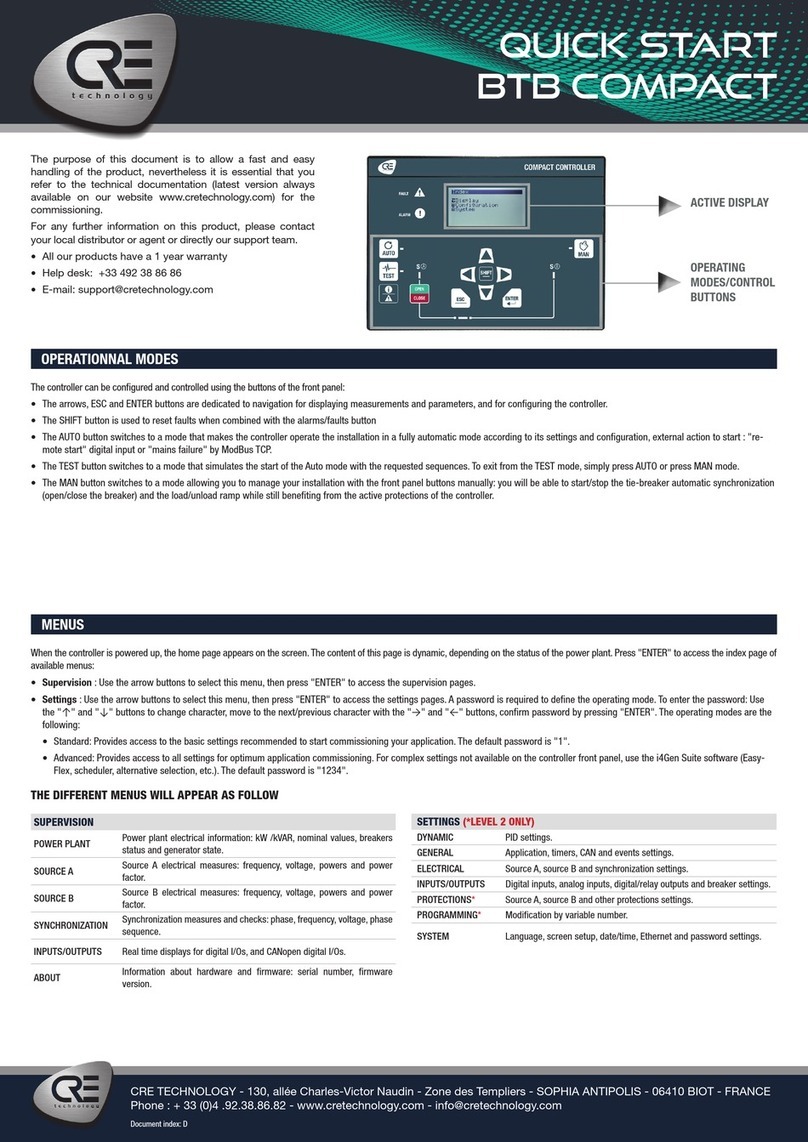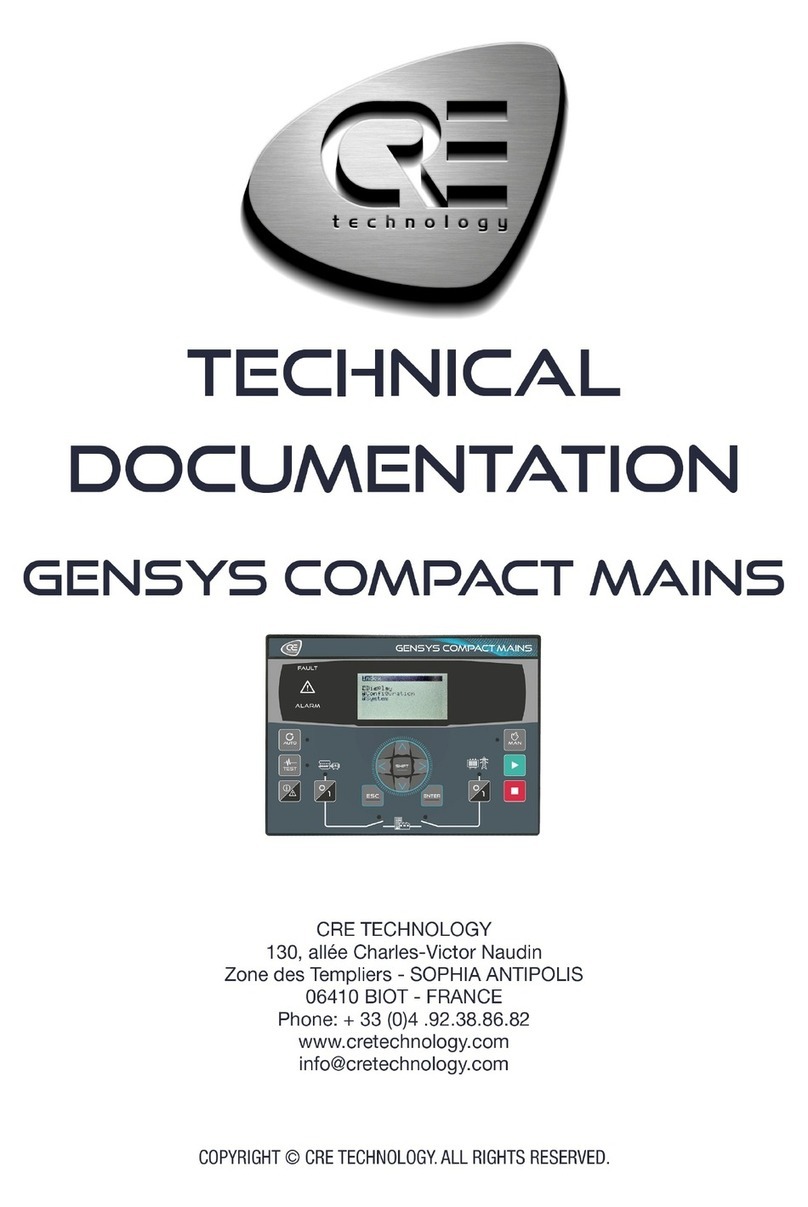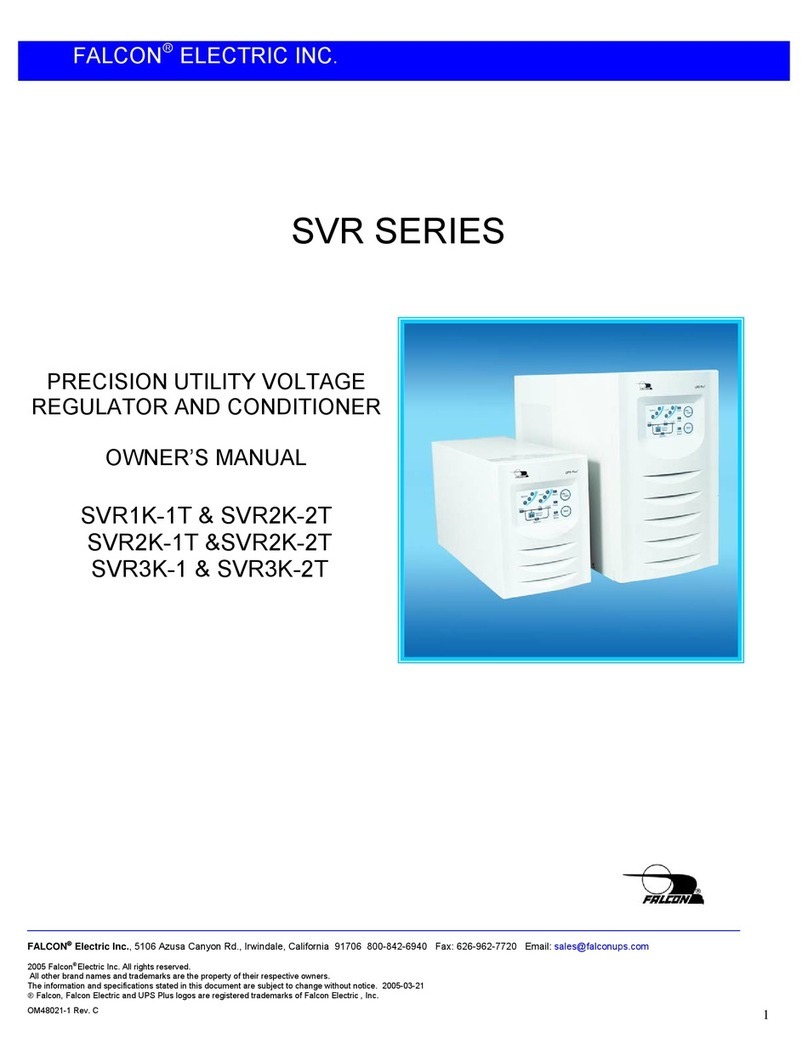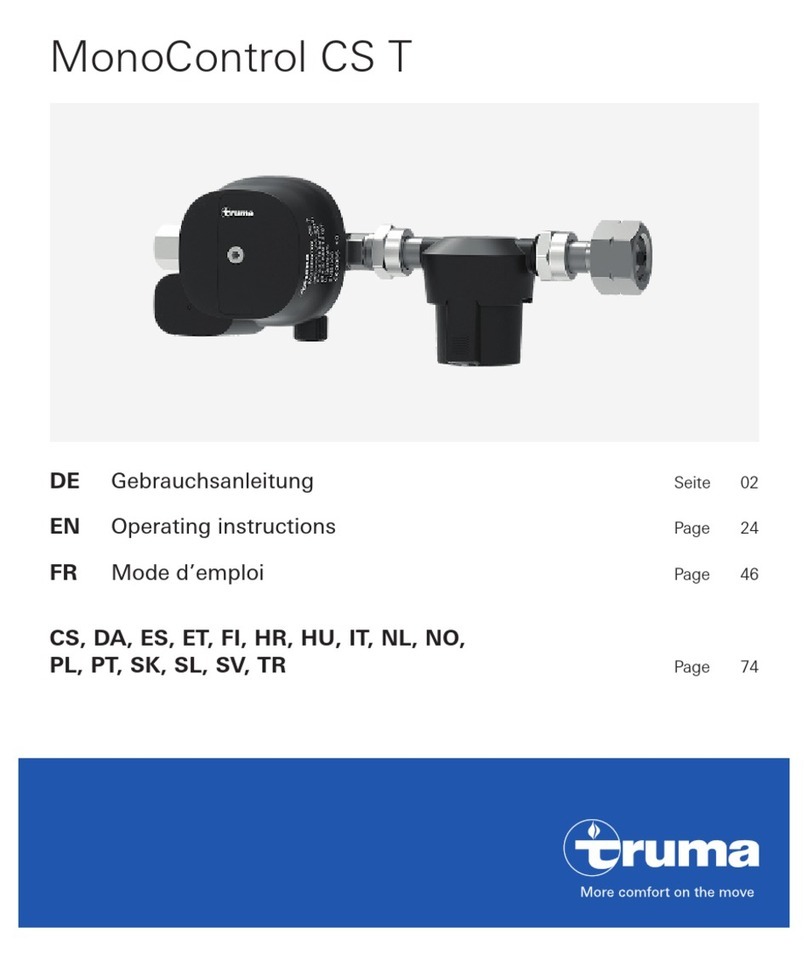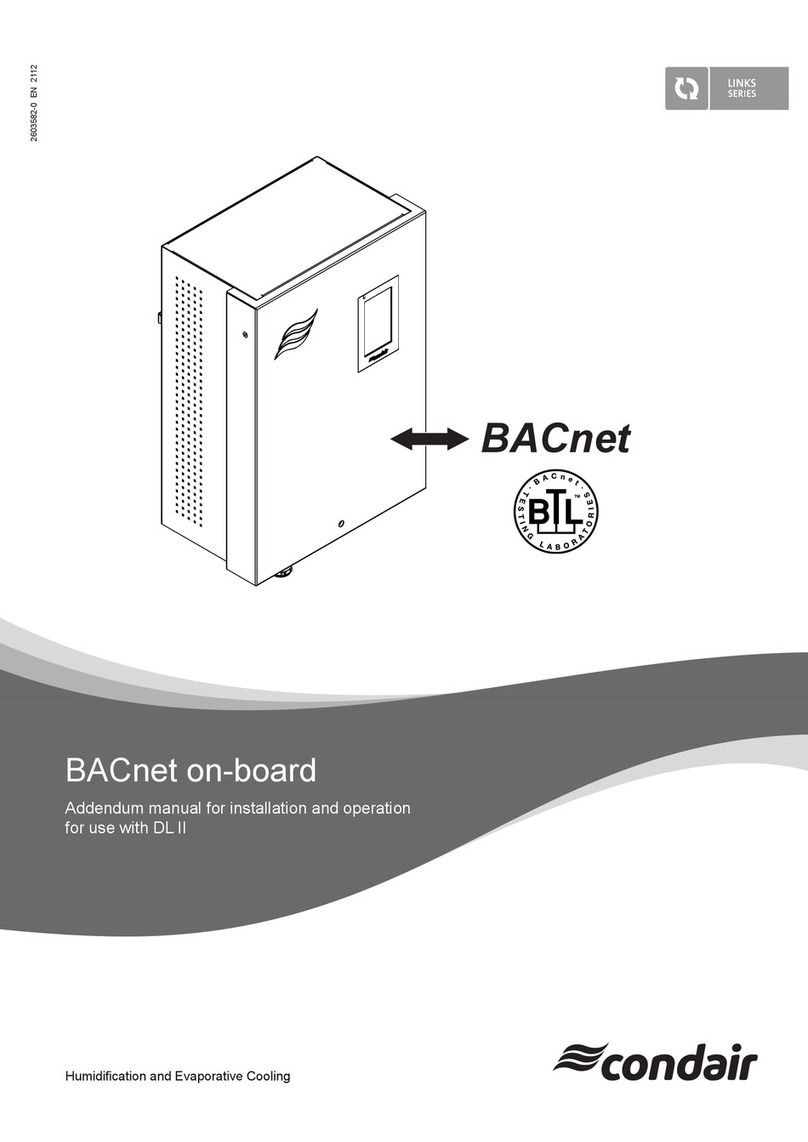CRE synchro compact User manual

CRE TECHNOLOGY - 130, allée Charles-Victor Naudin - Zone des Templiers - SOPHIA ANTIPOLIS - 06410 BIOT - FRANCE
Phone : + 33 (0)4 .92.38.86.82 - www.cretechnology.com - info@cretechnology.com
QUICKSTART_SYNCHRO COMPACT_EN_A2020
ACTIVE DISPLAY
NAVIGATION
quick start
synchro compact
The purpose of this document is to allow a fast
and easy handling of the product, nevertheless
it is essential that you refer to the technical
documentation for the commissioning.
For any further information on this product,
please contact your local distributor or agent
or directly our support team.
• All our products have a 1 year warranty
• Help desk: +33 492 38 86 86
• E-mail: support@cretechnology.com
• SKYPE: support-cretechnology.com
Technical documentation (
www.cretechnology.
com/en/paralleling/119/synchro-compact)
,
technical documentations section (
File:
#synchro-compact-technical-documentation-en-
xxxx.pdf#
)
OPERATIONNAL MODES
Once the SYNCHRO COMPACT is switched on, you can access the menu on 3 different levels (
To access the password page, press ESC.):
·Level 0 : No password required, just press «ENTER» to access the display,
·Level 1 : Just press «ENTER» to go to Display menu. Press «↓» to select «configuration or «system» of the SYNCHRO COMPACT. Press «ENTER» to switch to password
mode. Press «↑» to change the character; press «→» to move to the next character level 1 password «1».
NOTE : The level 1 password gives you access to minimum settings recommended to start your commissioning on your power plant, is the equivalent of standard mode on
the i4Gen Suite software.
·Level 2 : Just press «ENTER» to go to Display menu. Press «↓» to select «configuration or «system» of the SYNCHRO COMPACT. Press «ENTER» to switch to password
mode. Press «↑» to change the character; press «→» to move to the next character Level 2 password «1234»
NOTE : The level 2 password gives you access to maximum settings to commission your power plant, it is the equivalent of advanced mode on the i4Gen Suite software. For
complex settings use i4Gen Suite (analogue inputs, Easyflex, scheduler,etc ..).
MENUS
THE DIFFERENT MENUS WILL APPEAR AS FOLLOW
DISPLAY
GENERATOR Electrical measures on generator
and AVR : frequency, voltage, PT.
BUS Electrical measures on bus : fre-
quency, voltage, PT.
SYNCHRO.
Electrical measures on synchroni-
sation : phase, frequency, voltage,
phase sequence.
ENGINE Engine speed measures : nominale
speed and régulation.
INPUTS/
OUPUTS
Real time displays for digital I/Os,
and CANOpen digital I/Os.
ABOUT Information on hardware product :
serial number, firmware version.
CONFIGURATION
GENERAL Installation description (my number, number of generator). Level 2 : Dead bus management,
voltage system, phase control.
GENERATOR Definition of the electrical measure, ratio PT and generator nominal values (Hz, V). AVR Control
(amplitude, offset, droop). Level 2 : AVR Control (AVR Inverse, dead band, pulse divider).
BUS Nominal voltage and PT ratios.
ENGINE
Engine definition: Engine type, speed sensor and setpoint. Speed governor control (amplitude,
offset, droop). Level 2 : J1939, speed Setpoint 2 Speed Control (Speed Inverse, dead band, pulse
divider).
INPUTS/OUTPUTS Digital inputs and outputs settings. Relays outputs settings. Breaker control settings.
CONTROL LOOPS Synchronization settings (Global gain Freq, phase, Volt). Level 2: same settings with proportional,
integral, derivative.
GENERATOR
PROCTECTIONS*Protections on voltage, frequency and unbalance.
OTHER
PROTECTIONS*Protections on analogue inputs Battery, boost battery, outputs.
TIMERS*Timers settings for stabilisation and horn.
SYNCHRO.*Voltage, frequency, phase windows accept, and fail to synch timer.
MODIF. BY VAR
NUMBER*Personnalized settings (for experienced users only).
SYSTEM
DATE/TIME
Regional set-
tings, on date
and time
SCREEN
SETUP
Screen set-
tings about
contrast,
backlight,
screen saver
ETHERNET
Ethernet com-
munication
settings, IP,
etc ..
* LEVEL 2 ONLY
The SYNCHRO COMPACT can be configured and controlled with the front panel:
·The top end and middle part: dedicated to the navigation, monitoring and measure display.

CRE TECHNOLOGY - 130, allée Charles-Victor Naudin - Zone des Templiers - SOPHIA ANTIPOLIS - 06410 BIOT - FRANCE
Phone : + 33 (0)4 .92.38.86.82 - www.cretechnology.com - info@cretechnology.com
QUICKSTART_SYNCHRO COMPACT_EN_A2020
quick start
synchro compact
Installation of the i4Gen Suite SOFTWARE
www.cretechnology.com/en/c/33/products/software
PC CONNECTION - WITH I4GEN SUITE SOFTWARE
Click on the icone
“AUTO CONFIGURATION” to adapt all IP’s
addresses
Open the i4Gen Suite
software and go to Easy
Connect menu
Click on the icone “SCAN”.
Your SYNCHRO COMPACT will appear
You can click to connect on the product.
ONCE CONNECTED, YOU WILL BE ABLE TO NAVIGATE THROUGH THE FOLLOWING MENUS
CONTROLLER SUPERVISION
APPLICATION SETTINGS
• Check the emergency stop button. Check if it’s possible to close the breaker on a dead bus. Try to open and close the breaker: then use one or several digital inputs for
which function ‘’Relay 1 forced’’ or ‘’Relay 2 forced’’ has been selected. Disconnect the breaker control output. Check phase direction and phase concordance. Check the
different voltage terminals assignment. Connect speed governor and AVR products, check if you can adjust at nominal value and amplitude at around + /- 8%.
• To increase or decrease the speed, use some digital inputs for which function: ’’ Increase speed in manual mode’’ and ‘’ Decrease speed in manual mode’’ has been
selected. To increase or decrease the voltage, use some digital inputs for which function: ’’ Increase voltage in manual mode’’ and ‘’Decrease voltage in manual mode’’
has been selected.
• Manage synchronization without connection with breaker, and check voltage difference <40Vac on breaker. If Ok, you can adjust the synchronization PID.
Your system is ready
WIRING CONNECTION
For the SYNCHRO COMPACT wiring and dimensions/panel cut out, please check on the website, (www.cretechnology.com/en/couplage/119/synchro-compact) in the technical
documentations section. File : # synchro-compact-hmi-core-standard-wiring-schematics-revision-xxxx.pdf #
PC CONNECTION
Switch on the controller. Connect the Ethernet port (RJ45-LAN) of your computer to the Ethernet port of the controller. To be able to establish communication between the i4Gen Suite
and the controller, the network addresses of both devices should be configured:
1. For PC network configuration, please refer to your Windows network settings.
2. The controller network configuration can be done from the controller front panel or via the i4Gen Suite software.
3. The network configuration of both devices has to be compatible: The IP address by default of CRE TECHNOLOGY controllers is: 192.168.11.1
CONNECTIONS
CONTROLLER STATIC SETTINGS NOTE
Before the commissioning or the operation of your
equipment, please read carefully the user’s manual and
other related documentations. Carefully apply the safety
instructions. Not applying them may lead to human
and machine damages.
Engines, turbines or any other type of Generator must
be equipped with protections (over speed, tempera-
ture, and pressure… depending on your installation).
Any misuse of your equipment can lead to human or
machine damages.
We also offer personalized and specific training on our
product range and software, as well as additional ser-
vices such as: onsite support, application engineering
or specific support.
COMMISSIONING
DYNAMIC SETTINGS
Other CRE Controllers manuals
Popular Controllers manuals by other brands

TECALEMIT
TECALEMIT TC100D2 manual

Murphy
Murphy Automatic Engine Controller EA150 owner's manual

I2R Tech Lighting Solutions
I2R Tech Lighting Solutions Moving Head Controller 2.0 user manual

Leviton
Leviton BITWISE BWBC1 quick start guide

Lindab
Lindab UltraLink FTCU technical information

RS
RS 846-452 installation instructions