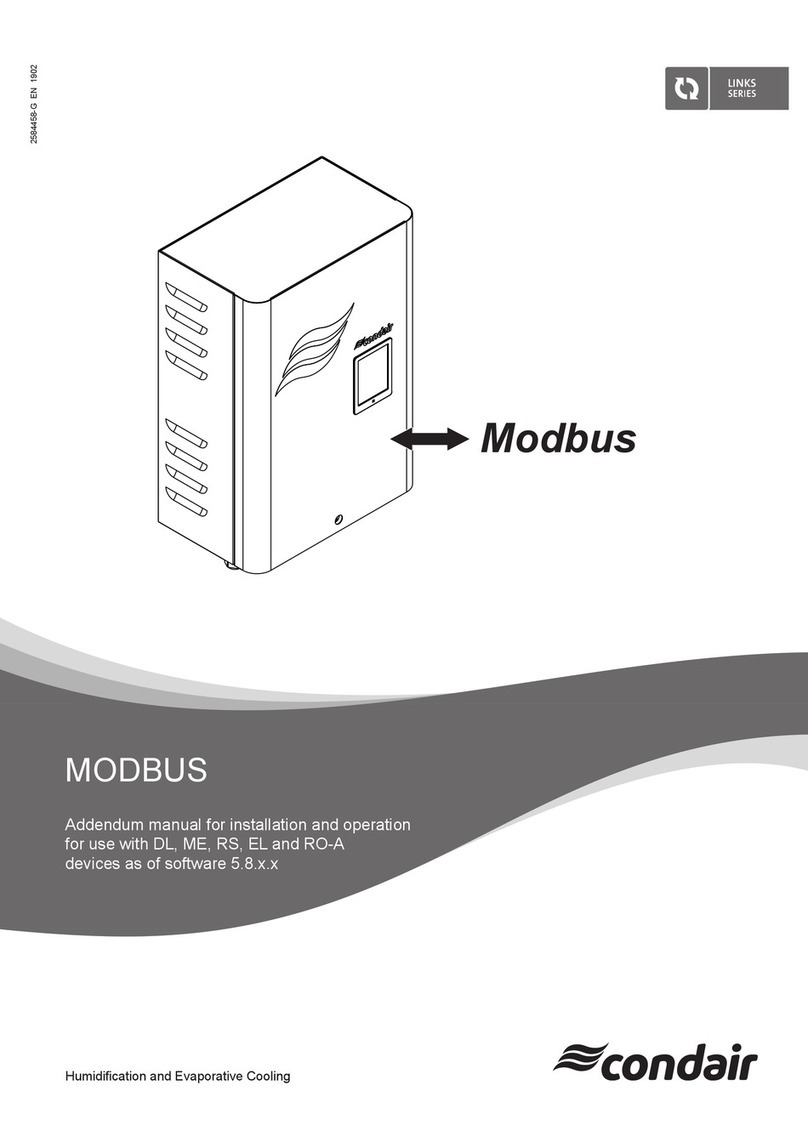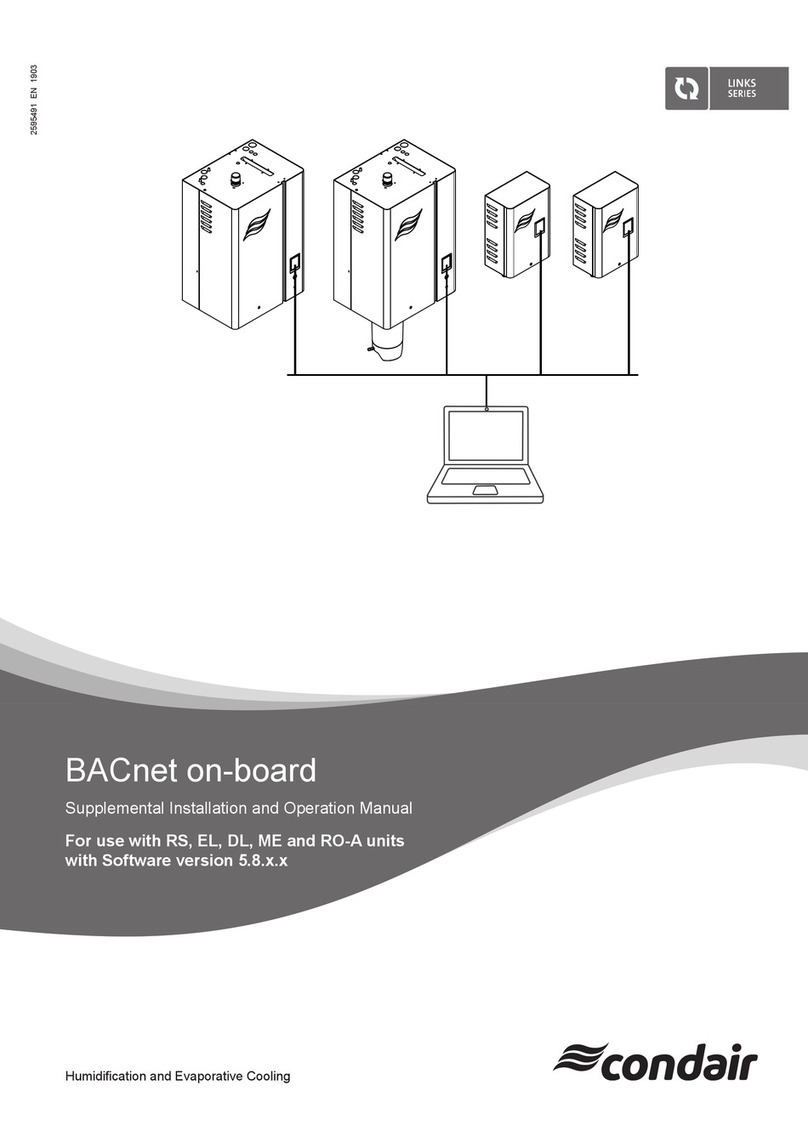6For your safety
2 For your safety
General
Every person working with the Condair Integrated Controller must have read and understood this ad-
dendum manual, and the installation manual and operation manual of the Condair Integrated Controller,
before carrying out any work.
Knowing and understanding the contents of the manuals is a basic requirement for protecting the person-
nel against any kind of danger, to prevent faulty operation, and to operate the unit safely and correctly.
All icons, signs and markings applied to the unit must be observed and kept in readable state.
Qualication of personnel
All work described in this addendum manual may only be carried out by specialists who are well
trained and adequately qualied and are authorised by the customer.
For safety and warranty reasons any action beyond the scope of this manual must be carried out only
by qualied personnel authorised by the manufacturer.
It is assumed that all persons working with the Condair Integrated Controller are familiar and comply
with the appropriate local regulations on work safety and the prevention of accidents.
Intended use
The BACnet on-board interfaces Condair Integrated Controller are intended exclusively for connecting
the Condair Integrated Controller to a BACnet based network. Any other type of application, without the
written consent of the manufacturer, is considered as not conforming with the intended purpose and
may lead to the Condair Integrated Controller becoming dangerous.
Operation of the equipment in the intended manner requires that all the information contained in this
addendum manual as well as in the installation manual and operation manual of the Condair
Integrated Controller are observed.
Danger that may arise from the Condair Integrated Controller
DANGER!
Risk of electric shock!
The control unit where the Integrated Controller is located is mains powered. Live parts may
be exposed when the control unit is open. Touching live parts may cause severe injury or
danger to life.
Prevention: Before commencing any work disconnect the corresponding Condair device from the
mains supply via the electrical isolator in the mains supply line, and secure electrical isolator in "Off"
position against inadvertent switching on.