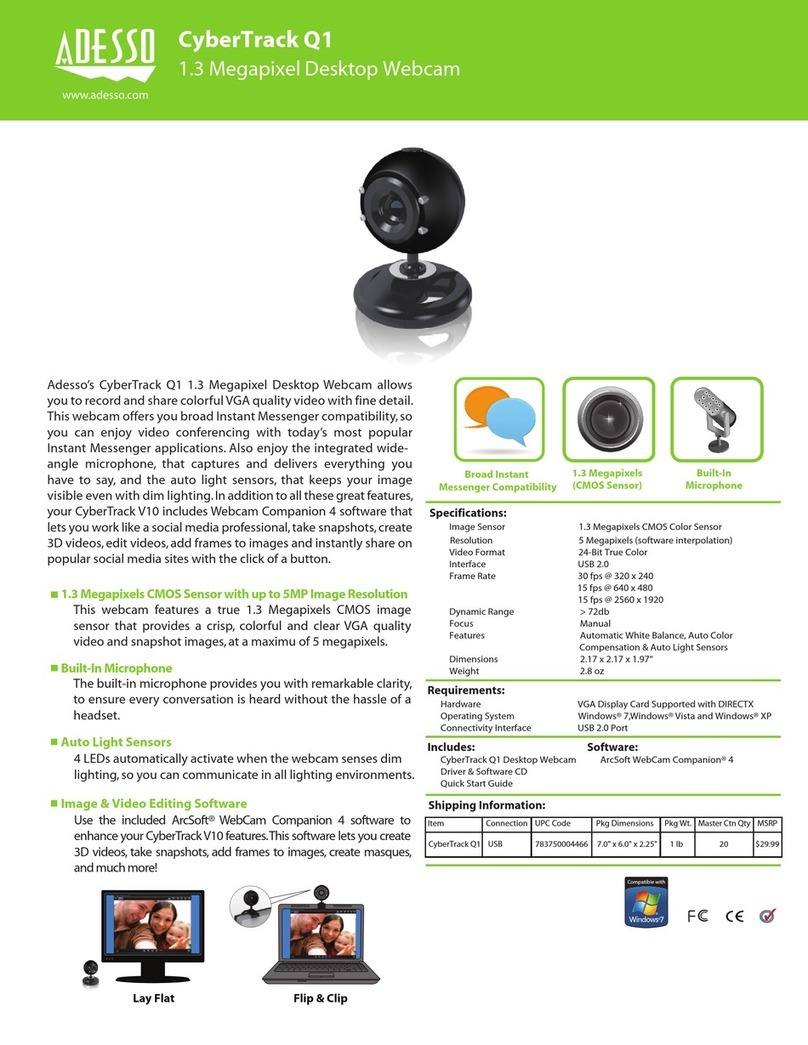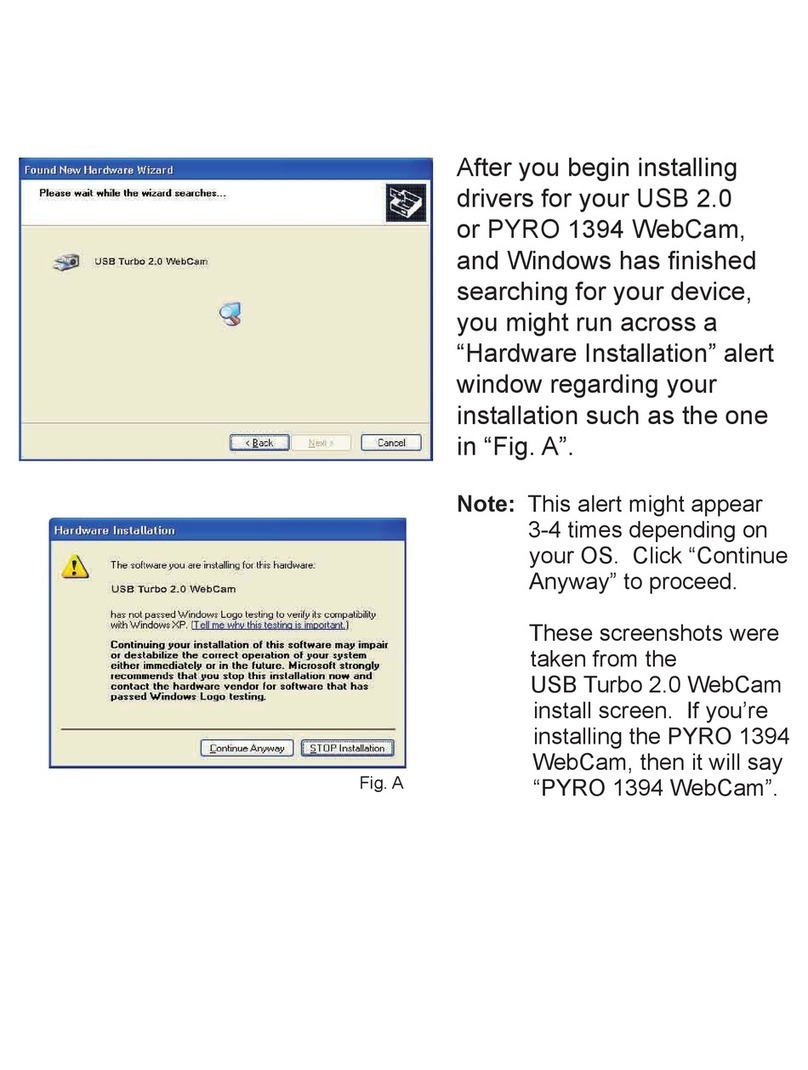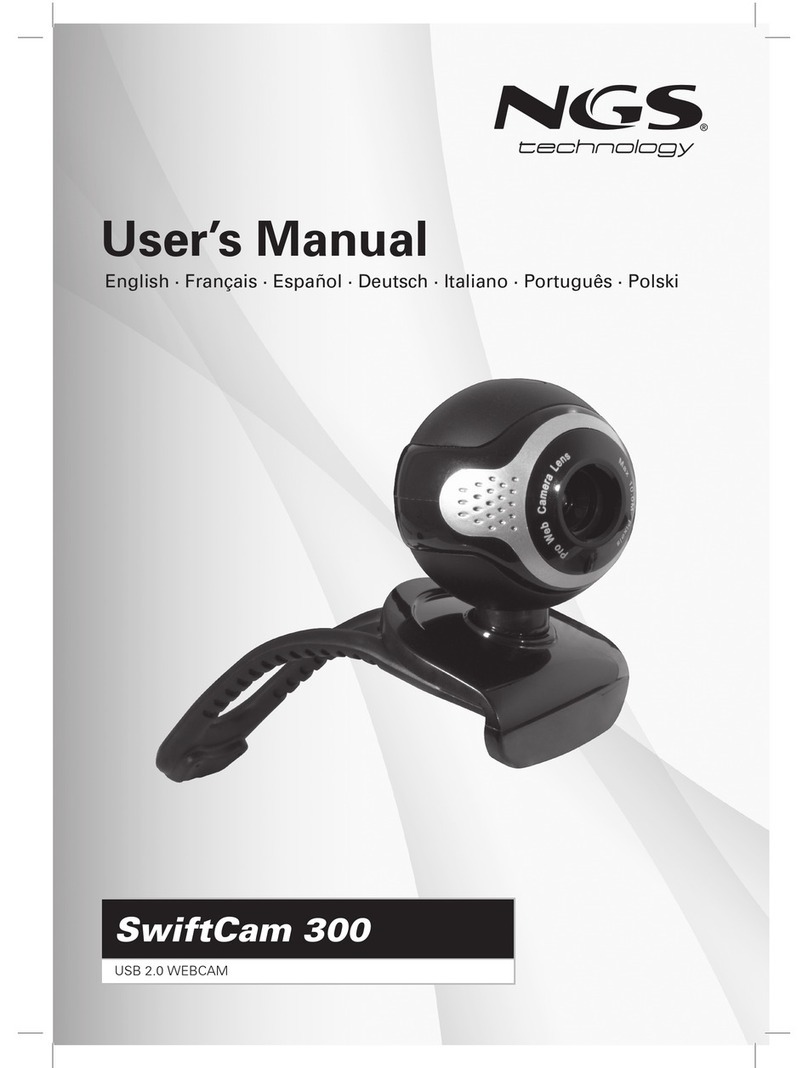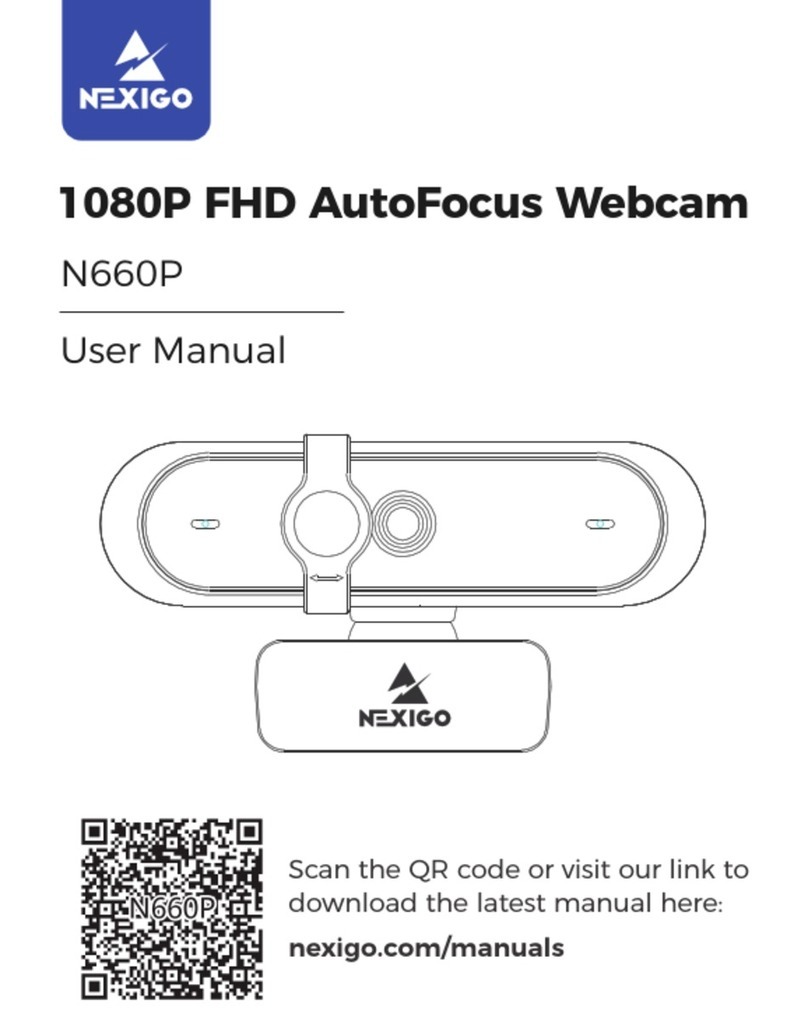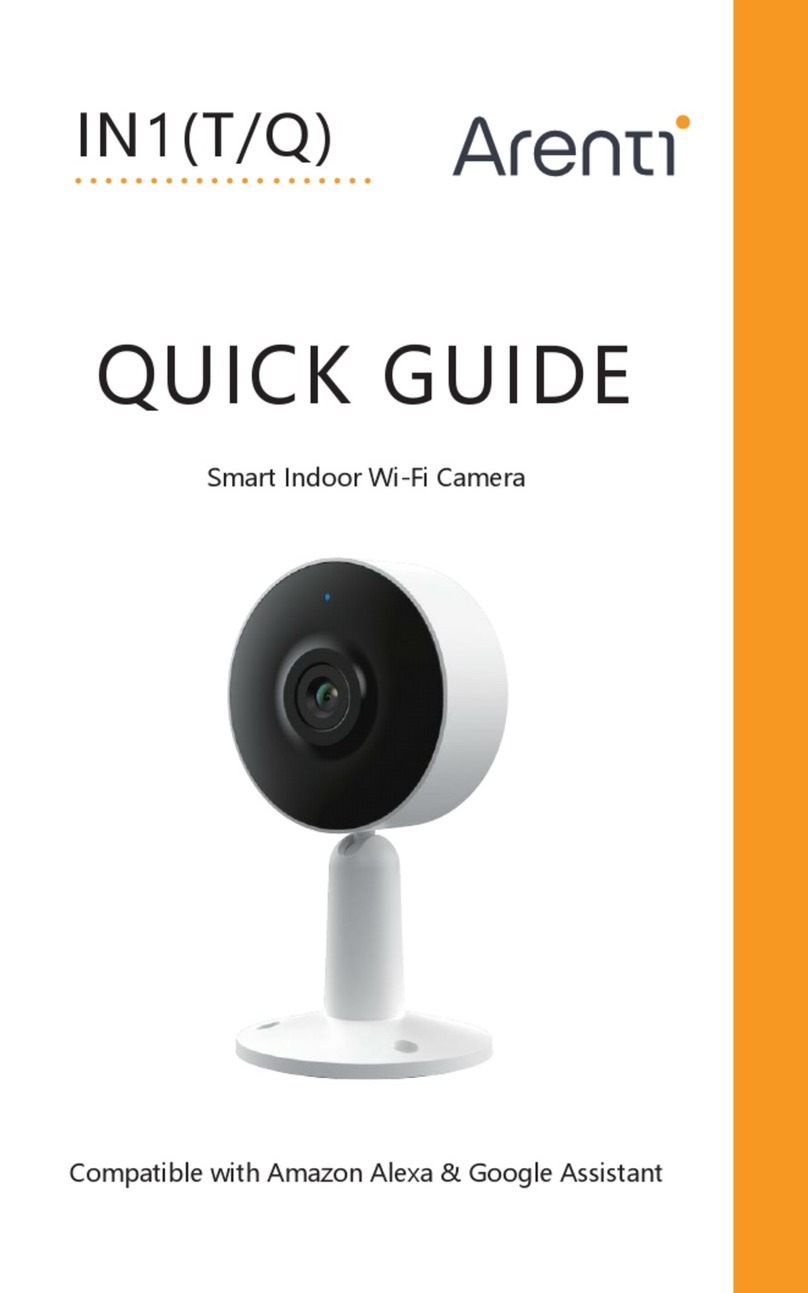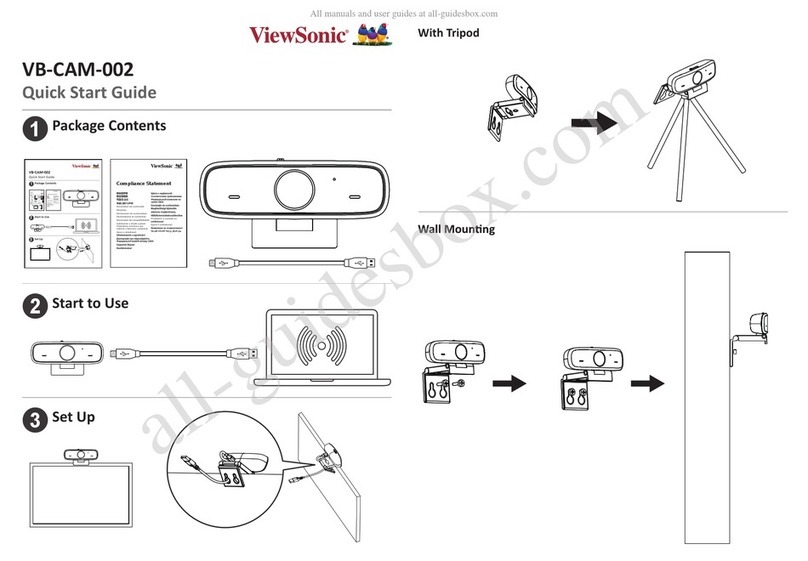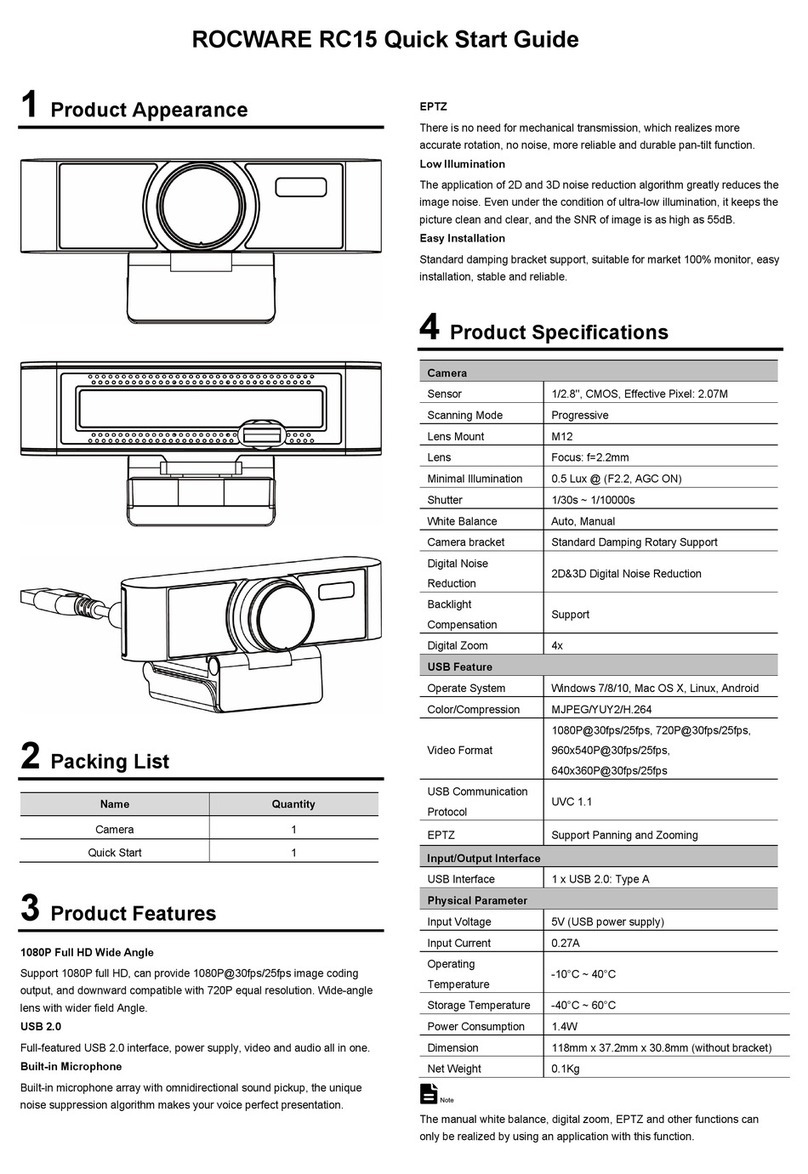Creation WebCam Notebook User manual


User’s Guide
Creative WebCam Notebook
Information in this document is subject to change without notice and does not represent a commitment on the part of Creative
Technology Ltd. No part of this manual may be reproduced or transmitted in any form or by any means, electronic or mechanical,
including photocopying and recording, for any purpose without the written permission of Creative Technology Ltd. The software
described in this document is furnished under a license agreement and may be used or copied only in accordance with the terms of
the license agreement. It is against the law to copy the software on any other medium except as specifically allowed in the license
agreement. The licensee may make one copy of the software for backup purposes.
Copyright © 1998-2005 Creative Technology Ltd. All rights reserved.
Version 1.3
June 2005
Sound Blaster and Blaster are registered trademarks of Creative Technology Ltd. in the United States and/or other countries.
Microsoft, MS-DOS, and Windows are registered trademarks of Microsoft Corporation. All rights reserved. All other products are
trademarks or registered trademarks of their respective owners.

Contents

i
Contents
Before You Begin........................................................................................................................................... iv
Package Contents ................................................................................................................................ iv
README file.......................................................................................................................................... iv
Minimum System Requirements ..................................................................................................... iv
Document Conventions..................................................................................................................... v
1Installing Creative WebCam Notebook
About Creative WebCam Notebook................................................................................................. 1-1
Installing Creative WebCam Notebook ............................................................................................ 1-2
In Windows 98 / 98SE / Me / 2000 / XP ................................................................................. 1-2
Verifying the installation in Windows 98/98SE and Windows Me......................... 1-4
Verifying the installation in Windows 2000 & XP ....................................................... 1-5
2Creative WebCam Notebook Applications
Creative WebCam Center..................................................................................................................... 2-2
Creative Photo Manager ......................................................................................................................... 2-2
Orb with OrbSecure................................................................................................................................ 2-3
SightSpeed.................................................................................................................................................... 2-4
Yahoo! Messenger..................................................................................................................................... 2-6
3Using Creative WebCam Center
Starting Creative WebCam Center..................................................................................................... 3-1
Capturing Photos and Videos................................................................................................................ 3-3
Taking a Photo.................................................................................................................................. 3-3
Recording a Video ........................................................................................................................... 3-3
Reactivating the Camera ......................................................................................................................... 3-3

ii
Appendixes
ATechnical Specifications
Construction .......................................................................................................................... A-1
Power ....................................................................................................................................... A-1
Sensor....................................................................................................................................... A-1
Resolution - Video mode ................................................................................................... A-1
Resolution - Still mode........................................................................................................ A-1
Video formats......................................................................................................................... A-1
Exposure control .................................................................................................................. A-1
Colour balance....................................................................................................................... A-1
Colour matrix........................................................................................................................ A-1
Field-of-view ........................................................................................................................... A-1
Depth-of-field......................................................................................................................... A-1
Port compatibility.................................................................................................................. A-2
Software compatibility......................................................................................................... A-2
BTroubleshooting
Problems Using Creative WebCam Notebook .............................................................................. B-1
CNote on USB Compatibility

Introduction

Introduction iv
Introduction
Creative WebCam Notebook is a 24 bit, 16.7 million color digital video camera kit
for your notebook, giving you everything you need to capture still images and full
color video. Not only that, it also allows you to communicate face-to-face with
others on the Internet!
Creative WebCam Notebook is bundled with the following software:
❑Creative WebCam Center
❑Creative Photo Manager
❑Orb with OrbSecure
❑SightSpeed
❑Yahoo! Messenger
For more information, see "Creative WebCam Notebook Applications" on page 2-1.
Before You
Begin
Package Contents Your Creative WebCam Notebook package contains the following items:
❑Creative WebCam Notebook with USB cable attached
❑Creative WebCam Notebook installation CD
❑Quick Start
README file The README file on the CD-ROM contains information not available at the time of
printing. Read the file before you begin installing Creative WebCam Notebook.
Minimum System
Requirements
❑350 MHz Pentium®II or higher IBM®compatible notebook
❑128 MB RAM
❑350 MB free hard disk space (for installation of all software titles)
❑Available USB port or USB hub with an external power supply
Applications included
on your Installation
CD may vary
depending on camera
model and region of
purchase.

Introduction v
❑Microsoft®Windows®98/98SE, Windows Me, Windows 2000 or Windows XP
❑AGP display adapter that supports 16 bit color at a resolution of 1024 x 768 pixels
❑CD-ROM drive installed
❑Sound Blaster®or other Windows-compatible audio card. Sound Blaster 16 or
higher required for simultaneous two-way conversation with full-duplex support.
For Videoconferencing
❑Microphone
❑Modem or LAN access to the Internet at 28.8Kb or faster
Document
Conventions
Tip. This tells you about short cuts or hints relating to a feature.
Note. This highlights additional or important information about a
feature.
Caution! This highlights proper usage of your product. Use this
information to avoid risky situations.
Warning! This warns you of possible hazards to yourself or your
product, that may result in injury or damage.

Installing Creative WebCam
Notebook

Installing Creative WebCam Notebook 1-1
Installing Creative WebCam Notebook
This chapter tells you how to quickly install Creative WebCam Notebook.
About Creative
WebCam
Notebook
Figure 1-1 highlights the features of Creative WebCam Notebook.
Figure 1-1: Creative WebCam Notebook
Focus ring
To adjust the view focus, point the
lens toward your subject and then
rotate this ring in a clockwise or
counterclockwise motion until the
image is in focus.
USB connector
USB cable
Power LED
Camera head can be turned to
face backward or forward,
through a range of 270
degrees.

Installing Creative WebCam Notebook 1-2
Installing
Creative
WebCam
Notebook
Follow the installation procedures for your operating system.
In Windows 98 /
98SE / Me / 2000 /
XP
You need to install device drivers and applications before using your webcam.
Do not connect your webcam to your computer before installing the
drivers.
If you accidentally begin installation with your webcam connected and the Add
New Hardware Wizard or Found New Hardware Wizard dialog box appears,
click the Cancel button.
1. Insert the Installation CD into your CD-ROM drive. Your CD should start
automatically. If it does not, follow the steps below:
i. Start Windows Explorer.
ii. On the left pane, click the My Computer icon.
iii. Right-click the CD-ROM/DVD-ROM drive icon, and then click Autoplay.
2. Select the region you are in and then click the Next button.
3. Select a language and then click the Next button.
4. Click the options for installing drivers and applications, and then click the
Install button.
5. Follow the instructions on the screen to complete the installation. You may be
asked, after an application is installed, if you want to restart your notebook. Do
not restart your notebook until all the drivers and applications are installed.
• You can attach
Creative WebCam
Notebook to a USB
hub with an external
power supply.
• If you have a
microphone,
connect it to your
external microphone
connector. Read
your notebook’s
documentation for
more information.

Installing Creative WebCam Notebook 1-3
6. Connect the USB cable to an
available USB port on your
notebook (Figure 1-2).
7. Clip Creative WebCam Notebook
on top of your notebook screen (Figure 1-3).
Follow the steps below that are for your
operating system.
For Windows 98/98SE and Windows Me
only
After connecting your camera, Windows
automatically detects the device.
iv. If you are prompted to insert the
Windows 98 CD, replace the Creative
WebCam Notebook CD with the
appropriate CD.
Note: Windows 98 is available in various
editions. Be sure to use the correct
edition for your system.
v. In the Insert Disk dialog box, click the
OK button.
Figure 1-2: Connecting Creative WebCam
Notebook to your notebook
USB port
Figure 1-3: Clipping Creative
WebCam Notebook to
your notebook screen

Installing Creative WebCam Notebook 1-4
vi. Follow the instructions on the screen.
7. Click the Finish button, and then restart your notebook if you are prompted to
do so.
For Windows 2000 only
7. When a Digital Signature Not
Found dialog box appears (Figure
1-4), telling you that Creative
WebCam Notebook has been
detected, click the Yes button.
8. Click the Finish button, and then
restart your notebook if you are
prompted to do so.
For Windows XP only
After connecting your camera, Windows
automatically detects the device.
7. When the Found New Hardware
Wizard dialog box appears, select
Install the software
automatically (Recommended),
and then click the Next button.
8. Click the Finish button, and then restart your notebook if you are prompted to
do so.
Verifying the
installation in
Windows 98/98SE
and Windows Me
1. Right-click the My Computer icon on your desktop.
2. On the menu that appears, click Properties.
3. In the System Properties dialog box, click the Device Manager tab.
4. Click the plus (+) sign next to the Imaging Device icon.
The entry “Creative WebCam Notebook” should appear.
Figure 1-4: Digital Signature Not Found
dialog box

Installing Creative WebCam Notebook 1-5
Verifying the
installation in
Windows 2000 &
XP
1. Right-click on My Computer.
2. On the menu that appears, click Properties.
3. In the System Properties dialog box, click the Hardware tab.
4. Click the Device Manager button. A window appears.
5. Click the plus (+) sign next to the Imaging Device icon.
The entry “Creative WebCam Notebook” should appear.

Creative WebCam Notebook
Applications

Creative WebCam Notebook Applications 2-1
Creative WebCam Notebook Applications
The Creative WebCam Notebook application CD includes the following:
❑Creative WebCam Center
❑Creative Photo Manager
❑Orb with OrbSecure
❑SightSpeed
❑Yahoo! Messenger
The applications
included with your
webcam may differ
from those described
here.

Creative WebCam Notebook Applications 2-2
Creative
WebCam
Center
With this powerful application, you can record videos, take pictures and perform
advanced tasks like remote monitoring, motion detection and time lapse video
capturing. There are various settings for you to adjust, allowing you to optimize the
quality of your pictures and videos. You can also export pictures or videos to other
programs, or send them as attachments in your e-mail messages. For details, see
"Using Creative WebCam Center" on page 3-1.
Creative Photo
Manager
With Creative Photo Manager, you can organize, arrange and manage all your
photos and videos. It also comes with enhanced features and effects for advanced
editing of pictures and videos. Creative Photo Manager, the ultimate tool for photo
and video editing.

Creative WebCam Notebook Applications 2-3
For additional information and usage instructions, see the application's Help.
Orb with
OrbSecure
Perfect for remote monitoring, OrbTM with OrbSecure is your personal home
security application. From anywhere and at any time, you can view your home to
assure yourself that all is right.
When used together with Internet-connected devices such as notebooks or Personal
Digital Assistants, Orb with OrbSecure also gives you instant access to files on your
home computer.

Creative WebCam Notebook Applications 2-4
For additional information and usage instructions, see the application's Help.
SightSpeed SightSpeedTM is an easy-to-use technology that transforms your computer into a
video phone. With SightSpeed, you can see and hear your co-workers, friends and
family, no matter how far away they are, without incurring long-distance fees.

Creative WebCam Notebook Applications 2-5
For additional information and usage instructions, see the application's Help.
Table of contents