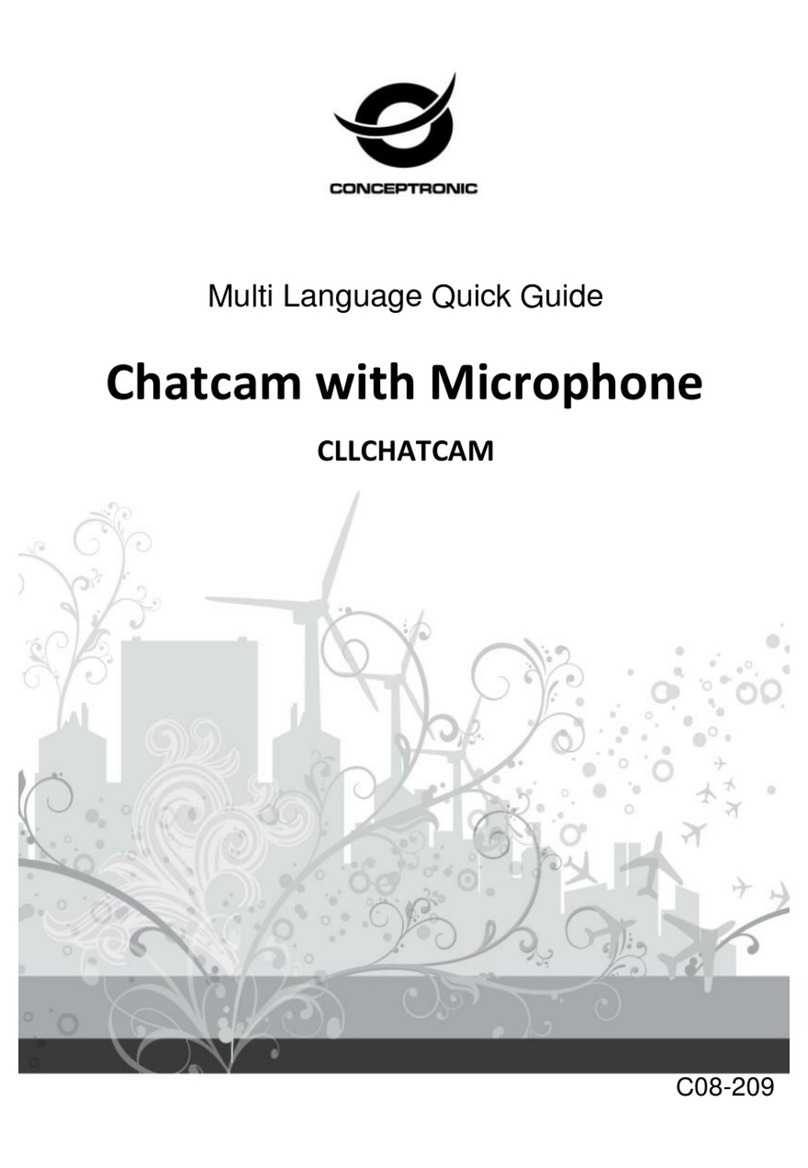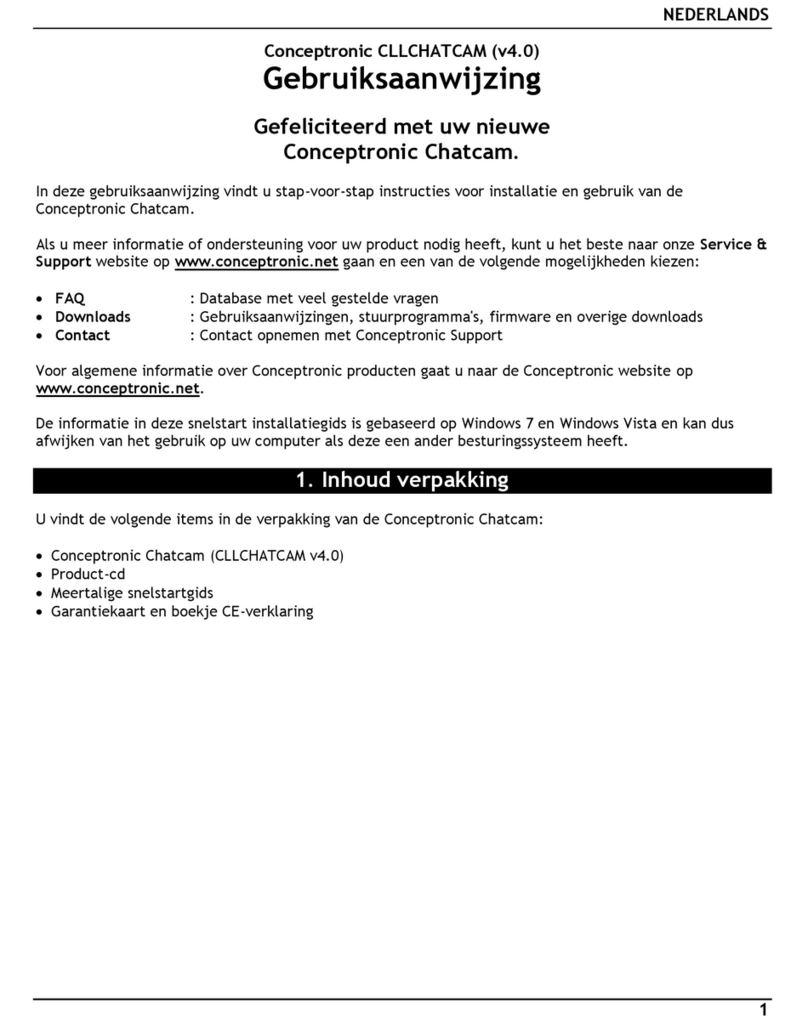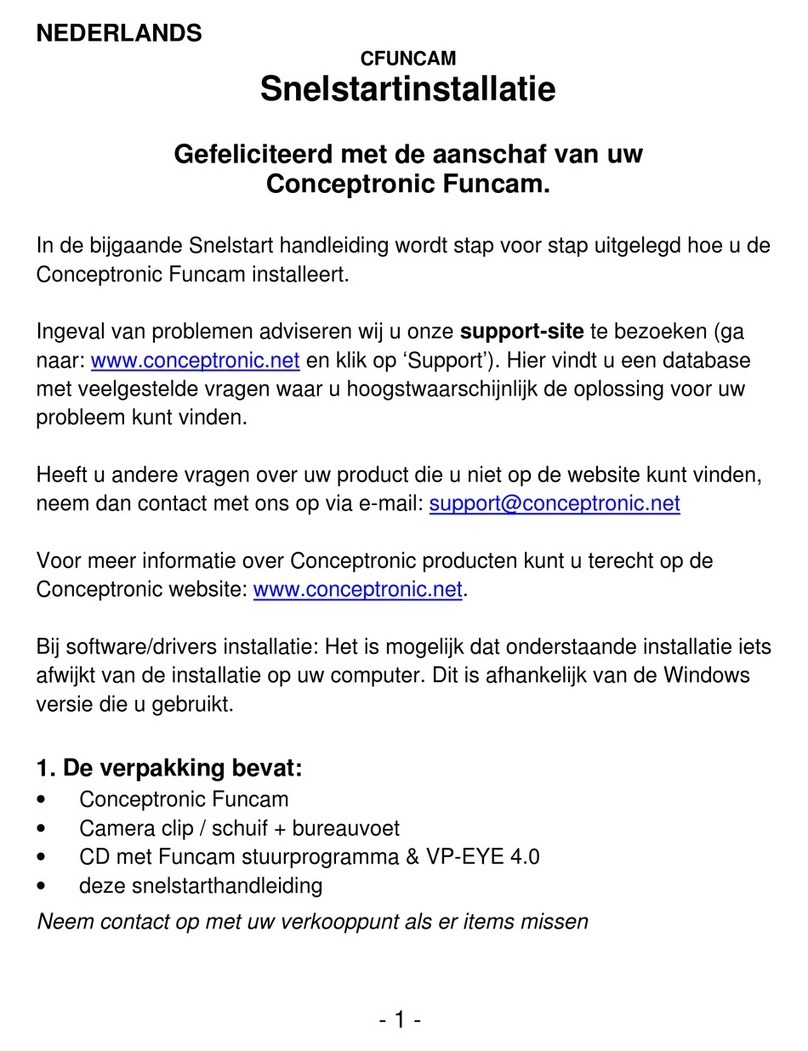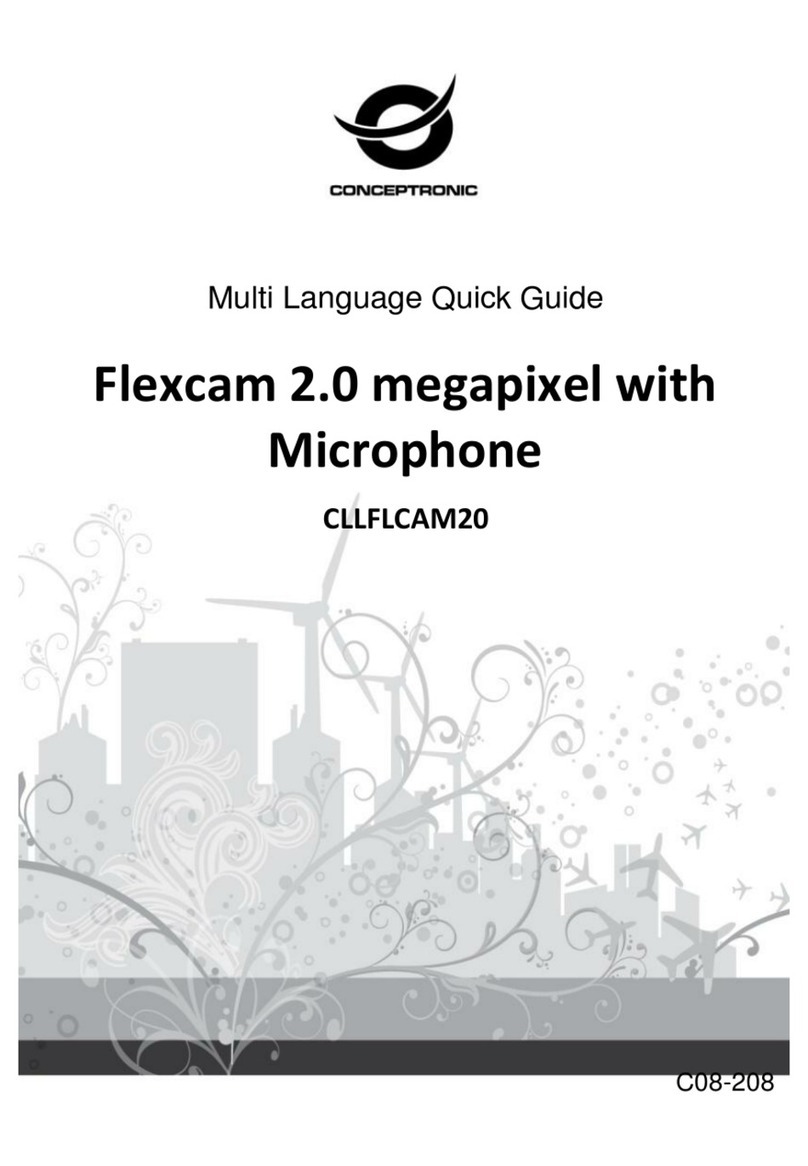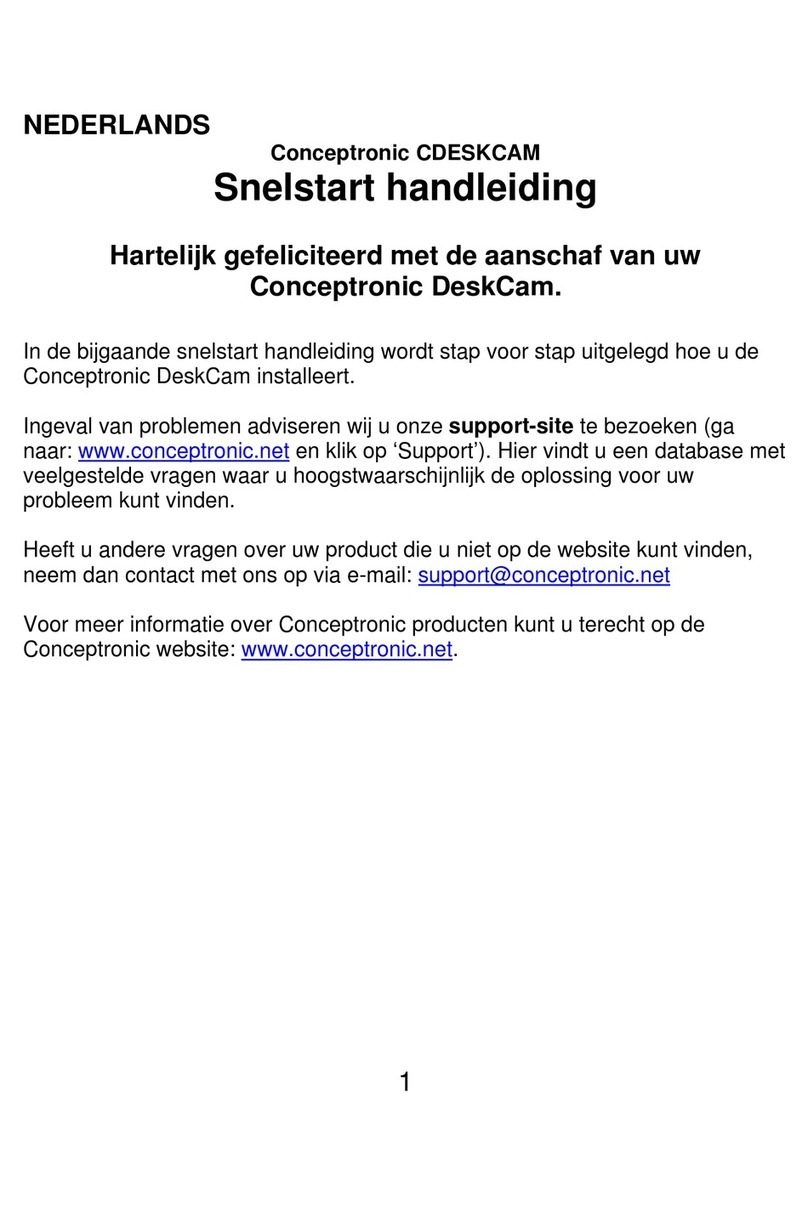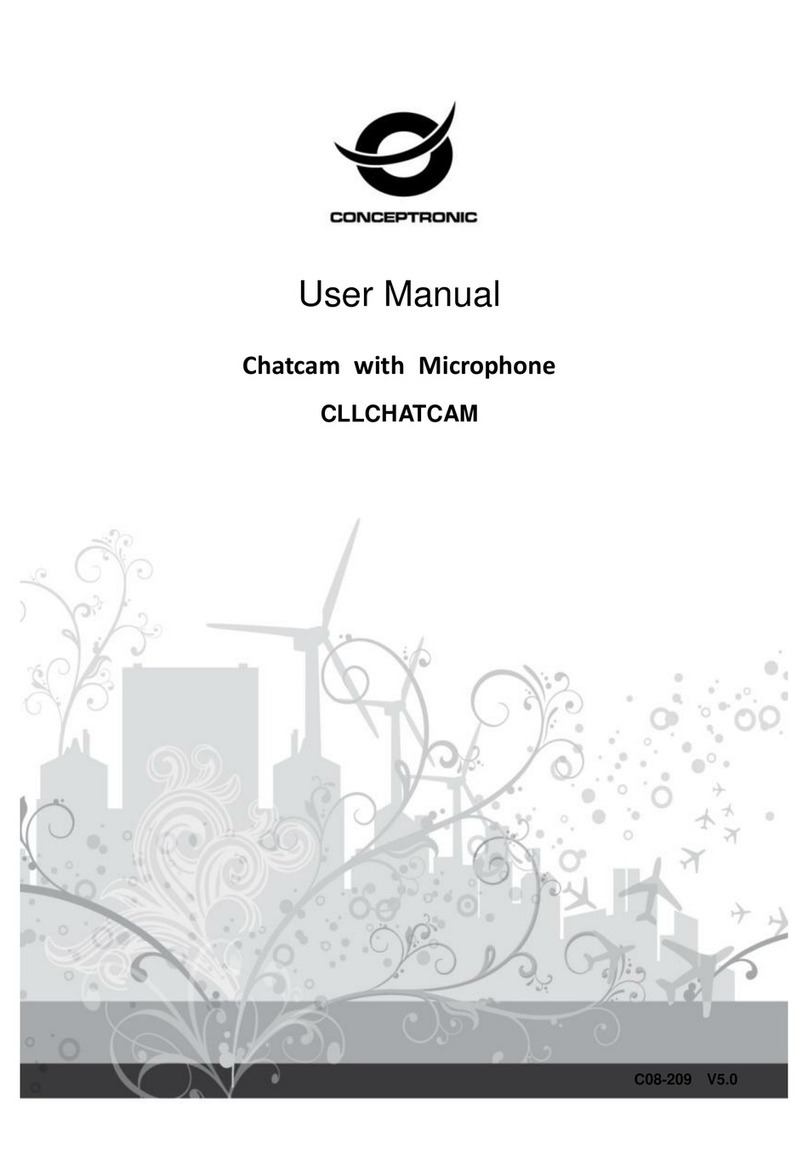NEDERLANDS
6
7. Extra Webcam Functies
De Lounge’n’LOOK CLIQCAM beschikt over ‘Image Effect’, ‘Photo Frame’ en ‘Face
Tracking’ opties.
Let op: De ‘Image Effect’, ‘Photo Frame’ en ‘Face Tracking’ opties zijn alleen
beschikbaar bij het gebruik van Windows Vista. Bij Windows 2000 en
Windows XP zijn deze opties helaas niet beschikbaar.
Deze opties kunnen ingesteld worden via de eigenschappen van de webcam, welke u
op diverse manieren kunt oproepen:
AMCAP: Start AMCAP en klik op “Options”, “Video Capture Filter”.
De eigenschappen van de Webcam zullen getoond worden.
MSN: Start een gesprek met een contactpersoon en schakel de webcam in. Klik
met de rechtermuisknop op het webcambeeld en kies “Web Camera
Settings…”. Klik vervolgens op “Advanced” De eigenschappen van de
webcam zullen getoond worden.
Skype: Start een gesprek met een contactpersoon en schakel de webcam in. Klik
met de rechtermuisknop op het webcambeeld en kies “Video Settings”. De
eigenschappen van de webcam zullen getoond worden.
7.1 Eigenschappen - Face Tracking
Op het tabblad “Face Tracking” kunt u digitale face tracking in of uitschakelen.
Selecteer de optie “Face Tracking” en klik op “OK” om de Face Tracking functie in te
schakelen. Om de Face Tracking functie weer uit te schakelen kiest u nogmaals voor
“Face Tracking”.
7.2 Eigenschappen – Stream Property
Op het tabblad “Stream Property” kunt u de weergave instellingen van de webcam
wijzigen, zoals contrast, helderheid en scherpte.