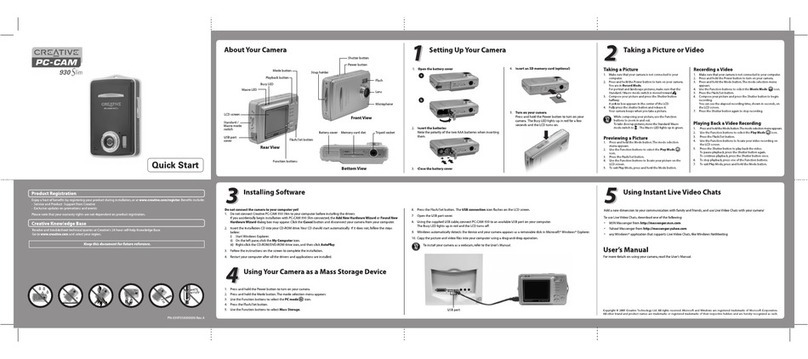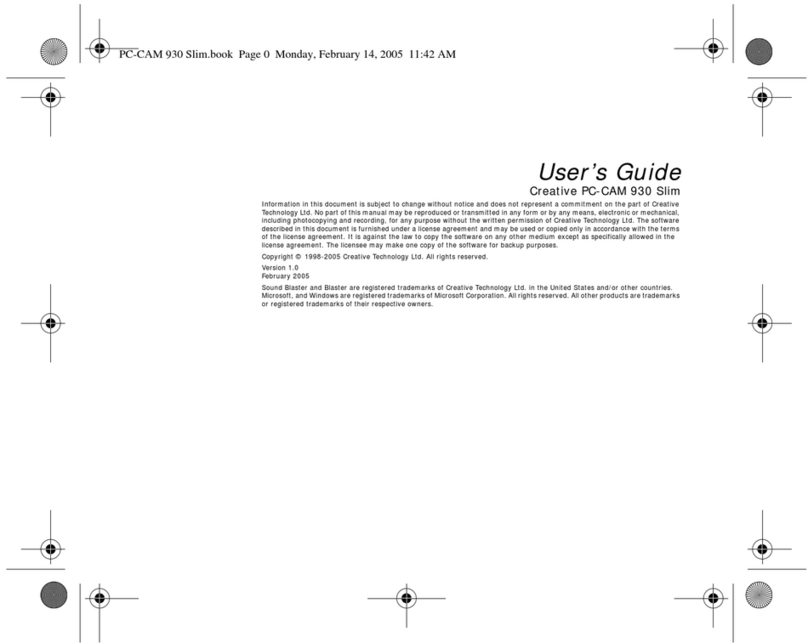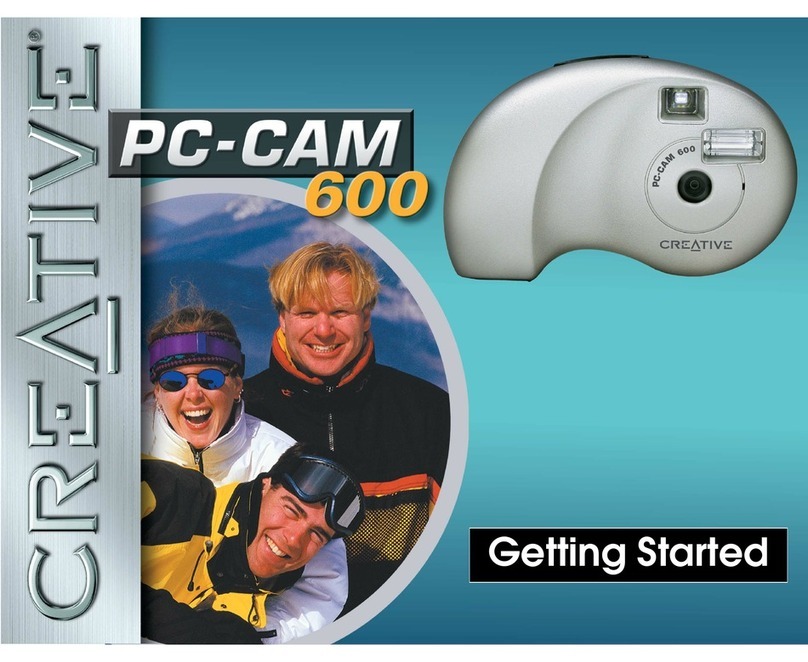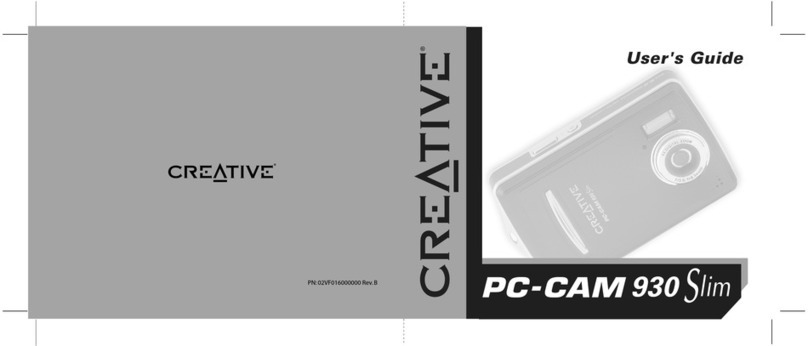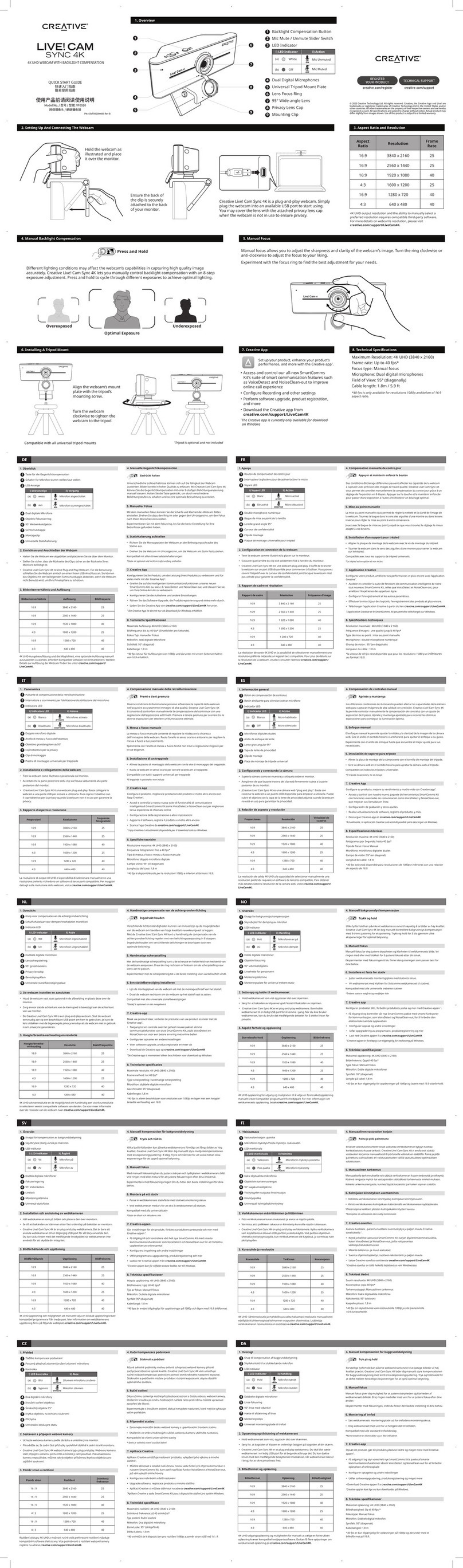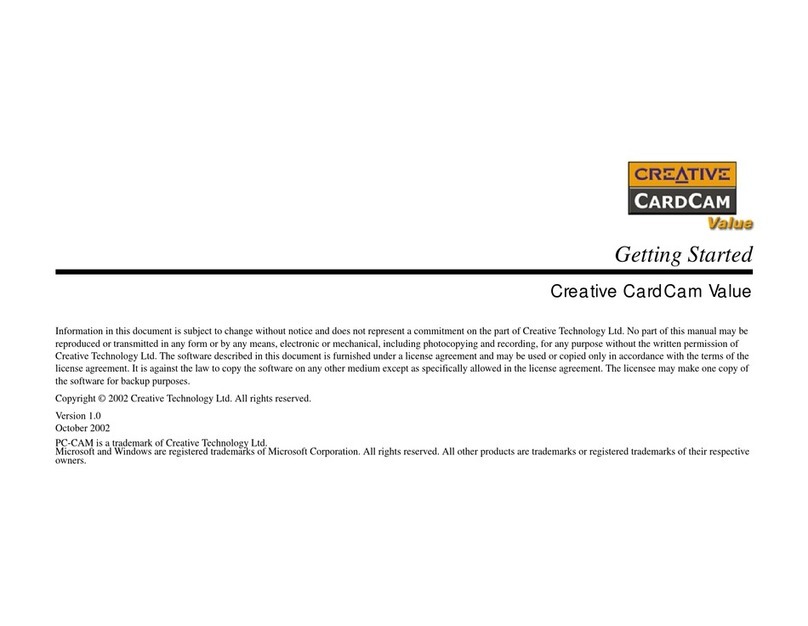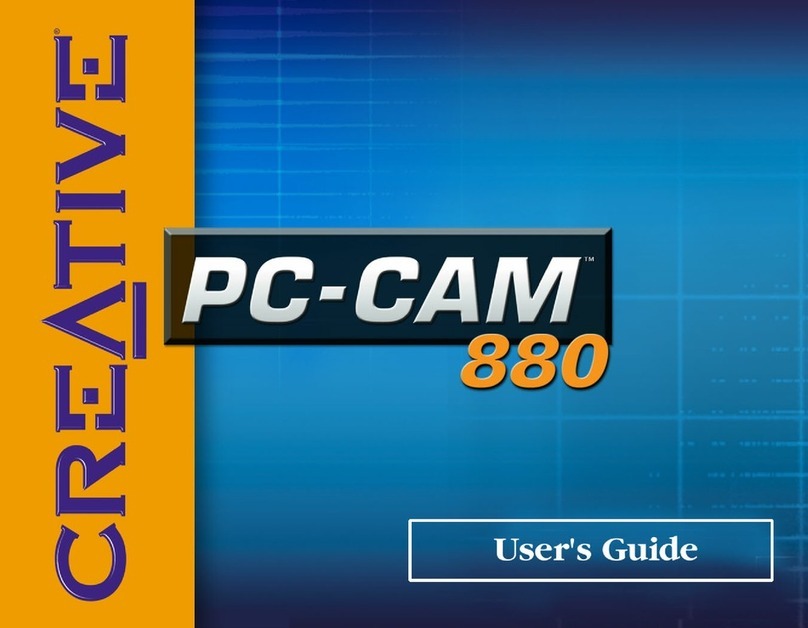About Your Camera Setting Up Your Camera
1. Open the battery cover
Add a new dimension to your communication with family and friends,and use Live Video Chats with your camera!
To use Live Video Chats,download one of the following:
. MSN Messenger from http://messenger.msn.com
. Yahoo! Messenger from http://messenger.yahoo.com
. any Windows application that supports Live Video Chats, like Windows NetMeeting
Using Instant Live Video Chats
Keep this document for future reference.
Product Registration
Creative Knowledge Base
Registering your product ensures you receive the most appropriate service and product support available.You can register
your product during installation or at www.creative.com/register.
Please note that your warranty rights are not dependent on registration.
Resolve and troubleshoot technical queries at Creative's 24-hour self-help Knowledge Base.
Go to www.creative.com, select your region and then select Support.
For details on Technical Support and Warranty,refer to the leaflet included with your Creative PC-CAM 950 Slim.
Please keep your Proof of Purchase for the duration of the warranty period. User’s Manual
For more details on using your camera,read the User’s Manual.
4. Insert an SD memory card (optional)
2. Insert the batteries
Note the polarity of the two AAA batteries when inserting
them.
3. Close the battery cover
PN: 03VF021000000 Rev. A
5. Turn on your camera
Press and hold the Power button to turn on your
camera. The Busy LED lights up in red for a few
seconds and the LCD turns on.
1
5
5
Do not connect the camera to your computer yet!
1. Do not connect Creative PC-CAM 950 Slim to your computer before installing the drivers.
If you accidentally begin installation with PC-CAM 950 Slim connected, the Add New Hardware Wizard or Found New
Hardware Wizard dialog box may appear. Click the Cancel button and disconnect your camera from your computer.
2. Insert the Installation CD into your CD-ROM drive. Your CD should start automatically. If it does not, follow the steps
below:
i) Start Windows® Explorer.
ii) On the left pane,click the My Computer icon.
iii) Right-click the CD-ROM/DVD-ROM drive icon, and then click AutoPlay.
3. Follow the instructions on the screen to complete the installation.
4. Restart your computer after all the drivers and applications are installed.
1. Press and hold the Power button to turn on your camera.
2. Press and hold the Mode button.The mode selection menu appears.
3. Use the Function buttons to select the PC mode icon.
4. Press the Flash/Set button.
5. Use the Function buttons to select Mass Storage.
2
21
Installing Software
3
3
Using Your Camera as a Mass Storage Device
4
4
Copyright © 2005 Creative TechnologyLtd. All rights reserved. The Creativelogo, are trademarks or registered trademarks of Creative Technology
Ltd. in the United States and/or other countries. Microsoft and Windows are registered trademarks of Microsoft Corporation.
6. Press the Flash/Set button. The USB connection icon flashes on the LCD screen.
7 Open the USB port cover.
8. Using the supplied USB cable, connect PC-CAM 950 Slim to an available USB port on your computer.
The Busy LED lights up in red and the LCD turns off.
9. Windows automatically detects the device and your camera appears as a removable disk in Microsoft® Windows Explorer.
10. Copy the picture and video files into your computer using a drag-and-drop operation.
To install your camera as a webcam,refer to the User's Manual.
Taking a Picture or Video
Taking a Picture
1. Make sure that your camera is not connected to your
computer.
2. Press and hold the Power button to turn on your camera.
You are in RecordMode .
For portrait and landscape pictures,make sure that the
Standard/Macro mode switch is moved toward .
3. Compose your picture and press the Shutter button
halfway.
A yellow box appears in the center of the LCD.
4. Fully press the shutter button and release it.
Your camera beeps when you take a picture.
.While composing your picture, use the Function
buttons to zoom in and out.
. To take close-up pictures, move the Standard/Macro
mode switch to . The Macro LED lights up in green.
Playing Back a Video Recording
1. Pressand hold the Mode button. The mode selection menu appears.
2. Use the Function buttons to select the Play Mode icon.
3. Press the Flash/Set button.
4. Use the Function buttons to locate your video recording on the
LCD screen.
5. Press the Shutter button to play back the video.
To pause playback,press the Shutter button again.
To continue playback,press the Shutter button once.
6. To stop playback, press one of the Function buttons.
7. To exit Play Mode,press and hold the Mode button.
Recording a Video
1. Make sure that your camera is not connected to your computer.
2. Press and hold the Power button to turn on your camera.
3. Press and hold the Mode button.The mode selection menu
appears.
4. Use the Function buttons to select the Movie Mode icon.
5. Press the Flash/Set button.
6. Compose your picture and press the Shutter button to begin
recording.
You can see the elapsed recording time,shown in seconds, on
the LCD screen.
7. Press the Shutter button again to stop recording.
Front
View
Strap holder
Power button
Flash
Lens
Microphone
Shutter button
Rear View
Standard /
Macro mode
switch
Macro LED
Busy LED
Playback button
Mode button
Flash/Set button
Function buttons
LCD screen
USB port
cover
Bottom View
Battery cover Memory card slot Tripod socket
a
b
USB port
Previewing a Picture
1. Press and hold the Mode button.The mode selection
menu appears.
2. Use the Function buttons to select the Play Mode
icon.
3. Press the Flash/Set button.
4. Use the Function buttons to locate your picture on the
LCD screen.
5. To exit Play Mode, press and hold the Mode button.
F
45 C
113