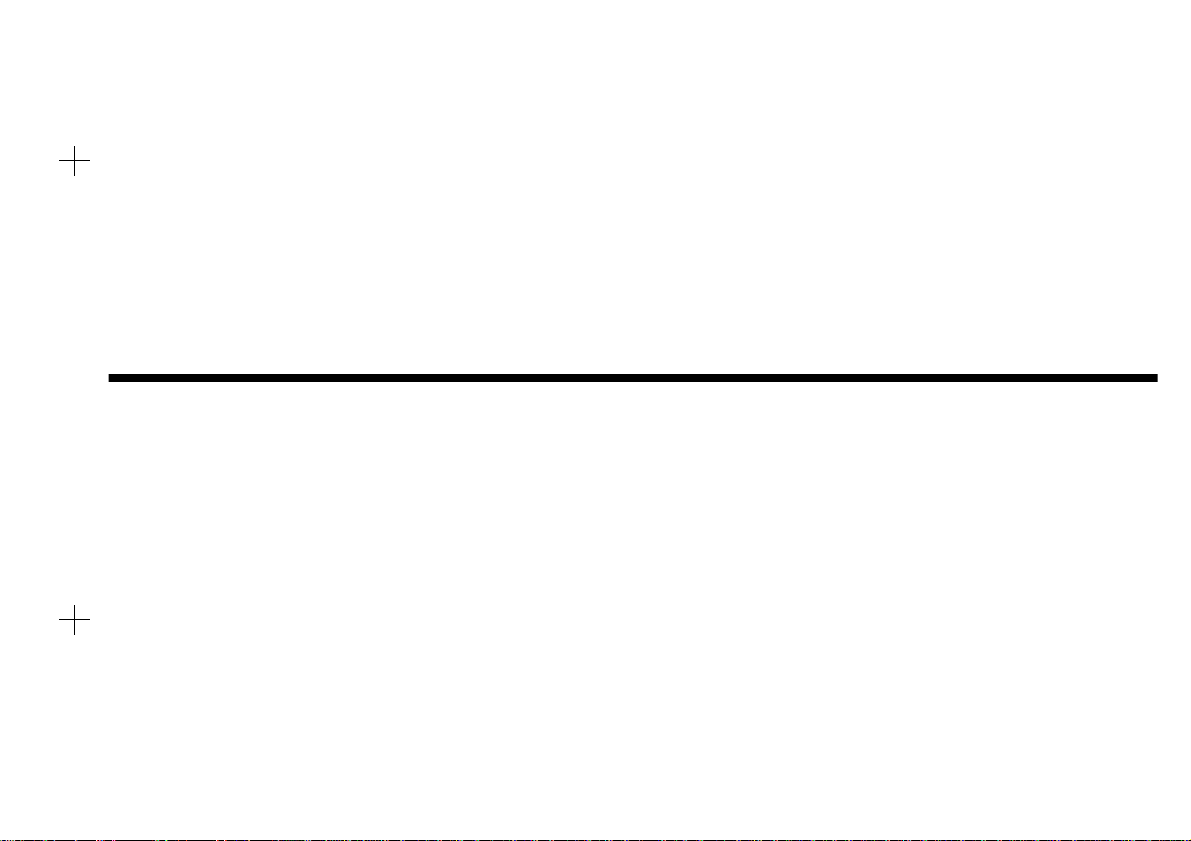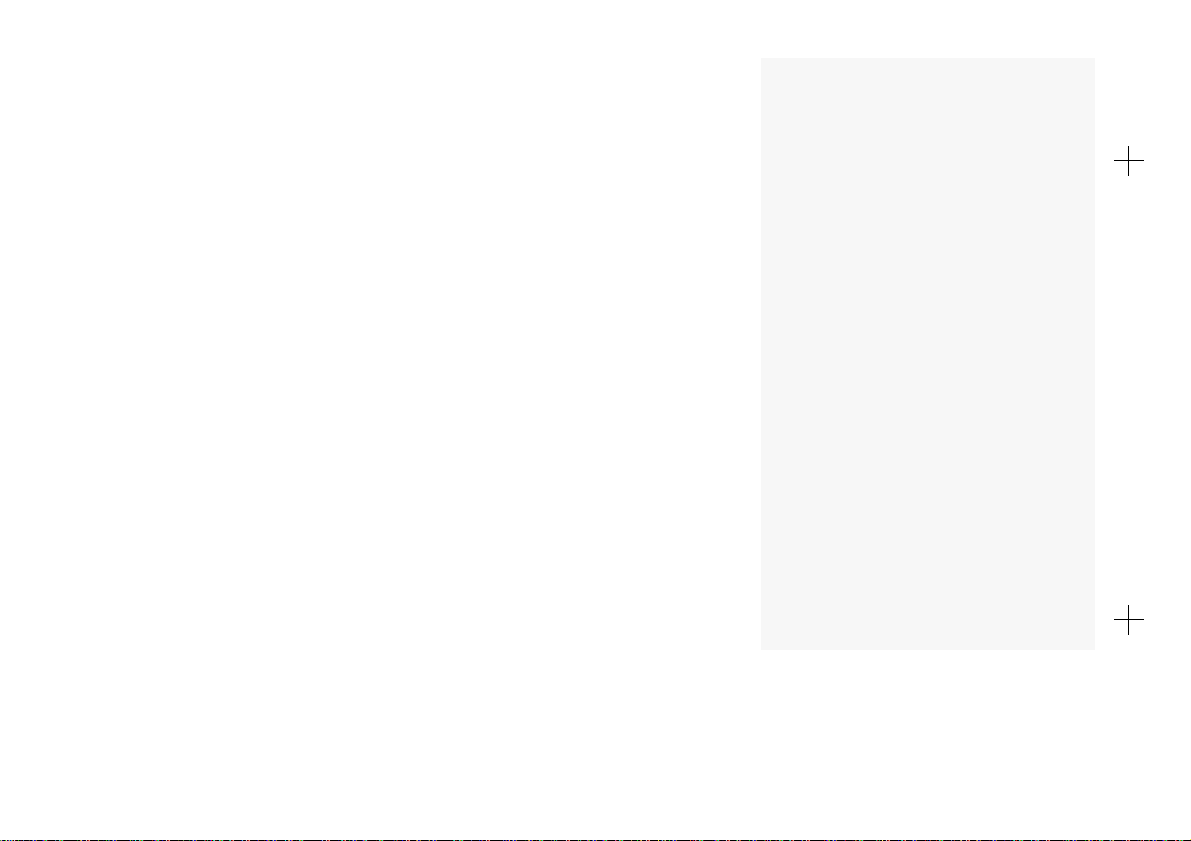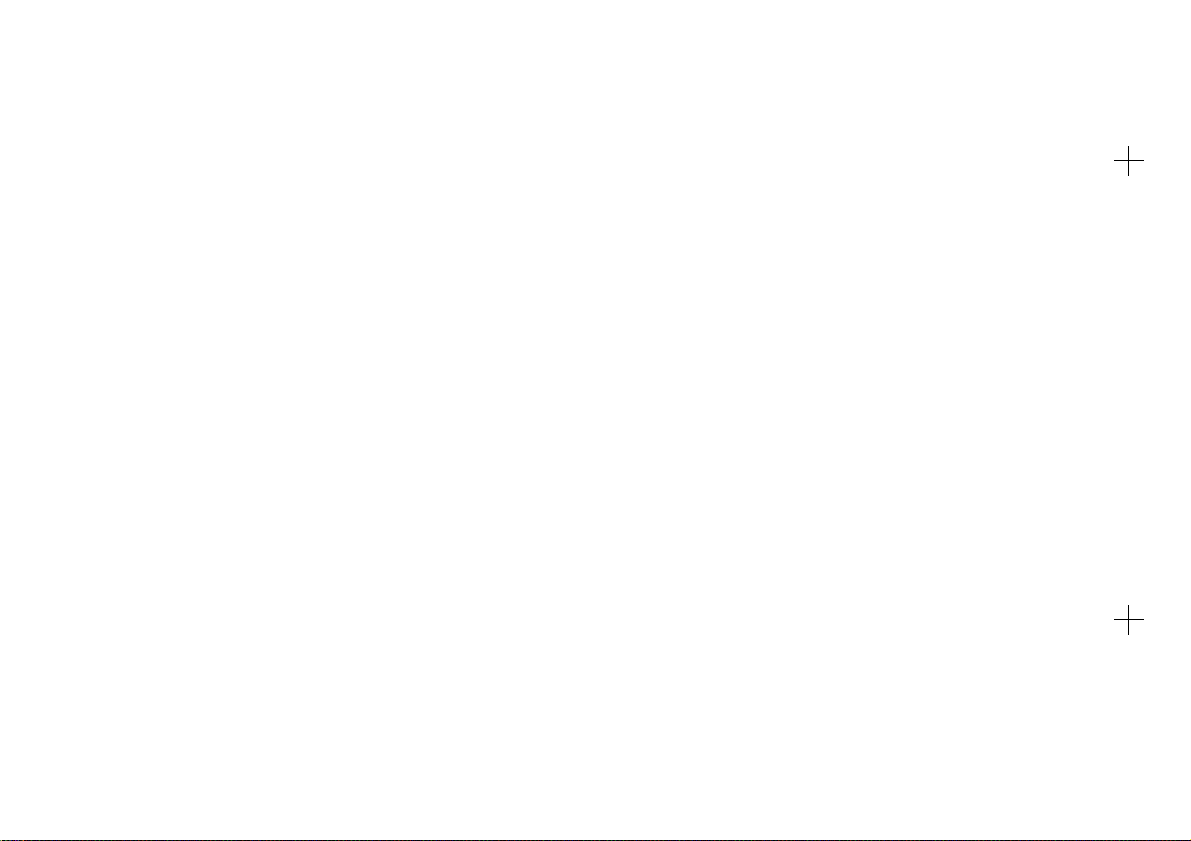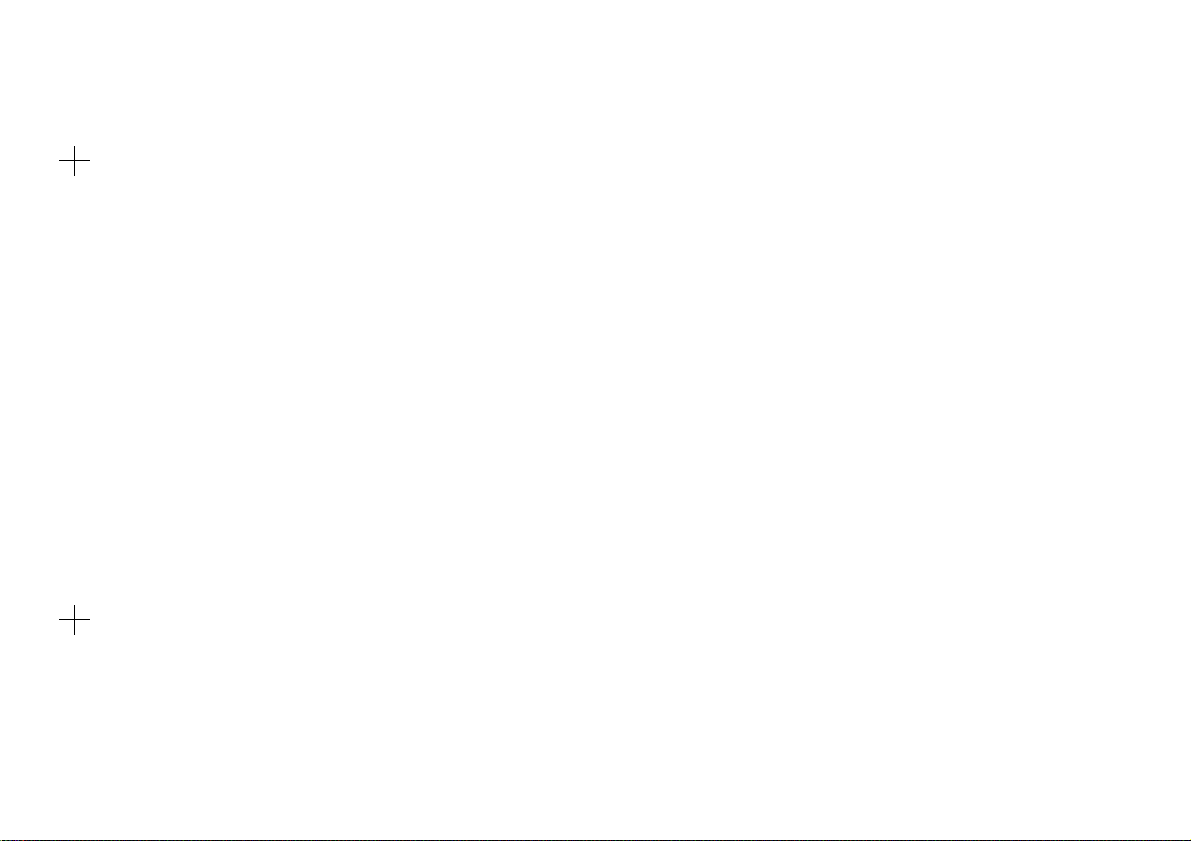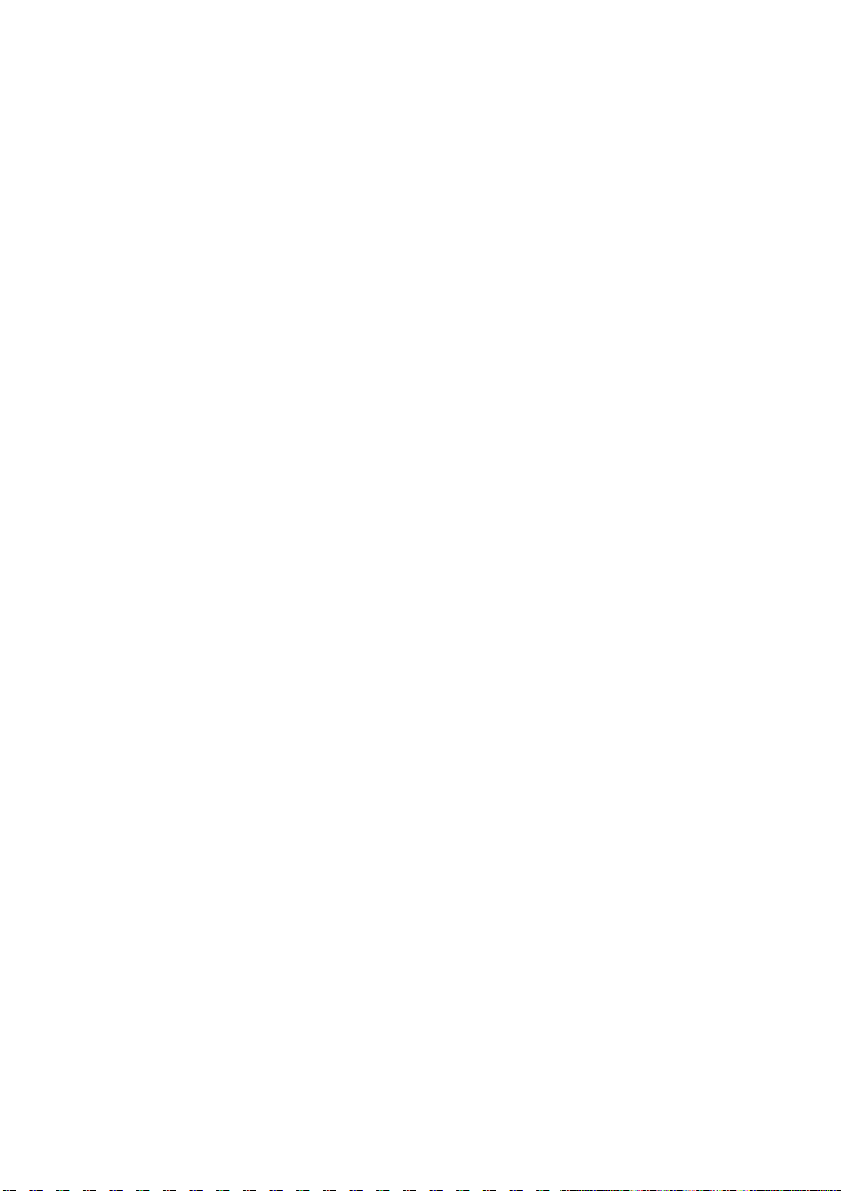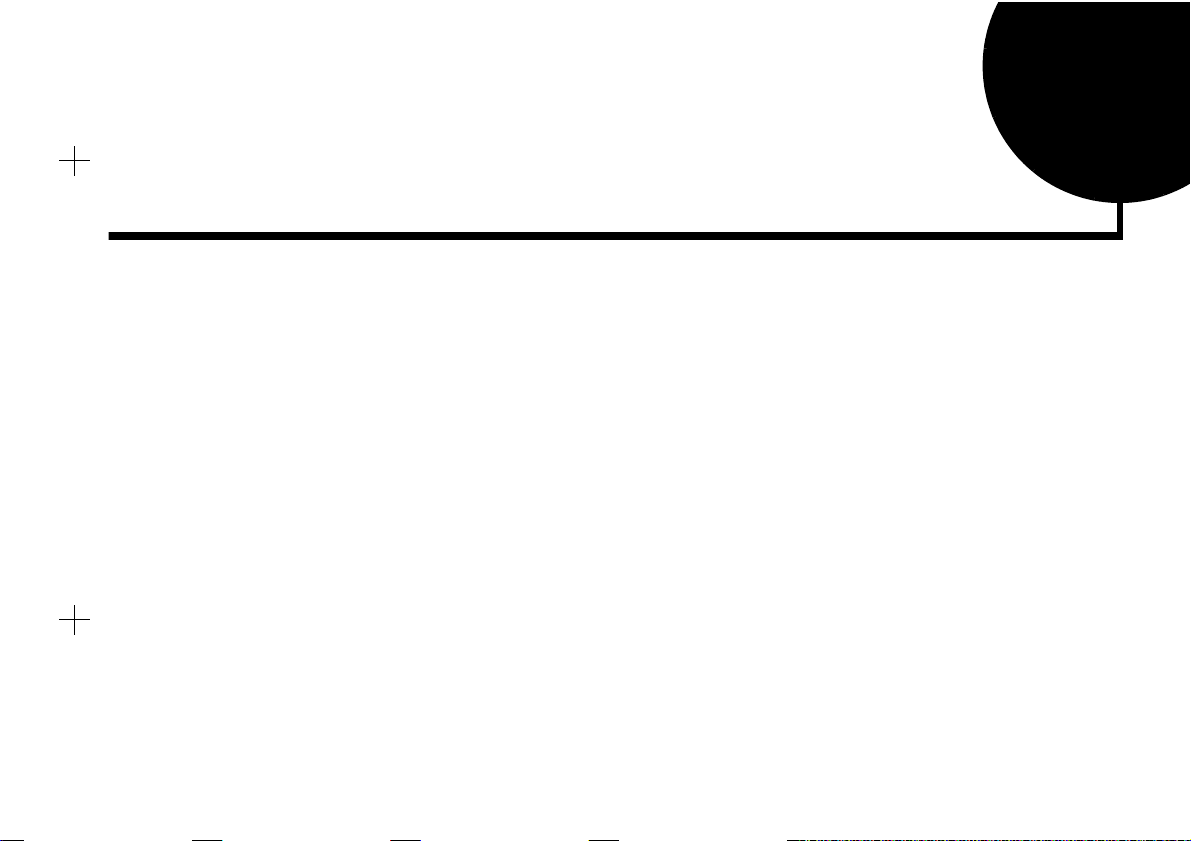6DIHW\,QIRUPDWLRQ
CAUTION: This device is intended to be installed by the user in a
CSA/TUV/UL certified/listed IBM AT or compatible personal
computers in the manufacturer’s defined operator access area. Check
the equipment operating/installation manual and/or with the
equipment manufacturer to verify/confirm if your equipment is
suitable for user-installed application cards.
ATTENTION: Ce carte est destiné à être installé par l’utilisateur,
dans un ordinateur compatible certifié CSA/TUV/UL ou listé IBM
AT, à l’intérieur de la zone définie par le fabricant. Consulter le
mode d’emploi ou le fabricant de l’appareil pour vérifier ou
confirmer si l’utilisateur peut y installer lui-même des cartes
périphériques.
1RWLFHIRUWKH86$
FCC Part 15: This equipment has been tested and found to comply
with the limits for a Class B digital device, pursuantto Part 15 of the
FCC Rules. These limits are designed to provide reasonable
protection against harmful interference in a residential installation.
This equipment generates, uses, and can radiate radio frequency
energy and, if not installed and used in accordance with the
instructions, may cause harmful interference to radio
communications. However, this notice is not a guarantee that
interference will not occur in a particular installation. If this
equipment does cause harmful interference to radio or television
reception, which can be determined by turning the equipment off and
on, the user is encouraged to try one or more of the following
measures:
❑Reorient or relocate the receiving antenna.
❑Increase the distance between the equipment and receiver.
❑Connect the equipment to an outlet on a circuit different from
that to which the receiver is connected.
❑Consult the dealer or an experienced radio/TV technician.
CAUTION: To comply with the limits for the Class B digital device,
pursuant to Part 15 of the FCC Rules, this device must be installed in
computer equipment certified to comply with the Class B limits.
All cables used to connect the computer and peripherals must be
shielded and grounded. Operation with non-certified computers or
non-shielded cables may result in interference to radio or television
reception.
0RGLILFDWLRQV
Any changes or modifications not expressly approved by the grantee
of this device could void the user’s authority to operate the device.
1RWLFHIRU&DQDGD
This apparatus complies with the Class “B” limits for radio
interference as specified in the Canadian Department of
Communications Radio Interference Regulations.
Cet appareil est conforme aux normes de CLASSE “B”
d’interference radio tel que spe’cifie’ par le Ministère Canadien des
Communications dans les règlements d’interfe’rence radio.
&RPSOLDQFH
This product conforms to the following Council Directive:
❑Directive 89/336/EEC, 92/31/EEC (EMC)
'HFODUDWLRQRI&RQIRUPLW\
According to the FCC96 208 and ET95-19
Importer’s Name: Creative Labs Inc.
Importer’s Address: 1901 McCarthy Boulevard
Milpitas, CA. 95035
United States
Tel: (408) 428-6600
Manufacturer’s Name: Creative Technology Ltd.
Manufacturer’s Address: 31 International Business Park
Creative Resource
Singapore 609921
declares under its sole responsibility that the product
Trade Name: Creative Labs
Model Number: M000
has been tested according to the FCC / CISPR22/85
requirementforClassBdevices andfound compliant with
the following standards:
EMI/EMC: ANSI C63.4 1992, FCC Part 15 Subpart B
This device complies with part 15 of the FCC Rules.
Operation is subject to the following two conditions:
1. This device may not cause harmful interference, and
2. This device must accept any interference received,
including interference that may cause undesirable
operation.
Ce matériel est conforme à la section 15 des régles FCC.
Son Fonctionnement est soumis aux deux conditions
suivantes:
1. Le matériel ne peut étre source D’interférences et
2. Doit accepter toutes les interférences reques, Y compris
celles pouvant provoquer un fonctionnement indésirable.
Compliance Manager
Creative Labs, Inc.
November 5, 1998