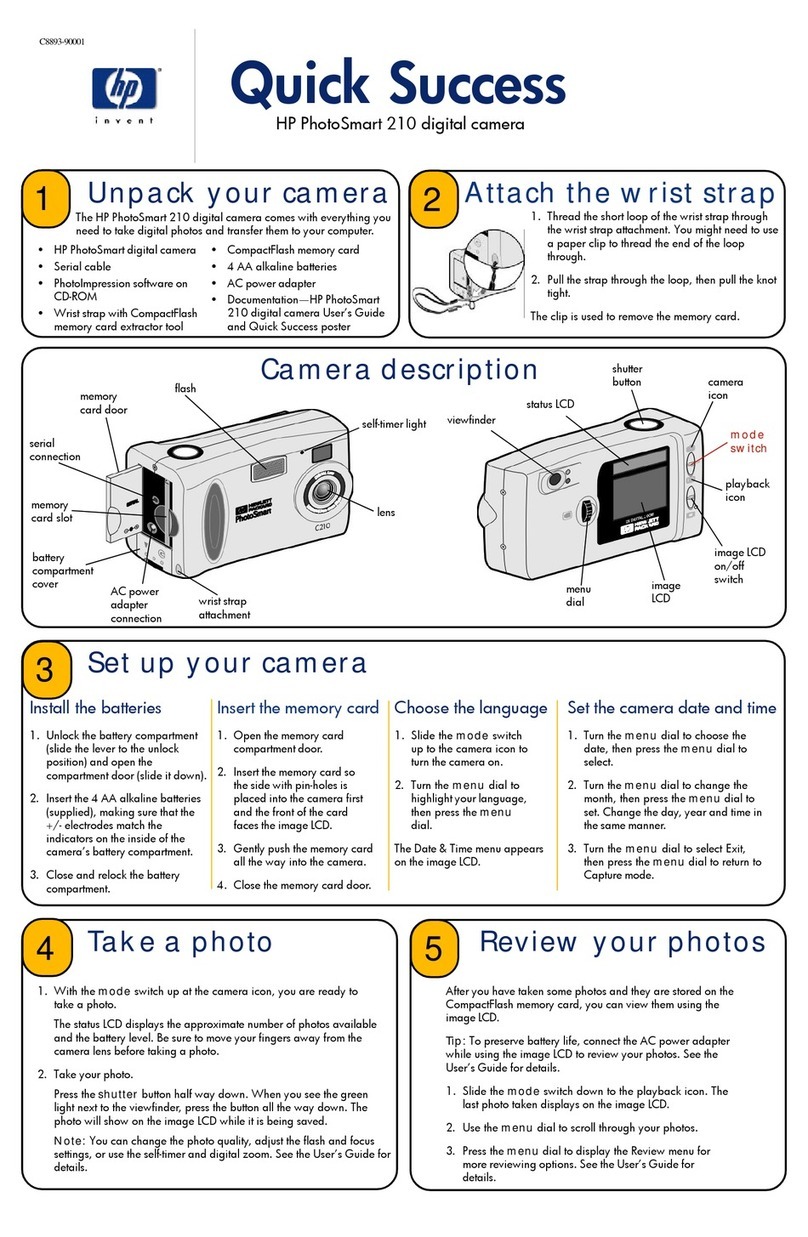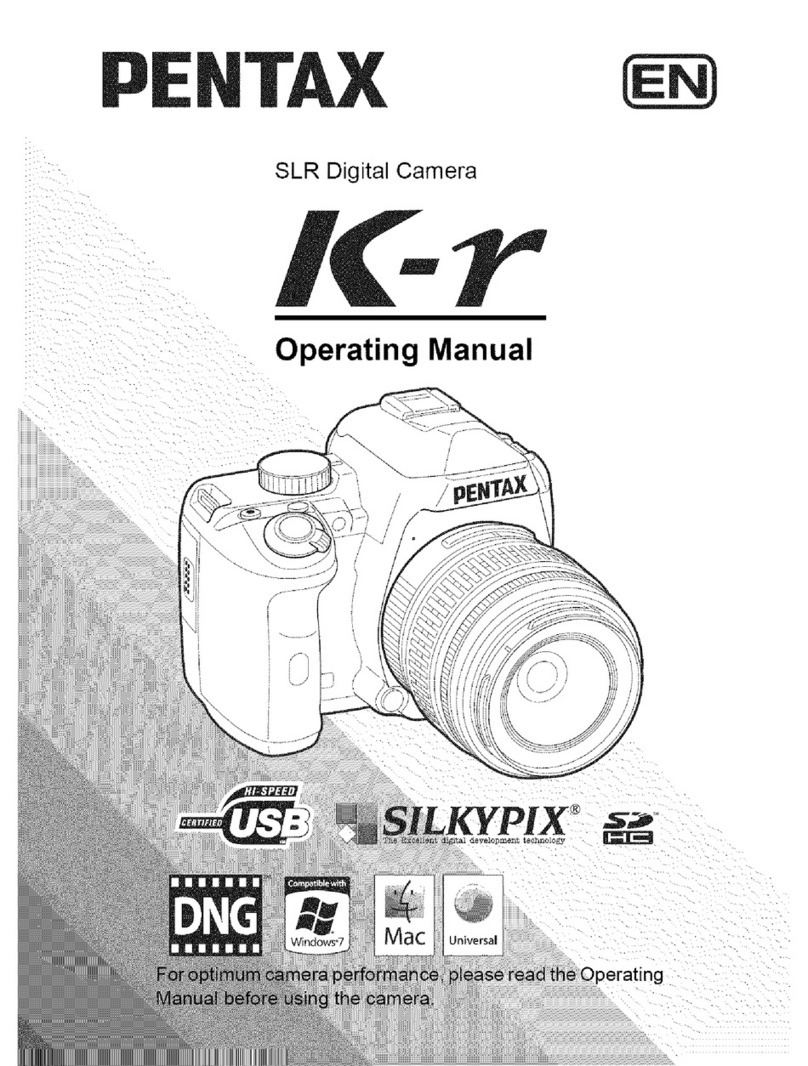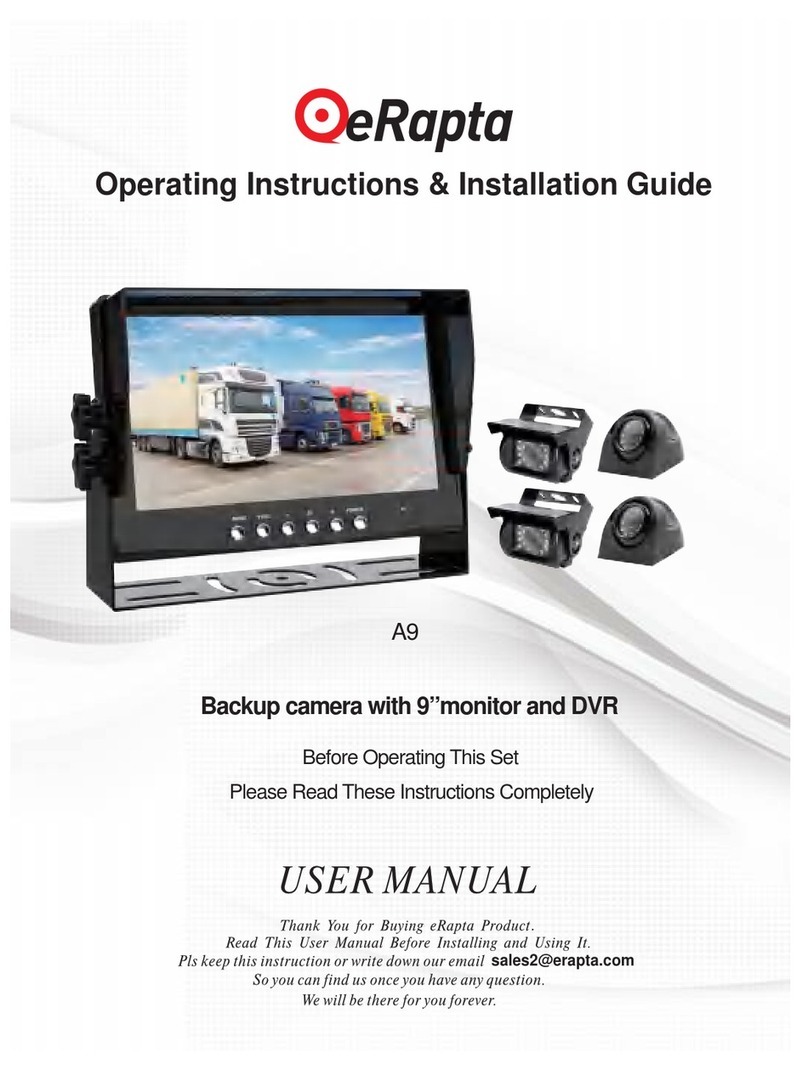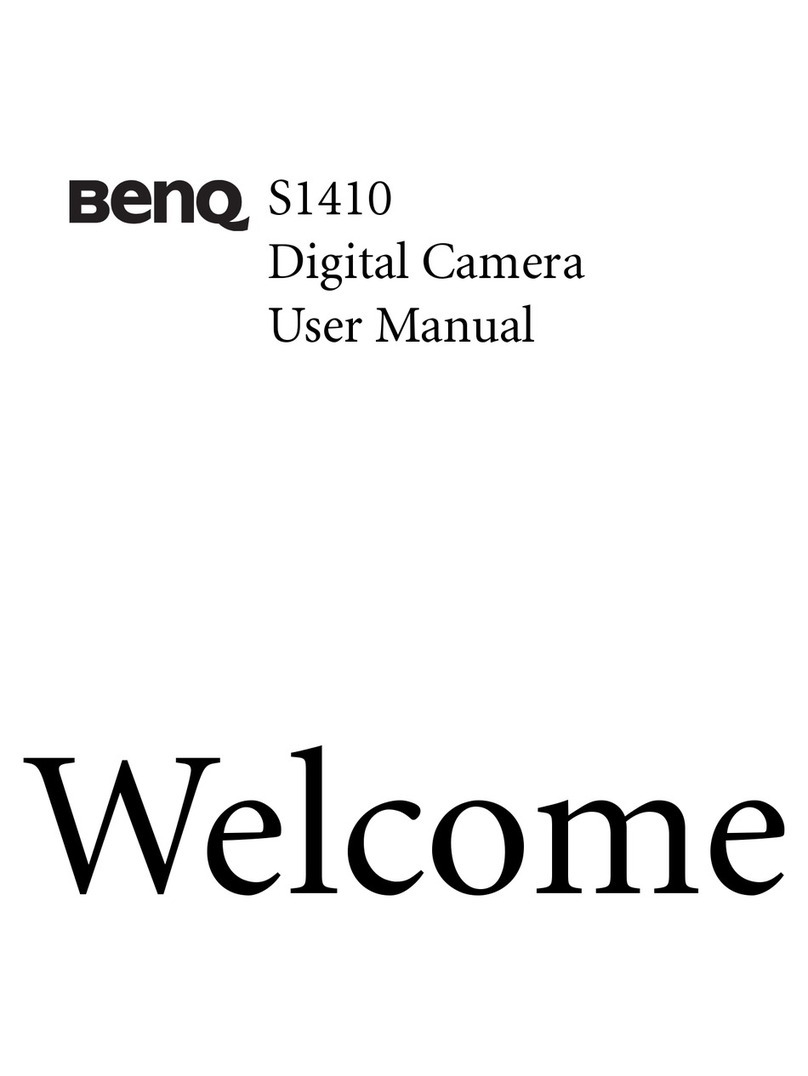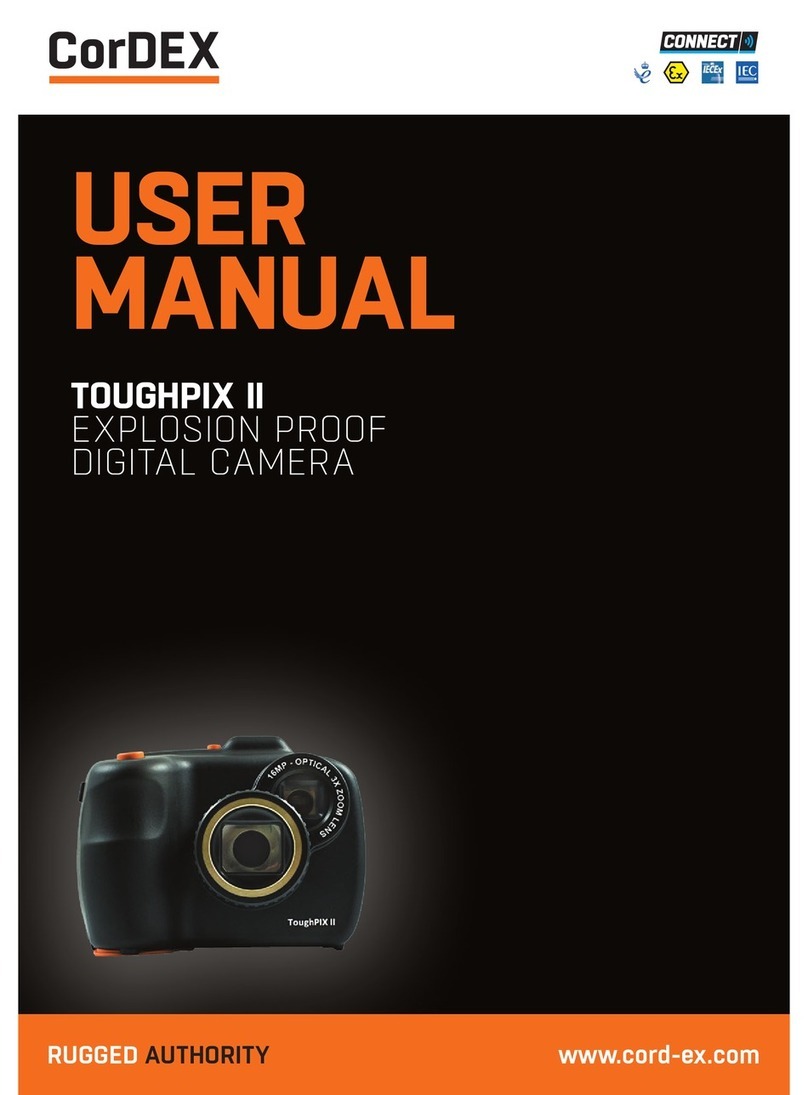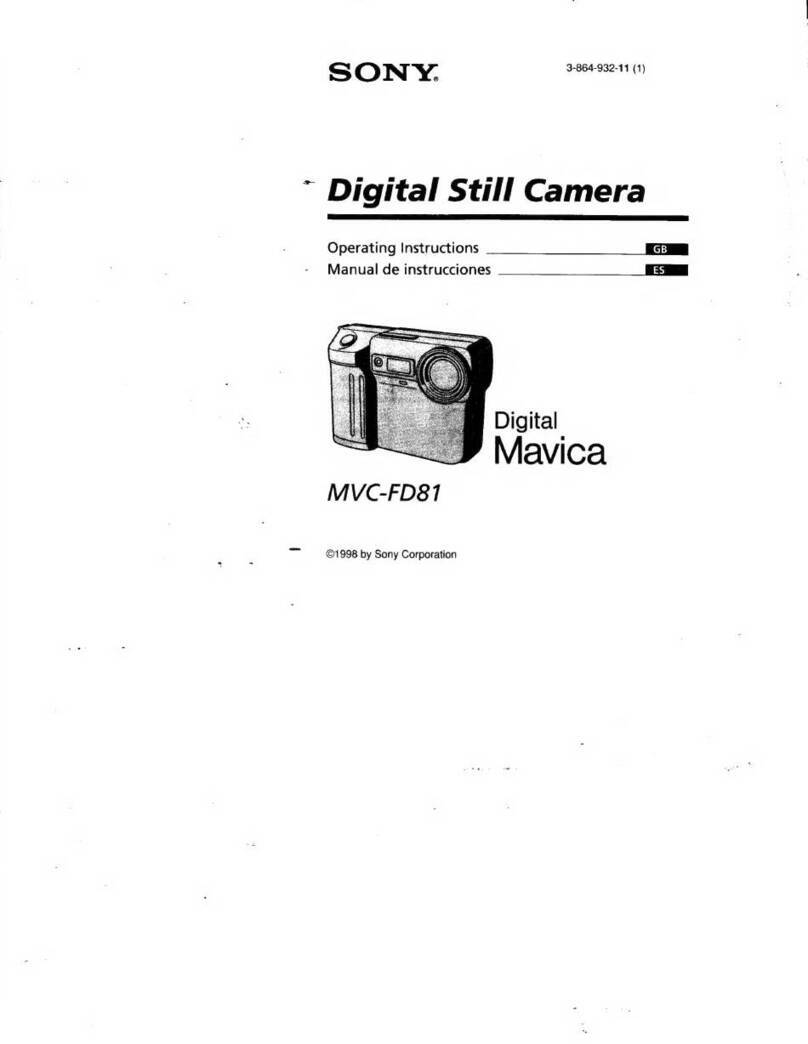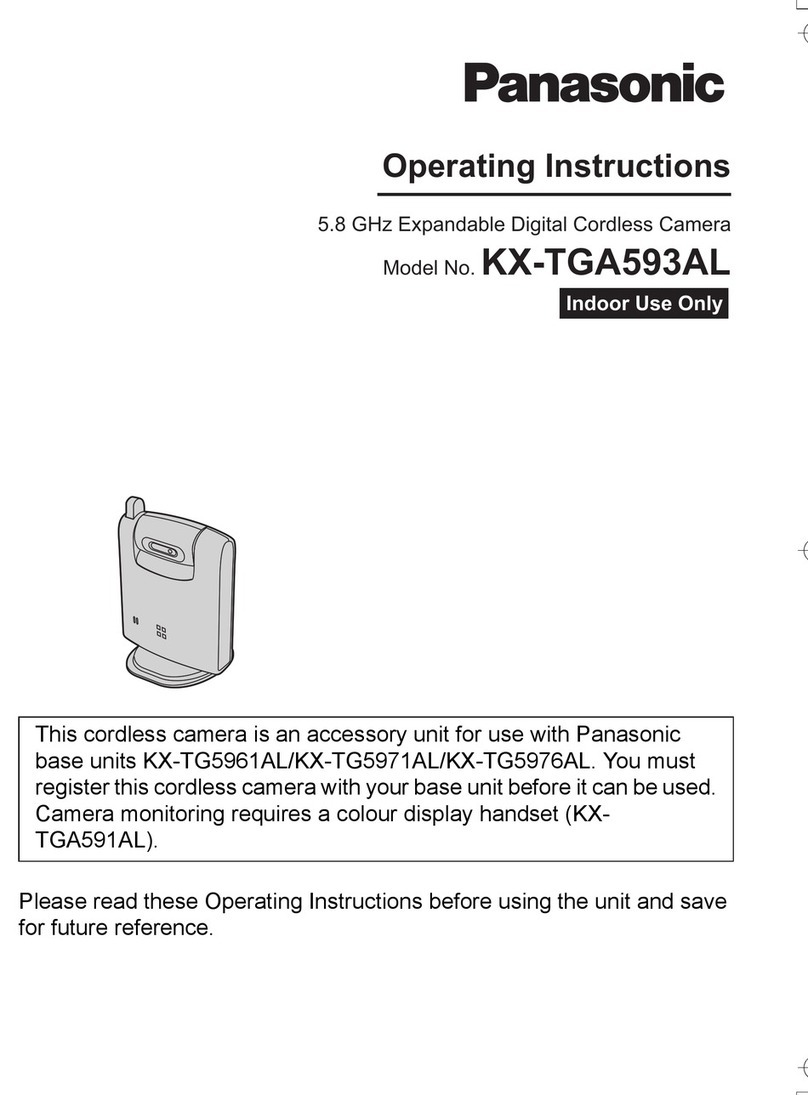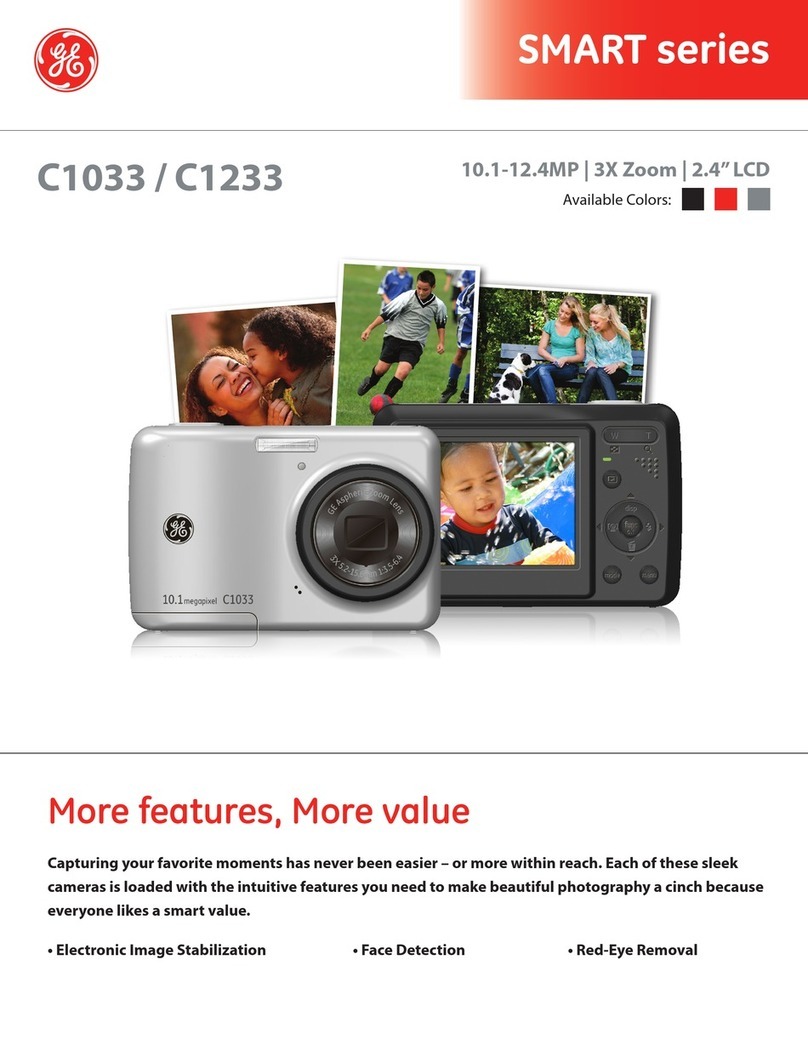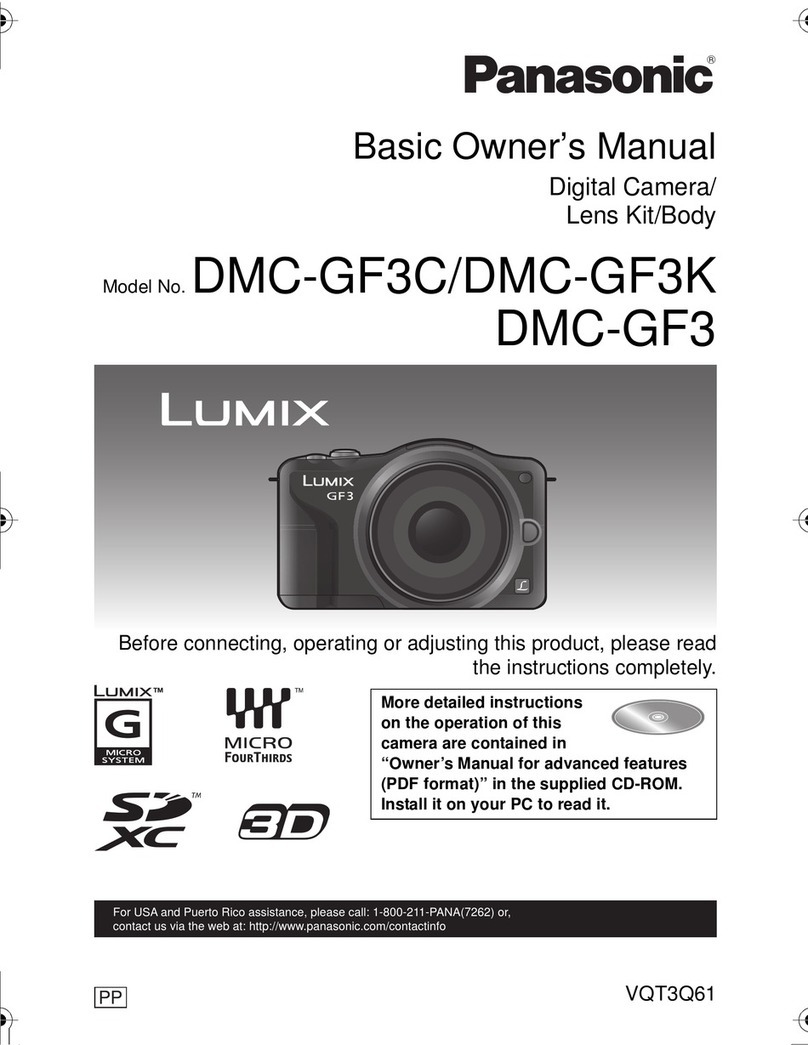CREE LIGHTING CONNECTED MAX User manual

QUICK START GUIDE
SMART INDOOR CAMERA

What's in the box
Consult the checklist below for all components.
Power Adapter
Indoor Camera
USB Cable
Adhesive Tape
Pin Manual
1

Description
2
Status light
Lens
SD card
slot
Power
Speaker
Reset
Description
Power port
Status light
DC 5V/1A (USB); AC 12V-24V (AC supply)
Blinking red light: awaiting Wi-Fi connection
Blinking blue light: connecting the Wi-Fi
Solid blue light on: the camera is working correctly
Solid red light on: the camera is malfunctional
Captures sound for your video
Supports local SD Card storage (Max 128 GB)
Press and hold on for 5 seconds with pin to reset
(Camera will return to factory defaults)
Microphone
SD card slot
Reset

3
Install
1 Stick the adhesive tape in the middle of camera bottom
2 Put the camera on a clean flat surface
3 Use included USB Cable and Power Adapter to plug into a standard wall
outlet and into the port on the back of camera to power the camera.
or

4
Connect
Download
The Connected Max Smart Indoor Camera must pair to a 2.4GHz Wi-Fi network.
Once paired, you can control on any Wi-Fi or cellular network. For most users,
pairing will be quick and simple. But depending on the type of wireless router
you have, you may need a little more information to get started. Refer to our
Wireless Router Guide at creelighting.com/connectedmax for more
information.
NOTE: If you need to re-select the Wi-Fi network, please press and hold the
"RESET" button for 5 seconds, the device will restart, and the indicator will
be flashing red.
Pairing to your network
Download App (Android)
Download App (iOS)
Please keep network available
2.4GHz 5GHz
The Cree Lighting App is available for both iOS and Android.
Search Cree Lighting in the App store or Google Play to download the app.

5
How to pair your Indoor Camera
Connection
Download the Cree Lighting app and register your account. Open the Cree
Lighting App, click "Sign Up", read the "User Agreement Privacy Policy" and
click "Agree."

6
6
QR Code Configuration
1Click “Add Device” or ”+” and then select “Cameras” to add Indoor Camera.
The status indicator on the camera should be flashing quickly. If it is not,
reset the camera and then tap “Next.” Then input your Wi-Fi credentials and
tap “Next.” NOTE: Camera only supports 2.4GHz Wi-Fi network
2

7
QR Code Configuration
Next, scan the QR code on your phone with the camera, when you hear an
audible prompt, pairing has been completed. Tap on “I Heard a Prompt.”
3

8
IMPORTANT PRODUCT INFORMATION
SAFETY INFORMATION: FAILURE TO FOLLOW THESE SAFETY INSTRUCTIONS COULD RESULT IN FIRE,
ELECTRIC SHOCK, OR OTHER INJURY OR DAMAGE.
This device is not intended for underwater use. To protect against electric shock, do not intentionally submerge or
immerse your device, battery, or adapter in water or expose your device or adapter to other liquids. Do not spill any food
or beverages on your device, battery or adapter. Do not attempt to clean or polish your device, battery, or adapter with
or expose your device, battery, or adapter to oil, lotion, or other abrasive substances. Don’t expose your device, battery,
or adapter to salt water or other conductive liquids. Do not expose your device, battery, or adapter to pressurized water,
high velocity water, or extremely humid conditions (such as a steam room). If your device, battery, or adapter gets wet,
carefully unplug all cables without getting your hands wet and wait for it to dry completely before plugging it in again.
Do not attempt to dry your device, battery, or adapter with an external heat source, such as a microwave oven, or hair
dryer. To avoid risk of electric shock do not touch your device, battery, or adapter to any wires connected to your device
during a lightning storm while your device, battery, or adapter is plugged in. If your device, battery, or adapter appears
to be damaged, discontinue use immediately.
Use only accessories supplied with your device or specifically marketed for use with your device, to power your device.
Use of third-party accessories may impact your device’s performance. Read all safety instructions for any accessories
before using with your device.
QR Code Configuration
Now the camera will pair with your network.
4

9
Safety Information
FCC Statement
This equipment has been tested and found to comply with the limits for a Class B digital device, pursuant to part 15 of
the FCC Rules. These limits are designed to provide reasonable protection against harmful interference in a residential
installation. This equipment generates, uses and can radiate radio frequency energy and, if not installed and used in
accordance with the instructions, may cause harmful interference to radio communications. However, there is no
guarantee that interference will not occur in a particular installation. If this equipment does cause harmful interference
to radio or television reception, which can be determined by turning the equipment off and on, the user is encouraged to
try to correct the interference by one or more of the following measures:
—Reorient or relocate the receiving antenna.
—Increase the separation between the equipment and receiver.
—Connect the equipment into an outlet on a circuit different from that to which the receiver is connected.
—Consult the dealer or an experienced radio/TV technician for help.
FCC Radiation Exposure Statement
This device complies with FCC radiation exposure limits set forth for an uncontrolled environment and it also complies
with Part 15 of the FCC RF Rules. This equipment must be installed and operated in accordance with provided
instructions and the antenna(s) used for this transmitter must be installed to provide a separation distance of at least
20 cm from all persons and must not be co-located or operating in conjunction with any other antenna or transmitter.
End-users and installers must be provided with antenna installation instructions and consider removing the
no-collocation statement.
This device complies with Part 15 of the FCC Rules. Operation is subject to the following two conditions: (1) this
device may not cause harmful interference, and (2) this device must accept any interference received, including
interference that may cause undesired operation.
Caution!
Any changes or modifications not expressly approved by the party responsible for compliance could void the user's
authority to operate the equipment.
Other manuals for CONNECTED MAX
2
Table of contents