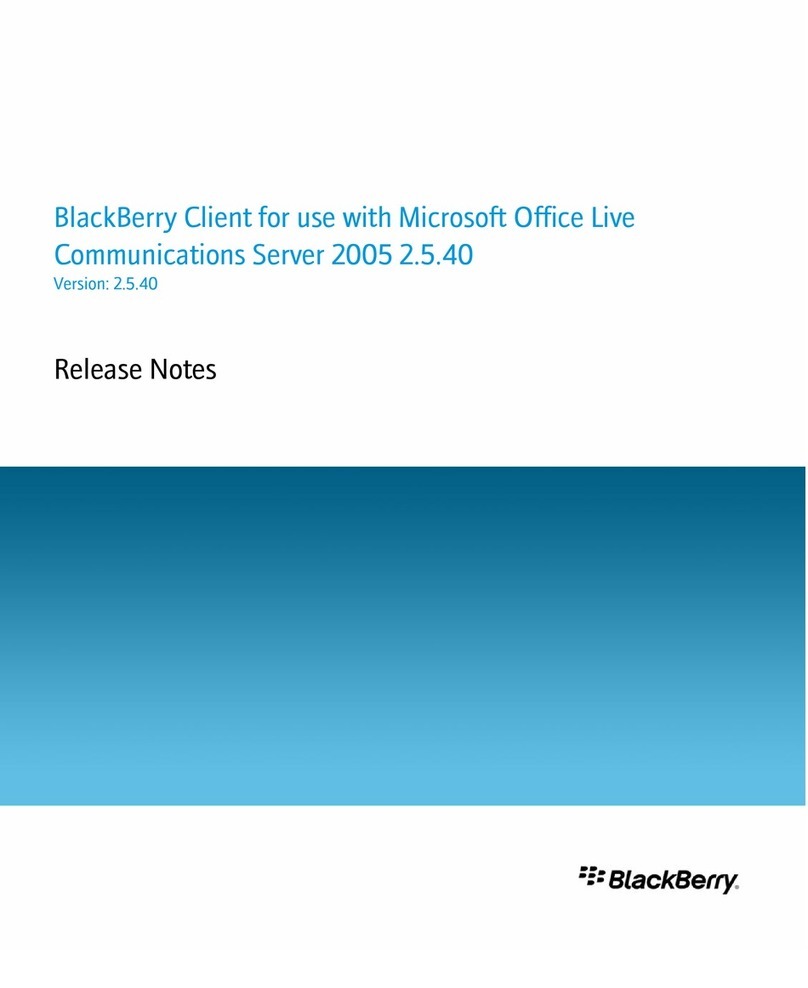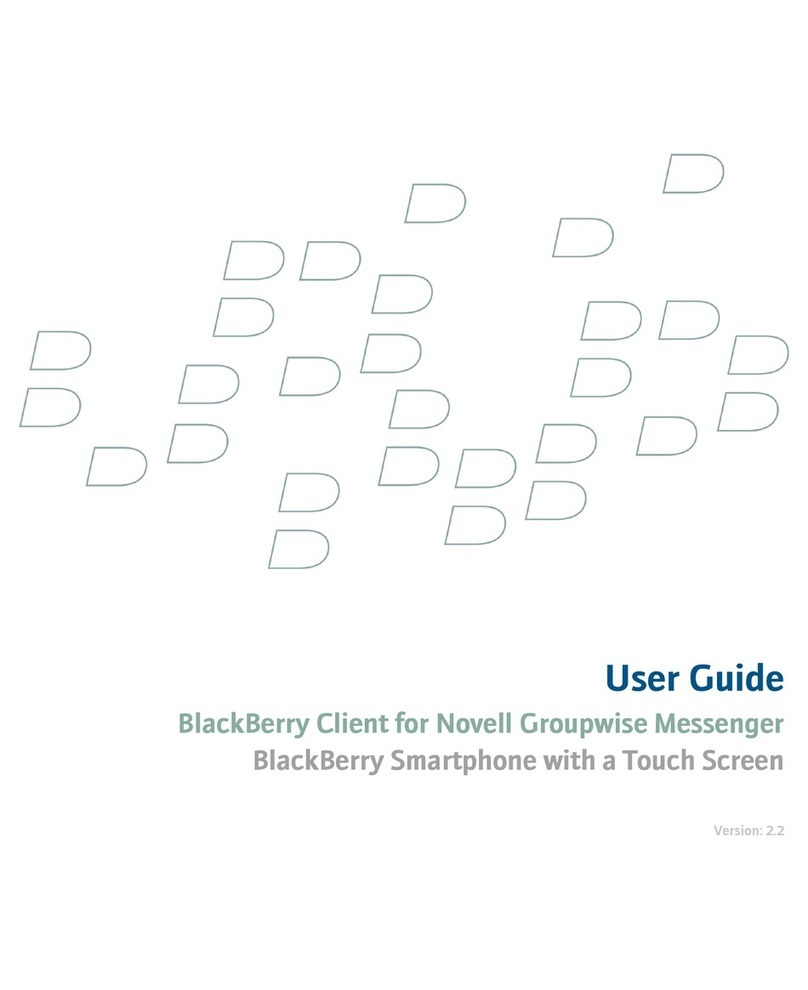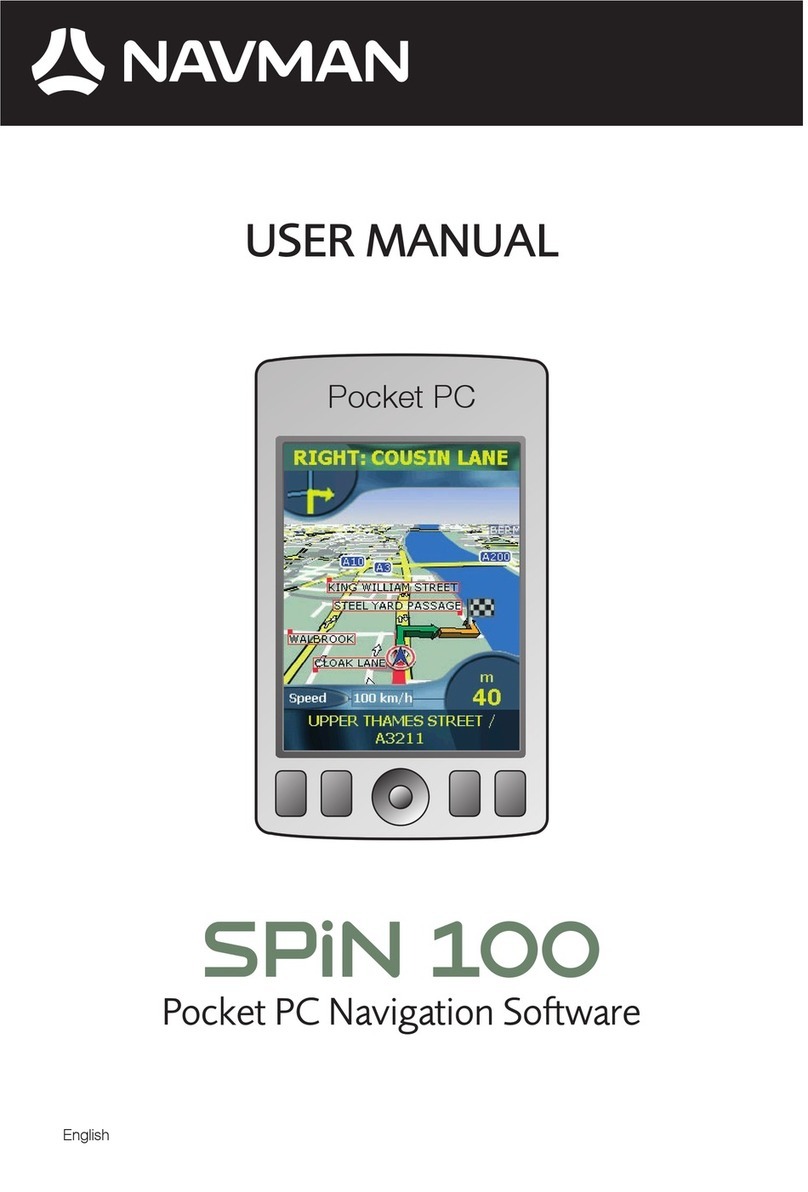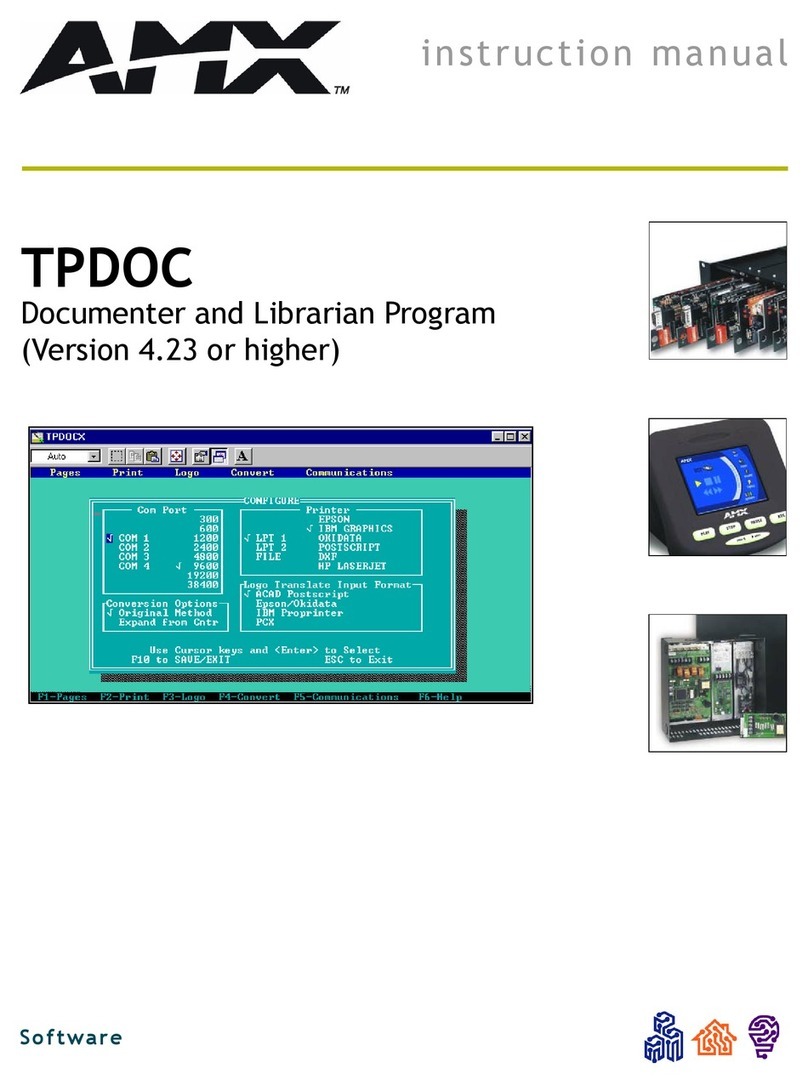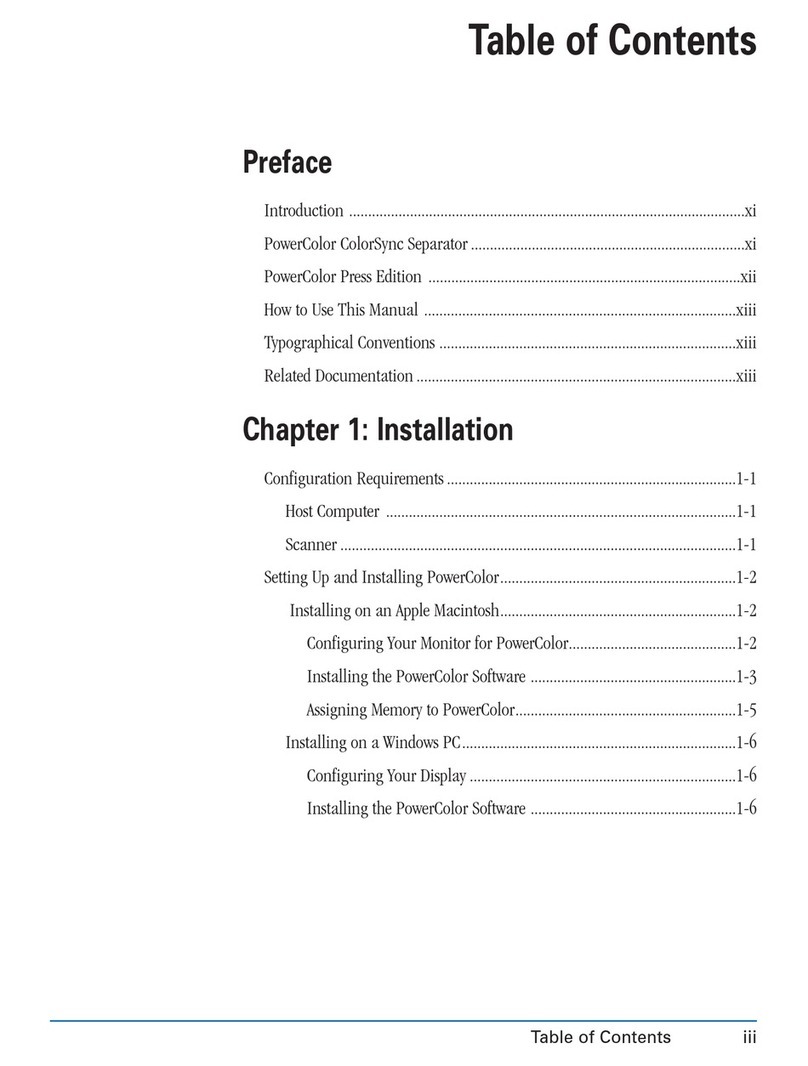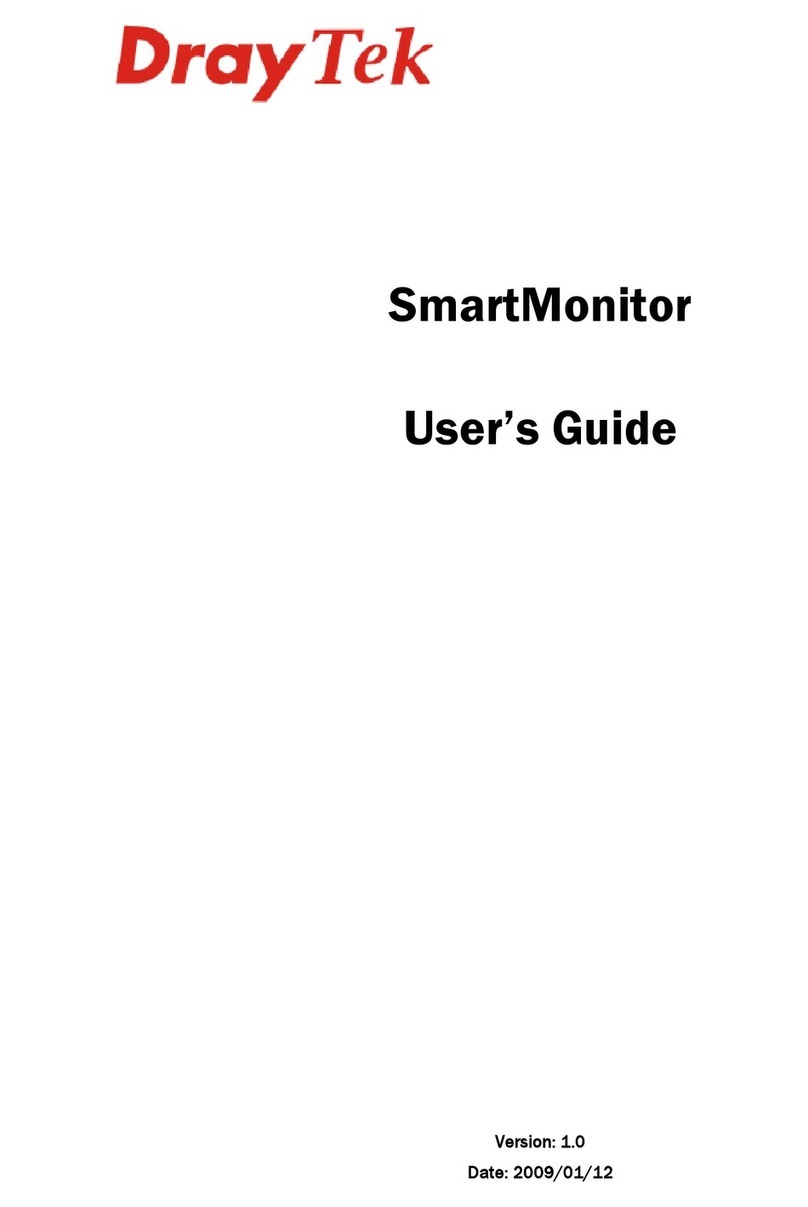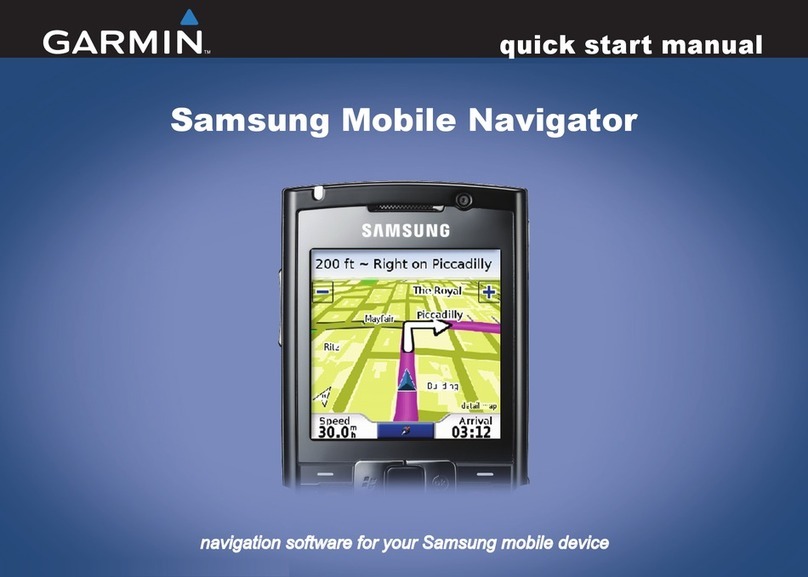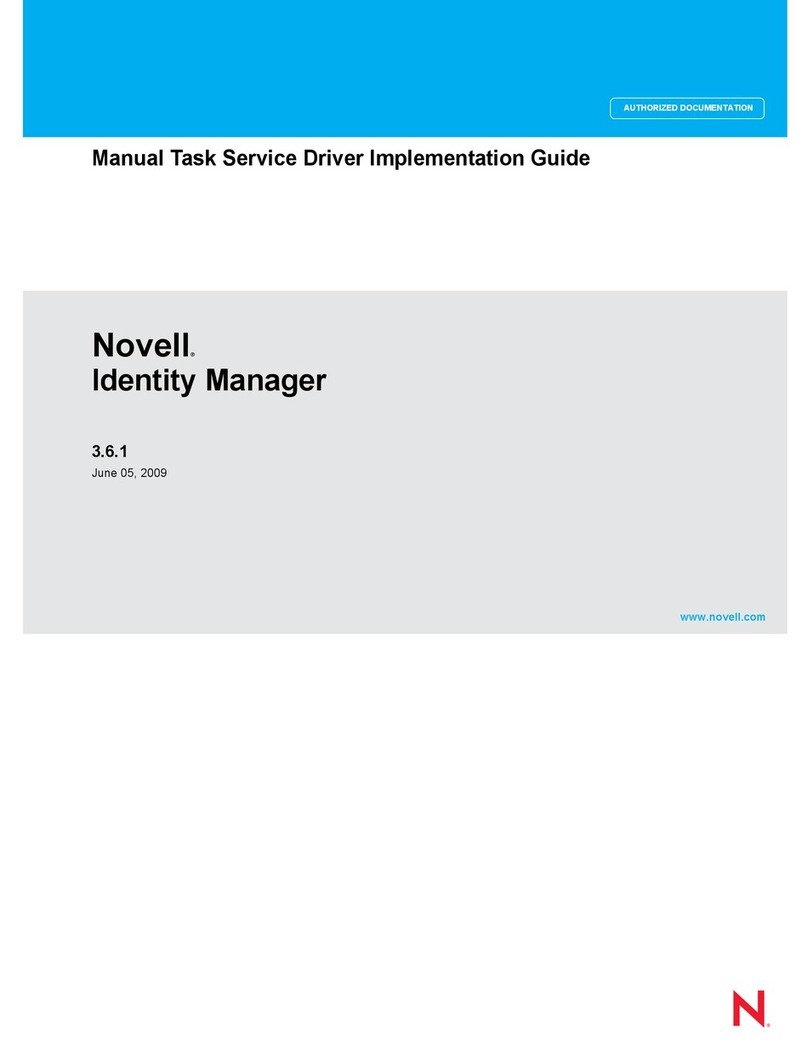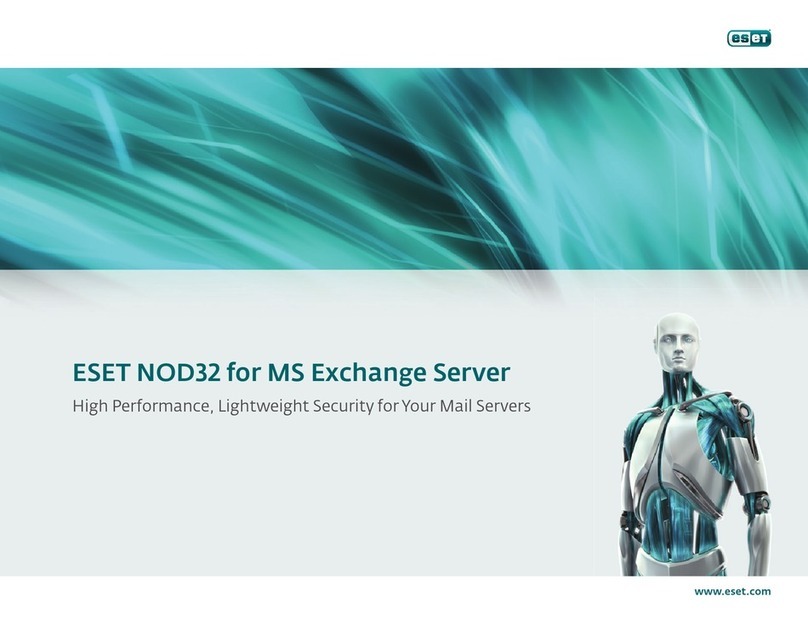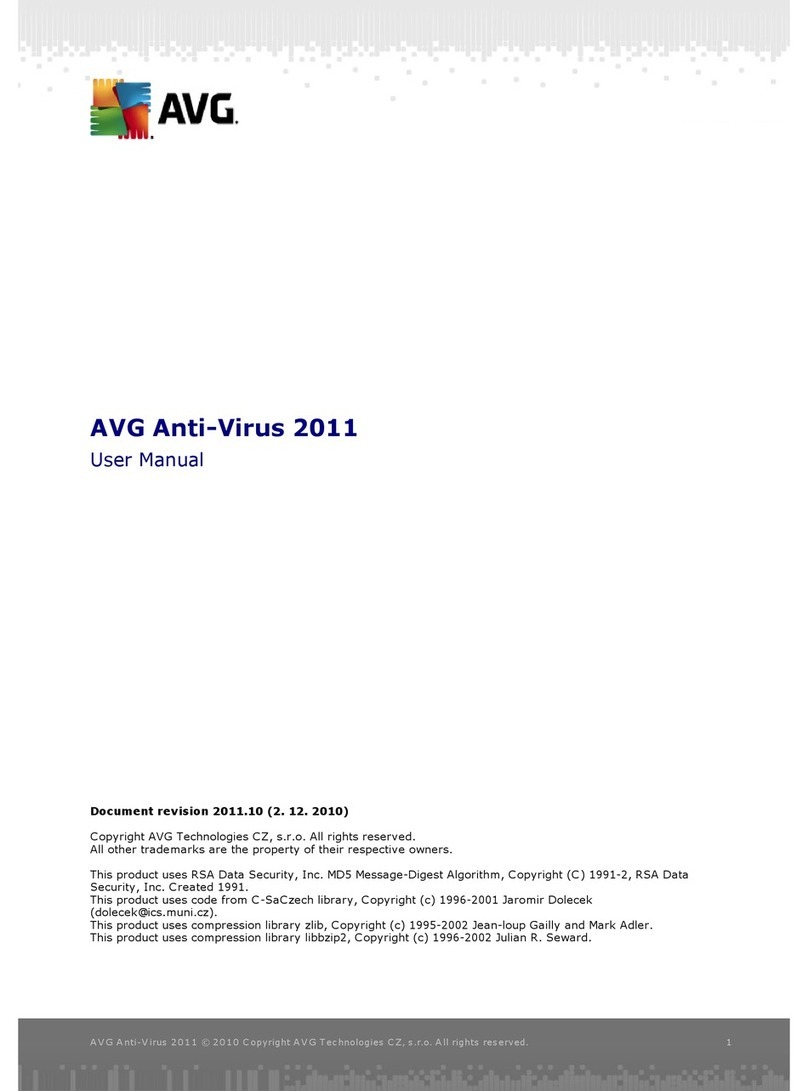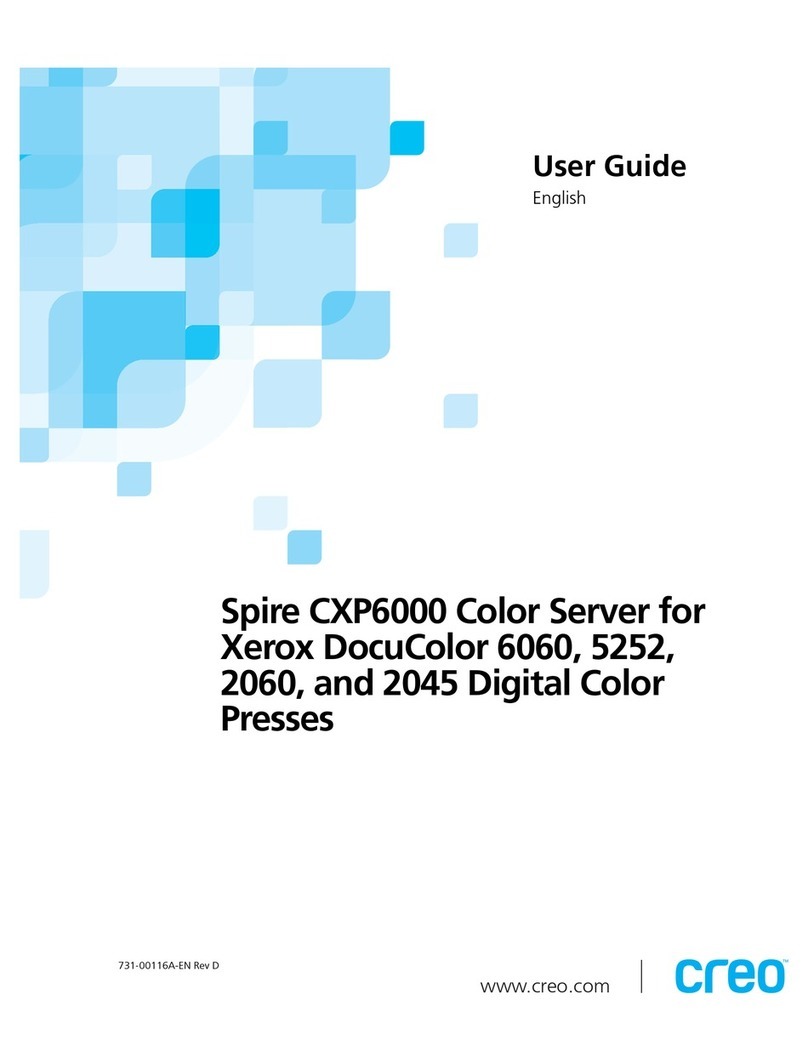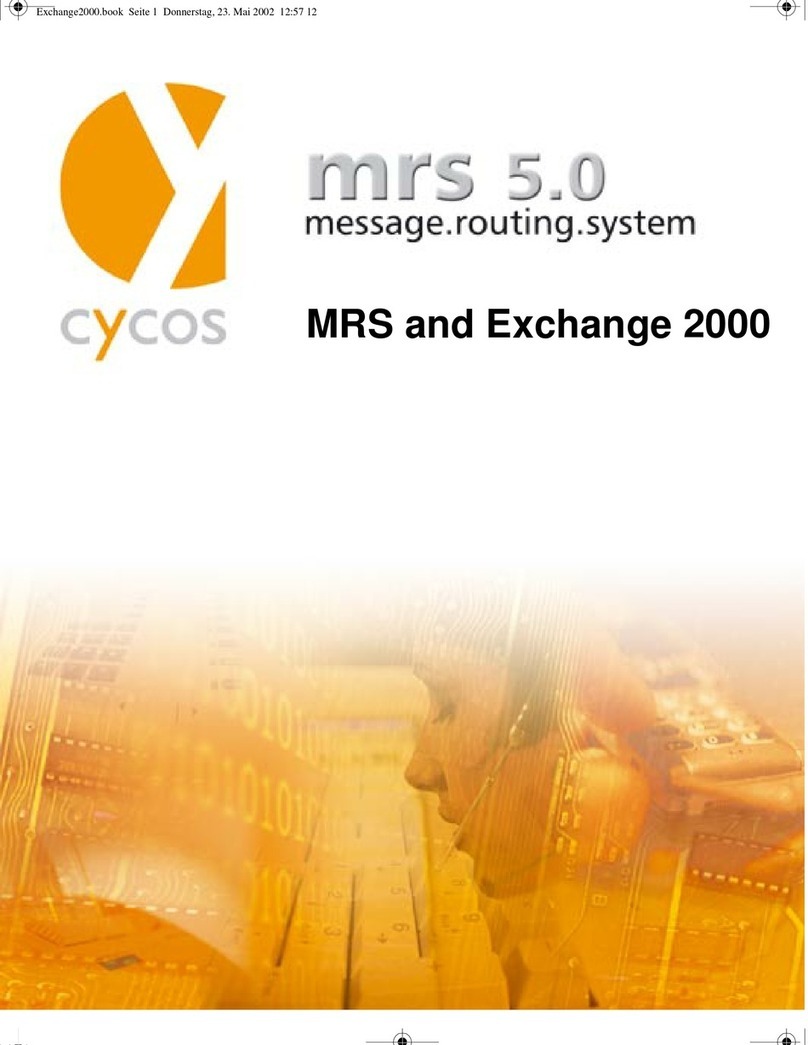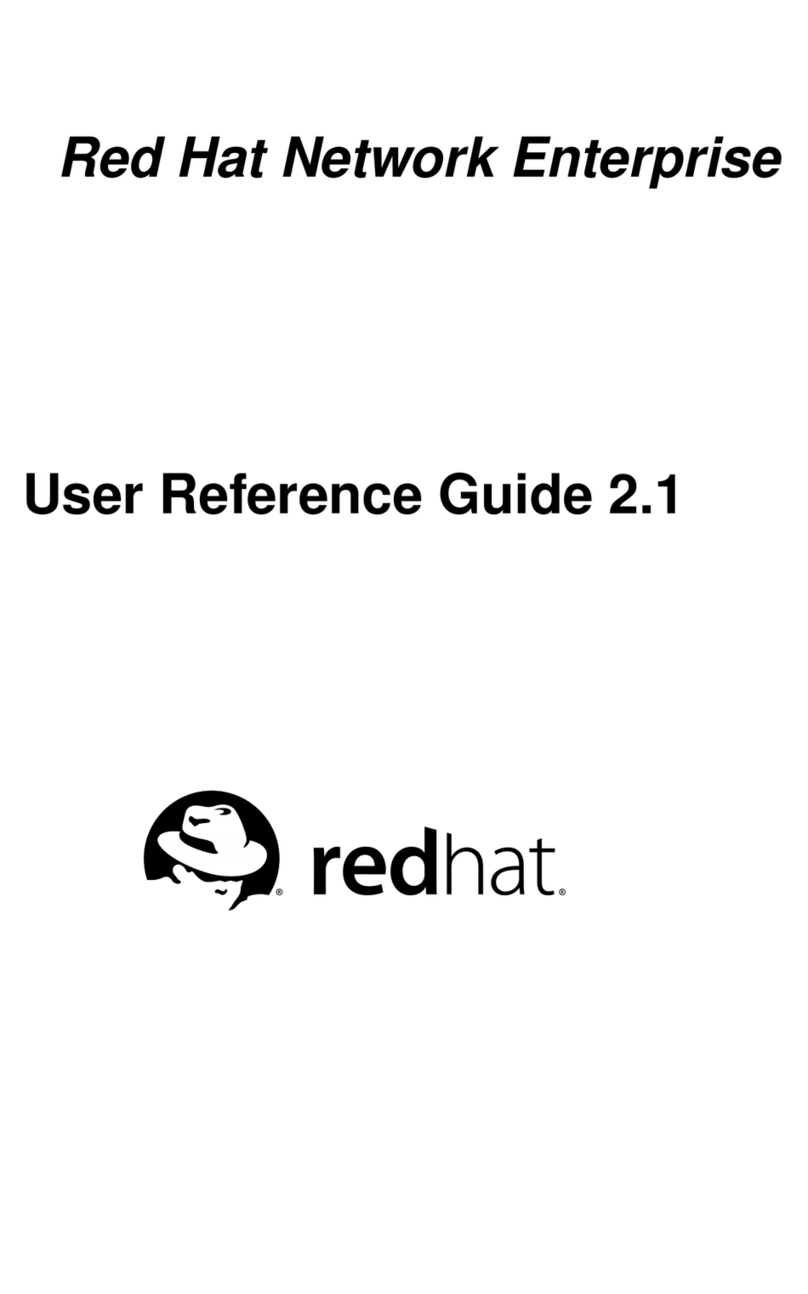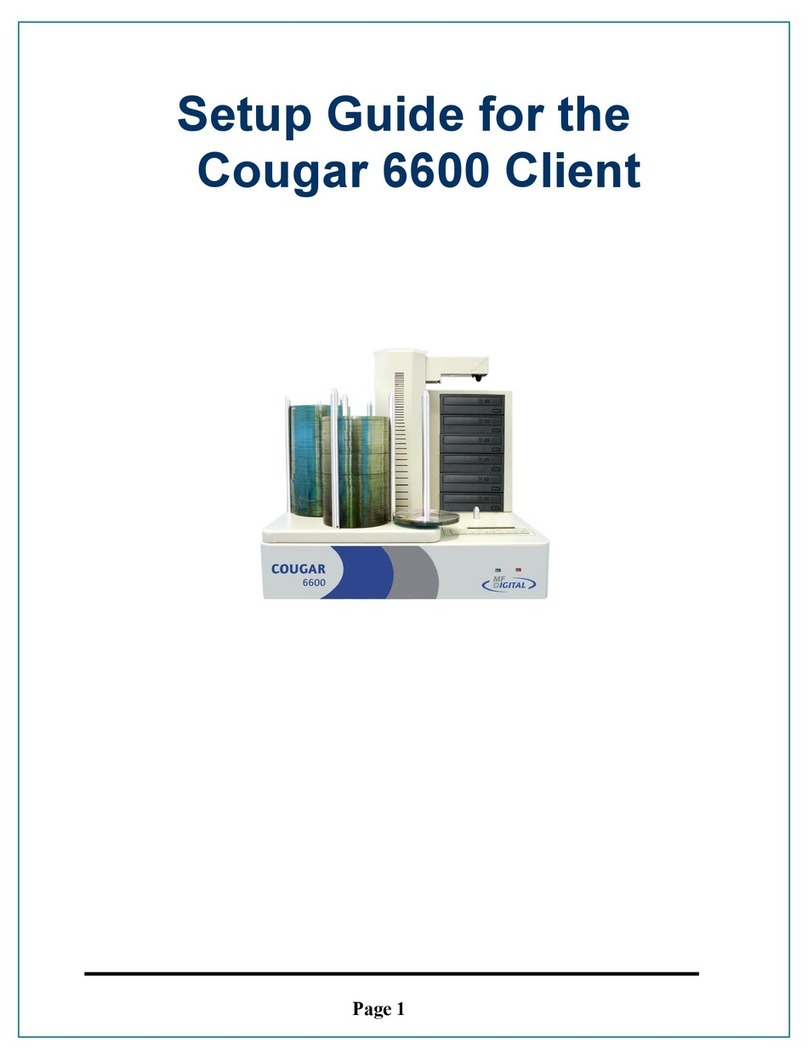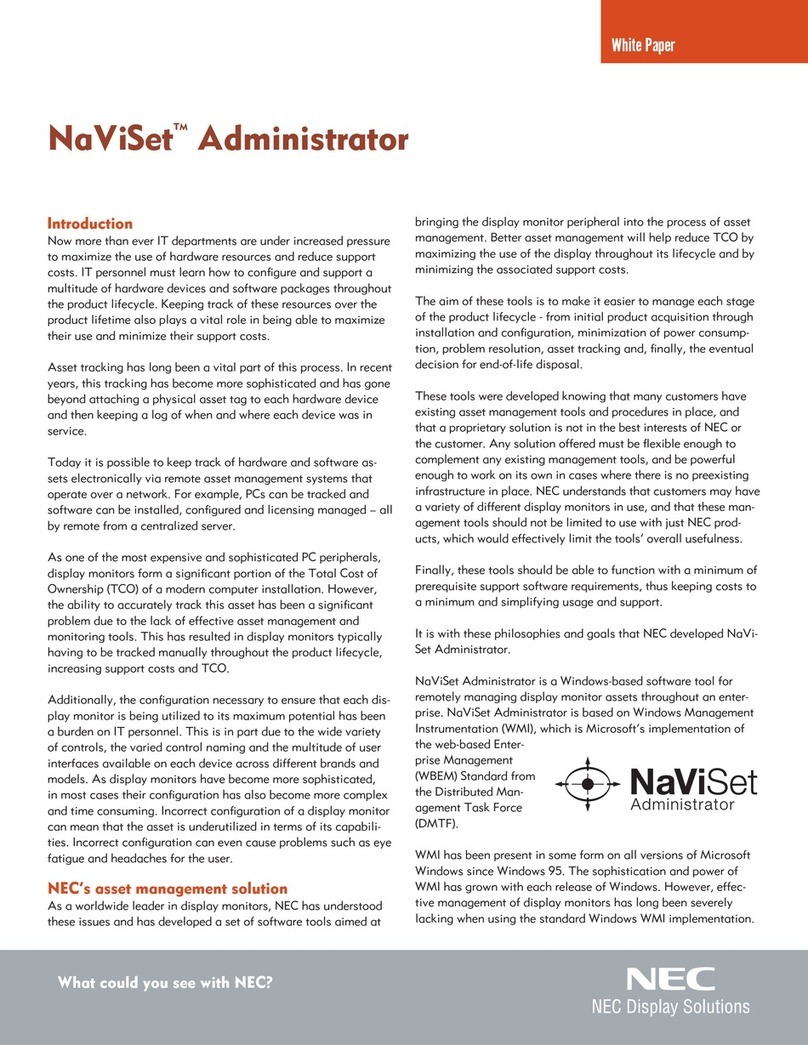Spire Printing Over TCP/IP from MAC....................................................................................... 19
CXP6000 Color Server Tips.......................................................................................... 20
Antivirus software....................................................................................................................... 20
Loading Software ....................................................................................................................... 20
Add printers on client workstations ............................................................................................ 20
DCS Format Support.................................................................................................................. 20
Driver and Application Collation Options ................................................................................... 20
Printing on Coated Paper........................................................................................................... 20
Revert the system values for the Normal/saturated calibration tables ..................................... 21
File Name................................................................................................................................... 21
Embedded ICC Profiles.............................................................................................................. 21
CMYK Emulation........................................................................................................................ 21
Range printing with HCSS ......................................................................................................... 21
Font Substitution ........................................................................................................................ 21
Staple Feature Options .............................................................................................................. 22
Novell Banner Page ................................................................................................................... 22
Image size to trim size ratio in Imposition .................................................................................. 22
Fit To Sheet Size in Imposition .................................................................................................. 22
OS Set Up and Software Requirements .................................................................................... 22
Job Editor ................................................................................................................................... 22
Image Scale ............................................................................................................................... 22
Admin Page................................................................................................................................ 23
Text/Line Quality ........................................................................................................................ 23
Print Grays Using K Toner ......................................................................................................... 23
Thumbnail View.......................................................................................................................... 23
System Disk C............................................................................................................................ 23
LPR Printing ............................................................................................................................... 23
Calibration .................................................................................................................................. 23
Imposition S&R 5X2................................................................................................................... 24
Creo Spot Colors XT v2.3.1 ....................................................................................................... 24
OPI ............................................................................................................................................. 24
12x18 Printable area.................................................................................................................. 24
Backup & Restore Configuration................................................................................................ 24
Variable Information (VI)...............................................................................................25
VPS Process .............................................................................................................................. 25
PPML Preview............................................................................................................................ 25
VIPP 4.0 ..................................................................................................................................... 25
Printing Retrieved VIPP jobs...................................................................................................... 25
VI Job Thumbnails ..................................................................................................................... 25
File Naming Convention............................................................................................................. 25
Page 3 of 28