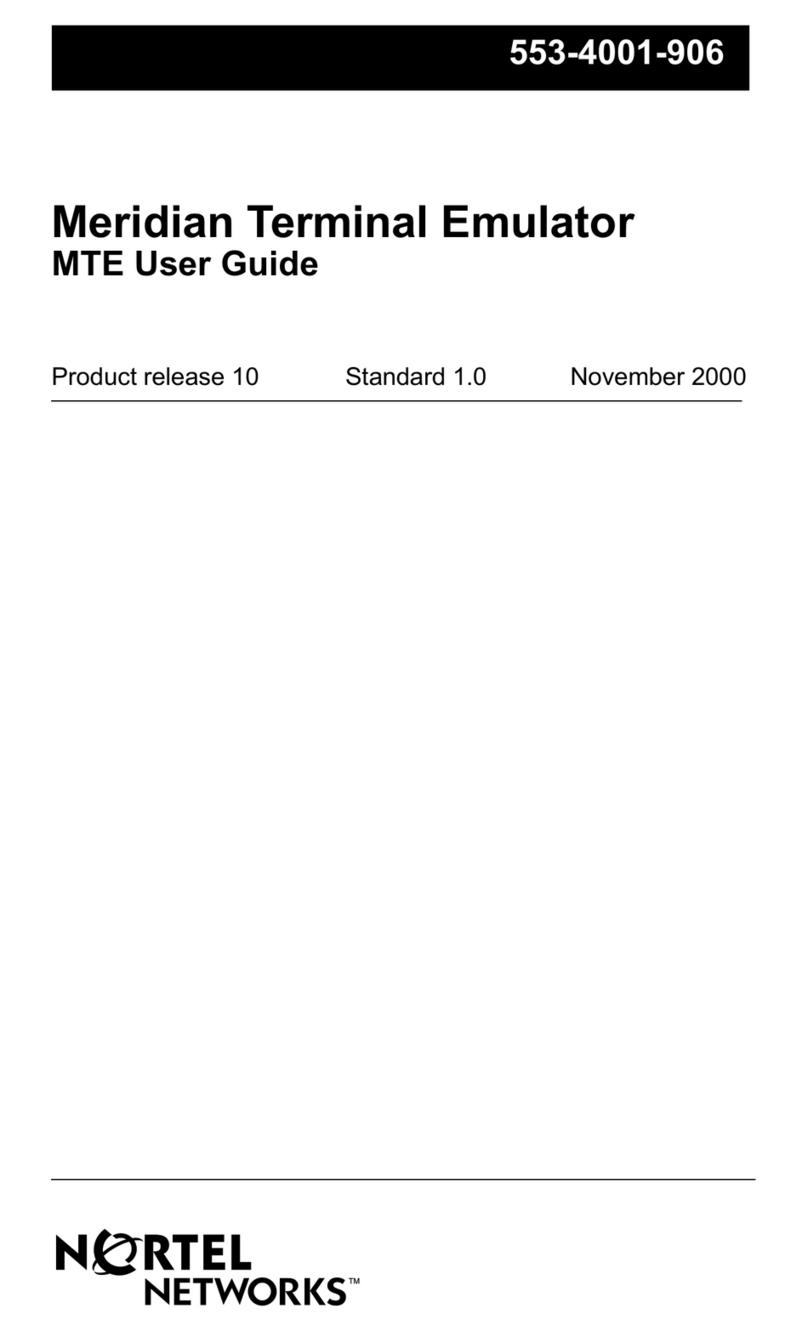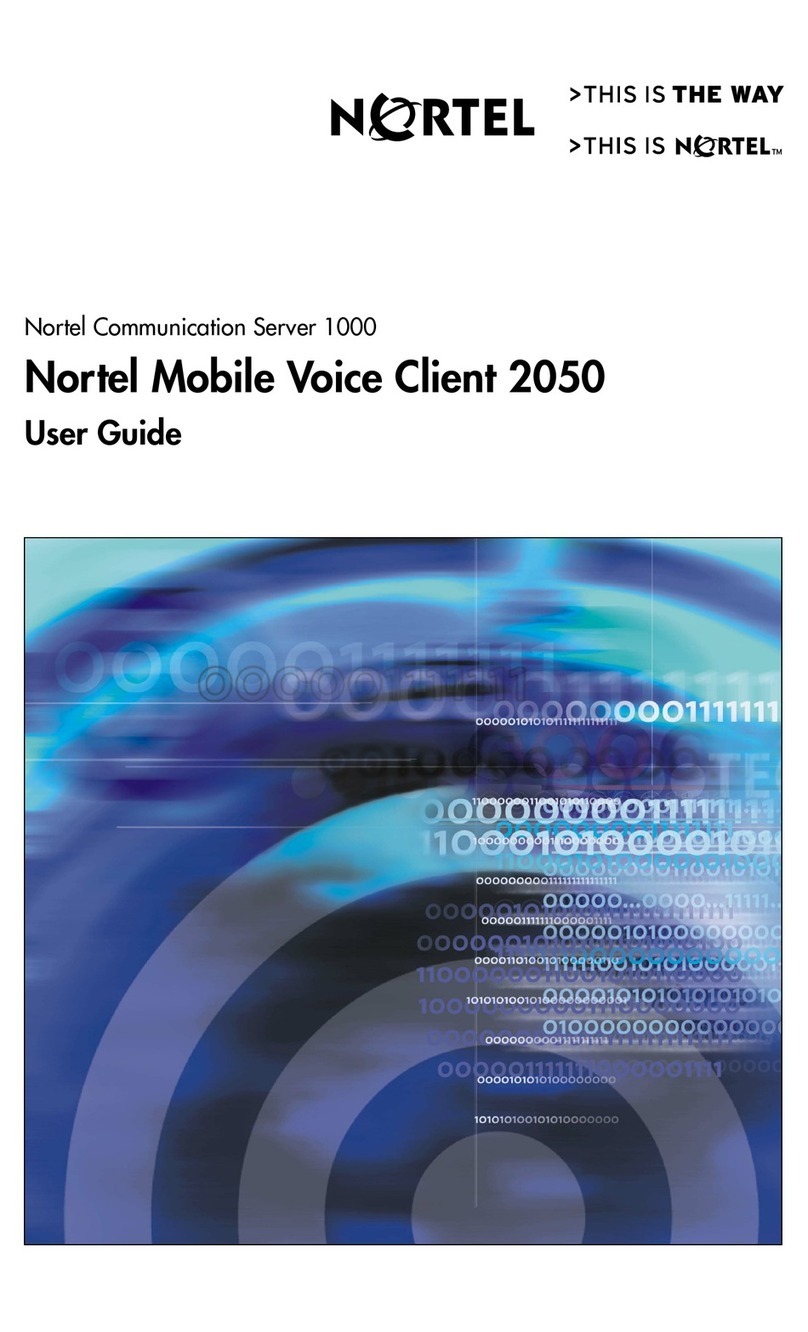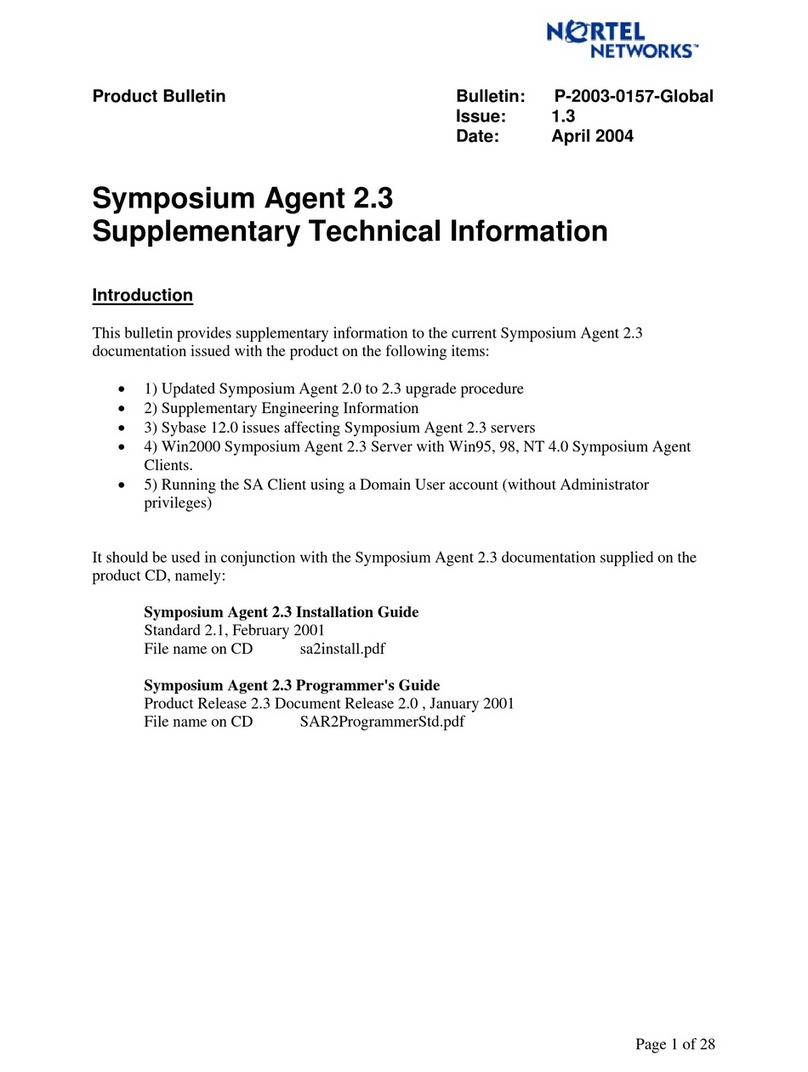Nortel BCM200/400 User manual
Other Nortel Software manuals

Nortel
Nortel NN43119-101 User manual
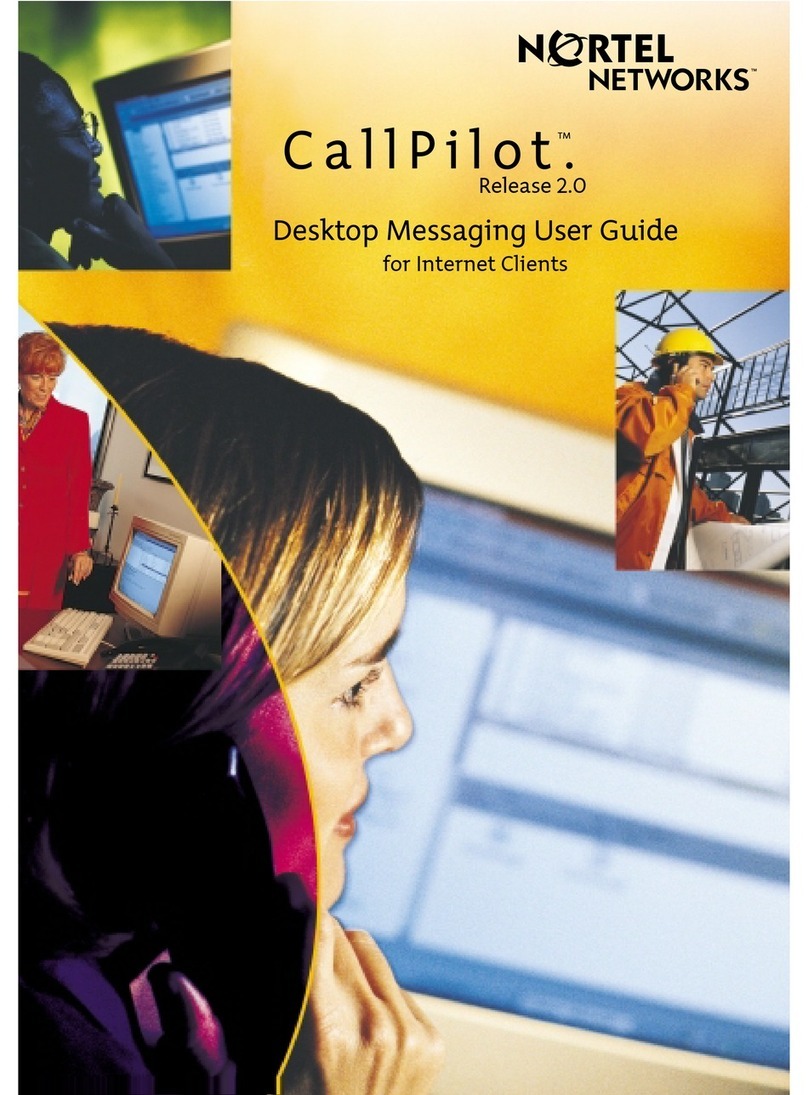
Nortel
Nortel CallPilot 2.0 User manual
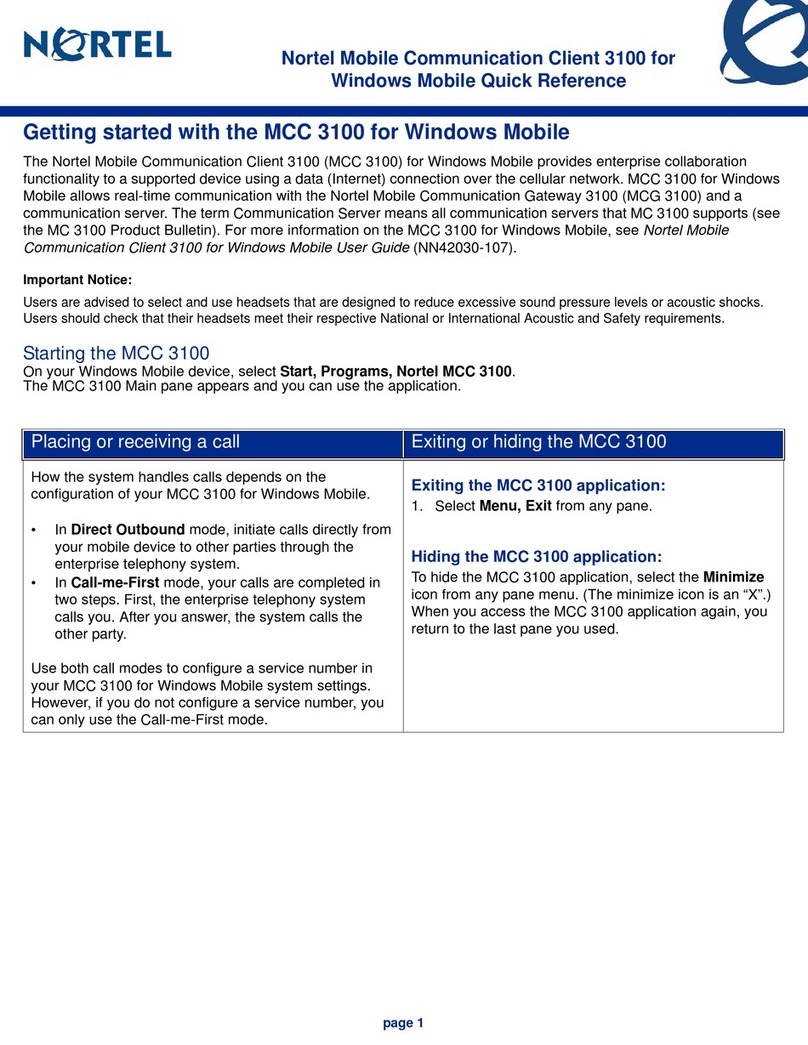
Nortel
Nortel MCC 3100 User manual

Nortel
Nortel 3100 Series User manual
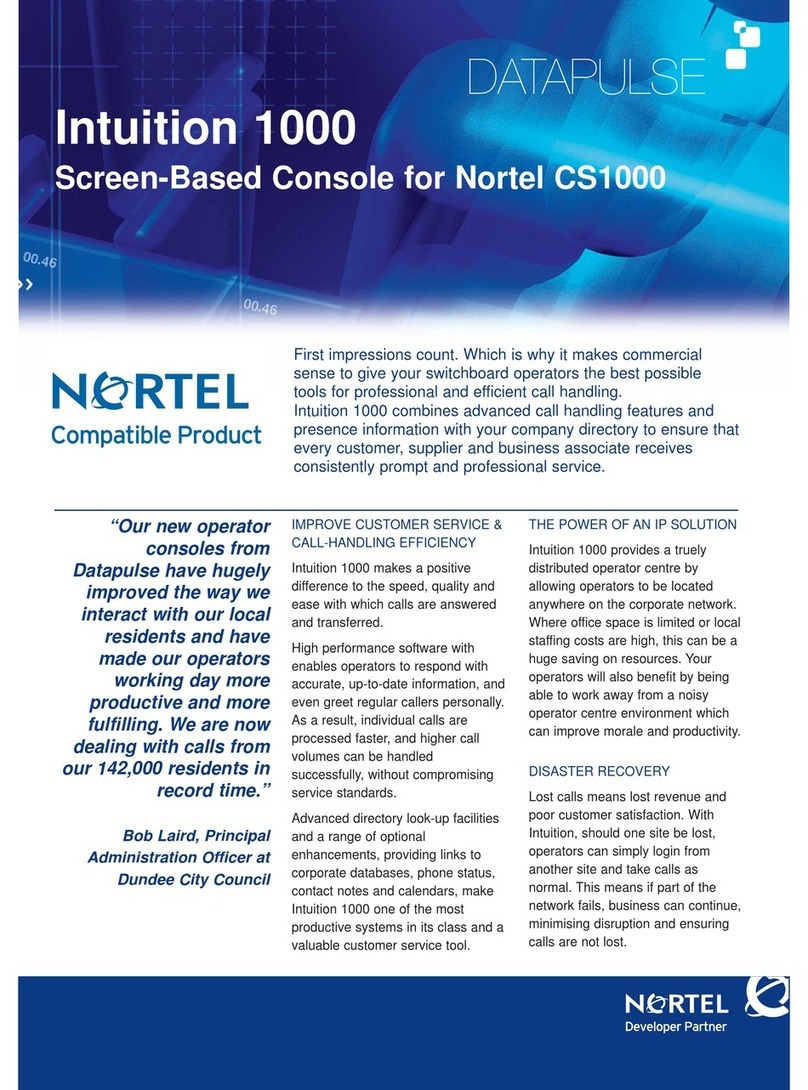
Nortel
Nortel 1000 Con?guration guide User manual
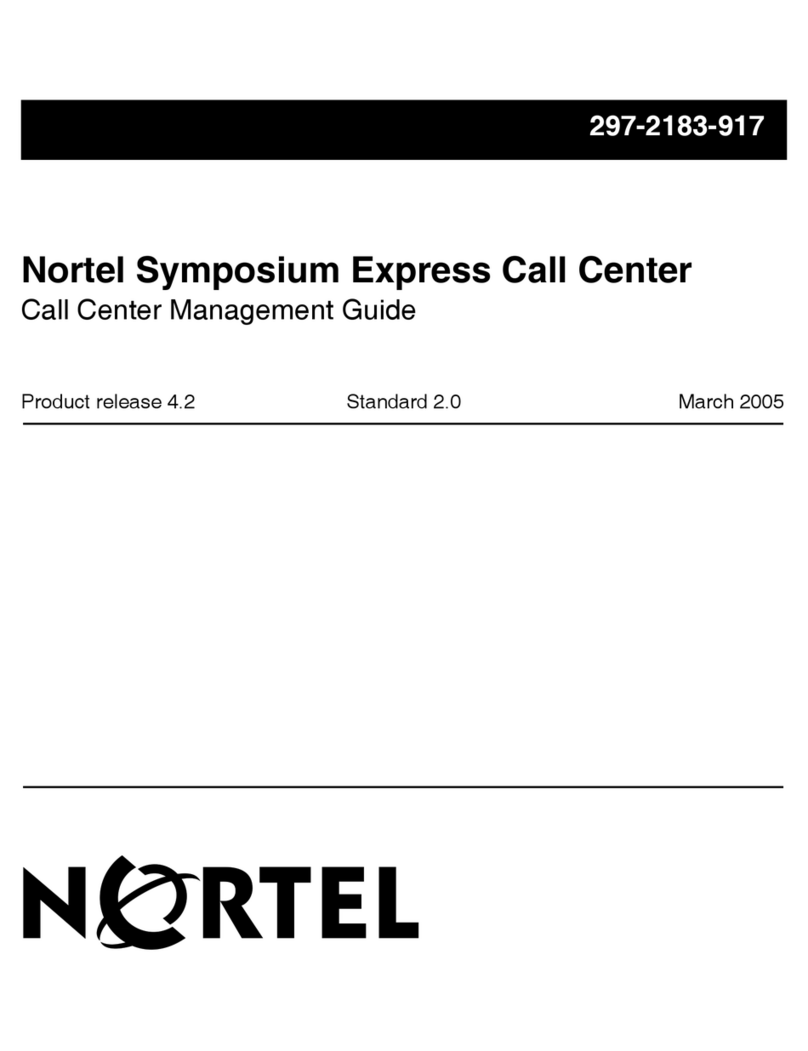
Nortel
Nortel Express User manual
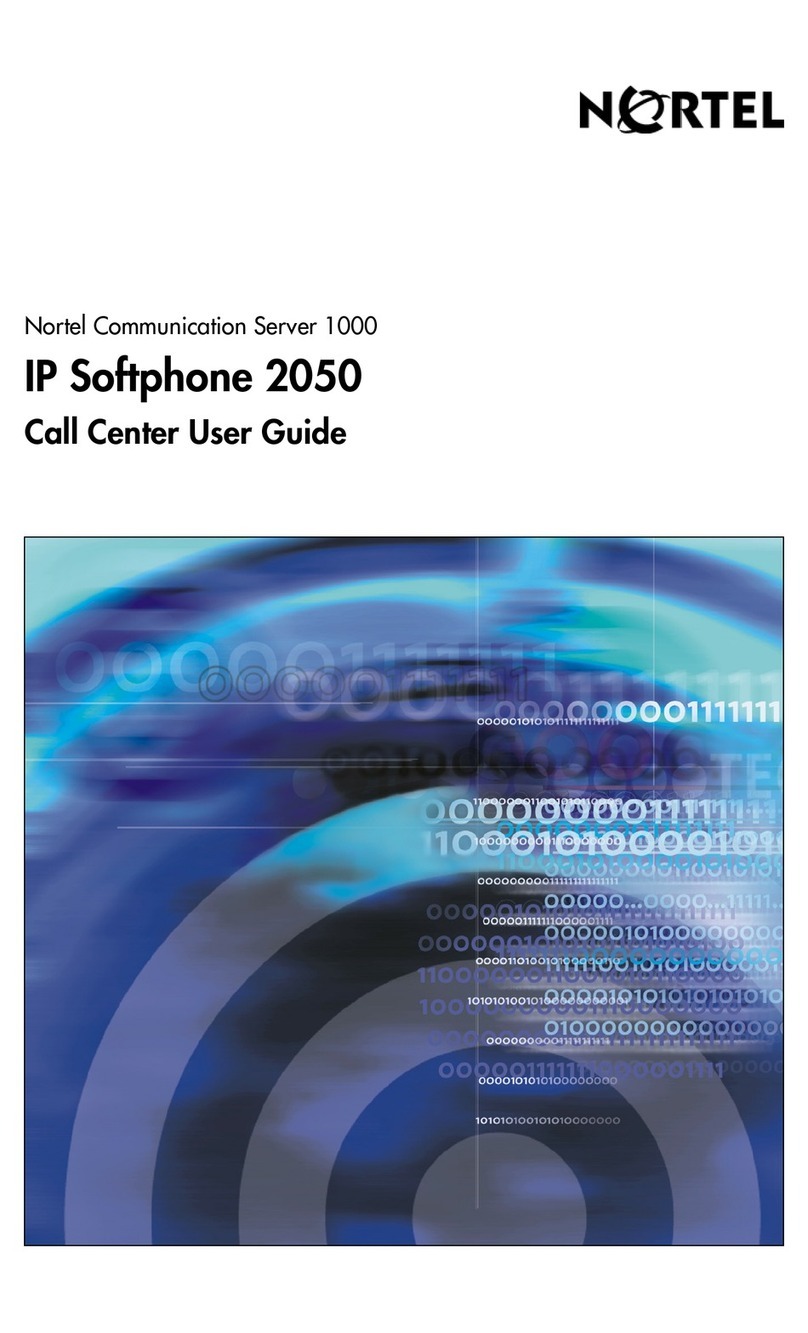
Nortel
Nortel NN43119-100 User manual
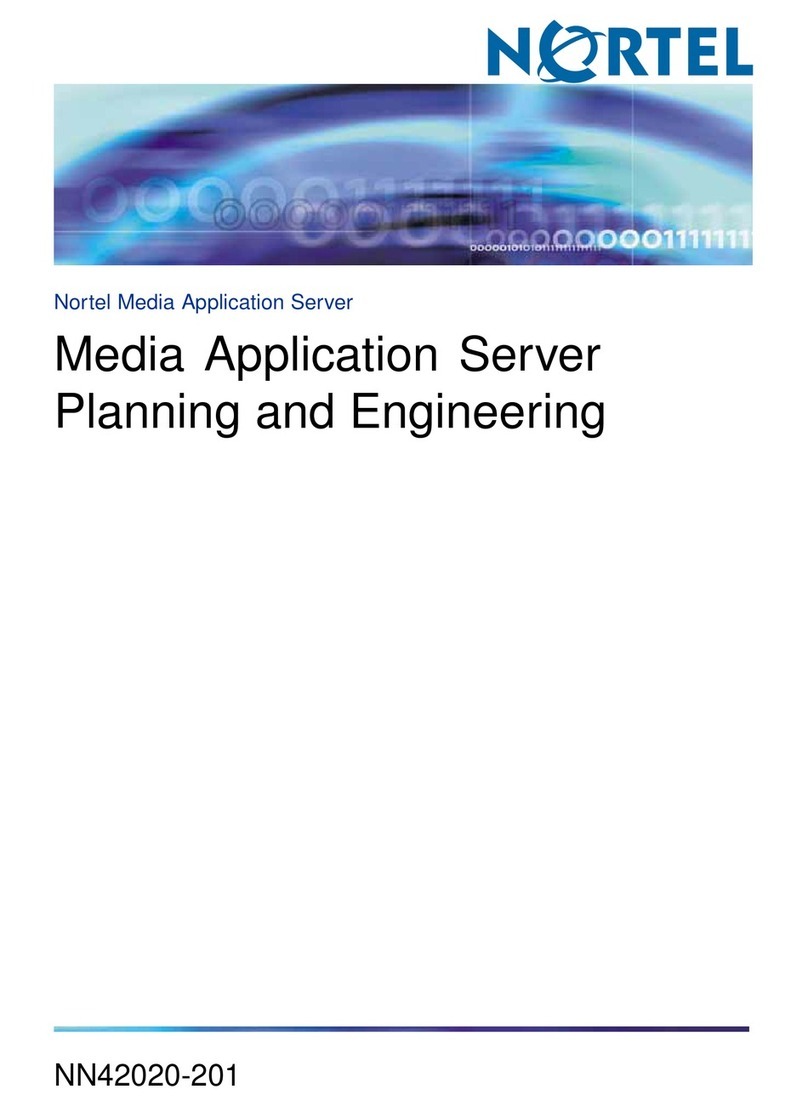
Nortel
Nortel MAS User manual
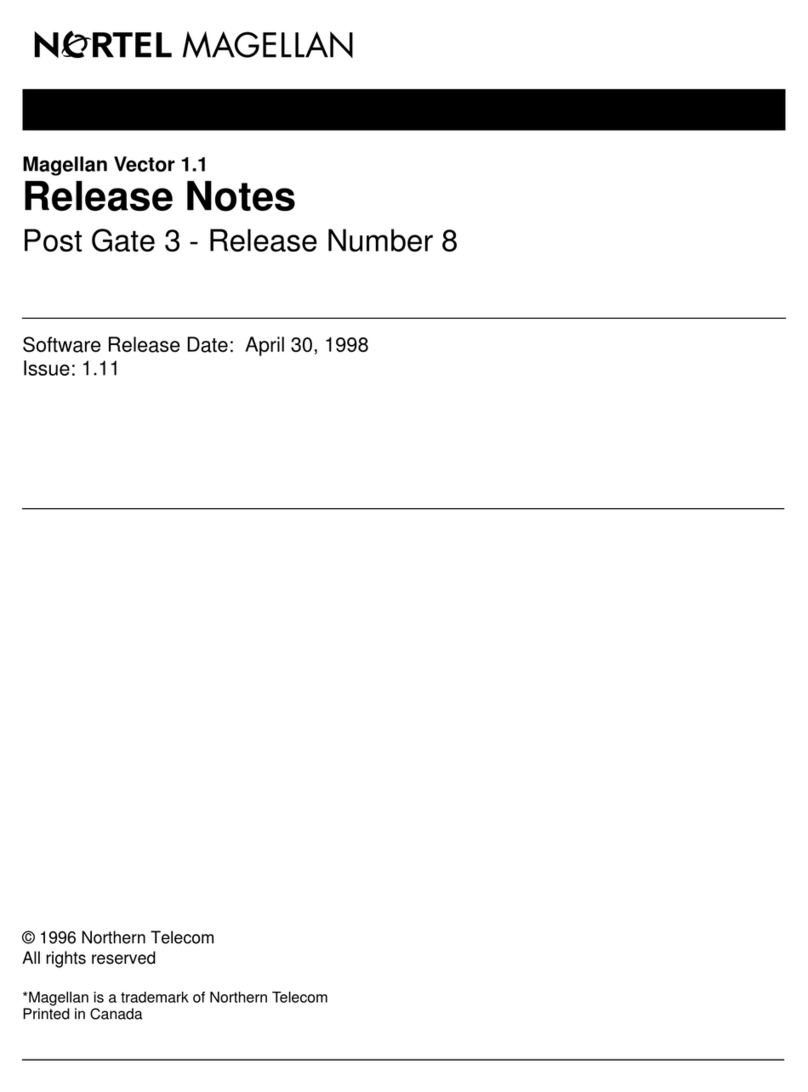
Nortel
Nortel V1 Instruction Manual
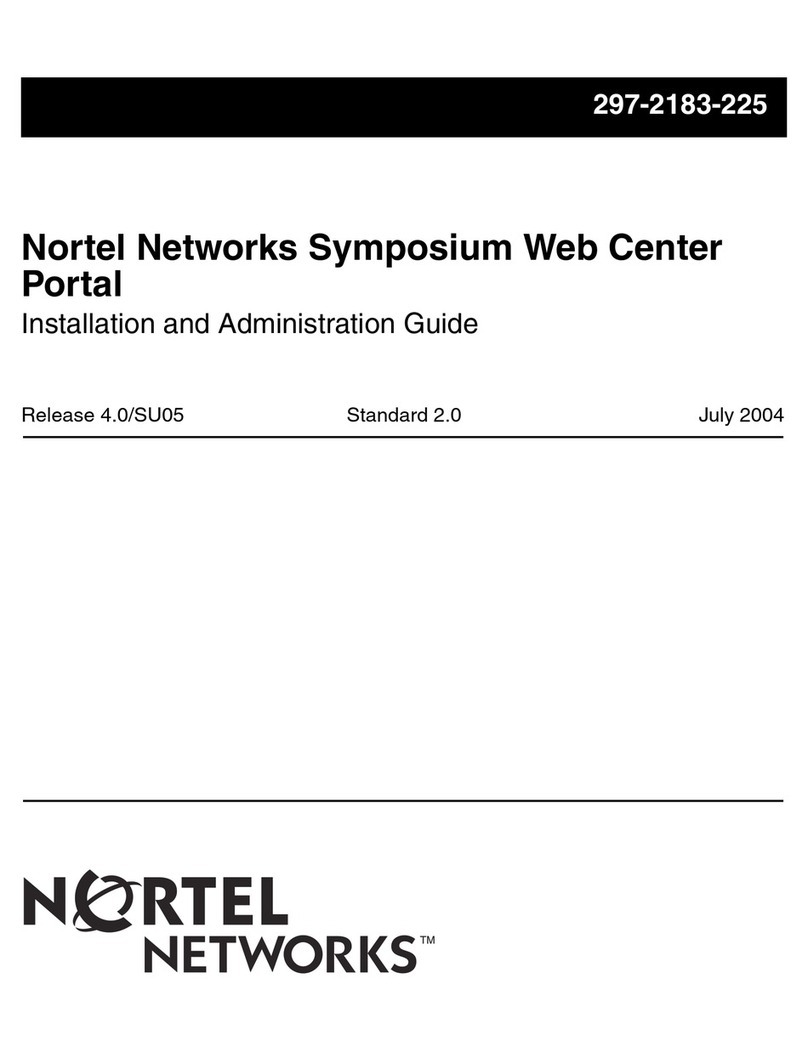
Nortel
Nortel Web Center Portal Instruction Manual
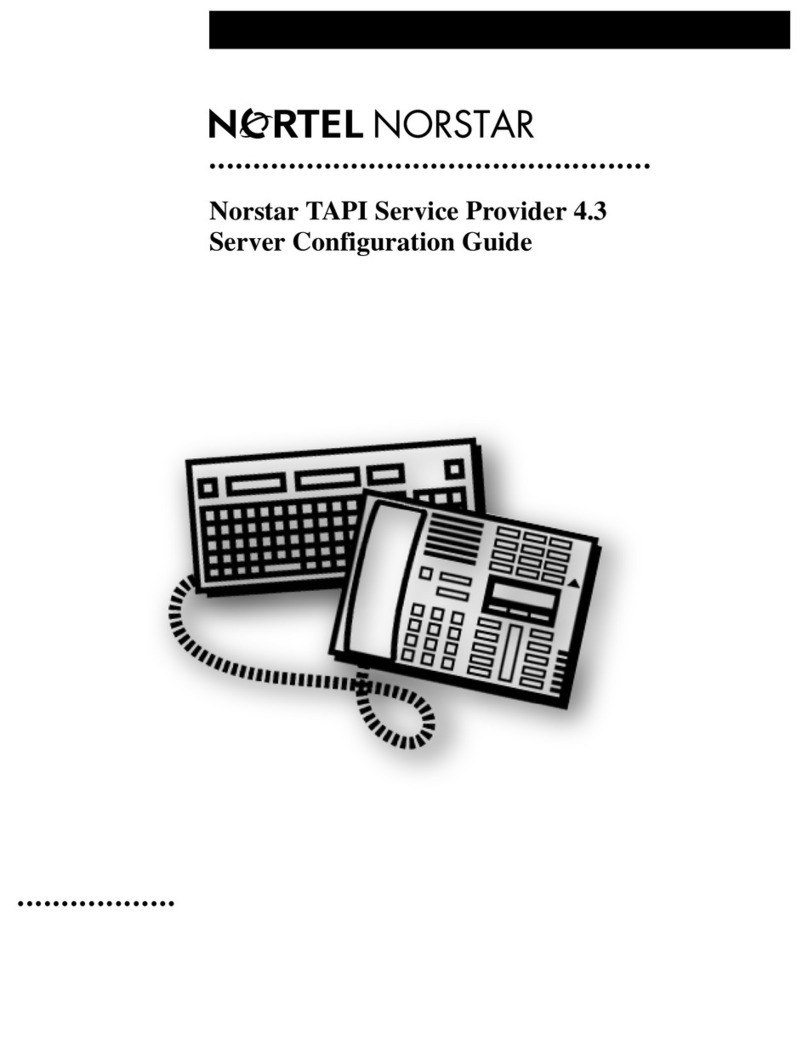
Nortel
Nortel TAPI User manual
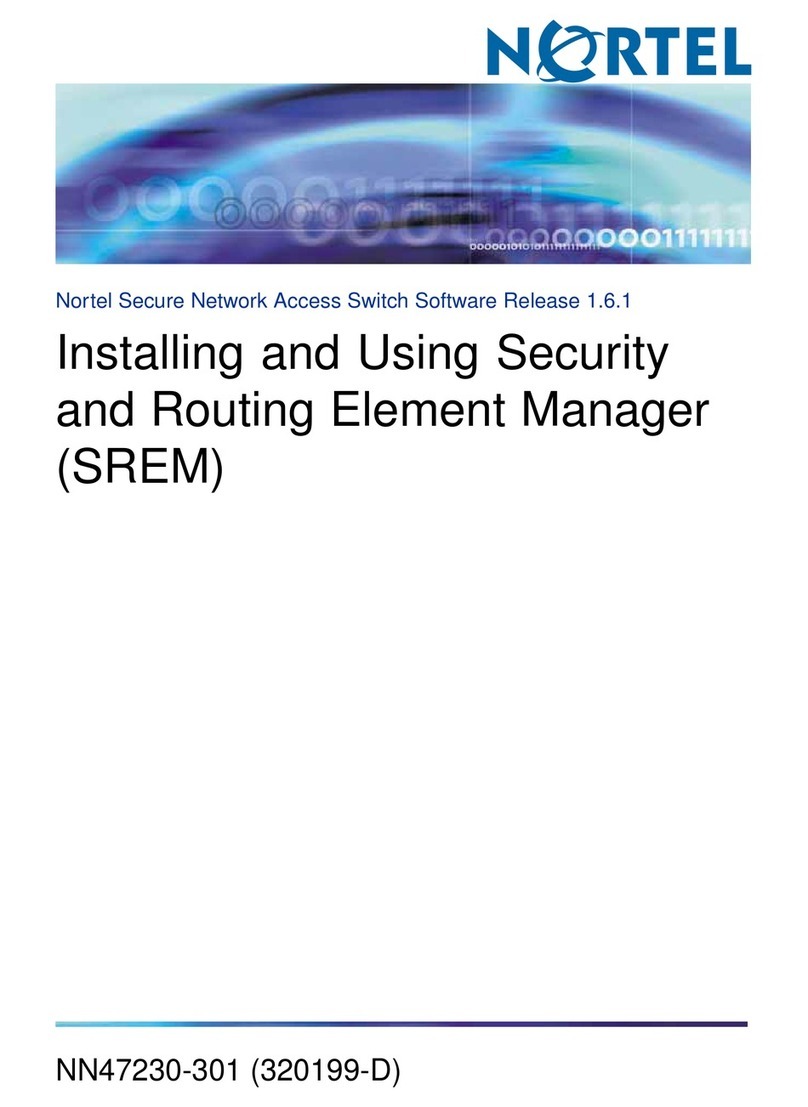
Nortel
Nortel SREM User manual
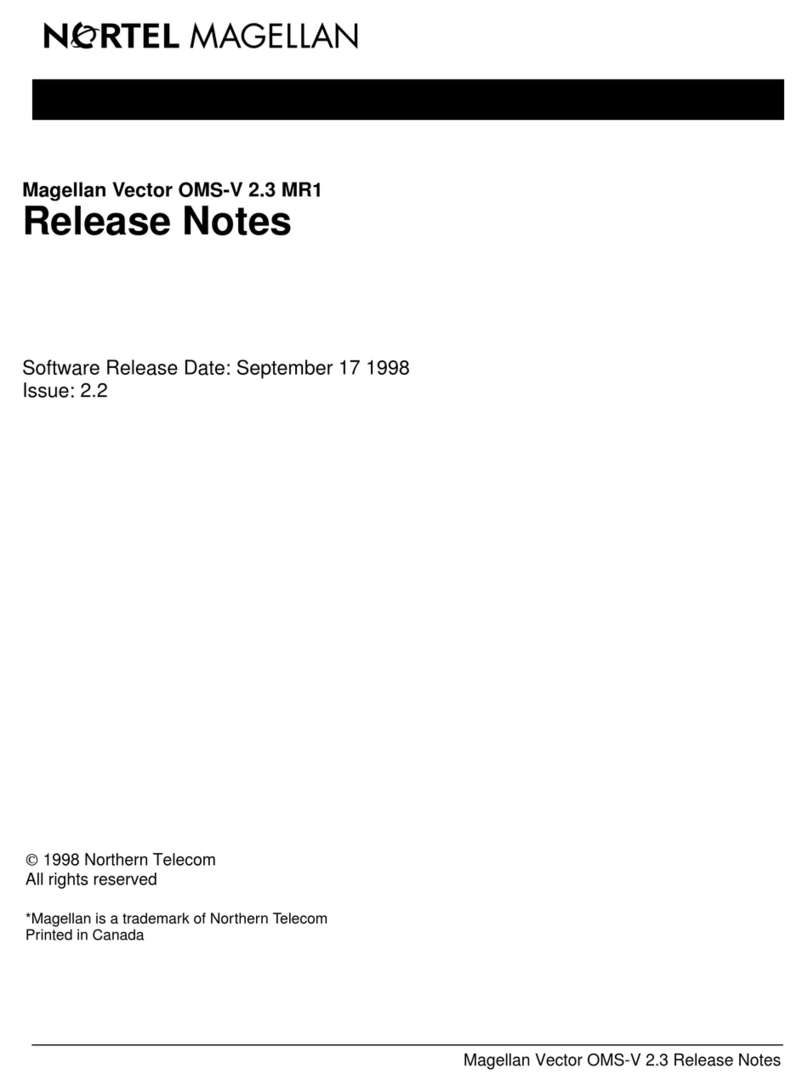
Nortel
Nortel V2.3 Instruction Manual

Nortel
Nortel BCM 4.0 User manual

Nortel
Nortel BayStack 380-24F Service manual
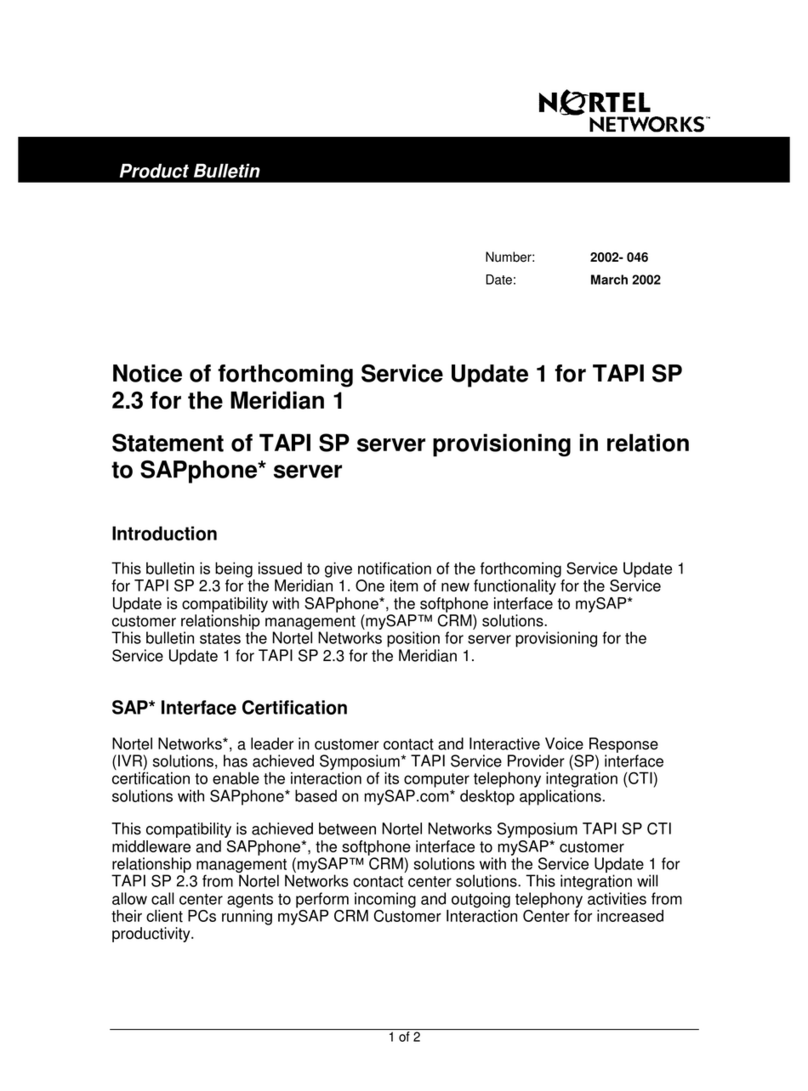
Nortel
Nortel TAPI Dimensions
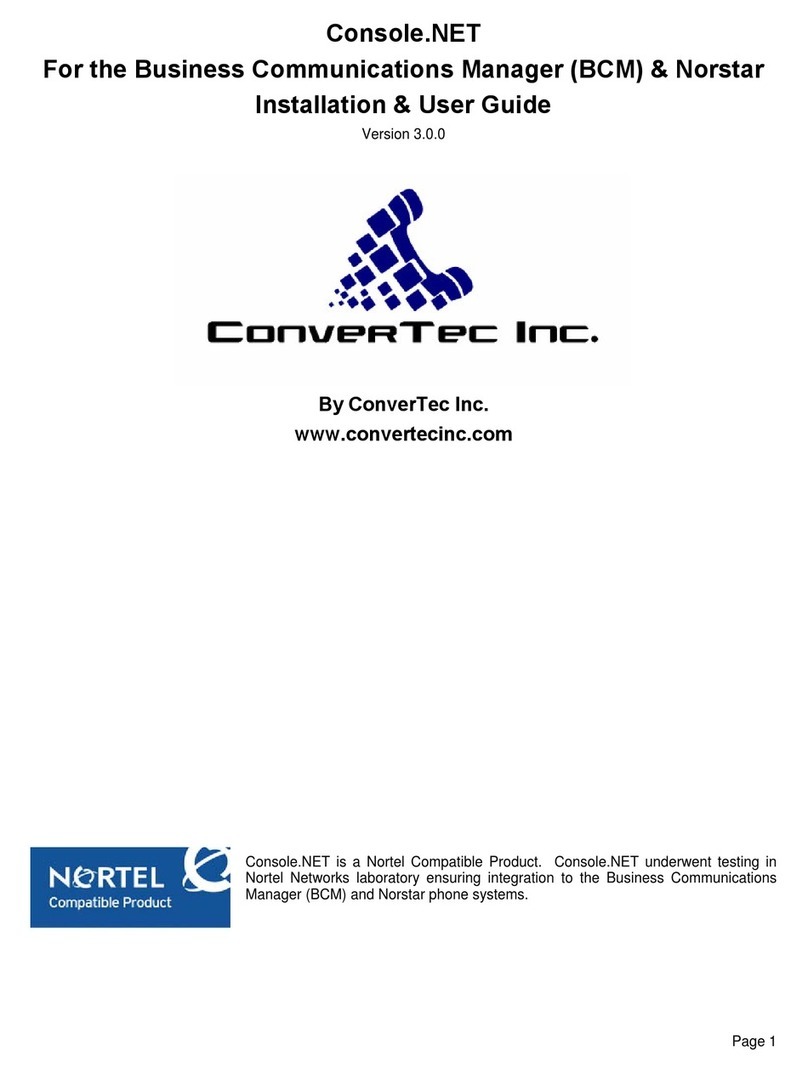
Nortel
Nortel Business Communications Manager (BCM) &... User manual
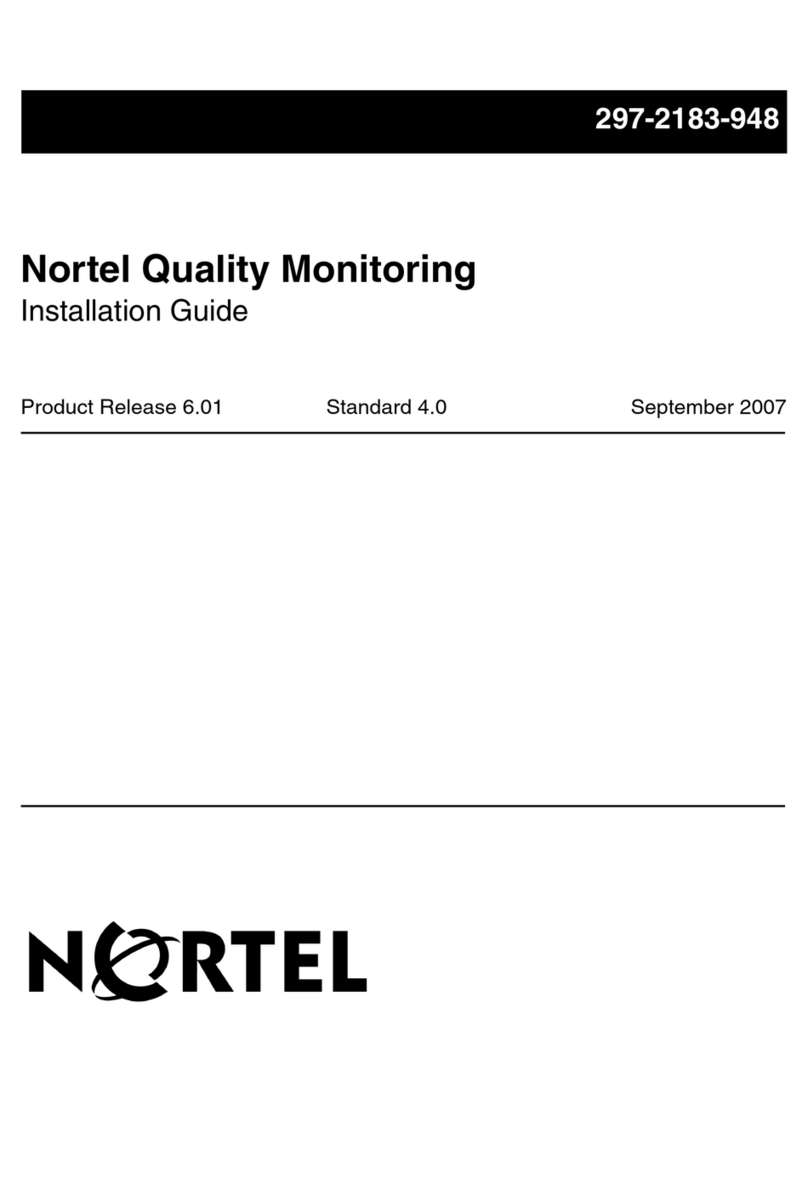
Nortel
Nortel Quality Monitoring User manual
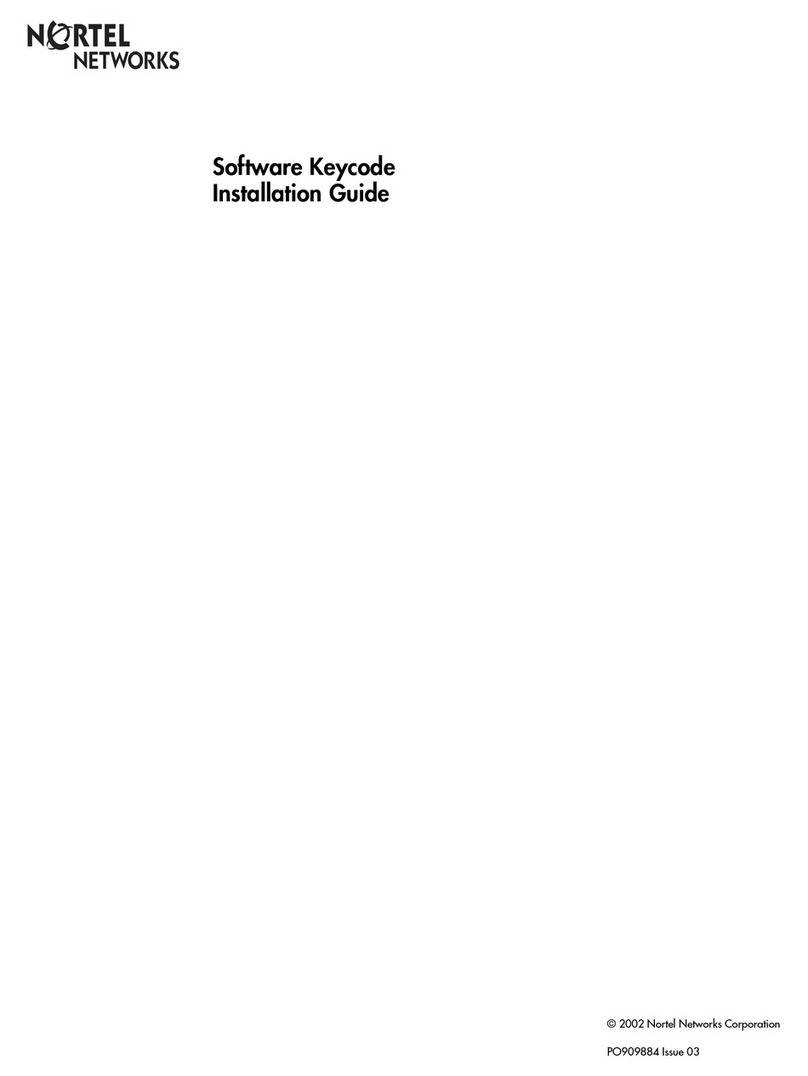
Nortel
Nortel CallPilot Mini User manual
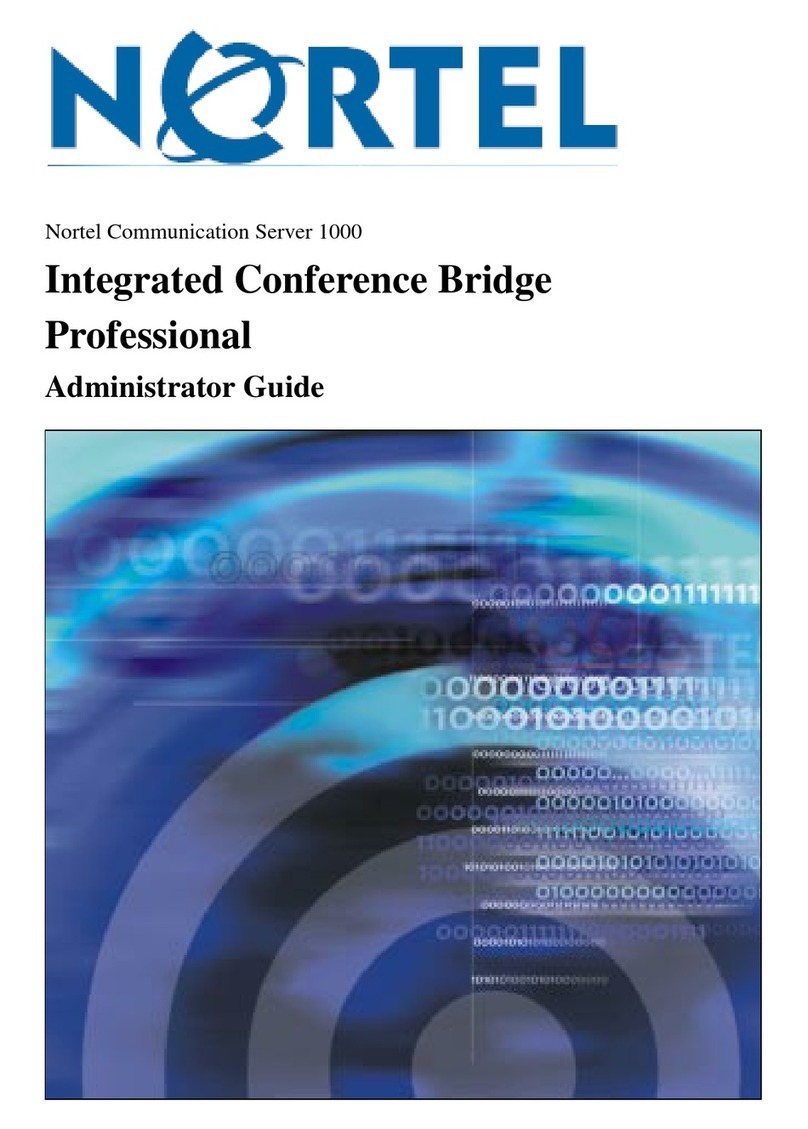
Nortel
Nortel ICB Service manual
Popular Software manuals by other brands

Garmin
Garmin 010-10844-00 - Mobile XT - GPS Software null

COMPRO
COMPRO COMPROFM manual

Muratec
Muratec OFFICEBRIDGE ONLINE user guide

Oracle
Oracle Contact Center Anywhere 8.1 installation guide

Adobe
Adobe 65007312 - Photoshop Lightroom Programmer's guide

Avaya
Avaya NULL One-X for RIM Blackberry user guide