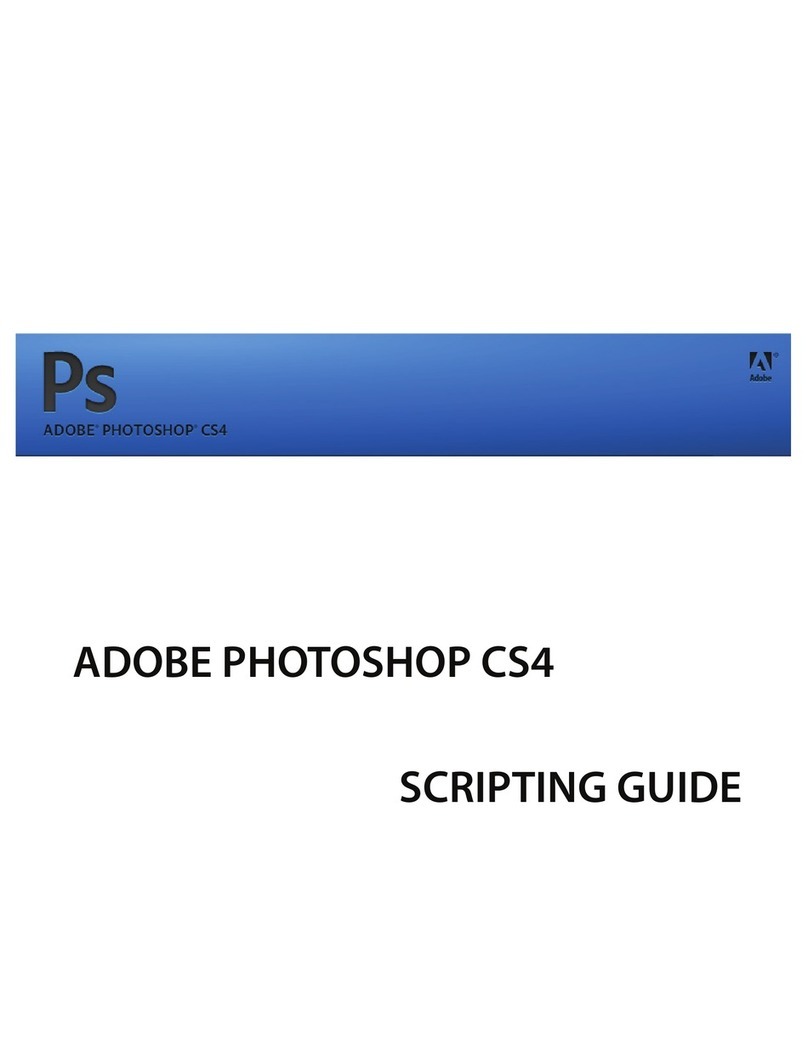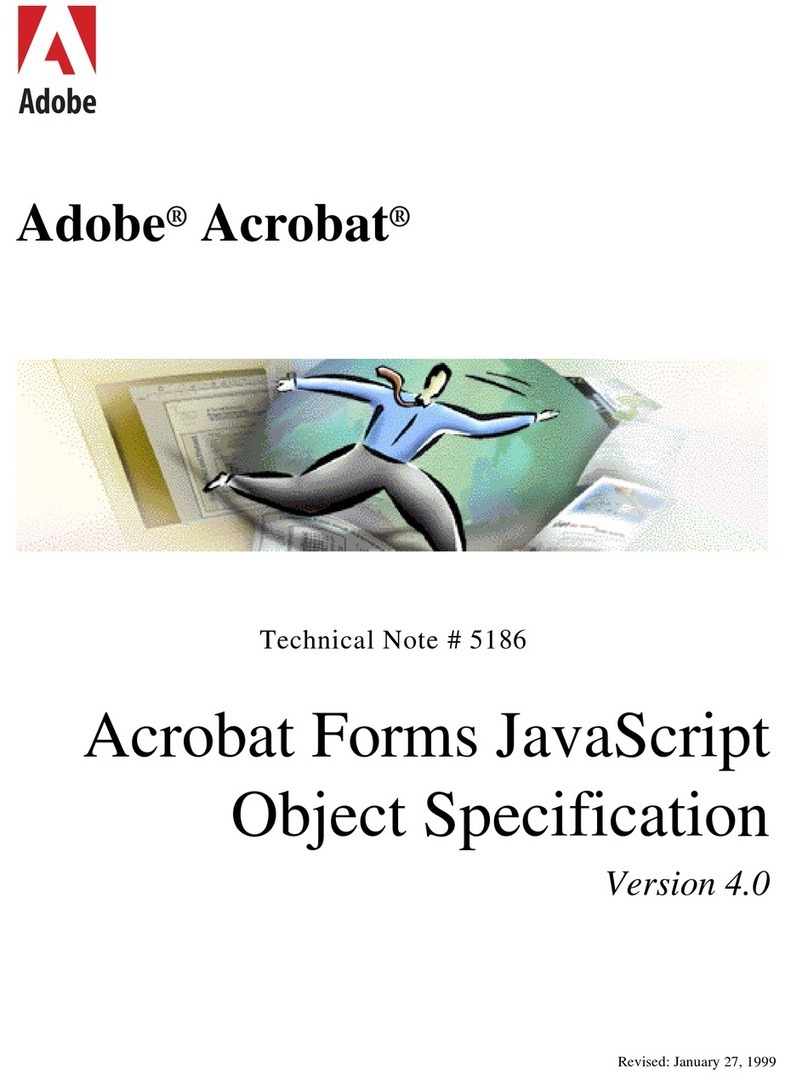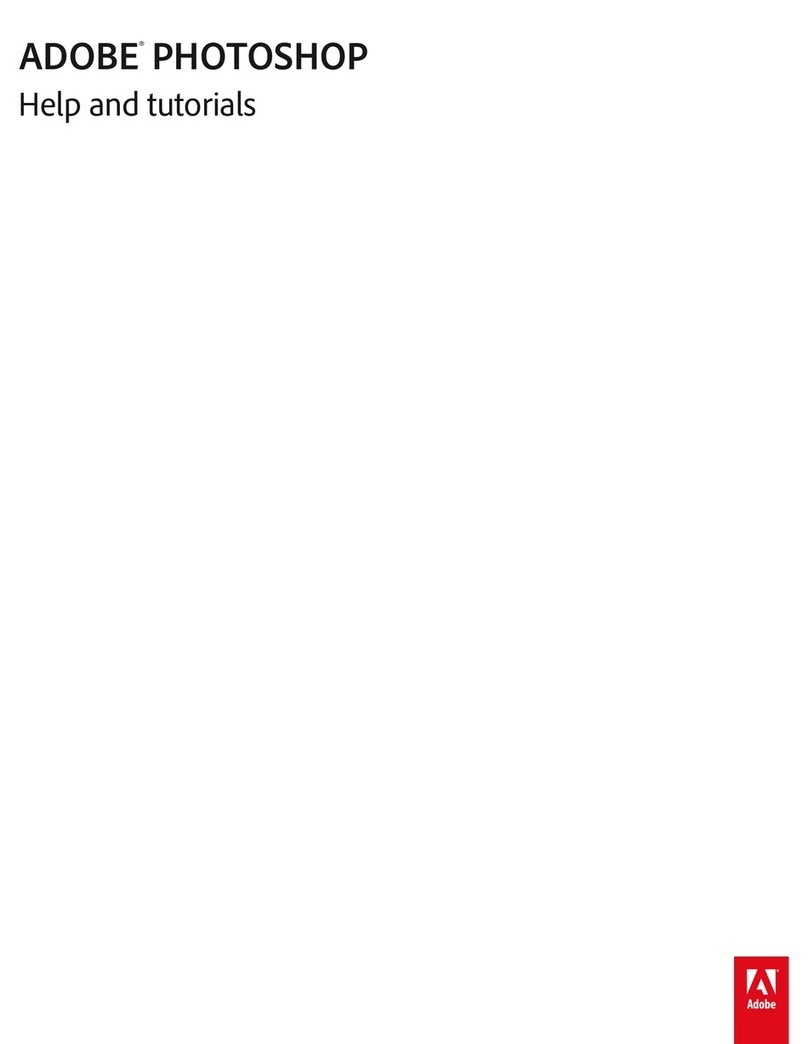Adobe 22020738 User manual
Other Adobe Software manuals
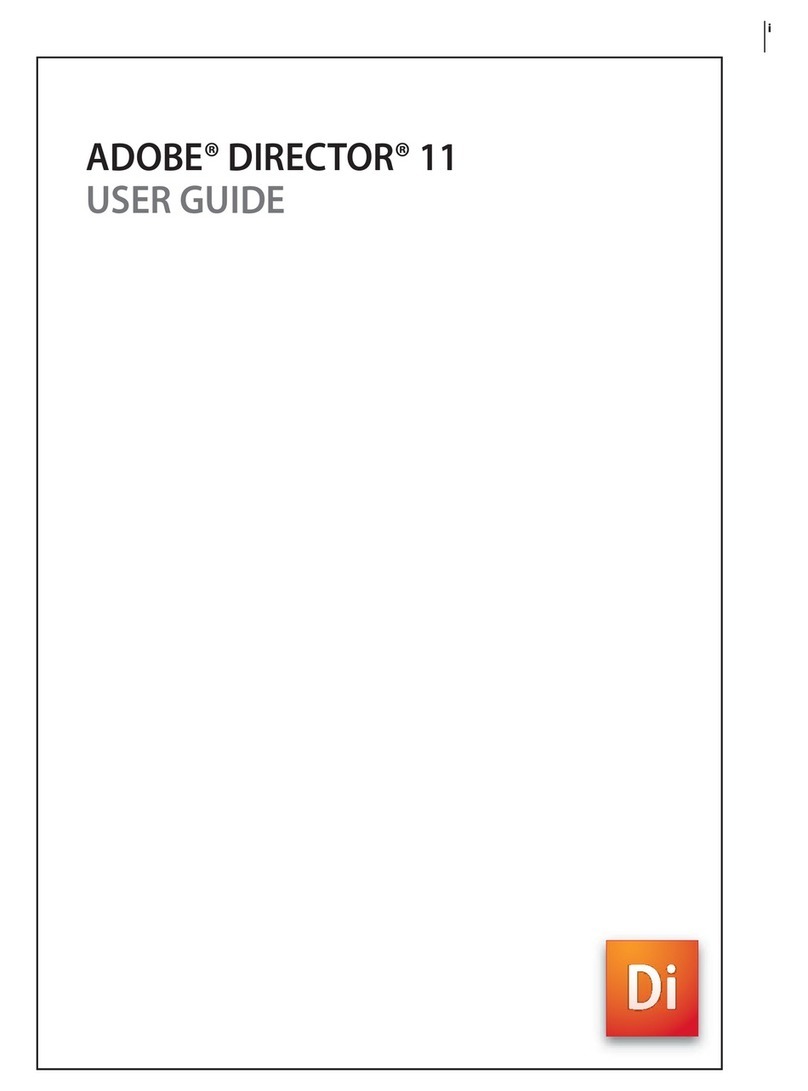
Adobe
Adobe 65036570 - Director - PC User manual
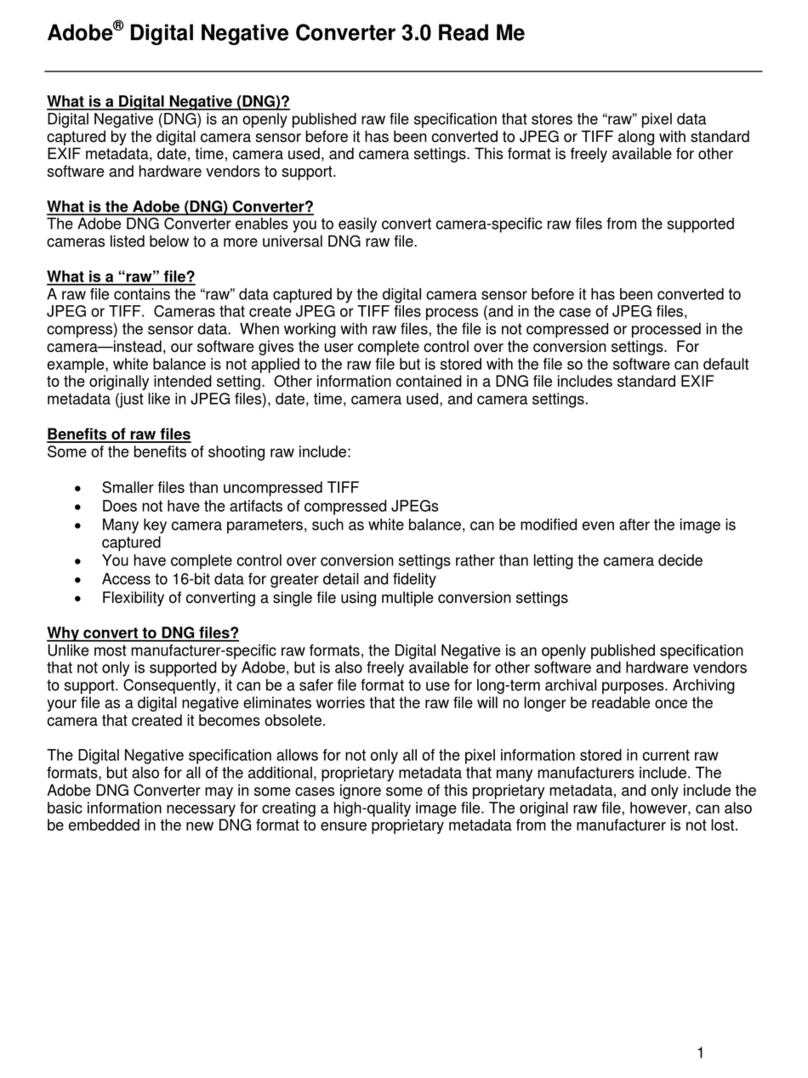
Adobe
Adobe DIGITAL NEGATIVE CONVERTER 3.0 - READ ME User manual
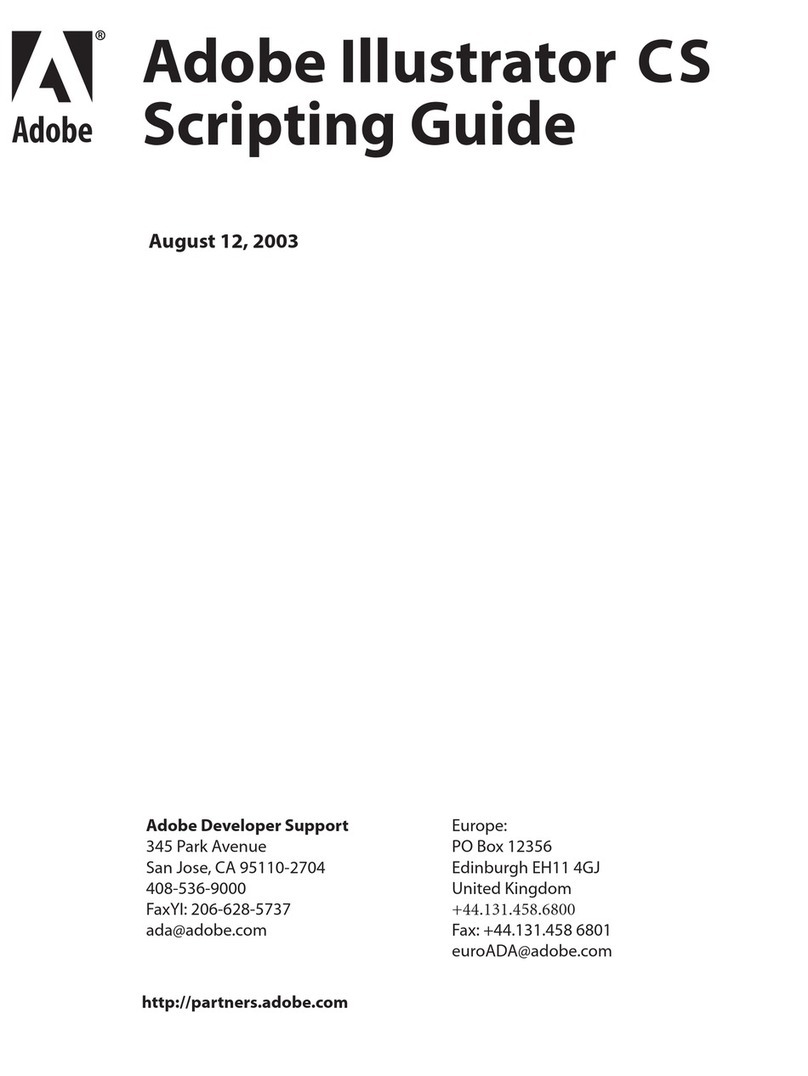
Adobe
Adobe 26001360 - Illustrator CS - PC User manual

Adobe
Adobe 65064073 User manual
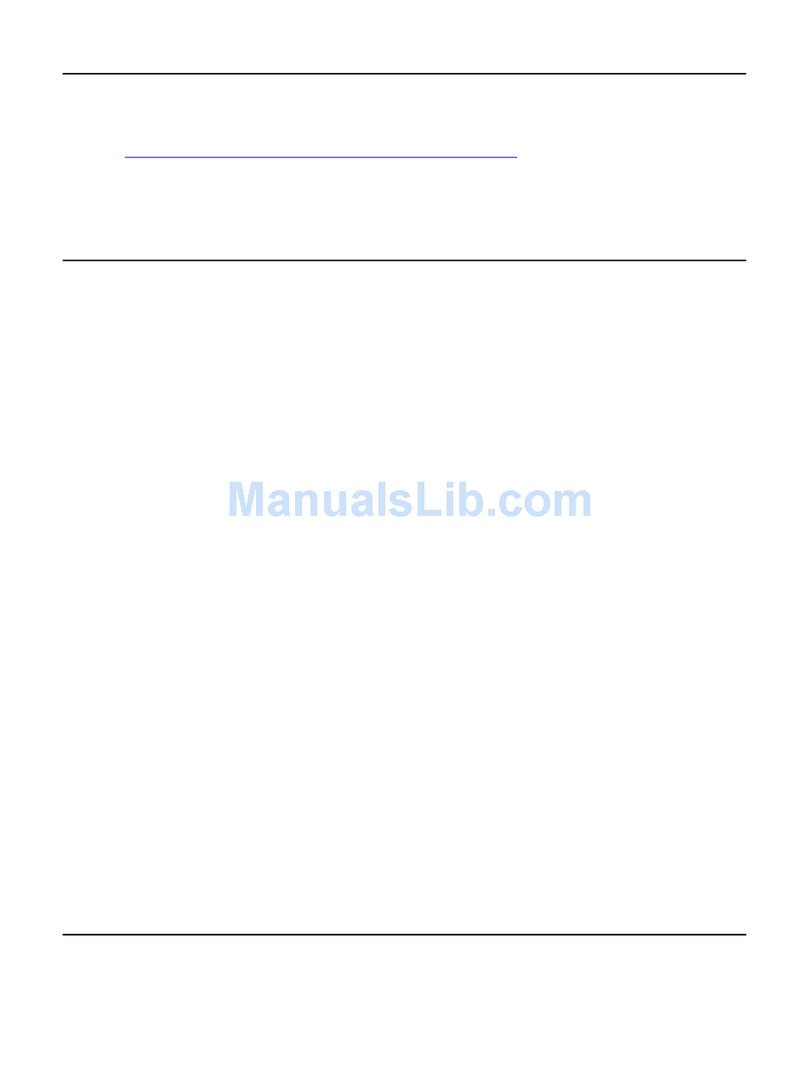
Adobe
Adobe ACROBAT READER 4.0 Quick start guide
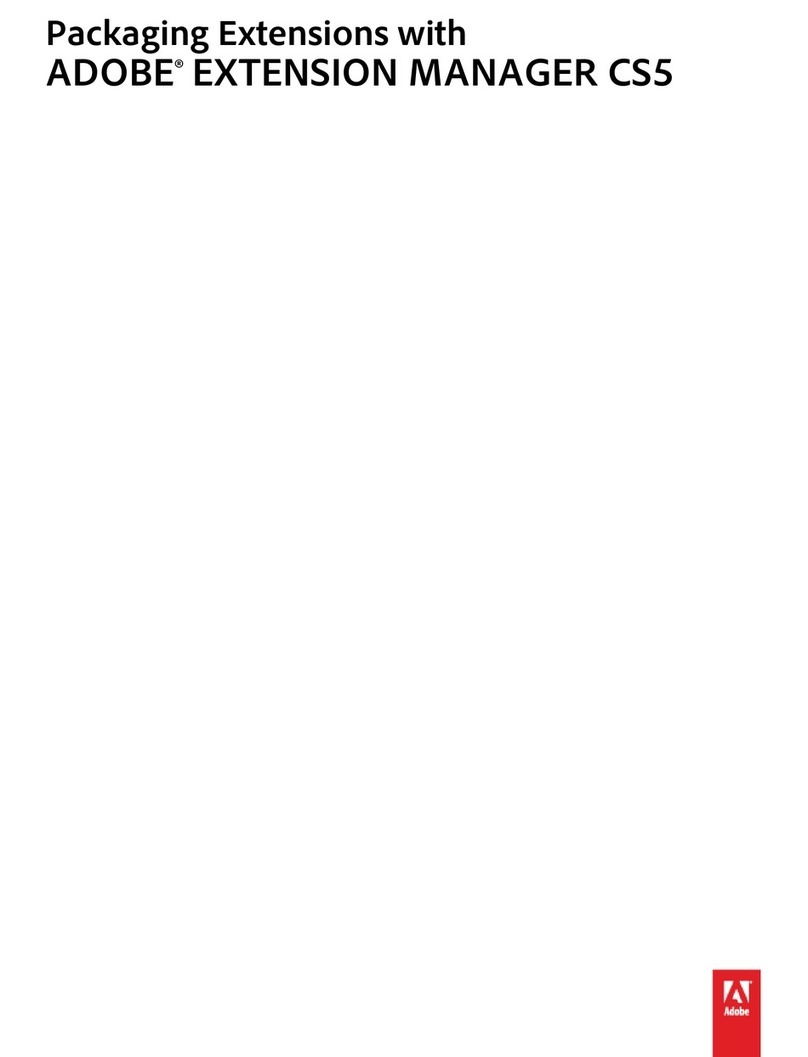
Adobe
Adobe 29180248 - Photoshop Elements 5.0 User manual
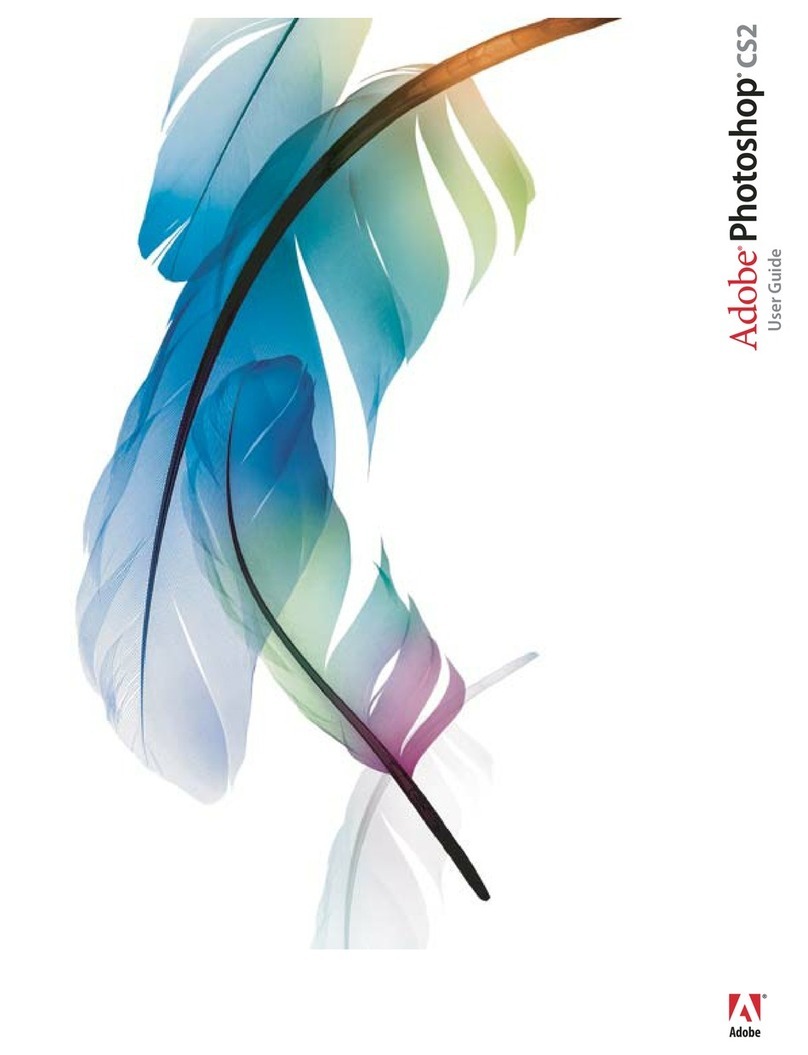
Adobe
Adobe PHOTOSHOP CS2 User manual
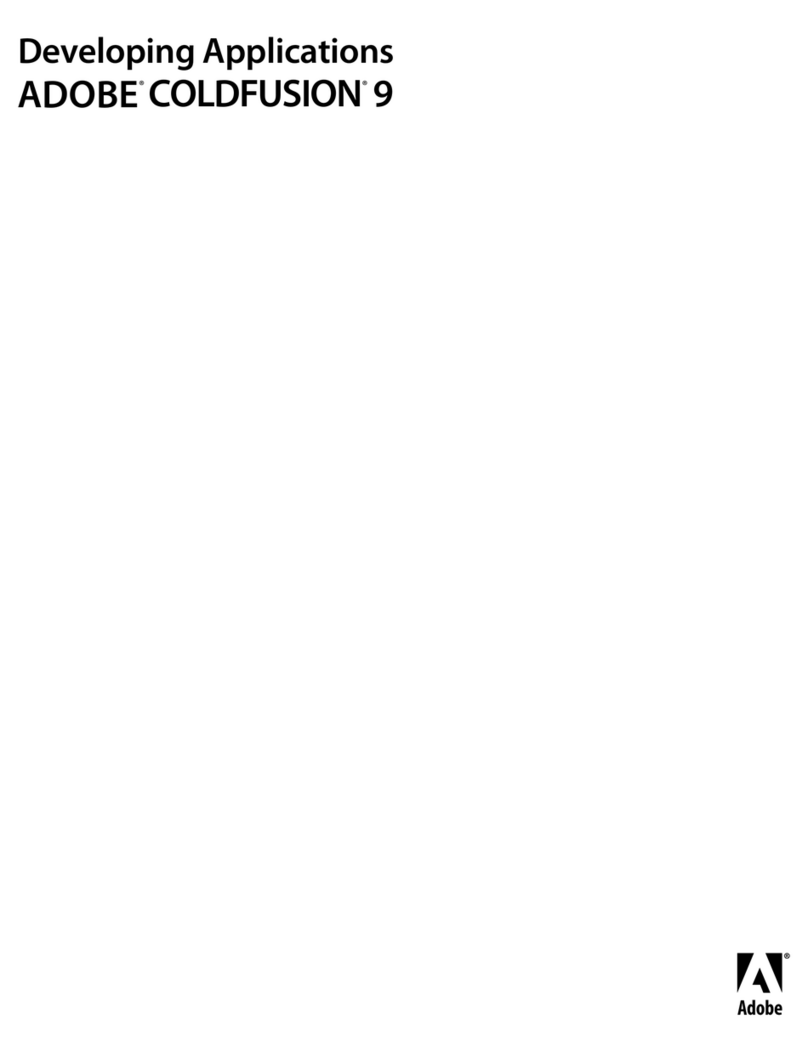
Adobe
Adobe COLDFUSION 9 User manual
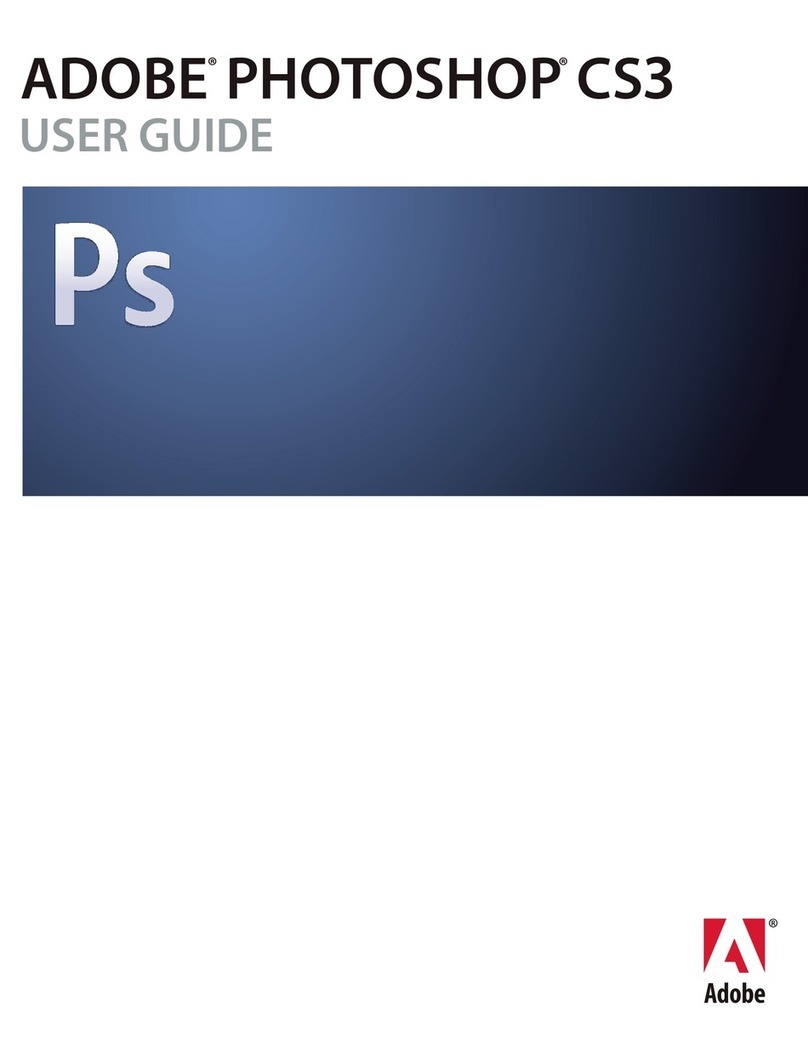
Adobe
Adobe 13102498 - Photoshop CS3 - Mac User manual
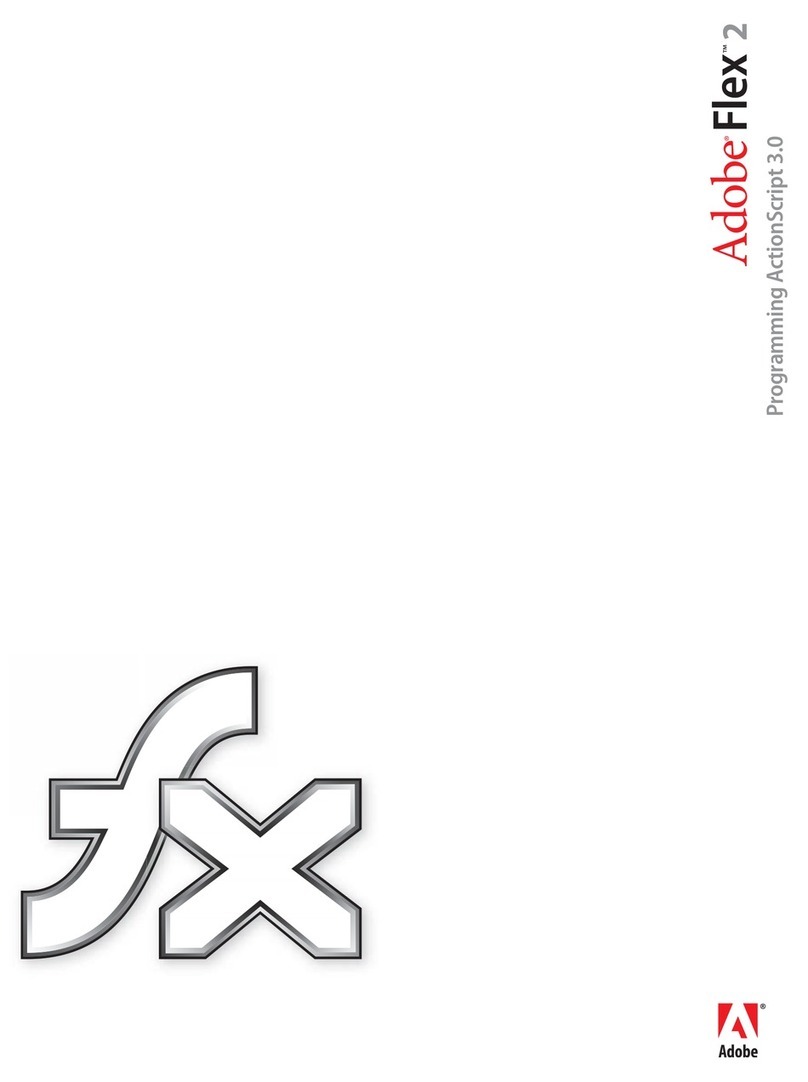
Adobe
Adobe FLEX 2-PROGRAMMING ACTIONSCRIPT 3.0 User manual
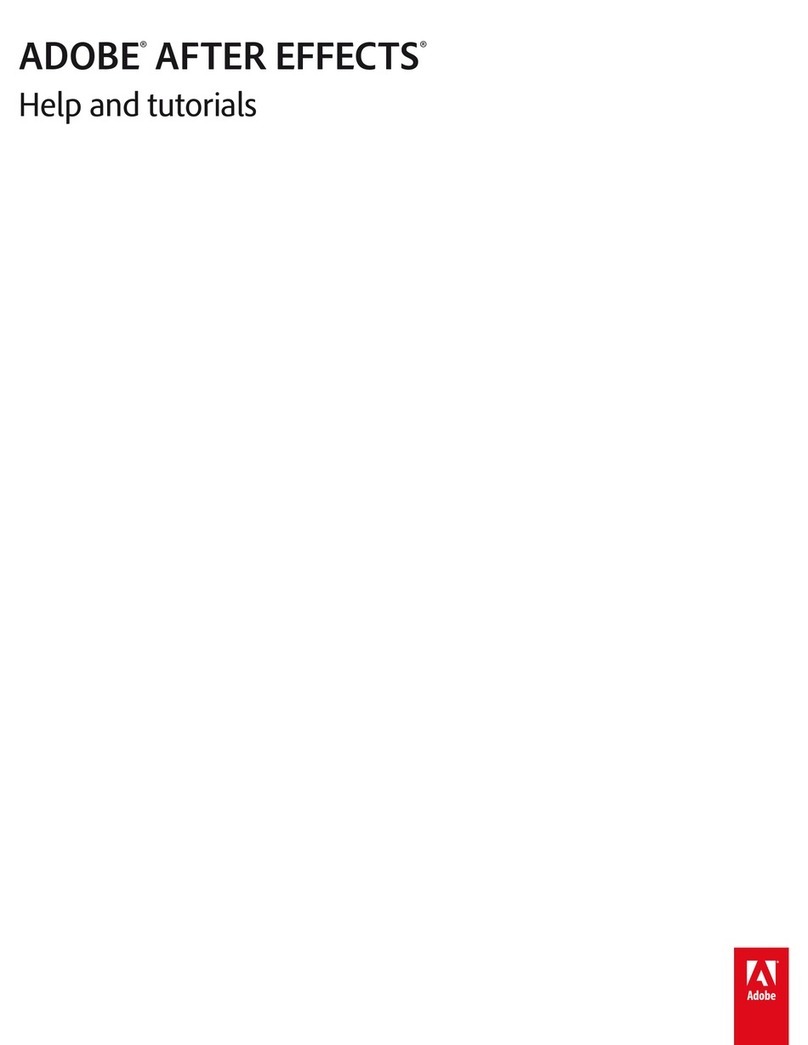
Adobe
Adobe 12040118 - After Effects Standard Operation instructions
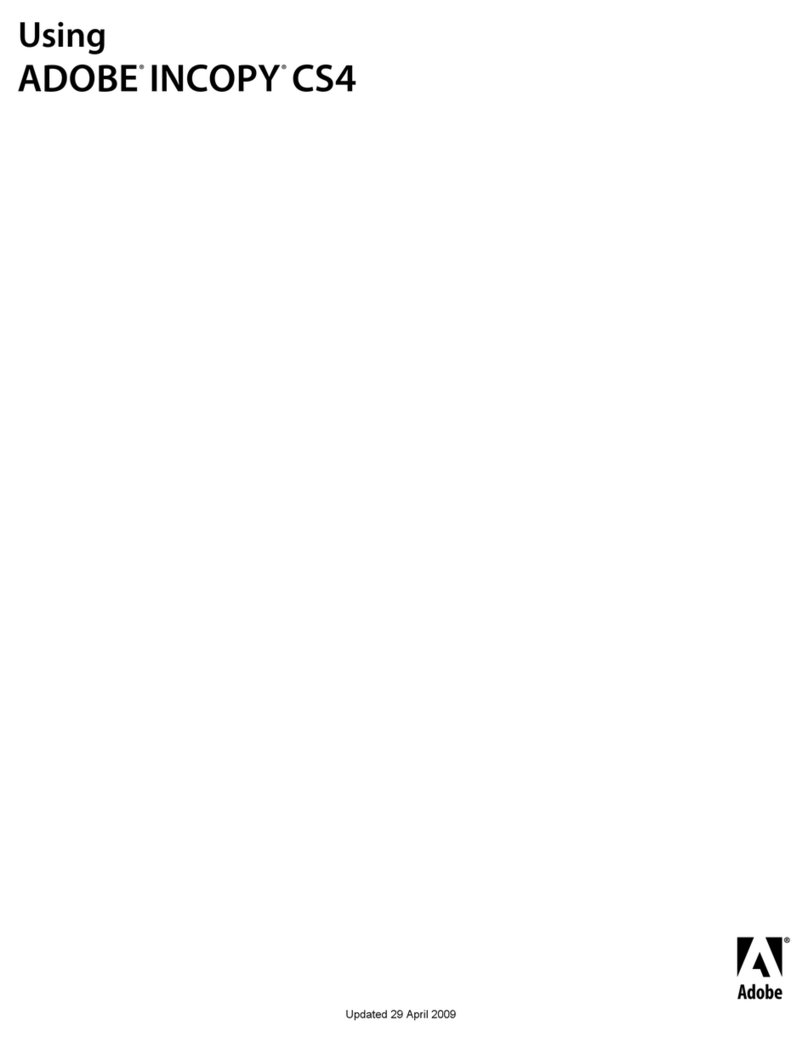
Adobe
Adobe 65009333 - InCopy CS4 - PC Guide
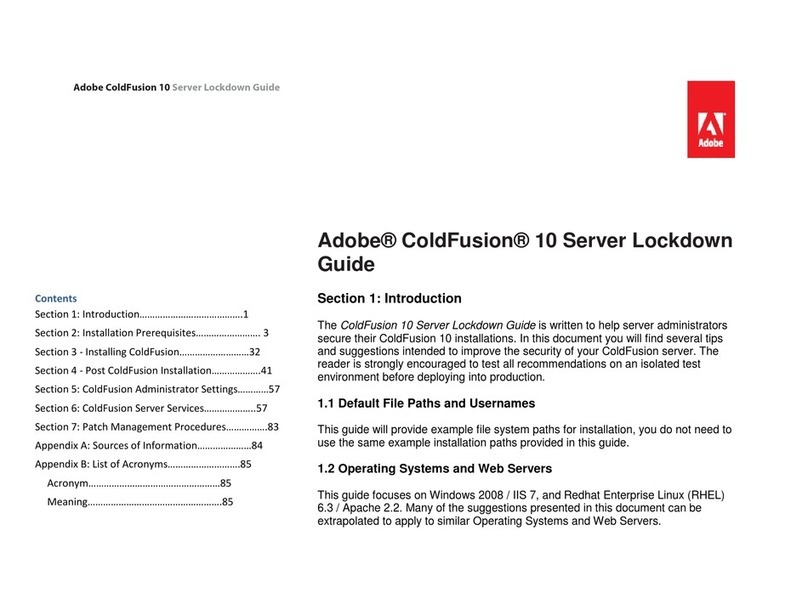
Adobe
Adobe 38043740 - ColdFusion Standard - Mac User manual
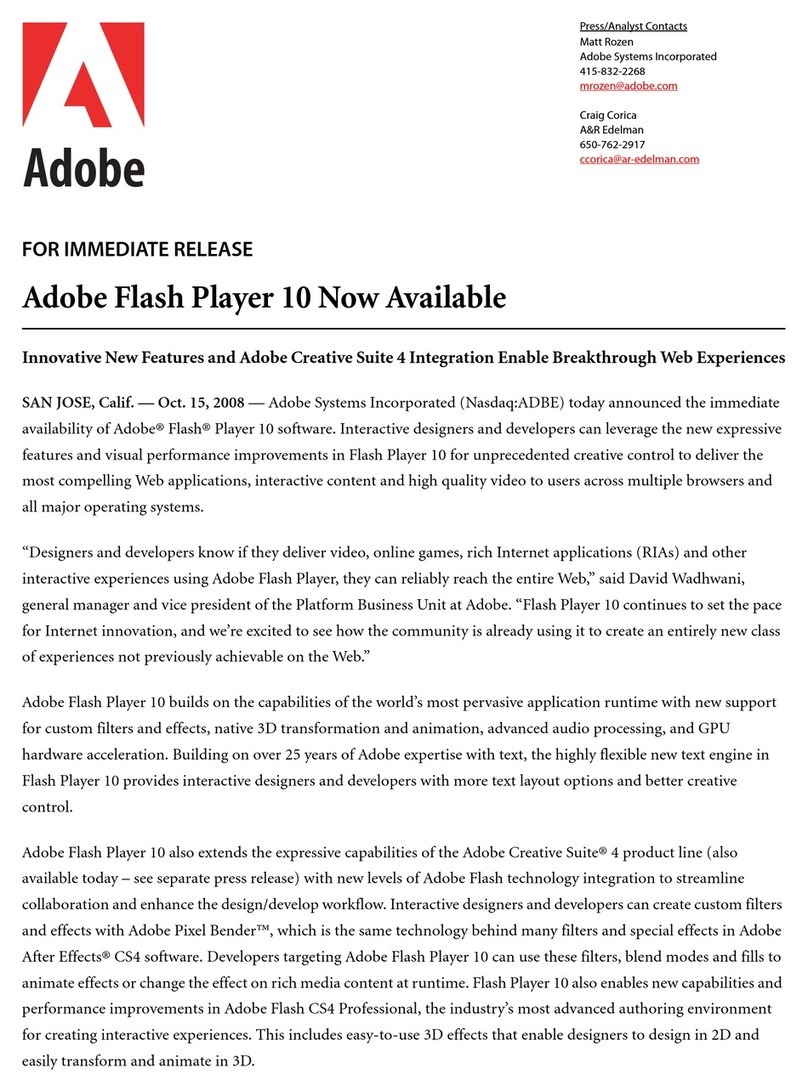
Adobe
Adobe FLASH PLAYER 10 - FOR IMMEDIATE RELEASE User manual
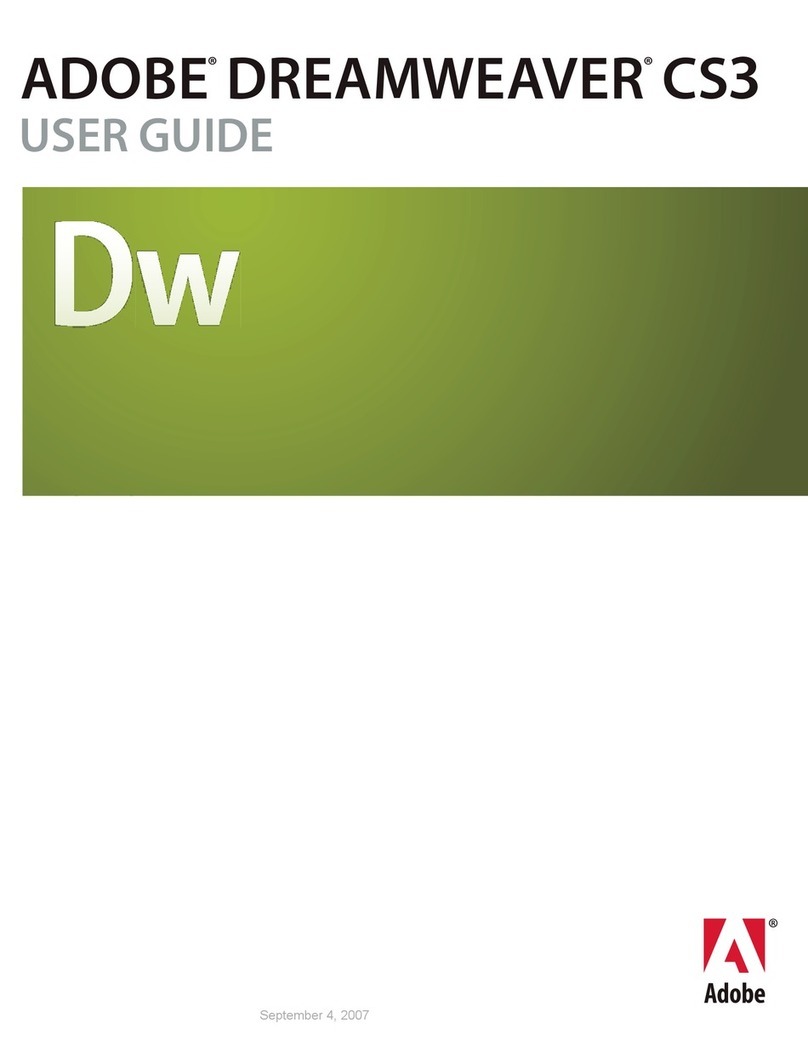
Adobe
Adobe 38040334 - Dreamweaver CS3 User manual
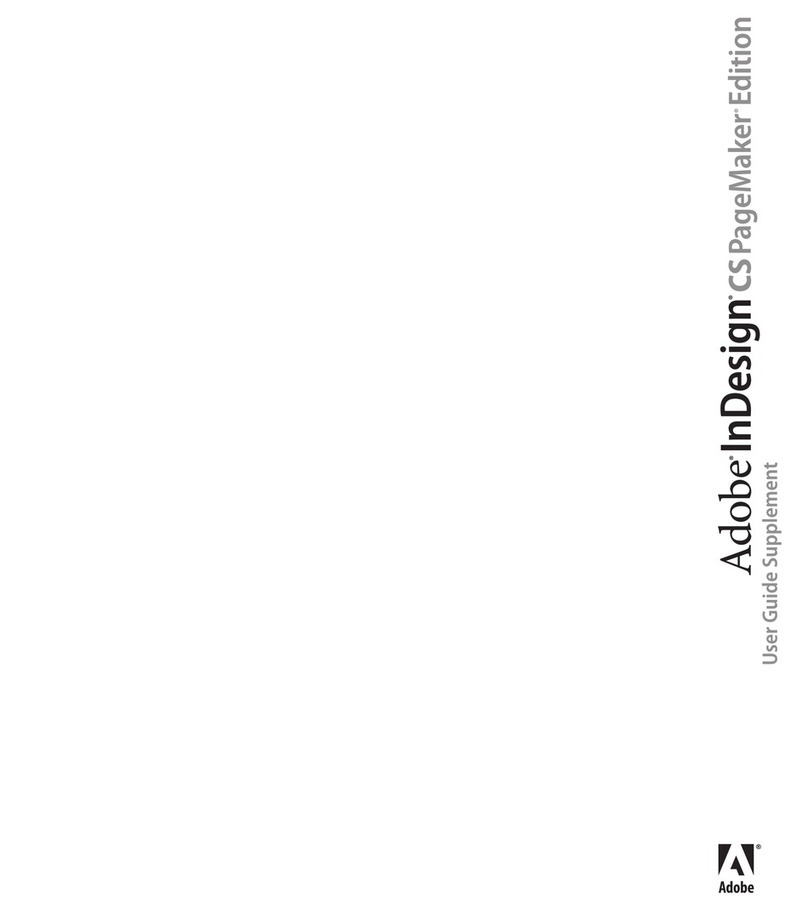
Adobe
Adobe 17510676 - InDesign CS PageMaker Edition User manual
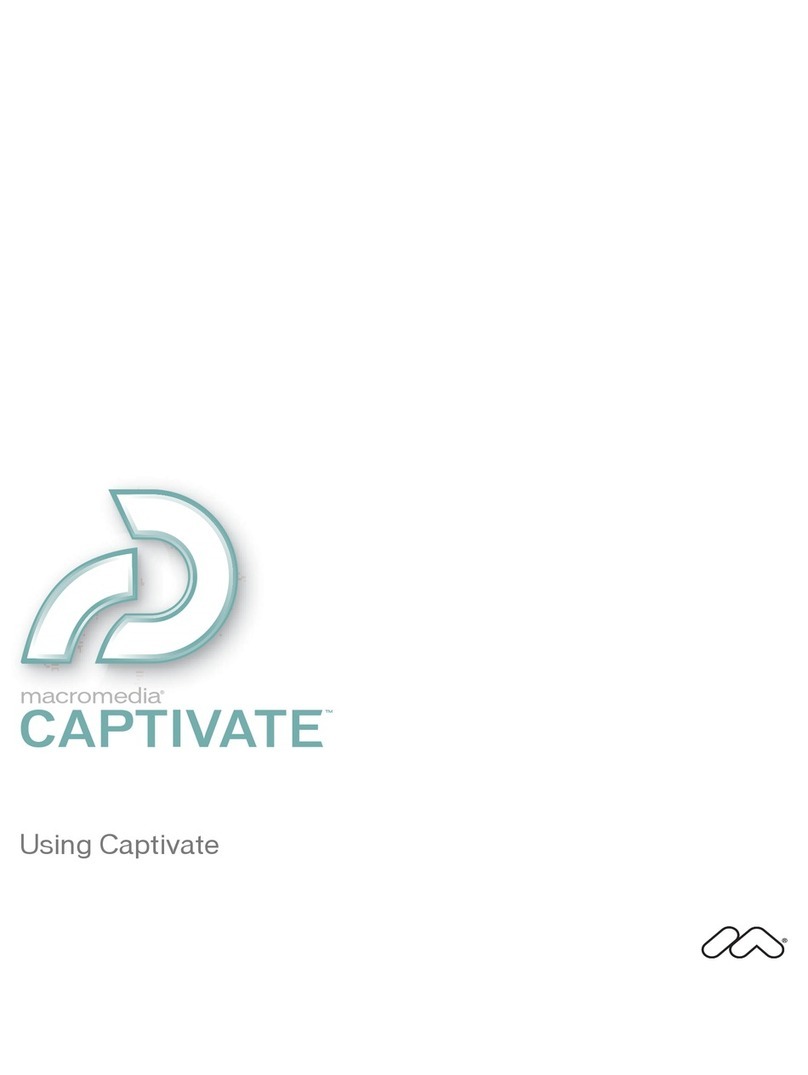
Adobe
Adobe 65029940 - Captivate - PC Guide

Adobe
Adobe AUDITION 3 User manual
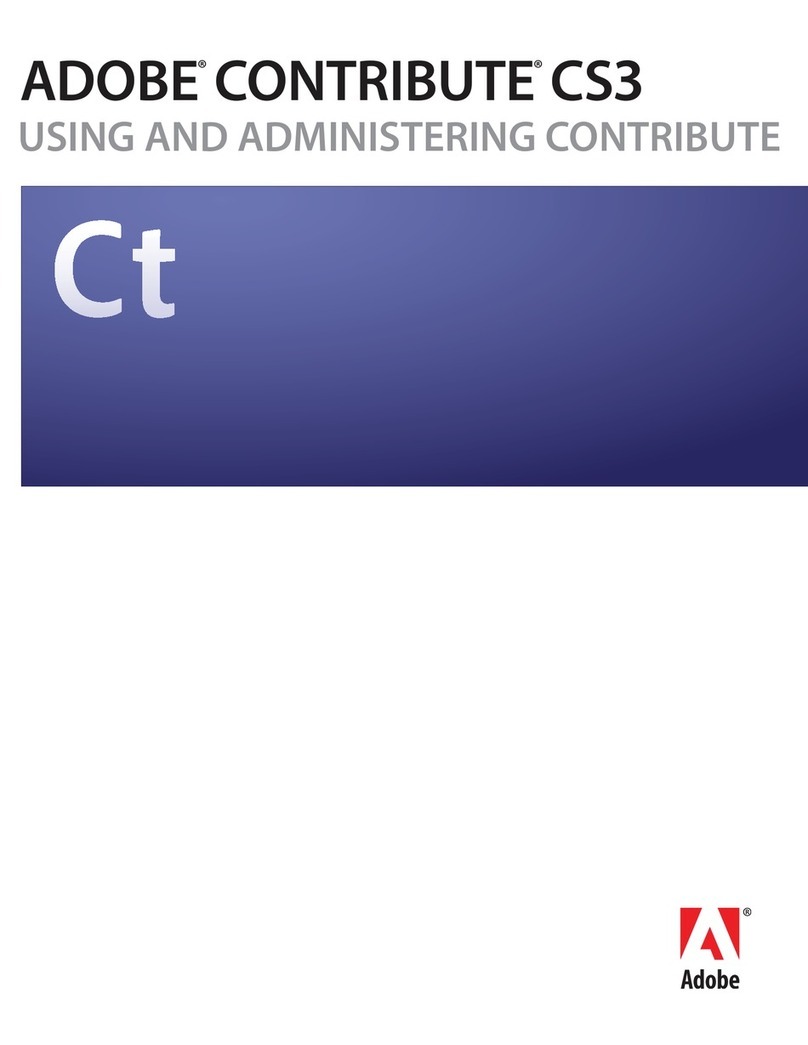
Adobe
Adobe 65015459 - Contribute CS4 User manual
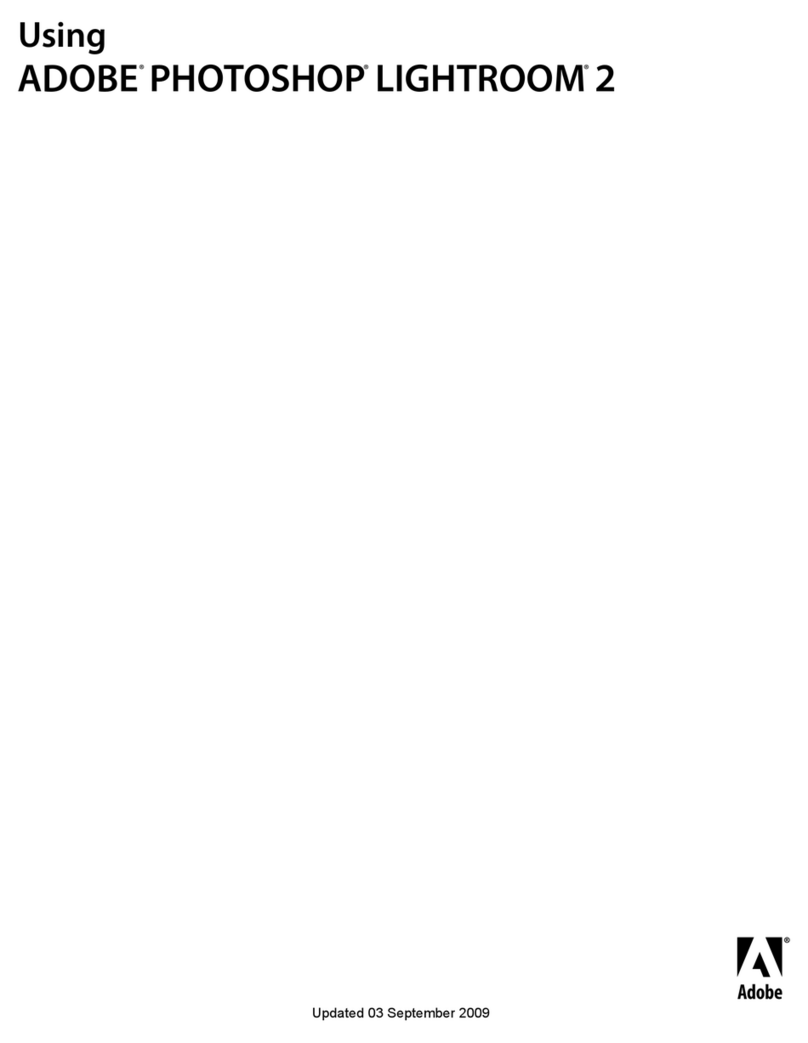
Adobe
Adobe 65007312 - Photoshop Lightroom User manual