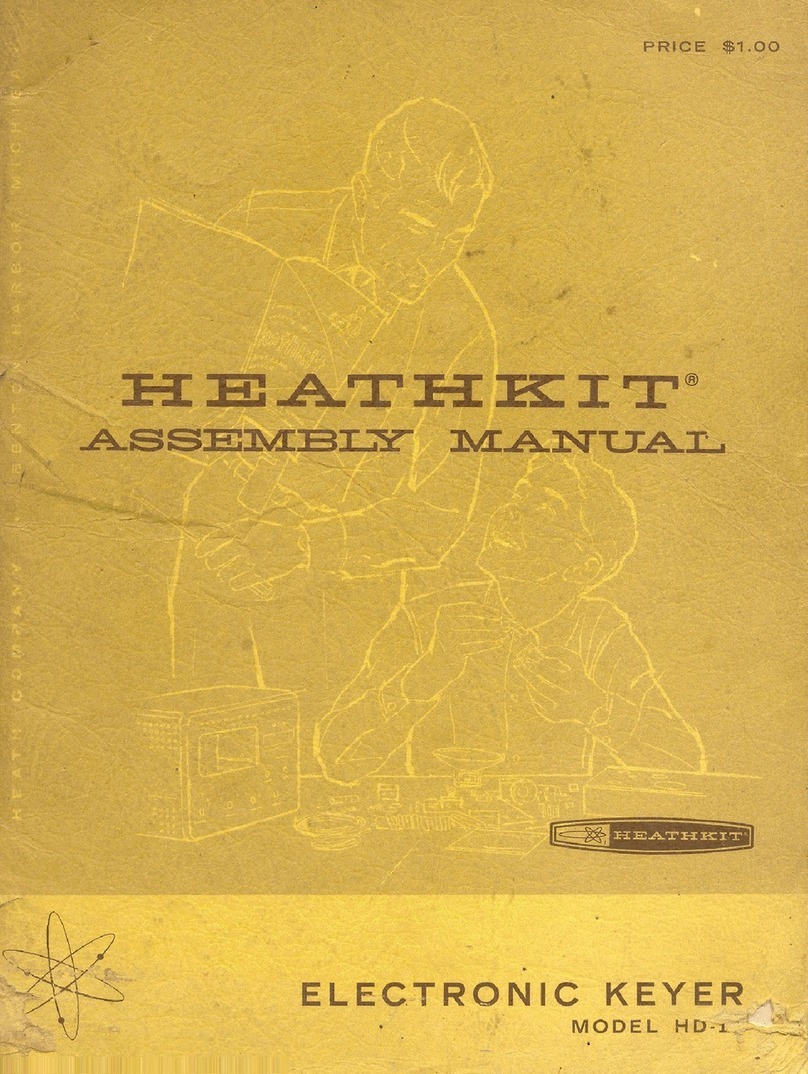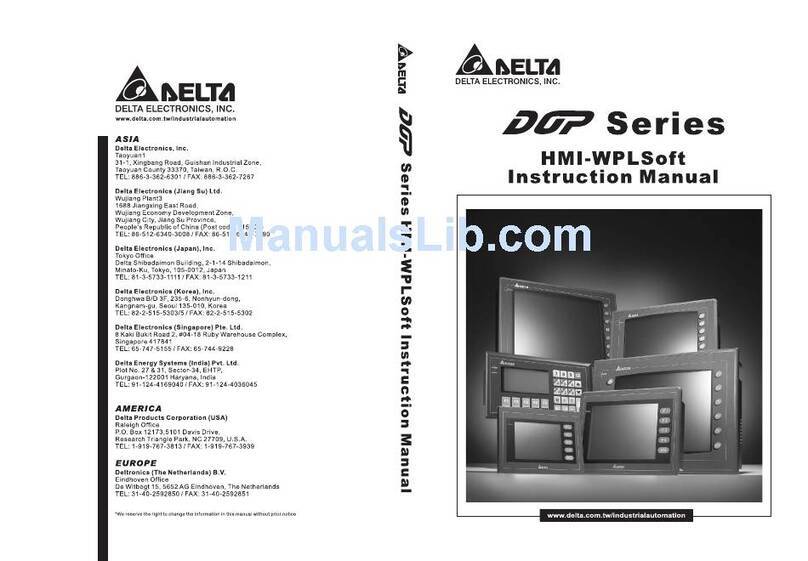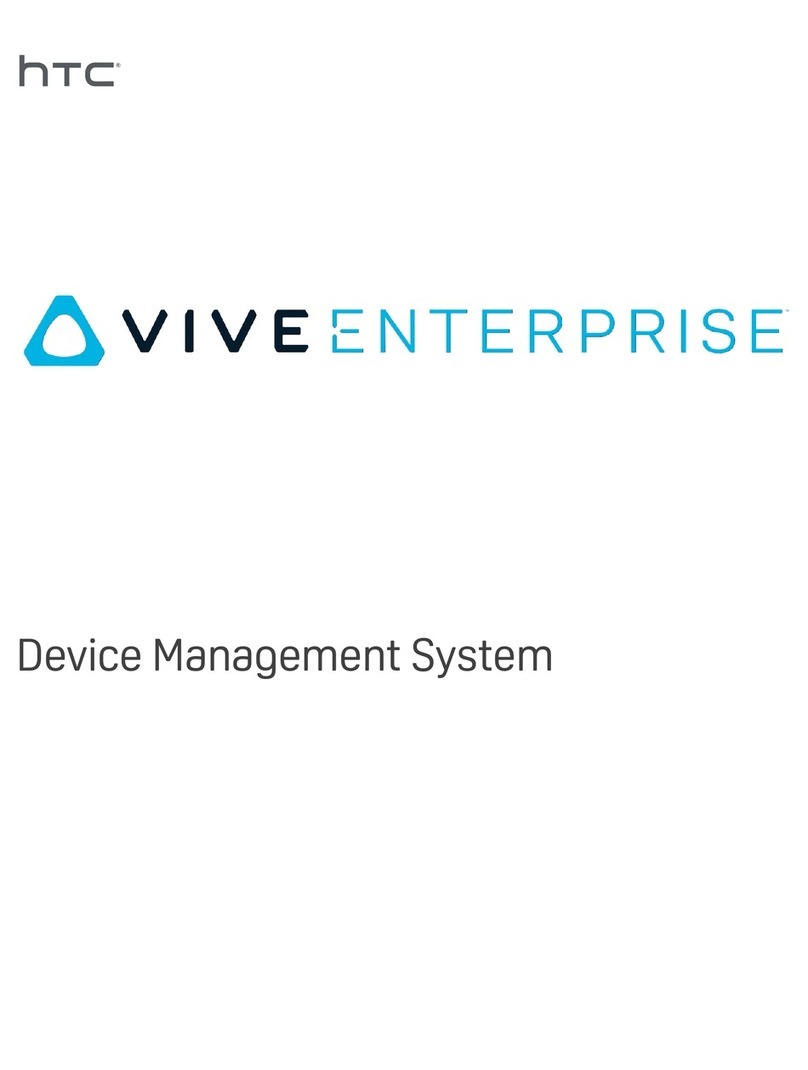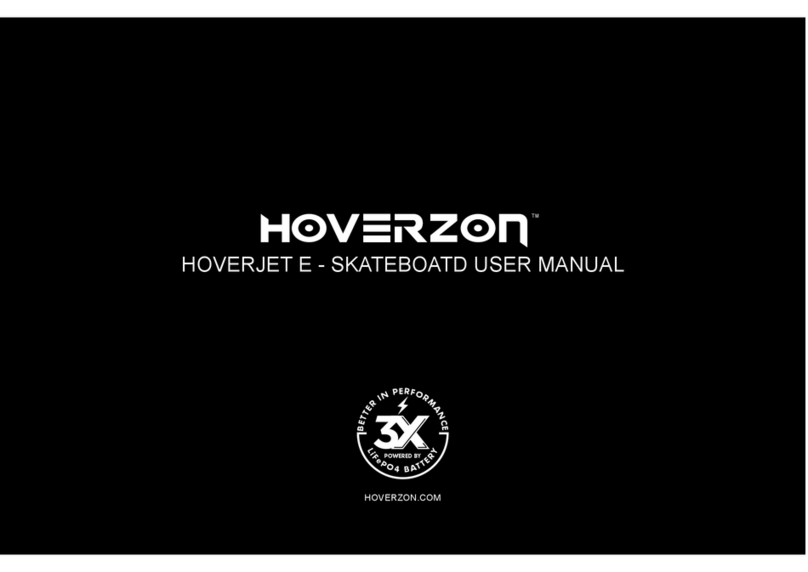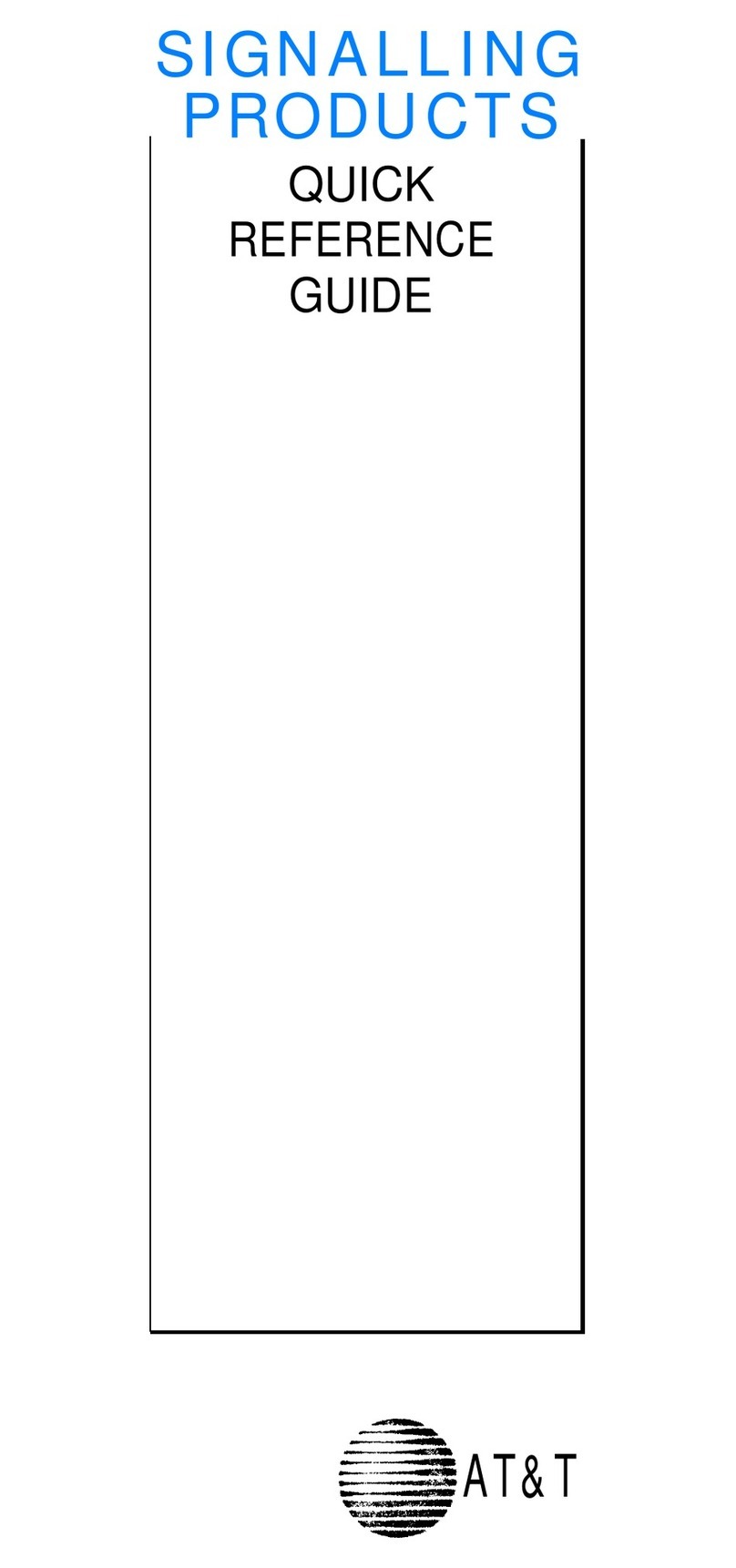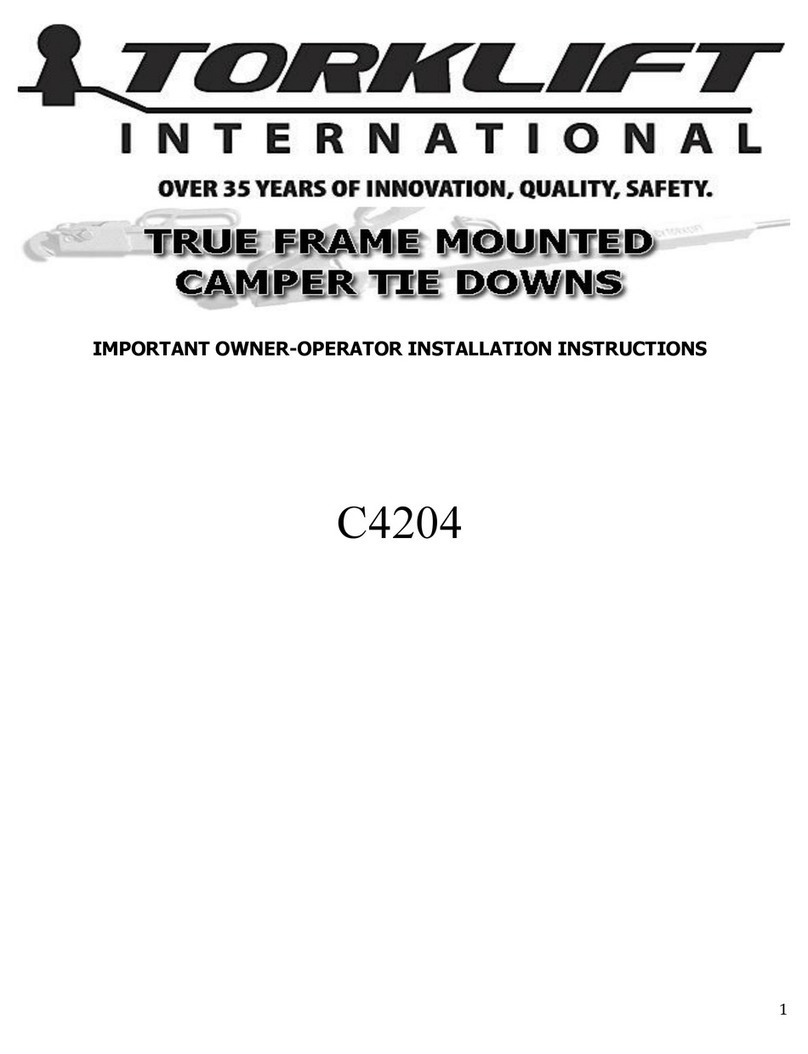Crestron Electronics EDU-601 User manual

The EDU-601 Learning Essentials Classroom campus technology solution makes it easy to deliver a consistent multimedia classroom presentation
experience across a campus of any size. It contains everything needed (except the display device and sources) for a single-display classroom.
Check the Box
Item Qty
EDU-6011
AM-200, AirMedia® Presentation System 200 (P/N 6509936) 1
CBL-CAT5E-7, 7 ft CAT5e Cable (P/N 6509924) 3
CBL-CAT5E-P-50, 50 ft CAT5e Cable (P/N 6504169) 1
CBL-HD-12, 12 ft HDMI® Cable (P/N 6503566) 2
CBL-HD-20, 20 ft HDMI Cable (P/N 6503567) 1
CBL-SERIAL-DB9-L-12, 12 ft Serial Cable, DB9F to Flying Leads (P/N 6510198) 1
HD-MD-300-C-E HD Scaling Auto-Switcher and Extender2
(Consists of HD-RX-201-C-E (P/N 6508330) and HD-TX-201-C-2G-E)
1
MPC3-201-B, 3-Series® Media Presentation Controller 201, Black (P/N 6507826) 1
1. The EDU-601 is available in black or white. Refer to the EDU-601 product page at www.crestron.com for a complete list of color variations.
2. The EDU-601-W ships with a white HD-TX-201-C-2G-E (P/N 6508206) and the EDU-601-B ships with a black HD-TX-201-C-2G-E (P/N 6508207).
Connect the System
HD-TX-201-C-2G-E Transmitter (Front)
HDMI Source VGA Source
HD-TX-201-C-2-G-E Transmitter
•HDMI SOURCE: Connect the CBL-HD-20 cable to the HDMI INPUT port on the HD-TX-201-C-2G-E and to the HDMI output port on the source
device (not included).
•VGA SOURCE:
•Connect a VGA cable (sold separately) to the VGA IN port on the HD-TX-201-C-2G-E and to the VGA output on a source computer (not
included).
•Connect a 3.5 mm TRS mini phone cable (sold separately) to the AUDIO IN port on the HD-TX-201-C-2G-E and to the audio output on a
source computer (not included).
NOTE: The LAN port on the HD-TX-201-C-2G-E is a pass-through connection to the rear of the transmitter and only provides a network connection
when the transmitter is connected to the LAN.
HD-TX-201-C-2G-E Transmitter (Rear)
HD-TX-201-C-2-G-E (Rear)HD-RX-201-C-E
Connect the CBL-CAT5E-50 to the TO RX port on the HD-TX-201-C-2G-E and to the FROM TX port on the HD-RX-201-C-E.
OPTIONAL: Connect a CAT5e cable (sold separately) to the LAN port on the HD-TX-201-C-2G-E and to the corporate LAN. When connected, a
pass-through network connection to the LAN is provided on the front of the transmitter.
EDU-601
Campus Technology Solution – Learning Essentials Classroom, Wall Plate

HD-RX-201-C-E Receiver
HD-RX-201-C-E Receiver (Rear)
AM-200 (Rear) HD-TX-201-C-2-G-E
(Rear)
Display Device
Power Pack
• Connect a CBL-HD-12 cable to the HDMI input port on the HD-RX-201-C-E and to the HDMI output port on the AM-200.
• Connect the CBL-CAT5E-50 to the FROM TX port on the HD-RX-201-C-E and to the TO RX port on the HD-TX-201-C-2G-E (if connection has
not previously been made).
• Connect a CBL-HD-12 cable to the HDMI OUTPUT port on the HD-RX-201-C-E and to the HDMI input port on the display device (not included).
• Connect the CBL-SERIAL-DB9-L-12 cable to the COM port on the HD-RX-201-C-E and to the serial port on the display device.
NOTE: The COM port, which is for RS232 communications, is used if the display device does not respond to CEC commands via the HDMI
connection. If using the COM port, apply the settings to the port using the web interface for the device. For details, refer to the DM Lite HD(I)-
MD Auto-Switchers and Extenders Supplemental Guide (Doc. 7797) at www.crestron.com/manuals.
• Connect the CBL-CAT5E-7 to the LAN port on the HD-RX-201-C-E and to the corporate LAN.
• Connect the included power pack to the 24V 1.25A port on the HD-RX-201-C-E.
AM-200
AM-200 (Rear)
HD-RX-201-C-E (Rear) Power Pack
• Connect a CBL-HD-12 cable to the HDMI OUTPUT port on the AM-200 and to the HDMI INPUT port on the HD-RX-201-C-E (if connection has
not previously been made).
• Connect the CBL-CAT5E-7 to the LAN port on the AM-200 and to the corporate LAN.
• Connect the included power pack to the 24V 0.75A port on the AM-200.
MPC3-201
PoE
MPC3-201
Connect the CBL-CAT5E-7 to the LAN port on the MPC3-201 and to a Power over Ethernet (PoE) connection on the corporate LAN. PoE can be
supplied by any of the following PoE devices (sold separately):
• PWE-4803RU PoE Injector
• CEN-SWPOE-16 16-Port Managed PoE Switch
• CEN-SW-POE-5 5-Port PoE Switch
Apply Power
When all connections are made, apply power to all of the devices in the system.
Configure Devices
On a computer, use Crestron Toolbox™ software to determine the IP addresses of the AM-200, HD-RX-201-C-E, and MPC3-201. Open a web
browser, navigate to the IP address of each device, and configure the devices as required. For details, refer to the documentation for each device.
For Additional Information
Scan or click the QR code for detailed product information.
EDU-601
For more information, refer to the documents below. All documents can be found at www.crestron.com/manuals.
• AM-200 DO Guide (Doc. 8260)
• AM-200 Supplemental Guide (Doc. 8254)
• HD-MD-300-C-E DO Guide (Doc. 7983)
• DM Lite HD(I)-MD Auto-Switchers and Extenders Supplemental Guide (Doc. 7797)
• MPC3-201 DO Guide (Doc. 7876)
Compliance and Legal
Original Instructions: The U.S. English version of this document is the original instructions. All other languages are a translation of the original instructions.
The product warranty can be found at www.crestron.com/warranty.
The specific patents that cover Crestron products are listed at www.crestron.com/legal/patents.
Certain Crestron products contain open source software. For specific information, please visit www.crestron.com/opensource.
Crestron, the Crestron logo, 3-Series, AirMedia, Crestron Toolbox, and the MPC logo are either trademarks or registered trademarks of Crestron Electronics, Inc. in the United States and/or other
countries. HDMI and the HDMI logo are either trademarks or registered trademarks of HDMI Licensing LLC in the United States and/or other countries. Other trademarks, registered trademarks,
and trade names may be used in this document to refer to either the entities claiming the marks and names or their products. Crestron disclaims any proprietary interest in the marks and names
of others. Crestron is not responsible for errors in typography or photography.
©2019 Crestron Electronics, Inc.
Crestron Electronics, Inc.
15 Volvo Drive, Rockleigh, NJ 07647
Tel: 888.CRESTRON
Fax: 201.767.7576
www.crestron.com
Quick Start - Doc. 8436A
(2053314)
01.19
Specifications subject to
change without notice.
Popular Other manuals by other brands

Western
Western MVP 3 series installation instructions
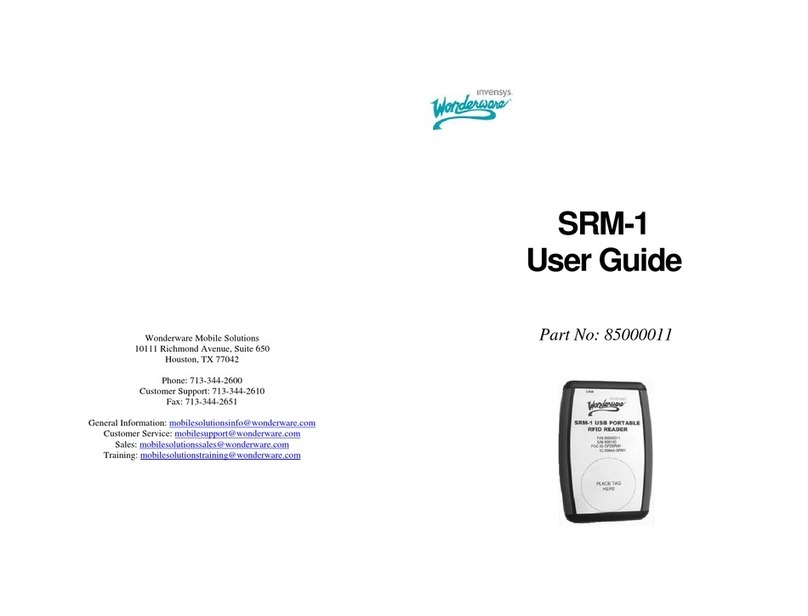
Wonderware
Wonderware SRM-1 user guide

MASTERBLEND
MASTERBLEND El Diablo HE Operator's manual
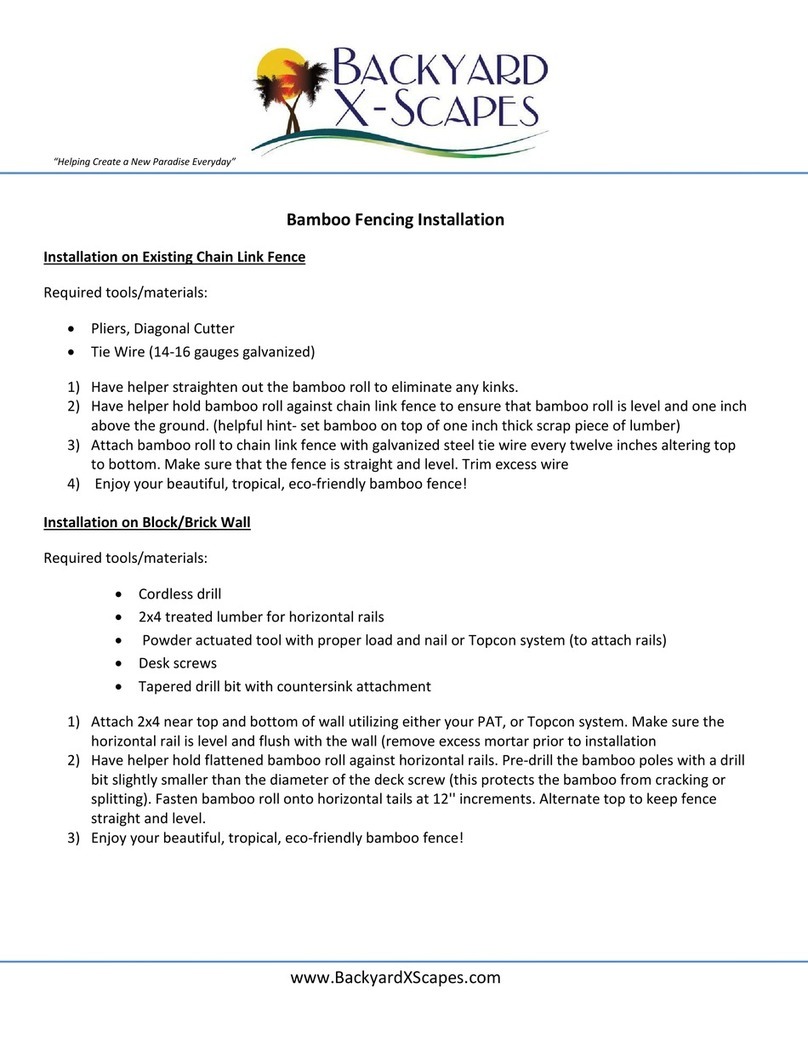
Backyard X-Scapes
Backyard X-Scapes Bamboo Installation
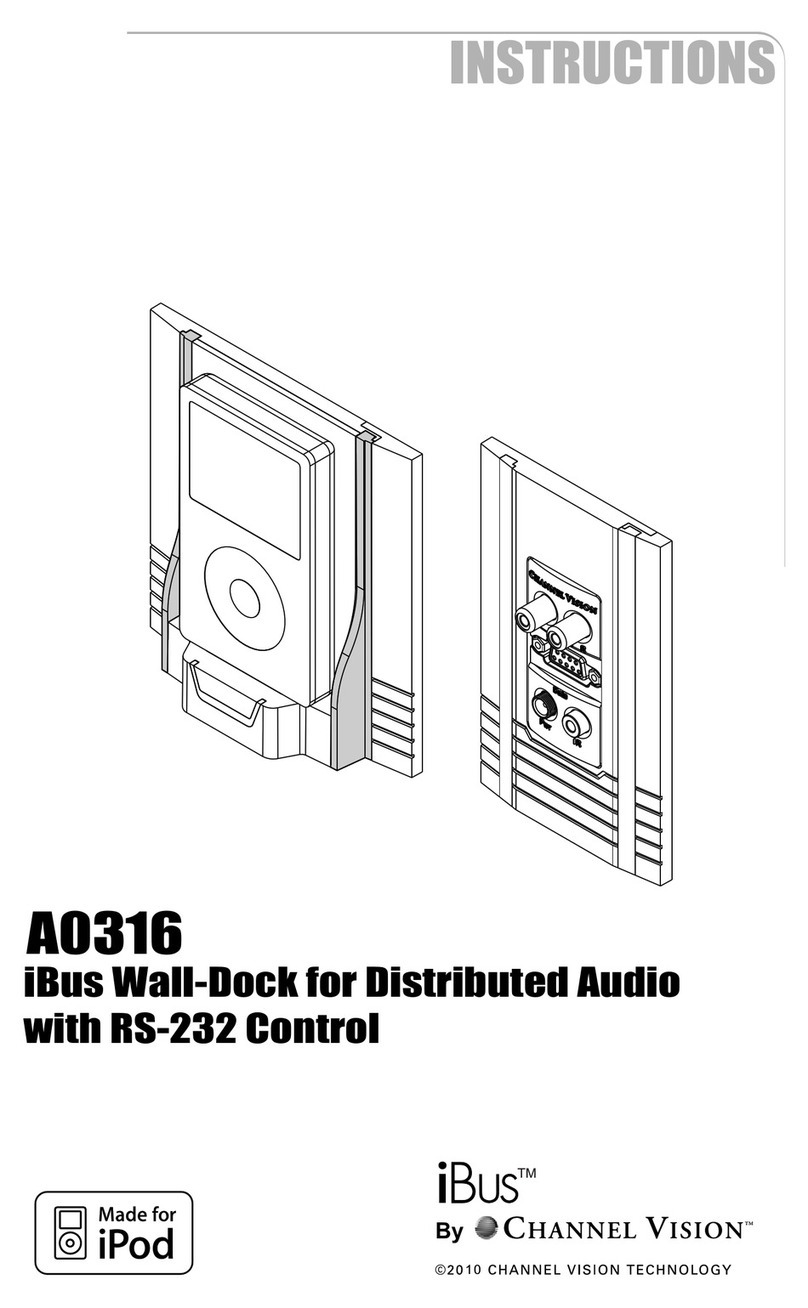
Channel Vision
Channel Vision A0316 User instructions

Transforming Technologies
Transforming Technologies BFNG10 instruction manual