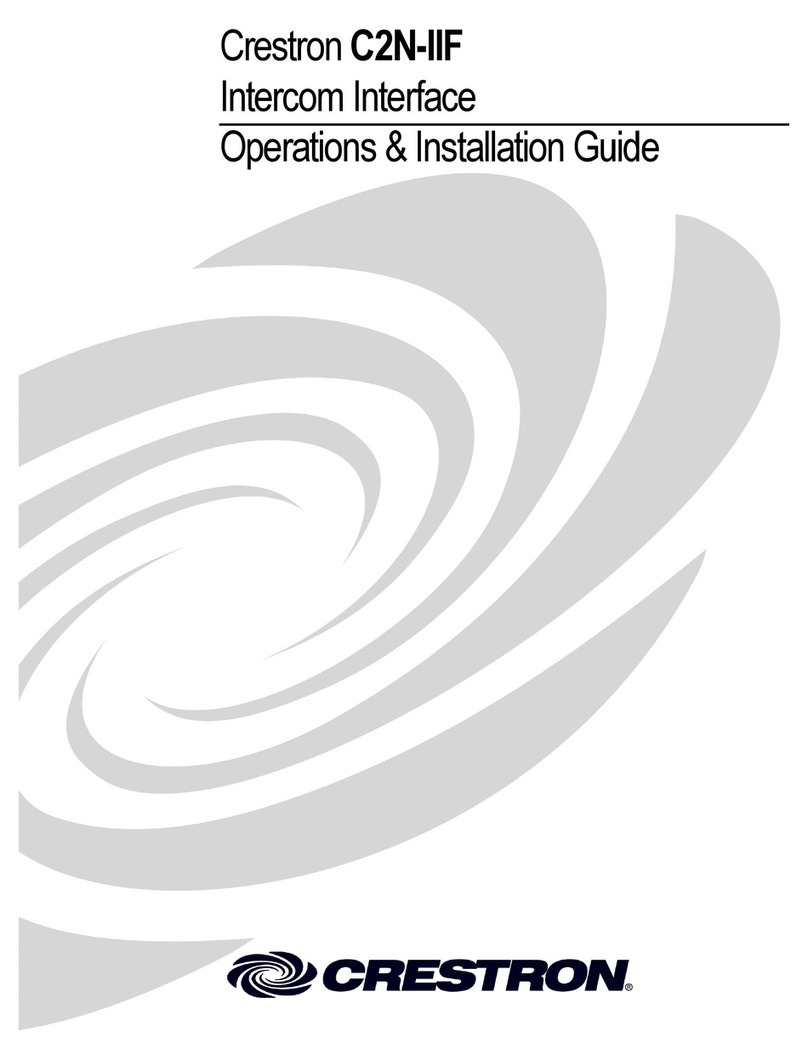Intercom Video Distribution System Crestron C2N-IVDS24x24
Specifications
Specifications for the IVDS are listed in the following table.
C2N-IVDS24x24 Specifications
SPECIFICATION DETAILS
Power Requirements 12 Watts (0.5 Amp @ 24 VDC)
Default Net ID 45
Input Channels 24 Composite Video Channels
16 RCA (Inputs 1 to 16)
8 CAT5 over RJ-45 (Inputs 17 to 24)
Output Channels 24 Composite Video Channels
16 CAT5 over RJ-45 (Outputs 1 to 16)
8 RCA (Outputs 17 to 24)
Balanced line performance
Video Input (RJ-45) Gain: 0 dB (unity, double termination, 1 Vpp in)
Bandwidth: 10 MHz (-3 dB) at unity gain
Input Range: 0.3Vpp to 1.5 Vpp, no offset at
unity gain
Nominal input impedance: 100 Ohms
Differential input impedance: 50 Ohms
common
Maximum DC offset with maximum input (1
Vpp): ±0.5V
Maximum DC offset with minimum input (0.5
Vpp): ±1.0V
Video Output (RJ-45)
Nominal output impedance: 100 Ohms
Differential output impedance: 50 Ohms
common
0.9 Vpp to 1.1 Vpp with 1.0 Vpp input
Drive Capability: 350 ft. (max) over CAT5E
Maximum cross-talk @ 5 MHz: ≤-50 dB
Minimum isolation @ 5 MHz: ≥-55 dB
Unbalanced line performance
Video Input (RCA) Gain: 0 dB (unity, double termination, 1 Vpp in)
Bandwidth: 20 MHz (-3 dB) at unity gain
Input Range: 0.3Vpp to 1.5 Vpp, no offset at
unity gain
Nominal input impedance: 75 Ohms
Maximum DC offset with maximum input (1
Vpp): ±0.5V
Maximum DC offset with minimum input (0.3
Vpp): ±1.0V
Video Output (RCA) Nominal output impedance: 75 Ohms
0.9 Vpp to 1.1 Vpp with 1.0 Vpp input
Maximum cross-talk @ 5 MHz: ≤-50 dB
Minimum isolation @ 5 MHz: ≥-55 dB
Supported Video Signal Formats National Television System Committee (NTSC)
& Phase Alternating Line (PAL)
C2N-IVDS24x24 Firmware C2N-IVDS24x24.v1.05.upg or later
(continued on next page)
4 •Intercom Video Distribution System: C2N-IVDS24x24 Operations Guide - DOC. 6171