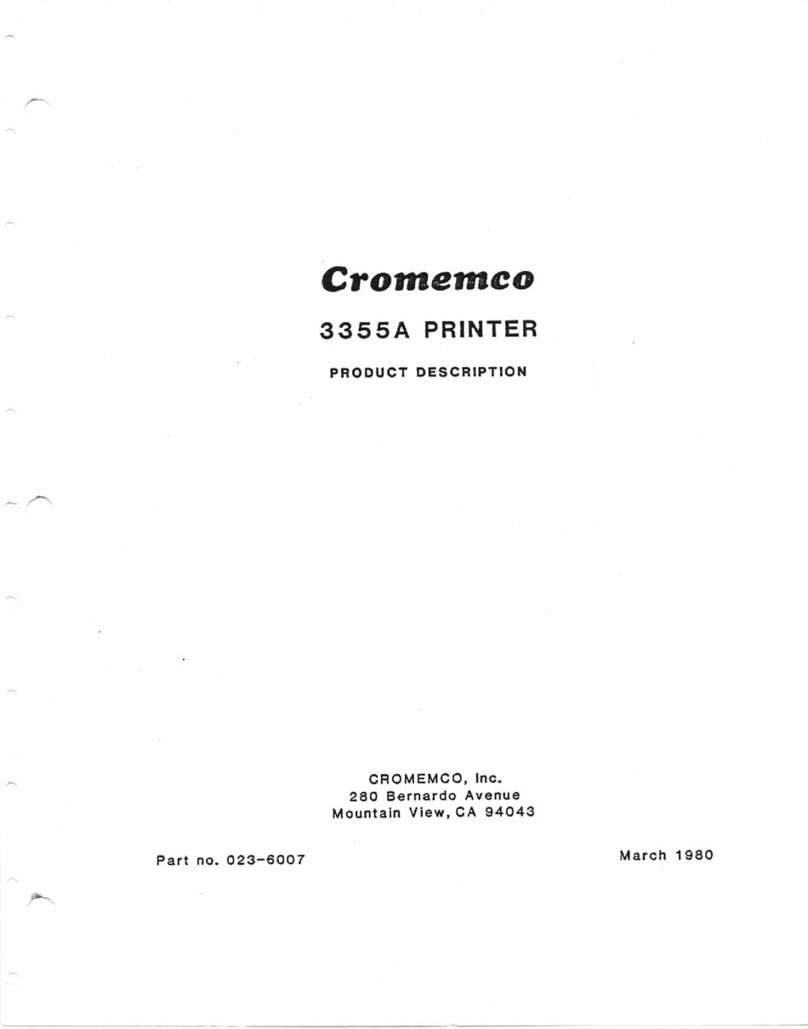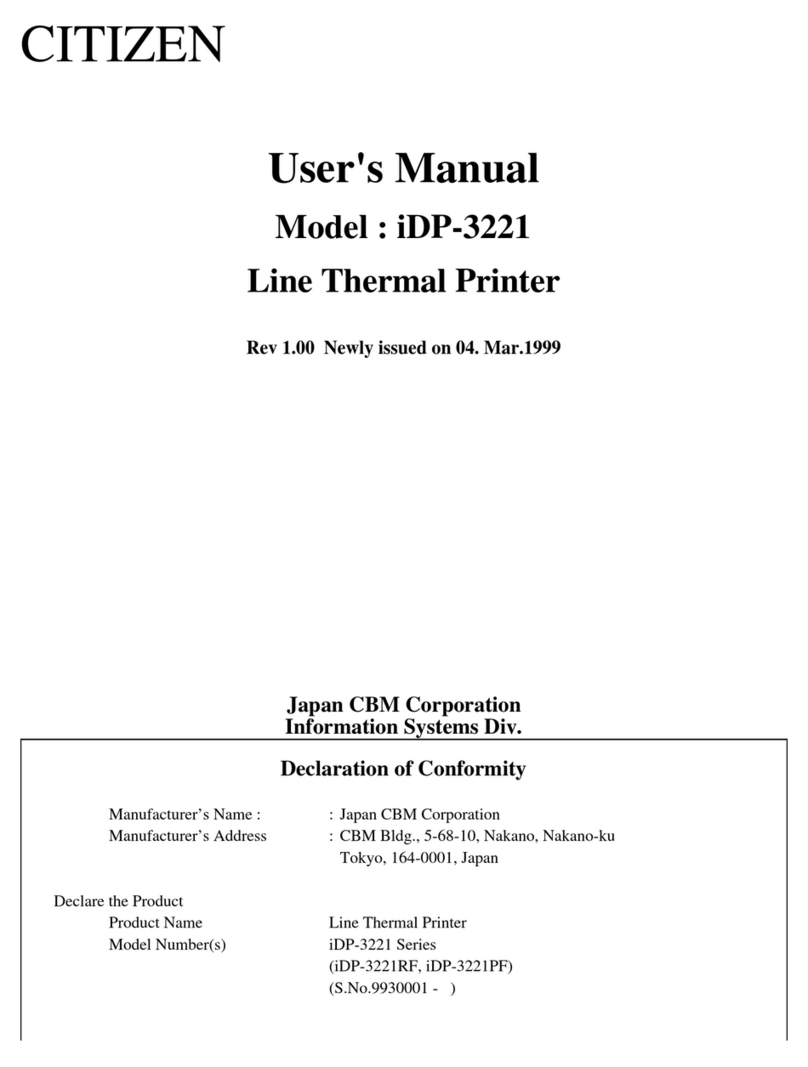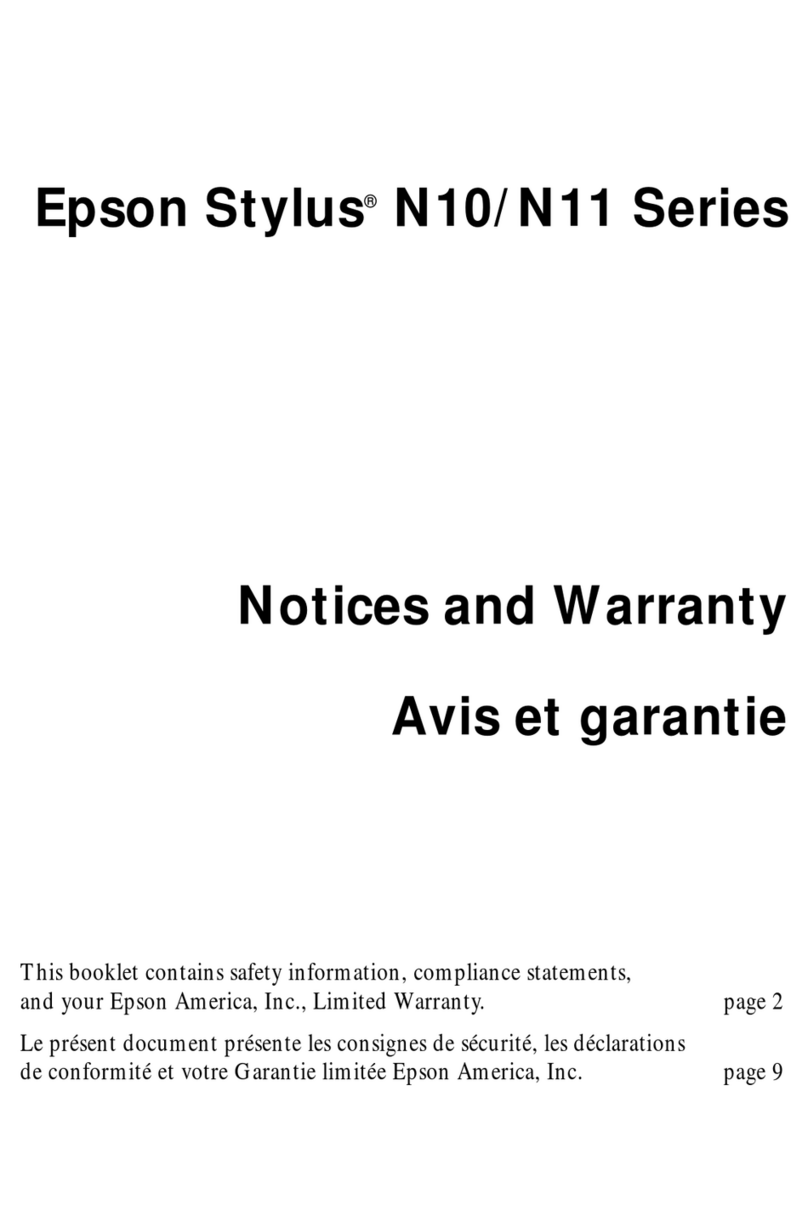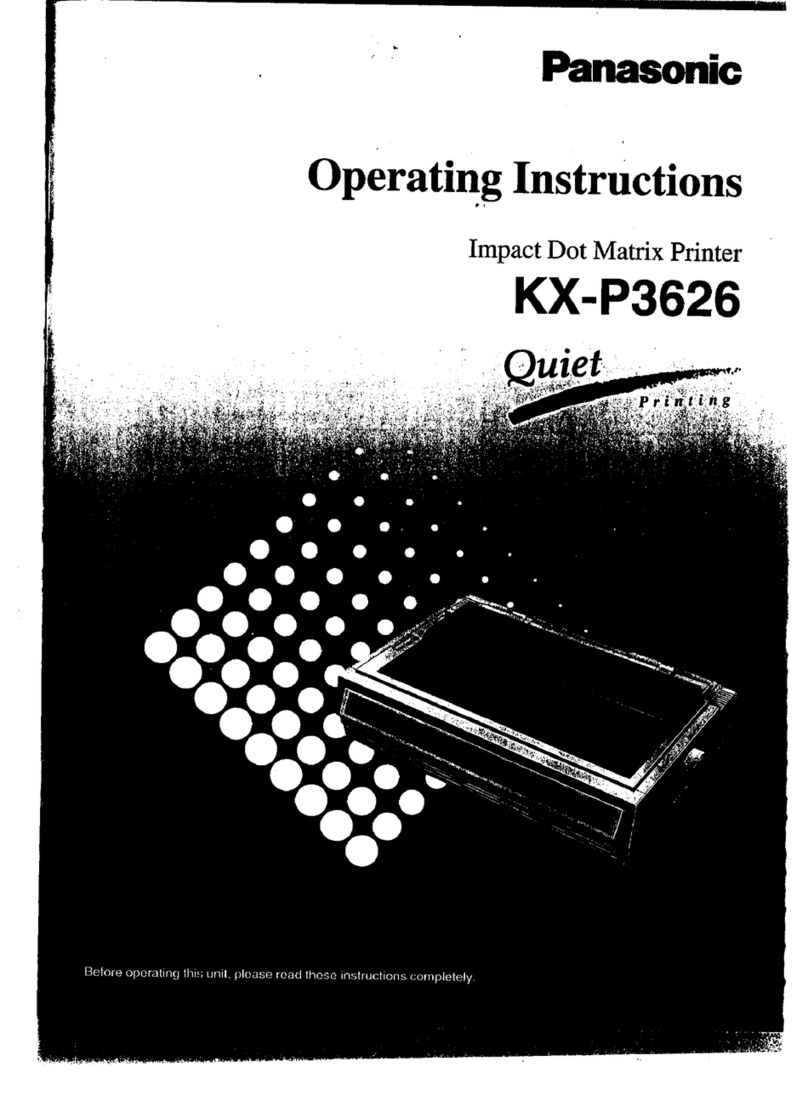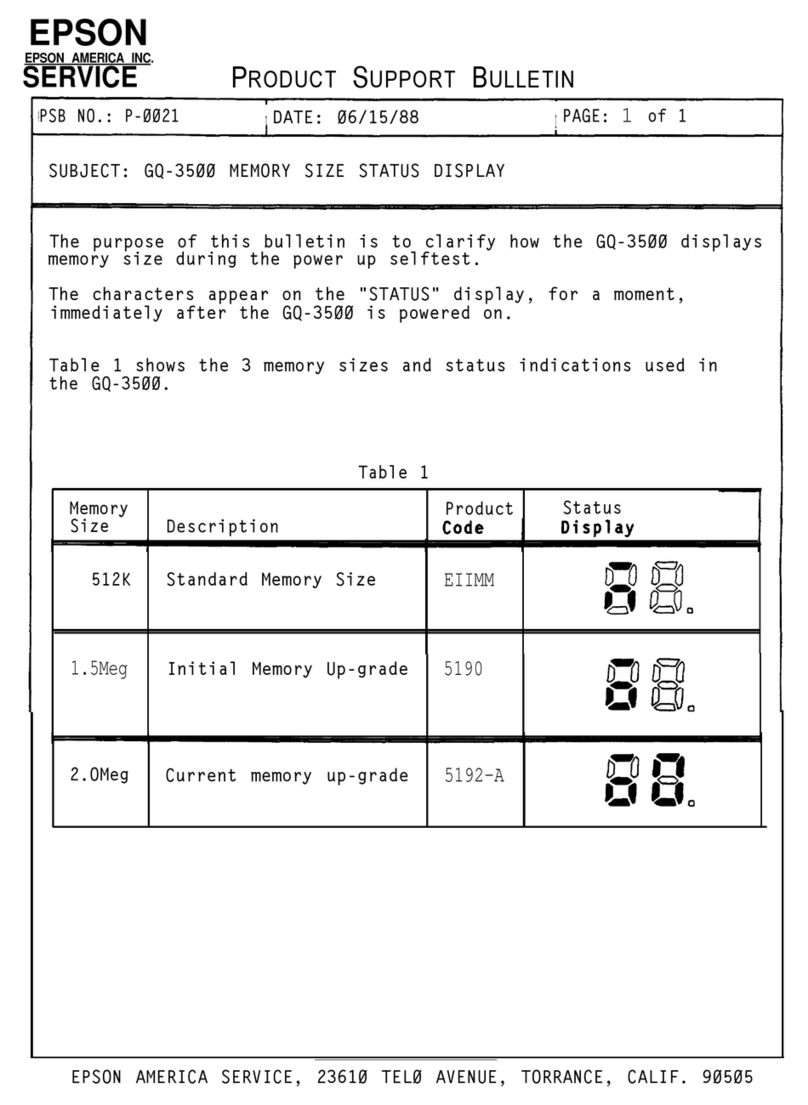Cromemco 3355A Manual

Cromemco
3355A PRINTER
OPERATOR'S GUIDE
it
CROMEMCO, Inc.
280 Bernardo Avenue
Mountain
View, CA 94043
Part no. 023
-
6006 March 1980

..
r

Crom
e
m
co
3355A PRINTER
OPERATOR'S GUIDE
CROMEMCO, Inc.
280 Bernardo Avenue
Mountain
View, CA 94043
Part no
.
023-6006 March 1980

PROPRIETARY NOTICE
The information and design disclosed herein were originated by
and are the property of Nippon Electric Company, Limited
(NEC). NEC reserves all patent, proprietary design, manufac-
turing, reproduction use, and sales rights thereto, and to any
article disclosed therein, except to the extent rights are
expressly granted to others. The foregoing does not apply to
vendor proprietary parts.
Specifications remain subject to change to allow the introduc-
tion of design improvements.
Copyright 1979 ©
NEC Information Systems, Inc.
5 Militia Drive
Lexington
, MA 02173
1
V
Printed in U.S.A.

CONTENTS
Page
CHAPTER 1 INTRODUCTION
1.1 DESCRIPTION
......................................... 1-1
1.2 SPECIFICATIONS
...................................... 1-1
1.3 RELATED DOCUMENTS
................................... 1-3
CHAPTER 2 OPERATING INSTRUCTIONS
2.1 PRINTER CONTROLS .................................... 2-1
2.2 PAPER LOADING INSTRUCTIONS .......................... 2-3
2.2.1 Friction-Feed Paper Loading ................ 2-5
2.2.2 Pin-Feed Paper Loading ................... 2-5
2.2.3 Forms-Tractor Paper Loading ................ 2-6
2.3 SPINWRITER PREPARATION .............................. 2-6
2.4 TROUBLESHOOTING GUIDE ............................... 2-7
CHAPTER 3 MAINTENANCE AND REPLACEMENT PROCEDURES
3.1 MAINTAINING HIGH QUALITY PRINT ...................... 3-1
3.2 RIBBON CARTRIDGE REPLACEMENT ........................ 3-2
3.3 PRINT THIMBLE REPLACEMENT ........................... 3-2
3.4 FRICTION-FEED ATTACHMENT REMOVAL .................... 3-4
3.5 VERTICAL TYPE TRACTOR ASSEMBLY REMOVAL .............. 3-4
3.6 PIN-FEED PLATEN REMOVAL ............................. 3-5
3.7 FRICTION PLATEN REMOVAL ............................ 3-6
GLOSSARY .............................................Glossary-1
iii

ILLUSTRATIONS
Figure
Title
Page
2-1
Printer Controls ..............................
2-2
2-2
Paper Feed Path - Rear ........................
2-4
2-3
Paper Feed Path - Bottom (Optional)...........
2-4
3-1
Ribbon Cartridge Removal ......................
3-3
3-2
Print Thimble Removal .........................
3-3
3-3
Friction
-
Feed Attachment Removal
(Right Side Only
) .............................
3-5
3-4
Vertical Type Assembly Removal ................
3-5
3-5
Pin
-
Feed Platen Removal .......................
3-6
3-6
Friction Platen Removal .......................
3-7 N
Table
TABLES
Title
Page
1-1
Model 5500 Series SPINWRITER Specifications...
1-2
2-1
Troubleshooting Guide .......................
2-7
iv

CHAPTER 1
INTRODUCTION
This guide provides you with a general description
,
operating
instructions
,
replacement procedures
,
and an operator trouble-
shooting guide for the Model 5500 Series SPINWRITER
.
Included
are SPINWRITER specifications
,
use of operator controls, pro-
cedures for replacing certain items
,
and suggestions to help
you maintain high quality printing.
1.1 DESCRIPTION
The Model 5500 Series SPINWRITER printer is a microprocessor
controlled impact character printer which uses motor control
for carriage spacing
,
print element positioning
,
paper move-
ment, and ribbon movement to achieve high quality printing at
rates up to 55 characters per second at 12 characters per inch
(maximum
).
The SPINWRITER uses a unique small diameter, rein-
forced plastic print element or "thimble
"
which contains up to
128 fully formed characters of various typefaces
.
Print thim-
bles that contain up to 125 characters have a cutout so that
you can see the last characters printed.
You may select a printing format of 10 or 12 characters per
inch and up to 163 characters per line
.
Bidirectional print-
ing, fine
-
line plotting
,
and graphing are available
.
You can
position the SPINWRITER within 1
/
120th inch horizontally and
1/48th inch vertically.
There are presently four Model 5500 SPINWRITERS
:
Model 5501
(5500D
)
which has a Diablo-Type interface
;
Model 5502
(
5500B)
which has an 8-Bit Naked interface
;
Model 5503
(
5500Q) which
has a Qume-Type interface
;
and Model 5504
(
5500N
)
which has an
Ontel-type interface.
1.2 SPECIFICATIONS
Table 1-1 is a list of specifications for the Model 5500 Series
SPINWRITER
.
These specifications should be adhered to for
SPINWRITER installation and operation.

Table 1-1 Model 5500 Series SPINWRITER Specifications
FEATURE
SPECIFICATION
Print Speed 55 characters
/
second (maximum)
Character Set
128 characters (maximum)
Print Line
136 columns at 10 characters/in.
163 columns at 12 characters/in.
Paper Width
16 in.
(
maximum)
Paper Thickness
0.027 in. (maximum)
Carriage Return Time
400 ms
(
maximum)
Horizontal Resolution
120 positions/in.
Vertical Resolution
48 positions/in.
Spacing Speed 16 ms at 12 characters/in.
Copy Thickness 5-step switching (by operator)
Control
Impression Control 3-level switching
(
by operator)
7-level switching
(
by internal or
external software control)
Overall Dimensions
Without Cover Width
:
21.18 in
. (
538 mm)
Depth: 13.62 in
. (
346 mm)
Height: 8.68 in
. (
220.5 mm)
With Cover
Width: 24.8 in. (630 mm
) (
includes
left and right platen knobs)
Depth: 16.3 in
. (
415 mm)
19.21 in
. (
488 mm)
including paper guide
Height: 8.68 in
. (
220 mm)
9.84 in
. (
250 mm)
with larger acrylic cover
installed
Weight
30
.
8 lbs
(
14 kg) without cover
and power supply
45.5 lbs (20.7 kg) complete

Table 1-1 Model 5500 Series SPINWRITER Specifications
(contd)
r
FEATURE
SPECIFICATION
Power Requirements +5 Vdc, +3%, 2.0 amps
Without Power Supply
+12 Vdc, +3%, 0.3 amps
-12 Vdc, +3%, 0.3 amps
+17 Vdc, +6%, 4.0 amps Peak 12 amps
-17 Vdc, +6%, 4.0 amps for 20 ms
115 Vac, +15%, 0.1 amps or
230 Vac, +15%, 0.05 amps, 50/60 Hz
(optional)
With Power Supply 115 Vac, +15%, 50/60 Hz @3.5 amps or
230 Vac, +15%, 50/60 Hz @2 amps
(optional)
Environment
Operating: 40°F (5°C) to 100°F (38°C)
Storage: -4°F (-20°C) to 158°F (70°C)
Relative Humidity
Operating: 10% to 85% (no condensation)
Storage: 10% to 95% (no condensation)
Altitude
Operating: Sea level to 10,000 ft
Storage: Sea level to 25,000 ft
Acoustic Noise
67 dBA (without cover)
60 dBA (with cover)
1.3 RELATED DOCUMENTS
The following documents, relating to the Model 5500 Series
SPINWRITER, are available from NEC Information Systems, Inc.
Model 5500 Series SPINWRITER Product Description, Doc. No.
10004
S
SPINWRITER Maintenance Manual, Doc. No. 10000
SPINWRITER Theory of Operation Manual, Doc. No. 10001

,..o,,
a

CHAPTER 2
OPERATING INSTRUCTIONS
0
This chapter tells you how to operate the SPINWRITER. It
describes the printer controls, shows you how to load the
paper, and. gives you procedures for SPINWRITER operation.
2.1 PRINTER CONTROLS
Figure 2-1 illustrates the printer controls you will be using.
The numbers in the following paragraphs correspond to the num-
bers in the figure.
(1) Platen knobs. These allow the platen to be rotated
manually to insert paper and position it properly.
The right knob provides variable platen action; when
you push the knob in, the platen rolls freely in
either direction. You can change the position of the
writing line by using this variable platen function.
(2) Copy control lever. This lever moves the platen for-
ward or backward to compensate for different form
thicknesses (number of carbons). Place it all the way
forward for a single copy, and all the way rearward
for an original and seven carbon copies. Intermediate
positions provide for form thicknesses between these
two extremes. When printing on a form of several
copies with this lever moved toward the rear, you may
have to increase the print hammer intensity for opti-
mum print quality by changing the impression control
switch (see Figure 2-1, 9).
(3) & (4) Pressure bail levers and pressure bail. The
pressure bail holds the paper against the platen for
optimum print quality and quietness. To insert paper,
pull the bail forward, away from the platen, by moving
one of the levers. When using a pin-feed platen or a
forms-tractor assembly, move the pressure bail forward
away from the platen. The pin-feed paper clamps or
the forms-tractor assembly hold the paper in the opti-
mum position for proper operation.
(5) Ribbon Selector Switch. The ribbon selector switch is
located under the top cover under the ribbon car-
tridge. Place the switch to the left for multi-strike
ribbons and to the right for red/black fabric rib-
bons. The switch can be used in either position for
the all-black fabric ribbon.
2-1

4
BLACK OR MULTI- RED/BLACK
STRIKE R1880N RIBBON
Figure 2-1 Printer Controls

(6) Silencer hood with combination scale
.
The silencer
hoo
d
lowers the printer operation noise level. A long
and short hood are available
;
a short hood must be
used with a forms
-
tractor assembly or a pin-feed
platen. When you raise the hood
,
a switch is acti-
vated which inhibits printing
;
therefore
,
the hood
must be closed for printing
.
The scale provides a
visual indication of the print head position along the
typing line.
It is marked
for both 10
and 12 char-
acters per inch.
(7) Top cover.
This cover raises easily
by lifting up-
ward
.
It provides access to the printer mechanism
when it becomes necessary to replace a ribbon car-
tridge
,
to change the print thimble, or to change the
hammer impression control switch
.
When you raise the
cover
,
a switch is activated which inhibits printing;
therefore
,
be sure the cover is closed
tightly.
(8) Paper release lever. In the forward position, this
lever releases tension on the paper, allowing it to be
repositioned or removed
.
Place the lever back when
printing on a friction
-
feed platen to ensure proper
feeding of the paper
.
PLACE IT FORWARD WHEN PRINTING
ON A PIN
-
FEED PLATEN OR WHEN USING A FORMS
-
TRACTOR
ASSEMBLY.
(9) Impression control switch
.
This three position switch
locate
d
under the top cover controls the printing
impression
.
You may set this switch as follows:
L-low for minimum impact pressure which may be re-
quired for small typefaces
(
12 pitch); M-medium for
normal impact pressure which is required for most
single copy printing; H-high for maximum impact pres-
sure normally only for multiple copies. Poor print
quality may result from the incorrect setting of this
switch
,
also
,
in addition
,
too high an impression
setting may result in reduced font life.
2.2 PAPER LOADING INSTRUCTIONS
The SPINWRITER has three different types of paper feed:
friction-feed, pin-feed, and vertical type tractor paper feed.
When loading paper, refer to the procedure below that applies
to the particular type of paper feed for your
machine
. Figure
2-2 shows rear paper feed path. Figure 2-3 shows the paper
feed path for bottom feed.
NOTE
If you use a single sheet of paper in
the SPINWRITER, raise the paper guide
to deactivate the paper out switch.
2-3

Figure 2-2 Paper Feed Path - Rear
FEEDTHRU" I
Figure 2-3
Paper Feed
Path
- Bottom
(Optional)
2-4

2.2.1 Friction-Feed Paper Loading
a. Raise paper guide and silencer hood.
b. Move the pressure bail. away from the platen.
c. Pull paper release lever forward.
d. Insert paper with printing surface down, as shown in
Figure 2-2.
e. Push paper release lever backward.
f. Push in and rotate the right knob of the platen to move
the paper.
g. Pull paper release lever forward.
h. Align the paper horizontally and vertically.
i. Push paper release lever backward.
j. Push pressure bail toward the platen.
k. Move paper to desired top of form position.
1. Adjust copy control lever. This lever should be in
extreme forward position for a single copy and adjusted
gradually toward rear as number of copies increases.
M. Lower the paper guide and silencer hood.
2.2.2 Pin-Feed Paper Loading
a. Raise paper guide and silencer hood.
b. Move the pressure bail away from the platen.
c. Pull paper release lever forward; it must REMAIN in the
FORWARD position.
d. Release the paper cutter bail from the platen.
e. Insert paper with printing surface down (for rear
feed), as shown in Figure 2-2.
f. Align paper feed holes with the left and right pin on
the platen; then lower the cutter bail to the platen.
g. Pull paper lightly toward the back to remove slack.

h. Push in and rotate the right knob of the platen to
position the paper to the first line position.
i. Lower the paper guide and silencer hood.
2.2.3 Forms-Tractor Paper Loading
a. Raise paper guide, if rear feed is used, and raise the
silencer hood.
b. Move the pressure bail away from the platen.
c. Pull the paper release lever forward; it must REMAIN in
the FORWARD position.
d. Open tractor doors.
e. Insert paper with printing side down (for rear feed) as
shown in Figure 2-2.
f. Align paper feed holes with the pins of the left and
right tractor assemblies.
g. Close left tractor door.
h. Align right tractor with paper feed holes. You may
have to move the tractor assemblies. Release the
locking knobs and slide the assemblies to the desired
position.
i. Push in and rotate the right knob of the platen to
position the paper to the first line position.
J
Lower the paper guide and the silencer hood.
2.3 SPINWRITER PREPARATION
NOTE
Before
you apply power to the SPINWRITER,
make
sure that the carriage is not posi-
tioned to the extreme left or to the
extreme right.
a. Raise the top cover and check that the impression
control switch (see 2.1,9) and the ribbon selector
switch (see 2.1,5) are in the correct positions.
b. Make sure paper,
ribbon, and print thimble are properly
installed.
c. Close the cover.
2-6

d.
Connect the power cord to an ac outlet.
e.
Set
the
to
the POWER switch (located on rear of printer) to
ON position; observe that the carriage moves left
the first print position.
2.4 TROUBLESHOOTING GUIDE
Table 2-1 lists several minor problems you may encounter, their
causes
, and the corrective action you can take. If, after
taking corrective action procedures, the machine is still not
functioning properly, call your service representative.
Table 2-1 Troubleshooting Guide
PROBLEM
INDICATION
CAUSE
CORRECTIVE
ACTION
Does not print
Power Source Is SPINWRITER con-
(Fan not running)
nected to ac power?
Does not print
Cover Open
is cover closed
Carriage does not
tightly?
move
(Fan running)
Ribbon End
Check ribbon car-
tridge. If using a
multi-strike ribbon,
ensure that ribbon is
not at end (window on
cartridge will be
full).
Paper Out Check paper supply.
Is paper loaded cor-
rectly?
Does not print Ribbon broken or Replace, if necessary.
Carriage moves
not installed
properly
Are ribbon and thimble
installed correctly?
Thimble broken or
not installed
properly
Prints but car-
Obstruction in
Check for obstruction.
riage does not
path of carriage
move
Broken carriage
Call Service Repre-
cable sentative.
2-7

Table 2-1 Troubleshooting Guide
(
contd)
PROBLEM
INDICATION CAUSE
CORRECTIVE
ACTION
Paper tearing
Paper not properly
Check paper loading
loaded
Obstruction in paper
path
If using forms trac- Adjust tractors
tors, too much
tension may exist
Paper release
lever
Check paper release
may be engaged
lever
(
see 2.1,8).
Printing light Ribbon worn, jammed Replace, if neces-
or not sharp or broken
sary.
Ribbon or thimble
Check installation
not installed
properly
Copy control lever
Check position of copy
set incorrectly control level
Damaged platen or
Inspect for mars,
thimble
and
/
or abrasions.
Replace, if neces-
sary.

CHAPTER 3
MAINTENANCE AND REPLACEMENT PROCEDURES
This chapter suggests ways to help you maintain high quality
printing. It includes procedures for replacing ribbons,
thimbles, and other items.
3.1 MAINTAINING HIGH QUALITY PRINT
To ensure high print quality, proper attention should be given
to such items as various printer control settings, paper
quality, ribbon quality, etc. Here are several suggestions you
can use to maintain high print quality.
• Select the proper ribbon.... multi-strike ribbons give
you sharper impressions than a fabric ribbon. Dried or
malfunctioning ribbons will give you a faded print
image.
• Choose high quality paper to obtain the best print
image.... sharp, crisp characters and maximum
black-and-white contrast. Poor quality paper may
result in punctured paper or broken images.
• Select the proper copy control lever setting....all the
way forward for a single copy and moved rearward for
additional copies.
• Set the impression control switch for the best print
image .... low for small typefaces (12 pitch) , medium for
normal impact pressure, and high for large typefaces or
multiple copies.
• Set the space pitch setting so that it matches the
pitch of the thimble being used .... a mismatch will
result in cramped or widely spaced characters.
• Align paper correctly with enough tension so that it
does not tear or wrinkle.
• Keep the platen clean and free of mars and scratches.
•
Establish quality standards for different jobs...
similar jobs will be prepared in a similar manner and
require similar
quality.

3.2 RIBBON CARTRIDGE REPLACEMENT
a. Turn POWER off and raise the top cover.
b. Hold the ribbon cartridge
lightly;
at the same time
press
the two locking
tabs
which hold
the cartridge in
place
;
remove the cartridge upward
(
see Figure 3-1).
c. Rotate the manual feed knob on the new cartridge in the
direction indicated
by the arrow
to establish tension
on the
ribbon.
d. Place the new ribbon cartridge over the mounting plate,
and insert the ribbon between the card holder and card
holder bracket.
e. Insert the ribbon in the ribbon sensor if a
multi
-
strike ribbon is used
(
see Figure 3-2).
f. Press the
ribbon cartridge downward until the locking
tabs engage.
NOTE
Rotate the manual feed knob on the
cartridge in the direction indicated by
the arrow to ensure proper seating.
g. Place tension
on the ribbon
(see c.).
h. Close the top cover and restore ac power.
3.3 PRINT THIMBLE REPLACEMENT
a. Turn POWER off and raise the cover.
b. Remove the ribbon cartridge (see 3.1).
c. Push hammer lock lever toward the platen
(
Figure 3-2);
at the same time
, tilt
the hammer cover toward the
front.
d. Slide the lock piece
,
at the center of the print thim-
ble, horizontally and then to the upright position.
NOTE
r
When handling print thimble, hold it at
the base, to avoid possible damage to
the character type areas.
Other manuals for 3355A
1
Table of contents
Other Cromemco Printer manuals