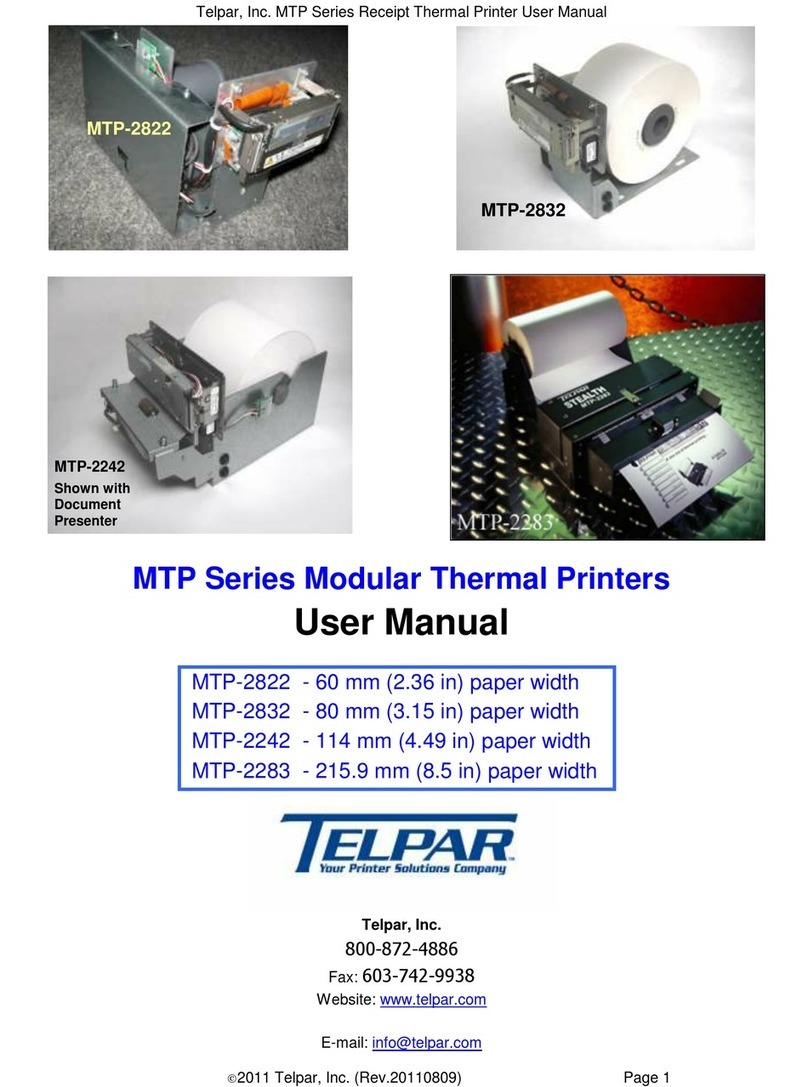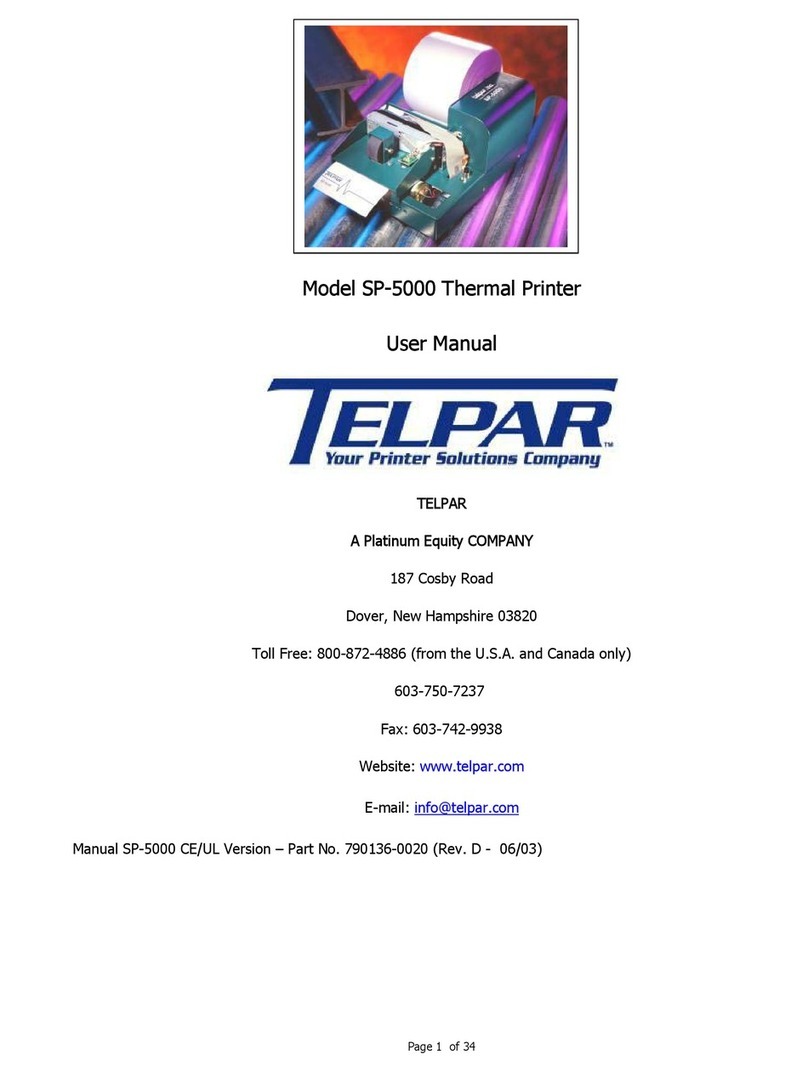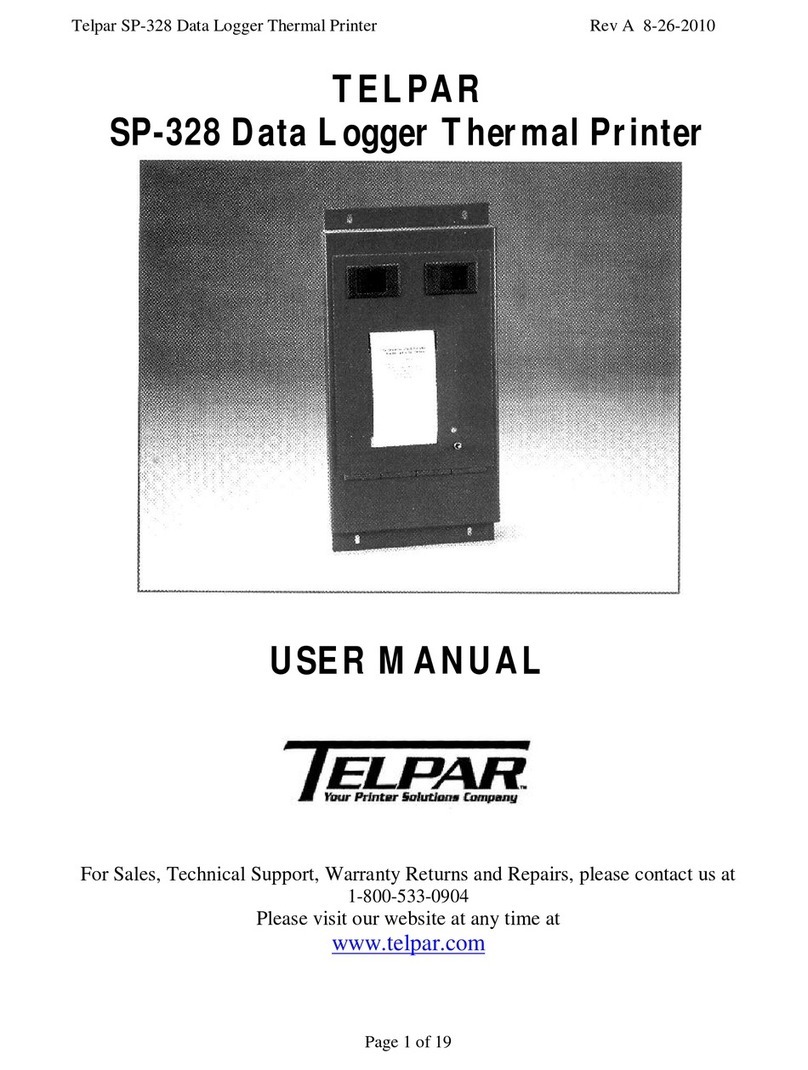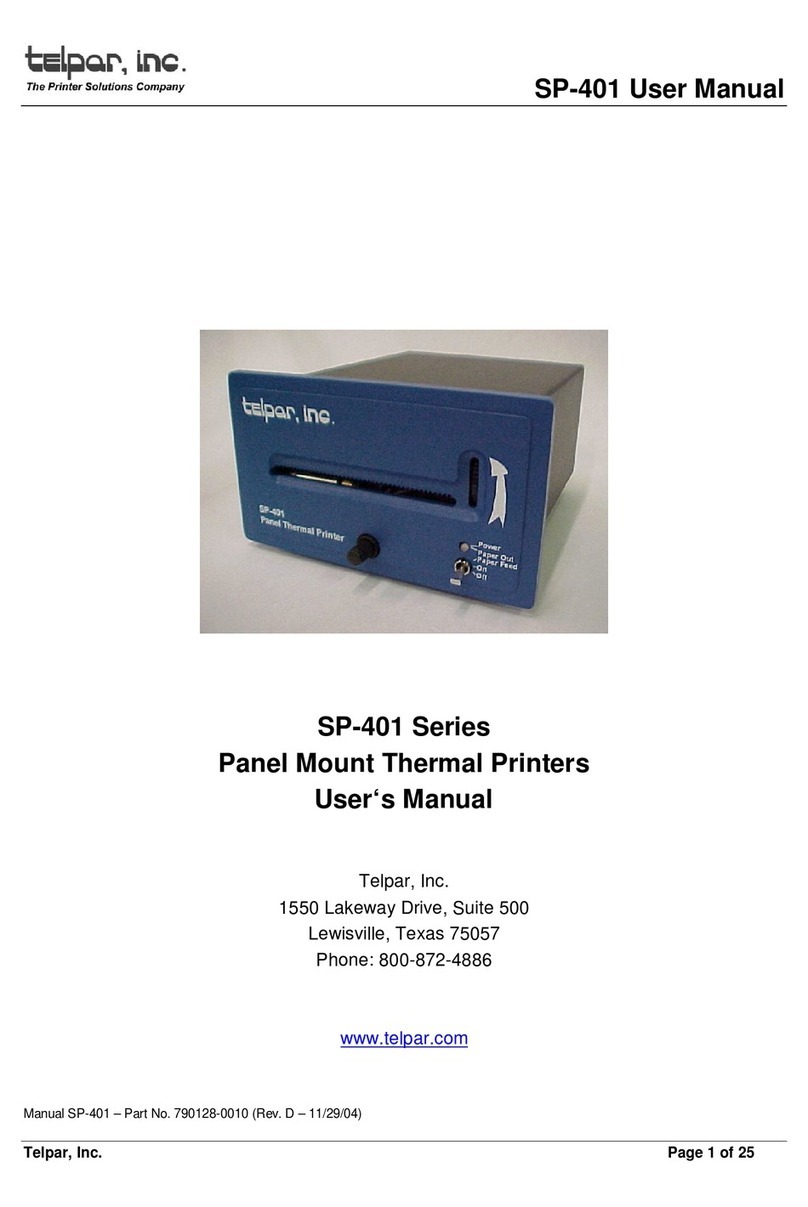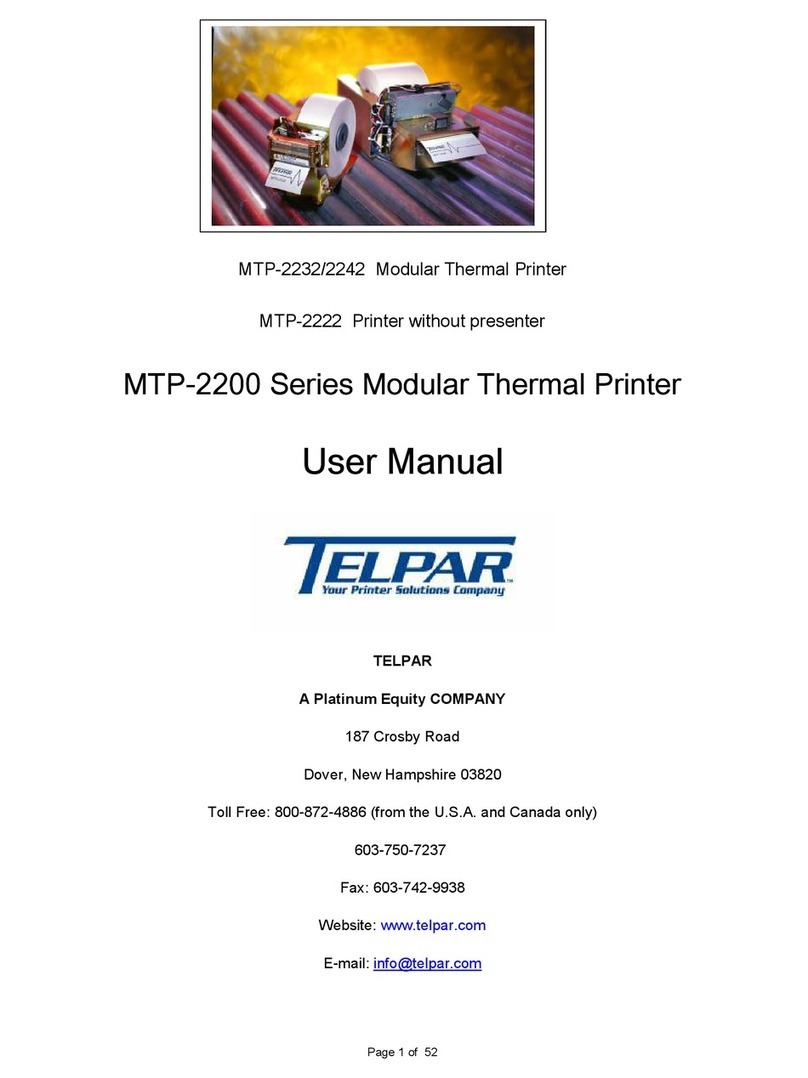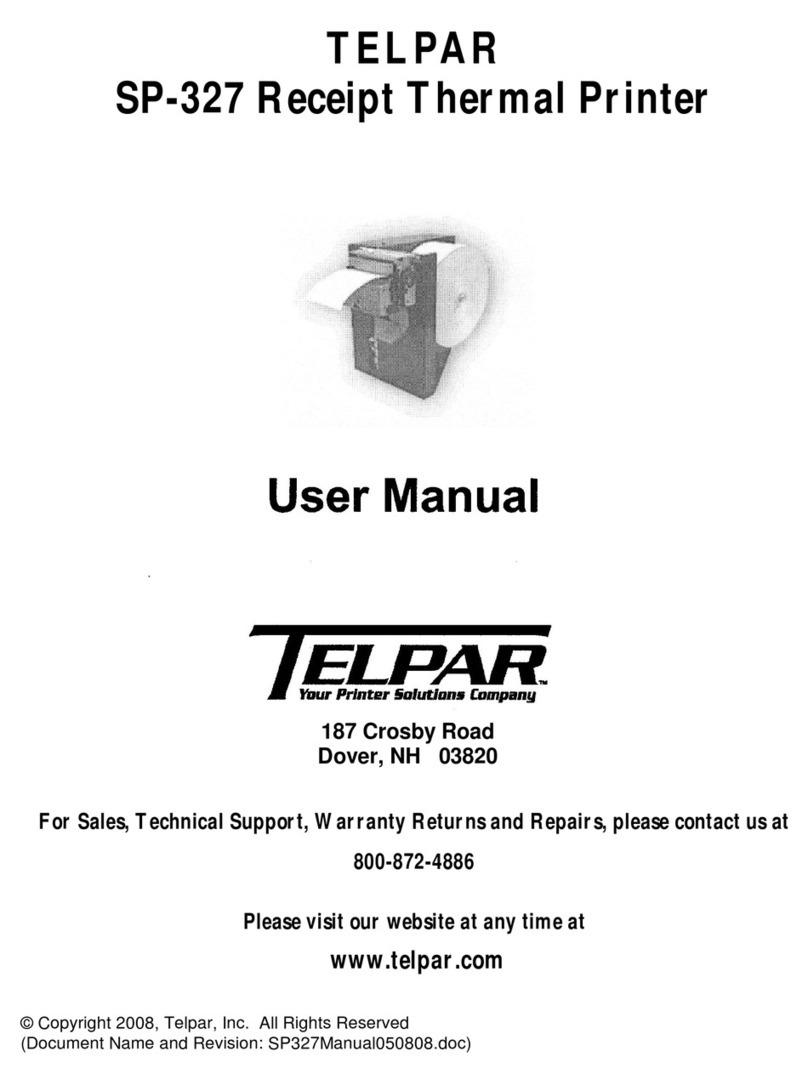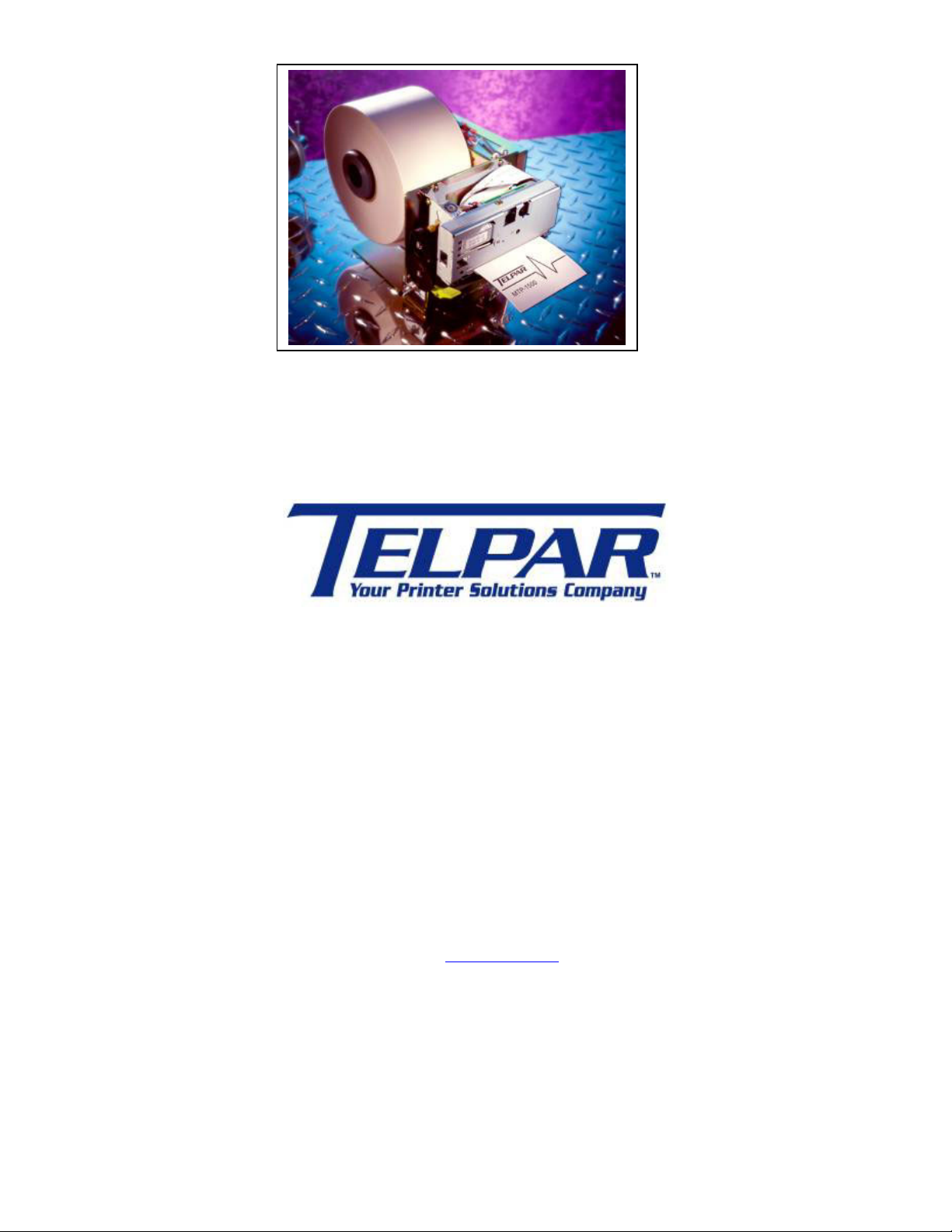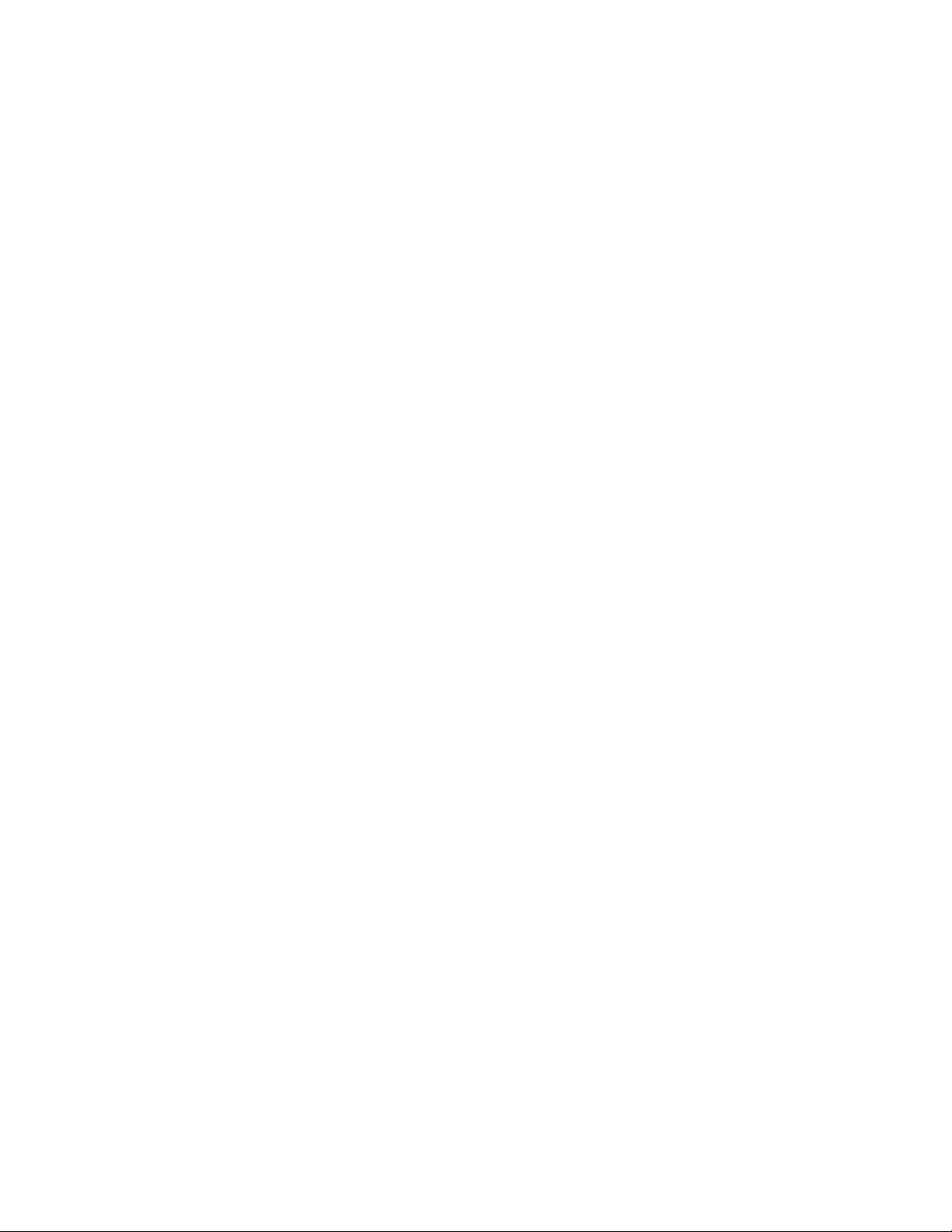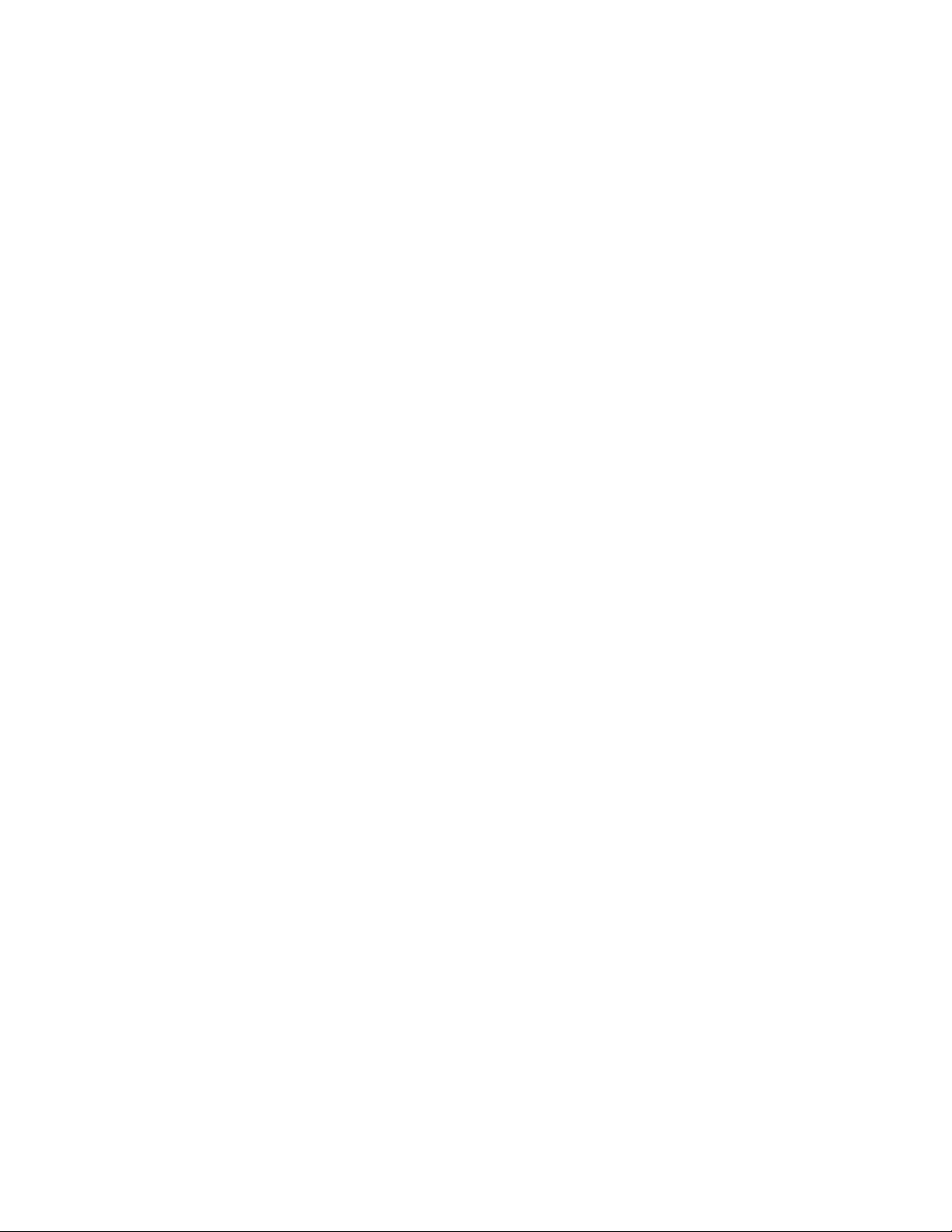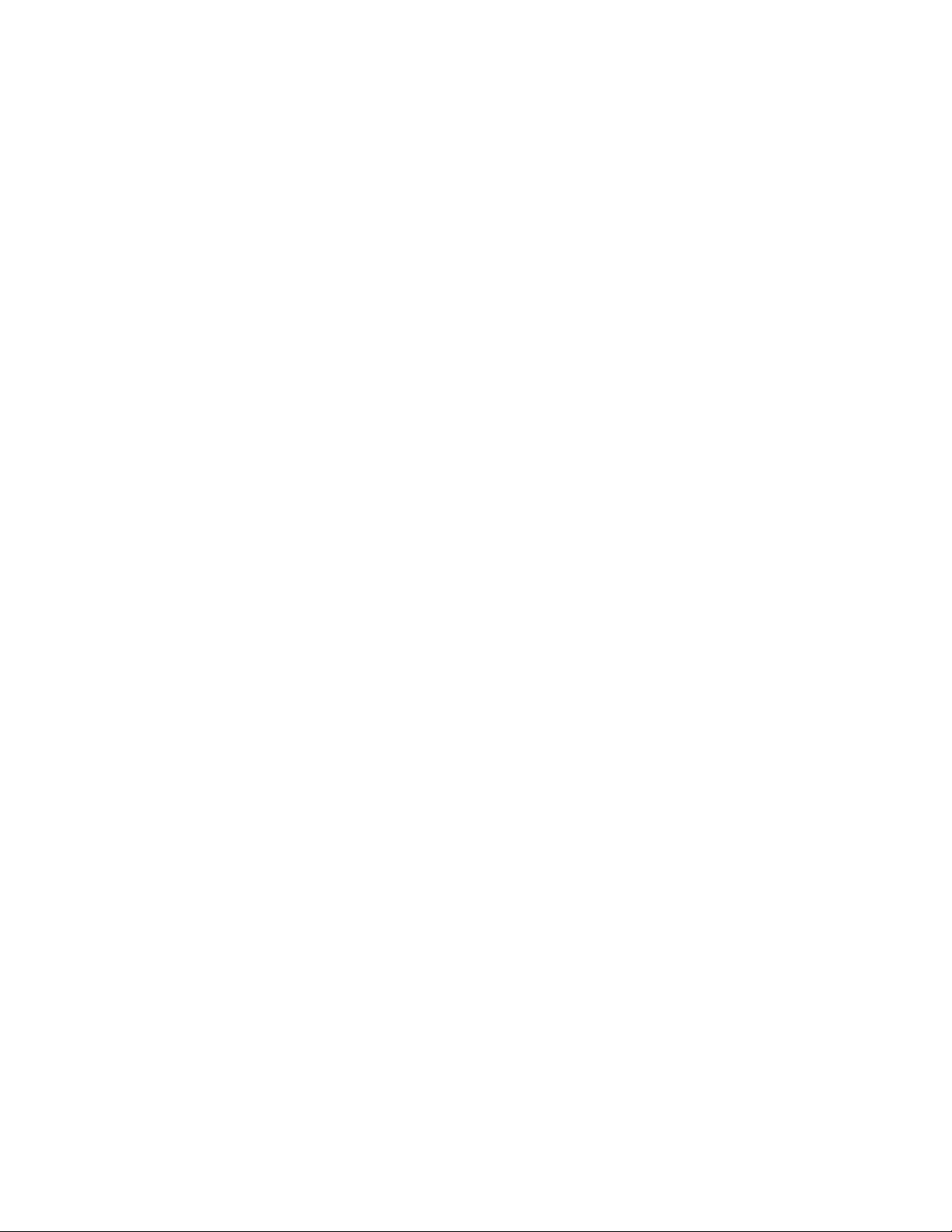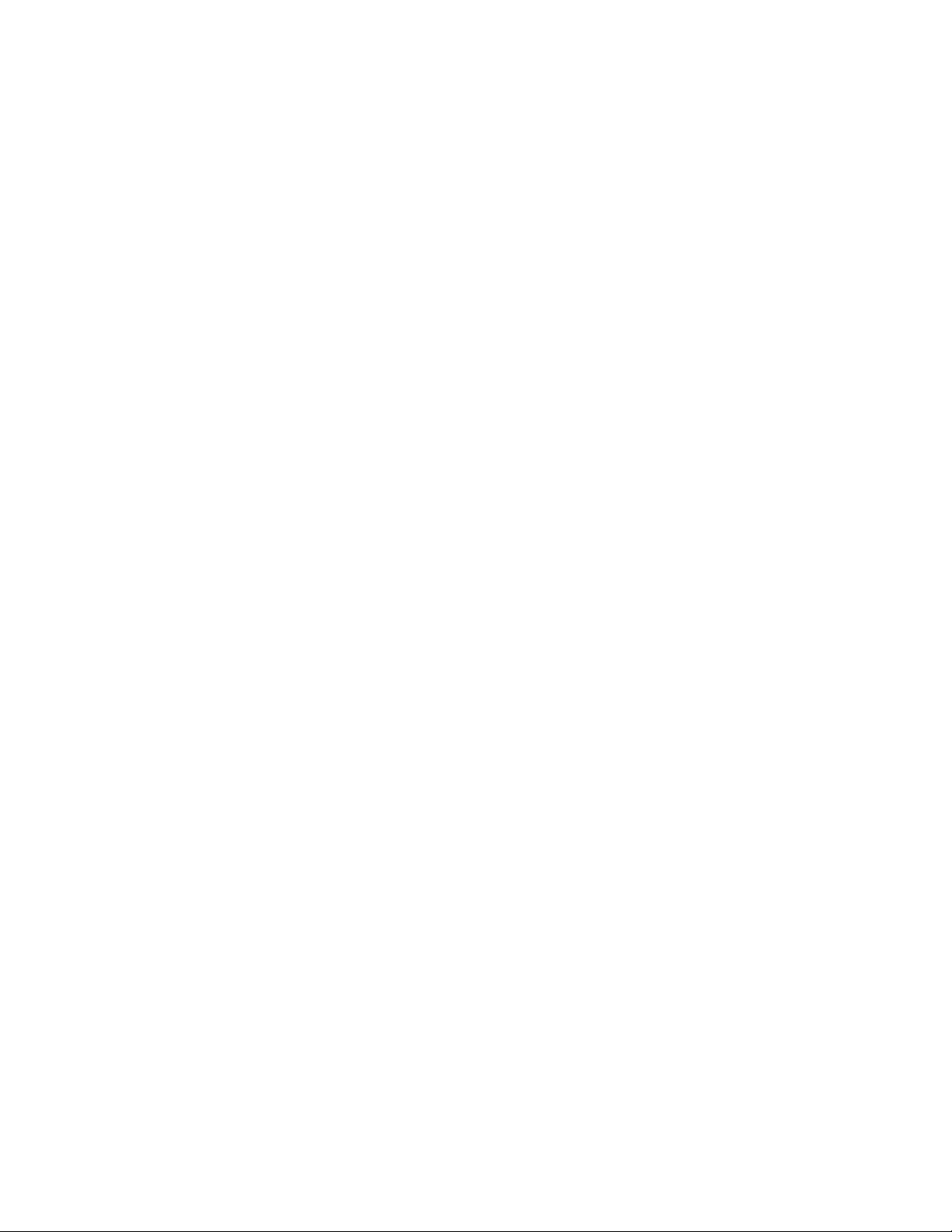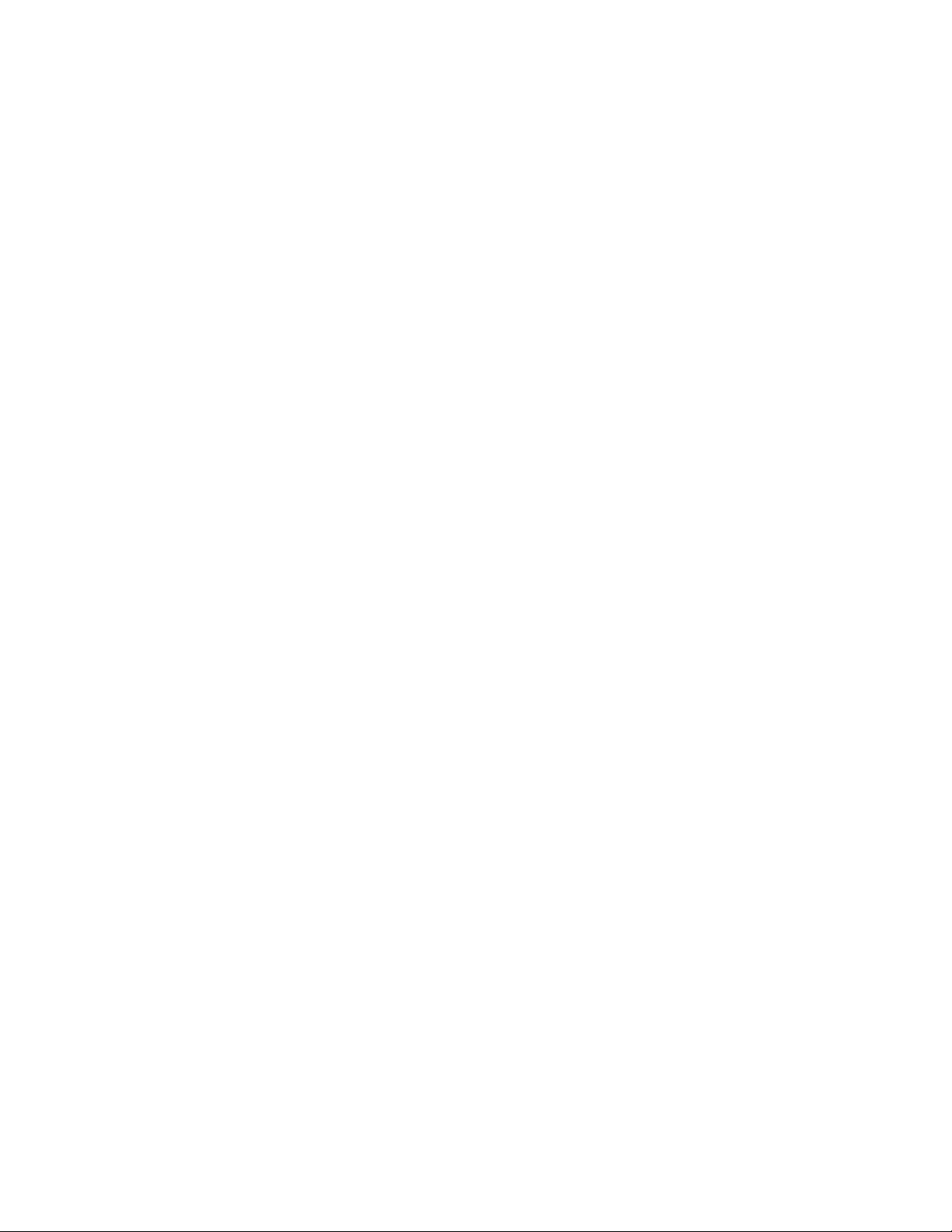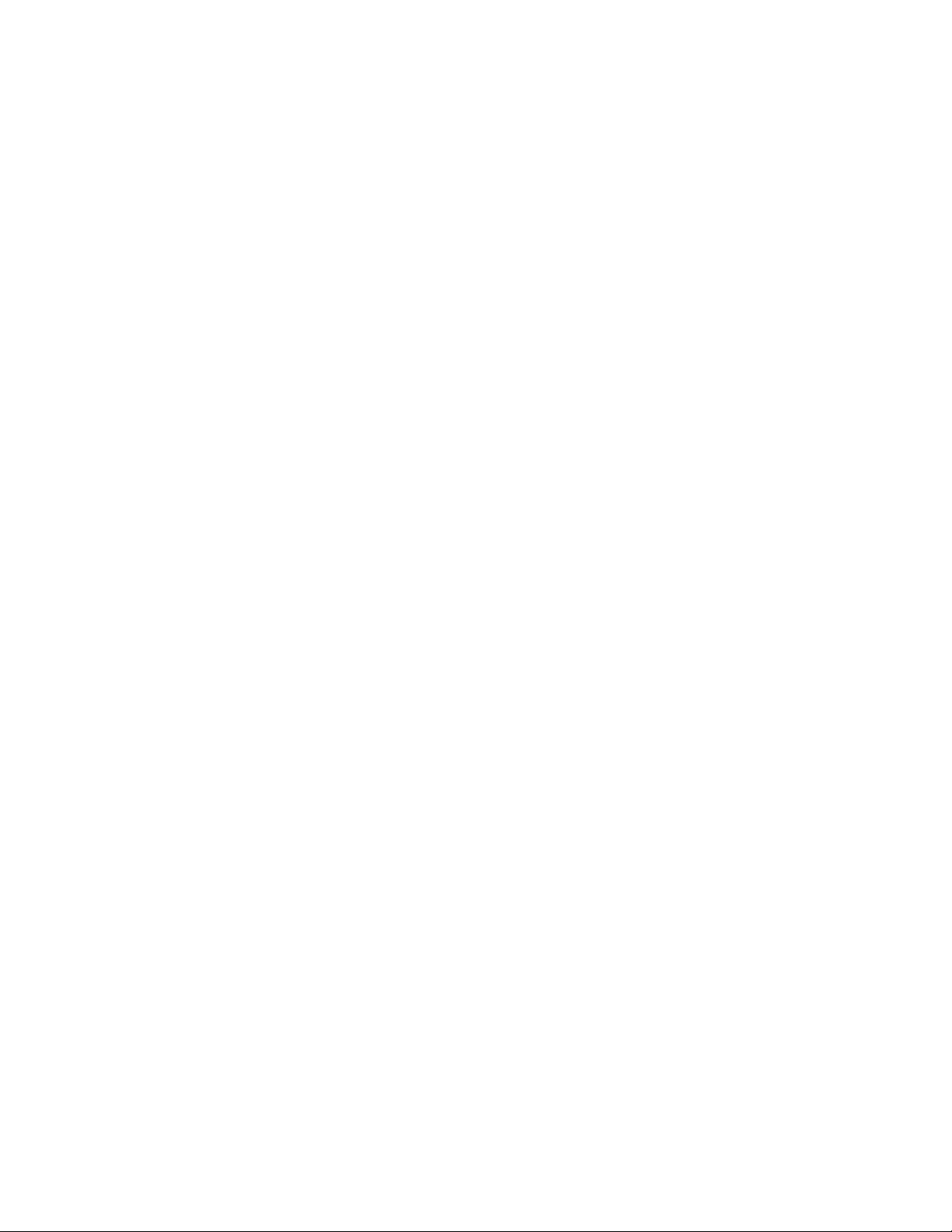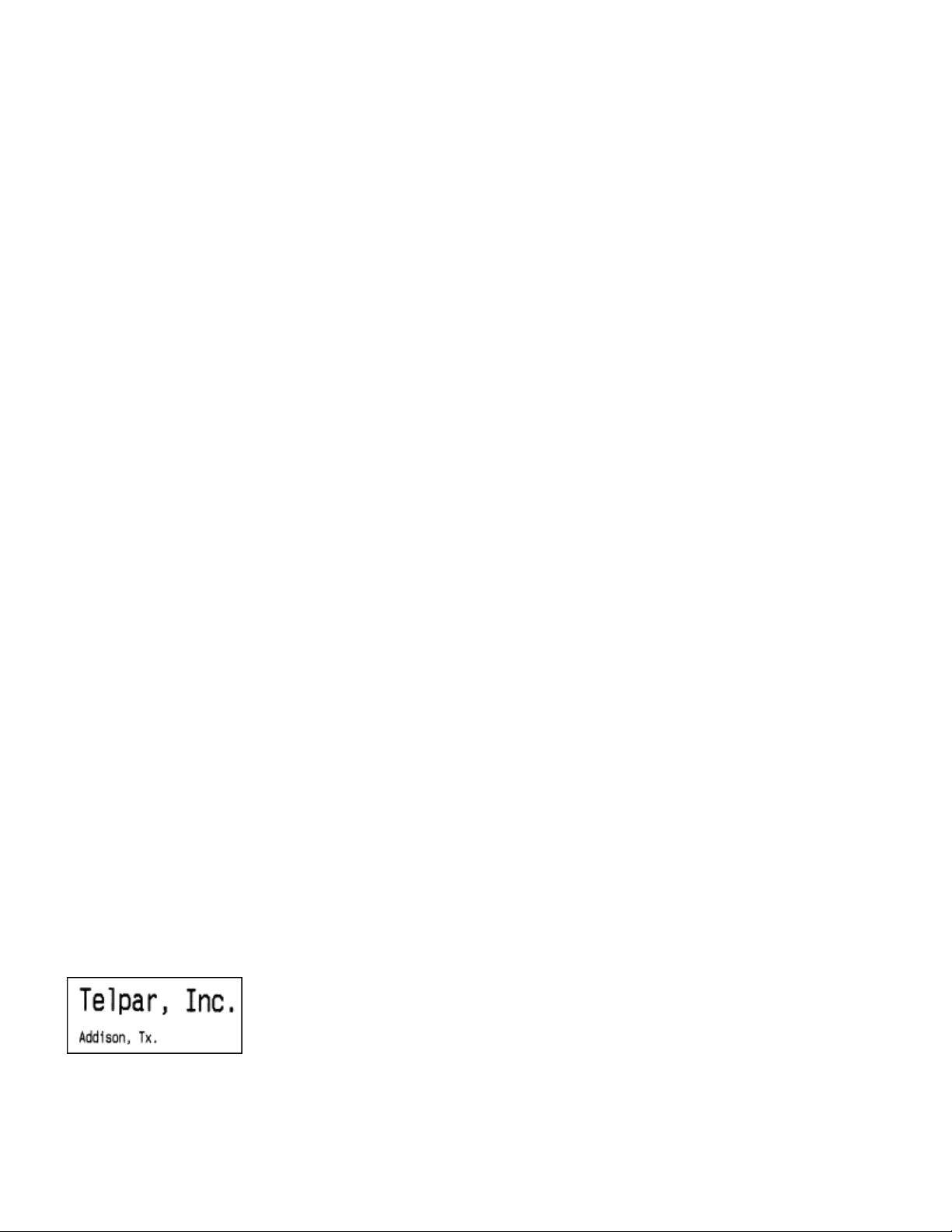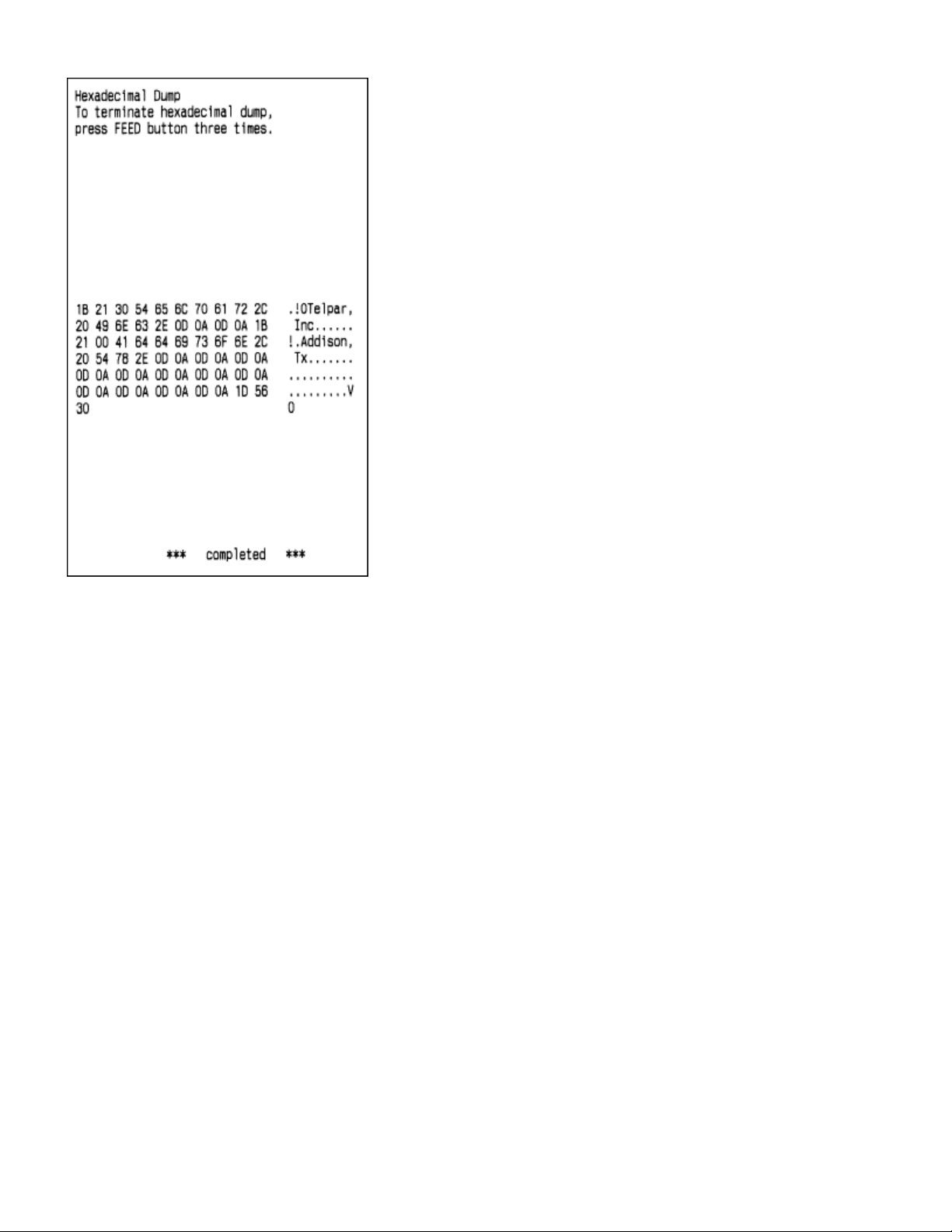Page 9 of 64
1 General
The MTP-1500 series of modular thermal printers is designed specifically for the high performance, size and durability
requirements of cut and drop applications. The compact size and high performance characteristics, coupled with its
rugged design also make it ideal for the kiosk environment.
Four models make up the MTP-1500 Series:
· MTP-1530-SF - 80 mm (3.15 in) paper width , Full Cut . (Part # 901033-0006)
· MTP-1530 -SP - 80 mm (3.15 in) paper width , Partial Cut. (Part # 901034-0006)
· MTP-1532 -SF – 82.5 mm (3.25 in) paper width , Full Cut. (Part # 901033-0010)
· MTP-1532 -SP – 82.5 mm (3.25 in) paper width , Partial Cut. (Part # 901034-0010)
1.1 Definitions
1.1.1 Standard Mode versus Page Mode
Standard mode means printing data as it is received like most serial mode printers. If data is not received fast enough
to keep the printer busy, the printer will print data it has received and then stop and wait for more data to be received
so it can print a little more. This is the most commonly used mode of operation but anytime the printer has to stop and
then restart, there is a possibility of reduced print quality.
· Page mode means that all the data to be printed on a page is received before printing begins so once the
printing process starts, an entire page is printed at full speed.
· Most commands and parameters are the same for both standard mode and page mode but the ESC SP, ESC 2,
and ESC 3 are set independently in standard mode and page mode, See section 4.2 Control Codes and Control
Sequences List .
· Some commands apply only to page mode and some commands are ignored in page mode.
See Table xxx +++ add bookmark to COMMAND LIST table.
· Ladder bar codes can be printed only in page mode.
1.1.2 Hex Dump Mode
This function is sometimes useful for diagnosis of application programs when the printer does not perform as
expected. In hex dump mode, the printer prints the hexadecimal code for each character received rather than
processing the data as printable text and as control commands. The exception is that DLE EOT (real time STATUS
request) and DLE ENQ (Real time request to printer) are executed as received even in hex dump mode. The
hexadecimal notation is printed at 10 characters per line on the left side of the page and the printable characters (when
possible) are printed on the right side of the page. Control codes print as periods on the right side section of the
printout to help locate specific areas of the message to see what codes were actually received by the printer. After all
data has been sent to the printer, pressing the paper feed button will flush the buffer and print the last line of data
received.
Hex dump mode is initiated in any of three ways:
1) Open the platen, hold the paper feed button down, turn on power, then close the platen and release the paper
feed button.
2) Set DIP switch DPSW2 position 5 ON and then turn on power.
3) Send the appropriate GS ( A command. On entering hex dump mode, the printer prints a 4 line header
“Hexadecimal Dump”, a blank line, “To terminate hexadecimal dump”, “press FEED three times.”
Hex dump mode is terminated by
1) pressing the paper feed button three times in quick succession or
2) by turning DIP switch DPSW2 position 5 OFF and turning power back on.
Print Sample
Figure 1 Print Sample