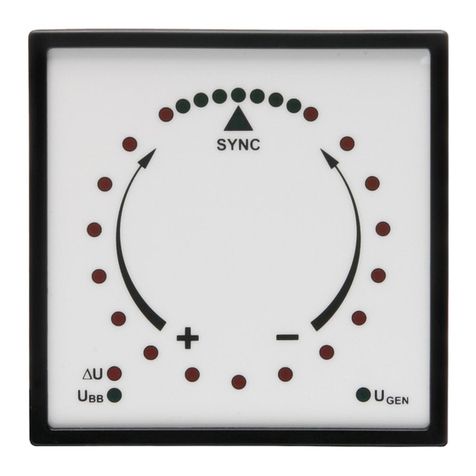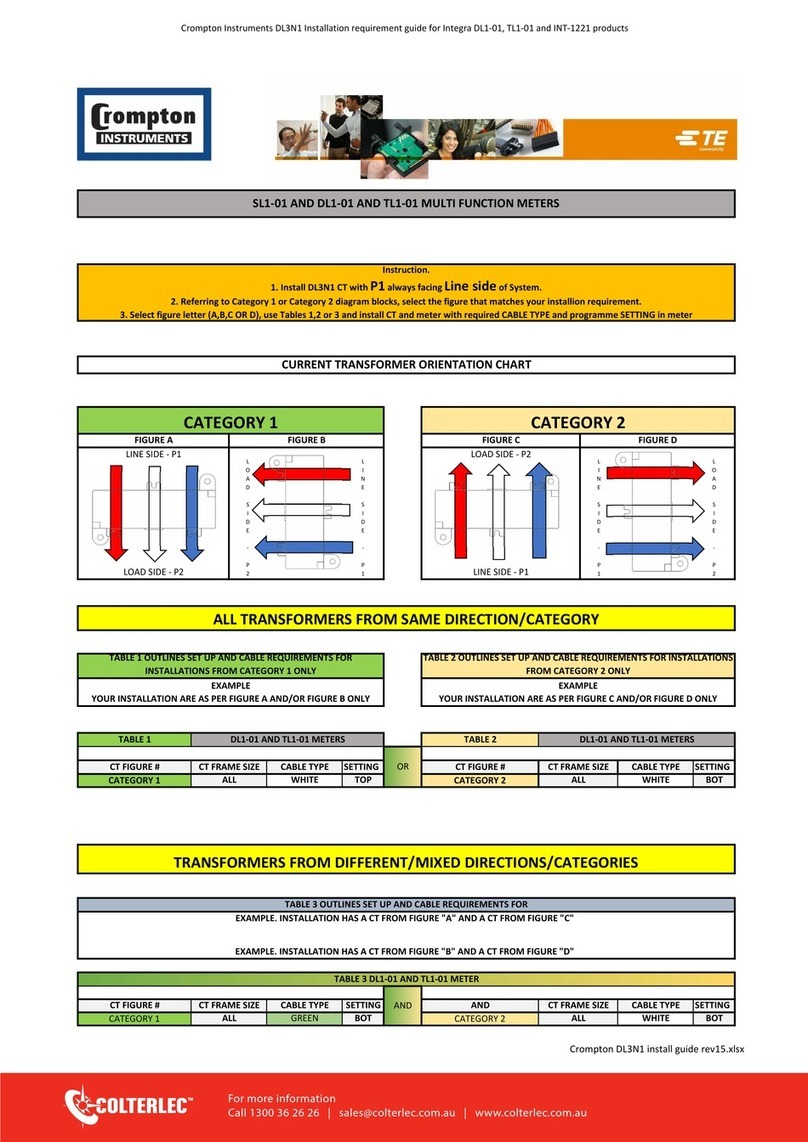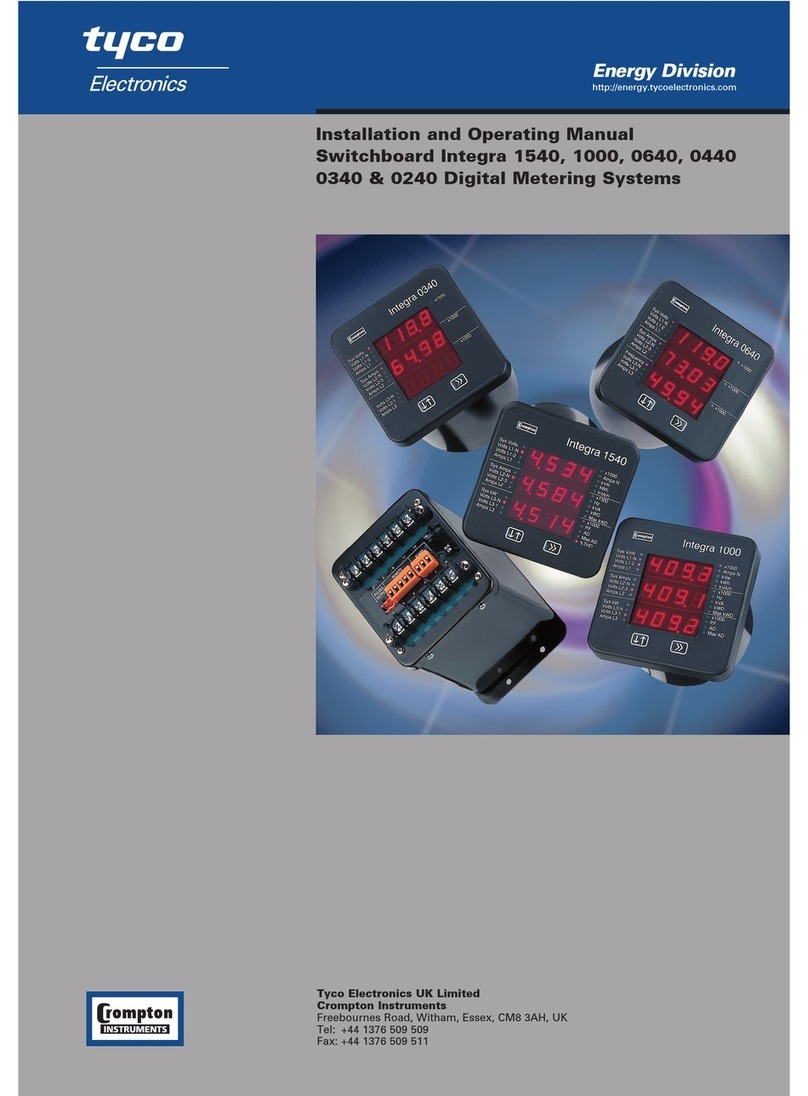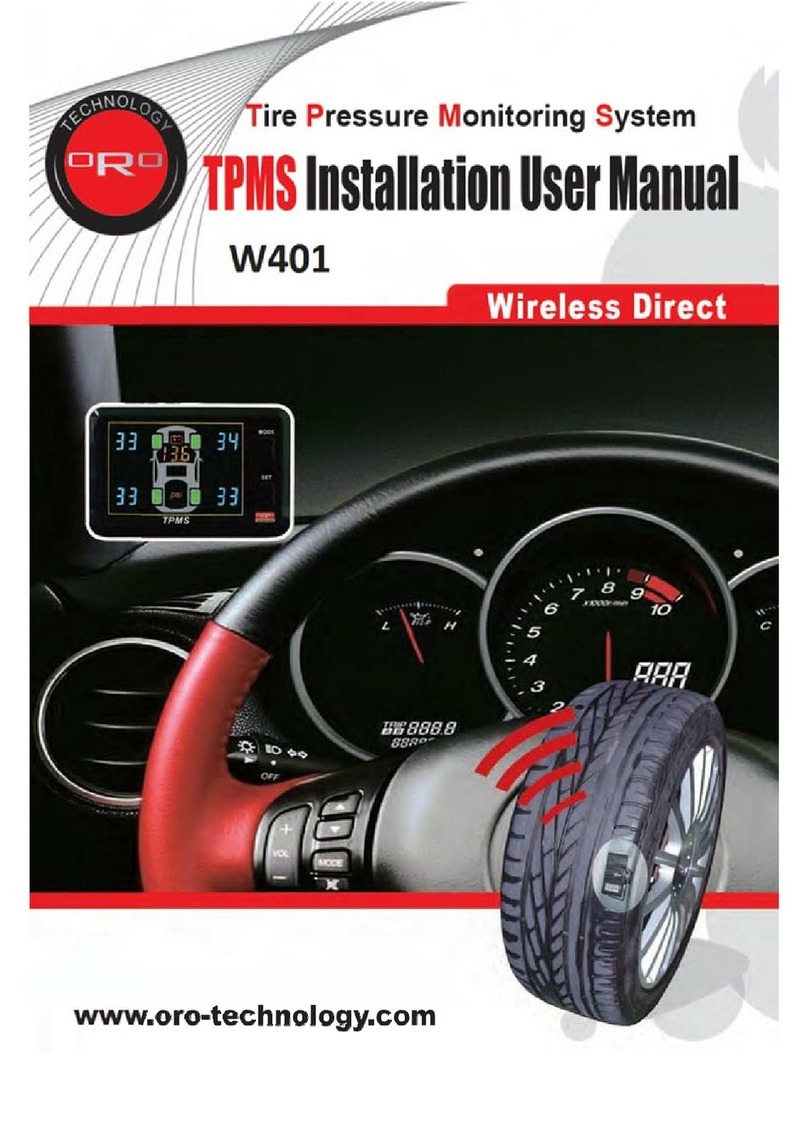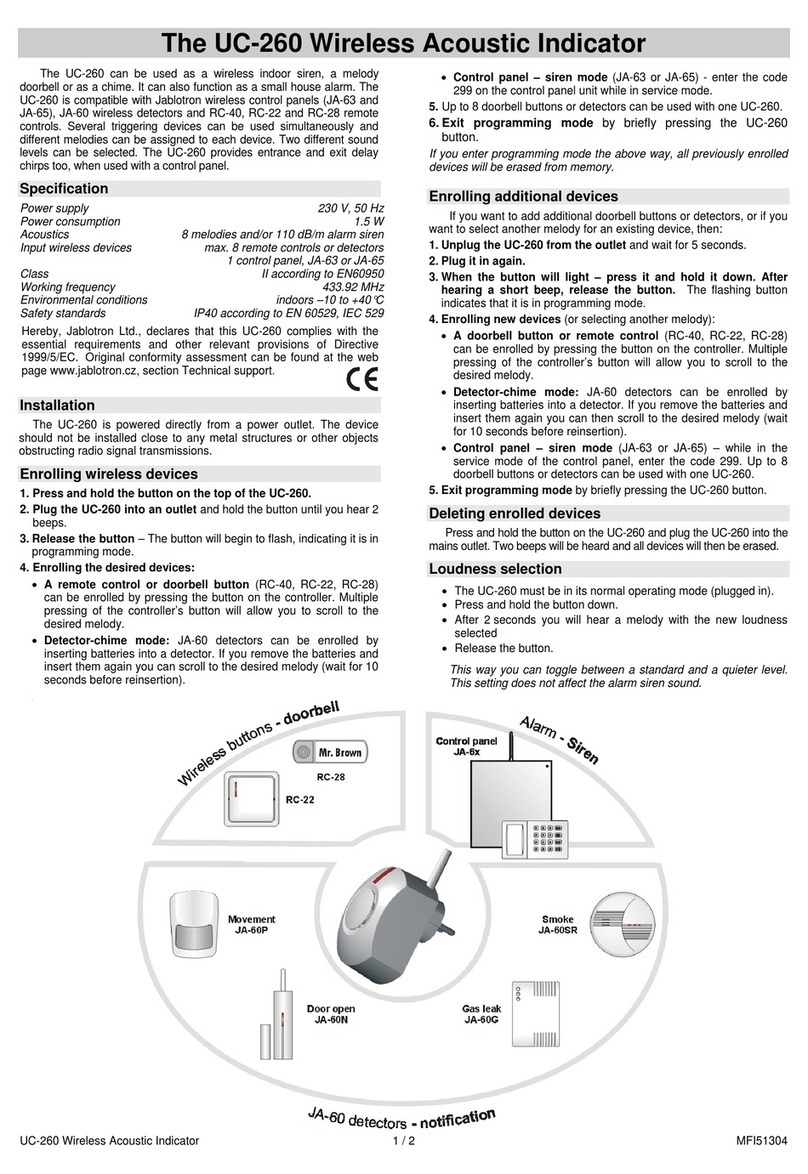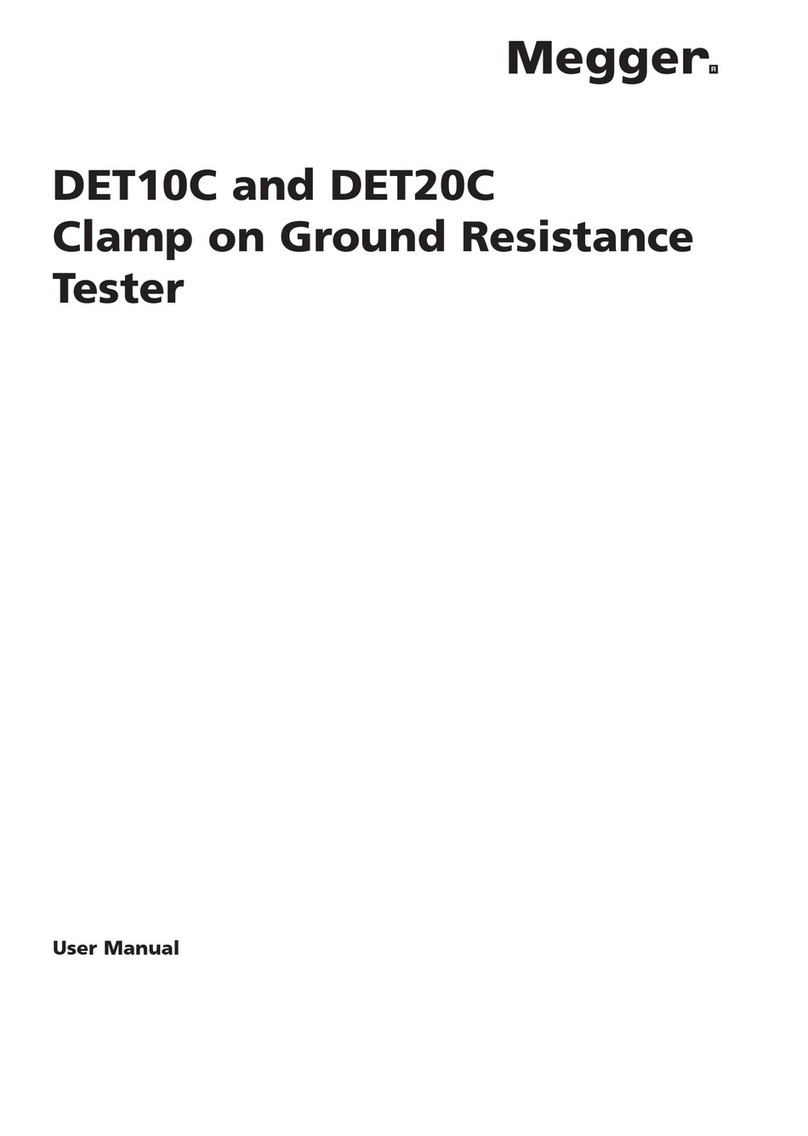Crompton Tyco Electronics SWITCHBOARD INTEGRA 1540 User manual

Installation and Operating Instructions
SWITCHBOARD INTEGRA 1540
http://energy.tycoelectronics.com
Energy Division
Tyco Electronics UK Limited
Crompton Instruments
Freebournes Road, Witham, Essex, CM8 3AH, UK
Tel: +44 1376 509 509
Fax: +44 1376 509 511

Crompton Switchboard
INTEGRA 1540
Power Measurements and Display Made Easy
Installation & Operating Instructions
Models INT - 1543 and INT - 1544
Crompton Instruments
Freebournes Road
Witham
Essex
CM8 3AH
England
Tel: +44 (0) 1376 509 509
Fax: +44 (0) 1376 509 511
E-Mail: [email protected]
Crompton Instruments 1540 MANUAL Issue 1 11/2002

Contents Page
Introduction 1
2 Installation 2
2.1 Display 2
2.2 EMC Installation Requirements 2
2.3 Case Dimension and Panel Cut-Out 3
2.3.1 Model INT-1540 3
2.4 Wiring 4
2.5 Auxiliary Supply 4
2.6 Fusing 4
2.7 Earth/Ground Connections 4
3 Connection Diagrams 5
3.1 View of Terminals 5
USA Style 5
3.3 European Style 6
4 Integra 1540 Display Screens 7
4.1 Screen 1 – System Screen INT-1540 7
4.2 Screen 2 – System %THD Screen 7
4.3 Screen 3 – Line to Neutral Voltages 7
4.4 Screen 4 – Line to Neutral Voltage %THD 8
4.5 Screen 5 – Line to Line Voltages 8
4.6 Screen 6 – Line to Line Voltages %THD 8
4.7 Screen 7 – Line Currents 9
4.8 Screen 8 – Line Currents %THD 9
4.9 Screen 9 – Neutral Current, Frequency and Power Factor 9
4.10 Screen 10 – Power 10
4.11 Screen 11– Active Energy (kW.h) 10
4.12 Screen 12 – Reactive Energy (kVAr.h) 10
4.13 Screen 13 – Active Power and Current Demands 11
4.14 Screen 14 – Active Power and Current Maximum Demands 11
4.15 Over Range 11
4.16 kW.h and kVAr.h Display Range 12
4.17 Error Messages 12
5 Programming 13
5.1 Password Protection 13
5.2 Set-Up Screens 16
5.2.1 Full Scale Current 16
5.2.2 Potential Transformer Ratio Primary Value 17
5.2.3 Demand Integration Time Edit 19
5.2.4 Resets 20
5.2.5 Pulsed Output, Pulse Duration 22
5.2.6 Pulse Rate 22
5.2.7 RS 485 Baud Rate 23
5.2.8 RS 485 Parity Selection 24
5.2.9 RS 485 Modbus Address 24
6 Outputs 26
6.1 Modbus‚ Implementation 26
6.2 RS485 Implementation for Johnson Controls Metasys 31
6.3 Pulsed Output 33
7 Maximum Demand Calculation 34
8 THD Calculation 35
9 Specification 36

1 Introduction
The Crompton Switchboard 1540 is a panel mounted self contained measuring, display and
communication device.
This system will measure display and communicate up to 31 electrical parameters, integrating
high accuracy measurement technology with the simplicity and visibility of 7 segment LED
displays.
All voltage and current measurements are True RMS for accurate
measurement of distorted waveforms over a wide measuring
range. The Integra 1540 has excellent harmonic handling for true
power measurement.
Available in the following configurations:
3 Phase 3 Wire Unbalanced
3 Phase 4 Wire Unbalanced
The Integra 1540 front panel has two push buttons, referred to as
“keys”. The two keys take the user through the menu structure
with ease and simplicity, to display and configure to their
individual requirements.
The parameters available are shown in the table below.
1
Integra 1540 Measured Quantity Units of measurement
System Voltage Volts
System Current (Average) Amps
Average % Total Harmonic Distortion (THD) of System Voltage % of Total RMS
and Current
Voltage L-N (4 wire only) Volts
% Total Harmonic Distortion (THD) of voltage % of Total RMS
Voltage L-L (calculated in 4 wire) Volts
Current in 3 Phases Amps
% Total Harmonic Distortion (THD) of Current % of Total RMS
Neutral Current (4 wire only) Amps
Frequency Hz
Power Factor
Active Power kW, see note 1
Reactive Power kVAr, see note 1
Apparent Power kVA
Active Energy kW.h
Reactive Energy kVAr.h
Total System Current Demand Admd
Total System Active Power Demand kWdmd
Maximum Total System Current Demand Admd
Maximum Total System Active Power Demand kWdmd
Note 1. All power related measurements are importing only unless connected as exporting unit.

A pulsed relay output, representing kW.h, with selectable pulse width, and an RS485 ModbusTM
output (see Section 4 Integra 1540 Display Screens) are available as optional features.
Connections for both are via screw clamp terminals.
2 Installation
2.1 Display
The Switchboard Integra 1540 may be mounted in a panel of any thickness up to a maximum of
0.47”. Mounting is by four 1/4- 28 UNF corner studs and nuts. Consideration should be given to
the space required behind the instrument to allow for bends in the connection cables.
As the front of the enclosure conforms to IP54 it is protected from water spray from all
directions, additional protection to the panel may be obtained by the use of an optional panel
gasket. The terminals at the rear of the product should be protected from liquids.
Switchboard Integra 1540 should be mounted in a reasonably stable ambient temperature within
the range -20 to +70°C. Vibration should be kept to a minimum and the product should not be
mounted where it will be subjected to excessive direct sunlight.
WARNINGS:
●In the interest of safety and functionality these products must be installed by a qualified
engineer, abiding by any local regulations.
●Voltages dangerous to human life are present at some of the terminal connections of these
units. Ensure that all supplies are de-energised before attempting any connection or
disconnection. External installations must be sufficient to protect human life and
equipment under fault conditions.
●These products do not have internal fuses therefore external fuses must be used for
protection for safety under fault conditions.
2.2 EMC Installation Requirements
These products have been designed to meet the certification of the EU directives when installed
to a good code of practice for EMC in industrial environments, e.g.
●Screened output and low signal input leads. Other connecting leads must be screened or
have provision for fitting RF suppression components, such as ferrite absorbers, line filters
etc., if RF fields cause problems. N.B. It is good practice to install sensitive electronic
instruments, that are performing critical functions, in EMC enclosures that protect against
electrical interference causing a disturbance in function.
●Avoid routing leads alongside cables and products that are, or could be, a source of
interference.
●To protect the product against permanent damage, surge transients must be limited to 2kV
peak. It is good EMC practice to suppress differential surges to 2kV at the source. The unit
has been designed to automatically recover in the event of a high level of transients. In
extreme circumstances it may be necessary to temporarily disconnect the auxiliary supply
for a period of greater than 5 seconds to restore correct operation.
●The current inputs of these products are designed for connection into systems via current
transformers only; where one side is grounded.
2

2.3 Case Dimension and Panel Cut-Out
2.3.1 Model INT-1540
3
Model JIS ANSI
DIM A 3.54” (90.0mm) 3.37” (85.7mm)
DIM B 3.90” (99.0mm) 3.98” (101.2mm)
DIM X 3.54” (90.0mm) 3.37” (85.7mm)
DIM Y 3.98” (101.2mm) 4.06” (103.0mm)
DIM Z Ø0.22” (5.5mm) Ø0.31” (7.87mm)

2.4 Wiring
Input connections are made to screw clamp terminals. Choice of cable should meet local
regulations. Terminals for both current and voltage inputs will accept up to 3mm2x 2 diameter
cables or ring lugs suitable for 6-32 screws.
Output connections are made directly to the screw clamp style terminals. The choice of cable
should satisfy local regulations. See Section 6 Outputs for more detail.
2.5 Auxiliary Supply
Switchboard Integra 1540 should ideally be powered from a dedicated supply, however it may
be powered from the signal source, providing the source remains within the limits of the chosen
auxiliary voltage.
2.6 Fusing
It is recommended that all voltage lines are fitted with 1 amp HRC fuses.
2.7 Earth/Ground Connections
For safety reasons, CT secondary connections should be grounded in accordance with local
regulations.
4

3 Connection Diagrams
3.1 View of Terminals
3.2 USA Style
Importing Connections Exporting Connections
5

3.3 European Style
IMPORTING CONNECTIONS EXPORTING CONNECTIONS
6

4 Integra 1540 Display Screens
4.1 Screen 1 – System Screen INT-1540
The system screen is the default display. It appears when the unit is energised.
System Average Voltage (Volts) {Line to Line for 3 wire
systems, Line to Neutral for 4 wire systems}.
System Average Line Current (Amps).
System Total Active Power (kW).
Key >> brings up Screen 2, System %THD.
4.2 Screen 2 – System %THD Screen
Average % Total Harmonic Distortion for System Voltages.
Average % Total Harmonic Distortion for System Currents.
3 phase 3 wire supply: Key >> brings up Screen 5, L-L
Voltages.
3 phase 4 wire supply: Key >> brings up Screen 3, L-N
Voltages.
4.3 Screen 3 – Line to Neutral Voltages
Three phase, four wire systems only.
Voltage Line 1 to Neutral (Volts).
Voltage Line 2 to Neutral (Volts).
Voltage Line 3 to Neutral (Volts).
Key >> brings up Screen 4, Line to Neutral Voltage %THD.
7

4.4 Screen 4 – Line to Neutral Voltage %THD
Three phase, four wire systems only.
%THD of Line 1 Voltage to Neutral.
%THD of Line 2 Voltage to Neutral.
%THD of Line 3 Voltage to Neutral.
Key >> brings up Screen 7, Line Currents.
4.5 Screen 5 – Line to Line Voltages
Voltage Line 1 to Line 2 (Volts).
Voltage Line 2 to Line 3 (Volts).
Voltage Line 3 to Line 1 (Volts).
Three phase, three wire systems only:
Key >> brings up Screen 6, L-LV %THD.
4.6 Screen 6 – Line to Line Voltages %THD
Three phase, three wire systems only.
Line 1 to Line 2 Voltage %THD.
Line 2 to Line 3 Voltage %THD.
Line 3 to Line 1 Voltage %THD.
Key >> brings up screen 7, Line Currents.
8

4.7 Screen 7 – Line Currents
Line 1 Current (Amps).
Line 2 Current (Amps).
Line 3 Current (Amps).
Key >> brings up Screen 8, Line Currents %THD.
4.8 Screen 8 – Line Currents %THD
Line 1 Current %THD.
Line 2 Current %THD.
Line 3 Current %THD.
Key >> brings up Screen 9, Neutral Current, Frequency and
PF.
4.9 Screen 9 – Neutral Current, Frequency
and Power Factor
Neutral Current (Amps). (4-wire system only).
Frequency (Hz).
Power Factor (0 to 1).
Key >> brings up Screen 10, Power.
9

4.10 Screen 10 – Power
Reactive Power (kVAr).
Apparent Power (kVA).
Active Power (kW).
Key >> brings up Screen 11, Active Energy.
4.11 Screen 11– Active Energy (kW.h)
Active Energy (kW.h).
7 digit reading i.e. 0001243.
Key >> brings up Screen 12, Reactive Energy.
4.12 Screen 12 – Reactive Energy (kVAr.h)
Reactive Energy (kVAr.h).
7 digit reading i.e. 0000102.
Key >> brings up Screen 13 Active Power and Current
Demands.
10

4.13 Screen 13 – Active Power and Current Demands
System Total Active Power Demand (kWD).
System Total Current Demand (AD).
Key >> brings up Screen 14 Active Power and Current
Maximum Demands.
4.14 Screen 14 – Active Power and Current Maximum
Demands
Maximum System Total Active Power Demand (kWD).
Maximum System Total current Demand (AD).
Key >> takes you back to the start of the sequence with the
System Screen. See Section 4.1 Screen 1 – System Screen.
4.15 Over Range
The displayed values must be in the range –999 x 1000 to
9999 x 1000.
While operating within the specified range, the displayed
value will not over range for positive values.
Whilst displaying negative values the display will overflow for
values more negative than –999 x 1000, this situation will be
indicated by displaying four bars in the appropriate line:
Value on middle line has overflowed.
11

4.16 kW.h and kVAr.h Display Range
The kW.h and kVAr.h display range is limited to 9999999. If the unit is allowed to increment
beyond this value the internal count will continue to be updated, but the display will change to
seven bars. The counter will register from a count of 1 kW.h kVAr.h to a maximum of 9,999,999.
The value will continue to be available via the Modbus output.
4.17 Error Messages
The display screen repeatedly requests new values from the measurement processor, if there is
a problem obtaining these values the display will continue to retry but will alert the user by
displaying the message Err1. This message may be seen briefly during conditions of extreme
electromagnetic interference with the normal display returning once the interference has ceased.
If the Err1 message persists a short interuption to the auxiliary supply, up to 10 minutes, may
restore normal operation.
12

5 Programming
The following sections comprise step by step procedures for configuring the Switchboard 1540
for the individual user requirements.
To access the set-up screens press and hold the “ Adjust” and “>> Next” keys simultaneously
for 5 seconds. This will take the user into the password protection entry stage. (See Section 5.1
Password Protection). To return to the display screens at anytime during these procedures,
press the “ Adjust” and “>> Next” keys simultaneously for 5 seconds.
5.1 Password Protection
Password protection can be enabled to prevent unauthorised access to set-up screens, by
default password protection is not enabled.
Password protection is enabled by selecting a four digit number other than 0000, setting a
password of 0000 disables the password protection.
Enter Password, prompt for first digit.
(* Denotes that decimal point will be flashing).
Press the “ Adjust” key to scroll the value of the first digit
from 0 through to 9, the value will wrap from 9 round to 0.
Press the “>> Next” key to advance to the next digit.
In the special case where the Password is “0000” pressing the
“>> Next” key when prompted for the first digit will advance
to the “Password Confirmed” screen.
Enter Password, first digit entered, prompt for second digit.
(* Denotes that decimal point will be flashing).
Press the “ Adjust” key to scroll the value of the second
digit from 0 through to 9, the value will wrap from 9 round to
0.
Press the “>> Next” key to advance to the next digit.
13

Enter Password, second digit entered, prompt for third digit.
(* Denotes that decimal point will be flashing).
Use the “ Adjust” key to scroll the value of the third digit
from 0 through to 9, the value will wrap from 9 round to 0.
Press the “>> Next” key to advance to the next digit.
Enter Password, third digit entered, prompt for fourth digit.
(*decimal point indicates that this will be flashing).
Use the “ Adjust” key to scroll the value of the fourth digit
from 0 through to 9, the value will wrap from 9 round to 0.
Press the “>> Next” key to advance to verification of the
password.
Enter Password, fourth digit entered, awaiting verification of
the password.
Password Confirmed.
Pressing “ Adjust” key will advance to the “New/Change
Password” entry stage.
Pressing the “>> Next” key will advance to the Full Scale Set-
Up Screen. (See Section 5.2.1 Full Scale Current).
14

Password Incorrect.
The unit has not accepted the password entered.
Pressing the “ Adjust” key will return to the “Enter
Password“ stage.
Pressing the “>> Next” key exits the set-up menus and returns
operation to the normal display mode.
New/Change Password.
(* decimal point indicates that this will be flashing).
Pressing the “ Adjust” key will scroll the value of the first
digit from 0 through to 9, the value will wrap from 9 round to
0.
Pressing the “>> Next” key advances the operation to the next
digit and sets the first digit, in this case to “2”.
New/Change Password, first digit entered, prompting for
second digit. (*decimal point indicates that this will be
flashing).
Pressing the “ Adjust” key will scroll the value of the second
digit from 0 through to 9, the value will wrap from 9 round to
0.
Pressing the “>> Next” key advances the operation to the next
digit and sets the second digit, in this case to “1”.
New/Change Password, second digit entered, prompting for
third digit. (*decimal point indicates that this will be flashing).
Pressing the “ Adjust” key will scroll the value of the third
digit from 0 through to 9, the value will wrap from 9 round
to 0.
Pressing the “>> Next” key advances the operation to the next
digit and sets the third digit, in this case to “5”.
15

New/Change Password, third digit entered, prompting for
fourth digit. (* Denotes that decimal point will be flashing).
Pressing the “ Adjust” key will scroll the value of the fourth
digit from 0 through to 9, the value will wrap from 9 round to
0.
Pressing the “>> Next” key advances the operation to the
“New Password Confirmed” and sets the fourth digit, in this
case to “3”.
New Password Confirmed.
Pressing “ Adjust” key will return to the “New/Change
Password”.
Pressing the “>> Next” key will advance to the Full Scale Set-
Up Screen.(See Section 5.2.1 Full Scale Current).
5.2 Set-Up Screens
Note: The Screens in sections 5.2.5 to 5.2.9 will be displayed in all units but will have no effect
on the operation of those units that do not have these options fitted.
5.2.1 Full Scale Current
The nominal Full Scale Current that will be displayed as the Line Currents. This screen enables
the user to display the Line currents inclusive of any transformer ratios, the values displayed
represent the Current in Amps.
Pressing the “>> Next” key accepts the present value and advances to the potential transformer
ratio menu. (See Section 5.2.2 Potential Transformer Ratio).
Pressing the “ Adjust” key will enter the “Full Scale Current
Edit” mode. This will scroll the value of the most significant
digit from 0 through to 9, unless the presently displayed
current transformer ratio together with the full scale voltage
value results in a maximum power of greater than 360
Megawatts in which case the digit range will be restricted, the
value will wrap from 4 round to 0. (0 to 9 for lesser significant
digits).
Pressing the “>> Next” key will advance to the next less
significant digit. (* Denotes that decimal point will be
flashing).
16

The “Maximum Power” restriction of 360 Megawatts refers to 120% of nominal current and
120% of nominal voltage, i.e. 250 Megawatts nominal system power.
When the least significant digit has been set, pressing the “>> Next” key will advance to the
“Full Scale Current Confirmation” stage.
The minimum value allowed is 1, the value will be forced to 1 if the display contains zero when
the “>> Next” key is pressed.
Full Scale Current Confirmation.
This screen will only appear following an edit of the full-scale
current.
If the scaling is not correct, pressing the “ Adjust” key will
return to the “Full Scale Current Edit” stage with the most
significant digit highlighted (associated decimal point flashing)
and the bottom line of the display will be blanked.
Pressing the “>> Next” key sets the displayed value and will
advance to the “Potential Transformer Ratio” menu. (See
Section 5.2.2 Potential Transformer Ratio).
5.2.2 Potential Transformer Ratio Primary Value
The nominal full scale voltage which will be displayed as the L1-N, L2-N and L3-N for a four wire
system or as L1-2, L2-3 and L3-1 in a three wire system. This screen enables the user to display
the line to neutral and line to line voltages inclusive of any transformer ratios, the values
displayed represent the voltage in kilovolts (note the x1000 enunciator).
Pressing the “>> Next” key accepts the present value and
advances to the “Demand Integration Time” menu. (See
Section 5.2.3 Demand Integration Time Edit).
Pressing the “ Adjust” key will enter the “Potential
Transformer Ratio Edit” Mode.
Initially all the digits of the current value will be flashing and
the decimal point position will be illuminated. This is to
indicate that initially the “multiplier” must be selected,
pressing the “ Adjust” key will move the decimal point
position to the right until it reaches ###.# after which it will
return to #.###.
Pressing the “>> Next” key will accept the present multiplier
(decimal point position) stop the digits flashing and advances
to the “Potential Transformer Digit Edit” mode.
17
Table of contents
Other Crompton Measuring Instrument manuals
Popular Measuring Instrument manuals by other brands

Molecular Devices
Molecular Devices SPECTRAmax PLUS 384 Operator's manual
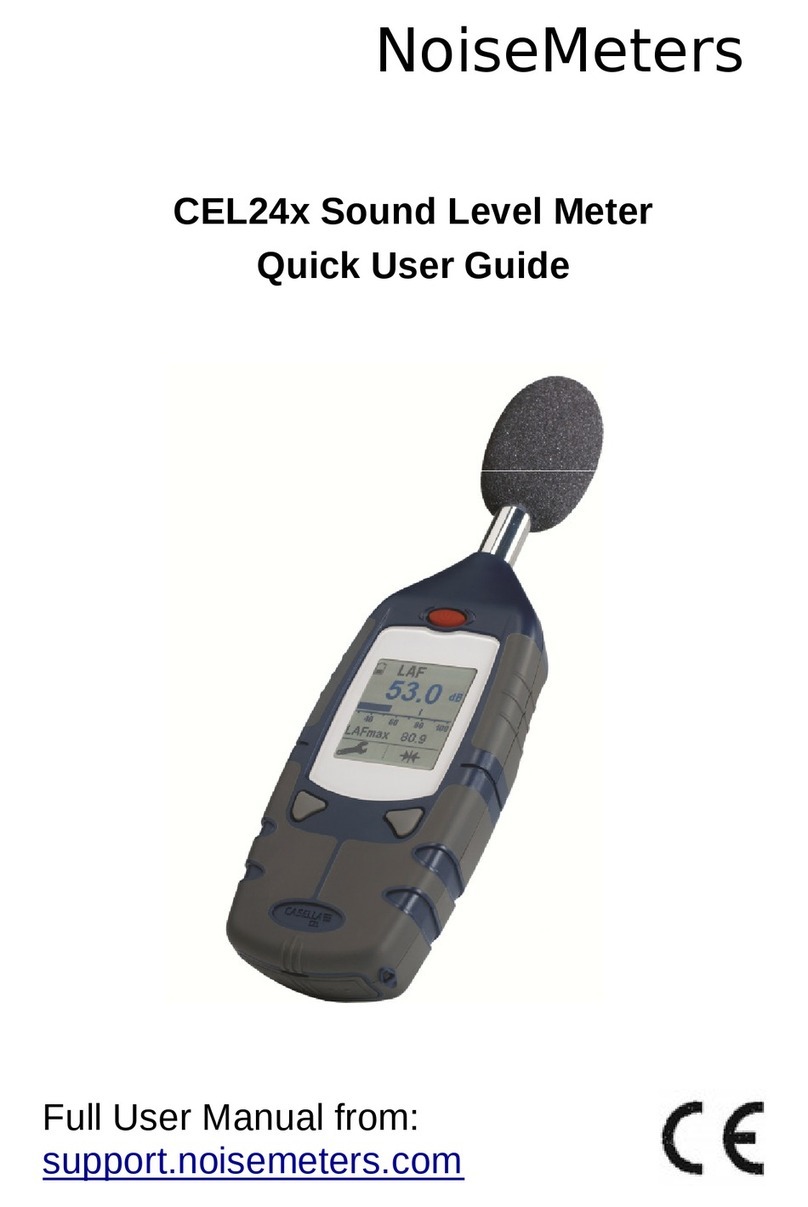
NoiseMeters
NoiseMeters CEL24 Series Quick user guide

Aalborg
Aalborg GFM 17 operating manual

Schmidt
Schmidt MST Series instruction manual

ABB
ABB MicroGuard solution user manual

PCB Piezotronics
PCB Piezotronics 3501B1260KG Installation and operating manual