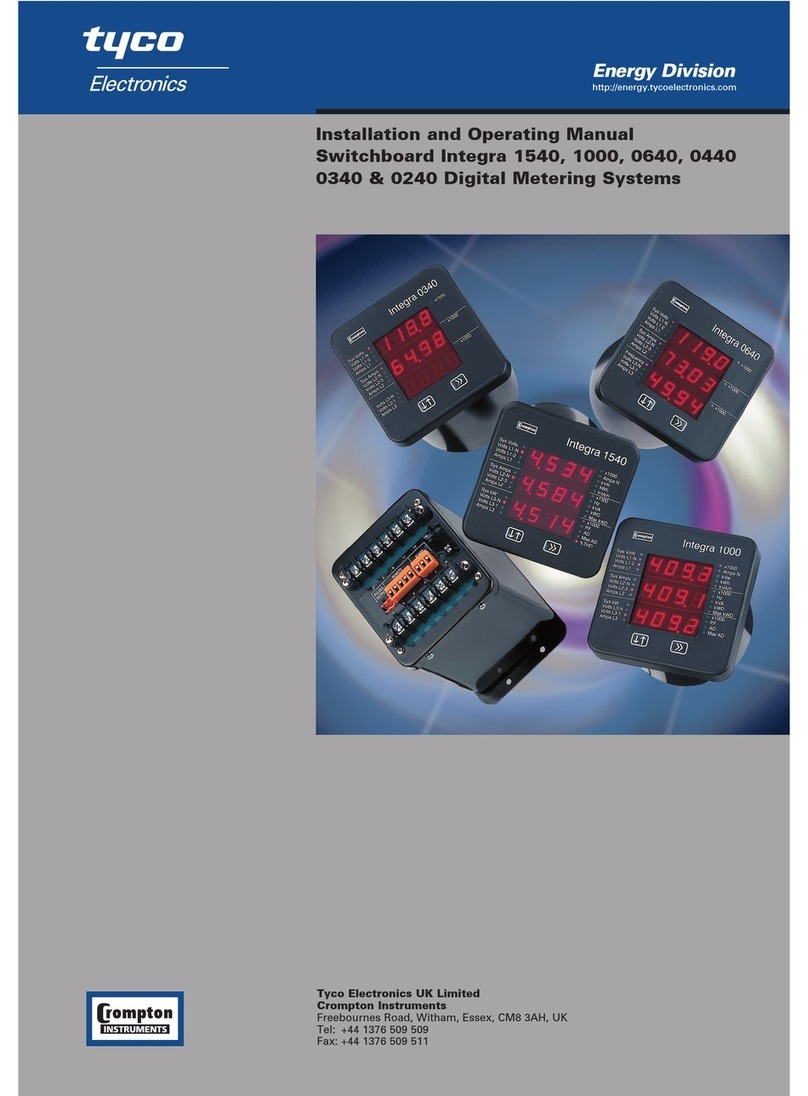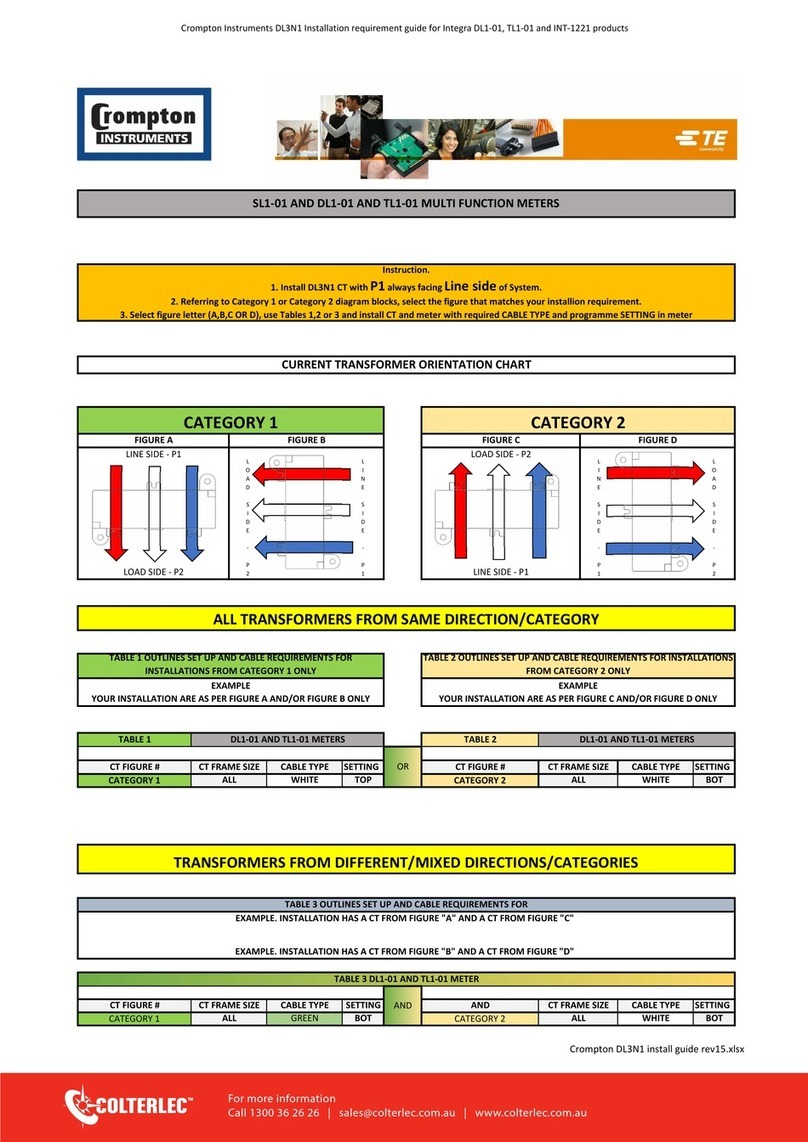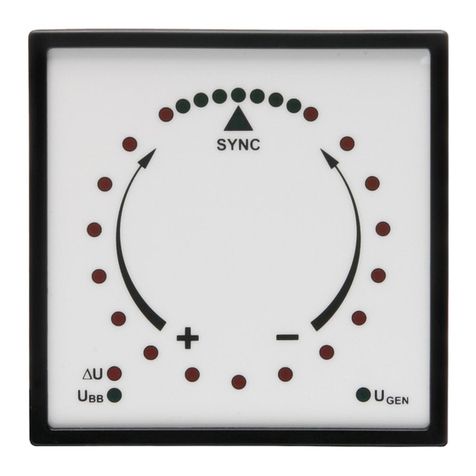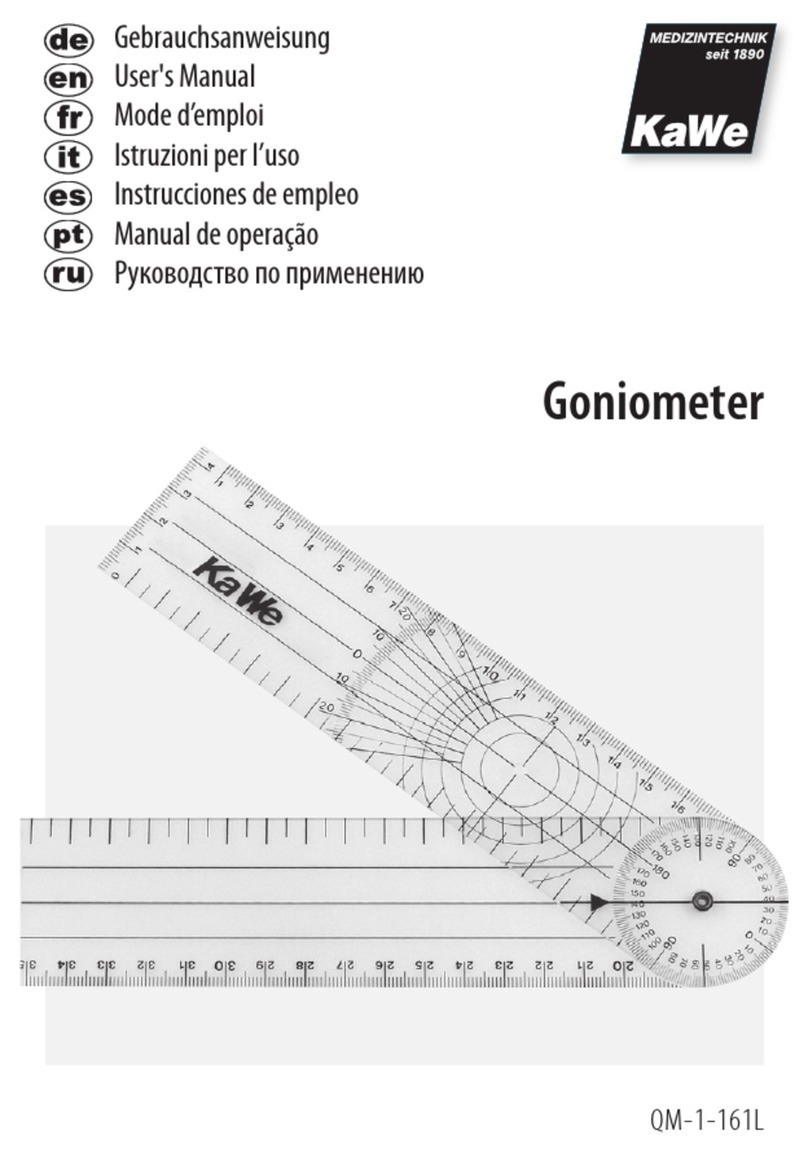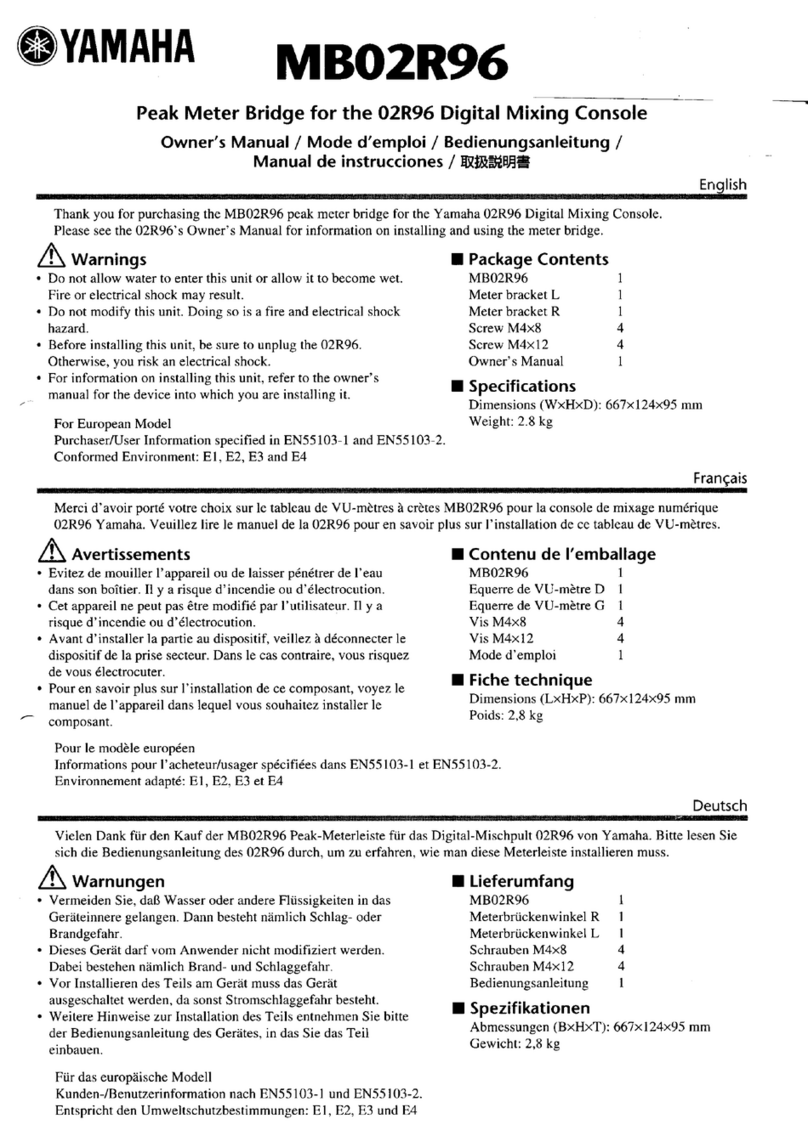Crompton 264 Series User manual

Crompton • www.crompton-instruments.comMay 27, 2005 Crompton Bar Digital DS (NK2) Page 1
Smart Tricolor or mono-color digital bargraph with a Universal Header Selectable
Input, an optional isolated analog output and up to four fully programmable set
points, for monitoring, measurement, and control applications.
• A Tricolor or mono color (red or green), 101 segment high
brightness bargraph. Optional vertical or horizontal format.
• Red 4-digit LED display with range between –1999 to
9999 (12000 counts). Optional green digital display.
• Front panel LED annunciators provide indication of set-
point status.
• Two 10 Amp Form C, and two 5 Amp Form A relays available.
•
Auto-sensing AC/DC power supply. For voltages between
85-264 V AC / 110-370 V DC (Z) or 18-48 / 18-72 V AC / DC (Y).
• Optional isolated 16 bit analog output. User or factory
scalable to 4 to 20 mA, 0 to 20 mA or 0 to 10 V across
any desired digital span from ± one count to the full scale
range of – 1999 to 9999 (12000 counts).
• Optional NEMA-4 front cover.
•
Automatic averaging (16 sample moving average with eight
count replacement window to speed up display response).
• 24 V DC excitation is available to power external 4/20 mA
transmitters.
General Features Specifications
Input Specs: ..............Depends on
range and function selected
A/D Converter:...........14 bit single slope
Accuracy:...................±(0.05% of reading + 2 counts)
Temp. Coeff.: .............100 ppm/°C (Typical)
Warm up time:...........2 minutes
Conversion Rate: ......10 conversions per second (Typical)
Digital Display:..........
4 digit 0.31" LED red (std), green (optn)
Range
–1999 to 9999 counts.
Bargraph Display:.....
101 segment 4” red vertical (std),
green or tricolor (optn), horizontal (optn)
Polarity:......................Assumed positive. Displays – negative
Decimal Selection:....Front panel button selectable, X•X•X•X•
Positive Overrange:..Bargraph and top segments of digital
display flash.
Negative Overrange:.First segment of bargraph and bottom
segments of digital display flash.
Relay Output: ............Two 5 Amp Form A relays and Two
10 Amp Form C relays.
Analog Output:..........Isolated 16 bit user scalable mA or V
1: (volts out)............. 0-10 V DC @ 500 Ωor higher resistance
2: (mA out) ..............
4-20 mA @ 0 to 500Ωmax loop resistance
Power Supply:...........AC/DC Auto sensing wide range supply
Y..............................
18-48 VAC / 18-72 VDC @ 2.5W max 4.2W
Z (std).....................
85-265 VAC / 95-370 VDC @ 2.5W max 4.2W
Operating Temp.:.......0 to 60°C
Storage Temp: ...........–20°C to 70°C
Relative Humidity: ....95% (non condensing)
Case Dimensions:.....
3/32 DIN (Bezel 36Wx144Hmm)
Depth behind bezel 135 mm (5.32")
Plus 16 mm (0.63”) for connectors
Weight:.......................9.5 oz., 12 oz when packed
• The bargraph can display,
full scale, any desired por-
tion of the digital reading.
•
Bargraph center zero func-
tion.
•
Four programmable set-
points.
• Setpoint 1 has delay-on-
make and delay-on-break
plus a special “pump on
pump off” mode that cre-
Software Features
ates a Hysteresis Band
between SP1 and SP2.
• Relay activation can be
selected to occur above
(hi) or below (Lo) each set-
point.
• Digital display blanking.
• Decimal point setting.
• Four-level brightness con-
trol of the bargraph and
digital display.
Ordering Code
UNIVERSAL PROCESS INPUT
**: Custom Input
1: 0 ~ 1mA
2: 4 ~ 20mA
3: 0 ~ 1V
4: 1 ~ 5V
5: 0 ~ 5V
ANALOG OUTPUT
_: Custom Output
_: 0 ~ 10V
_: 4 ~ 20mA
_: 0 ~ 20mA
RELAYS
DTV: No Relays
DTT: Two 10A Form C Relays
DTF: Two 10A Form C Relays
and Two 5A Form A Relays
POWER SUPPLY
A: 85 ~ 264V AC
110 ~ 370V DC
B: 19 ~ 36V AC/DC
COLOR
RD: Red Bargraph
GN: Green Bargraph
YL: Yellow Bargraph
: Tricolor Bargraph
DISPLAY
VS: Vertical
HS: Horizontal
264 SERIES
of
101 Segment Bargraphs
with Digital Display

Crompton • www.crompton-instruments.comPage 2 May 27, 2005 Crompton Bar Digital DS (NK2)
Front Panel Buttons
Program Button
The
P
button is used to move from one program step to the next.
Controls and Indicators
When pressed at the same time as the button, it initiates the
calibration mode. When pressed at the same time as the
button, it initiates the setpoint setting mode.
Up Button
When in the operational display, pressing the button allows you
to view the setting of setpoint 1.
When setting a displayed parameter during programming, the
button is used to increase the value of the displayed parameter.
Down Button
When in the operational display, pressing the button allows you
to view the setting of setpoint 2.
When setting a displayed parameter during programming, the
button is used to decrease the value of the displayed parameter.
Front Panel LED Display
Relay Activation
The Relay Activation LEDs indicate the alarm status. They are
labeled from bottom to top: SP1, SP2, SP3, SP4.
Digital LED Displays
The digital LED displays are used to display the meter input
signal readings. They also display the programming settings
during programming.
Setpoint Indication
The position of setpoints on the bargraph display are indicated by
an ON or OFF segment depending on whether the bargraph display
is below or above the setpoint.
0
10
30
50
70
20
40
60
80
4
3
2
1
P
SP
101 Segment
Bargraph
Optional Program
Lockout Switch
(located behind
faceplate)
Relay Activation LED (SP4)
Relay Activation LED (SP3)
Relay Activation LED (SP2)
Relay Activation LED (SP1)
UP Button
PROGRAM
Button
DOWN
Button
4 Digit LED
Display
Setpoint
indicated
by an OFF
Segment
Setpoint
indicated
by an ON
Segment
To remove setpoint
indication, set to a
value below bLo
This symbol represents the
OPERATIONAL DISPLAY.
This is the PROGRAM button.
This is the UP button.
This is the DOWN button.
When a button is shown, press and release
it to go onto the next step in the direction
indicated by the arrow. When an alterna-
tive dotted line is shown, this indicates that
an alternative logic branch will be followed
when a particular option is present.
When two buttons are shown side by
side and enclosed by a dotted line, they
must be pressed at the same time then
released to go onto the next programming
step.
If an X appears through a digit, it means
that any number displayed in that digit is not
relevant to the function being explained.
P
[Span]
[10000]
P
P
[LLLL]
[LhLh]
[hLhL]
When the
and
buttons are shown
together, the display value can be increased
by pressing and releasing the
button
or decreased by pressing and releasing the
button.
When the
and
buttons are shown
with two displays, either display can be
selected by pressing and releasing the
or
buttons.
When two displays are shown together
with bursts, this indicates that the display is
toggling (flashing) between the name of the
function and the value.
Text or numbers shown between square
brackets in a procedure indicate the pro-
gramming code name of the function or the
value displayed on the meter display.
When there are more than two display selec-
tions they are shown in brackets below the
first display and are also selectable by press-
ing and releasing the
or
buttons.
A dotted line enclosing an entire logic dia-
gram indicates that programming branch
will appear only when a particular option is
present.
To explain software programming procedures, logic diagrams are
used to visually assist in following the programming steps. The
following symbols are used throughout the logic diagrams to
represent the buttons and indicators on the meter:
Programming Conventions

Crompton • www.crompton-instruments.comMay 27, 2005 Crompton Bar Digital DS (NK2) Page 3
Operational Display
MAIN MENU
SETPOINT
VIEW ONLY MODE
SETPOINT
VIEW ONLY MODE
Set points cannot
be changed
in the SETPOINT
VIEW ONLY MODE.
Example
Bargraph Center Point
Display Selection (cto)
This branch will
only appear if
the analog
output option
is installed
Digital Display ON/OFF
Selection (diSP)
Sub-menu MODE
Calibration Mode
Calibration
Input
Calibration
Output
Calibrate Analog
Output Lo
Calibrate Analog
Output Hi
Select the Digital
Reading at which
the Analog Output
Hi (chi) will occur
Select the Digital
Reading at which
the Analog Output
Lo (cLo) will occur
This branch will only appear
if the analog output option
is installed
DIGITAL SPAN SELECTION
FOR ANALOG RANGE OUTPUT
See Page 6
DIGITAL DISPLAY ON/OFF
See Page 6
BARGRAPH CENTER POINT
DISPLAY MODE SELECTION
See Page 6
TWO POINT ANALOG OUTPUT
RANGE SETTING AND CALIBRATION
See Page 7
Set the Decimal
Point (dp)
Bargraph Display
Scale Lo Range
Setting (bLo)
Bargraph Display
Scale hi Range
Setting (bhi)
Display
Brightness (br)
1 Dimmest
2 Dim
3 Bright
4 Brightest
[X•XXX]
[XX•XX]
[XXX•X]
[XXXX•]
[XXXX]
DECIMAL POINT AND
BRIGHTNESS SELECTION
See Page 5
DIGITAL SPAN SELECTION
FOR BARGRAPH DISPLAY
See Page 5
Select the
desired
reading for
the applied
Lo input signal
Select the
desired
reading for
the applied
hi input signal
Any new settings
are canceled and
previous settings
are retained
Err. Indicates
unsuccessfull
calibration
Goes directly
to Zero setting
if Analog Output
is not installed
TWO POINT DIGITAL
CALIBRATION MODE
See Page 4
[orAn]
[rEd]
NOTE: Will only
appear if a tricolor
display is installed
[orAn]
[rEd]
[orAn]
[rEd]
[orAn]
[rEd]
[orAn]
[rEd]
BARGRAPH COLOR
PROGRAMMING MODE
See Page 9
SETPOINT SETTING AND
RELAY CONFIGURATION MODE
See Page 8
[LhLh]
[hLhL]
[hhhh]
Set Setpoint 1 (SP1)
Delay-on-Make (doM)
Delay-on-Break (dob)
0 to 9999 seconds
Relays Activation [rLYS]
(H) High the relay
energizes when the
setpoint is exceeded
(L) Low the relay
energizes below the
setpoint.
Setpoints Indication
is from left to right
SP1, SP2, SP3, SP4
Hysteresis [hYSt]
When hYSt is selected ON, and SP2 is
set at a value higher than SP1, the SP1
relay will operate in a special "pump on
pump off" Hysteresis mode. SP2 acts as
the upper limit and SP1 acts as the lower
limit of the Hysteresis Band.
For filling applications, rLYS should be set
to LhLh. SP1 will then activate for inputs
less than the SP1 setpoint, and remain ON
until the SP2 setpoint is reached.
For emptying applications, rLYS should
be set to hhhh. SP1 will then activate for
inputs greater than the SP2 setpoint, and
remain ON until the SP1 setpoint is reached.
Tricolor Bargraph
The tri-color bargraph is designed
like a traffic light, to display either
red, orange or green, but only one
color at a time. The color to be
displayed is selected in two ways.
The first step is to select the color
to be displayed when the bar is
“below” whichever set point is set
to the lowest position.
The second step is to select the
color to be displayed when the bar
is above each specific setpoint,
regardless of the order or position
to which the set points are set.
However, if two or more setpoints
with differently specified colors are
positioned at the same set point
value, the color specified for the
set point with the highest
identifying number will be
displayed. When setpoints are set
to the same value, the SP4 color
overrides the SP3 color, the SP3
color overrides the SP2 color, and
the SP2 color overrides the SP1
color.
Setpoint 2 (SP2)
Setpoint 3 (SP3)
NOTE: [dom] [dob]
Functions are only
available for SP1
0 to 9999 seconds
Setpoint 4 (SP4)
+
–
4.00
+
–
20.00
Software Logic Tree
Software Version is Displayed on Power-up
When power is applied, all segments of the bargraph and digi-
tal display light up for 3 seconds. The version number of the
installed software is then displayed for 2 seconds, after which,
the operational display indicates the input signal.
These are intelligent meters with a hierarchical software struc-
ture designed for easy programming and operation, as shown
below in the software logic tree.
15 Second Program Timeout
Except for ZERO and SPAN settings in the Two Point Digital
Calibration Mode and the Analog Output Range Setting and
Calibration Mode (cLo and chi), the meter has a 15 second
program timeout. If no buttons are pressed for 15 seconds in
any of the other programming sequences, the meter will exit the
programming mode and return to the operational display. Any
program changes that were made prior to pressing the
P
but-
ton in the preceding step will not be saved.

Crompton • www.crompton-instruments.comPage 4 May 27, 2005 Crompton Bar Digital DS (NK2)
STEP A Enter the Calibration Mode
1)
Press the
P
and buttons at the same time. Display toggles
between [CAL] and [oFF].
2) Press the or button. Display changes from [oFF] to [on].
3)
Press the
P
button. Display toggles between [CAL] and [out].
Note: If at this point, the display skips directly to STEP C and toggles between
[SPAn] and the previous [SPan] setting, the software is detecting that the
optional analog output hardware is NOT installed.
STEP B
Select Two Point Digital Calibration of Input Signal
1) Press the or button to select CAL [iP] for input signal calibration.
2) Press the
P
button. Display toggles between [ZEro] and the previ-
ous zero setting.
STEP C Set the Meter’s Low Input Signal Reading on the Digital Display
1) Apply a zero or low signal to the meter. (Positive or negative val-
ues are allowed).
2) Using the and buttons, adjust the meter display to the desired
reading for the applied low input signal.
3) Press the
P
button. Display toggles between [SPAn] and the pre-
vious span setting.
STEP D Set the Meter’s High Input Signal Reading on the Digital Display
1) Apply a high input signal to the meter.
2) Using the and buttons, adjust the digital display to the
desired reading for the applied high input signal.
3) Press the
P
button.
The Digital Calibration Procedure is now complete.
If the digital calibration was successfully completed, the menu branches
to the Digital Span Selection for Bargraph Display (see page 5), and the
display flashes [bhi] and the previous setting.
ERROR Indicates Unsuccessful Calibration
If the calibration was unsuccessful, the display indicates [Err], the new
calibration settings just entered will not take effect and the previously
stored setting will remain.
The three most likely causes of an error during
calibration are:
1.
The full scale and zero signals were too similar. The full scale signal must be
at least 1000 counts greater than the zero or low input signal (positive and
negative values are allowed).
2. The scaling requirement exceeded the digital display span capability
of the meter (12,000 counts between –1999 to 9999).
3. No input signal present, or incorrect input signal connections.
This mode enables the meter to be calibrated by applying a zero or low input signal, entering the desired reading for that signal, then
applying a high input signal, and then entering the desired reading for that signal. The meter then automatically calculates and pro-
grams in the requisite scale factor, within the following parameters.
1. Positive and negative signals may be applied, but the difference between the low and the high signal inputs must be at least 1000
counts or Err will be indicated.
2. Positive and Negative values for the desired reading can be entered, but the scale factor created can not exceed the Digital Display
Span capability of the meter which is 12,000 counts between –1999 to 9999.
3. The internal Signal Span is limited to 3 V DC between – 1 V DC to + 2 V DC. Any outputs from an Input Signal Conditioning module
that exceed these limits will cause the meter to indicate overrange regardless
of the Digital Display Span scaled.
Note: Many input signal conditioners have provisions for analog calibration and
scaling. If the meter is digitally set to read zero with a zero input (shorted input),
and to read 1000 with a 1.000 V input, any pre-calibrated analog signal con-
ditioner, with an output that does not exceed – 1 V to + 2 V, will read correctly
without any further calibration when it is inserted in the meter.
Two Point Digital Calibration Mode
MAIN MENU
Operational Display
Sub-menu
MODE
STEP A Calibration
Mode
STEP B Calibration
Mode
STEP C Zero
STEP D Span
Err. Any new setting
canceled and previous
settings are retained
To Digital Span Selection for
Bargraph Display Page 5
cAL out/iP branch will only
appear if the analog output
option is installed, otherwise
cAL on goes directly to ZEro
setting
TWO POINT DIGITAL
CALIBRATION MODE
To Digital Span Selection
for Bargraph Display
See Page 6
To Two Point Analog
Output Range Setting
and Calibration
See Page 7

Crompton • www.crompton-instruments.comMay 27, 2005 Crompton Bar Digital DS (NK2) Page 5
Example
Example
From Two Point
Digital Calibration
Mode See Page 4
STEP A
STEP B
STEP C
STEP D
See Example Above
of Bargraph Display
Scale Range
To Digital Span Selection
for Analog Range Output or
Bargraph Center Point
Display Mode Selection
on Page 6
DIGITAL SPAN SELECTION
FOR BARGRAPH DISPLAY
[X•XXX]
[XX•XX]
[XXX•X]
[XXXX•]
[XXXX]
DECIMAL POINT AND
BRIGHTNESS SELECTION
STEP A Enter the Calibration Sub Menu Mode
1) Press the
P
and buttons at the same time. Display toggles
between [CAL] and [oFF].
2) Press the
P
button. Display toggles between [bhi] and the
previous setting.
STEP B Set the Digital Span of the Bargraph Display
(See example
above)
1) Using the and buttons, adjust the display to the desired
high parameter reading, e.g. 6000 counts.
2) Press the
P
button. Display toggles between [bLo] and the
previous setting.
3) Using the and buttons, adjust the display to the desired
low parameter reading, e.g. 4000 counts.
4) Press the
P
button. Display changes from [4000] to [dP].
STEP C Set the Decimal Point
1) Using the and buttons, adjust the display to the desired
decimal point setting.
2) Press the
P
button. Display toggles between [br] and the
previous brightness setting.
STEP D Set the Bargraph and Digital Display Brightness
1) Using the and buttons, adjust the display to the desired
brightness setting (4 is the brightest setting).
2) Press the
P
button. Display toggles between [Anhi] and the
previous [Anhi] setting.
Note: If at this point, the display skips directly to STEP G and toggles
between [Cto] and [oFF], the software is detecting that the optional analog
output hardware is NOT installed.
Digital Span Selection For Bargraph Display
Decimal Point and Brightness Selection
Bargraph does not light up for
Input Signals up to 3999 counts
Bargraph lights up for Input
Signals above 4000 counts
No bargraph
display
Digital display Digital display
%
100
0
10
30
50
70
90
20
40
60
80
4
3
2
1
P
SP
Bargraph display
ends at
6000 counts
Bargraph display
starts at
4000 counts
At 5000 counts
the bargraph display
will be at midpoint
%
100
0
10
30
50
70
90
20
40
60
80
4
3
2
1
P
SP
Example of Setting the Digital Span of the Bargraph Display
to be Different than the Digital Display Range
The bargraph can be set to display full scale (0-101 bars) any portion
of the digital reading from a minimum of 100 counts to a maximum of
12,000 counts. This provides higher resolution bargraph indication for
those applications where the normal operating input signal range is less
than the desired full scale display range of the digital display.
For Example:
If the full scale range of the meter has been set from -1999 to
9999 (0-12,000 counts), but the normal operating range of the
input signal is between 4000 & 6000. The bargraph high param-
eter [bhi] can be set to 6000 and the bargraph low parameter [bLo]
can be set to 4000.
This means that although the meter could digitally display a signal
from -1999 to 9999 (0-12,000 counts), the bargraph display only
begins to function at a reading of 4000, and reaches full scale
indication at a reading of 6000. Although the digital display will
continue reading up to 9999 before indicating overrange, the bar-
graph display will indicate its overrange by flashing for readings
above 6000.

Crompton • www.crompton-instruments.comPage 6 May 27, 2005 Crompton Bar Digital DS (NK2)
5000
Center
Point
Single
Bar Lit
0
2500
5000
Center
Point
0
2500
4000
As signal
increases
0
5000
Center
Point
2500
1000
As signal
decreases
+ 1 V
Center
Point
Single
Bar Lit
- 1 V
0 V
+ 1 V
Center
Point
- 1 V
0 V
0.800
As signal
increases
+ 1 V
- 1 V
0 V
Center
Point
-0.800
As signal
decreases
Example of Using the Center Point Bargraph Display Mode
with a Unipolar Input
If the meter's full scale range is set to 5000 counts, the midpoint would be
2500 counts. If a signal of 2500 counts is applied only one segment at the
2500 count mark will light up. If a signal of 4000 counts is applied the seg-
ments between the center segment (2500 counts) and the 4000 count mark
light up.
If a signal of 1000 counts is applied, the segments between the center seg-
ment (2500 counts) and the 1000 count mark will light up.
Example of Using the Center Point Bargraph Display Mode
with Bipolar Signal Inputs
The meter may also be calibrated to display symmetrical bipolar signals such
as ± 1 V or ± 10 V. When the center point display mode is selected, it will then
function as a center zero meter. When positive signals are applied, the bar
will go up from the center point, and when negative signals are applied, the
bar will go down from the center point.
STEP E Selecting the [Anhi] Digital Value for Analog High Output
1) Using the and buttons, adjust the display to the desired
digital value at which the [chi] Calibrated Analog High output will
occur. For digital readings outside the digital span selected, the
analog output will linearly rise above the value set for chi, up to the
maximum analog output capability. However, the analog output will
not go lower than the calibrated value set for cLo (see below).
2) Press the
P
button.
Display toggles between [AnLo] and previous
[AnLo] setting.
STEP F Selecting the [AnLo] Digital Value for Analog Low Output
1) Using the and buttons, adjust the display to the desired
digital value at which the [cLo] Calibrated Analog Low output will
occur. For Digital readings outside the Digital Span selected, the
analog output will not go lower than the calibrated value set for cLo.
2) Press the
P
button. The display toggles between [cto] and [oFF].
Note: Any two digital span points from –1999 to 9999 can be selected. The digital
values for [Anhi] analog high and [AnLo] analog low can be reversed to provide a 20 to
4mA output. The digital span selected can be as small as two counts, when using the
analog output to function as a Control or Alarm Driver. Small digital spans will cause
the high resolution 16 bit D to A to increment digitally in stair case steps.
See Two Point Analog Output Range Setting and Calibration at the top of the next
page.
Digital Span Selection for Analog Range OutputDigital Span Selection for Analog Range Output
Bargraph Center Point Display Mode Selection
STEP G
Bargraph Center Point Mode Selection (See example above)
1) To select bargraph center point mode, press the or
button. Display changes from [oFF] to [on].
2) Press the
P
button. Display toggles between [diSP] and [on]
or [oFF].
STEP H Digital Display ON/OFF Selection
1) To set the display to [oFF], press the or button. Display
toggles between [diSP] and [oFF].
2) Press the
P
button. The display exits the calibration mode
and returns to the operational display. Only the bargraph
display is on and the digital display is off.
If the digital display is selected to be off, pressing any button to
make programming changes or to view setpoints activates the digital display.
When the procedure is complete, the digital display will then automatically
switch off.
The Display/Bargraph settings are now complete.
Operational Display
STEP G
STEP H
See Example of Bargraph
Center Point Display Mode
Selection Above
From Digital Span Selection
for Analog Range Output Above
or Direct From Decimal Point
and Brightness Selection Page 5
if Analog Output Option is Not Present
BARGRAPH CENTER POINT
DISPLAY MODE SELECTION
STEP E
STEP F
This branch will only
appear if the analog
output option is installed
To Bargraph Center
Point Display Mode
Selection Below
From Decimal Point and
Brightness Selection
See Page 5
DIGITAL SPAN SELECTION
FOR ANALOG RANGE OUTPUT

Crompton • www.crompton-instruments.comMay 27, 2005 Crompton Bar Digital DS (NK2) Page 7
Operational Display
Sub-menu
MODE
STEP A Calibration
Mode
STEP B Calibration
Mode
STEP E
Calibrate
Analog
Output
Lo
STEP F
Calibrate
Analog
Output
Hi
Will only appear if the analog
output option is installed
To Digital Span Selection
for Bargraph Display
See Page 5
To Two Point Digital
Calibration Mode
See Page 4
Operational Display
TWO POINT ANALOG OUTPUT
RANGE SETTING AND CALIBRATION
+x
–x
4.00
+x
–x
20.00
Determine if the Analog Output Selection Header is in the 4 to 20mA (0-20mA) position or
the 0 to 10VDC position. If necessary, the module may have to be removed and the header
position changed (see Component Layout below).
Note: Always disconnect power from the meter before removing the analog output module
to adjust the mA or Volts output selection header and reinstalling it. When power is recon-
nected, the meter’s software will automatically detect the presence or absence of the analog
output module.
STEP A Enter the Calibration Mode
1)
Press the
P
and buttons at the same time. Display toggles between [cAL]
and [oFF].
2) Press the or button. Display changes from [oFF] to [on].
3) Press the
P
button. Display toggles between [cAL] and [out] input calibration.
Note: If at this point the display skips directly to toggle between Zero and the previous Zero
setting, the software is detecting that the optional analog output hardware is NOT installed.
STEP B Enter the Two Point Analog [ouT] Output Range Setting and Calibration Mode
1)
Press the
P
button. Display toggles between [cLo] and an internal scale factor.
STEP E Set or Calibrate [cLo] the Low Analog Value of the Analog Output Range
1)
Connect a multimeter to analog output pins 4 and 5 (see Rear Panel Pinouts
on page 10). Using the and buttons, adjust the analog output to the desired
low value as measured on the multimeter. cLo may be adjusted to any value from
–0.3 mA to 18 mA (mA output selected) or from –0.6 V to 8 V (volt output select-
ed). However, the output of cLo must always be less than the value selected for
chi. If a reversed analog output is desired, the values selected to establish the
Digital Span can be reversed (see top of page 6). For digital readings outside the
Digital Span selected, the analog output will not go any lower than the calibrated
value set for cLo. However, the analog output will linearly rise above the value set
for chi, up to the the maximum analog output capability (see chi below).
2)
Press the
P
button. Display toggles between [chi] and an internal scale factor.
STEP F Set or Calibrate [chi] the High Analog Value of the Analog Output Range
1) Using the and buttons, adjust the analog output to the desired high
value as measured on the multimeter display. chi may be adjusted to any
value from 18 mA to 24 mA (mA output) or from 8 V to 10.3 V (volt output).
However, the value must be higher than the value selected for cLo. For digital
readings outside the Digital Span selected, the analog output will linearly rise
above the value set for chi, up to the maximum analog output capability.
2) Press the
P
button. The meter exits the calibration mode and returns to
the operational display.
Note: The analog output range established by the values selected for cLo and chi will
occur, automatically scaled, between the two digital values selected for AnHi and AnLo.
However, the analog output can linearly rise above the chi value set for digital readings
outside the digital span selected. See Digital Span Selection on page 6.
Two Point Analog Output Range Setting and CalibrationTwo Point Analog Output Range Setting and Calibration
Component Layout
High Voltage
Transformer is Grey
Low Voltage
Transformer is Black
-+
~
~
+
+
+
+
+
+
ON/OFF
EXT 24V
2V
5V
10V
20V
Custom
VOLTS
AMPS
2mA
20mA
Custom
LOCK
ON
OFF
Optional Analog
Output Module
4 to 20 mA (0 to 20 mA)
Selection Position
0 to 10 V DC
Selection Position
Selection Header
Optional Analog Output Module
Display
Board (Front)
Relay
Activation
LEDs
Bargraph
Segments
Digital Display
Programming
Buttons
100
0
10
30
50
70
90
20
40
60
80
4
3
2
1
P
SP
SP3
SP1
SP4
SP2
Optional 16 Bit Isolated Analog Output Module
4 to 20 mA
(
0 to 20 mA
)
S
election Positio
n
0
to 1
0
V D
C
S
election Positio
n
Analog Output
S
election Heade
r
Note: Always disconnect power from the meter before removing the ana-
log output module to adjust the mA or Volts output selection header and
reinstalling it. When power is reconnected, the meter’s software will auto-
matically detect the presence or absence of the analog output module.

Crompton • www.crompton-instruments.comPage 8 May 27, 2005 Crompton Bar Digital DS (NK2)
Operational Display
SETPOINT SETTING
AND RELAY
CONFIGURATION MODE
STEP A
STEP B
STEP C
STEP D
No [doM] or [dob]
No [doM] or [dob]
STEP E
STEP F
STEP G
STEP H
To Step I of Setpoint
Setting and Relay
Configuration Page 9
The following programming steps are required to enter the setpoint values and config-
ure the relay functions in a meter with four relays using four setpoints. Generally if less
than four relays are installed, the setpoints without relays are operational in software for
tri-color control or display only purposes. To remove unwanted setpoint indications, set
them to 9999 or -1999 depending on the relay activation mode selected.
STEP A Enter the Setpoint Mode
1) Press the
P
and buttons at the same time. Display toggles
between [SP1] and the previous SP1 setting.
STEP B Set Setpoint 1 (SP1)
1) Using the and buttons, adjust the display to the desired SP1 value.
2) Press the
P
button. Display toggles between [doM] and the previous
[doM] setting.
STEP C Set the SP1 Delay-on-Make (doM) Delay Time Setting
1)
Using the and buttons, adjust the display to the desired [doM]
value (0 to 9999 seconds). The reading must continuously remain in an
alarm condition until this delay time has elapsed before the relay will make
contact (energize).
2) Press the
P
button. Display toggles between [dob] and the previous
[dob] setting.
STEP D Set the SP1 Delay-on-Break (dob) Delay Time Setting
1)
Using the and buttons, adjust the display to the desired [dob] value
(0 to 9999 seconds). The reading must continuously remain in a non-
alarm condition until this delay time has elapsed before the relay will break
contact (de-energize).
2) Press the
P
button. Display toggles between [hYSt] and the previous
[hYSt] setting.
STEP E Select the Hysteresis (hYSt)
1)
Using the and buttons, select the Hysteresis to be ON or OFF.
2) Press the
P
button. Display toggles between [SP2] and the previous
SP2 setting.
Note: When hYSt is selected ON, and SP2 is set at a value higher than SP1, the SP1 relay
will operate in a special "pump on pump off" Hysteresis mode. SP2 acts as the upper limit
and SP1 acts as the lower limit of the Hysteresis Band on the SP1 relay.
For filling applications:
rLYS should be set to LhLh (see step I). The SP1 relay and SP1 LED Annunciator will
then activate for inputs less than the SP1 setpoint, and remain ON until the SP2 setpoint is
reached.
For emptying applications:
rLYS should be set to hhhh (see step I). The SP1 relay and SP1 LED Annunciator will then acti-
vate for inputs greater than the SP2 setpoint, and remain ON until the SP1 setpoint is reached.
STEP F Set Setpoint 2 (SP2)
1) Using the and buttons, adjust the display to the desired SP2 value.
2) Press the
P
button. Display toggles between [doM] and the previous
[doM] setting.
STEP G Set Setpoint 3 (SP3) (No [doM] or [dob])
1) Using the and buttons, adjust the display to the desired SP3 value.
2) Press the
P
button. Display toggles between [SP4] and the previous
SP4 setting.
STEP H Set Setpoint 4 (SP4) (No [doM] or [dob])
1)
Using the and buttons, adjust the display to the desired SP4 value.
2) Press the
P
button. Display toggles between [rLYS] and the
previous relay setting.
Please Continue On Next Page.
Setpoint Setting and Relay Configuration Mode

Crompton • www.crompton-instruments.comMay 27, 2005 Crompton Bar Digital DS (NK2) Page 9
[LhLh]
[hLhL]
[hhhh]
STEP I
STEP J
STEP K
STEP L
STEP M
STEP N
[orAn]
[rEd]
NOTE: Will only
appear if a tricolor
display is installed
[orAn]
[rEd]
[orAn]
[rEd]
[orAn]
[rEd]
[orAn]
[rEd]
BARGRAPH COLOR
PROGRAMMING MODE
Operational Display
Operational Display
From From Step H of
Setpoint Setting and Relay
Configuration Page 8
For safety, the tri-color bargraph is designed like a traffic light, to display either
red, orange or green, but only one color at a time. The color to be displayed is
selected in two ways.
First (Step J) is to select the color to be displayed, when the bar is “below*”,
whichever set point is set to the lowest position.
Second (Steps K, L, M, and N) is to select the color to be displayed when the
bar is above each specific set point, regardless of the order or position to which
the set points are set.
However, if two or more setpoints with differently specified colors are positioned
at the same set point value, the color specified for the set point with the highest
Identifying number will be displayed. When set points are set to the same value,
the SP4 color overrides the SP3 color, the SP3 color overrides the SP2 color, and
the SP2 color overrides the SP1 color.
STEP J Select Bargraph Color when the bar is BELOW* the Setpoint that
is set to the lowest position
1) Using the and buttons, select the desired bargraph color [grn],
[oran] or [red]
2) Press the
P
button. Display toggles between [CSP1] and the
previous color setting.
STEP K Select Bargraph Color when the bar is ABOVE* SP1 Setpoint
1) Using the and buttons, select the desired bar graph color [grn],
[oran] or [red]
2) Press the
P
button. Display toggles between [CSP2] and the
previous color setting.
STEP L Select Bargraph Color when the bar is ABOVE* SP2 Setpoint
1) Using the and buttons, select the desired bargraph color [grn],
[oran] or [red]
2) Press the
P
button. Display toggles between [CSP3] and the
previous color setting.
STEP M Select Bargraph Color when the bar is ABOVE* SP3 Setpoint
1) Using the and buttons, select the desired bargraph color [grn],
[oran] or [red]
2) Press the
P
button. Display toggles between [CSP4] and the
previous color setting.
STEP N Select Bargraph Color when the bar is ABOVE* SP4 Setpoint
1) Using the and buttons, select the desired bargraph color [grn],
[oran] or [red]
2) Press the
P
button. The meter exits the setpoint mode and returns
to the operational display.
The Bargraph Color programming mode is now complete.
STEP I Set Relay Activation mode [rLYS]
(H) High the relay energizes when the setpoint is exceeded. (L) Low the
relay energizes below the setpoint. The setpoint is indicated from left to
right SP1, SP2, SP3, SP4.
1) Using the and buttons, adjust the reading on the display to
the desired relay settings: [LLLL], [LhLh], [LLhh], [hhhh].
2) Press the
P
button.
If a mono-color red or green display is installed then the Setpoint Relay Programming
Mode is now complete and the meter returns to the operational display.
If a tricolor bargraph display is installed then the Bargraph Color Programming
Mode will be entered and display toggles between [CoL] and the previous setting.
Color selection menu will be displayed.
Setpoint Setting and Relay Configuration Mode Continued
Bargraph Color Programming Mode
1 2 3 4
SP
P
*Note: For horizontal display formats BELOW*
should be read as, “to the left” and ABOVE*
should be read as, “to the right”.

Crompton • www.crompton-instruments.comPage 10 May 27, 2005 Crompton Bar Digital DS (NK2)
Functional Diagram
2
3
7
1
5
4
8
9
10
11
12
13
14
15
NO3
COM 1 & 3
NO1
NC1
NO4
COM 2 & 4
NO2
NC2
Input HI
24V Excitation
Input LO
-
+
Display
Driver
Multiplexer
and
Buffer
Amplifier
Micro
Processor
1M
0.1
1.25V
Ref Hi
+ 24 V DC
24 V Excitation
Select
20V
10V
5V
2V
GND
Range Select
+ 5 V
— 5 V
14 Bit
Single
Slope
A to D GND
+ 5 V
GND
+ 5 V
+ 5 V
Relay
Activation
LEDs
Bargraph
Segments
Digital Display
Programming
Buttons
GND ON OFF
ON
OFF
Isolated 16 Bit Sigma Delta D to A
Select HeadermA V
MOV’s
10A
5A + 5 V
SP3
PROGRAM
LOCK
+ 5 V
SP1
MOV’s
10A
5A + 5 V
SP4
+ 5 V
SP2
AC Neutral, - DC
AC Line, + DC
AC/DC Power Input
Volts
Amps
+15 V DC
Analog Output
FN-RR-S141 Neko
100
0
10
30
50
70
90
20
40
60
80
4
3
2
1
P
SP
Excitation Return
Custom
Custom
20mA
2mA
NTC
EMI Filter
Isolated
Switching
Supply -5 V DC
+5 V DC
+24 V DC
ISO
GND
GND
+15 V DC
ISO
GND
Connector Pinouts
Rear Panel Pinout Diagram
This meter uses screw terminals for all input and output
connections.
COM
1&3
NO3 NC1
SP3
COM
2&4
NC2
NO4
SP4
NO1
SP1
NO2
SP2
1 2 3 4 56 7 8 9 10 11 12 13 14 15
AC
Neutral
AC
Line
+ DC - DC
or
Input HI
24V Exc
Input Lo
-
+
Analog
Output
Pin Descriptions
Input Signal – Pins 1 to 3
Pin 1 Input HI
Pin 2 24V EXC
Pin 3 Input Lo
Analog Output – Pins 4 to 5
Pin 4 Analog Output +
Pin 5 Analog Output –
Pins 6 to 13 – Relay Output Pins
Pin 6 SP3 NO. Normally Open 5 Amp Form A.
Pin 7 SP1/3 COM. Common for SP1 and SP3.
Pin 8 SP1 NC. Normally Closed 10 Amp Form C.
Pin 9 SP1 NO. Normally Open 10 Amp Form C.
Pin 10 SP4 NO. Normally Open 5 Amp Form A.
Pin 11 SP2/4 COM. Common for SP2 and SP4.
Pin 12 SP2 NC. Normally Closed 10 Amp Form C.
Pin 13 SP2 NO. Normally Open 10 Amp Form C.
Pins 14 to 15 – AC/DC Power Input
Pin 14 AC line or +DC. Power input. The standard power is 85
to 265VAC or 95 to 370VDC. Optional power supply of
18 to 48VAC or 18 to 72VDC power is also available.
Pin 15 AC neutral or -DC. Power input. The standard power is
85 to 265VAC or 95 to 370VDC. Optional power supply
of 18 to 48VAC or 18 to 72VDC power is also available.
WARNING: AC and DC input signals and power sup-
ply voltages can be hazardous. Do Not connect live wires
to screw terminals, and do not insert, remove or handle
screw terminals with live wires connected.
!
(+) (—)
POWER
—
+
INPUT
HI
INPUT
LO
ANALOG
OUT
24V
Exc
1 2 3 4 5 6 7 8 9 10 11 12 13 14 15

Crompton • www.crompton-instruments.comMay 27, 2005 Crompton Bar Digital DS (NK2) Page 11
Typical Application Circuits and Connection Instructions
SINGLE CHANNEL 4 to 20 mA DC:
with External 24V DC Excitation.
SINGLE CHANNEL 4 to 20 mA DC:
Multiplexer
and
Buffer
Amplifier
Micro
Processor
1M
0.1
1.25V
Ref
+ 24 V DC
Exc. Return
24 V Excitation
Select
GND
+ 5 V
— 5 V
14 Bit
Single
Slope
A to D GND
+ 5 V
GND
+ 5 V
+ 5 V
GND
ON
OFF
Isolated 16 Bit Sigma Delta D to A
Select HeadermA V
Amps
Volts
+15 V DC
1
2
3
4
5
Analog Output
(Isolated)
Input Hi
External
Loop
Supply
4-20 mA
Transmitter
Input Lo
+
—
Other devices can be
added to the loop.
4-20mA Iso-An- Out.eps
Custom
20V
10V
5V
2V
Custom
20mA
2mA
Voltage
Range Select
Current
Range Select
+_
Multiplexer
and
Buffer
Amplifier
Micro
Processor
1M
0.1
1.25V
Ref
+ 24 V DC
Exc. Return
24 V Excitation
Select
GND
+ 5 V
– 5 V
14 Bit
Single
Slope
A to D GND
+ 5 V
GND
+ 5 V
+ 5 V
GND
ON
OFF
Isolated 16 Bit Sigma Delta D to A
Select HeadermA V
Amps
Volts
+15 V DC
1
2
3
4
5
4-20mA Iso-An- Out.eps
with 24V Excitation provided by the Bargraph
Custom
20V
10V
5V
2V
Custom
20mA
2mA
Voltage
Range Select
Current
Range Select
Input Hi
4-20 mA
Transmitter
+24V Exc
Other devices can be
added to the loop.
Analog Output
(Isolated)
+
–
SINGLE CHANNEL DC Volts:
Multiplexer
and
Buffer
Amplifier
Micro
Processor
1M
0.1
1.25V
Ref
+ 24 V DC
Exc. Return
24 V Excitation
Select
Custom
20V
10V
5V
2V
Custom
20mA
2mA
GND
Voltage
Range Select
Current
Range Select
+ 5 V
— 5 V
14 Bit
Single
Slope
A to D GND
+ 5 V
GND
+ 5 V
+ 5 V
GND
ON
OFF
Isolated 16 Bit Sigma Delta D to A
Select HeadermA V
Amps
Volts
+15 V DC
1
2
3
4
5
4-20mA Iso-An- Out.eps
Input Hi
DC V
Analog Output
(Isolated)
Input Lo
+
—
Example shown is with the Isolated Analog Output Option.
Example shown is with the Isolated Analog Output Option.
Select appropriate range of 2V, 5V, 10V or 20V. (Custom ranges also available).
Example shown is for 10V DC with Isolated Analog Output option.

Crompton • www.crompton-instruments.comPage 12 May 27, 2005 Crompton Bar Digital DS (NK2)
STEP A Prepare the Panel
1) Cut a hole in the panel to suit the panel cutout. See
Case Dimensions for panel cutout sizes.
STEP B Fit the Meter
1) Turn both mounting screws counterclockwise to allow
for the thickness of the panel.
2) Make sure that both lugs on the mounting screws are
flush with the edge of the bargraph case.
3) Push the bargraph into the panel cutout from the front
of the panel.
4) Push and turn the mounting screws in a clockwise
direction until they are tight.
STEP C Connect the Cables
1) Connect all input cables to the connector pins (see
Connector Pinouts for details).
2) Connect the power cables to the connector pins (see
Connector Pinouts for details).
Bezel NEMA-4X Lens Cover
36mm (1.42")
144mm (5.67")
Rear View
35mm (1.38")
Base
O-ring
Gasket
Cover
Removable
Key-lock
Panel
Safety
Catch
Part #: OP-N4/144T36
This cover is designed to be dust and water
proof to NEMA-4 standards. The lens cover
consists of a base and cover with a cam hinge
and key-lock locking device.
An O-ring, or Neoprene gasket forms a seal
between the base and the panel. The cam hinge
holds the cover from closing when opened until
pushed closed. A safety catch keeps the cover
closed even when the key is removed and the
key hole can be used to attach a safety seal clip,
preventing unauthorized opening.
Top View
9mm (0.35")
139mm
(5.47")
139mm
(5.47")
135mm (5.32")
160mm (6.3")
16mm (0.63")
Neko Case Dimensions
Lug in flush
position
Lug in
tightened
position
Panel
Mounting
Screw Panel
Case Dimensions
Installation Instructions
WARNING
AC and DC power supply voltages are hazardous.
Make sure the power supply is isolated before
connecting to the bargraph.
!
Crompton Instruments Ltd.
Freebournes Road
Witham
CM8 3AH
Essex
Tel: 01376 512601 • Fax: 01376 500860
Crompton Instruments Inc.
1640 Airport Road #109
Kennesaw, GA 30144
Tel: 770-425-8903 • Fax: 770-423-7194
Table of contents
Other Crompton Measuring Instrument manuals
Popular Measuring Instrument manuals by other brands
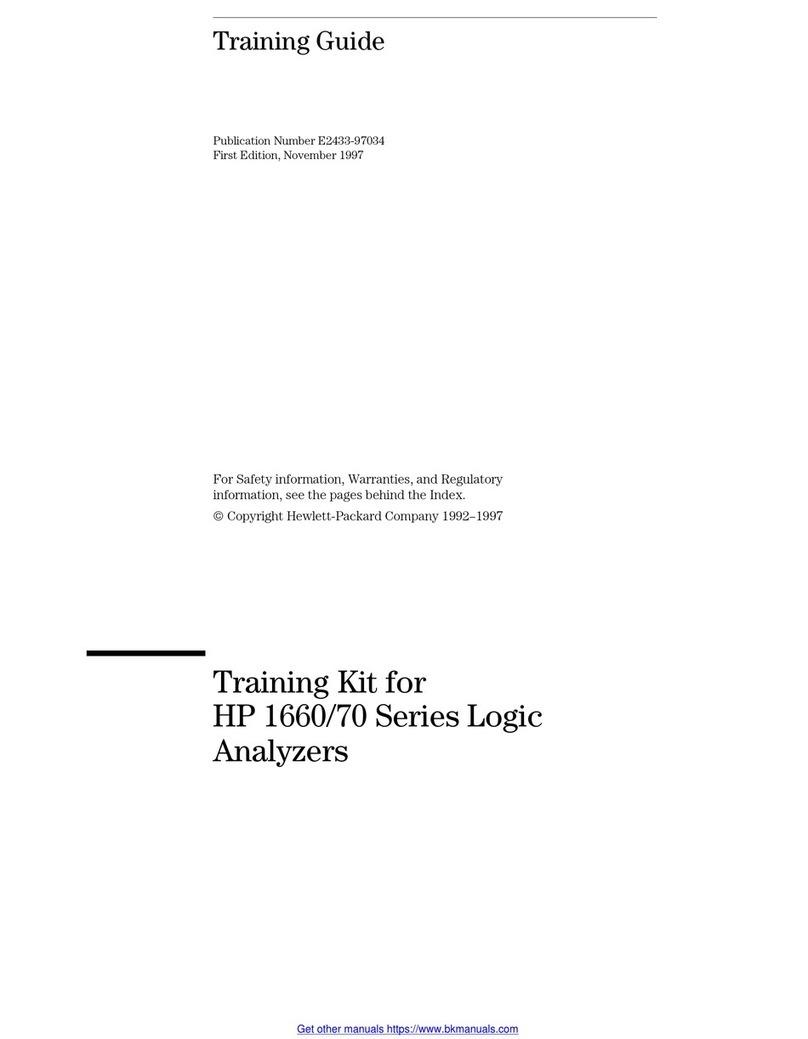
HP
HP 1660 Series Training guide

Reliance
Reliance Simpliport 180 Installation, operation & maintenance instructions

Z-bolt
Z-bolt BTG-10G instruction manual
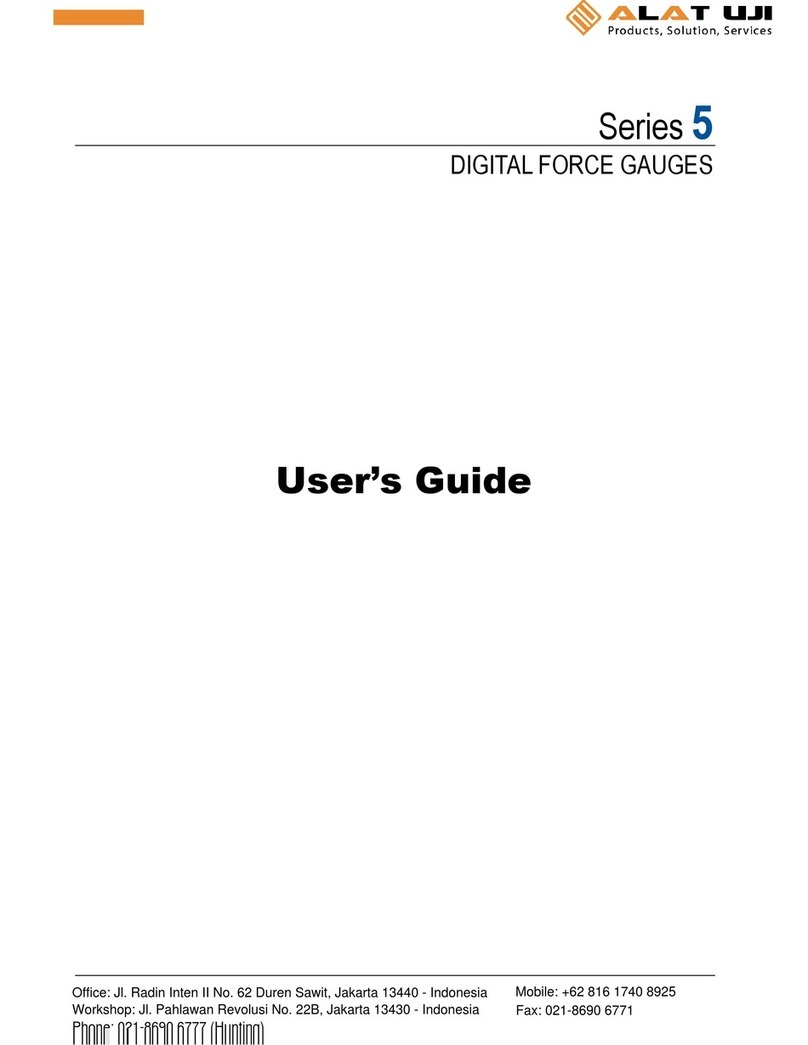
ALAT UJI
ALAT UJI M5-012 user guide
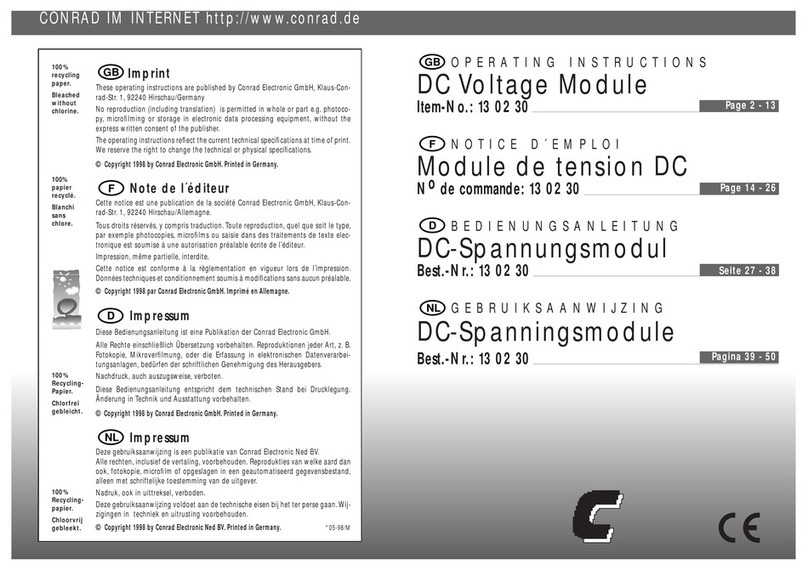
Conrad
Conrad 13 02 30 operating instructions

FMC Technologies
FMC Technologies INVALCO 64908265 Installation & operation manual