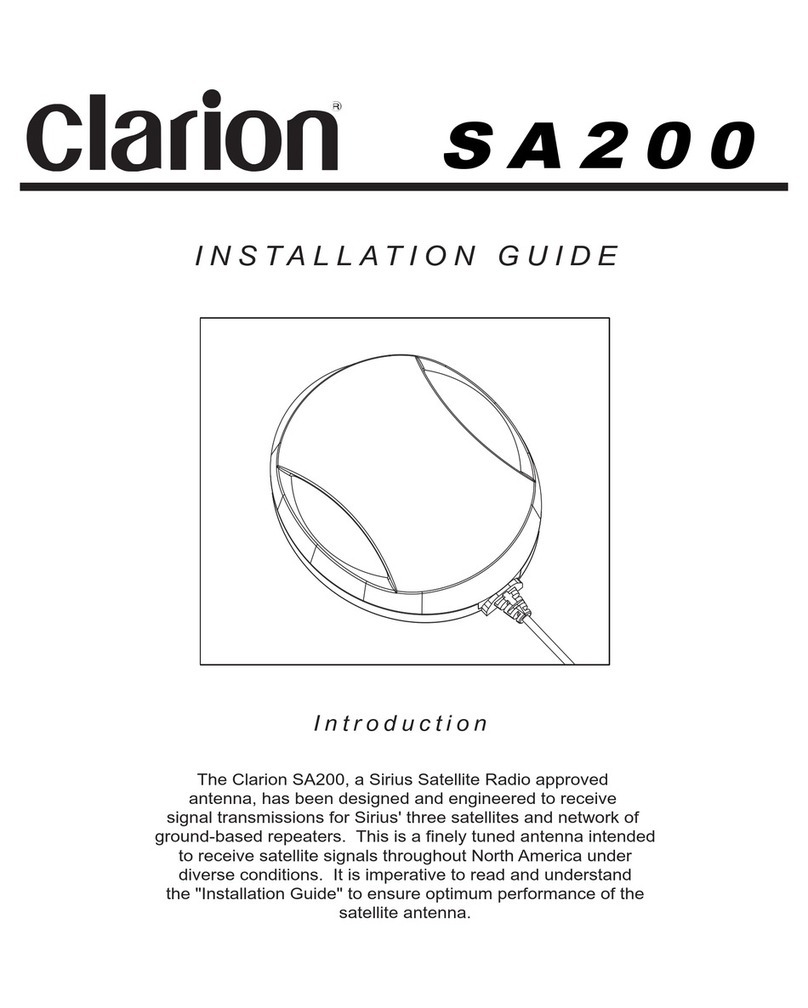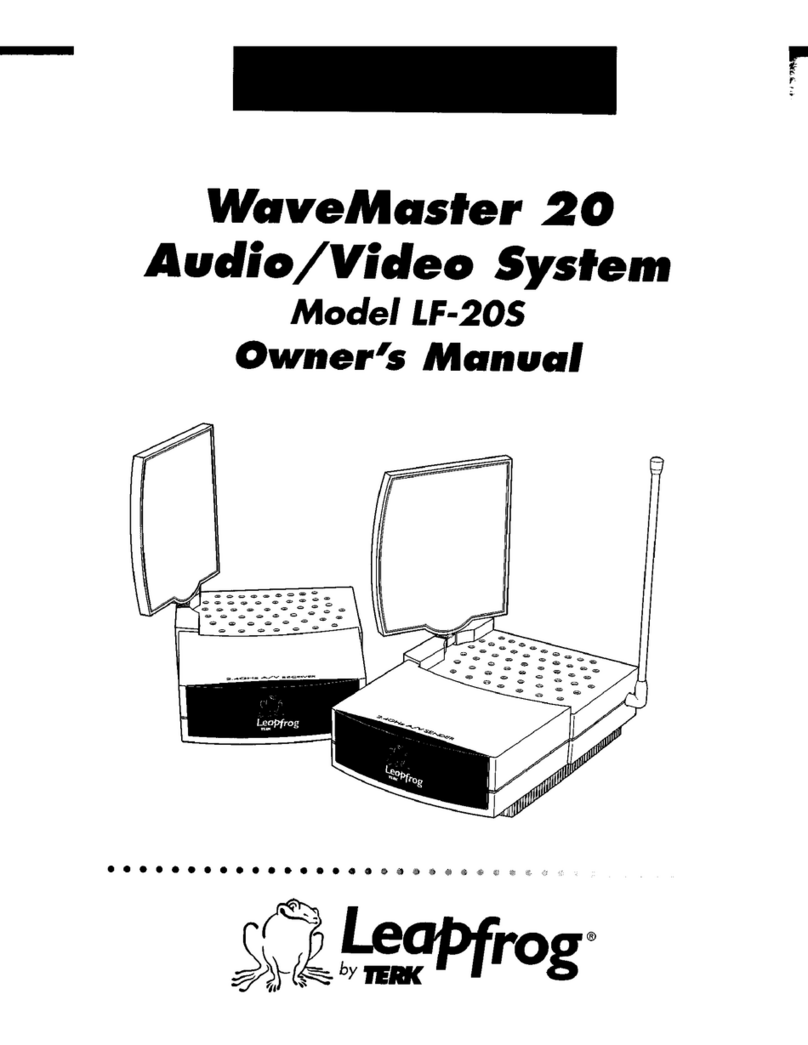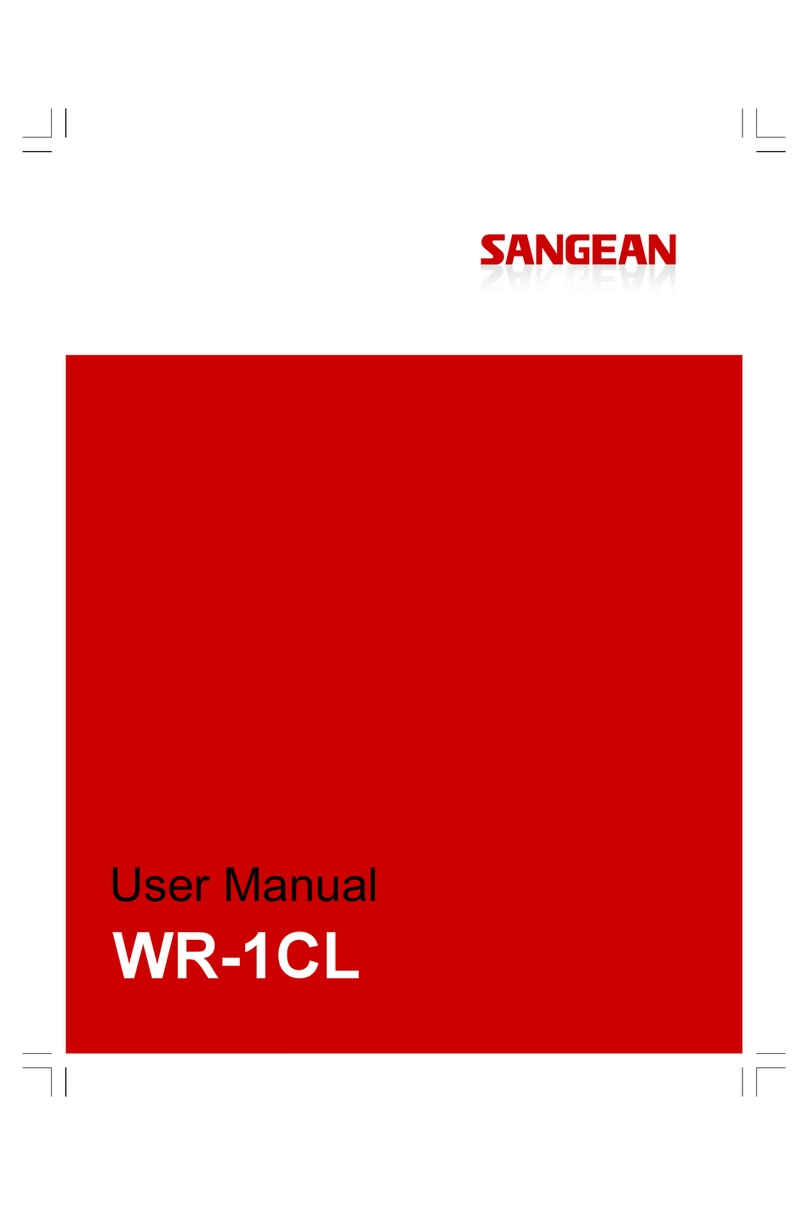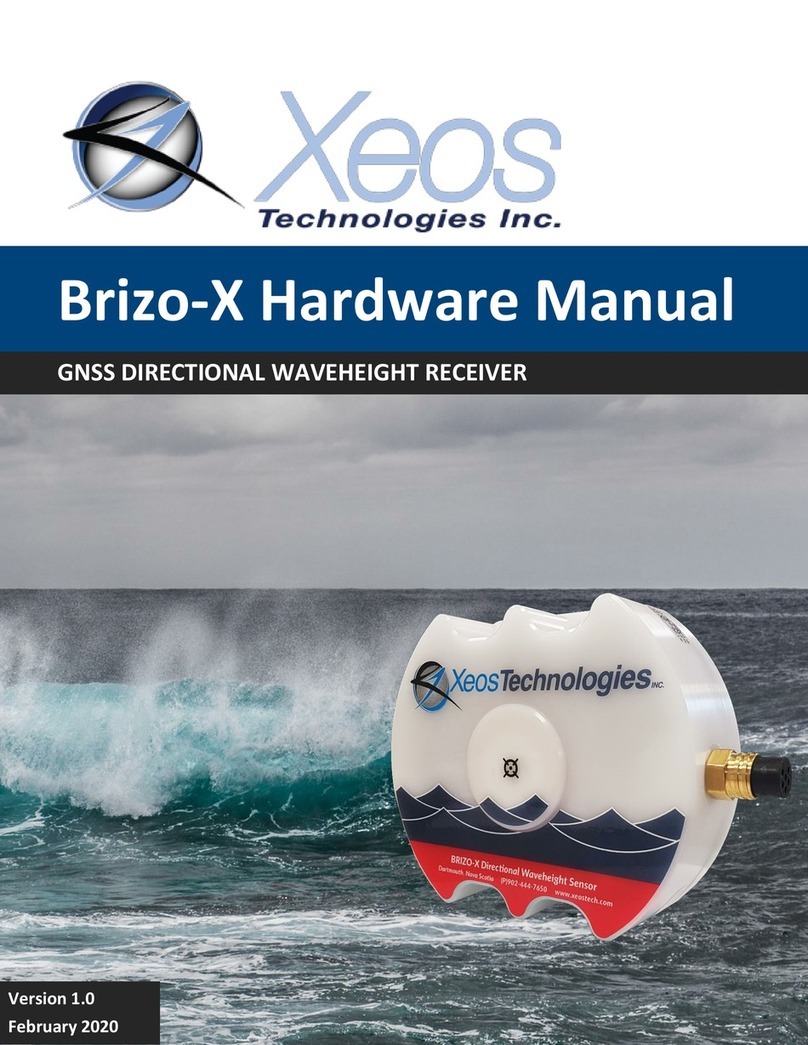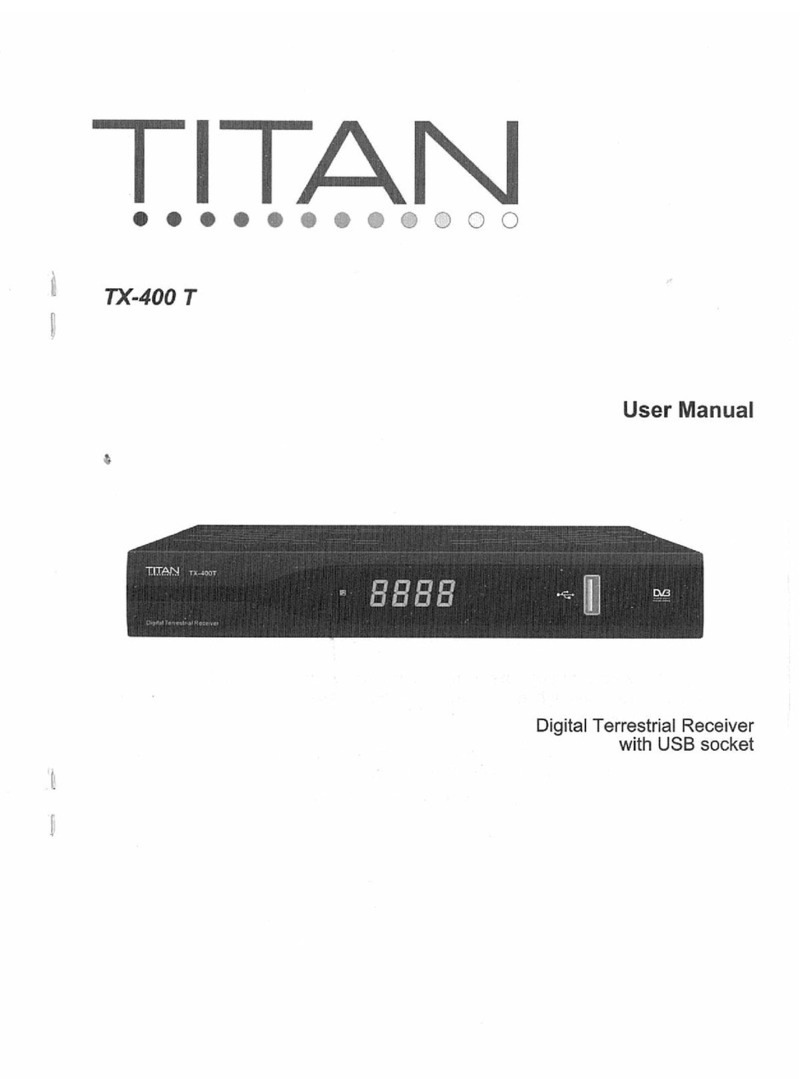CROW ELECTRONIC ENGINEERING LTD. Merlin Pro Installation guide

1
ELECTRONIC ENGINEERING LTD
ELECTRONIC ENGINEERING LTDELECTRONIC ENGINEERING LTD
ELECTRONIC ENGINEERING LTD
.
Merlin Pro
Merlin ProMerlin Pro
Merlin Pro
(Ver
(Ver(Ver
(Ver-
--
-2.0)
2.0)2.0)
2.0)
PROGRAMMABLE STAND ALONE WIRELESS RECEIVER
Installation
and
Programming Guide
Safety Technology International (Europe) Ltd

IMPORTANT NOTICE
All information and data contained in this document is proprietary and confidential.
CROW Electronic Engineering Ltd. shall not be liable, in any event, for any claims for damages or any other
remedy in any jurisdiction whatsoever, whether in an action in contract, tort (including negligence and strict
liability) or any other theory of liability, whether in law or equity including, without limitation, claims for
damages or any other remedy in whatever jurisdiction, and shall not assume responsibility for patent
infringements or other rights to third parties, arising out of or in connection with this document.
Further, CROW Electronic Engineering Ltd. reserves the right to revise this publication and to make changes
to its content, at any time, without obligation to notify any person or entity of such revision changes. These
materials are copyrighted and any unauthorized use of these materials may violate copyright, trademark,
and other laws. Therefore, no part of this publication may be reproduced, photocopied, stored on a retrieval
system, or transmitted without the express written consent of CROW Electronic Engineering Ltd. Any new
issue of this document invalidates previous issues.
©CROW Electronic Engineering Ltd. 2005. All rights reserved.
Information in this document is subject to change without notice. No part of this document may be
reproduced or transmitted in any form or by any means, electronic or mechanical, without express written
permission of CROW Electronic Engineering Ltd..
Document Version 0.02.004 P/N 7102452 Rev. C Y.A. / A.Y
March 2006
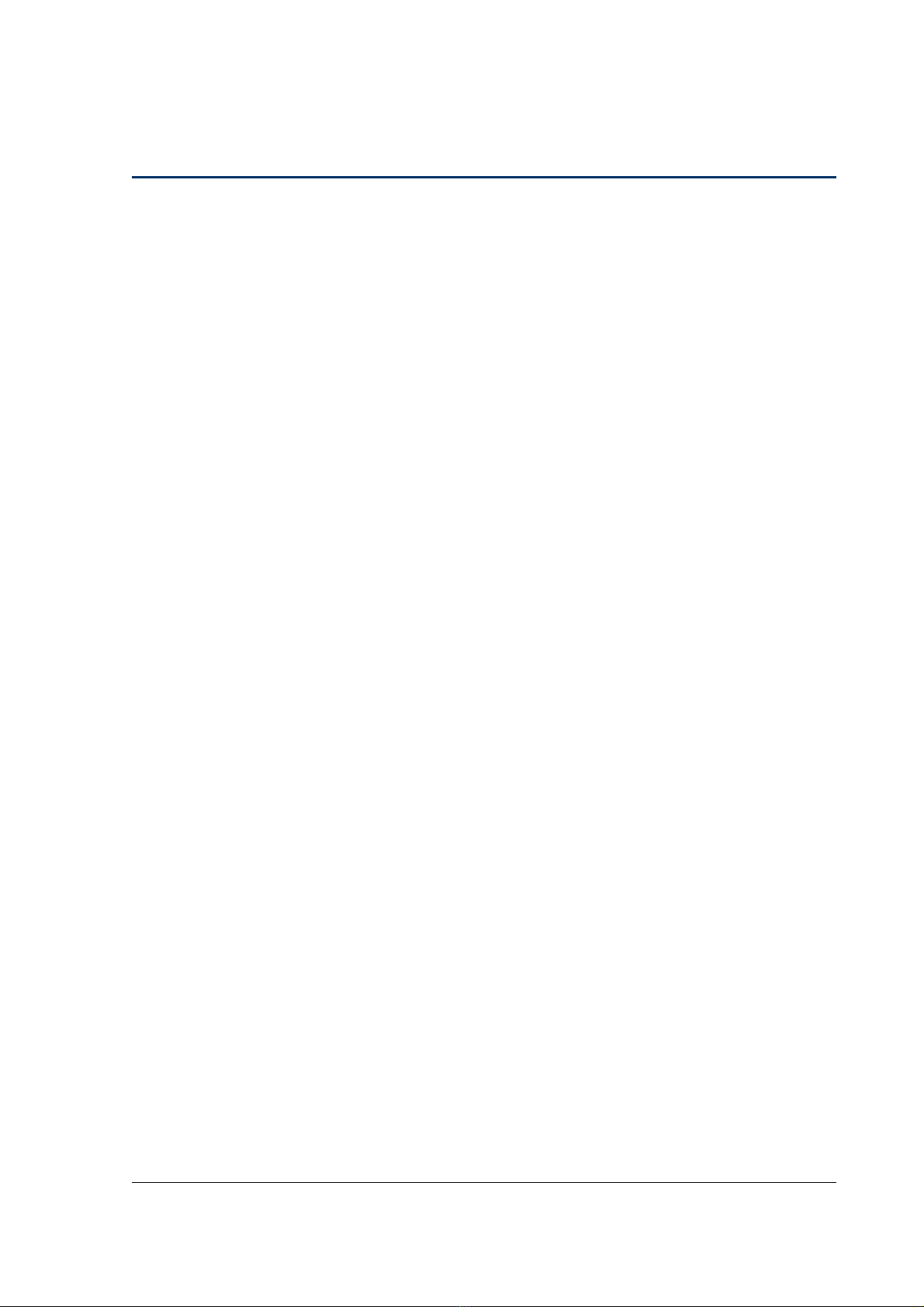
3
CONTENTS
CONTENTSCONTENTS
CONTENTS
INTRODUCTION .........................................................................................................................4
FEATURES ...............................................................................................................................4
FREEWAVE FULLY SUPERVISED WIRELESS ACCESSORIES .........................................................................5
USER MODE ............................................................................................................................5
USING THE DISPLAY AND KEYPAD ...................................................................................................5
Navigating the Screens ........................................................................................................... 5
MEMORY (EVENT LOG)................................................................................................................6
Displaying the Event Log......................................................................................................... 6
Setting the Date and Time ......................................................................................................6
INSTALLING THE MERLI
INSTALLING THE MERLIINSTALLING THE MERLI
INSTALLING THE MERLIN PRO
N PRON PRO
N PRO ................................................................................................... 7
INSTALLATION DIAGRAMS.............................................................................................................8
PROGRAMME SEQUENCE LIST .......................................................................................................10
LCD Display Symbol Table......................................................................................................10
Entering Numbers ................................................................................................................. 10
SETTING THE CLOCK..................................................................................................................11
INSTALLER MODE ....................................................................................................................12
Accessing the Installer Mode................................................................................................. 12
Adding a Wireless Device (Add Zone) .................................................................................... 13
Adding a Remote Control key................................................................................................ 14
Clear Zone ............................................................................................................................ 16
Clear Remote........................................................................................................................ 17
Changing the Password......................................................................................................... 18
Checking the RSSI (Radio signal strength).............................................................................. 18
Clear History ......................................................................................................................... 19
Arm To Output ...................................................................................................................... 19
Buzzer Tie............................................................................................................................. 20
Remotes Log......................................................................................................................... 21
Version ................................................................................................................................. 21
Setting the Unit Defaults ....................................................................................................... 22
FUNCTIONS ...........................................................................................................................23
TECHNICAL
TECHNICALTECHNICAL
TECHNICAL SPECIFICATIONS
SPECIFICATIONSSPECIFICATIONS
SPECIFICATIONS .................................................................................................... 25
CROW ELECTRONIC ENGINEERING LTD. (CROW)WARRANTY POLICY CERTIFICATE .................................26
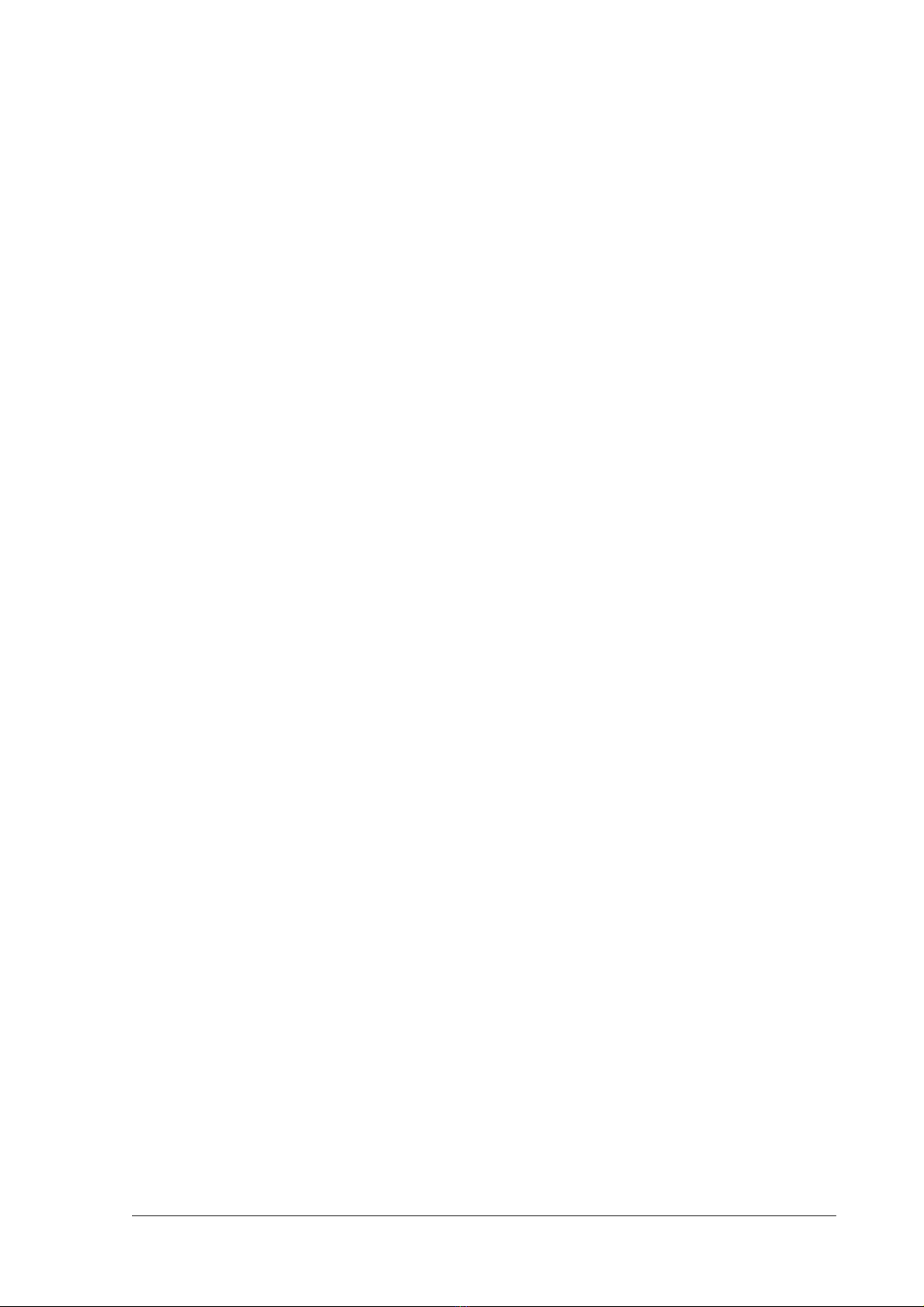
4
Introduction
The Merlin Pro is a programmable standalone wireless receiver with a small LCD display
for easy programming and status indication.
The unit can accept up to 64 wireless detectors and 256 remote controls, eight wireless
units for each one of the outputs.
As soon as a wireless unit is learned into the system, any detection signal from the unit
automatically triggers an output on the Merlin. This output depends on which group and
zone the device is assigned to.
The Merlin Pro has eight outputs (dry contact) that can be connected to Zone inputs on
any wired Control Panel unit, or other suitable device.
The Merlin Pro is protected with a tamper switch that indicates when its service cover is
opened. Merlin Pro will also indicate if a tamper switch is activated on one of the
detectors.
Features
Full 2 x 16 Character LCD display
Keypad with 4 touch pads for programming.
Scrolling menu
Simple to configure
Can learn up to 64 wireless detectors (8 detectors to each output).
Can learn up to 256 remotes control devices each with 4 separate modes:
Toggle, Pulse 3 Sec, Pulse 5 Sec, 1 & 2
Password protected access to installer mode
Real Time Clock with back up battery
Tamper protected
Fully supervised – beeps every minute when detector supervision signal is
missing for more than two hours
Beeps every minute when receiving a Low battery signal from one of the
detectors
64 event log (FIFO)
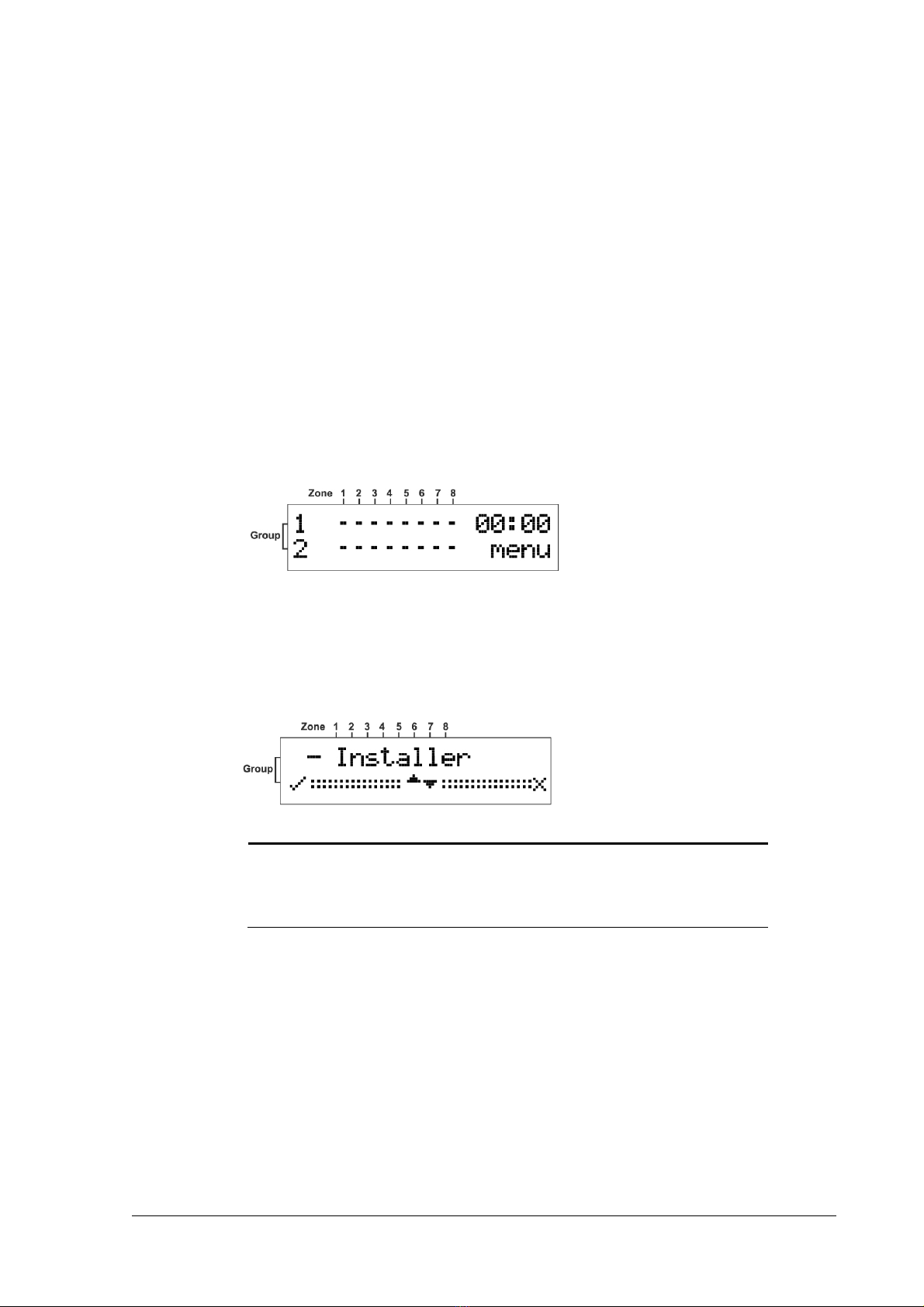
5
FREEWAVE Fully Supervised Wireless Accessories
All of the following devices are compatible with Merlin Pro.
FW-RMT – Wireless Remote Control Unit
FW-PIR – Wireless PIR detection
FW-360 – Wireless 360° PIR detection
FW-MAG – Wireless magnetic contacts
FW-GBD/FW-VIB – Wireless glass break detector/Wireless vibration sensor
FW-SMOKE – Wireless smoke detector
FW-WAB – Wireless outdoor infra-red beam
User Mode
Using the Display and Keypad
When the unit powers ON
ONON
ON the unit displays the Menu
MenuMenu
Menu screen as shown below.
Press the ►button to start scrolling the menus.
Navigating the Screens
Navigating the ScreensNavigating the Screens
Navigating the Screens
All operations are performed using the four buttons marked, ▲, ▼, ◄and ►.
In the example below:
Button
ButtonButton
Button
Description
DescriptionDescription
Description
▲, ▼Scrolls the screens.
◄Accepts the operation or enters the mode.
►Exits the mode or returns to the Main
MainMain
Main menu.
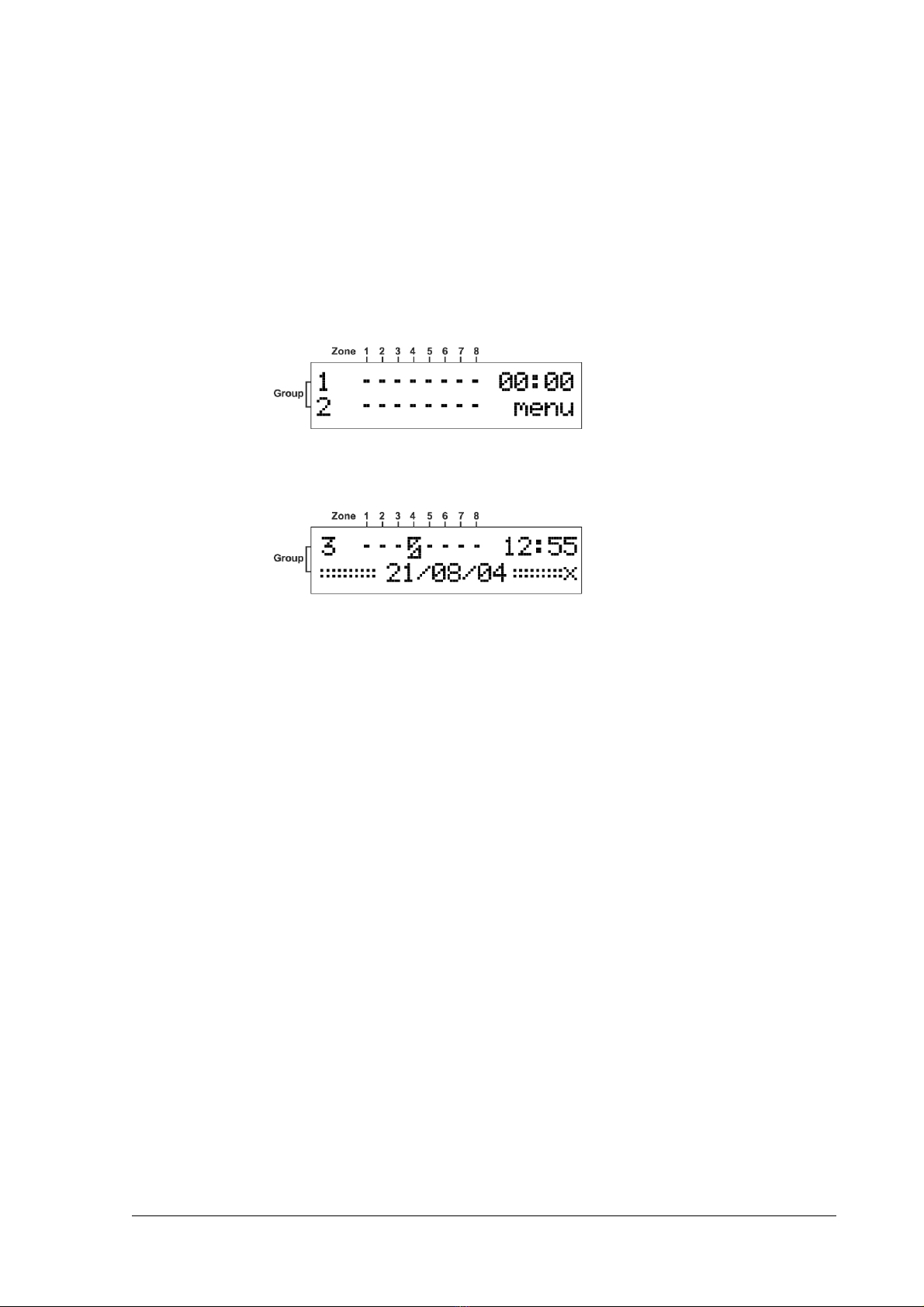
6
Memory (Event Log)
The memory buffer can store up to 64 events; and is scrolled using the Up
UpUp
Up and Down
DownDown
Down
arrow ▲▼ buttons.
An Event
EventEvent
Event is
any alarm activity while the Status input is at Low
LowLow
Low Level (armed) or when a
tamper condition is reported from a detector while in any condition.
Every event is displayed with the date and time (timestamp).
Displaying the Event Log
Displaying the Event LogDisplaying the Event Log
Displaying the Event Log
1. From the Main screen.
2. Press the ►button to open the Memory
MemoryMemory
Memory screen.
The example above shows that a detector (device) - Zone 4, Group 3 - has transmitted a
tamper event on 21/08/04 at 12:55
Setting the Date and Time
Setting the Date and TimeSetting the Date and Time
Setting the Date and Time
Setting the date and the time is done using the Up and Down arrow ▲▼ buttons. The
Merlin contains a Real Time clock with back up batteries so that the date and time is not
erased when external power is removed from the Merlin Pro.
For setting the Date/Time
Date/TimeDate/Time
Date/Time clock see Setting
SettingSetting
Setting
the
thethe
the
Date
DateDate
Date
and
andand
and
Time
TimeTime
Time on p age 10.

7
Installing the Merlin Pro
This section describes how to install the Merlin Pro hardware.
Important Notes
Important NotesImportant Notes
Important Notes
If you are supplying power to the unit using an external power supply you must
connect the GND to the Control Panel. (C.P.)
On the C.P you must set an output to apply a Low while the system is armed
and connect the output to the STAT input in the Merlin Pro.
The tamper switch is operated whenever the service cover is removed.
1. Choose the most suitable location for installing the device.
We recommend that the Merlin is installed in a central position so that the detectors
are evenly spaced around it
The unit should be easily accessible to allow for retrieval of information from the LCD
display
Ideally the unit should be no more than 30 meters from the Control.
2. Locate the screw bracket on a flat surface and mark the two holes
(see Figure 1).
3. Drill the two marked holes and install the bracket with two screws
(see Figure 1).
4. Assemble the Merlin on the holder and mark the third drill hole (see Figure 2).
5. Remove the Merlin and drill the third hole.
6. Assemble the Merlin on the bracket and fix using the third screw
(see Figure 3).
7. Ensure that the unit is POWERED OFF.
8. Connect the output wires to the C.P.
Connect an external 12 VDC source to the power input terminals marked + 12 – (see
Figure 5).
9. Replace the service cover and tighten the 2 screws (see Figure 4)
10. Connect the power cable to a battery or a power source.
The unit powers ON
ONON
ON.
11. Ensure that the unit is working correctly (Display is lit).
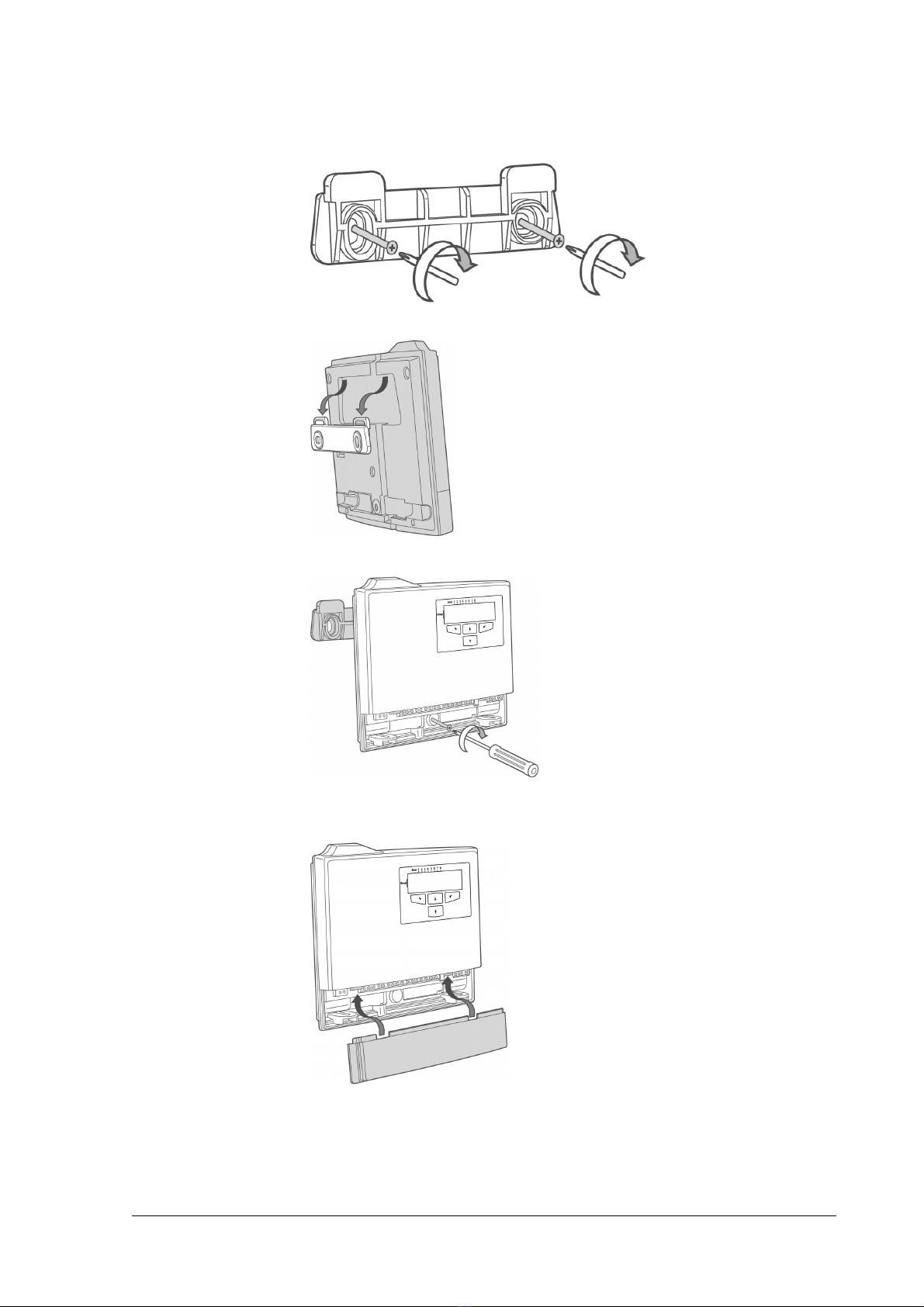
8
Installation Diagrams
Figure 1: Attach the Screw Bracket to a Flat surface.
0
Figure 2: Attach the Unit to the Screw bracket.
Figure 3: Installing the Third Screw
Figure 4: Replacing the Service Cover
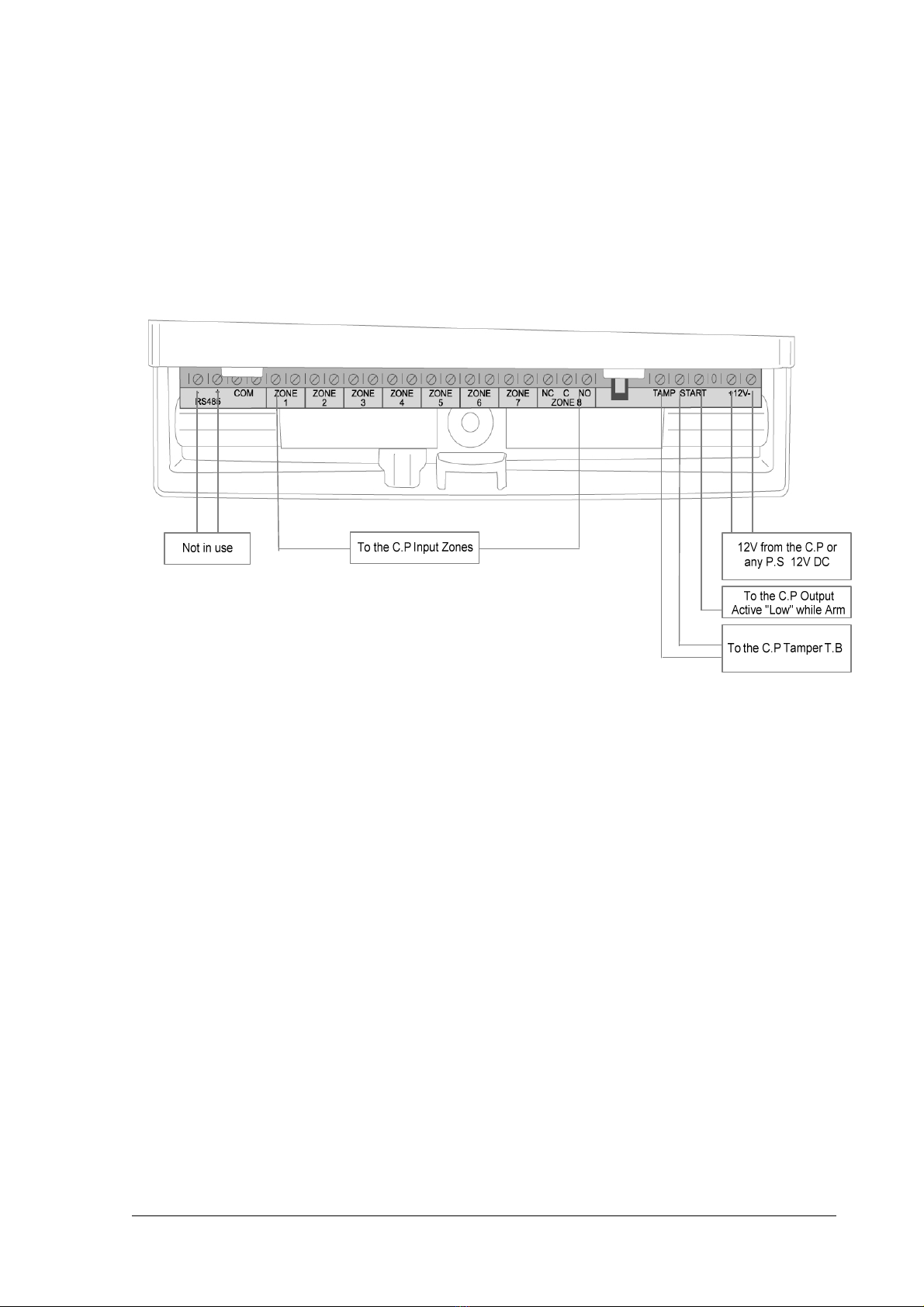
9
Figure 5: Unit Power and Output Connection Programming the Unit
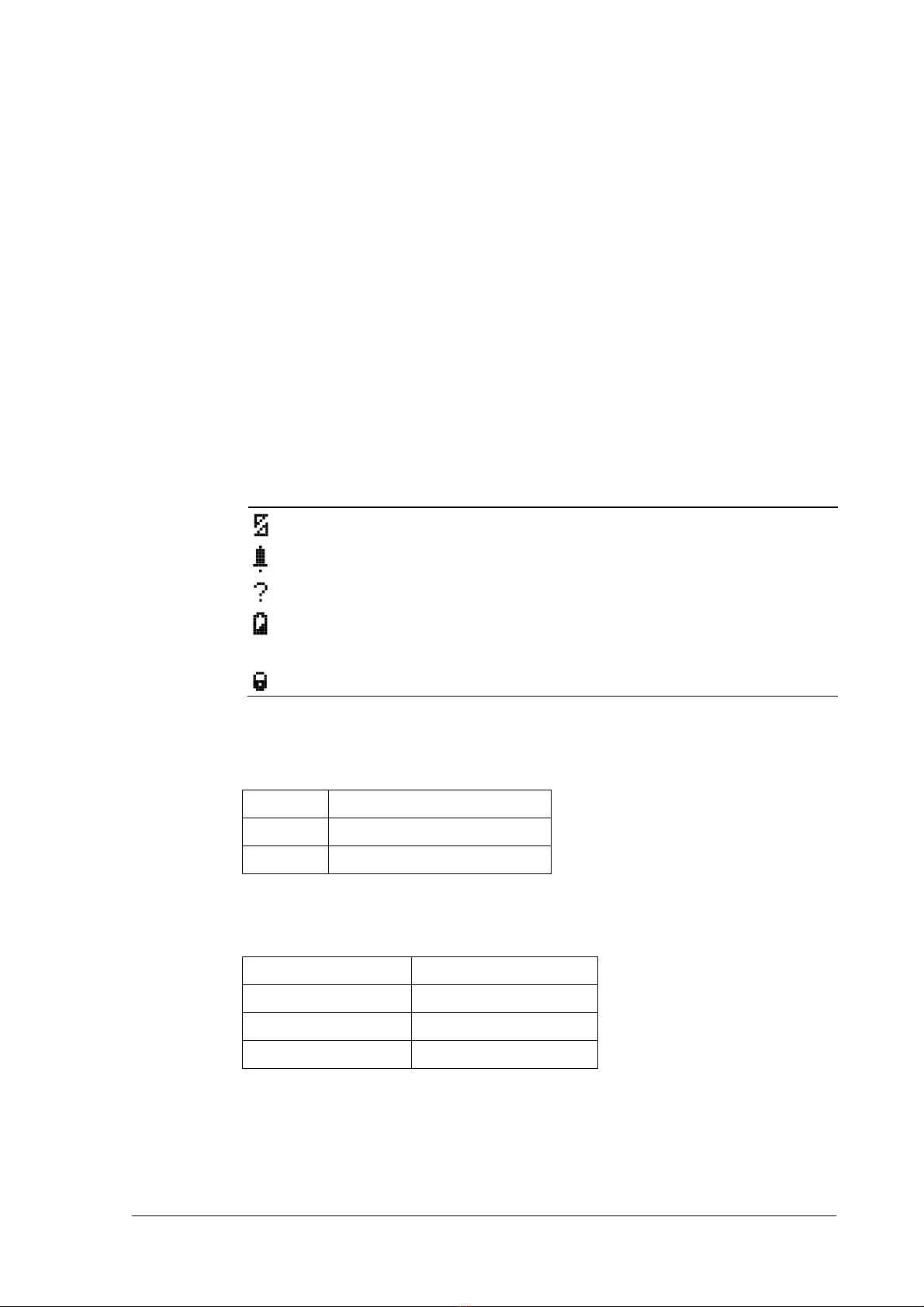
10
Programme Sequence List
We recommend that the Merlin Pro is programmed on the bench before taking it to the
intended site. The factory default password is 111
111111
111.
1. First set the clock (NOT setting the clock gives an incorrect time stamp in the Event
Log).
2. Programme all required detectors and remotes that are needed for the installation it
is recommended that the detectors are marked according to their assigned group and
zone.
3. Locate the detectors and the Merlin Pro close to the point you want to install them
and perform the Radio signal strength test.
4. Change the password and record it for your/your customer files.
LCD Display Symbol Table
LCD Display Symbol TableLCD Display Symbol Table
LCD Display Symbol Table
Table
TableTable
Table 1
11
1: Meaning of the Symbols Displayed
: Meaning of the Symbols Displayed: Meaning of the Symbols Displayed
: Meaning of the Symbols Displayed on the LCD Screen
on the LCD Screenon the LCD Screen
on the LCD Screen
Icon
IconIcon
Icon
Meaning
MeaningMeaning
Meaning
Description
DescriptionDescription
Description
Tamper Switch Tamper transmission from a detector.
Alarm Alarm transmission from a detector or remote key.
Supervision Missed supervision transmissions for more then 120 minutes.
Low Battery Low Battery on a Detector.
! Manu New Event New events recorded in the Event Log.
Arm While the Input STA set to Low ,its indicate that the unit ARM
Entering Numbers
Entering NumbersEntering Numbers
Entering Numbers
You can use the ▲and ▼buttons to enter numbers into the unit..
Button
ButtonButton
Button
Description
DescriptionDescription
Description
▲Use for the ODD
ODDODD
ODD digits.
▼Use for the EVEN
EVENEVEN
EVEN digits.
Examples of Number Sequences
Examples of Number SequencesExamples of Number Sequences
Examples of Number Sequences
Button Sequence
Button SequenceButton Sequence
Button Sequence
Number
NumberNumber
Number
▲▼▲ 111
▲▼▼▲▲▲ 123
▲▲▲▲ ▼▲▲ 412

11
Setting the Clock
The following sections describe in detail how to set each mode.
1. From the Main
MainMain
Main menu, press the ►button.
The Memory
MemoryMemory
Memory screen is displayed.
2. Press the ▼button to display the Date/Time
Date/TimeDate/Time
Date/Time screen.
3. Press the ◄button to confirm.
4. Press either the ▲or ▼buttons to select the Year
YearYear
Year.
5. Press the ◄button to set the Year
YearYear
Year.
6. Press either the ▲or ▼buttons to select the Month
MonthMonth
Month.
7. Press the ◄button to set the Month
MonthMonth
Month.
8. Press either the ▲or ▼buttons to select the Day
DayDay
Day.
9. Press the ◄button to set the Day
DayDay
Day.
10. Press either the ▲or ▼buttons to select the Hour
HourHour
Hour.

12
11. Press the ◄button to set the Hour
HourHour
Hour.
12. Press either the ▲or ▼buttons to select the Minutes
MinutesMinutes
Minutes.
13. Press the ◄button to set the Minutes
MinutesMinutes
Minutes.
The time and date are updated and the Date/Time
Date/TimeDate/Time
Date/Time screen is displayed.
Installer Mode
Accessing
AccessingAccessing
Accessing the Installer Mode
the Installer Modethe Installer Mode
the Installer Mode
1. From the Main menu, press the ►button.
The Memory
MemoryMemory
Memory screen is displayed.
2. Press the ▲button to display the Installer
InstallerInstaller
Installer screen.
3. Press the ◄button to confirm.
The Password
PasswordPassword
Password screen is displayed.
The factory default password is 111
The factory default password is 111The factory default password is 111
The factory default password is 111.
4. Press the ▲or ▼buttons to enter the password.
Button
ButtonButton
Button
Description
DescriptionDescription
Description
▲Use for the ODD
ODDODD
ODD digits.
▼Use for the EVEN
EVENEVEN
EVEN digits.
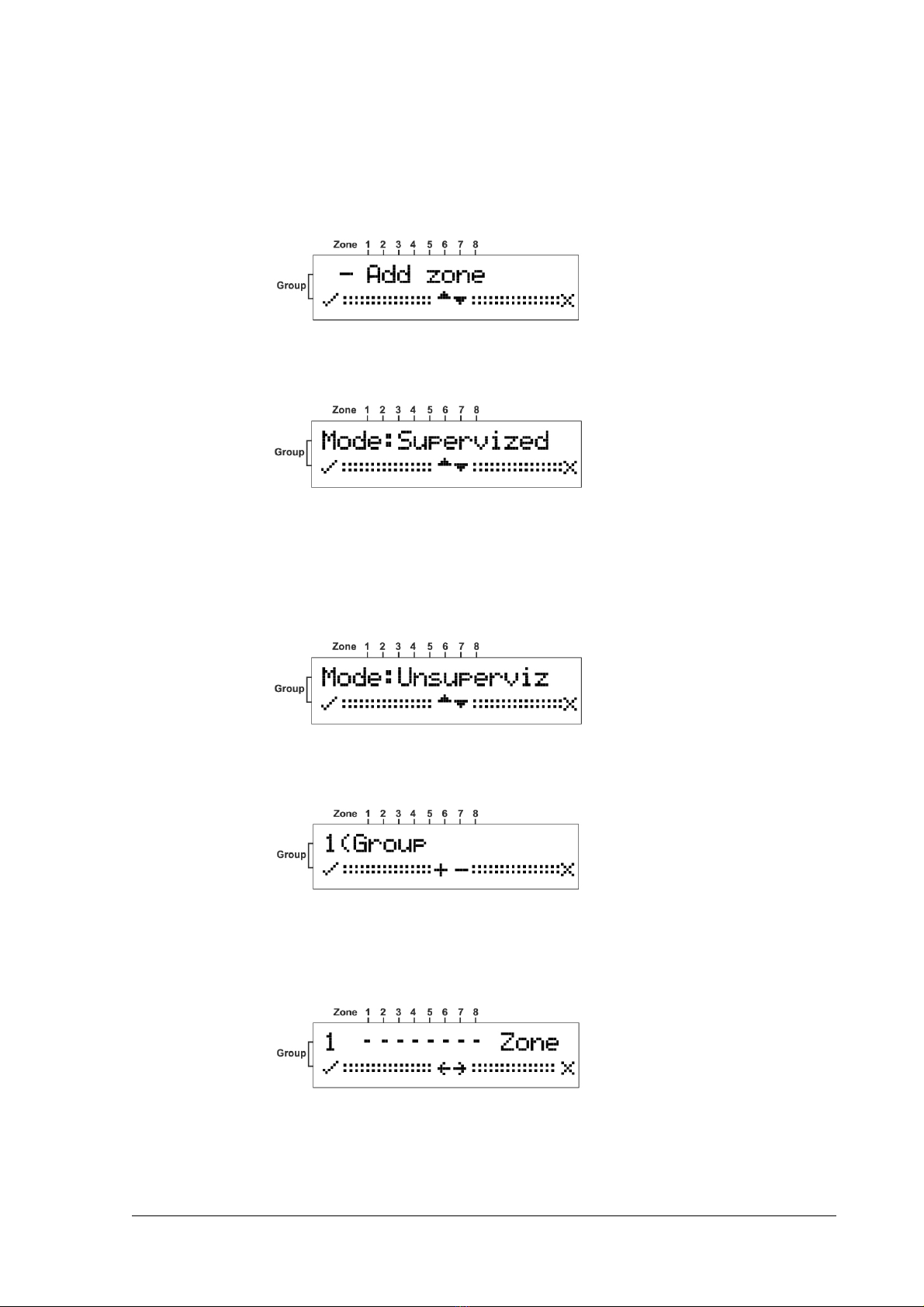
13
Adding a
Adding aAdding a
Adding a Wireless
WirelessWireless
Wireless Device
DeviceDevice
Device (Add Zone
(Add Zone(Add Zone
(Add Zone)
))
)
This mode is used for assigning a Group
GroupGroup
Group and a Zone
ZoneZone
Zone for each detector or key. First assign
a Group
GroupGroup
Group and Zone
ZoneZone
Zone and then on the selected device open the service cover and press the
tamper switch. This sends a signal to Merlin to learn and complete the device setup.
1. Enter the Installer
InstallerInstaller
Installer mode.
See Accessing
AccessingAccessing
Accessing
the
thethe
the
Installer
InstallerInstaller
Installer
Mode
ModeMode
Mode on page 12 for instructions.
2. Press the ◄button to confirm.
The supervised mode uses an “Are You Alive
Are You AliveAre You Alive
Are You Alive”
””
” time out mechanism to ensure that all
the devices are communicating with the unit.
OR
OROR
OR
Press either the ▲or the ▼buttons to toggle to Un
UnUn
Un-
--
-supervis
supervissupervis
supervised
eded
ed mode
The units will be active but with no supervision.
3. Press the ◄button to confirm.
Any Group
GroupGroup
Group already selected displays an S
SS
S in that position.
4. Press the ▲or the ▼buttons select a Group
GroupGroup
Group.
5. Press the ◄button to accept the group selection.
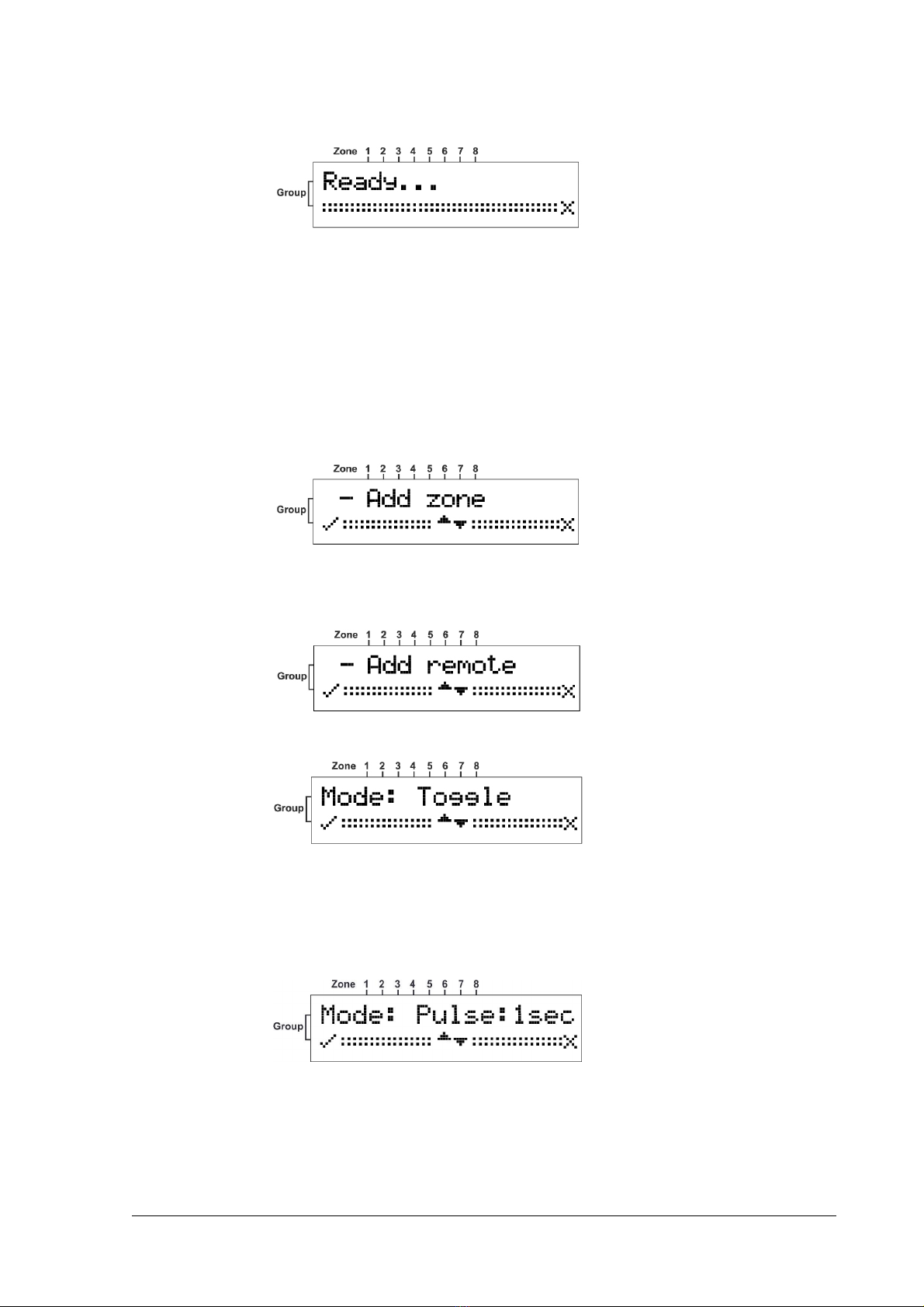
14
Any Zone
ZoneZone
Zone already selected displays an S
SS
S in that position.
The unit beeps while waiting a tamper signal sent from the selected device.
6. Learn the device in to the system by Opening the detector cover and operating the
tamper switch.
The device is registered and assigned the selected Group
GroupGroup
Group and Zone
ZoneZone
Zone.
Adding a Remote Control
Adding a Remote ControlAdding a Remote Control
Adding a Remote Control key
keykey
key
1. Enter the Installer
InstallerInstaller
Installer mode.
See Accessing
AccessingAccessing
Accessing
the
thethe
the
Installer
InstallerInstaller
Installer
Mode
ModeMode
Mode
on page 12 for instructions.
2. Press the ▼button to scroll to the Add Remote
Add RemoteAdd Remote
Add Remote Screen.
3. Press the ◄button to confirm.
Toggle will allow you to change the output state (on or off) by a single depression of
the remote key button.
OR
OROR
OR
Press the ▼button to display the 1 second screen.
In this mode the output is activated for 1 seconds.
OR
OROR
OR
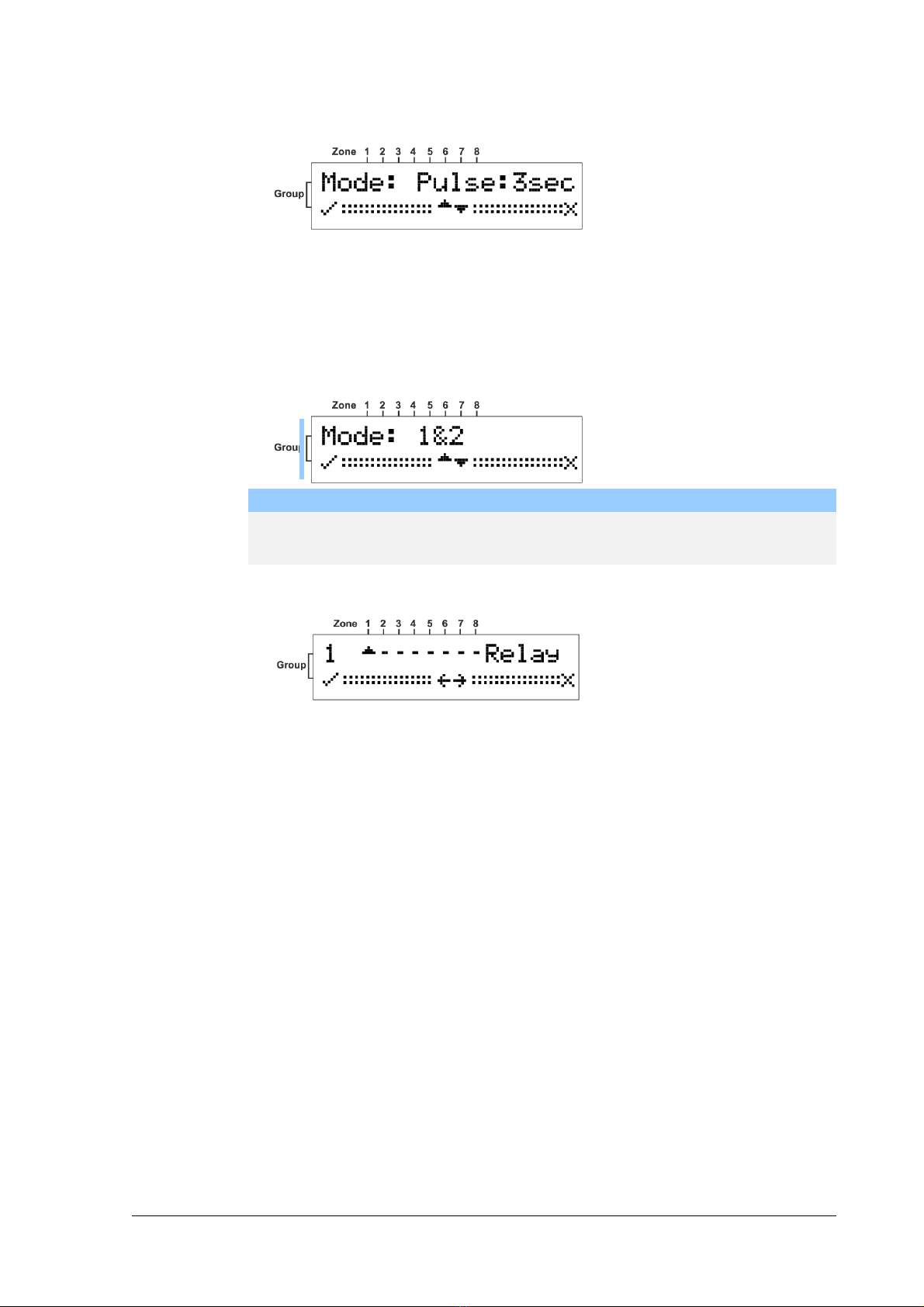
15
Press the ▼button to display the 3 second screen.
In this mode the output is activated for 3 seconds
OR
OROR
OR
Press the ▼button to display the 1&2
1&21&2
1&2 screen.
NOTE
NOTENOTE
NOTE
If you choose this mode then the Relay screen opens enabling you to select an
output for one of the buttons on the remote key. You can then repeat this
procedure for selecting a different output for a second button on the remote.
4. Press the ◄button to set the mode.
The Relay
RelayRelay
Relay output screen opens.

16
5. Press the ▲or ▼buttons to choose an output.
Positions 1 to 7 are NC (dry contacts) and position 8 is a form C relay (NO/NC).
The Ready
ReadyReady
Ready screen opens and the unit beeps waiting for a remote key signal.
6. Press a button on the remote key unit.
The remote key is registered and the Add remote
Add remoteAdd remote
Add remote screen is displayed.
Clear Zone
Clear ZoneClear Zone
Clear Zone
1. Enter the Installer
InstallerInstaller
Installer mode.
See Accessing
AccessingAccessing
Accessing
the
thethe
the
Installer
InstallerInstaller
Installer
Mode
ModeMode
Mode on page 12 for instructions.
2. Press the ▼button to scroll to the Add Remote
Add RemoteAdd Remote
Add Remote Screen.
3. Press the ◄button to confirm.
4. Press the ▲or ▼buttons to choose a Group
GroupGroup
Group.
5. Press the ◄button to set the Group
GroupGroup
Group.
6. Press the ▲or ▼buttons to select a Zone
ZoneZone
Zone.

17
7. Press the ◄button to set the Zone
ZoneZone
Zone.
The unit will beep twice and the Zone
ZoneZone
Zone is cleared.
Clear Re
Clear ReClear Re
Clear Remote
motemote
mote
1. Enter the Installer
InstallerInstaller
Installer mode.
See Accessing
AccessingAccessing
Accessing
the
thethe
the
Installer
InstallerInstaller
Installer
Mode
ModeMode
Mode on page 12 for instructions on how to enter this
mode.
2. Press the ▼button to scroll to the Clear Remote
Clear RemoteClear Remote
Clear Remote Screen.
3. Press the ◄button to confirm.
4. Press the ▲or ▼buttons to select a Remote
RemoteRemote
Remote.
The unit will beep twice and the Remote
RemoteRemote
Remote is cleared.

18
Chang
ChangChang
Changing the
ing theing the
ing the Password
PasswordPassword
Password
1. Enter the Installer
InstallerInstaller
Installer mode.
See Accessing
AccessingAccessing
Accessing
the
thethe
the
Installer
InstallerInstaller
Installer
Mode
ModeMode
Mode on page 12 for instructions on how to enter this
mode.
2. Press the ▼button to scroll to the Change Password
Change PasswordChange Password
Change Password Screen.
3. Press the ◄button to confirm.
4. Enter the new Password
PasswordPassword
Password.
For example, for a password of 123 press in sequence the following buttons:
▲,▼▼, ▲▲▲
5. Press the ◄button to confirm the new password.
The Change Password
Change PasswordChange Password
Change Password screen is displayed.
6. Record the password and store in a safe place.
Checking
CheckingChecking
Checking the RSSI
the RSSIthe RSSI
the RSSI (Radio signal strength)
(Radio signal strength)(Radio signal strength)
(Radio signal strength)
1. Enter the Installer
InstallerInstaller
Installer mode.
See Accessing
AccessingAccessing
Accessing
the
thethe
the
Installer
InstallerInstaller
Installer
Mode
ModeMode
Mode on page 12 for instructions.
2. Press the ▼button to scroll to the RSSI
RSSIRSSI
RSSI Screen.

19
3. Press the ◄button to confirm.
The RSSI screen opens.
4. Either operate a tamper switch of one of the devices or press the remote key button.
The signal strength is displayed on the screen.
5. Press the ◄button to clear the screen.
6. Press the ►button to exit this mode.
Clear History
Clear HistoryClear History
Clear History
1. Enter the Installer
InstallerInstaller
Installer mode.
See Accessing
AccessingAccessing
Accessing
the
thethe
the
Installer
InstallerInstaller
Installer
Mode
ModeMode
Mode on page 12 for instructions on how to enter this
mode.
2. Press the ◄button to confirm.
3. Press the ◄button to confirm acceptance.
The Log Events is cleared.
Arm To Output
Arm To OutputArm To Output
Arm To Output
1. Enter the Installer
InstallerInstaller
Installer mode.
See Accessing
AccessingAccessing
Accessing
the
thethe
the
Installer
InstallerInstaller
Installer
Mode
ModeMode
Mode on page 12 for instructions on how to enter this mode.
2. Press the ◄button to confirm.
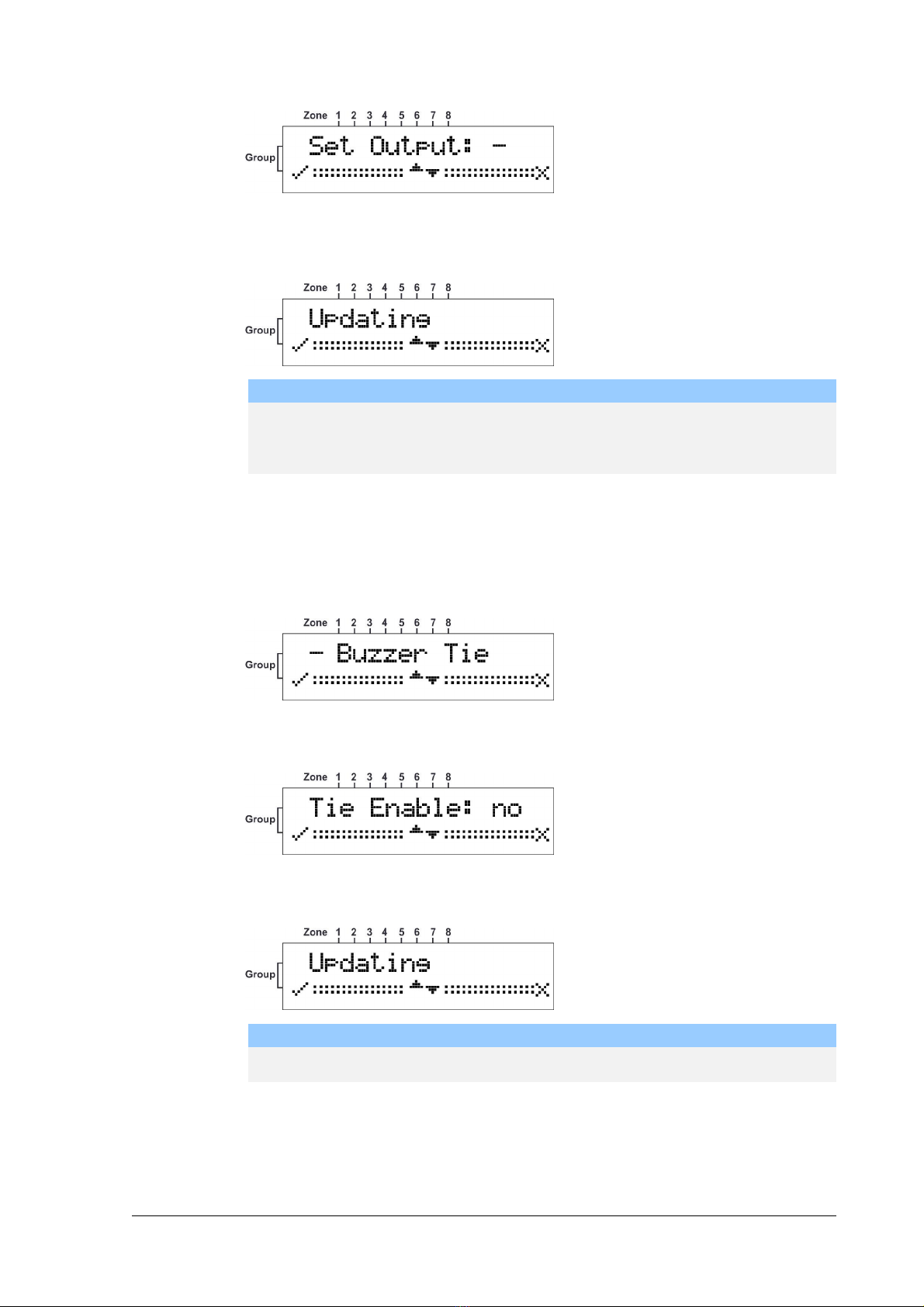
20
3. Press the ▲or ▼ button to choose the Output you want to assign for arming the C.P
.
4. Press the ◄button to confirm.
NOTE
NOTENOTE
NOTE
While you assign one Output to Arm this Output will not activated if one of the
detectors is in Alarm and a long beep will be heard to indicate that the Arm isn't
allowable. If all zones are sealed the output will activate and few beeps will heard
for success.
Buzzer T
Buzzer TBuzzer T
Buzzer Tie
ieie
ie
1. Enter the Installer
InstallerInstaller
Installer mode.
See Accessing
AccessingAccessing
Accessing
the
thethe
the
Installer
InstallerInstaller
Installer
Mode
ModeMode
Mode on page 12 for instructions on how to enter this mode.
2. Press the ◄button to confirm.
3. Press the ▲or ▼ button to choose Yes or No .
4. Press the ◄button to confirm.
NOTE
NOTENOTE
NOTE
While you assign one Outputs to buzzer ,every Output activation will activate the
buzzer until the Output will restore.
Table of contents