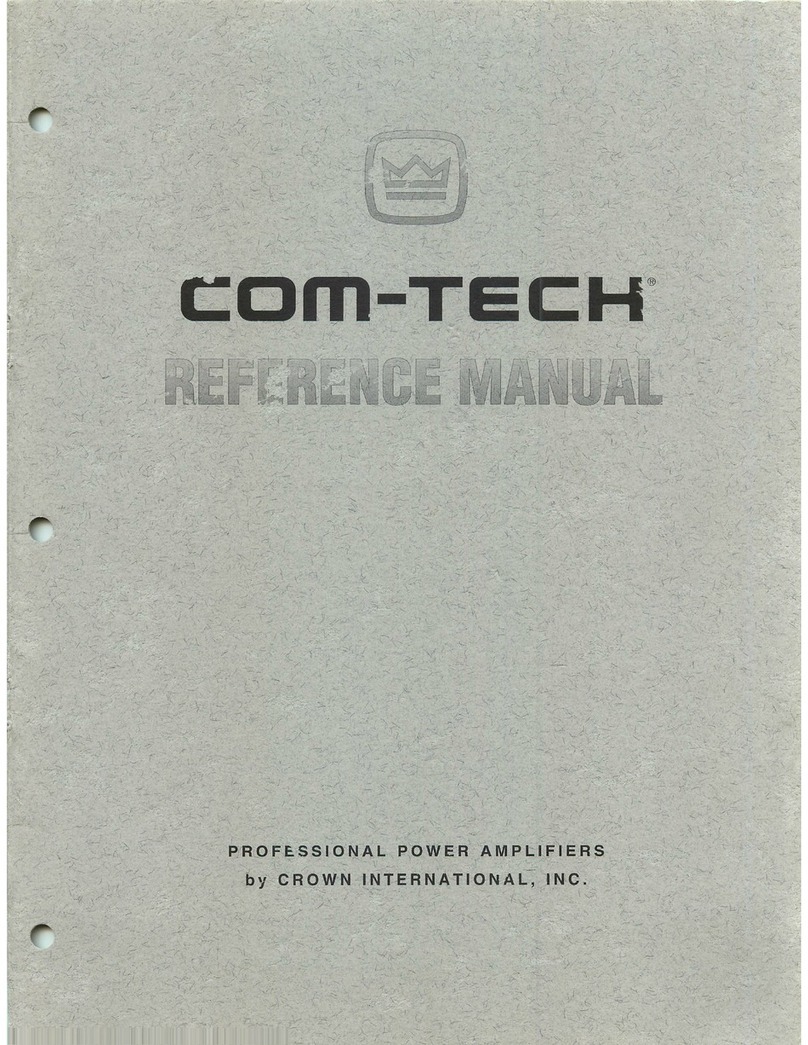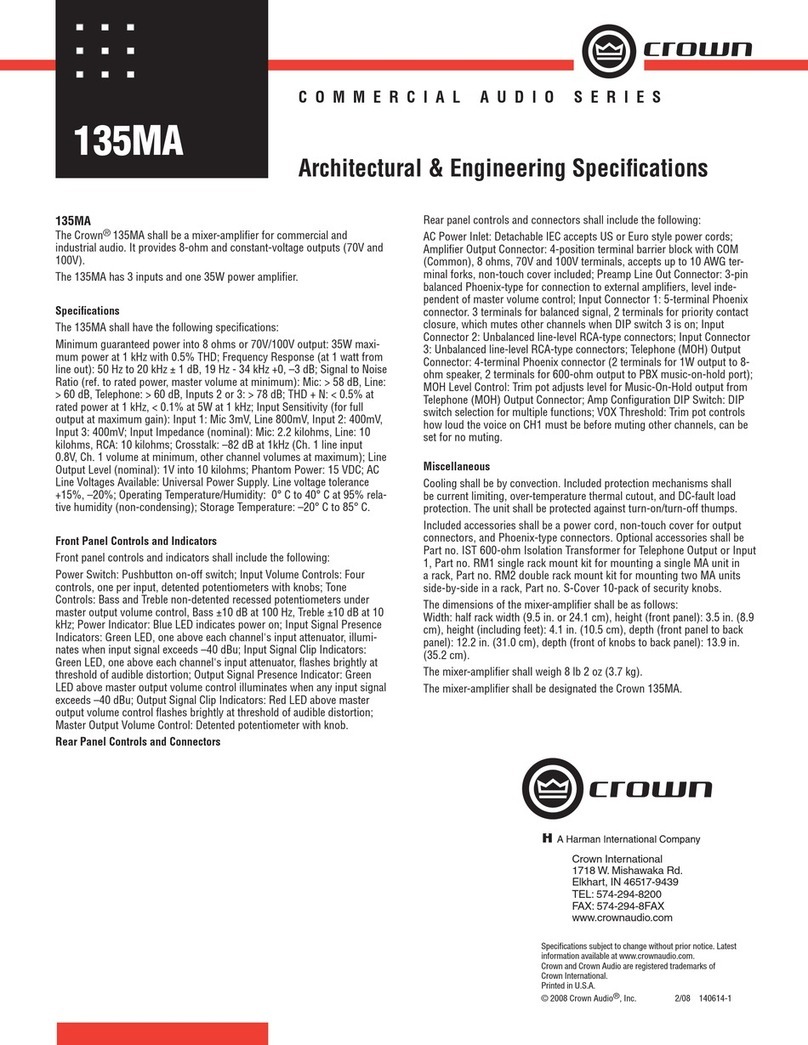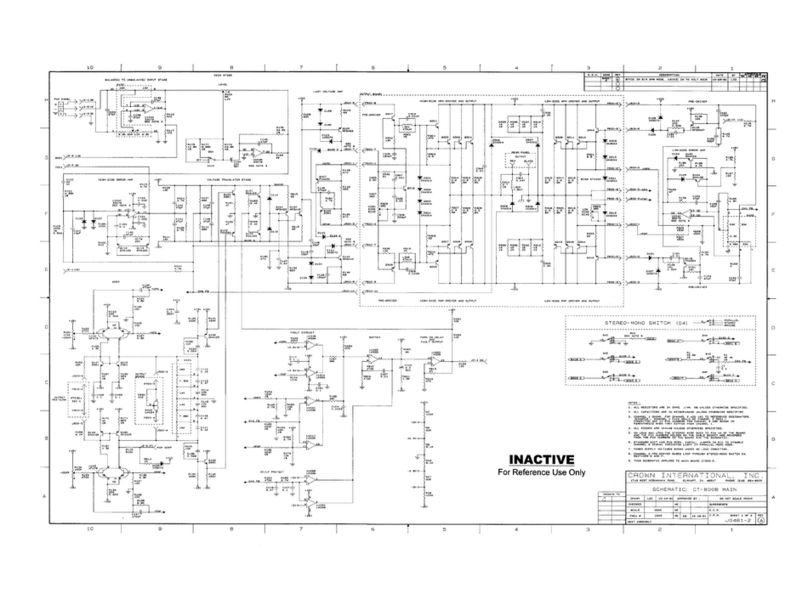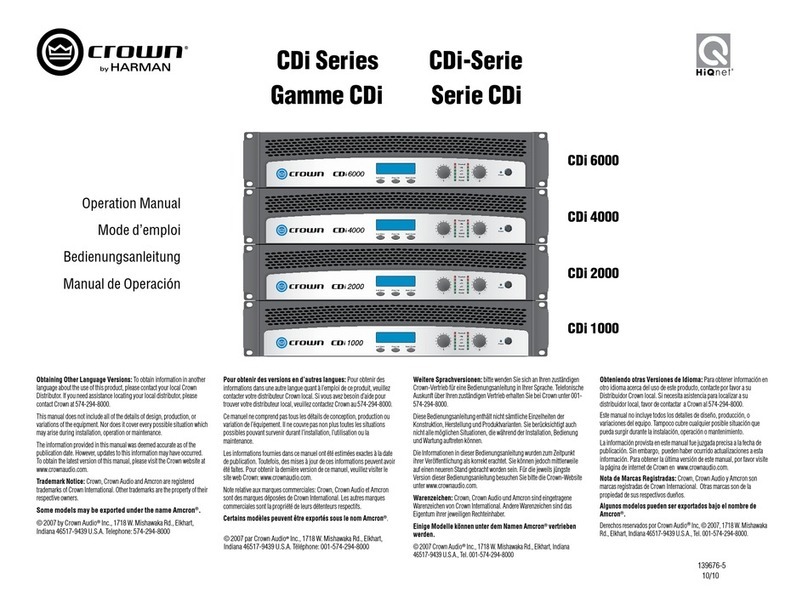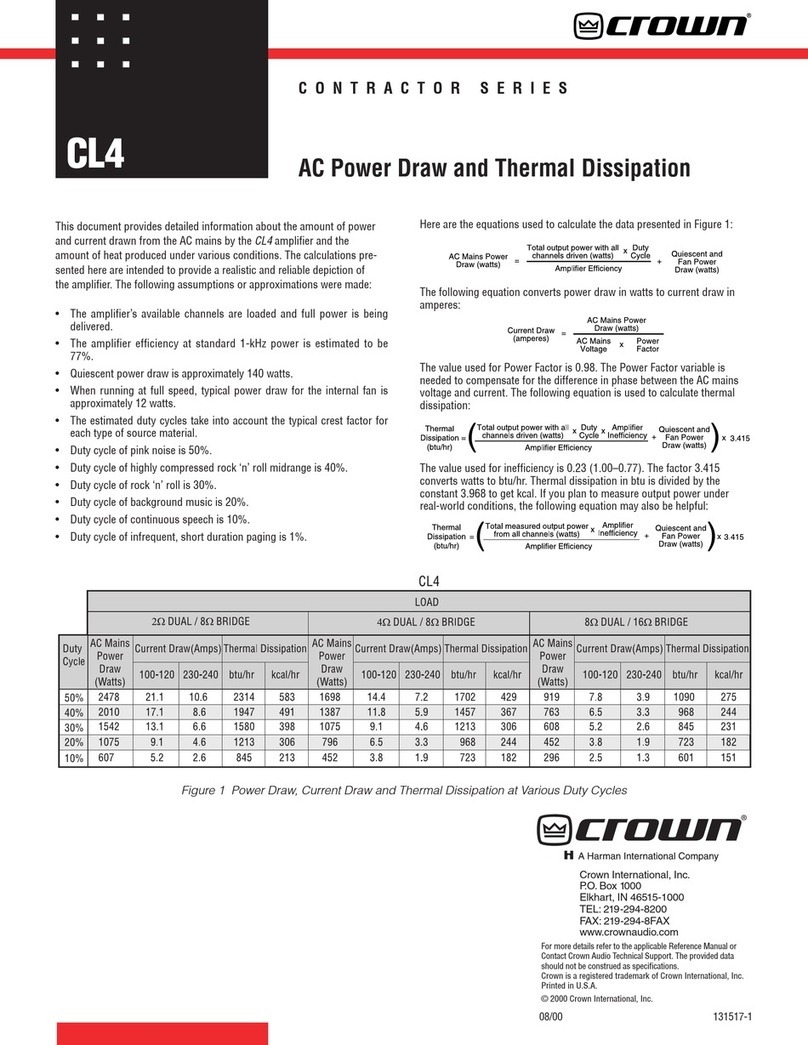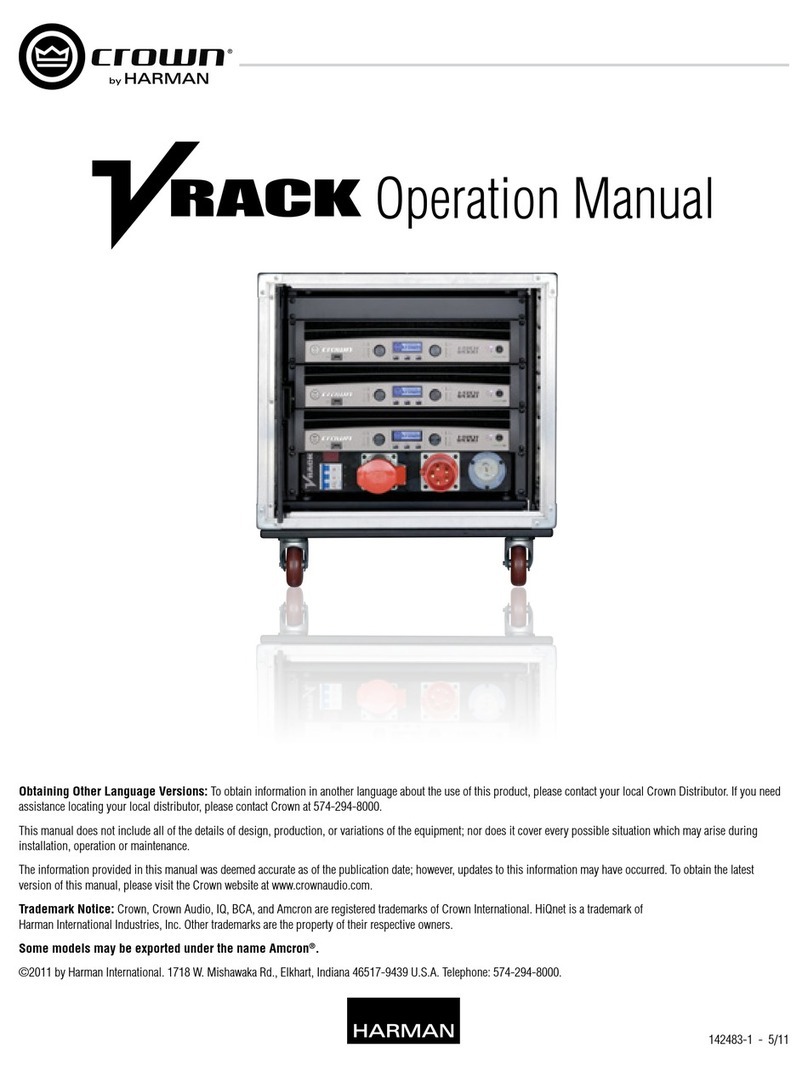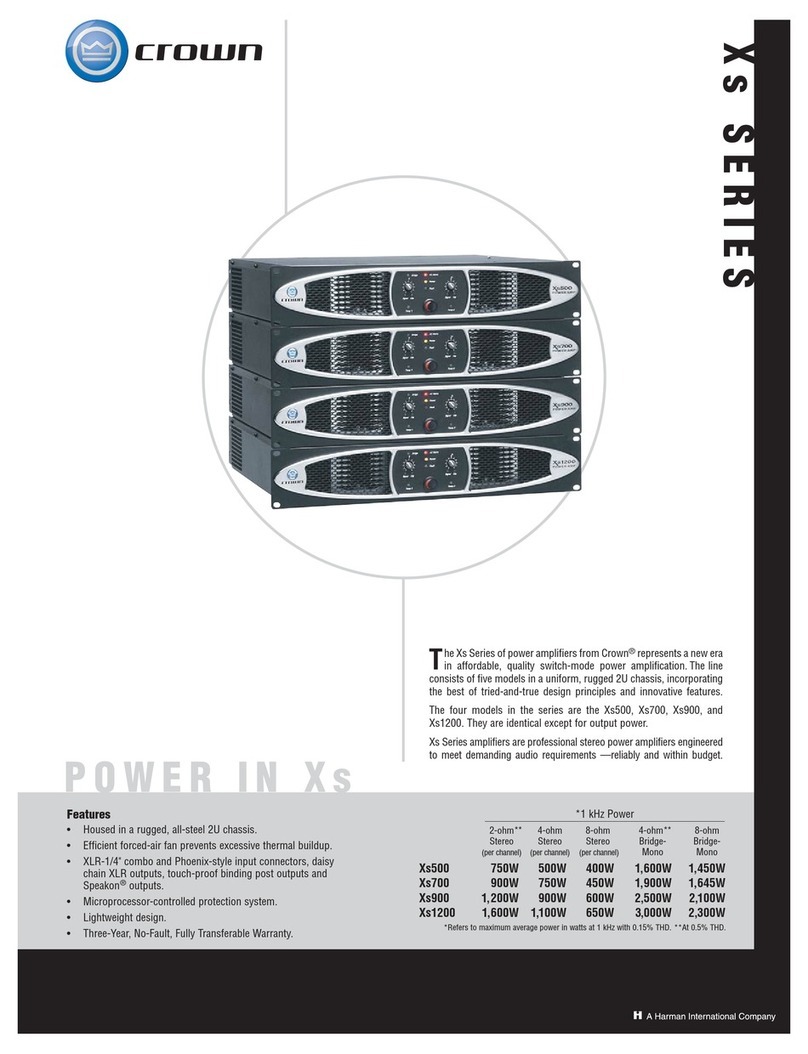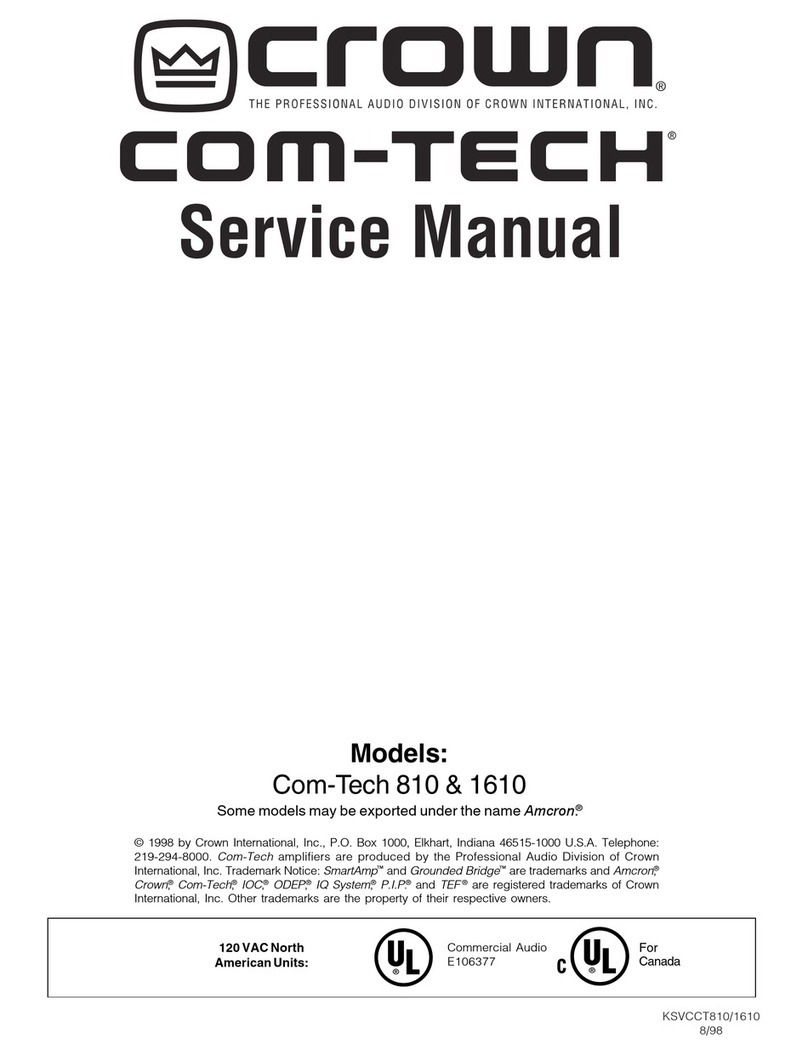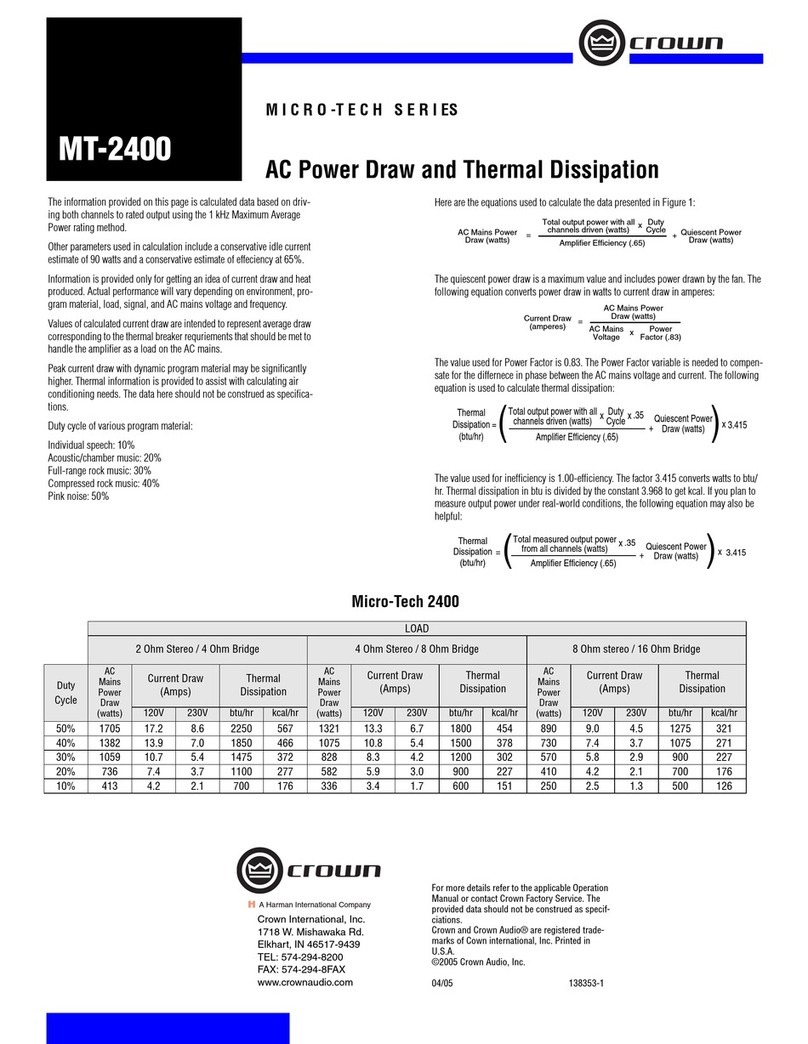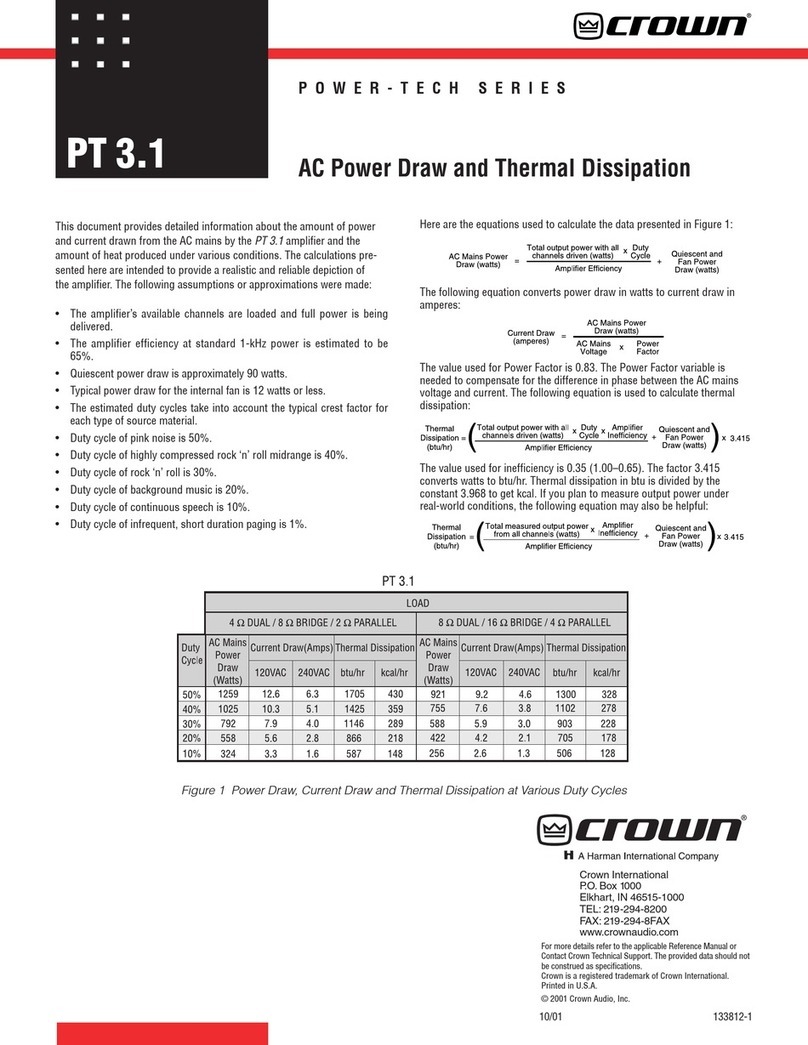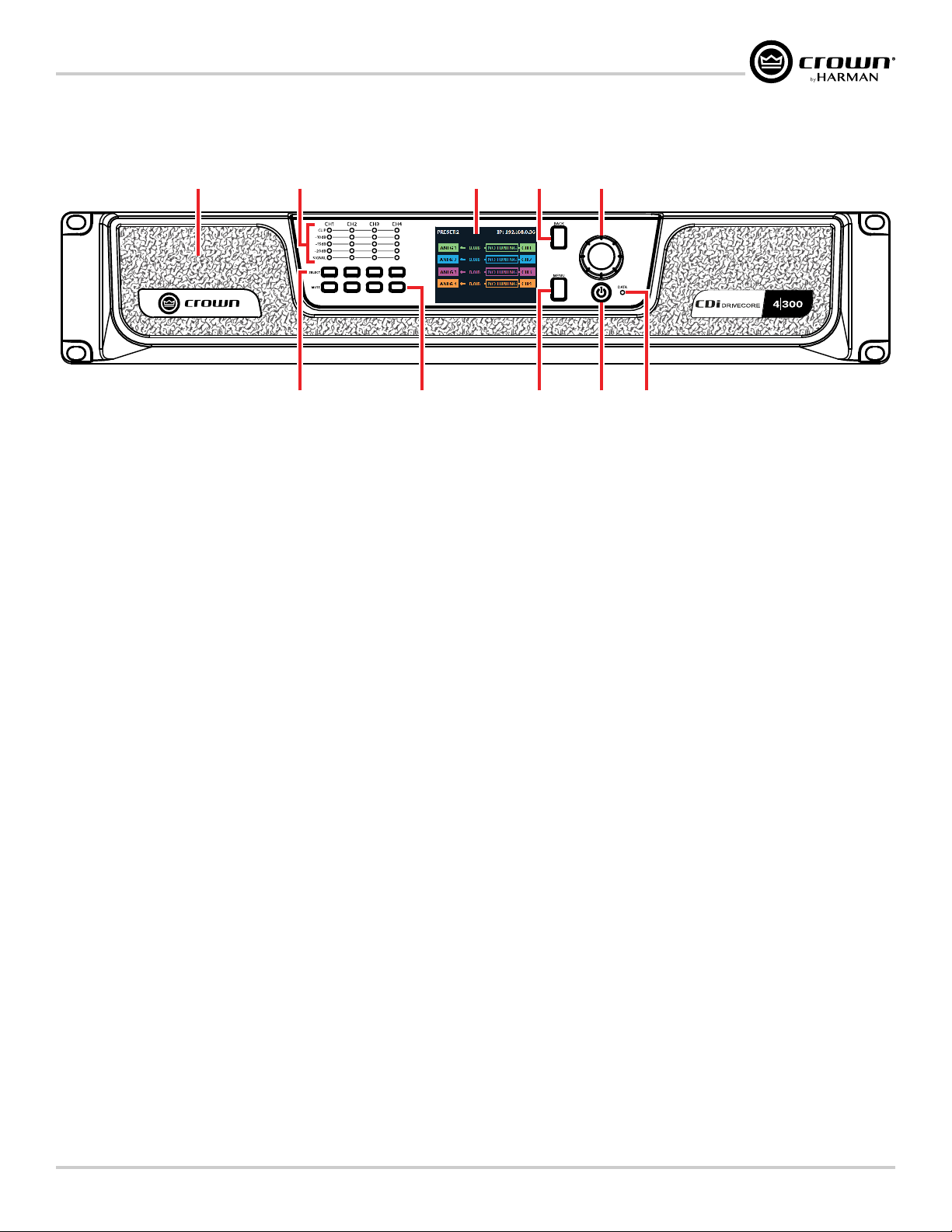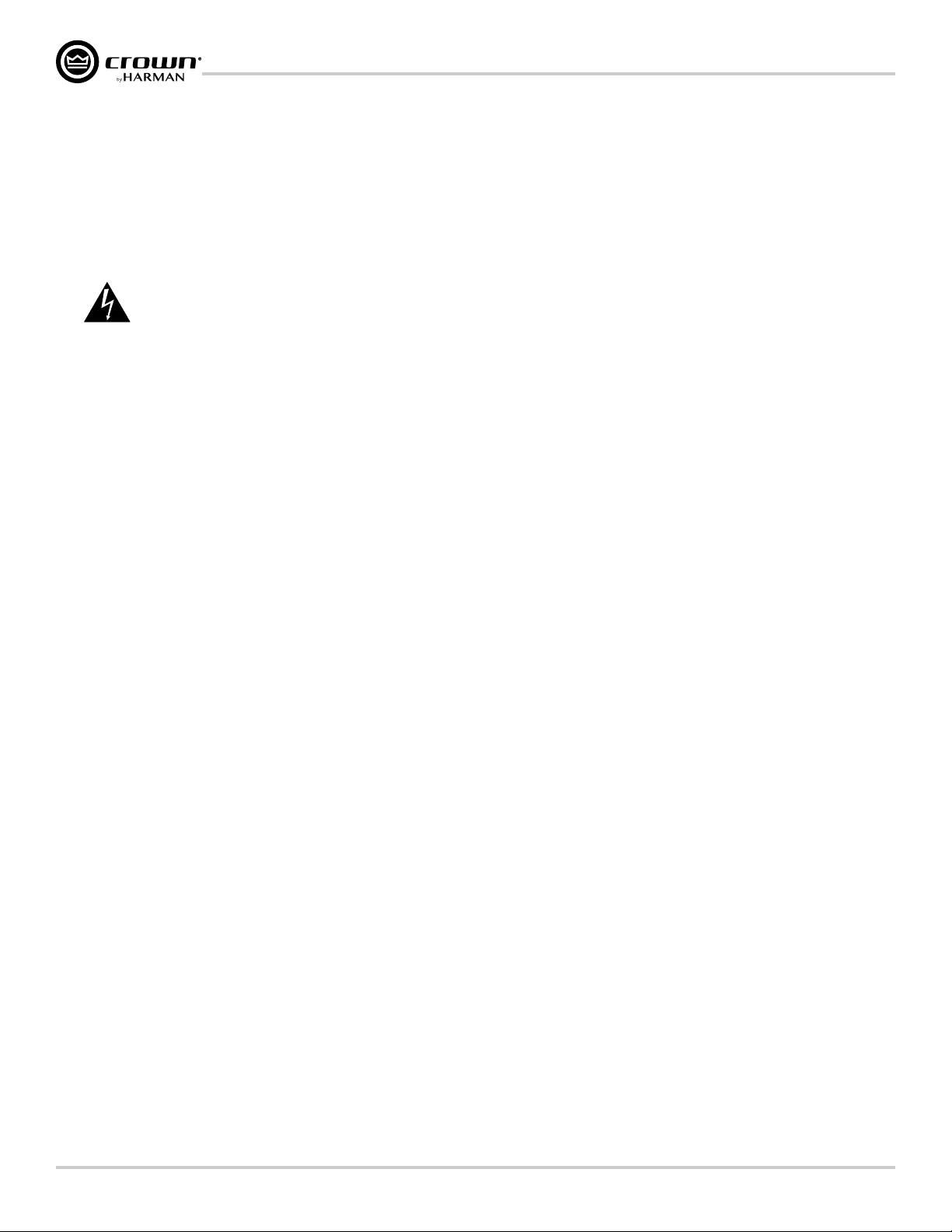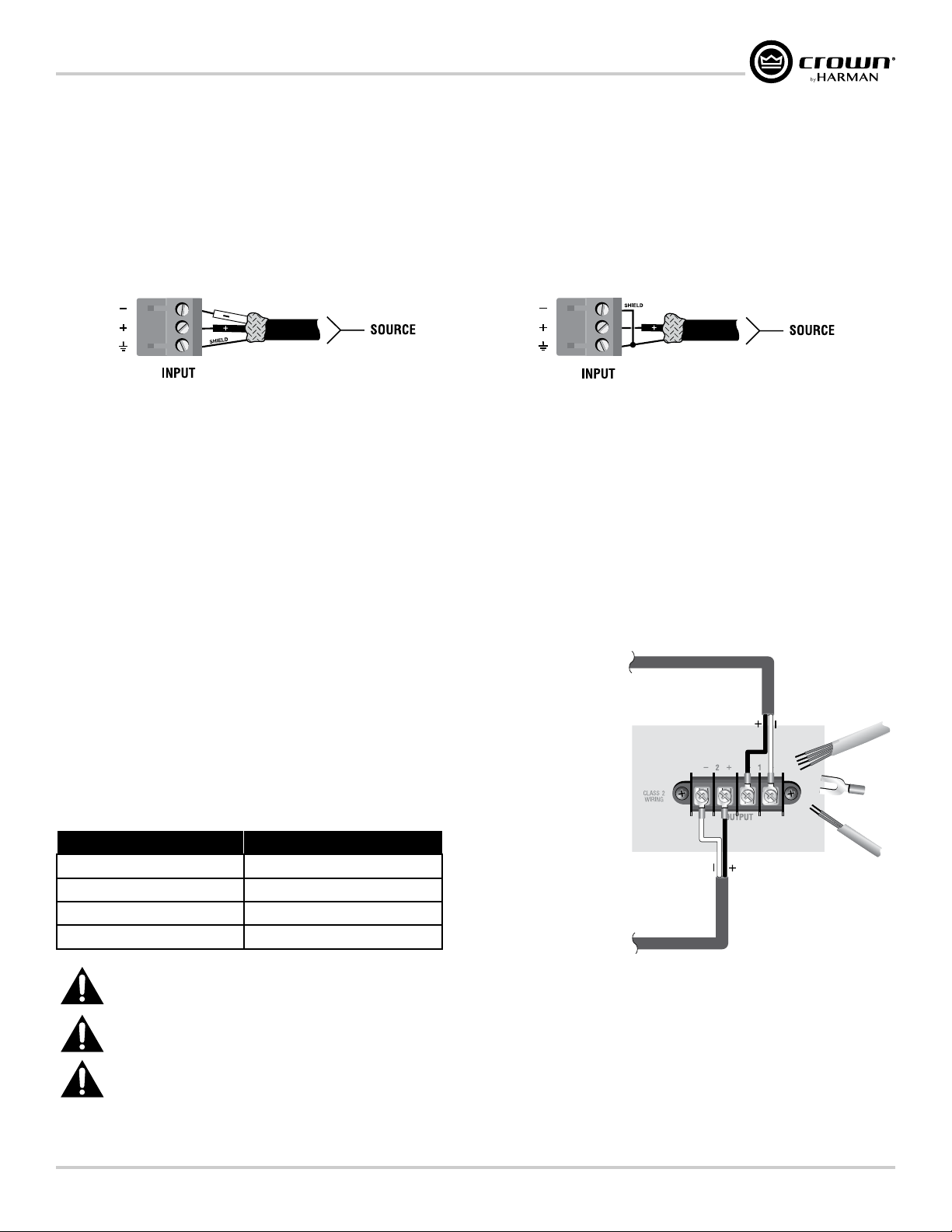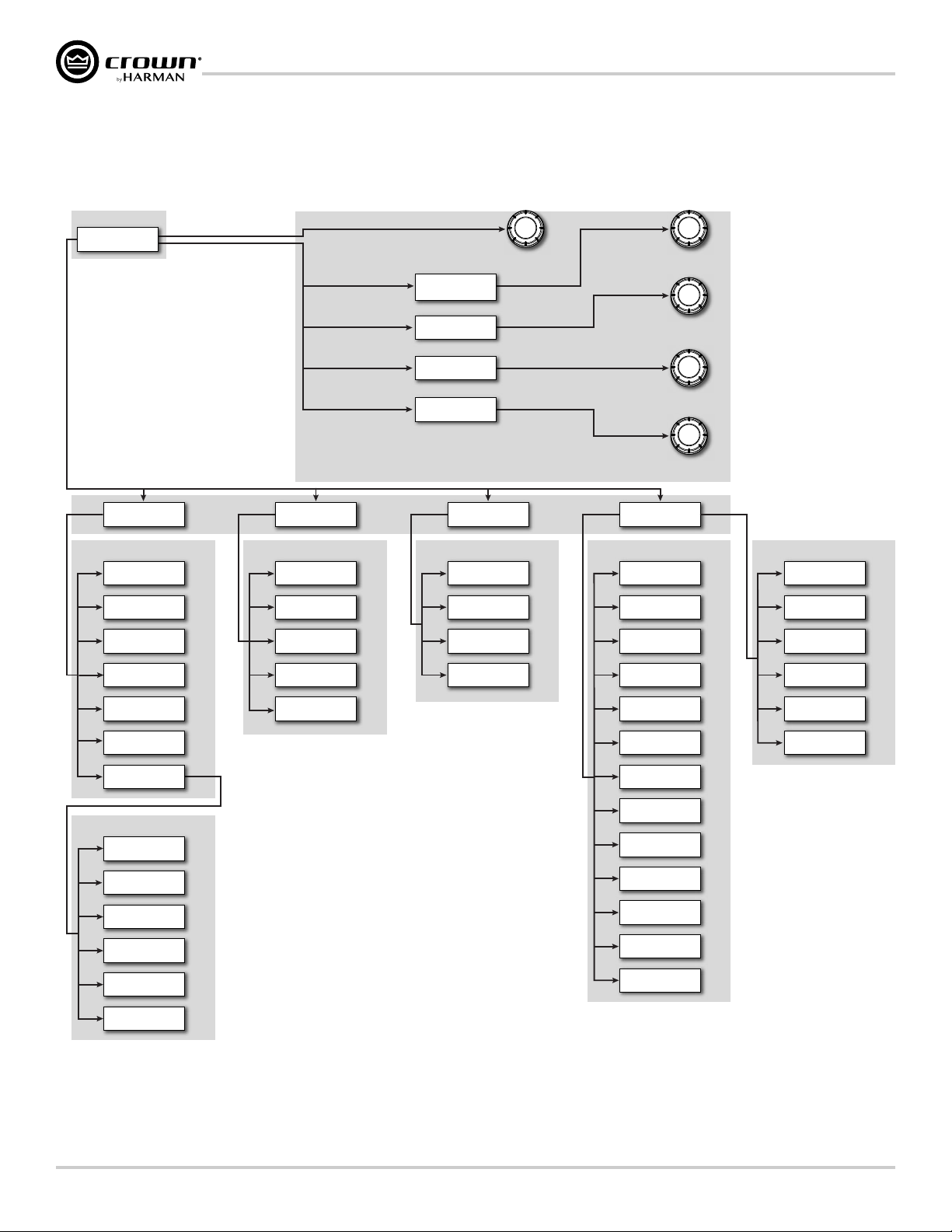CDi DriveCore Series Operation Manual
Welcome ���������������������������������������������� 1
Features ................................................................................ 1
How to Use this Manual......................................................... 1
Installing the Amp ����������������������������������� 2
Unpacking............................................................................. 2
Additional Materials .............................................................. 2
Installing the Amplifier .......................................................... 2
Proper Cooling...................................................................... 2
Front Panel Overview�������������������������������� 3
Rear Panel Overview �������������������������������� 4
Hardware Setup �������������������������������������� 5
Connecting the AC Power Cord ............................................. 5
Power Up Procedure.............................................................. 5
Precautions........................................................................... 6
Wiring Input Connectors ....................................................... 7
Wiring Output Connectors..................................................... 7
Front Panel Menus & Navigation Overview ������ 8
Menu Structure ..................................................................... 8
The Home Screen.................................................................. 9
Adjusting Channel Volume�������������������������10
Configuring the Amp ��������������������������������11
Using the Guided Setup....................................................... 11
Configuring Inputs & Outputs.............................................. 12
Configuring Amp Wiring & Bridge Mode........................ 13
Assigning Input Sources ................................................ 14
Configuring BLU link Settings........................................ 15
Configuring Output Modes............................................. 16
Configuring DSP................................................................. 16
Delay.............................................................................. 17
Crossover ...................................................................... 18
PEQ (Parametric EQ) ...................................................... 19
Limiter ........................................................................... 20
Installing Audio Architect & Configuring the
Network ���������������������������������������������21
Introduction to HiQnet Audio Architect................................. 21
Configuring Amplifier Network Settings............................... 22
Configuring the Network from the Front Panel ................ 22
Configuring the Network using NetSetter........................ 23
The NetSetter Grid..................................................... 25
Using HiQnet Audio Architect����������������������29
Offline & Online Operation Explained................................... 29
Going Online....................................................................... 30
Matching Devices........................................................... 30
Main CDi DriveCore Control Panel...................................... 31
Amplifier Information .......................................................... 32
Configuring Inputs & Outputs in Audio Architect ................. 33
Assigning Input Sources in Audio Architect.................... 33
Configuring Inputs......................................................... 34
Configuring BLU link Clock ........................................... 35
Configuring BLU link Outputs......................................... 35
Configuring Amp Wiring & Output Modes in Audio
Architect......................................................................... 36
Cascading Inputs ........................................................... 36
Configuring Outputs for Bridge Mono Operation ............ 37
Configuring Outputs for Low Z/High Z Operation............ 37
Crossover Panel.................................................................. 38
FIR Filters....................................................................... 38
Input/Output EQ Panels....................................................... 39
Input/Output Delay Panels................................................... 40
LevelMAX Panel.................................................................. 41
About the Transducer Thermal Limiter ............................ 41
Signal Generator Panel........................................................ 42
Managing Device & Preset Files.......................................... 43
Application Examples ������������������������������45
Dual Mode, Low Z (8Ω, 4Ω, or 2Ω)....................................... 45
Bridge Mono Mode, Low Z (16Ω, 8Ω, or 4Ω)........................ 46
Dual Mode, High Z (70Vrms/100Vrms) ............................... 47
Bridge Mono Mode, High Z (140Vrms/200Vrms) ................ 48
Using BLU link���������������������������������������49
BLU link Specifications ....................................................... 49
BLU link Latency ................................................................. 49
Making BLU link Connections............................................. 49
BLU link Port LED Indicators ............................................... 50
Mastership.......................................................................... 51
Fault Tolerance.................................................................... 51
BLU link Status.................................................................... 52
Device Presets ��������������������������������������53
Saving Device Presets......................................................... 53
Loading Device Presets....................................................... 54
System Settings�������������������������������������55
Lighting/Display Options .................................................... 55
Security/Front Panel Lockout .............................................. 56
Amplifier Diagnostics.......................................................... 57
Amp Gain Mode .................................................................. 57
Using the GPIO Control Port �����������������������58
GPIO Pinout, Specification, Use, & Configuration .............58
Using the AUX Port����������������������������������59
Sleep................................................................................... 59
Amp Status.......................................................................... 59
System Protection ����������������������������������60
Faults.................................................................................. 60
Thermal Limit...................................................................... 60
Auto-Insertion High-Pass Filters......................................... 60
AC Under/Over-Voltage Protection...................................... 60
Fan-Cooled Chassis............................................................ 60
Universal Switching Power Supply...................................... 61
Troubleshooting �������������������������������������62
Signal Path Block Diagram ������������������������64
Factory Reset ����������������������������������������65
Specifications ���������������������������������������66
Output Power: Dual Mode – All Channels Driven................. 66
Output Power: Bridge Mono Mode – All Channels Driven.... 66
Input Sensitivity .................................................................. 66
Performance Specifications................................................. 67
Dimensions......................................................................... 68
Warranty (United States Only) ��������������������69
Service �����������������������������������������������70
Worldwide Service .............................................................. 70
US and Canada Service ....................................................... 70
Service at a US or Canada Service Center............................ 70
Factory Service.................................................................... 70
Factory Service Shipping Instructions................................. 71
Packing Instructions............................................................ 71
Estimate Approval ............................................................... 71
Payment of Non-Warranty Repairs....................................... 71
Service Return Authorization Request �����������72
Open Source Disclaimer for HARMAN Products 73
GNU General Public License Version 2 ����������76
GNU General Public License Version 3 ����������81
Table of Contents
Table of Contents