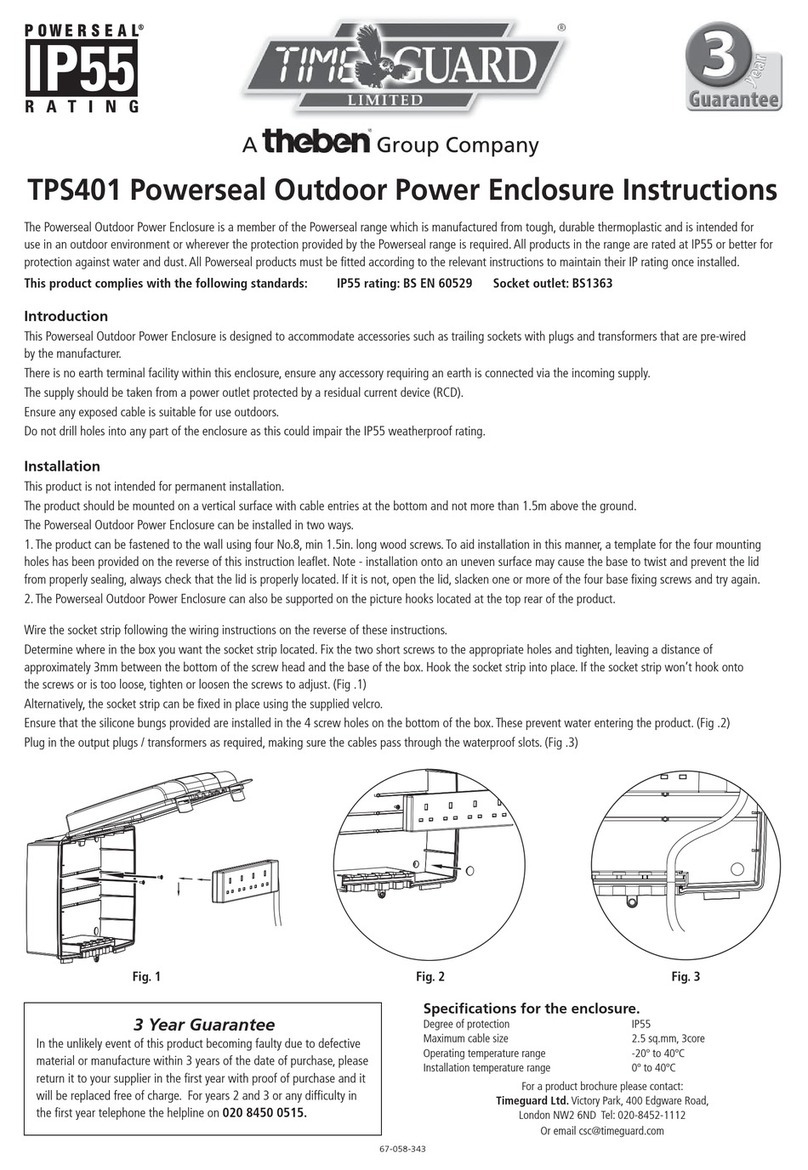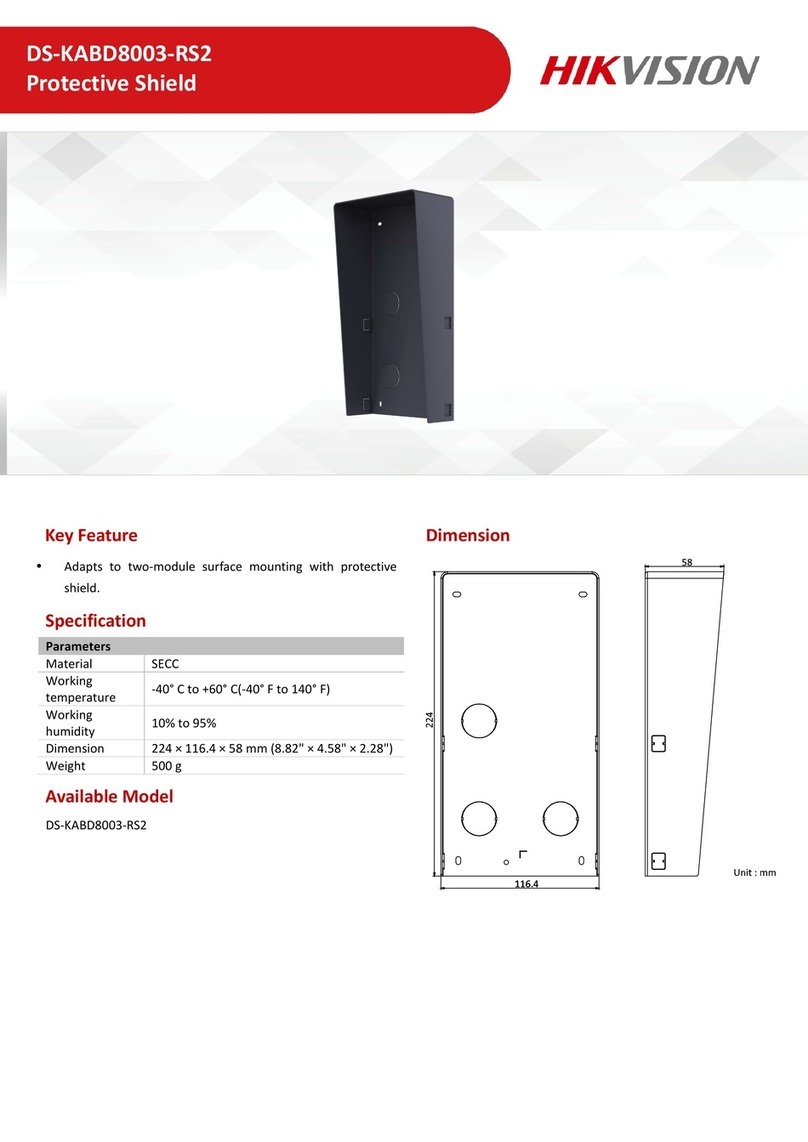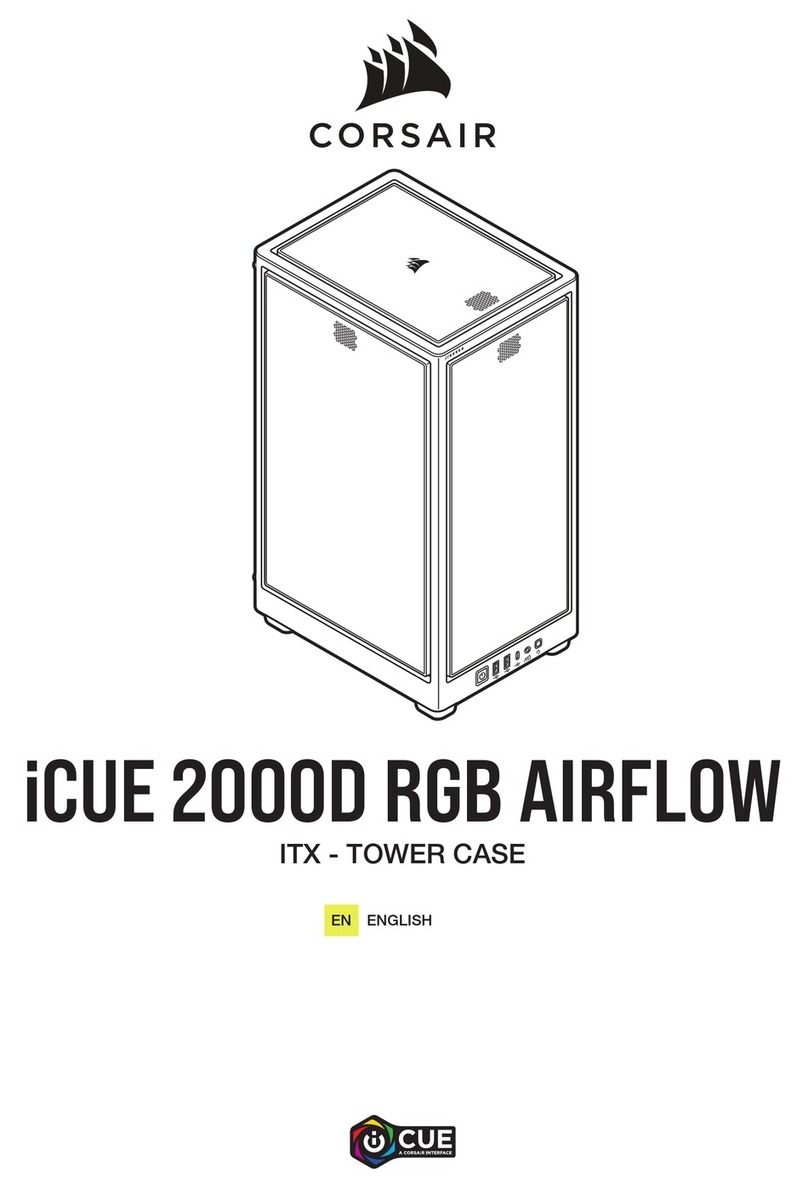CRU Rax RAX Secure 3QJ User manual

Protecting Your
Digital Assets™
CRU®User Manual
Features
• Hardware-based AES 256-bit Encryption--Offers affordable military-grade AES
256-bitdataprotectionthatencryptstheentireharddrive--includingbootsector,
OS,andswaples.
• OptionalwriteprotectionontheRAX3QJpenclosurepreventsdatafrombeing
overwrittenoraltered.
• RemovablecarriersencloseandprotectharddriveswhenremovedfromtheRAX
enclosure.
• eSATA, FireWire 800, USB 2.0, and USB 3.0 connections are provided for wide
varietyofconnectivity.
A9-210-0014 Revision 1.0
RAX Branding
2c85m76y
PMS 711C
68c70m
PMS 2726
RAX®Secure 3QJ
RAX®Secure 3QJp

PMS711 2cyan
85magenta
76yellow
10.25.12
CRUMark
Page2
Forensic Device User Advisory (3QJp
Models Only)
Before using this tool for accessing sensitive data, verify
the write-blocking function of the product. Attach a
known good formatted drive and verify that the drive
mounts properly on your computer. Copy les to the
drive. Due to the “spoof writing” style of write-blocking
employed by this product, the les will appear to copy
successfully. Next, unmount and remount the drive. The
les that you copied should not appear after the drive is
remounted. If they do appear, there is a problem with
your forensic device and you should contact our support
department for further instructions.
1. Pre-Installation Steps
1.1 Box Contents
The following list contains the items that are included
in the complete conguration for this device. Please
contact CRU if any items are missing or damaged:
Accessories Quantity
RAX 3QJ or 3QJp Unit 1
Power Cord 1
Key Set 1
Screw Kit 1
Quick Start Guide 1
1.2 Identifying Parts of your RAX Secure Enclosure
Power
Switch
Fan LED
Power LED
Bay Keylock
Drive
Activity LED
Drive
Power LED
Security
Key Port
Key
Error LED
Encryption
LED
R/W Mode
Activation LED*
WP Mode
Activation LED*
Drive
Health LED
Drive
Temperature
LED
Operation
Mode Switch*
*Feature only available on 3QJp products
Table of Contents
1. Pre-Installation Steps 2
1.1 Box Contents 2
1.2 Identifying Parts of your RAX800-TR 2
1.3 Warnings and Notices 3
2. Installation Steps 3
2.1 Installing Hard Drives 3
2.2 Selecting the Operation Mode for Each Bay 3
2.3 Host Connections 3
2.4 Operating Your RAX Unit 3
3. LED Behavior 4
4. Usage with Mac and Windows Operating
Systems 4
4.1 Usage with Mac OS X 4
4.1.1 Formatting a Drive 4
4.1.2 Mounting and Unmounting Volumes 4
4.1.3 Creating a Boot Drive 4
4.2 Usage with Windows Operating Systems 4
4.2.1 Formatting a Drive 4
4.2.2 Mounting and Unmounting Volumes 5
5. Rack Mounting Warnings 5
6. Frequently Asked Questions 6
7. Technical Specications 7

PMS711 2cyan
85magenta
76yellow
10.25.12
CRUMark
Page3
1.3 Warnings and Notices
Please read the following before beginning installation.
General Care
• Proper grounding is strongly recommended to prevent
electrical damage to the unit or other connected
devices, including the computer host. Avoid all
dramatic movement, tapping on the unit, and
vibration.
• Avoid placing the unit close to magnetic devices, high
voltage devices, or near a heat source. This includes
any place where the product will be subject to direct
sunlight. Do NOT allow water to make contact with
the unit.
• Before starting any type of hardware installation,
please ensure that all power switches have been turned
off and all power cords have been disconnected to
prevent personal injury and damage to the hardware.
• To avoid overheating, the unit should be operated in a
well-ventilated area.
• Remove the drives before transporting the unit to
prevent damage to the drive interfaces.
2 Installation Steps
2.1 Installing Hard Drives
a. Slide the drive carrier out of the RAX unit.
b. The carrier’s cover is held in place by a screw on the
rear of the unit. Remove the screw and then remove
the cover.
c. Slide the drive in from the front of the carrier.
d. Mate the connection on the drive with the connection
on the drive carrier circuit board.
e. Flip the drive/carrier assembly over and secure the
drive in place with the provided screws.
f. Attach the Temperature Control Cooling Sensor to the
top of the drive with a piece of tape.
g. Replace the carrier cover and secure the screw on the
rear of the carrier.
h. Slide the carrier into the RAX unit.
2.2 Selecting the Operation Mode for Each Bay
Each bay comes equipped with a switch on the front
bezel that switches between Read/Write Mode and Write
Protect Mode. Flip the switch for each bay to choose the
appropriate operation mode.
NOTE: This section refers only to 3QJp write protect
models.
R/W (Read/Write)
RAX 3QJp bays will operate like standard external hard
drives, performing standard read and write functions. The
drive bay must be set to R/W mode in order to format the
hard drive.
WP (Write Protect)
RAX 3QJp bays will protect data already on the hard drive.
The data on the drive can be read but cannot be altered.
NOTE: When changing the mode of operation the
new setting will not take effect until the power is
cycled or a drive is removed or added. The mode LED
will then change to indicate the new mode.
2.3 Host Connections
RAX units connect to your computer in one of four ways;
USB 3.0, USB 2.0, Firewire 800, or eSATA. Choose one of the
four cable types to use and plug it into the unit. Each bay
requires its own data connection.
2.4 Operating Your RAX Unit
a. Connect the data cables to the RAX unit and to your
computer.
b. Plug in the power cord to the RAX unit and to a
grounded electrical outlet.
c. If you have not already done so, slide the carriers into
the open receiving frames on the RAX unit.
d. Insert the Security Key into the Mini-USB Security Key
Port on the face of each receiving frame.
e. Insert a DataPort key into the key lock and turn it 90
degrees clockwise to power on the unit.
f. When both green LEDs are lit on both receiving frames,
showing that the drives are ready and encryption is
activated, remove the Security Key and store it in a safe
location.
When any hard drive is rst used with a RAX Secure unit,
it will show up as a blank, unallocated drive and you’ll need
to format the drive inside the unit before you can use it.
Note that formatting a drive will erase all data on
the drive, so be sure to back up your data before
beginning this operation.
NOTE: If any of the drives are inaccessible after
powering on the unit, try the following steps:
1. Turn off the power.
2. Remove the drive(s) in question.
3. Reinsert the drive(s).
4. Turn on the power.

PMS711 2cyan
85magenta
76yellow
10.25.12
CRUMark
Page4
4.1.2 Mounting and Unmounting Volumes
If the hard drive installed in the RAX unit is already
formatted, an icon representing the drive’s volume will
appear (mount) on the desktop. You can begin using
the volume right away. If the drive is unformatted, a
message will appear on the desktop saying that the disk
is unreadable. Use OS X’s Disk Utility to easily format the
drive (see section above).
Unmount the volume before
powering down the unit by
dragging the volume’s icon to the
Trash, or by selecting the volume
then pressing Command-E.
Disconnecting the unit without
rst unmounting the volume can
result in data loss.
4.1.3 Creating a Boot Drive
To activate this feature, you must rst install OS X on the
hard drive in your carrier. The easiest way to do this is
to clone an existing system drive using a utility such as
Carbon Copy Cloner or Super Duper. Next, go to System
Preferences →Startup Disk. A window will list the
available bootable volumes. Select the volume from
which you wish to boot. Another method is to hold down
the Option key during boot up. A screen should appear
that allows you to select the volume you wish to use. This
is useful if you are only sporadically booting from the RAX
unit hard drive.
4.2 Usage with Windows Operating Systems
4.2.1 Formatting a Drive
When you rst mount a drive to a Windows operating
system, a pop-up window will ask you if you would like
to format it. Click Format Disk and skip to Step E. If the
prompt does not pop up, use the Disk Management utility
by following these steps:
a. Right-click on the My Computer icon on the
desktop (Windows XP) or the Computer button in
the Start Menu (Windows Vista, 7, Server 2008 and
2012 product families), then select Manage. In the
left pane of the Computer Management window that
opens, left-click on Disk Management (labeled
‘A’ in the picture below). For Windows 8.1, press
WINKEY + X, then select Disk Management from
the menu that pops up.
b. The drive should appear in the list of Disks in the
lower pane. You may need to scroll down to see it.
If the drive is already formatted, you can identify it
easily by its volume name. If the Device Properties
Box (labeled ‘B’ in the picture below) says “Not
Initialized”, you’ll need to initialize the disk before
formatting it.
Right-click on the Device Properties Box and
3 LED Behavior
LED
Name Color State Description
Power Green Solid Enclosure is powered on
Drive
Power Green Solid Bay is powered on
Flashing Indicates a bay fan failure
Drive
Activity Amber Inter-
mittent
Flashes when the drive is being
accessed
R/W Mode
Activation* Green Solid Read/Write (R/W) Mode is activated
WP Mode
Activation* Amber Solid Write Protect (WP) Mode is activated
Drive Temp Red Solid Indicates when a drive has exceeded
the preset alarm temperature of 155° C
Drive
Health Red Solid Indicates a drive failure
Fan Red Solid Indicates a unit fan failure
Key Error Red
Solid Encryption engine error. Contact Tech-
nical Support.
Flashing The Security Key is not present or is
not functioning.
Encryption Green Solid The Security Key is present and
encryption is enabled
Off Encryption is disabled
*Feature only available on 3QJp products
4 Usage with Mac and Windows Operating
Systems
4.1 Usage with Mac OS X
4.1.1 Formatting a Drive
To format, use Disk Utility (pictured below), which can be
found in the Applications folder.
a. Click on the drive in the window to the left.
b. Click the Erase tab in the window to the right.
c. Select the format type. Most users prefer Mac OS
Extended with Journaling (HFS+), which is
required for compatibility with Time Machine (OS
10.5 or newer). If you need to use your RAX unit with
both Mac and Windows computers, select MS-DOS
File System instead.
d. Enter a name for the new volume and then click
Erase to start the process.

PMS711 2cyan
85magenta
76yellow
10.25.12
CRUMark
Page5
Menu (Windows Vista, 7, Server 2008 product family), by
clicking on Computer in the navigation pane of a File
Explorer window (Windows Server 2012), or by opening a
File Explorer window (Windows 8.1, Server 2012 R2).
Unmounting a USB or Firewire Volume
Unmount the RAX unit before powering it down by
left-clicking the green arrow icon on the task bar (in
Windows XP) or the USB plug icon with the green
checkmark on the Desktop task bar (Windows Vista, 7,
8.1, Server 2008 and 2012 product families), and then
selecting the proper device from the menu that pops
up. You may have to click on the Show Hidden Icons
arrow on the task bar to nd the correct icon. Windows
will indicate when it is safe to disconnect the RAX unit.
Disconnecting the RAX unit without rst ejecting it can
result in data loss.
Unmounting an eSATA Volume
If you purchased an eSATA host card that supports
hot-swapping, follow the instructions for unmounting a
USB or FireWire volume above. Many eSATA hosts do
not support this feature. However, freeware utilities are
available on the Internet that provide a similar function.
You may download one of these utilities or follow these
instructions: Ensure no le transfers are taking place by
making sure the Bay Access/Drive Activity LEDs are not
blinking, as disconnecting the unit while a le transfer
is in progress can result in data loss. Then disconnect
power to the RAX unit. You may need to restart your
computer in order to remount the RAX unit.
5 Rack Mounting Warnings
Elevated Operating Ambient Temperature: The operating
ambient temperature of the rack environment may be greater
than the room ambient temperature if the unit is installed in
a closed or multi-unit rack assembly. Install the equipment
in an environment compatible with the maximum ambient
temperature of 40° C.
Reduced Air Flow: Do not block or inhibit the air ow required
for safe operation of the unit.
Mechanical Loading: Ensure that the unit is secure and level
in the rack.
Circuit Overloading: Do not overload the circuits. Refer to the
name plate ratings on the equipment.
Reliable Grounding: Maintain reliable grounding of rack-
mounted equipment by using indirect connections to the
branch circuit (i.e. UPS battery backups, power strips).
Removing the Cover: Turn off and unplug the unit before
removing the cover.
select Initialize Disk. If you are prompted to select
a partition type, select GPT. Only select MBR if you
are formatting a bootable disk for use on a system
with a legacy BIOS or are using the RAX unit with
Windows XP.
c. To format the volume, right-click the Drive
Properties Box (labeled ‘C’ in the picture below)
and select New Partition… (Windows XP) or New
Simple Volume... (Windows Vista, 7, 8.1, Server
2008 and 2012 product families).
d. Unless you wish to customize the settings in these
dialog prompts, click Next on the Select Partition
Type (shows up in Windows XP only), Specify
Volume/Partition Size, and Assign Drive Letter or
Path dialog prompts, leaving the default settings.
e. You will now see a window that allows selection of a
le system. Choose NTFS and enter a name for the
new volume. Be sure to check the box labeled Quick
Format, which will ensure that the formatting
process takes less than a minute.
f. Click Next and then Finish to start the format
process. When the format is complete, the Drive
Properties Box will update to show the new volume
name. The new volume can now be found by double-
clicking on the My Computer icon on the desktop
(Windows XP), by clicking on the Computer button
in the Start Menu (Windows Vista, 7, Server 2008
product family), by clicking on Computer in the
navigation pane of a File Explorer window (Windows
Server 2012), or by opening a File Explorer window
(Windows 8.1, Server 2012 R2).
4.2.2 Mounting and Unmounting Volumes
If the hard drive inside of the RAX unit are already
formatted, you can begin using the volume right away.
When the RAX unit is properly connected and turned on,
a window may open to allow you access to the volume. If
no window appears, nd the volume by double-clicking
on the My Computer icon on the desktop (Windows
XP), by clicking the Computer button in the Start

PMS711 2cyan
85magenta
76yellow
10.25.12
CRUMark
Page6
devices attached to an eSATA host card. Sometimes
these devices will appear under the heading “Parallel
SCSI” instead. This is entirely normal and does not
indicate a problem with the device or its drivers.
Q: Why is my hard drive experiencing data corruption?
A: Many things can cause data corruption on hard drives,
whether they are inside your computer or inside an
external storage product. Malicious software, OS bugs,
failure to properly disconnect external devices, or for no
apparent reason at all. Data corruption or loss is therefore
not covered by warranty.
The rst thing to try is to restart both the computer
and the external device. If the data is still corrupted, try
running built-in OS utilities on the hard drive (such as
Mac OS X’s Disk Utility First Aid or Windows’ Check
Disk tool with the setting “Scan for and attempt recovery
of bad sectors” enabled).
If the OS utility doesn’t help, you may need data recovery
software. However, if there is a true hardware failure of
your hard drive that prevents it from communicating
with your computer, there is no software solution in
existence that can x this problem.
Q: Why won’t the computer let me eject or unmount my
drive?
A: There may be a software application running in the
background with an active link to the drive. Sometimes,
you may see a message such as “The disk is in use and
could not be ejected. Try quitting applications and try
again.”
This is not a defect or issue caused by the RAX unit.
Try invoking the Force Quit feature in OS X to see what
software may be running. For Window, the equivalent
command is CTRL+SHIFT+ESC.
Drives connected to the computer via eSATA cannot
be ejected in Windows the way FireWire drives can.
However, freeware utilities are available on the Internet
that provide a similar function.
6.1 Contacting Technical Support
Still need help? Please contact our Technical Support team
through cru-inc.com/support. Call us toll free at (800) 260-
9800 or directly at (360) 816-1800.
6 Frequently Asked Questions
Q: Can I daisy-chain both bays together so I can connect to
the computer with a single FireWire cable?
A: Yes. But for best performance, don’t daisy chain other
Firewire devices to the same cable.
Q: When I change a drive to Write Protect Mode in my RAX
3QJp unit, I can still copy a le to the hard drive. Is the
le there?
A: No. The operating system will show the le on the drive,
but when you cycle power on the RAX 3QJp unit you
will see that the le is not actually there. Due to the
“spoof writing” style of write-blocking employed by this
product, any les you attempt to copy will appear to
copy successfully.
Q: Can I hot-swap drives with this product?
A: The RAX 3QJ and 3QJp units support hot-swapping over
USB and FireWire connections. If the eSATA/SATA host
supports this feature, the drives can be hot-swapped
via eSATA. All eSATA host cards currently sold by CRU
support hot swapping. Third-party host cards may or
may not support this feature.
Motherboard SATA connections often do not support
hot swapping, so a discreet host card is recommended.
Q: I’ve attached my unit and can see the volume, but it
shows up twice. Which one is real?
A: If you are seeing your volume mounted twice, chances
are the product is connected to the computer using
both the eSATA and FireWire connections. When this is
the case, the OS may attempt to mount the unit twice,
resulting in two volumes appearing. Simply turn off the
unit and unplug one of the connections to resolve the
problem.
Q: Can I hot-swap drives with this product?
A: RAX units support hot-swapping over USB and FireWire
connections. If the eSATA/SATA host supports this
feature, the drives can be hot-swapped via eSATA. Third-
party host cards may or may not support this feature.
Motherboard SATA connections often do not support
hot swapping, so a discreet host card is recommended.
Q: I’ve attached my unit and can see the volume, but it
shows up twice. Which one is real?
A: If you are seeing your volume mounted twice, chances
are the product is connected to the computer using
both the eSATA and FireWire connections. When this is
the case, the OS may attempt to mount the unit twice,
resulting in two volumes appearing. Simply turn off the
unit and unplug one of the connections to resolve the
problem.
Q: Why does my eSATA device appear as a Parallel SCSI
device in Mac OS System Proler?
A: The “Serial ATA” tab in System Proler shows devices
attached to the internal SATA bus, but not always

PMS711 2cyan
85magenta
76yellow
10.25.12
CRUMark
Page7
7 Technical Specications
Product Models RAX Secure 212-3QJ, RAX Secure 212-3QJp
Interface Types
& Speeds
• USB 3.0: up to 1.5 Gbps
• USB 2.0: up to 480 Mbps
• eSATA: up to 1.5 Gbps
• FireWire 800: up to 800 Mbps
Drive Types
Supported 2.5-inch and 3.5-inch SATA Hard Drives
Data Connectors
• One (1) USB 3.0/2.0 connector
• One (1) eSATA connector
• Two (2) FireWire 800 connectors
Encryption 256-bit AES (Advanced Encryption Standard)
Operating
System
Requirements
• Windows 8.1, 7, Vista, or XP
• Windows Server 2012, 2008, or 2003 product
families
• Mac OS X 10.4.x or higher
• Linux distributions that support the connection
type used
Compliance EMI Standard: FCC Part 15 Class A, CE
EMC Standard: EN55022, EN55024
Shipping
Weights
• 17 pounds without drives (includes accessories)
• 23 pounds with drives
Product
Dimensions 16.89” x 16.26” x 1.73” (429mm x 413mm x 44mm)
Technical
Support
Your investment in CRU products is backed up by our
free technical support for the lifetime of the product.
Contact us through our website, cru-inc.com/support
or call us at 1-800-260-9800 or +1-360-816-1800.
©2014 CRU Acquisition Group LLC, ALL RIGHTS RESERVED. RAX®and CRU®are trademarks of CRU
Acquisition Group, LLC and are protected by trademark law.
Product Warranty
CRU warrants this product to be free of signicant defects in material and workmanship for a period
of three years from the original date of purchase. CRU’s warranty is nontransferable and is limited to
the original purchaser.
Limitation of Liability
The warranties set forth in this agreement replace all other warranties. CRU expressly disclaims all
other warranties, including but not limited to, the implied warranties of merchantability and tness
for a particular purpose and non-infringement of third-party rights with respect to the documentation
and hardware. No CRU dealer, agent, or employee is authorized to make any modication, extension,
or addition to this warranty. In no event will CRU or its suppliers be liable for any costs of procurement
of substitute products or services, lost prots, loss of information or data, computer malfunction, or any
other special, indirect, consequential, or incidental damages arising in any way out of the sale of, use
of, or inability to use any CRU product or service, even if CRU has been advised of the possibility of
such damages. In no case shall CRU’s liability exceed the actual money paid for the products at issue.
CRU reserves the right to make modications and additions to this product without notice or taking
on additional liability.
FCC Compliance Statement: “This device complies with Part 15 of the FCC rules. Operation is subject
to the following two conditions: (1) This device may not cause harmful interference, and (2) this device
must accept any interference received, including interference that may cause undesired operation.”
This equipment has been tested and found to comply with the limits for a Class A digital device, pur-
suant to Part 15 of the FCC Rules. These limits are designed to provide reasonable protection against
harmful interference when the equipment is operated in a commercial environment. This equipment
generates, uses, and can radiate radio frequency energy and, if not installed and used in accordance
with the instruction manual, may cause harmful interference to radio communications. Operation of
this equipment in a residential area is likely to cause harmful interference in which case the user will
be required to correct the interference at this own expense.
In the event that you experience Radio Frequency Interference, you should take the following steps to
resolve the problem:
1) Ensure that the case of your attached drive is grounded.
2) Use a data cable with RFI reducing ferrites on each end.
3) Use a power supply with an RFI reducing ferrite approximately
5 inches from the DC plug.
4) Reorient or relocate the receiving antenna. FOR OFFICE OR COMMERCIAL USE
This manual suits for next models
1
Table of contents
Popular Enclosure manuals by other brands

BE QUIET!
BE QUIET! SILENT BASE 800 user manual

OBERON
OBERON 1028-08-ANT5-B installation instructions
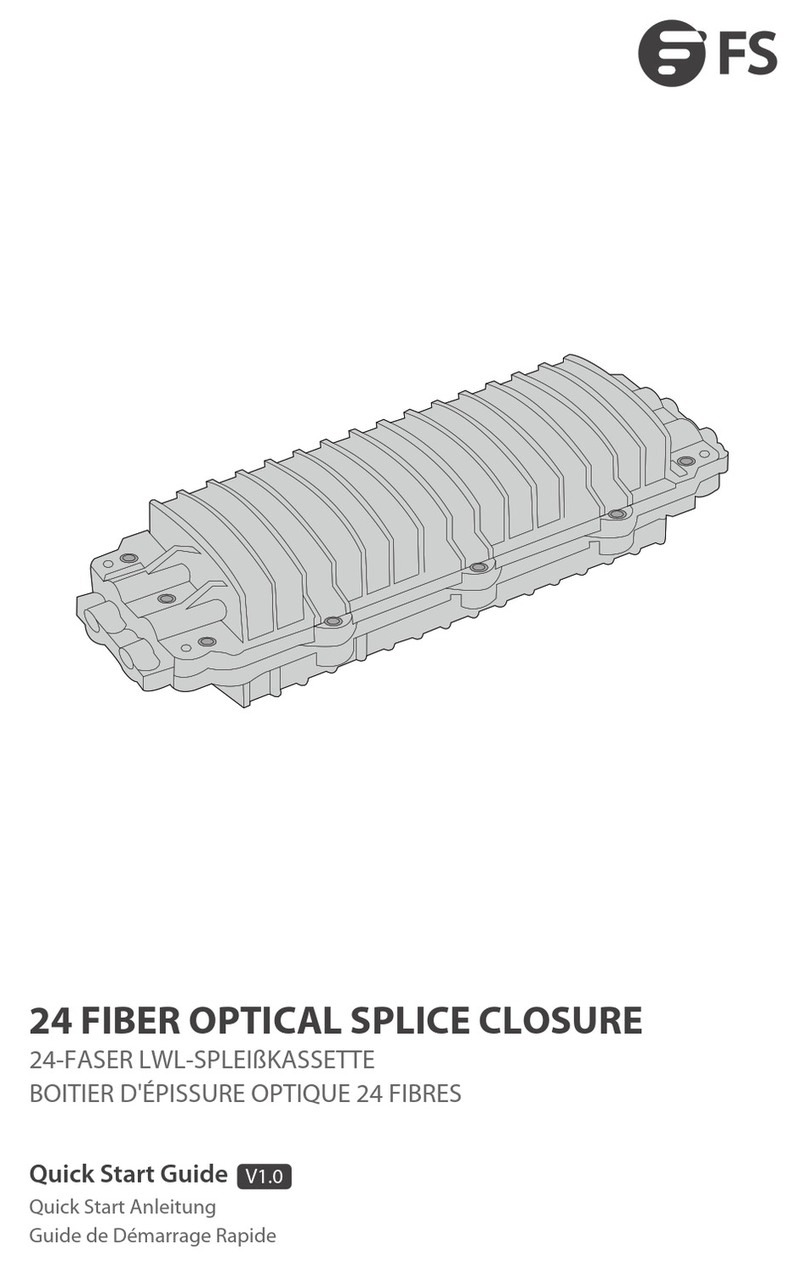
FS
FS FS-S036-2IO-24F quick start guide

Dell EMC
Dell EMC MD1280 owner's manual
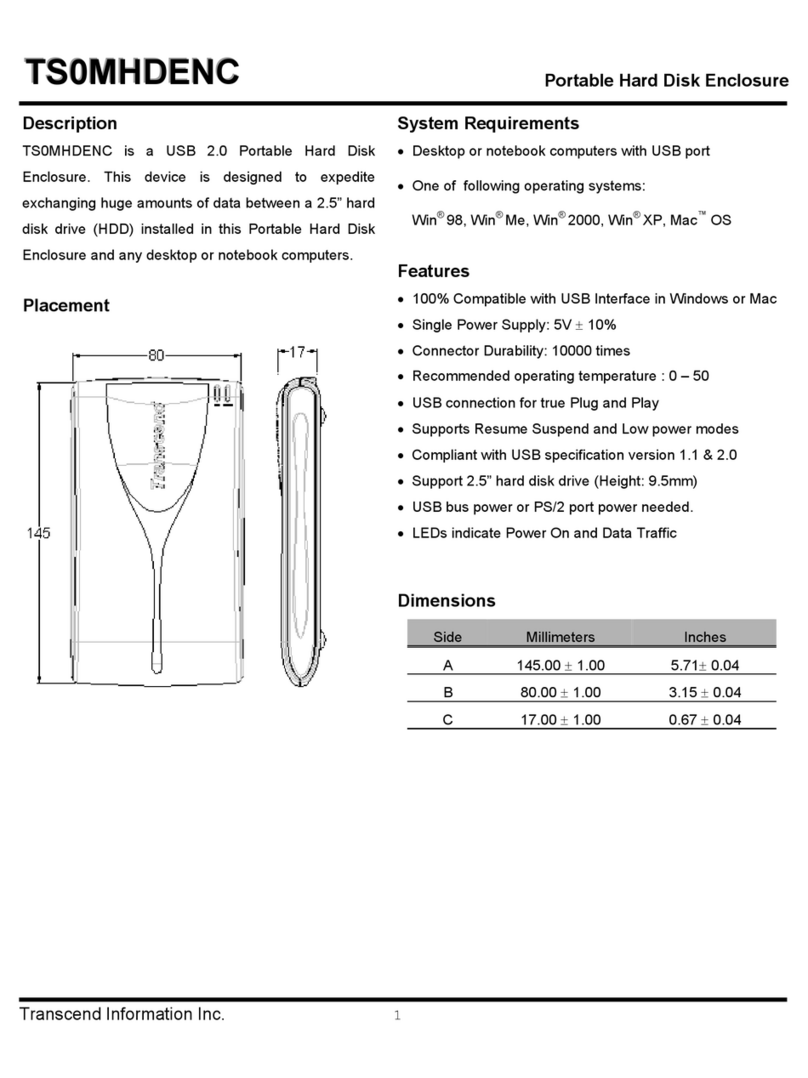
Transcend
Transcend Portable Hard Disk Enclosure TS0MHDENC Specification sheet
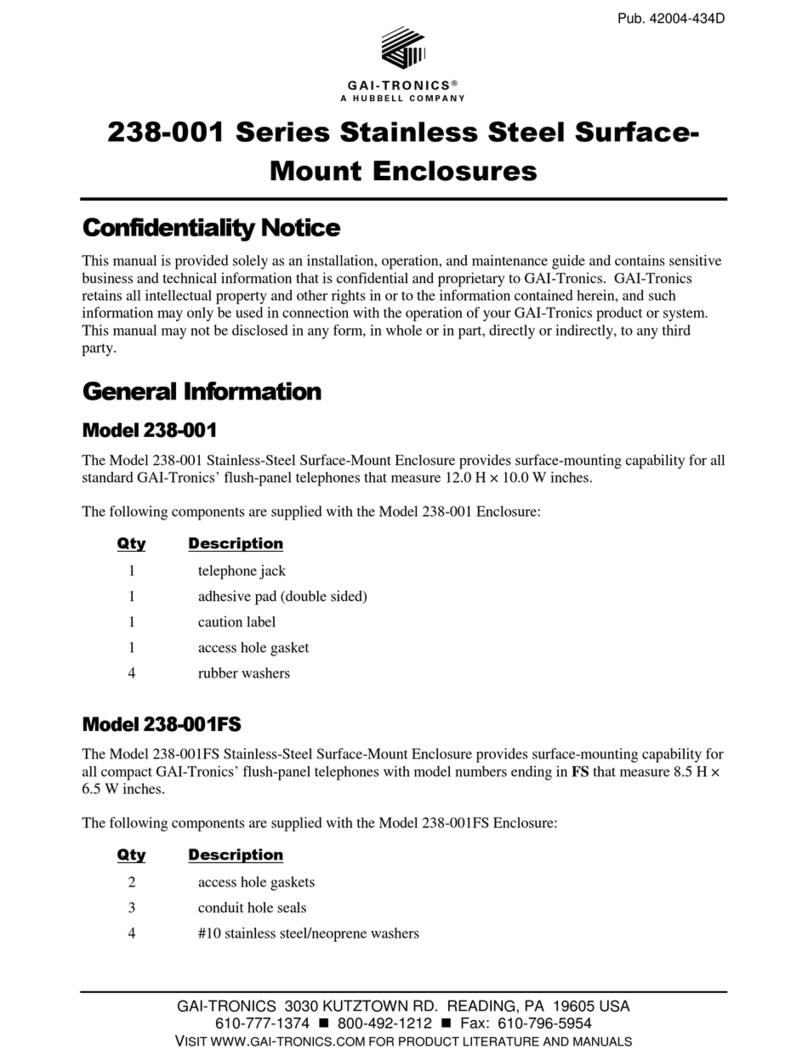
Hubbell
Hubbell GAI-TRONICS 238-001 Series manual