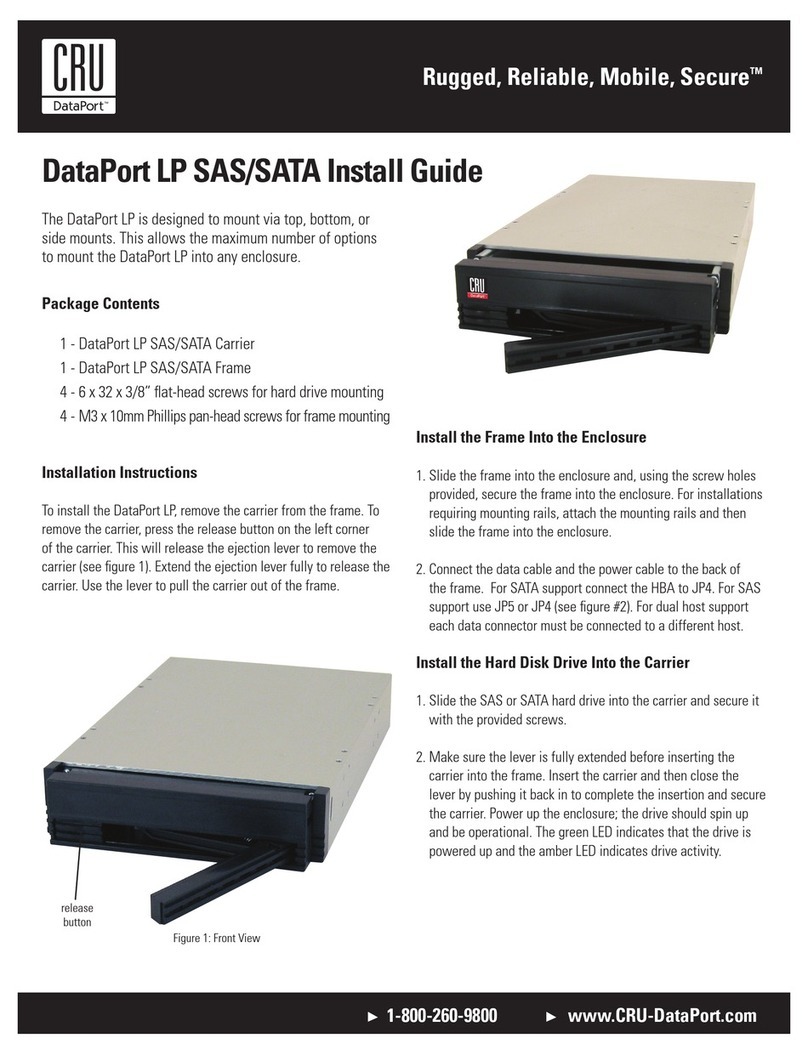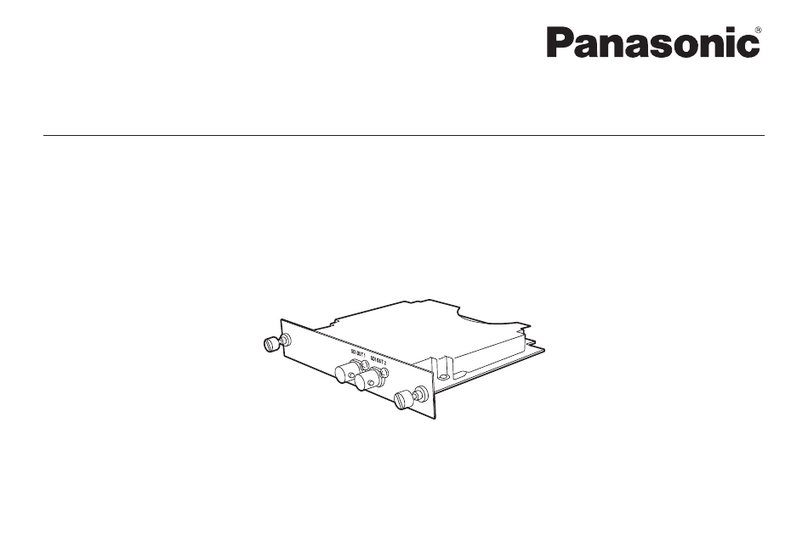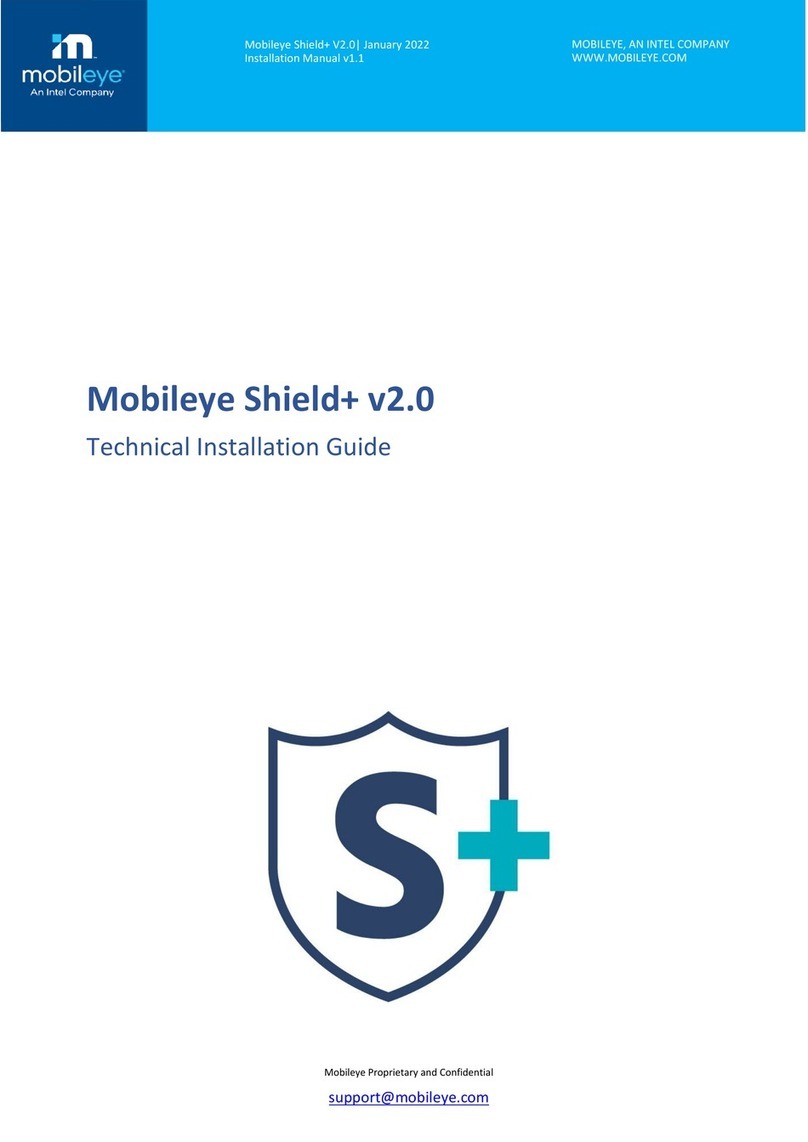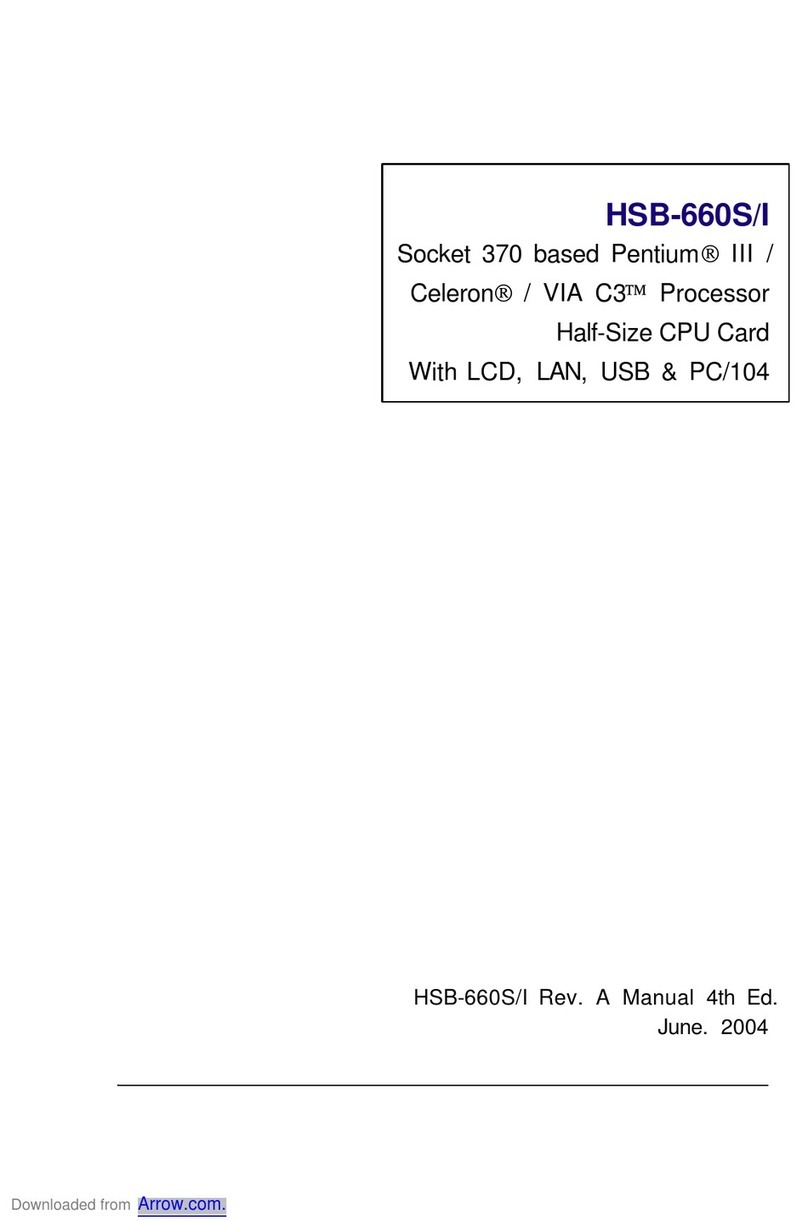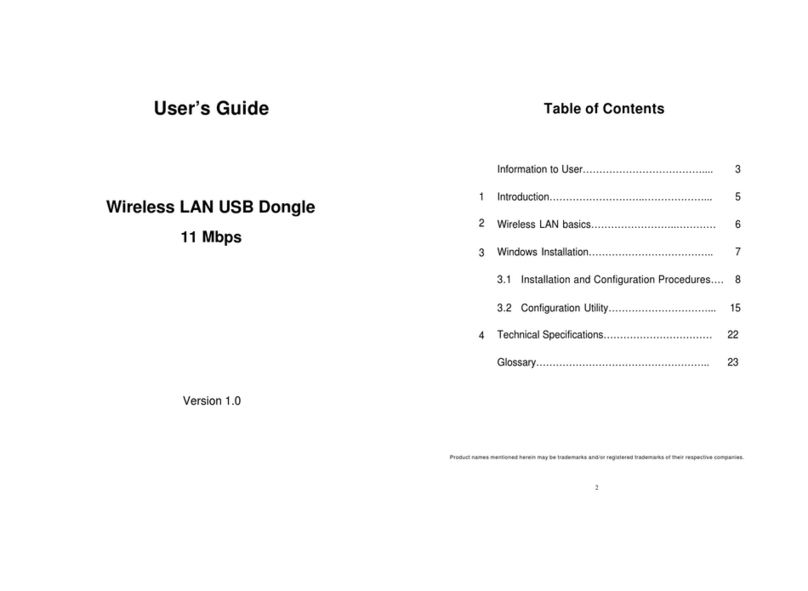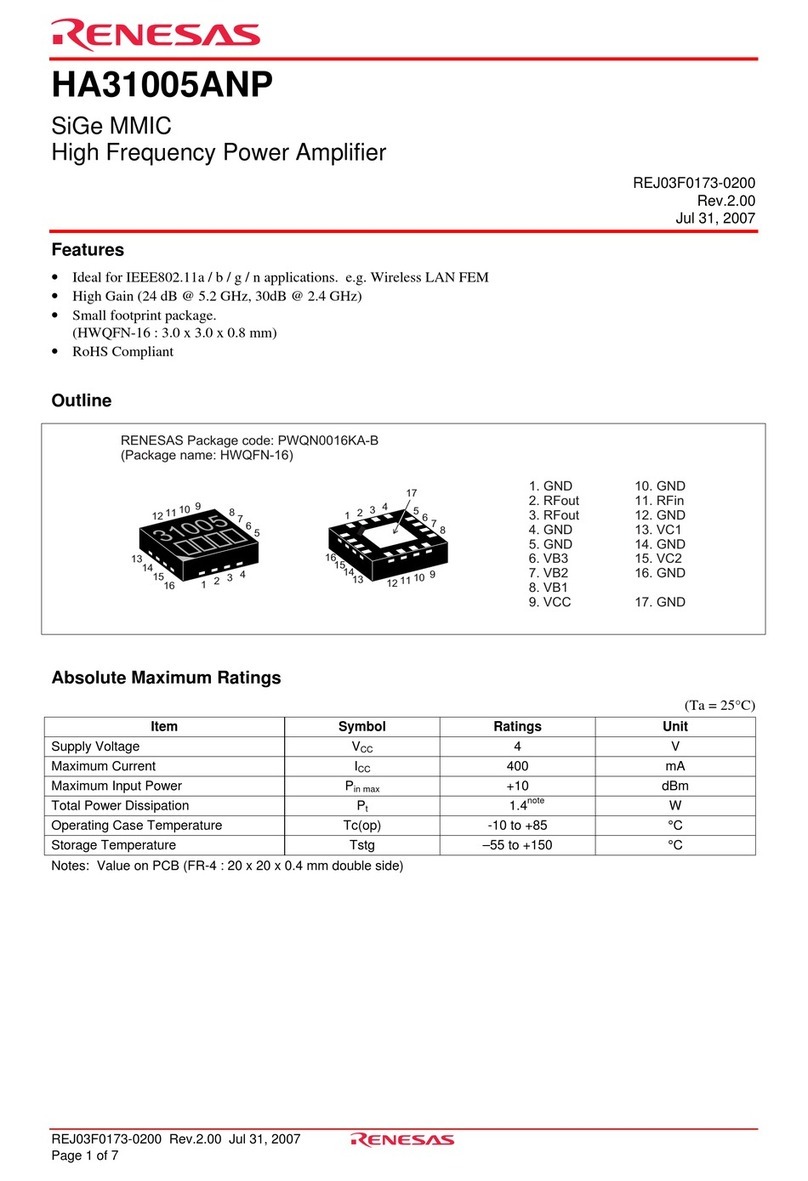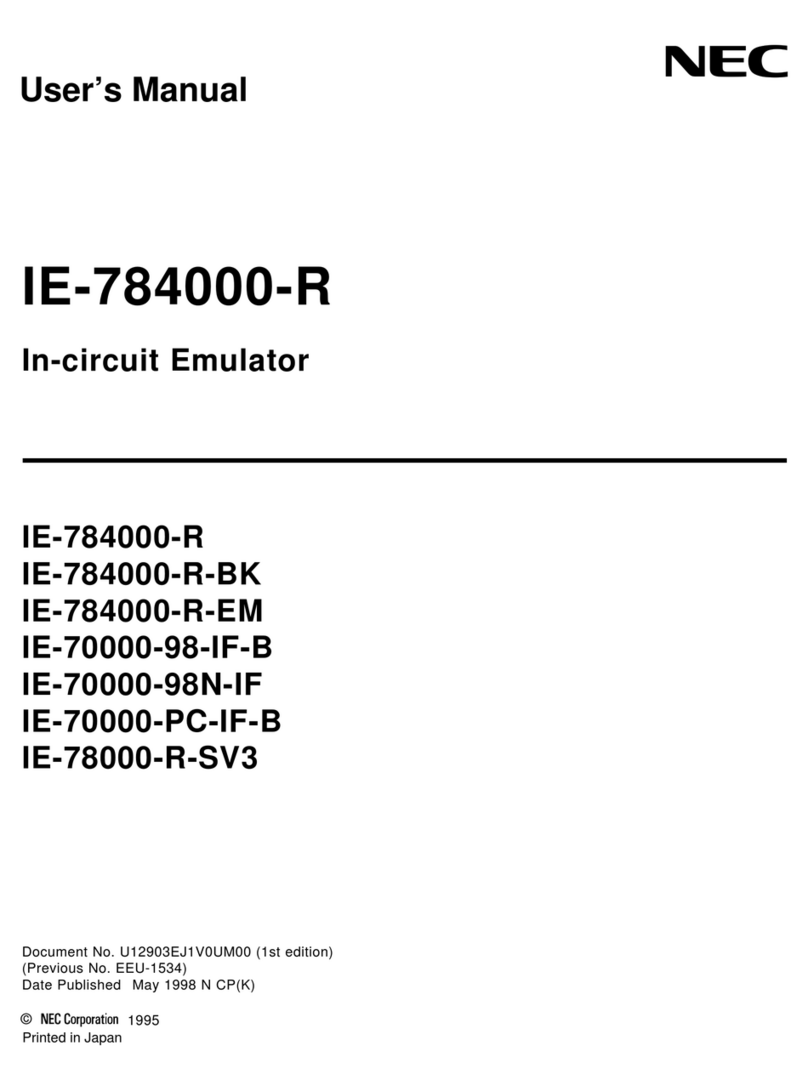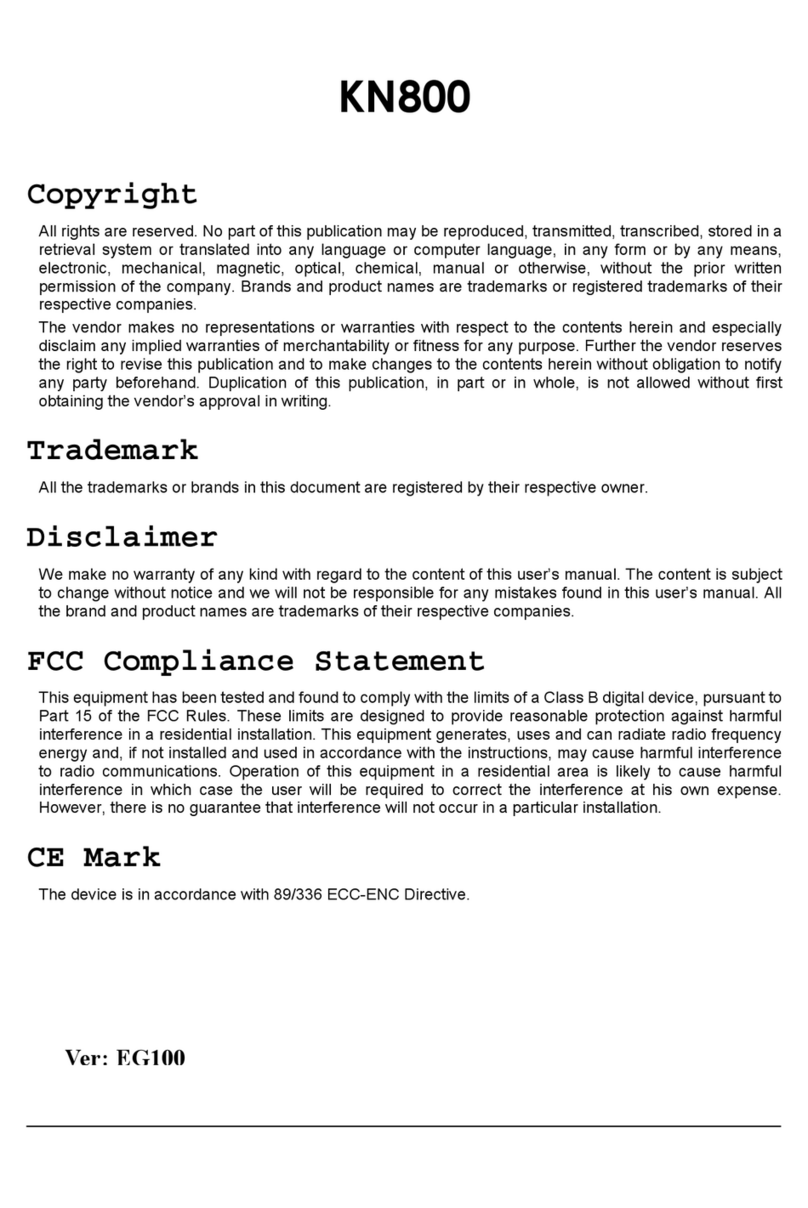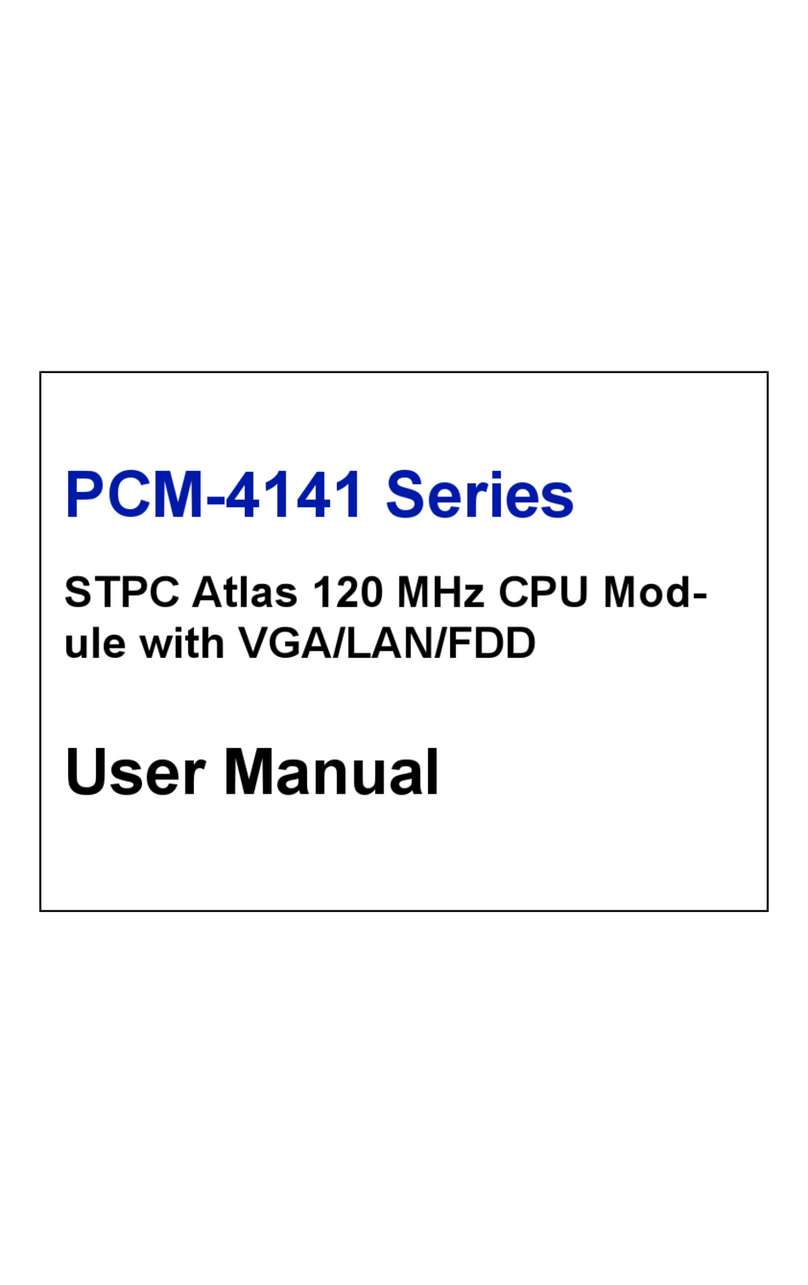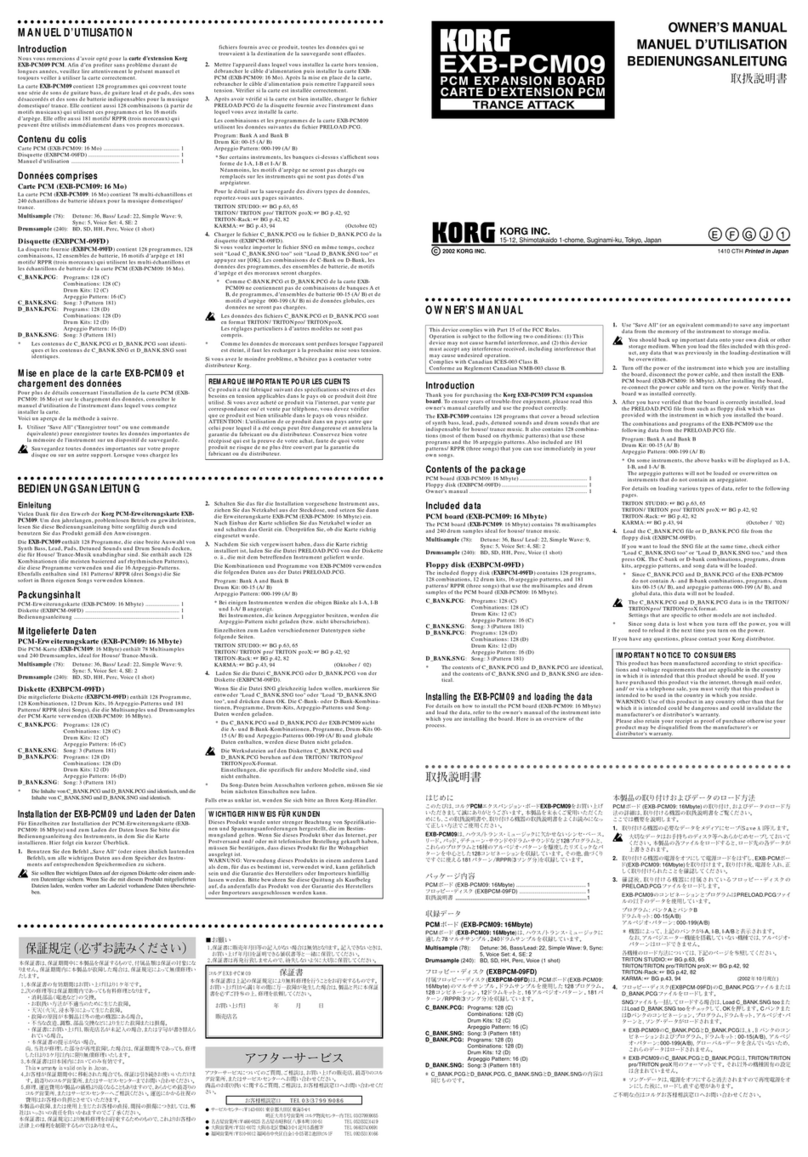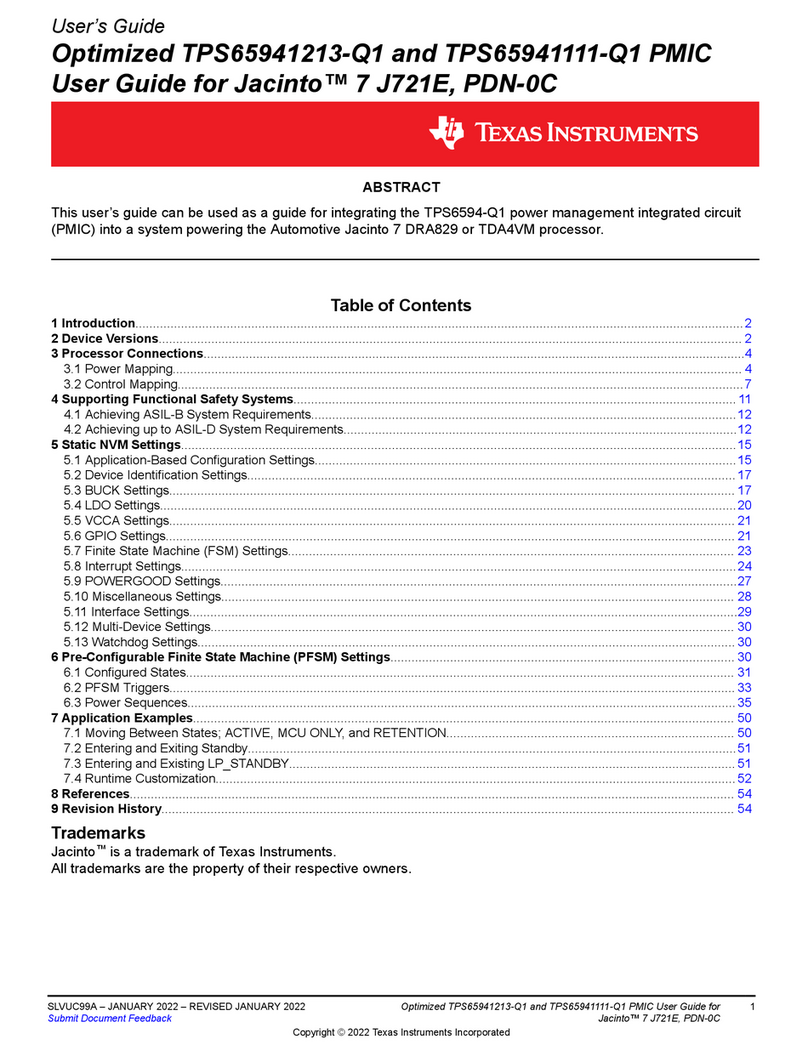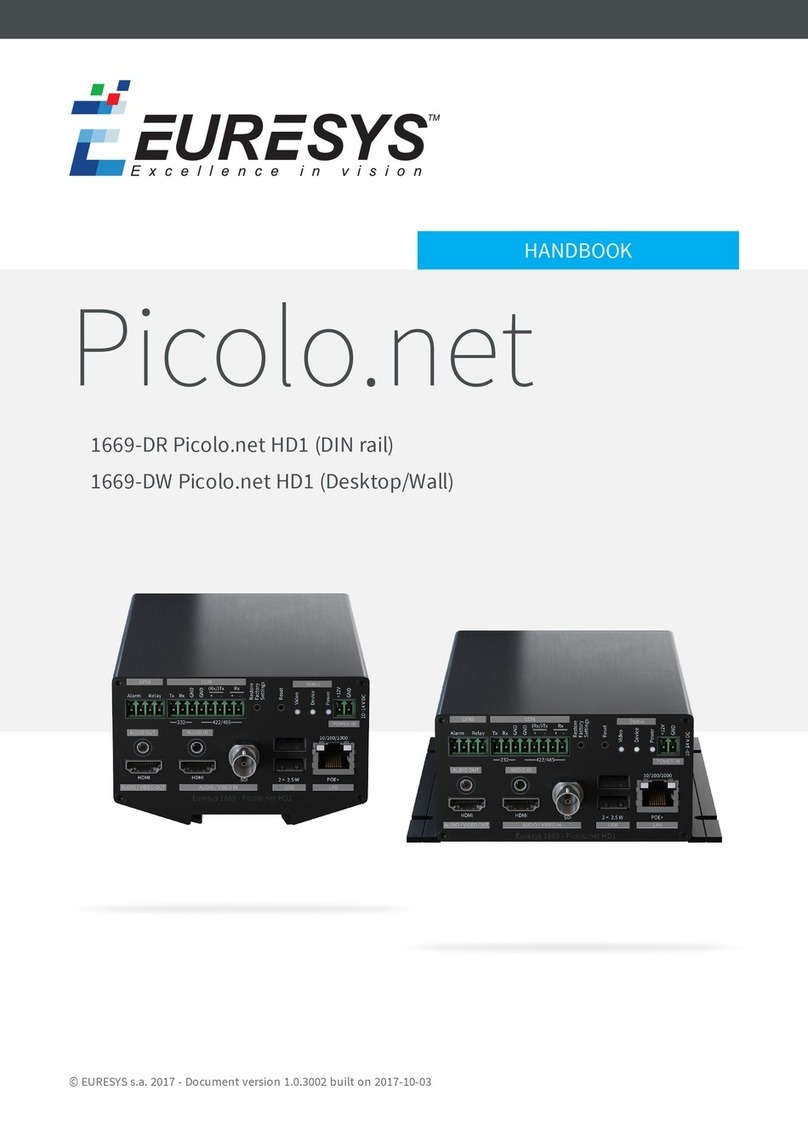CRU NVMe Drive eRazer User manual

NVMe Drive eRazer
User Manual

A6-3155-00 Rev. 1.1
©2021 CRU Data Security Group, LLC. ALL RIGHTS RESERVED.
This User Manual contains proprietary content of CRU Data Security Group, LLC (“CDSG”) which is protected by copyright, trade-
mark, and other intellectual property rights.
Use of this User Manual is governed by a license granted exclusively by CDSG (the “License”). Thus, except as otherwise expressly
permitted by that License, no part of this User Manual may be reproduced (by photocopying or otherwise), transmitted, stored (in a
database, retrieval system, or otherwise), or otherwise used through any means without the prior express written permission of
CDSG. Use of the full Drive eRazer product is subject to all of the terms and conditions of this User Manual and the above referenced
License.
WiebeTech® and Drive eRazer™ (collectively, the “Trademarks”) are trademarks owned by CDSG and are protected under trademark
law. This User Manual does not grant any user of this document any right to use any of the Trademarks.
Product Warranty
CDSG warrants this product to be free of significant defects in material and workmanship for a period of three (3) years from the
original date of purchase. CDSG’s warranty is nontransferable and is limited to the original purchaser.
Limitation of Liability
The warranties set forth in this agreement replace all other warranties. CDSG expressly disclaims all other warranties, including but
not limited to, the implied warranties of merchantability and fitness for a particular purpose and non-infringement of third-party
rights with respect to the documentation and hardware. No CDSG dealer, agent, or employee is authorized to make any modification,
extension, or addition to this warranty. In no event will CDSG or its suppliers be liable for any costs of procurement of substitute
products or services, lost profits, loss of information or data, computer malfunction, or any other special, indirect, consequential, or
incidental damages arising in any way out of the sale of, use of, or inability to use any CDSG product or service, even if CDSG has
been advised of the possibility of such damages. In no case shall CDSG’s liability exceed the actual money paid for the products at
issue. CDSG reserves the right to make modifications and additions to this product without notice or taking on additional liability.
FCC Compliance Statement: This device complies with Part 15 of the FCC rules. Operation is subject to the following two conditions:
(1) This device may not cause harmful interference, and (2) this device must accept any interference received, including interference
that may cause undesired operation.
This equipment has been tested and found to comply with the limits for a Class B digital device, pursuant to Part 15 of the FCC
Rules. These limits are designed to provide reasonable protection against harmful interference in a residential installation. This
equipment generates, uses, and can radiate radio frequency energy and, if not installed and used in accordance with the instruction
manual, may cause harmful interference to radio communications.
In the event that you experience Radio Frequency Interference, you should take the following steps to resolve the problem:
1. Ensure that the case of your attached drive is grounded.
2. Use a data cable with RFI reducing ferrites on each end.
3. Use a power supply with an RFI reducing ferrite approximately 5 inches from the DC plug.
4. Reorient or relocate the receiving antenna.

Table of Contents
1. Introduction ............................................................................................................................ 4
1.1. What's in the Box ......................................................................................................... 4
1.2. Safety Information ........................................................................................................ 4
1.3. Identifying Parts ........................................................................................................... 5
2. Setup ..................................................................................................................................... 7
3. How to Erase Drives ................................................................................................................ 8
3.1. Menu Structure ............................................................................................................ 8
3.2. Erase Modes ............................................................................................................... 9
4. Generating Reports ................................................................................................................ 11
5. Product Support ..................................................................................................................... 12
NVMe Drive eRazer User Manual 3

1. INTRODUCTION
This User Manual shows you how to set up the NVMe Drive eRazer. The NVMe Drive eRazer allows you to
choose from several industry standard erase modes to erase an NVMe M.2 or a U.2 SSD. You can also
connect the Drive eRazer to a computer via USB to receive a digital report of the erasure process with a
third party app or the Drive eRazer App (available at wiebetech.com/software).
1.1. WHAT'S IN THE BOX
Check the package contents to verify that you have received the items below. Please contact WiebeTech if
any items are missing or damaged.
Item Quantity
NVMe Drive eRazer 1
Power adapter and cord 1
Power adapter label 1
U.2-to-OCuLink adapter 1
M.2-to-U.2 adapter 1
1.2. SAFETY INFORMATION
Please read the following before handling this product.
1. Do not drop the product, submit it to impact, or pierce it.
2. The circuit boards within this product are susceptible to static electricity. Proper grounding is strongly
recommended to prevent electrical damage to the product or other connected devices, including the
computer host.
3. Avoid placing this product close to magnetic devices, high voltage devices, or in an area exposed to
heat, flame, direct sunlight, dampness, moisture, rain, vibration, shock, dust, or sand.
4. To avoid overheating, this product should be operated in a well-ventilated area.
5. Before starting any type of hardware installation, please ensure that all power switches have been
turned off and all power cords have been disconnected to prevent personal injury and damage to the
hardware.
6. A damaged cable or device may malfunction and/or overheat and become a fire hazard.
7. Use only with high quality, undamaged cables and prevent cables from being pinched or damaged.
The cable supplied with your system has been optimized for performance. Longer cables may not
work or only work intermittently.
NVMe Drive eRazer User Manual 4

1.3. IDENTIFYING PARTS
Front and Top
Right Side
NVMe Drive eRazer User Manual 5

Left Side
Back Side
NVMe Drive eRazer User Manual 6

2. SETUP
1. Ensure that the NVMe Drive eRazer power switch is in the "Off" position.
2. Attach the Drive eRazer to power. You may use the included power adapter or a SATA power connec-
tor from a computer.
3. Connect the Drive eRazer to the drive.
•U.2 drive: Connect the included U.2-to-OCuLink adapter to the U.2 drive. Then connect the adapt-
er's OCuLink connector and power connectors to the appropriate ports on the Drive eRazer.
•M.2 drive: Attach your M.2 drive to the included M.2-to-U.2 adapter. Next, connect the included
U.2-to-OCuLink adapter to the other side of the M.2-to-U.2 adapter. Finally, connect the adapter's
OCuLink and power connectors to the appropriate ports on the Drive eRazer.
4. Determine how you want to use the Drive eRazer .
•To erase the attached drive: Turn on the power switch. The connected drive will power up and the
main menu will appear on the LCD screen. Continue on to the section for how to erase drives.
See Section 3: “How to Erase Drives” (page 8).
•To view the drive's contents: Attach a USB cable to the USB Type-C port on the rear of the Drive
eRazer . Next, turn on the power switch. The connected drive will power up and the main menu
will appear on the LCD screen. If the drive is formatted, it will mount to your computer and you
can view its contents.
NOTE
Attached drives cannot be erased when the Drive eRazer is connected to a com-
puter. Disconnect the Drive eRazer from the computer to erase the attached
drive.
TIP
You can use a hex editor or the Drive eRazer App to see the values of specific
sectors on formatted or unformatted drives. This is useful if you need to inde-
pendently verify that a drive has been erased.
NVMe Drive eRazer User Manual 7

3. HOW TO ERASE DRIVES
Use the LCD and navigation buttons to navigate through the menu interface. The available options you
can choose from are listed below. You can start erasing NVMe drives, adjust settings, view information
about the Drive eRazer and the attached drive, or check on operational status.
Use the LCD and navigation buttons to navigate through the menu interface. You can start erasing NVMe
drives, adjust settings, view information about the Drive eRazer and the attached drive, or check on opera-
tional status.
The Up and Down buttons allow scrolling through the menu options. The Right button selects the option
on the screen. The Left button goes back to the previous screen.
1. Turn on the NVMe Drive eRazer .
2. After a brief "Standby" screen, it will display the "Start Erasing" screen.
• If the screen displays "Quickest Erase" as the current erase method, press Enter and continue on
to Step 3.
• If the defaults have changed and a different erase method is displayed, skip to Step 4.
3. The screen will show the fastest erase method supported by the drive. Press Enter again to confirm
the selection and return to the "Start Erasing" screen.
NOTE
To change this method, return to the main screen and then choose Review Settings >
Erase Type.
4. On the "Start Erasing" screen, press Enter
5. On the "Will Erase All Data" screen, press Enter to confirm.
6. The Drive eRazer will erase the attached drive. When it is finished, the "Verify" screen will appear.
Press Enter to continue.
TIP
The Drive eRazer will attempt to output a digital report of the erasure process regard-
less of whether it is connected to a computer or not. You can use a third party termi-
nal app or the Drive eRazer App to receive digital reports and save them (see Sec-
tion 4: Generating Reports, page 11.).
7. To erase another drive, power cycle the Drive eRazer .
3.1. MENU STRUCTURE
•Start Erasing: Choose this to erase the attached drive using the current settings.
NVMe Drive eRazer User Manual 8

•Review Settings: You can view or change the following settings:
•Erase Type: Lets you change the default erase type that appears on the "Start Erasing" screen. For
information on the available erase modes, see Section 3.2: Erase Modes, page 9.
•Verification: Set the verification level here. The available settings are Minimal, Medium, High, and
100%.
•Report Test: Similar to printing a test page, this allows you to send a test report to a connected label
printer or terminal app.
•Reset to Factory: Resets the Drive eRazer to factory defaults.
•View Drive Info: Displays information about the attached drive. The following information is available:
temperature, size, capacity, namespaces, drive manufacturer, PCI vendor ID, PCI SS VID, model number,
serial number, firmware revision, power cycles, power on hours, available spare, life span used, read
commands, read data, write data, data errors, warning temperature, warning time, critical temperature,
critical time, and NVMe version.
•View Dock Info: Displays information about the Drive eRazer. The following information is available:
Product name, unique ID number, and firmware version.
3.2. ERASE MODES
This is a list of erase modes that your drive may support. Not all erase methods will be available. Only
those erase modes supported by your drive will appear in the Drive eRazer menu.
ERASE MODE DESCRIPTION
Quickest Erase Uses the quickest of the following erase modes that is also supported by the
connected drive.
Random Erase Uses the NVMe Sanitize Overwrite command with a randomly generated
pattern to overwrite all areas that are able to contain user data, including
caches, Persistent Memory Regions, and unallocated or deallocated areas of
the media. User may select the number of passes. A new pattern is generated
for each pass.
Verify Only No erasing—performs the verification step only. User supplies the pattern to
verify drive contents against.
Australia ISM Australia’s data sanitization standard.
Block Erase Uses the NVMe Sanitize Block Erase command to erase all areas that are able
to contain user data, including caches, Persistent Memory Regions, and
unallocated or deallocated areas of the media.
Crypto Erase Uses the NVMe Sanitize Crypto Erase command to securely delete a self-
encrypting drive's encryption key, which almost immediately renders all user
data unreadable and unrecoverable. This setting may only be chosen if the
connected NVMe drive supports it.
Custom Erase Customizable mode using the NVMe Sanitize Overwrite command to overwrite
all areas that are able to contain user data, including caches, Persistent
Memory Regions, and unallocated or deallocated areas of the media. Allows
user-selected values for the number of passes and data pattern.
DOD Clear US Department of Defense “Clear” standard.
NVMe Drive eRazer User Manual 9

ERASE MODE DESCRIPTION
Format Crypto Uses the Format NVM command with the “Cryptographic Erase” secure erase
option. Erases all user data by securely deleting the encryption key with which
the user data was previously encrypted.
Format Data Uses the Format NVM command with the “User Data Erase” secure erase
option.
HMG IS5 Erase Great Britain’s data sanitization standard.
ITSP.40.006 V2 Canada’s data sanitization standard.
NIST80088 Clear “Clear” standard defined by NIST special publication 800-88 Revision 1.
NIST80088 Purge “Purge” standard defined by NIST special publication 800-88 Revision 1.
NVMe Drive eRazer User Manual 10

4. GENERATING REPORTS
1. Make sure the NVMe Drive eRazer is powered off.
2. Connect the Drive eRazer to a computer using a USB cable. Connect the USB connector on the cable
to the "Report" USB port on side of the dock and the other side to your computer.
3. Turn the Drive eRazer on.
4. Open the Drive eRazer App (you must use version 1.1.0 or higher, available at
wiebetech.com/software) or a third party terminal app like TeraTerm and ensure it is ready for receiv-
ing your generated report. Please consult your preferred app's user documentation for instructions on
how to do so.
TIP
You can verify the output from the Drive eRazer is working by sending a test report.
From the main screen, go to Review Settings > Report Test.
5. Erase an NVMe drive. When using the default settings a label will automatically generate at the end
of the erase process. If you need to, at the end of an erase process you can resend the report to your
printer or app by pressing Enter.
NOTE
If you need to regenerate or reprint a report, you can do so up until you turn off the Drive
eRazer.
NVMe Drive eRazer User Manual 11
Table of contents
Other CRU Computer Hardware manuals