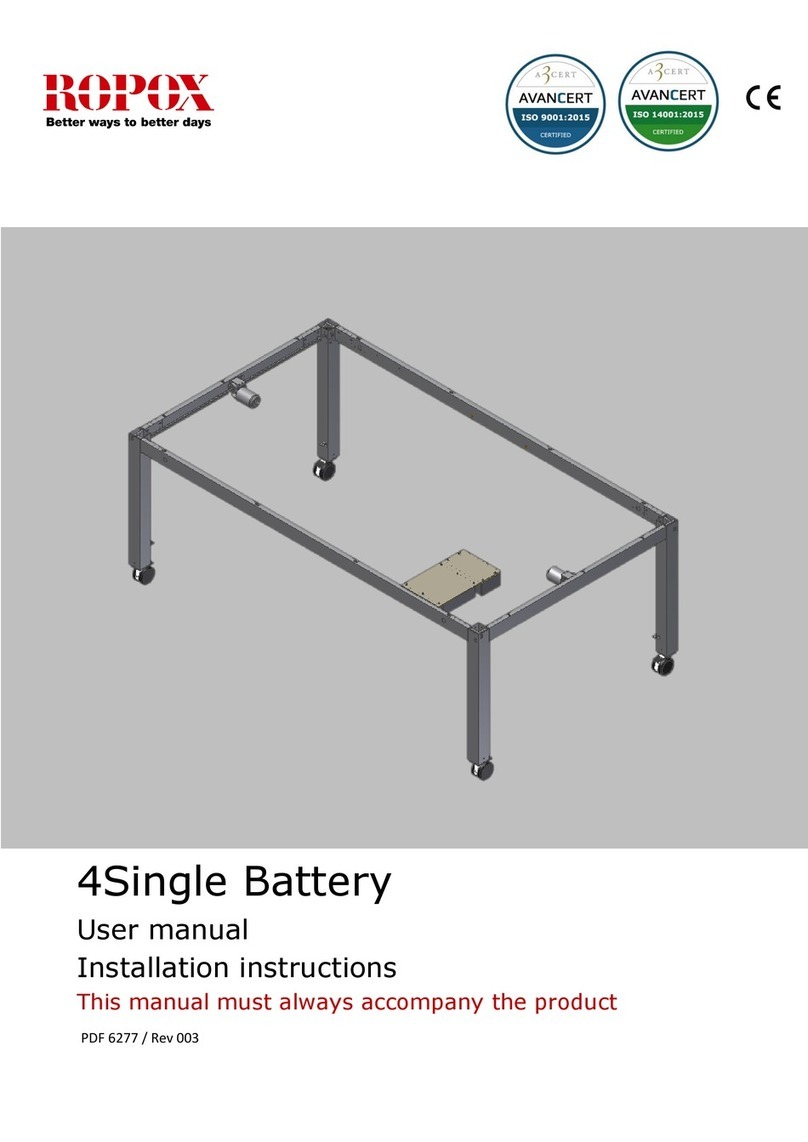Rugged, Reliable, Mobile, SecureTM
1-800-260-9800 www.CRU-DataPort.com
3. Install the top cover of the carrier.
Reinstall the top cover onto the carrier and use the screw to
secure it in place.
4. Insert the carrier into the frame assembly.
Slide the carrier into the frame and lock the carrier. The lock on
the DataPort 30 serves as the power “ON/OFF” switch. When
the lock is engaged the green power LED will illuminate and
the computer will operate normally.
Trouble Shooting
No Power
Make sure the lock of the DataPort is turned to the “ON” (3 o’clock)
position and the green power LED is on. Check the power connec-
tion on back of the frame.
Drive Not Recognized By Computer
The carrier and frame must be properly seated with the keylock
turned to the “on” position. The hard drive must be properly
connected in the carrier; the SATA data cable must be properly
seated on the DataPort receiving frame and on the mother board.
Fan Failure
For fan failure contact CRU Technical Support.
For more information please contact CRU-DataPort’s Technical
Support Department by visiting our web site at URL http://www.
CRU-DataPort.com or sending an email message to support@
CRU-DataPort.com.
Product Warranty
CRU-DataPort (CRU) warrants the DataPort 30 to be free of
significant defects in material and workmanship for a period of
three years from the original date of purchase. CRU’s warranty is
nontransferable and is limited to the original purchaser.
Rugged, Reliable, Mobile, SecureTM
1-800-260-9800 www.CRU-DataPort.com
Product Remedies
CRU’s entire liability and the original purchaser’s exclusive
remedy for any breach of warranty, shall be, at CRU’s option,
either (a) return of the price paid or (b) repair or replacement of
the hardware, provided that the hardware is returned to CRU,
with a copy of the sales receipt or applicable documentation. Any
replacement hardware will be warranted for the remainder of the
original warranty period. These remedies are void if failure of the
Limitation of Liability
The warranties set forth in this agreement replace all other war-
ranties. CRU expressly disclaims all other warranties, including
but not limited to, the implied warranties of merchantability and
fitness for a particular purpose and noninfringement of third-party
rights with respect to the documentation and hardware. No CRU
dealer, agent or employee is authorized to make any modification,
extension, or addition to this warranty. In no event will CRU or
its suppliers be liable for any costs of procurement of substitute
products or services, lost profits, loss of information or data, com-
puter malfunction, or any other special, indirect, consequential,
or incidental damages arising in any way out of the sale of, use
of, or inability to use any CRU product or service, even if CRU has
been advised of the possibility of such damages. In no case shall
CRU’s liability exceed the actual money paid for the products at
issue. CRU reserves the right to make modifications and additions
to this product without notice or taking on additional liability.
Register your product at www.CRU-DataPort.com.
A5-030-0002 Rev. 3.1