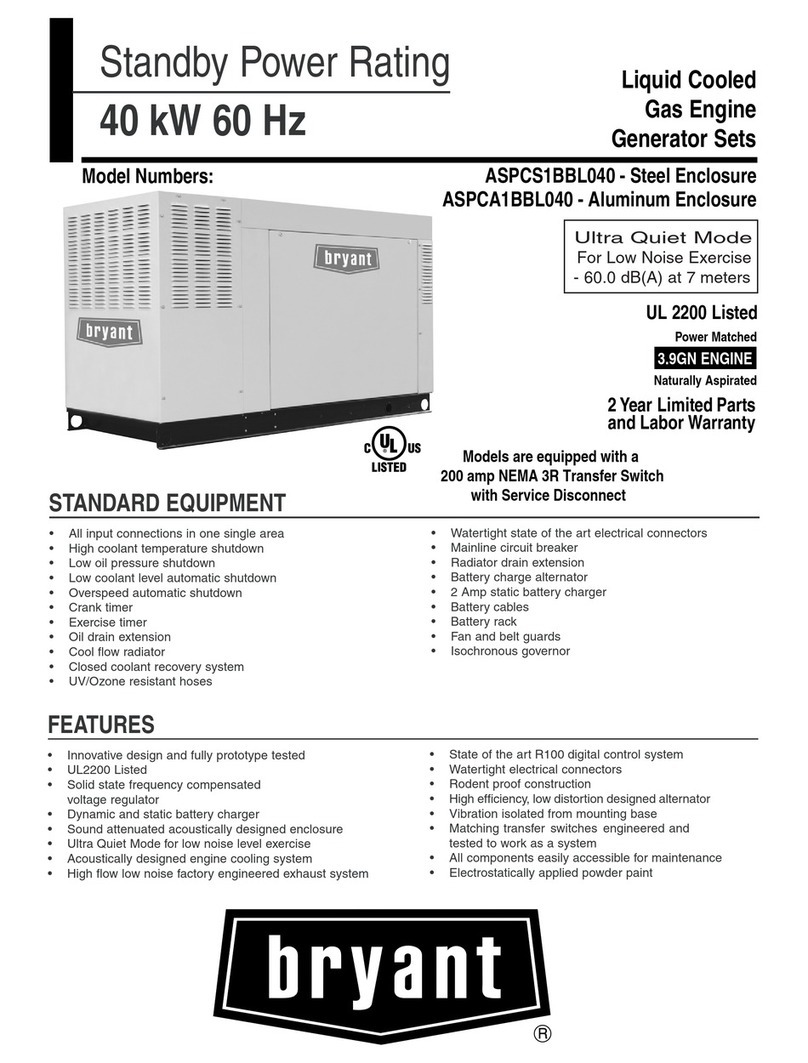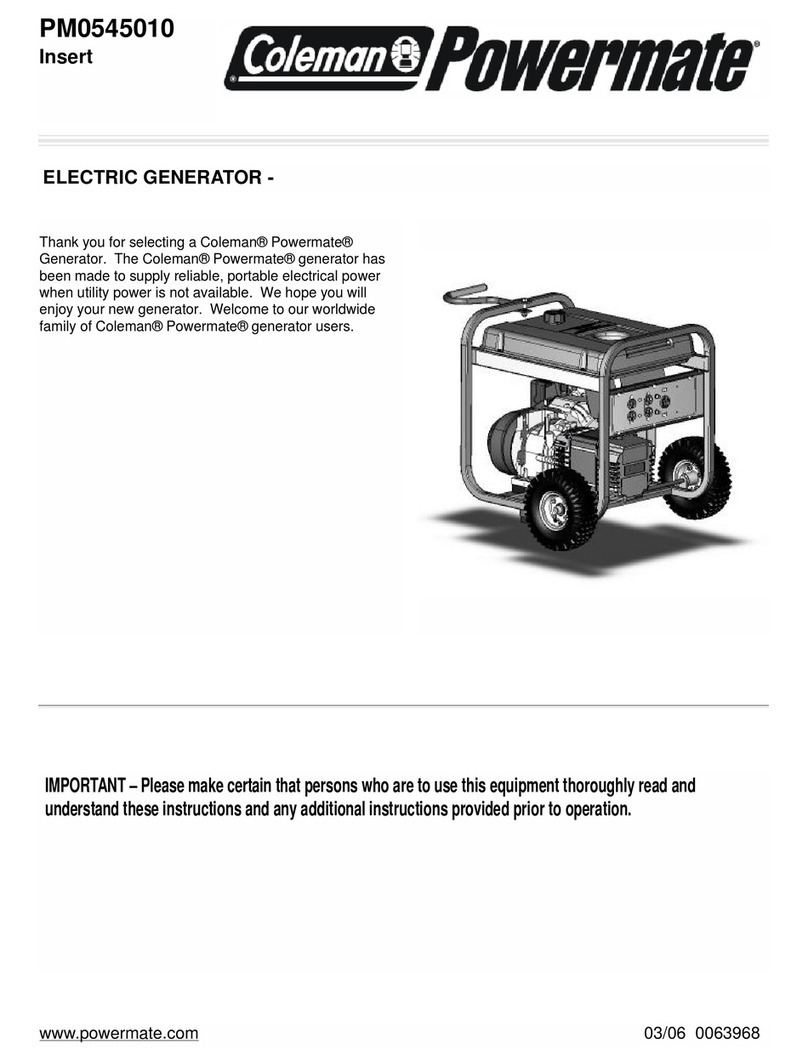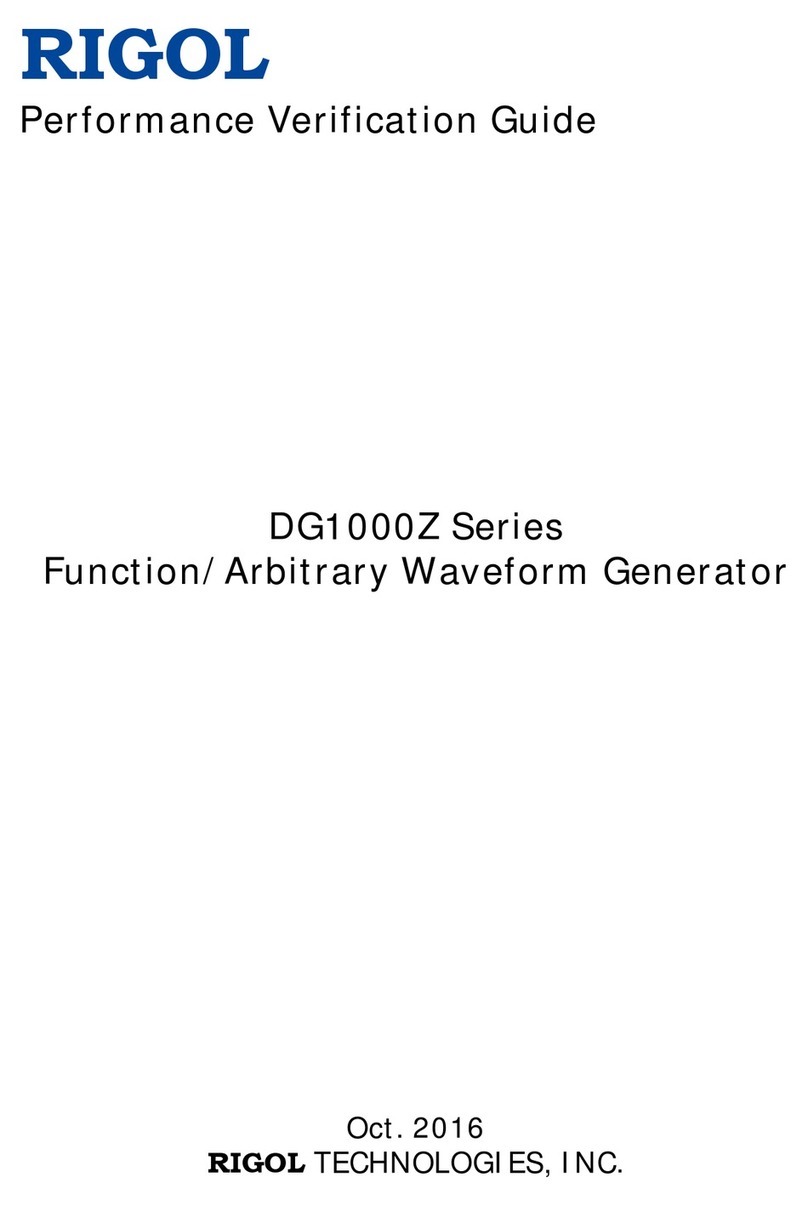Crystal Vision Indigo REFGEN User manual

Crystal Vision
REFGEN User Manual R2.0
Crystal Vision REFGEN User Manual
Contents
1Introduction 3
2Hardware installation 5
Rear modules and signal I/O 5
Rear module connections with the RM01 5
Rear module connections with the RM02 6
Rear module connections with the RM18 7
Rear module connections with the RM23 8
3Card edge operation 9
Card edge switch settings 9
Card edge rotary controls 9
Reading card edge LEDs 10
Card edge configuration 10
4Using the active front panel 12
4.1 Updating the display 14
4.2 The REFGEN active panel menu structure 14
4.3 Control menu 16
4.4 Adjusting delay time 16
4.5 Board Reset 17
4.6 Status 18
REFGEN User Manual R2.0 1 11 January 2019

Crystal Vision
REFGEN User Manual R2.0
Crystal Vision REFGEN User Manual
5Statesman 19
6Trouble shooting 22
7Specification 23
REFGEN User Manual R2.0 2 11 January 2019

Crystal Vision Introduction
1 Introduction
The REFGEN is an analogue and digital black generator that will output both
an analogue and serial digital reference. The REFGEN may be operated in a
stand-alone free-running mode or when given an analogue input, an output
that is locked to the input but with up to a two field delay. A choice of a blue or
black output may also be selected.
REFGEN block diagram
The serial digital output has virtually no output jitter both when used with a
stable analogue reference and when used without a reference. The minimum
delay between the input reference and output is only 2µs.
The main features are as follows:
•
Free running or timed to analogue input
•
Selectable black or blue output
•
Up to four simultaneous Serial Digital and four Composite outputs
•
Output timing up to two field’s adjustment from analogue reference input.
•
50 ppm free running accuracy
•
Flexible control
REFGEN is a 100mm x 266mm module that will fit in all the standard frames
and can be integrated with any boards from the company’s full product range.
Free running and synchroniser/delay modes
The REFGEN has two modes of operation, free running and synchroniser/delay.
REFGEN User Manual R2.0 3 11 January 2019

Crystal Vision Introduction
In synchroniser mode the unit takes its timing from the analogue external
reference and will automatically lock its output to this. It is then possible to
add a delay of between 0 and 2 fields in lines and pixels to the output
reference with respect to the external reference.
In free running mode the output reference is timed to an accurate on-board
clock generator.
Switching between free running and synchroniser mode is automatic when the
external reference is added or removed.
REFGEN User Manual R2.0 4 11 January 2019

Crystal Vision Hardware installation
2 Hardware installation
The REFGEN analogue and digital black generator will fit into all Crystal
Vision rack frames. All modules can be plugged in and removed while the
frame is powered without damage.
Note: Connection information differs from the original REFGEN.
Rear modules and signal I/O
The 4U Indigo 4 frame takes up to 24 single height Crystal Vision modules, 12
single height modules fit in the 2U frame, six single height modules fit in the
1U frame and two single height modules fit in the 1U desk-top box.
Rear module connections with the RM01
The RM01 single height rear module allows maximum packing density but has
limited connections.
RM01 fits in all current frames Description
RM01
24 modules per 4U frame
•
12 modules per 2U frame
•
6 modules per 1U frame
•
2 modules 1U desk top box
•
All frame slots can be used
BNC Signal
A
B
C
D
E
F
Analogue reference output 1
Analogue reference output 2
Analogue reference output 3
SD reference output 1
SD reference output 2
External reference input
REFGEN User Manual R2.0 5 11 January 2019

Crystal Vision Hardware installation
Rear module connections with the RM02
The RM02 give a greater number of outputs with the addition of an on-board
loop- through for the external reference but with a small reduction in packing
density.
RM02 fits in a 2U frame Description
RM02
•
18 modules per 4U frame
•
9 modules per 2U frame
•
3 modules per rear connector
•
9 connections available
•
Card 1 fits in slots 1, 5 and 9
•
Card 2 fits in slots 2, 6 and 10
•
Card 3 fits in slots 4, 8 and 12
•
No card fits in 3, 7 or 11
This module will not fit the 1U
frames
BNC Signal
A
B
C
D
E
F
G
H
I
Analogue reference output 1
Analogue reference output 2
SD reference output 1
SD reference output 2
SD reference output 3
Analogue reference output 3
SD reference output 4
External reference loop through output (on board loop)
External reference input
Note: The external reference loop-through will be disconnected if the board is
removed from the frame.
REFGEN User Manual R2.0 6 11 January 2019

Crystal Vision Hardware installation
Rear module connections with the RM18
The RM18 gives the maximum number of both analogue and digital outputs,
with the addition of an on board-loop though for the external reference. This
increase in available outputs again reduces packing density.
RM18 fits in all current frames Description
RM18
•
12 modules per 4U frame
•
6 modules per 2U frame
•
3 per 1U frame
•
1 per 1U desk top box
•
1 module per rear connector
•
10 connections available
•
Card fits in upper slot
•
No card fits in lower slot
BNC – Signal
ZLA00158
A
B
C
D
E
F
G
H
I
J
K
L
No connection
Analogue reference output 2
Analogue reference output 3
SD reference output 1
External reference input
External reference loop through output (on board loop)
No connection
SD reference output 2
SD reference output 3
SD reference output 4
Analogue reference output 1
Analogue reference output 4
Note: The external reference loop-through will be disconnected if the board is
removed from the frame.
REFGEN User Manual R2.0 7 11 January 2019

Crystal Vision Hardware installation
Rear module connections with the RM23
The RM23 single height rear module is useful in situations where only a digital
reference is required. A benefit of the RM23 is that it has an external
reference loop-through output that is not reliant on the REFGEN PCB so it
will still be present should the REFGEN be removed.
RM23 modular rear connector Description
RM23
•
24 modules per 4U frame
•
12 modules per 2U frame
•
6 modules per 1U frame
•
2 modules 1U desk top
box
•
All frame slots can be
used
BNC Function
A
B
C
D
E
F
External reference loop through output (RM loop)
Analogue reference output 1
Analogue reference output 2
SD reference output 1
SD reference output 2
External reference input
REFGEN User Manual R2.0 8 11 January 2019

Crystal Vision Card edge operation
3 Card edge operation
The hinged front panel of the case reveals user controls of the card, LED
indication of card status and the monitoring headphone socket.
The REFGEN front edge view
Card edge switch settings
The 4-way piano switch allows the operating modes and status options to be selected.
Lever Function
Up
Down
1
Output Colour
No function
Adjust Black/Blue
2
Output Standard
No function
Adjust 625/525 lines
3
Delay in Lines
No function
Adjust 0-624 lines PAL. 0-524 lines NTSC
4
5
6
Delay in Pixels
No function
No function
No function
Adjust 0-1727 pixels PAL. 0-1715 pixels NTSC
6-Way DIP switch functions
Notes: DIP2 has no selection when an external reference
is present DIP3 and DIP4 have no effect in free
run mode
Card edge rotary controls
Control Function
ADJUST
Used in conjunction with DIP 1 to DIP 4 switches. When the any single DIP switch is
DOWN the ADJUST control when rotated will change the current selection or
setting.
Rotary control functions
Notes: Rotary controls can access menus and parameter values by clockwise or anti-
clockwise rotation.
REFGEN User Manual R2.0 9 11 January 2019

Crystal Vision Card edge operation
Reading card edge LEDs
Card edge LEDs may be used in conjunction with status information from any
connected remote status panel display or from Statesman if available.
Refer also to the trouble-shooting chapter for more help with solving problems
and monitoring status information.
The following table summarises the card edge LED functions and colours:
Name
LED
Colour
Function when ON
REF
PSU
Green
Green
External reference analogue sync input present. (bottom left LED)
Good power supply (PSU) rails. (bottom right LED)
Card edge configuration
All DIP switches must remain in the up position apart from for the required selection.
Selecting the reference output colour
Set DIP Switch 1 to Down. This allows the selection of the reference output
colour. The choices are black (default) or blue field.
[OP = 'xxxxx'] Rotate ADJUST for reference output colour
Option: ‘Black’
The analogue output will be black and burst. The serial digital outputs
will be digital black.
‘Blue’
The analogue output will be blue field. The serial digital outputs will be
digital blue.
Confirmation:
The new selection is active the moment it is displayed
Note: This function will work in both free running mode and with an external
reference present.
Selecting the reference output standard
Set DIP Switch 2 to Down. This allows the selection of the reference output
standard. The choices are 625-line PAL and 525-line NTSC.
[OP = ‘xxxxx’] Rotate ADJUST for reference output standard
Option: ‘625L’
The reference outputs will be 625-line.
‘525L’
The reference outputs will be 525-line.
‘no ctrl’
An external reference is present.
Confirmation:
The new selection is active the moment it is displayed
Note: This function will only work in free running mode i.e. no external reference present.
REFGEN User Manual R2.0 10 11 January 2019

Crystal Vision Card edge operation
Setting the course video delay
Set DIP Switch 3 to Down. This sets the number of lines to delay the reference
outputs by with respect to the reference input.
[L Del 'nnn'] Rotate ADJUST control for course reference delay value
Option: ‘nnn’
Video delay in lines:
where 'nnn' is 0~624 for 625 line systems, or 0~524 for 525 line systems
Confirmation:
The new value is active the moment it is displayed
Note: This function will only work with an external reference present.
Setting the course video delay
Set DIP Switch 4 to Down. This sets the number of pixels to delay the
reference outputs by with respect to the reference input.
[S Del 'nnnn'] Rotate ADJUST control for fine reference delay value
Option: ‘nnnn’
Video delay in lines:
where 'nnn' is 0~1727 for 625 line systems, or 0~1715 for 525 line
systems
Confirmation:
The new value is active the moment it is displayed
Note: This function will only work with an external reference present.
REFGEN User Manual R2.0 11 11 January 2019

Crystal Vision Using the active front panel
4 Using the active front panel
This operational guide assumes that the panel has been setup according to the
panel set-up procedure described in the Crystal Vision Control Panel manual.
Note: It is ESSENTIAL that the panel set-up procedure is followed and any old or
unknown passwords cleared prior to using the panel for the first time.
At power up, the two lines, 20-character screen will display ‘Crystal Vision’
followed by the firmware version number for the control panel. All eight
control panel keys LEDs will illuminate.
The Crystal Vision control panel start up display
'Control Panel' then briefly replaces the version number display.
If the control panel firmware has been updated for Statesman control
(version 1.5.0 or higher), Statesman Mode will be entered and the message,
‘Press CAL to Exit’ will be displayed and the CAL LED will light.
Statesman mode is entered by default
To continue with control panel operation or configuration, press the CAL key
once. A second press of the CAL key will return to Statesman control.
REFGEN User Manual R2.0 12 11 January 2019

Crystal Vision Using the active front panel
The control panel will display the name of the card that first responds to the
polling request together with its location number.
The location number consists of the frame number plus the card position in the frame.
Navigating the display
The functions assigned to control panel keys are:
•
DEVICE – enters Device menu to select a card or show cards available / enters panel
set-up when held down during power up / shows frame status when pressed from
Statesman mode
•
CAL – enters or leaves Statesman mode / enters panel diagnostics mode when held
down during power up / updates the display
•
Asterisk – enters board rename menu from the Device menu
•
F1 to F4 – soft keys, function assigned within each menu
•
HOME – moves the display to the home menu
•
ENTER – accept current selection
•
Upward arrow – used to move up the menu structure / enter lock panel menu from
the Device menu
•
Rotary control – shaft encoder used to select options or variable data
Note: Please refer to the Crystal Vision Control Panel manual for details of the
Panel Setup, Lock Panel and Diagnostic menus.
Selecting REFGEN
To select a particular card in a frame, press the DEVICE key to go to the
Device menu. The top line of the display will show ‘Available Cards X’, where
X is the number of cards that have responded so far to the polling request.
The available cards menu
Rotate the shaft encoder and the bottom row will display the successfully
polled cards by name and location or slot number.
In the example above, the card displayed is located in the first frame in slot
number 3.
When the desired card is selected press the ENTER key to access that card’s
HOME menu.
REFGEN User Manual R2.0 13 11 January 2019

Crystal Vision Using the active front panel
The message shows that a REFGEN has been selected.
The REFGEN home menu
4.1 Updating the display
The values displayed on an active front panel are only updated when an
adjustment is made and when changing menu level. If changes occur through
the use of card edge controls or other remote control, the text displayed on the
active front panel will not be updated immediately. If necessary, use the
upward arrow to leave and then re-enter a menu to update the display.
4.2 The REFGEN active panel menu structure
At any time the main top-level menu (Home) is obtained by pressing the
HOME key. From the home menu further selections can be made. Active
function keys are indicated by illuminated, integrated LEDs.
The main top-level menus for the REFGEN module are obtained by pressing
the F1- F4 keys from the HOME menu. Menu keys are illuminated when
active and when further menus are available. The top-level menus are:
•
Ctrl (Output colour and line standard) – press F1
•
Delay (Lines and samples delay) – press F2
•
Rset (Board reset) – press F3
•
Stat (Status) – press F4
When a sub menu has been selected, further options may be obtained by using
the shaft control to scroll through them. Once the desired option has been
located, a selection or value change can be made by either toggling the
appropriate function key or by selecting and using the shaft control to alter a
numerical value. A configuration change or value will be activated as the
shaft control is rotated or function button is toggled. The variable being
adjusted will appear in brackets. Pressing Enter will fix the new value.
The following chart shows the available REFGEN menus. The actual menus
available may vary slightly as software is updated.
Example: to adjust the samples delay setting.
From the Home menu select the Delay (Dlay) sub-menu by pressing F2. Rotate
the shaft control to display the Samples Delay sub-menu. Press F2 and note
that the second’s value now appears in square brackets. Rotating the shaft
control will now increment the sample value. Once the required value has
REFGEN User Manual R2.0 14 11 January 2019

Crystal Vision Using the active front panel
been reached it can be fixed by pressing the Enter button. Pressing Cal at any
time will return the value to the default of two samples.
Note: If the value change is not fixed by pressing the Enter button the value will
revert to its previous fixed value on exiting from the menu.
The REFGEN menu tree
Note: Function key LEDs are illuminated when active.
REFGEN User Manual R2.0 15 11 January 2019

Crystal Vision Using the active front panel
4.3 Control menu
The control menu is where the output colour and line standard can be set.
REFGEN control menu Description
To select the control menu, press F1 to
activate. Selection is made by rotation of
the shaft control. Press Enter to make
selection.
To select the output colour, press F2 to
activate. Selection is made by rotation of
the shaft control. Press Enter to make
selection.
Black, Blue.
To select the output line standard, press F2
to activate. Selection is made by rotation of
the shaft control.
Press Enter to make selection.
525 Lines, 625 Lines, IP Pres no control.
Note: Output line standard is only available in free-running mode.
4.4 Adjusting delay time
Pressing F2 from the home menu will bring up the delay menu. The delay menu
provides access to the delay settings available when an external reference is
present. Rotate the shaft encoder to select each sub-menu and also change
parameters.
REFGEN delay menu Description
From the Home menu, press F2 to select the
delay menu, which is then traversed by rotating
the shaft control. Note: Delay settings are only
valid if an external reference is present.
Rotate shaft encoder to select the Lines delay.
Press F2 to select to change the value.
Rotate shaft encoder to set the new value. Press
enter to accept the new value.
NTSC 0-524, PAL 0-624.
Rotate shaft encoder to select the Samples delay.
Press F2 to select to change the value.
Rotate shaft encoder to set the new value. Press
enter to accept the new value.
NTSC 0-1715, PAL 0-1725.
REFGEN User Manual R2.0 16 11 January 2019

Crystal Vision Using the active front panel
Delay times are variable in single lines and single samples (pixels) to a maximum
of two fields. Pressing Cal at any time will return the delay to the default value of
zero lines and two samples. If enter is not pressed to accept the changed value, the
value will revert to the value last saved.
4.5 Board Reset
REFGEN Reset menu Description
From the Home menu, press F3 to select the
Reset menu.
Press F2 to select Reset.
Press F3 to Reset.
Parameter Default value
Lines delay
Sample delay
Output colour
Output Standard
0-lines
2-samples
Black
525 Lines (no external reference present)
REFGEN User Manual R2.0 17 11 January 2019

Crystal Vision Using the active front panel
4.6 Status
The status menu contains various information about the board and the video input
such as standard, presence, serial number and software level.
REFGEN status menu Description
From the Home menu, press F4 to select
the status menu, which is then traversed by
rotating the shaft control.
Rotate the shaft control to view the video
standard.
525 Lines, 625 Lines, No Valid Input.
Rotate the shaft control to view the video-input
status.
Present,
Missing.
Rotate the shaft control to view the software
version. Rotate the shaft control to view the serial
number.
REFGEN User Manual R2.0 18 11 January 2019

Crystal Vision Statesman
5 Statesman
The Crystal Vision Statesman PC control software is designed to control a
range of Crystal Vision modules via serial control from a PC. Statesman
provides a user friendly means of configuring and operating Crystal Vision
modules with the benefit of “see-at-a- glance” status monitoring.
The main Statesman application communicates with each module in a frame
through an active control panel. An active panel must be fitted to allow for
Statesman control.
Running Statesman for the first time
The Statesman PC Control System may be run from the Crystal Vision
programs folder via the Start menu or by double clicking on the Crystal
Vision.exe file in the installed program directory.
When the program runs it should automatically detect any Statesman
compatible modules in the connected frame or frames and display them in the
main application left hand explorer-style window.
Open any frame by clicking on the ‘+’ sign or by double clicking on a frame.
Installed modules should be shown with module icons. Frame and module
icons can be named as desired by right-clicking or using the edit menu.
5.1 Statesman operation
The initial window will show an Explorer style view of the connected frames
and modules. Double clicking on a module will enable the display of the
main application menus.
REFGEN User Manual R2.0 19 11 January 2019
Table of contents
Popular Portable Generator manuals by other brands

CAVIDYNE
CAVIDYNE Caviblaster 1222-E50 Operation & maintenance manual

Champion
Champion 75536i Owner's manual & operating instructions

VOLTCRAFT
VOLTCRAFT WS-PS301 operating instructions

GW Instek
GW Instek MFG-2000 Series quick start guide

Winco
Winco WL18000VE/O Installation and operator's manual

Storm Cat
Storm Cat 60338 Owner's manual & safety instructions

Kemo
Kemo M048N quick start guide

General Air Products
General Air Products NGP-WM300 Installation, operation and maintenance manual
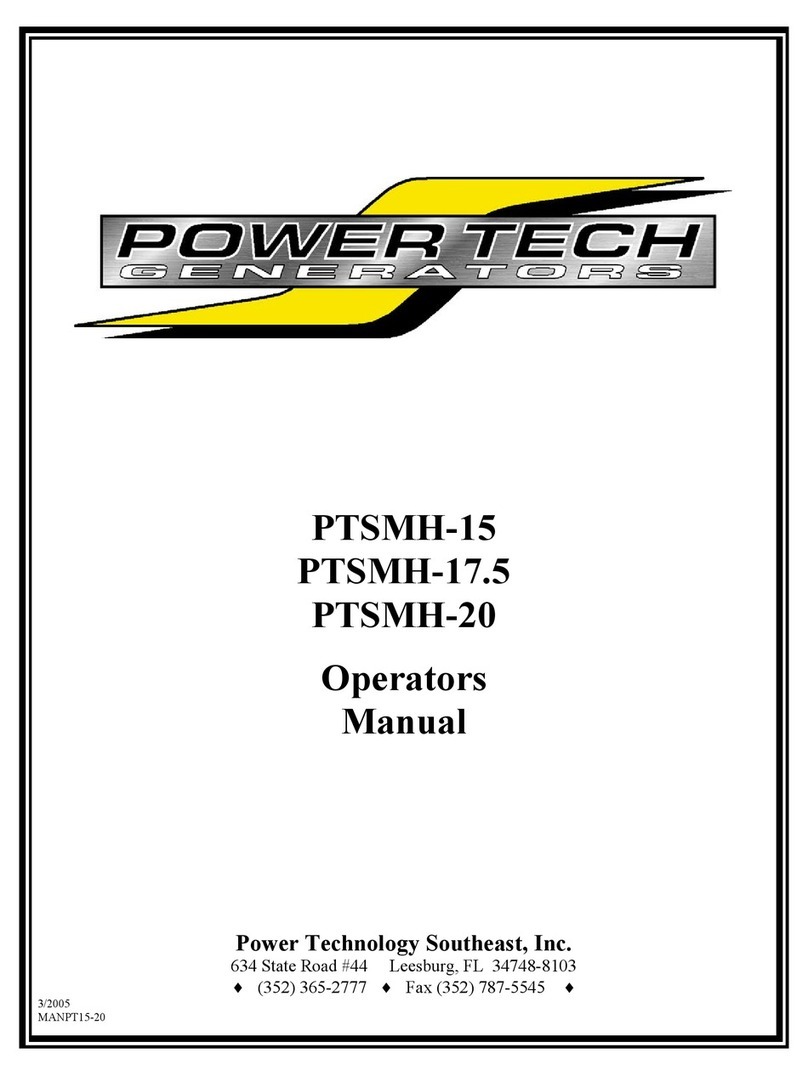
Power Tech Generators
Power Tech Generators PTSMH-15 Operator's manual
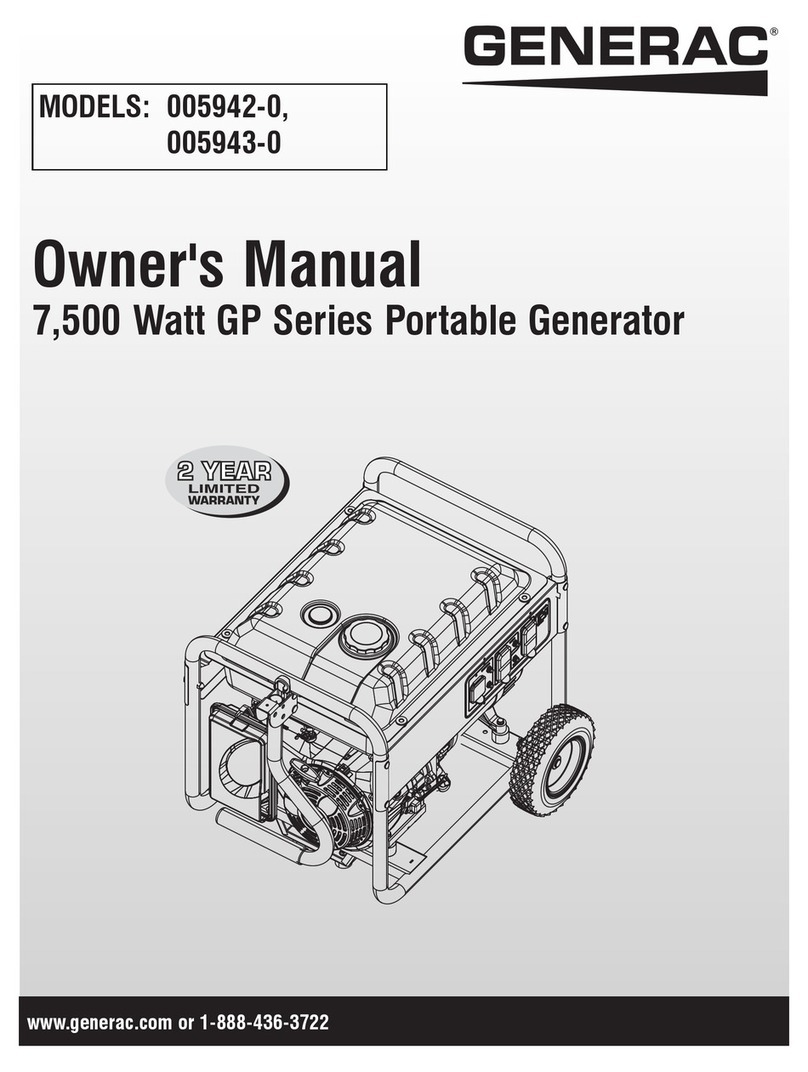
Generac Power Systems
Generac Power Systems 005942-0 owner's manual

LONCIN
LONCIN LC3500i Maintenance manual

Jet
Jet BE-9000ER Operation manual