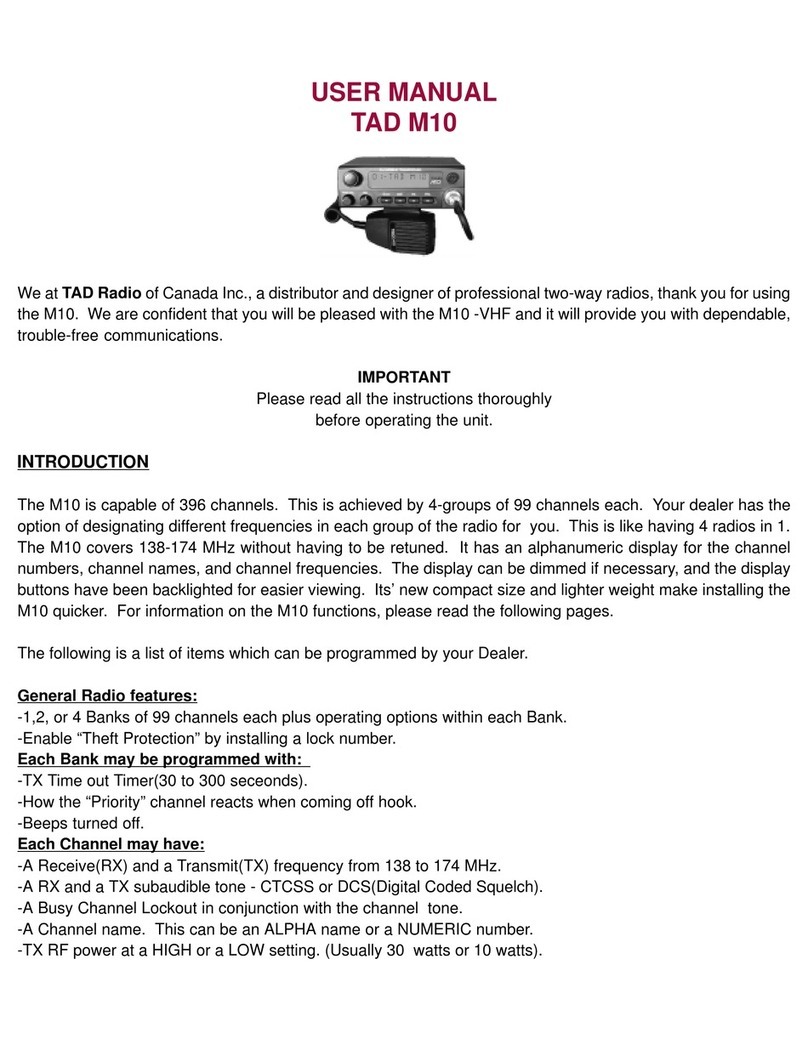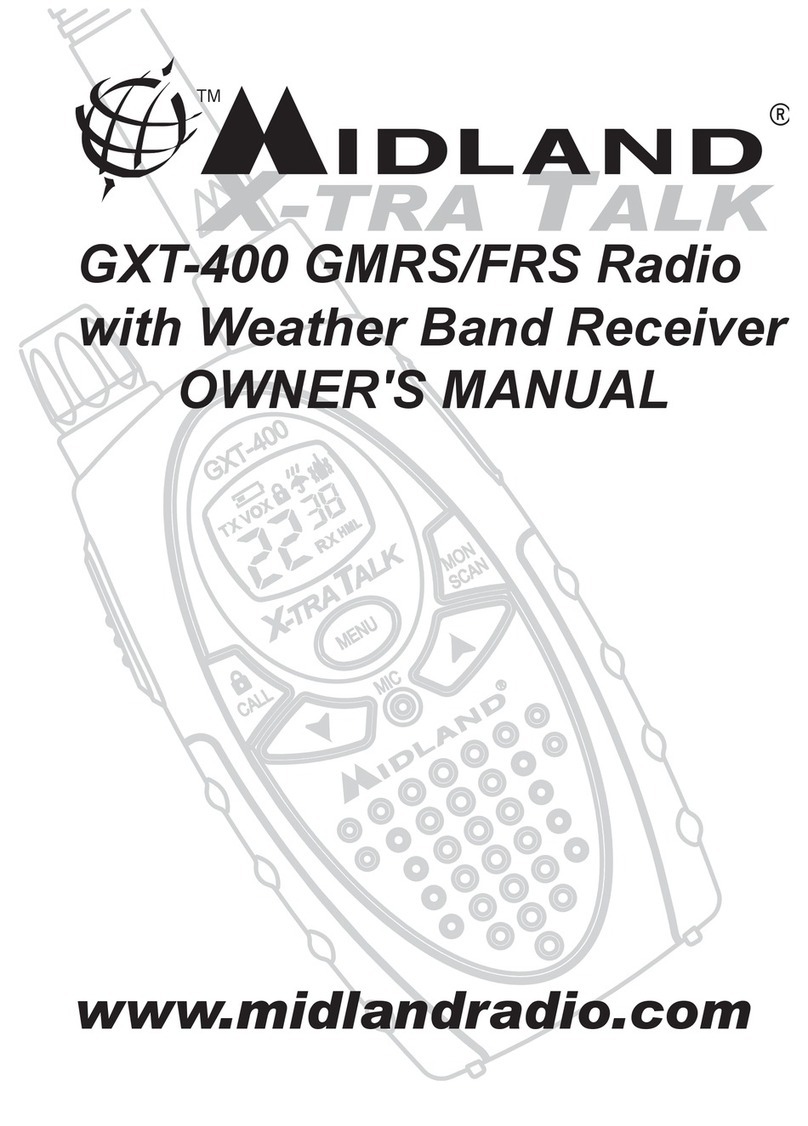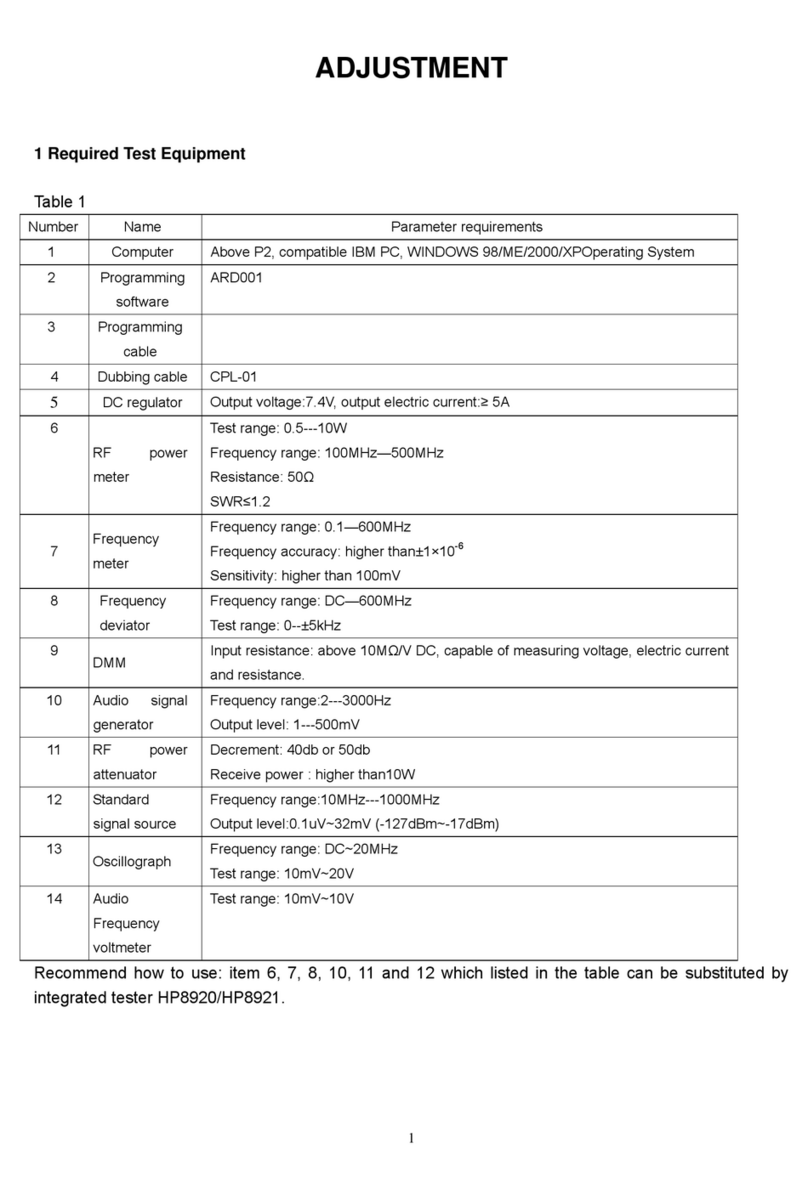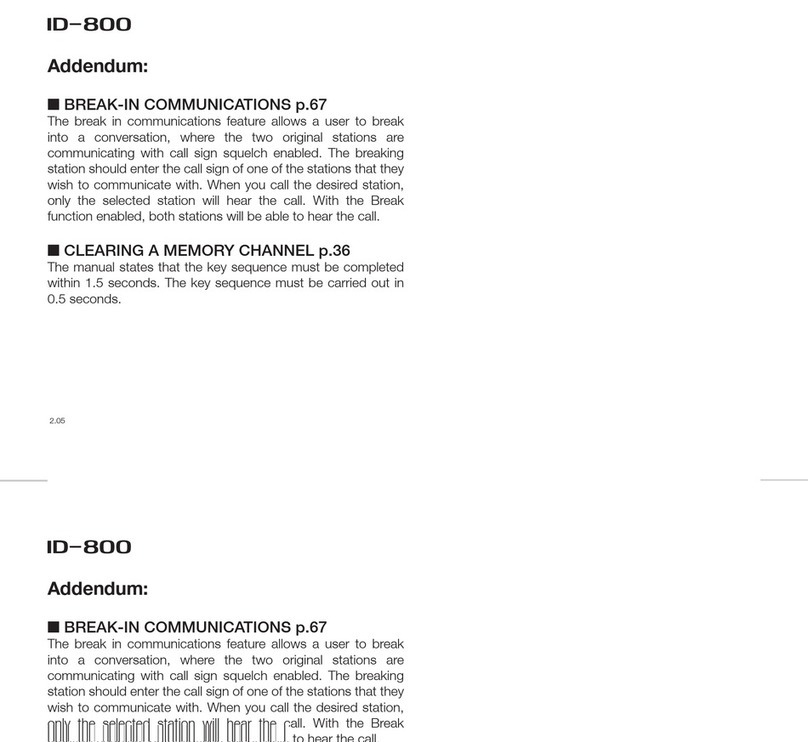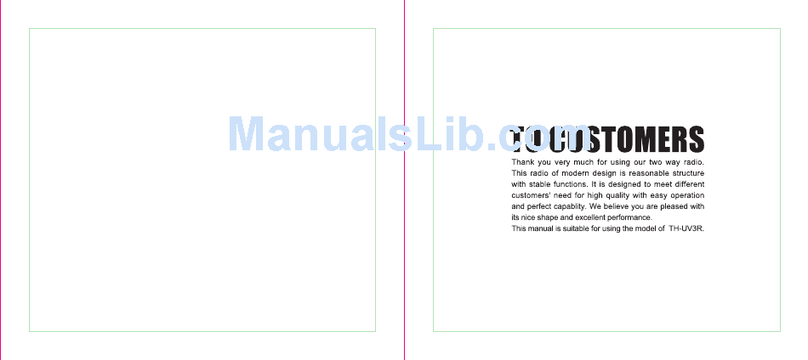Crystal DB477I User manual

DB477I
User Manual
www.crystalm.com.au
ay
sp
l
a
Di
s
o
ur
o
l
o
Co

2
CONTENTS
Contents................................................................................2
Contents cont...................................................................................3
Accessories ..........................................................................4
Initial Installation ..................................................................5
Mobile installation ............................................................................5
DC Power cable connection.............................................................6
Fixed station power supply ..............................................................7
Replacing fuses ...............................................................................8
Antenna connection .........................................................................8
Getting Acquainted .............................................................9
Microphone connection....................................................................9
External speaker ..............................................................................9
Microphone buttons diagram ...........................................................9
Front panel display...........................................................................10
Working Display Mode ........................................................11
Changing display modes .................................................................11
Software ...............................................................................12
Installing USB cable driver program ...............................................12
Basic Operations .................................................................13
Switching the power On/Off ............................................................13
Adjusting the volume .......................................................................13
Adjusting frequency .........................................................................13
Adjust channel .................................................................................13
Receiving .........................................................................................13
Transmitting .....................................................................................13
Shortcut Operations.............................................................14
Channel scan ...................................................................................14
Scan skip .........................................................................................14
Squelch Off/Squelch Off momentary................................................14
Keypad lockout ................................................................................14
Function Menu......................................................................15
Beep.................................................................................................15
Display mode setup .........................................................................15
Squelch level setup..........................................................................15
Volume level setting ......................................................................... 15
PWD password setting.....................................................................15
Scan dwell time setup ......................................................................16
Scan pause time setup ....................................................................16
Auto power on setup ........................................................................16
DIM backlight brightness setup........................................................16
Time out timer ..................................................................................16
Automatic power off setup ...............................................................16
Pilot frequency .................................................................................17
LCD display direction setup ............................................................. 17
Microphone speaker ........................................................................17
Reset factory default ........................................................................17

3
CONTENTS
Channel Menu.......................................................................18
RCDT: CTCSS/DCS decode setup ..................................................18
CTCSS/DCS encode setup..............................................................18
Signaling combination setup ............................................................18
Reverse TX/RX ................................................................................ 19
Talk Around .....................................................................................19
Offset frequency and direction setup ...............................................19
Editing channel name ......................................................................19
Busy channel lockout .......................................................................20
TX off ...............................................................................................20
Keypad Menu Setup (Mini Key)...........................................21
Assign button shortcuts....................................................................21
Keypad Menu Setup (Hand Key) .........................................21
Microphone keypad setup................................................................21
H-DIM microphone keypad backlight setup ..................................... 21
H-PAH-PD microphone self-dene keypad setup ............................ 21
Specications .......................................................................22
Trouble Shooting ..................................................................23
Attached Chart......................................................................24
50 groups CTCSS Tone Frequency(Hz) .......................................... 24
1024 groups DCS Code...................................................................24
UHF channels & frequencies ..............................................26
Australian Broardcasting Requirements ...........................30
Transmit and Receive Procedure.....................................................30
Radio Operation and EME Exposure...............................................30
Electromagnetic Interference/Compatibility......................................30
Aircraft..............................................................................................30
Medical Devices...............................................................................30
General warnings & Precautions. ....................................................31
Transmitting .....................................................................................31
Call Ring Tone..................................................................................31
Roger Beep......................................................................................31
Duplex Operation Via Repeaters and Licence information...............32
Notes......................................................................................33
Technical assistance............................................................34
Warranty information ...........................................................35

4
Accessories
PC programming cable
(CUSBPC)
Transceiver Screws
Microphone Pads Adjusting screws DC Power cable
with Fuse Holder
Mounting bracket
Non-slip mat Fuse(10A 250V)
MIC
P1 FUNC
P4
P5
P6
P2
P3
Inclusions
Optional accessory (sold separately)

5
To install the transceiver, select a safe, convenient location inside your vehicle that minimizes danger to your passengers and yourself while the
vehicle is in motion. Consider installing the unit at an appropriate position so that knees or legs will not strike it during sudden braking of your vehicle.
Try to pick a well ventilated location that is shielded from direct sunlight.
1. Install the mounting bracket in the vehicle using the supplied self-tapping screws and at washers.
2. Position the transceiver, then insert and tighten the supplied hexagon SEMS screws
Double check that all screws are tightened to prevent vehicle vibration from loosening the bracket or transceiver.
Car body
Washer (M5)
Tapping screw
(M5x20mm)
Mounting bracket
Initial Installation
Mobile installation

6
6. Connect the DC power cable to the transceiver's power supply
connector.
Press the connectors rmly together until the locking tab clicks.
If the ignition-key on/off feature is desired (optional feature), use the
Red
Black
Ext. Power jack
DC power cable
Initial Installation
DC Power Cable Connection
Mobile Operation
In some cars,the 12V plug is always powered. If this is the case, you cannot
use it for the ignition key on/off function.
The vehicle battery must have a nominal rating of 12V. Never
connect the transceiver to a 24V battery. Be sure to use a 12V
vehicle battery that has sufficient current capacity. If the current
to the transceiver is insufficient, the display may darken during
transmission, or transmitting output power may drop excessively.
7. When the ignition key is turned to ACC or ON (Start) position with
the radio turned off, the power switch illuminates. The illumination
will be turned off when the ignition key is turned to the off position.
1. Route the DC power cable supplied with the transceiver directly
to the vehicle's battery terminals using the shortest path from the
transceiver.
We recommend you do not use the cigarette lighter socket as some
cigarette lighter sockets introduce an unacceptable voltage drop.
The entire length of the cable must be dressed so it is isolated from
heat, moisture, and the engine secondary (high voltage) ignition
system/ cables.
2. After installing cable, to avoid the risk of moisture, please use
heat-resistant tape to tie together with fuse box. Don't forget to
reinforce whole cable.
3. In order to avoid the risk of short circuit, please remove negative (-)
terminal of battery, then connect with radio.
4. Confirm the correct polarity of the connections, then attach the
power cable to the battery terminals; red connects to the positive (+)
terminal and black connects to the negative (-) terminal.
Use the full length of the cable without cutting off excess even if the
cable is longer than required. In particular, never remove the fuse
holders from the cable.
5. Reconnect any wiring removed from the negative terminal.
optional 12V Plug cable. Connect one of the cables between the ACC
terminal or a 12v Plug that operates with the vehicle ignition or ACC
switch on the vehicle and EXT POWER jack on the rear side of the
unit.
Locate the power input connector as close to the transceiver as possible.

7
Red
Black
Regulated power supply
Regulated
power supply
Initial Installation
Before connecting the DC power to the transceiver, be sure to switch
the transceiver and the DC power supply OFF.
Do not plug the DC power supply into an AC outlet until you make all
connections.
In order to use this transceiver for fixed station operation, you will
need a separate 13.8V DC power supply (not included). Please
contact your local dealer to purchase.
The recommended current capacity of your power supply is 12A.
1. Connect the DC power cable to the regulated DC
power supply and ensure that the polarities are correct.
(Red: positive, Black: negative).
Do not directly connect the transceiver to an AC outlet.
Use the supplied DC power cable to connect the transceiver to a
regulated power supply (not supplied).
Do not substitute a cable with smaller gauge wires.
2. Connect the transceiver's DC power connector to the connector
on the DC power cable.
Press the connectors rmly together until the locking tab clicks.
To turn on the unit, press the power switch manually while it is
illuminated. (While ignition key is at ACC or ON position)
8. When the ignition key is turned to ACC or ON position with the
radio's power switch on, the unit turns on automatically and the
power switch will be lit. Turn the ignition key to OFF position or
manually turn the power switch off to shut down the radio.
9. When using extra cable, power consumption: 5 mAH.
10.
Without this function, user can turn on/off radio by Power knob.
Fixed Station Operation

8
Initial Installation
Replacing fuses
If the fuse blows, determine the cause, then correct the problem.
After the problem is resolved, replace the fuse. If newly installed
fuses continue to blow, disconnect the power cable and contact your
authorized Crystal M dealer or an authorized Crystal M service center
for assistance.
Only use fuses of the specified type and rating, otherwise the
transceiver could be damaged.
Before operating, install an efcient, well-tuned antenna. The success of
your installation will depend largely on the type of antenna and its correct
installation. The transceiver can give excellent results if the antenna
system and its installation are given careful attention.
Use a 50Ω impedance antenna and low-loss coaxial feed-line that
has a characteristic impedance of 50Ω, to match the transceiver input
impedance. Coupling the antenna to the transceiver via feed-lines having
an impedance other than 50Ω reduces the efficiency of the antenna
system and can cause interference to nearby broadcast television
receivers, radio receivers, and other electronic equipment.
Fuse Location Fuse Current Rating
Transceiver 10A
Supplied Accessory DC
power cable 10A
If you use the transceiver for a long period when the vehicle battery is
not fully charged, or when the engine is OFF, the battery may become
discharged, and will not have sufcient reserves to start the vehicle. Avoid
using the transceiver in these conditions.
Antenna Connection
Transmitting without first connecting an antenna or other matched
load may damage the transceiver. Always connect the antenna to the
transceiver before transmitting.
All xed stations should be equipped with a lightning arrester to reduce
the risk of re, electric shock, and transceiver damage.
The possible locations of antenna on a car are shown as following:

9
Getting Acquainted
Microphone
For voice communications, connect a microphone equipped with an
8-pin modular plug into the modular socket on the front of the main
unit. Press rmly on the plug until the locking tab clicks. Attach the
supplied microphone hanger in an appropriate location using the
screws included in the screw set.
Microphone
connector
MIC
P1 FUNC
P4
P5
P6
P2
P3
External Speaker
If you plan to use an external speaker, choose a speaker with an
impedance of 8Ω. The external speaker jack accepts a 3.5mm (1/8")
mono (2-conductor) plug.
ANT
EXTSP
1
2
10
3
5
6
9
7 8
4
NO. Key Functions
1 UP Increase frequency, channel number or setting value
2 DOWN Decrease frequency, channel number or setting value
3 PTT
4 Number Key
Press the PTT (Push-TO-Talk) key to transmit
Input VFO frequency or DTMF dial out etc.
5 A/B band Choose A or B as Main band
6 Band indicator The indicator light on for Main band
7 TX/RX indicator Light green while receiving, Light red while transmitting
8 MIC Speak here during transmission
Not applicable
9 Speaker Internal speaker
10 Lock UP/DOWN
Microphone Buttons

10
Getting Acquainted
NO. Functions
1
2
3
4
5
6
7 Displays the main channel TX or RX status
8
9
Displays when Automatic power off function is on
10 Displays main channel number in channel mode
11 Displays when set band width for main channel
12 Displays when main channel set CTCSS/DCS
13 Displays when main channel reverse function is on
14
15
Displays when main channel offset function is on
Displays when main channel is in scan list
16 Displays main channel frequency or name
17 Displays sub channel number in channel mode
18 Displays when setting band width for sub channel
19 Displays when current sub channel set CTCSS/DCS
20 Displays when sub channel reverse function is ON
21 Displays when sub channel offset function is ON
22 Displays when sub channel receive a signal
23 Display sub channel frequency or name
24 Displays signal strength of sub channel
25 Display voltage and menu setting
1
15
23 18 19
7 8 11
12
9
13 14
24
20 21 22
25
2
10
16
17 3
6
5
4
Display
Front panel.
NO. Key Functions
1Power On/Off/Mute
2
3
4
5
6
7
8Function key/ function group key
9 MIC Microphone Jack
10 Channel switch/Push button/Key lock
11 LCD display Display channel/frequency/function setting
25
1
11
9
8
36
10
47
MIC
P1 FUNC
P4
P5
P6
P2
P3
2
1
3
ANT EXT SP
NO. Key Functions
1 Antenna connector Connect a 50 ohm antenna
2 Ex-Speaker Jack Connect external speaker (Not supplied)
3 Power cable Connect a standard DC power cable
Back panel.

11
You can set the radio to work in Amateur Transceiver mode or Professional Transceiver mode. There are also 2
levels operation menu to set functions as you need. It is easy and convenient. FUNC MENU is for set background
function, CHAN MENU for set channel function, MINI KEY menu for set self dene key, HAND KEY for set self mic
dene key.
1. Working Mode:
A. By programming software: In PC software's "General Setting" menu, choose "Display Mode" to select Amateur
Transceiver mode or Professional Transceiver mode.
B. By manual setup: Please refer to "Display Mode Setup" in Page 15.
2. Amateur Transceiver Mode:
Except setting as "CH" mode, others considered as Amateur transceiver mode. Under this mode, press V/M
matched PX key to switch between Channel mode and VFO mode.
A. Frequency+Channel mode: When set display as "FRQ", it enters into Frequency+Channel mode, new setting of
channel operation and shortcut operation can be temporarily used by user. Once the radio is turned off or switched
to anothe channel, the temporary setting will be erased and back to initial settings. (pic1)
B. Channel+Name Tag Mode: When set display as "NM",it enters into Channel +Name Tag mode. At this mode, it
will display corresponding channel name when the current channel is edited with name. Otherwise, it will display
frequency + channel. Its operations are same as frequency + channel mode. (pic2)
3. Professional Transceiver Mode:
When set display mode as "CH" , it enters into Professional Transceiver mode. If there is corresponding name for
current channel , the LCD will display current channel name otherwise it shows current channel number. (pic3)
4. Under any mode, the FUNC MENU setting can be changed and saved.
Working display mode
(pic1)
(pic2)
(pic3)
If transceiver programmed as professional transceiver mode and locked, you can't
return to amateur transceiver mode by manual operation from general setting.
Changing display modes

12
Software
You can customize the DB477I with the use of the (CUSBPC) programming USB cable (not included).
Purchase from your retailer. You will also have to download and install DB477I_Setup_1.00 software to a Windows PC only.
Downloaded from this link. www.tdj.com.au/rmware/Crystal/DB477I
Plug in the USB software cable to your computer, your computer will nd the compatible drivers. When drivers are installed plug the RJ45 plug to the
unit and turn it ON. Open up the software and click on this symbol
Choose the correct COM port. Choose any of the settings and congure to your needs. To save setting to your DB477I click on this symbol
This will write to the unit and save the settings.
Installing USB Cable Driver Program

13
Basic Operations
During communication, volume level can be adjusted more
accurately.
Switching The Power On/Off
Adjusting The Volume
Adjusting Frequency
Receiving
Transmitting
Short press to power on the radio or
according the funtion menu, hold for over 2 seconds to
set automatic power on
power off the radio.
When the channel you are operating is being called, the screen shows
red and displays field strength, allowing you to hear the call.
Hold PTT and speak into microphone. The radio will start to transmit.
Hold the microphone approximately 2.5-5.0cm from your lips and
speak clearly into microphone.
When the RX icon and field strength flashes, but you can not hear the call,
it means current channel receives matching carrier but unmatching signaling.
Refer to optional Signaling combination setup on Page 18)
Short press the PX key programmed as VOL control, the LCD display
1.
VOL:XX then turn the channelk switch to adjust volume level
X symbol signifies the number value of the self define keys.
Refer to page 10
During receiving, short press
2. to mute the speaker, the LCD
displays: AUDIO:MT, short press it again to return last volume level
,ycneuqerftsujdanacbonklennahcnrut,edomOFVnI:bonklennahcyB
1.
push channel knob, the matching charactor will flash, then turn channel
.zHM01rozM1,K001,K01,K1ezispetsybycneuqerfehttsujdaotbonk
2.5k, 5k, 6.25k, ,10k, 12.5k, 20k, 25k, 30k and 50k step size
available for this radio.
1.
Only available to transmit on main band.
Adjust channel
bonklennahcnrut,edomlennahcnI:hctiwslennahcyblennahctsujdA
oslanacenohporcimehtniyekNWOD/PUeht,lennahcehttsujdaot
lennahcniamehttsujda
Note:
,ycneuqerfehttsujdaoslanacyekNWOD/PUenohporcimehT
.ycneuqerftsujdatsafnacyekehtepoh.eizspetsenoevomsserphcae
If the channel knob is programmed as VOL function, users need to press
the PX key which programmed as FRQ function, when the LCD displays
.ycneuqerftsujdaotbonklennahcnrut,"QERFOFV"
Note:Note:Note:
2. By number key: In VFO mode, you can input wanted frequency
tsuj,zhM521.541tnawfiexampleroF
.yekrebmunenohporc
imehtyb
situpnieh.T.#,5,4,1sserptsuj,zhM541tnawfi,5,2,1,5,4,1yeksserp
invalid if the frequency is over range.
.lennahctxenottirevopmujlliwoidareht,lennahcytpmenasierehtfINote:Note:Note:Note:Note:
if the channel knob is programmed as VOL function, users need to press
the PX key which programmed as CH function, when the LCD displays
lennahctsujdaotbonklennahcnrut,"XXHC"
2. By number key: In CH mode, you can input wanted channel by the
microphone input 3 numbers (001-200) , 001 stands for channel
1, 200 stands for channel 200. if input channel is an empty channel,
the radio will report an error and return to last channel.
Note:Note:Note:Note:Note:Note:
Note:Note:Note:Note:
Basic Operations

14
Shortcut Operations
Scan Skip
squelch off/squelch off momentary
The above functions should be set in programme software.
Channel Scan
In channel mode, this function is designed to monitor signal of all
frequency points under each step size
1.In channel mode, press FUNC key to switch function group, choose the
2.
3.
PX key defined as SCN function
Short press the PX key defined as SCN function to start frequency
scan, the LCD displays: S
4. Turn channel know press any key except microphone UP/DOWNkey
to exit
Turn channel knob or press microphone UP/DOWNkey can change
scan direction
In channel mode, press FUNC key to switch function group, choose the
1.When LCD displays: S, the current channel is in scan list
When LCD does not display: S, the current channel is not in
scan list
PX key defined as SCN function. Hold this key to add into or delete from
scan list
In channel mode, this function is designed to monitor signal of all The PX key defined as MON function can set as squelch off/squelch
off momentary. You can use it to monitor weak signal
1.Press FUNC key to switch function group, choose the PX key defined.
2.
as MON function
Short press the PX key defined as MON function toturn on squelch
Squelch off: Press the PX key to disable squelch, press it again to
resume squelch
Squelch off momentary: Hold the PX key to disable squelch, release
it to resume squelch
Avoiding unintentional operation, this function will lock the keys except
PTT, PUSH, Keys
Keypad lockout
Long press PUSH button (refer to P10, function 10), the downside of the
LCD displays:Key Lock,
1
meaning the keypad is locked
Long press it again, the downside LCD displays: Key Unlock,
2.
meaning the keypad is unlocked
Shortcut Operations

15
Function Menu
1.
Press P4,P6 or turn CHANNEL KNOB to choose through menu list.
Press P5 go directly to bottom of SELECT Menu.
2.
3.
Press P4,P6 button or turn channel knob to scroll up & down through
specific settings. Press P4,P6 button or turn CHANNEL KNOB to
change each individual setting
Press PUSH/CHANNEL KNOB, P3 button or wait for display to change
to store setting and exit
4
5.
.
Press PUSH/CHANNEL KNOB button to enter FUNC MENU list.
Beep (Button sound)
1. Enter FUNCTION MENU list, choose No.01 function
3. Turn the PUSH/CHANNEL KNOB button to choose setting.
5. Press PUSH/CHANNEL KNOB, P3 button or wait for display to change
to store setting and exit
5. Press PUSH/CHANNEL KNOB, P3 button or wait for display to change
to store setting and exit
4. Press PUSH/CHANNEL KNOB, P3 button or wait for display to change
to store setting and exit
4. OFF,1,2,3,4,or 5.
This radio has 3 different display modes: Channel mode, Name Tag mode,
& Frequency mode
DSP (Display mode setup)
1. Enter FUNCTION MENU list, choose No.02 function
SQL (Squelch level setup)
This function is used for setting RX signal strength, the calling will be
heard only when it reaches setted level, otherwise the radio will be muted.
1. Enter FUNCTION MENU list, choose No.03 function
1
2
3
Press the PUSH/CHANNEL KNOB button, the menu value on the LCD
turns a green colour
3. Turn the PUSH/CHANNEL KNOB button to choose setting
4. CH: Channel mode. NM: Channel + Name Tag mode (Amateur
transceivermode). FR: Frequency+Channel mode
Press the PUSH/CHANNEL KNOB button, the menu value on the LCD
turns a green colour
3. Turn the PUSH/CHANNEL KNOB button to choose setting.
Total of 10 levels, 1-9/OFF
Press the PUSH/CHANNEL KNOB button, the menu value on the LCD
turns a green colour
4. Press PUSH/CHANNEL KNOB, P3 button or wait for display to change
to store setting and exit
3. Turn the PUSH/CHANNEL KNOB button to choose setting.
Total of 36 levels, 1-36
Press the PUSH/CHANNEL KNOB button, the menu value on the LCD
turns a green colour
Press & hold FUNC button to activate SELECT MENU
VOL (Volume level setting)
1. Enter FUNCTION MENU list, choose No.04 function
4
PWD (Password setting)
1. Enter FUNCTION MENU list, choose No.05 function
5
4. Press PUSH/CHANNEL KNOB, P3 button or wait for display to change
to store setting and exit
5. To unlock this function use the numerical buttons on the handpiece.
Default password is 123456. Software must be used to create your
own password.
3. Turn the PUSH/CHANNEL KNOB button to choose setting.
ON: Turn on password function OFF: Turn off password function
2. Press the PUSH/CHANNEL KNOB button, the menu value on the LCD
turns a green colour
Function Menu

16
Function Menu
AOP (Automatic power on setup)
OFF: Disable AOP function
5S : it pauses 5s once scanning a matching signal, then resume scan
10S: it pauses 10s once scanning a matching signal, then resume scan
15S: it pauses 15s once scanning a matching signal, then resume scan
1. Enter FUNCTION MENU list, choose No.08 function
3. Turn the PUSH/CHANNEL KNOB button to choose setting
4. Press PUSH/CHANNEL KNOB, P3 button or wait for display to change
to store setting and exit
When AOP is activated, the radio is automatically power on once the car
is power on.
ON : Enable AOP function
2. Press the PUSH/CHANNEL KNOB button, the menu value on the LCD
turns a green colour
SCM (Scan dwell time setup)
1. Enter FUNCTION MENU list, choose No.06 function
6
4. Press PUSH/CHANNEL KNOB, P3 button or wait for display to change
to store setting and exit
3. Turn the PUSH/CHANNEL KNOB button to choose setting
ON: Turn on password function
OFF: Turn off password function
2. Press the PUSH/CHANNEL KNOB button, the menu value on the LCD
turns a green colour
SCT (Scan pause time setup)
1. Enter FUNCTION MENU list, choose No.07 function
7
8
TOT(Time out timer)
OFF: Turn off TOT function
1. Enter FUNCTION MENU list, choose No.10 function
3. Turn the PUSH/CHANNEL KNOB button to choose setting
4. Press PUSH/CHANNEL KNOB, P3 button or wait for display to change
to store setting and exit
The time-out timer limits continuous transmitting time. When transmit time
last over programmed value, the transmitting will stop and emit a prompt.
1-30: 1-30 minutes range available by 1 minute/step
2. Press the PUSH/CHANNEL KNOB button, the menu value on the LCD
turns a green colour
10
DIM (Backlight brightness setup)
1. Enter FUNCTION MENU list, choose No.09 function
3. Turn the PUSH/CHANNEL KNOB button to choose brightless level 1, 2, 3
4. Press PUSH/CHANNEL KNOB, P3 button or wait for display to change
to store setting and exit
2. Press the PUSH/CHANNEL KNOB button, the menu value on the LCD
turns a green colour
9
4. Press PUSH/CHANNEL KNOB, P3 button or wait for display to change
to store setting and exit
3. Turn the PUSH/CHANNEL KNOB button to choose setting
2. Press the PUSH/CHANNEL KNOB button, the menu value on the LCD
turns a green colour
APO (Automatic power off)
60Min: Automatically powers off after 60 minutes
120Min: Automatically powers off after 120 minutes
OFF:Automatic power off function is off
1. Enter FUNCTION MENU list, choose No.11 function
3. Turn the PUSH/CHANNEL KNOB button to choose setting
4. Press PUSH/CHANNEL KNOB, P3 button or wait for display to change
to store setting and exit
Once APO is activated, the transceiver will be automatically switched off
when the pre-set timer runs out.
30Min: Automatically powers off after 30 minutes
2. Press the PUSH/CHANNEL KNOB button, the menu value on the LCD
turns a green colour
11
Function Menu

17
Function Menu
DIR (LCD display direction setup)
STAN: Normal display
1. Enter FUNCTION MENU list, choose No.13 function
3. Turn the PUSH/CHANNEL KNOB button to choose setting.
4. Press PUSH/CHANNEL KNOB, P3 button or wait for display to change
to store setting and exit
FAIL: Reverses display
2. Press the PUSH/CHANNEL KNOB button, the menu value on the LCD
turns a green colour
13
SPK (Microphone speaker)
M&H: Turn on Main speaker and microphone speaker
HAND: Turn on microphone speaker
1. Enter FUNCTION MENU list, choose No.14 function
3. Turn the PUSH/CHANNEL KNOB button to choose setting
4. Press PUSH/CHANNEL KNOB, P3 button or wait for display to change
to store setting and exit
MAIN: Turn on Main speaker
2. Press the PUSH/CHANNEL KNOB button, the menu value on the LCD
turns a green colour
14
TBST (Pilot Frequency)
1450HZ:Pilot frequency 1450HZ
1750HZ: Pilot frequency1750HZ
2100HZ: Pilot frequency 2100H
1. Enter FUNCTION MENU list, choose No.12 function
3. Turn the PUSH/CHANNEL KNOB button to choose setting
4. Press PUSH/CHANNEL KNOB, P3 button or wait for display to change
to store setting and exit
This function uses to start repeater. It needs a certain intensity Pilot
Frequency to start dormant repeater. As usual,no need to send pilot
frequency again once repeater started.
1000HZ: Pilot frequency1000HZ
2. Press the PUSH/CHANNEL KNOB button, the menu value on the LCD
turns a green colour
12
RST (Reset factory default)
OPT:No 10-18 function menu setup resume factory default
1. Enter FUNCTION MENU list, choose No.15 function
3. Turn the PUSH/CHANNEL KNOB button to choose setting
4. Press PUSH/CHANNEL KNOB, P3 button or wait for display to change
to store setting and exit
If your radio seems to be malfunctioning,resetting the
microprocessor may solve the problem
ALL:All channel, signaling function setup resume factory default
2. Press the PUSH/CHANNEL KNOB button, the menu value on the LCD
turns a green colour
15
Function Menu

18
Channel menu
CTCSS:62.5-254.1HZ, and one self- define group, total 52 groups
DCS: 000N-777I, total 1024 groups
TCDT (CTCSS/DCS encode setup)
The working of CTCSS/DCS decode shall be work associated with the
squelch mode setup. (Refer to Signaling combination setup on page 18)
NOTE
Nis positive code, Iis inverse code
1.Enter CHAN MENU, choose No 2 function
This settting is valid only when CTCSS/DCS signaling added.
This settting is valid only when CTCSS/DCS signaling added
CTC: Choose CTCSS decode
DCS: Choose DCS decode
1. Enter CHAN MENU list, choose No.1 function
3. Turn the PUSH/CHANNEL KNOB button to choose setting.
5. In DCS mode, push and hold the PUSH/CHANNEL KNOB button to
choose setting, rotate to change number.
6. Press FUNC button to choose positive or inverse code
4. In CTC mode, hold PUSH/CHANNEL KNOB to choose group, rotate to
change number
7. Press PUSH/CHANNEL KNOB, P3 button or wait for display to change
to store setting and exit
OFF:Turn off CTCSS/DCS decode
2. Press the PUSH/CHANNEL KNOB button, the menu value on the LCD
turns a green colour
1.
Press P4,P6 or turn CHANNEL KNOB to choose through menu list.
Press P5 go directly to bottom of SELECT Menu
2.
3.
Press P4,P6 button or turn channel knob to scroll up & down through
specific settings. Press P4,P6 button or turn CHANNEL KNOB to
change each individual setting
Press PUSH/CHANNEL KNOB, P3 button or wait for display to change
to store setting and exit
4
5.
.
Press PUSH/CHANNEL KNOB button to enter CHAN MENU list
Press & hold FUNC button to activate SELECT MENU
RCDT (CTCSS/DCS decode setup)
1
2
SIGNAL (Signaling combination setup)
1.Enter CHAN MENU, choose No 3 function
2. Press the PUSH/CHANNEL KNOB button, the menu value on the LCD
turns a green colour
3
3. Turn the PUSH/CHANNEL KNOB button to choose setting
CDT:You can hear the call when receiving a matching carrier
and CTCSS or DCS signal
SQ:You can hear the call when receiving a matching carrier
CTCSS:62.5-254.1HZ, and one self- define group, total 52 groups
DCS: 000N-777I, total 1024 groupsNis positive code, Iis inverse code
CTC: Choose CTCSS decode
DCS: Choose DCS decode
3. Turn the PUSH/CHANNEL KNOB button to choose setting.
5. In DCS mode, push and hold the PUSH/CHANNEL KNOB button to
choose setting, rotate to change number.
6. Press FUNC button to choose positive or inverse code
4. In CTC mode, hold PUSH/CHANNEL KNOB to choose group, rotate to
change number
7. Press PUSH/CHANNEL KNOB, P3 button or wait for display to change
to store setting and exit
OFF:Turn off CTCSS/DCS decode
2. Press the PUSH/CHANNEL KNOB button, the menu value on the LCD
turns a green colour

19
OFF: OFFSET is turn off. Transmitting frequency is same as receiving frequency
This function is hide when RTDF function is on
This function is hide when RTDF function is on
putesezispetsotgnidroccadetsujdasiycneuqerfTESFFO
VHF: 0 - 38 Mhz frequency available
UHF: 0 - 90 Mhz frequency available
Edit a name for a channel. If the display mode is channel name,
it will display the name edited in this menu. Otherwise it will display
the frequency
OFF:Turn off reverse function
1. Enter CHAN MENU list, choose No.4 function
When turn of this function, the TX frequency truns to RX frequency
and RX frequency turns to RX frequency. the signaling will also reversed
if CTCSS/DCS signaling exist in this channel.
3. Turn the PUSH/CHANNEL KNOB button to choose setting
4. Press PUSH/CHANNEL KNOB, P3 button or wait for display to change
to store setting and exit
ON:Turn on reverse function
2. Press the PUSH/CHANNEL KNOB button, the menu value on the LCD
turns a green colour
REV (Reverse TX/RX)
4
OFF:Turn off talk function
1. Enter CHAN MENU list, choose No.5 function
This function enable direct communication with other radios in case
the repeater is not activated or when out of the repeater range. The
transceiver will transmit by RX frequency with its CTCSS/DCS signaling.
3. Turn the PUSH/CHANNEL KNOB button to choose setting
4. Press PUSH/CHANNEL KNOB, P3 button or wait for display to change
to store setting and exit
ON:Turn on talk function
2. Press the PUSH/CHANNEL KNOB button, the menu value on the LCD
turns a green colour
TALK (Reverse TX/RX)
5
+ :
1. Enter CHAN MENU list, choose No.6 function
3. Turn the PUSH/CHANNEL KNOB button to choose setting.
4. Press PUSH/CHANNEL KNOB, P3 button or wait for display to change
to store setting and exit
- :Minus offset, means transmitting frequency lower than receiving frequency
Plus offset, means transmitting frequency higher than receiving frequency
2. Press the PUSH/CHANNEL KNOB button, the menu value on the LCD
turns a green colour
OFFSET (Offset frequency and direction setup)
6
1. Enter CHAN MENU list, choose No.7 function
3. Turn the PUSH/CHANNEL KNOB button to choose setting
5. Press PUSH/CHANNEL KNOB, P3 button or wait for display to change
to store setting and exit
2. Press the PUSH/CHANNEL KNOB button, the menu value on the LCD
turns a green colour
NAME (Editing channel name)
7
4. Press PUSH to confirm and enter editing for next character
In Frequency (VFO) mode or RTDF function is on, this function
will be auto-hidden
Channel Menu

20
Channel Menu
ON: TX allowed, press PTT to transmit
OFF
TX not allowed, press PTT will emit a beep
BU: Signaling busy lockout, transmitting is inhibited when current
RL: Signaling busy lockout, transmitting is inhibited when current
OFF:
channel receives a matching carrier
channel receives a matching carrier but dis-matching
CTCSS/DCS code
Busy channel lockout is disabled.Transmitting is allowed in any
receiving status
1. Enter CHAN MENU list, choose No.8 function
Busy channel lockout disables transmitting while RX singal is received.
Once the channel is busy and you press PTT, the radio will beep as
a warning and get back to receiving
3. Turn the PUSH/CHANNEL KNOB button to choose setting
4. Press PUSH/CHANNEL KNOB, P3 button or wait for display to change
to store setting and exit
3. Turn the PUSH/CHANNEL KNOB button to choose setting
4. Press PUSH/CHANNEL KNOB, P3 button or wait for display to change
to store setting and exit
2. Press the PUSH/CHANNEL KNOB button, the menu value on the LCD
turns a green colour
LOCK (Busy Channel Lockout)
8
1. Enter CHAN MENU list, choose No.9 function
2. Press the PUSH/CHANNEL KNOB button, the menu value on the LCD
turns a green colour
TX
9
Table of contents
Other Crystal Two-way Radio manuals