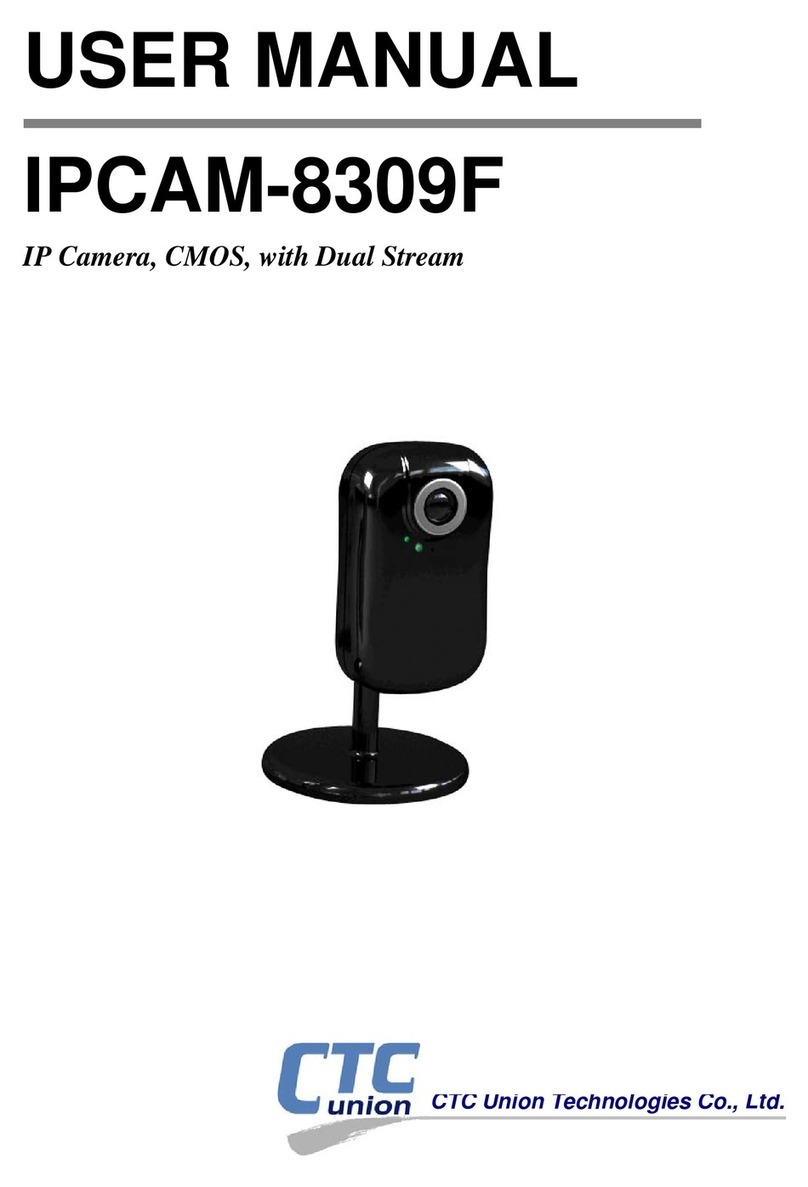CTC Union IPCAM-8309FW User manual

IPCAM-8309FW
Wireless Dual Stream Network Camera

3
LEGAL
The information in this publication has been carefully checked and is believed to be
entirely accurate at the time of publication. CTC Union Technologies assumes no
responsibility, however, for possible errors or omissions, or for any consequences
resulting from the use of the information contained herein. CTC Union Technologies
reserves the right to make changes in its products or product specifications with the
intent to improve function or design at any time and without notice and is not required to
update this documentation to reflect such changes.
CTC Union Technologies makes no warranty, representation, or guarantee regarding the
suitability of its products for any particular purpose, nor does CTC Union assume any
liability arising out of the application or use of any product and specifically disclaims any
and all liability, including without limitation any consequential or incidental damages.
CTC Union products are not designed, intended, or authorized for use in systems or
applications intended to support or sustain life, or for any other application in which the
failure of the product could create a situation where personal injury or death may occur.
Should the Buyer purchase or use a CTC Union product for any such unintended or
unauthorized application, the Buyer shall indemnify and hold CTC Union Technologies
and its officers, employees, subsidiaries, affiliates, and distributors harmless against all
claims, costs, damages, expenses, and reasonable attorney fees arising out of, either
directly or indirectly, any claim of personal injury or death that may be associated with
such unintended or unauthorized use, even if such claim alleges that CTC Union
Technologies was negligent regarding the design or manufacture of said product.
TRADEMARKS
Microsoft is a registered trademark of Microsoft Corp.
Please check CTC Union's website for any updated manual or contact us by E-mail at
CTC Union maintains a support web site (support.ctcu.com) where you may obtain the
latest manual, quick installation guide, and operational firmware. Membership to this web
site is free, however, you must be a registered member in order to access any software
updates.
CTC Union Technologies Co., Ltd.
2008~2009 Copyright, All rights reserved.

4
Table of contents
1. INSTALLATION & PRODUCT SPEC.......................................................... 6
2. USING IP CAMERA VIA MOBILE PHONE OR MEDIA PLAYER............... 9
3. SETTING UP WIRELESS CONFIGURATION .......................................... 10
4. HOW TO USE INTELLIGENT IP INSTALLER.......................................... 12
4.1. Initial use Intelligent IP Installer ...........................................................................12
4.2. Configuration of Main Menu.................................................................................13
4.3. Camera................................................................................................................14
4.3.1. Setup...................................................................................................................................15
4.3.2. Upgrade ..............................................................................................................................22
4.3.3. Factory Default....................................................................................................................23
4.3.4. Reboot.................................................................................................................................24
4.4. User.....................................................................................................................25
4.4.1. Info......................................................................................................................................28
4.4.2. User.....................................................................................................................................29
4.4.3. Date/Time............................................................................................................................30
4.4.4. TCP/IP.................................................................................................................................31
4.4.5. PPPoE.................................................................................................................................32
4.4.6. DDNS..................................................................................................................................33
4.5. About ...................................................................................................................34
5. USING IP CAMERA VIA WEB BROWSER .............................................. 35
6. CONFIGURATION .................................................................................... 36
6.1. Initially accessing the IPCAM...............................................................................37
6.2. Configuration of Main Screen ..............................................................................38
6.2.1. Setting.................................................................................................................................38
6.2.2. Client Setting.......................................................................................................................38
6.2.3. Image Setup........................................................................................................................39
6.2.4. Live View.............................................................................................................................40
6.3. Basic Setting........................................................................................................41
6.3.1. System................................................................................................................................41
6.3.1.1. Information..........................................................................................................41
6.3.1.2. Date & Time Setting............................................................................................42
6.3.1.3. Initialization.........................................................................................................44
6.3.2. Camera ...............................................................................................................................45
6.3.2.1. General...............................................................................................................45

5
6.3.2.2. MPEG-4..............................................................................................................46
6.3.2.3. M-JPEG..............................................................................................................49
6.3.3. Network...............................................................................................................................50
6.3.3.1. Information..........................................................................................................50
6.3.3.2. PPPoE................................................................................................................51
6.3.3.3. DDNS..................................................................................................................52
6.3.3.4. UPnP ..................................................................................................................53
6.3.3.5. IP Notification .....................................................................................................54
6.3.4. Security...............................................................................................................................56
6.3.4.1. Accounts.............................................................................................................56
6.3.4.2. HTTPS................................................................................................................57
6.4. Advanced Settings...............................................................................................58
6.4.1. FTP Client...........................................................................................................................58
6.4.1.1. General...............................................................................................................58
6.4.1.2. Alarm Sending....................................................................................................59
6.4.1.3. Periodical Sending..............................................................................................61
6.4.2. SMTP..................................................................................................................................62
6.4.2.1. General...............................................................................................................62
6.4.2.2. Alarm Sending....................................................................................................64
6.4.2.3. Periodical Sending..............................................................................................66
6.4.3. HTTP Event.........................................................................................................................67
6.4.3.1. General...............................................................................................................67
6.4.3.2. Alarm sending.....................................................................................................68
6.4.4. Schedule.............................................................................................................................69
6.4.5. Motion Detection.................................................................................................................70
6.4.6. System Log.........................................................................................................................72

1. Installation & Product SPEC
Installation Steps
Follow these steps to install the CTC Union IPCAM-8309FW on your LAN:
1. Check the package contents against the list below.
2. Setup the device. See Chapter 3.1 on the available methods
Package Contents
Video Server CTC Union IPCAM-8309FW Network camera
Power Adapter Country-specific
CD User manual Documents
Camera Stand Supplied with mounting screws
Overview
Front Panel:
Focus Adjustment Ring: Adjust the focus ring to get a clear image.
6

Rear Panel:
Reset: When the device is powered, press the Reset Button to reboot the device, or
hold the Reset Button for 10 seconds to set the settings back to factory default.
7

8
Product Specification

9
2. Using IP Camera via Mobile Phone or Media
Player
To use IP cameras via mobile phones, please make sure your RTSP is set to “ON”.
(Default is “ON”) To change the settings of IP cameras, please see “Settings” for details.
3G Mobile Phone viewing
For 3G mobile phone viewing, type “rtsp://<IP>:<PORT>/video.3gp” into your 3G web
browser. <IP> is the IP address of your IP camera, <PORT> is the RTSP port of your IP
camera (Default value is 8554.)
Example: rtsp://100.10.10.1:8554/video.3gp
Note:
You can also use RTSP clients (RealPlayer, Quicktime…etc.) to view RTSP streaming,
just type in “rtsp://<IP>:<PORT>/video.3gp” as the Player’s URL
2.5G Mobile Phone viewing
For 2.5G mobile phone viewing, type “<IP>/mobile.wml” into your 2.5G web browser.
<IP> is the IP address of your IP camera.
Computer viewing
You can also use RTSP clients (RealPlayer, Quicktime…etc.) to view RTSP streaming,
just type in “rtsp://<IP>:<PORT>/video.mp4” as the Player’s URL.

3. Setting up Wireless Configuration
This chapter describes how to set up the camera’s wireless connection. The wireless
connection has to be set up using network cable connection. After correctly setting the
camera, the wireless function can work without network cable connection.
1. Connect to the IP Camera using network cable connection. Enter the configuration
page (See “Network” chapter for details.)
2. Go “Settings -> Basic -> Network -> Wireless”, set the Wireless option to “On”, then
click on “Refresh”.
3. Choose the wireless AP you wish to connect, enter password if needed. (If you don’t
know the settings of the wireless AP, please ask your network administrator.)
4. If you’re using DHCP, the new IP address will show up after wireless setup succeeds.
10

11
Table of contents
Other CTC Union IP Camera manuals