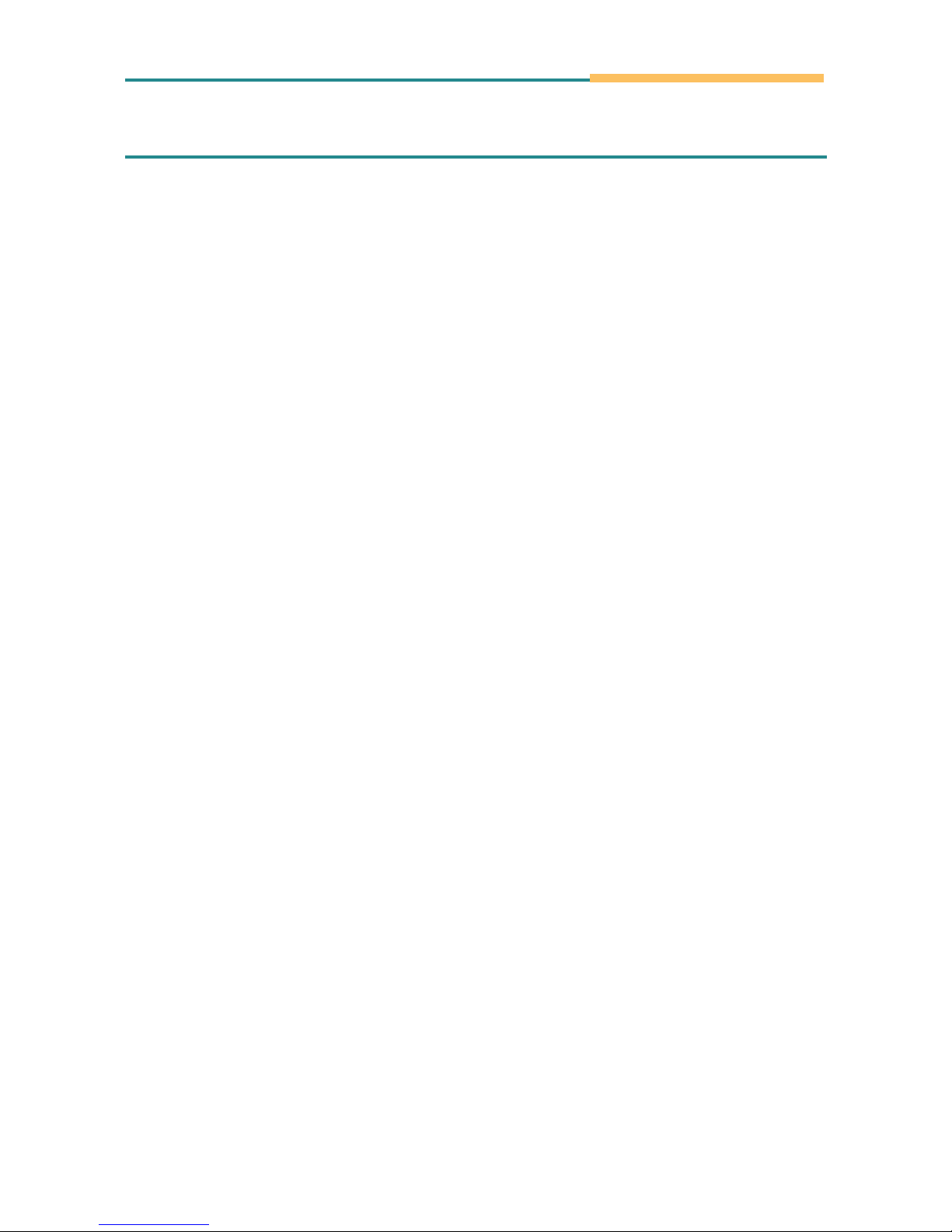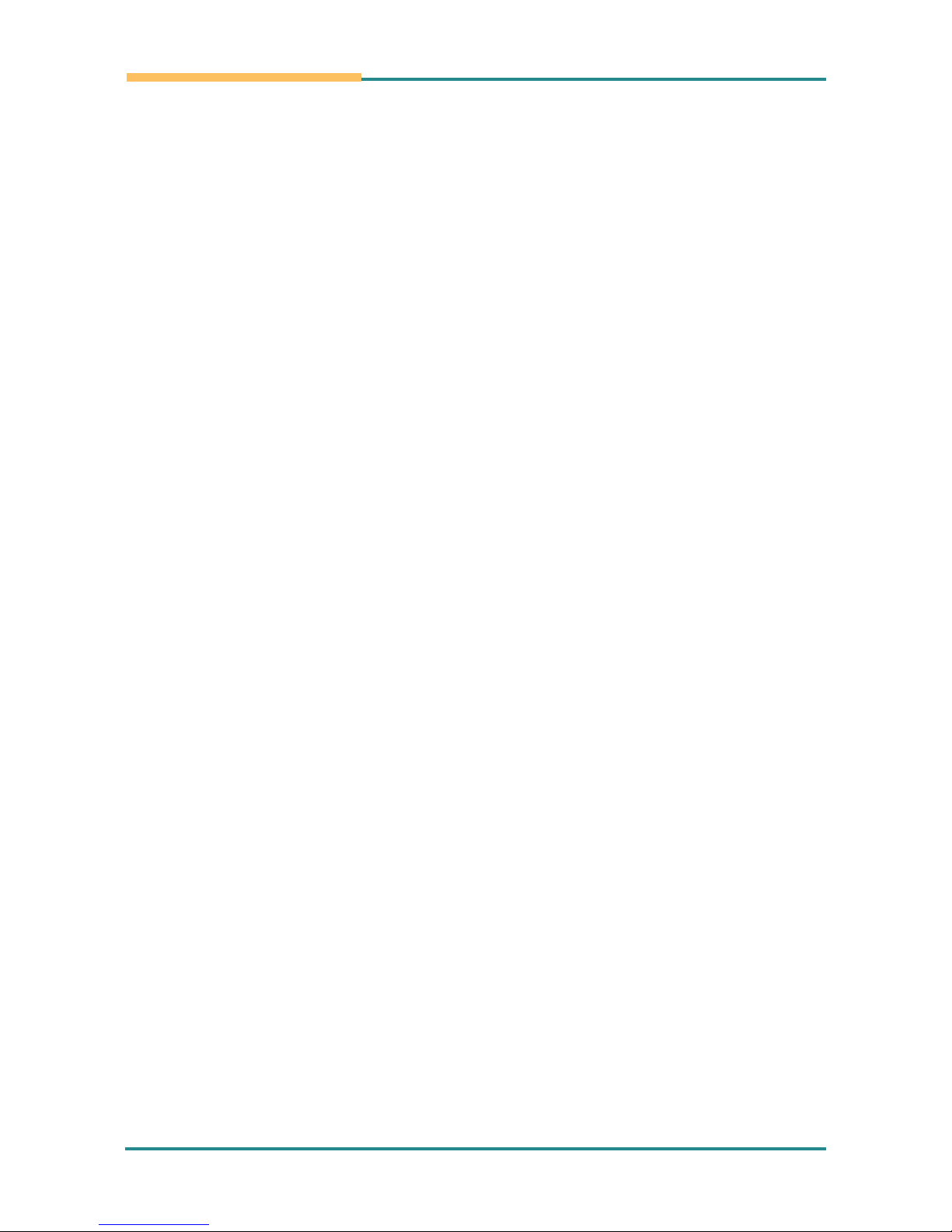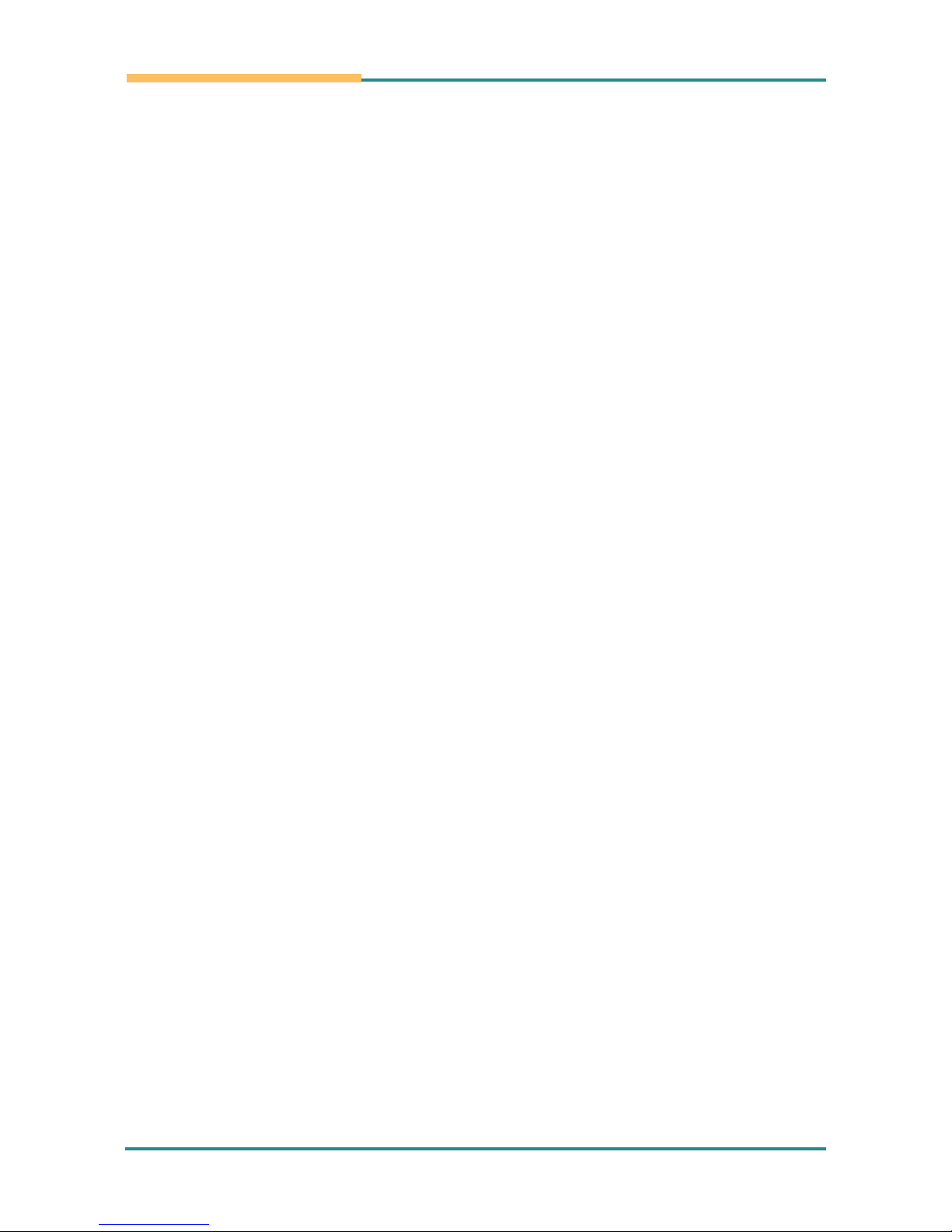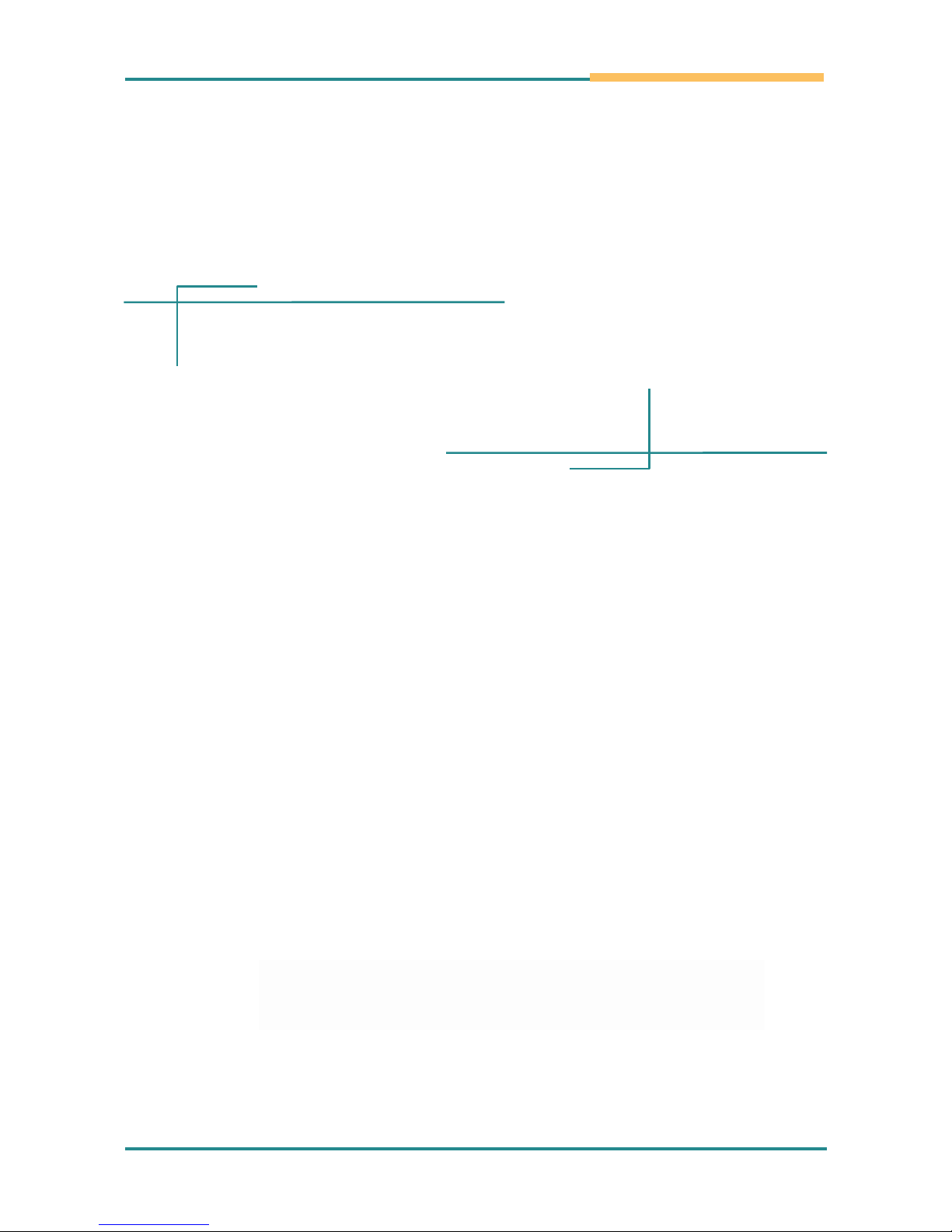Copyright Notice
All Rights Reserved. The information in this document is subject to change without prior notice in
order to improve the reliability, design and function. It does not represent a commitment on the
part of the manufacturer. Under no circumstances will the manufacturer be liable for any direct,
indirect, special, incidental, or consequential damages arising from the use or inability to use the
product or documentation, even if advised of the possibility of such damages. This document
contains proprietary information protected by copyright. All rights are reserved. No part of this
manual may be reproduced by any mechanical, electronic, or other means in any form without
prior written permission of the manufacturer.
Declaration of Conformity
CE Class A
This product has passed the CE test for environmental specifications when shielded
cables are used for external wiring. Test conditions for passing included the equipment being
operated within an industrial enclosure. In order to protect the product from being damaged by
ESD (Electrostatic Discharge) and EMI leakage, we strongly recommend the use of CE-compliant
industrial enclosure products.
FCC Class A
Note: This equipment has been tested and found to comply with the limits for a Class A digital
device, pursuant to part 15 of the FCC Rules. These limits are designed to provide reasonable
protection against harmful interference when the equipment is operated in a commercial
environment. This equipment generates, uses, and can radiate radio frequency energy and, if
not installed and used in accordance with the instruction manual, may cause harmful interference
to radio communications. Operation of this equipment in a residential area is likely to
cause harmful interference in which case the user will be required to correct the interference at
his own expense.
About User's Manual
This User's Manual is intended for experienced users and integrators with hardware knowledge
of personal computers. If you are not sure about any description in this User’s Manual, please
consult your vendor before further handling.
Replacing the Lithium Battery
Incorrect replacement of the lithium battery may lead to a risk of explosion. The lithium battery
must be replaced with an identical battery or a battery type recommended by the manufacturer.
Do not throw lithium batteries into the trashcan. It must be disposed of in accordance with local
regulations concerning special waste.
Technical Support
http://www.controltechnology.com
- i -