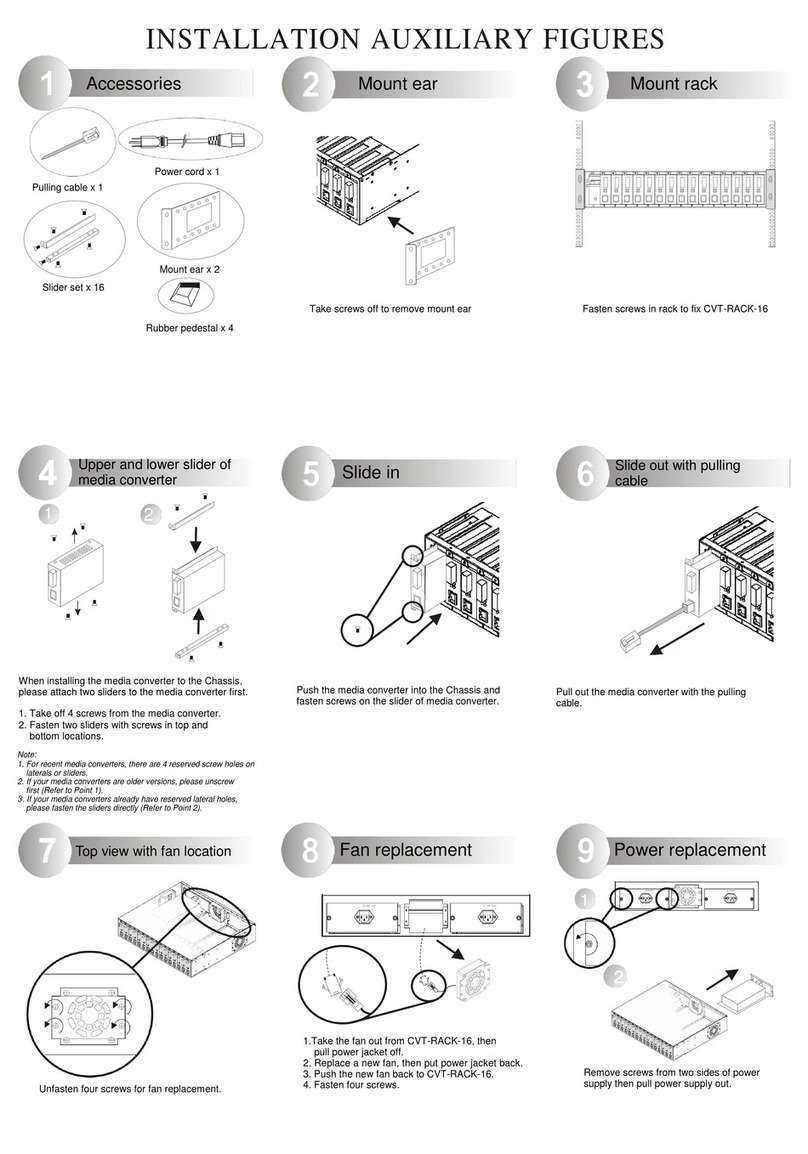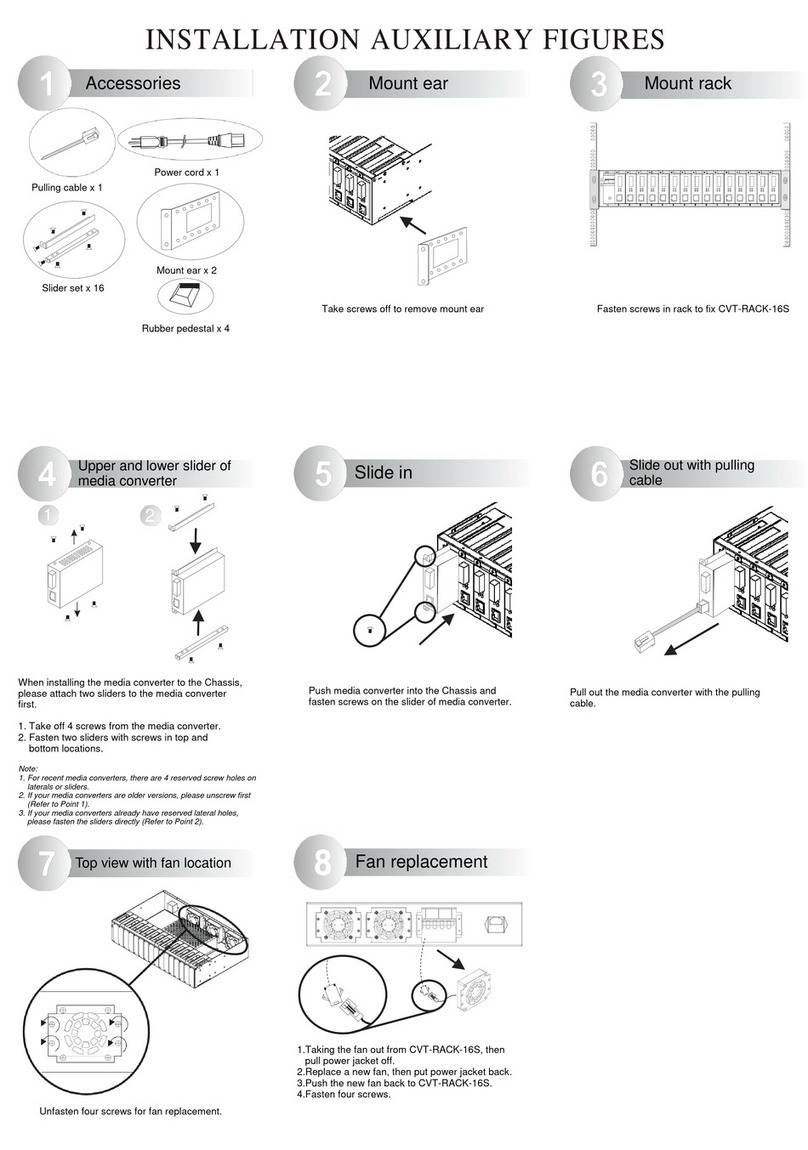2.6.12 Slot Command...................................................................................................34
2.6.13 Interface Command...........................................................................................40
3. SNMP NETWORK MANAGEMENT................................................................................ 44
4. WEB MANAGEMENT .....................................................................................................46
4.1 System Information ....................................................................................................48
4.2 User Authentication ....................................................................................................49
4.2.1 RADIUS Configuration.........................................................................................51
4.3 Network Management................................................................................................52
4.3.1 Network Configuration.........................................................................................53
4.3.2 System Service Configuration .............................................................................54
4.3.3 RS232/Telnet/Console Configuration...................................................................54
4.3.4 Time Server Configuration...................................................................................55
4.3.5 Device Community...............................................................................................56
4.3.6 SNMPv3 USM User.............................................................................................58
4.3.7 Trap Destination...................................................................................................60
4.3.8 Trap Configuration...............................................................................................61
4.3.9 Mal-attempt Log Configuration ............................................................................62
4.4 Chassis Configuration................................................................................................63
4.5 Local Module Management........................................................................................64
4.5.1 Module Information..............................................................................................66
4.5.2 Module Configuration...........................................................................................67
4.5.3 Module Monitor....................................................................................................67
4.5.4 Port Configuration................................................................................................71
4.5.5 Bandwidth Control ...............................................................................................72
4.5.6 VLAN Configuration.............................................................................................73
4.5.7 QinQ VLAN Configuration....................................................................................77
4.6 Update Module...........................................................................................................79
4.7 Reset Module.............................................................................................................79
4.8 Digital Input/Output Config .........................................................................................79
4.8.1 Digital Input Configuration ...................................................................................80
4.8.2 Digital Output Config............................................................................................80
4.9 Digital Input/Output Status..........................................................................................83
4.9.1 Digital Input Status...............................................................................................84
4.9.2 Digital Output Status............................................................................................ 85