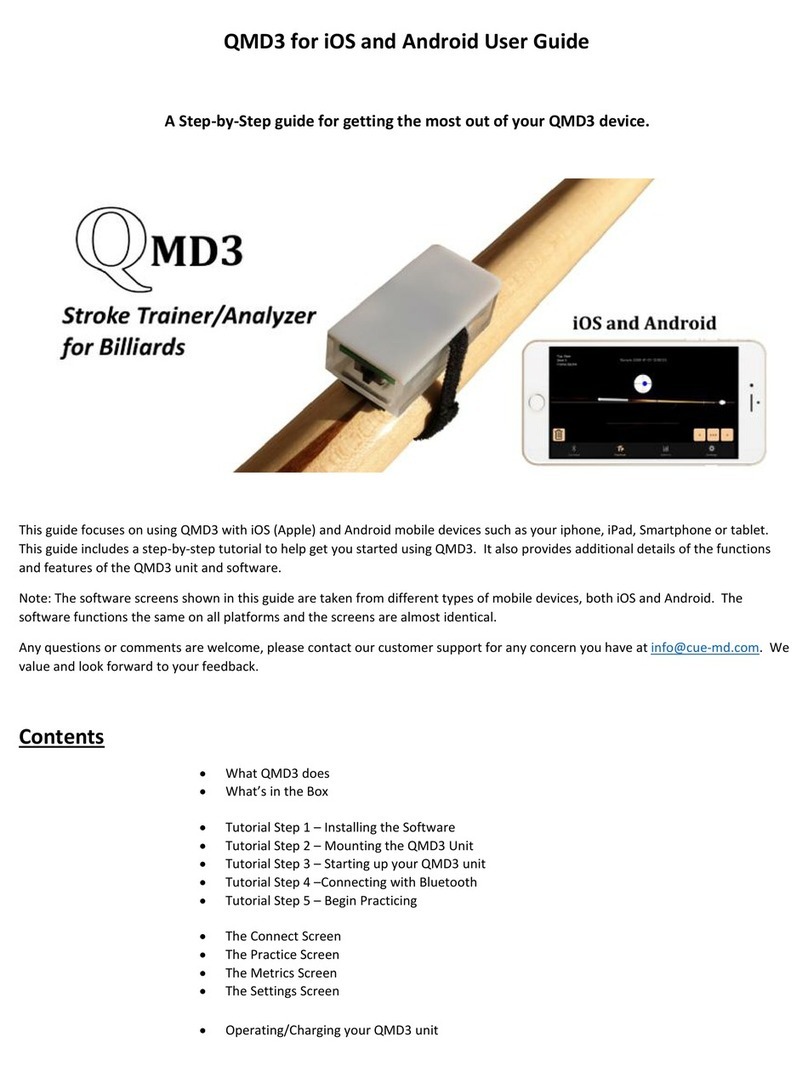4
touchONE-concentrator | Introduction
Network infrastructure and other hardware requirements
For the proper functioning of the touchONE-concentrator unit it is necessary to ensure the following:
▪Server access (Exchange Server, Office 365) via HTTPS (TCP port 443). touchONE supports the following
cryptographic standards for HTTPS access: TLS 1.1, TLS 1.2., TLS 1.3. Supported encrypting includes AES-GCM, AES-
CBC, ChaCha20-Poly1305.
▪For Exchange Server, it is necessary to have enabled service EWS (Exchange Web Services). This service is enabled by
default.
▪The EWS service is provided on the Exchange server using the Internet Information Services (IIS) Web server. IIS must be
in version 7.5 or later.
▪For Office365, it is necessary to register application for Microsoft Graph platform using Azure Active Directory.
▪NTP (Network Time Protocol) servers access (UDP port 123).
▪Functional DNS servers.
▪Correctly set time zones for all required accounts (i.e. rooms).
▪An open TCP port 80 (HTTP) and 443 (HTTPS) within the local network for the administration of touchONE units by
means of Admin Web.
▪An open unicast TCP port 53128, unicast UDP port 53129 and broadcast UDP port 33333 within the local network for
communication between touchONE units. Communication between units is encrypted using AES-256.
▪The touchONE-concentrator and the other units of the reservation suite must be on one LAN subnet.
▪An open UDP port 53 for communication with DNS server and for conversion of domain names to IP addresses.
▪An open UDP ports 67 and 68 for communication with DHCP server and for IP address assignment, if DHCP is used.
▪An open UDP port 1900. Opening this port is not mandatory, it is used to make the reservation system units visible in the
Windows File Explorer. This port uses UPnP technology (Universal Plug and Play), which makes it possible to make the
reservation system units in the file explorer visible as other network devices. This technology must also be enabled on
a given computer.
▪An open proxy server port if a proxy server is used to access HTTPS servers.
▪Access the server my.cuesystem.com over HTTPS (TCP port 443). This access is not mandatory, it is used to update the
firmware.
▪Free LAN sockets on Ethernet switches for all touchONE units.
▪CAT5 or higher LAN cables leading from an Ethernet switch to the place where you want to install touchONE units.
▪The use of PoE (Power over Ethernet) of the Ethernet switches is recommended as it will simplify the necessary cabling.
In case your switches do not support the PoE technology, use the PoE injectors and connect them between the Ethernet
switch and the touchONE-desk-55 interfaces. TouchONE-concentrator is powered by a stand-alone power supply unit
and PoE is not required.
▪The network card of touchONE-concentrator unit supports speeds up to 1 Gbit/s. If you are using a faster LAN, set up
ports intended for these units on your switch to auto negotiate or to 1 Gbit/s.
▪The network card of touchONE-desk-55 interfaces supports speeds up to 100 Mbit/s. If you are using a faster LAN, set
up ports intended for touchONE panels on your switch to auto negotiate or to 100 Mbit/s.
▪Check that no security programs or functions (such as fire-walls, proxy servers, domains etc.) block straight HTTP/HTTPS
communication between the touchONE units and servers with room calendars.
▪The touchONE-desk-55 interfaces are connected to LAN using a single cable, which also provides power supply thanks
to PoE (Power over Ethernet) technology.
Type Standard Class
touchONE-desk-55 IEEE 802.3af Class 0
▪The touchONE-concentrator requires 110-230 VAC power supply.