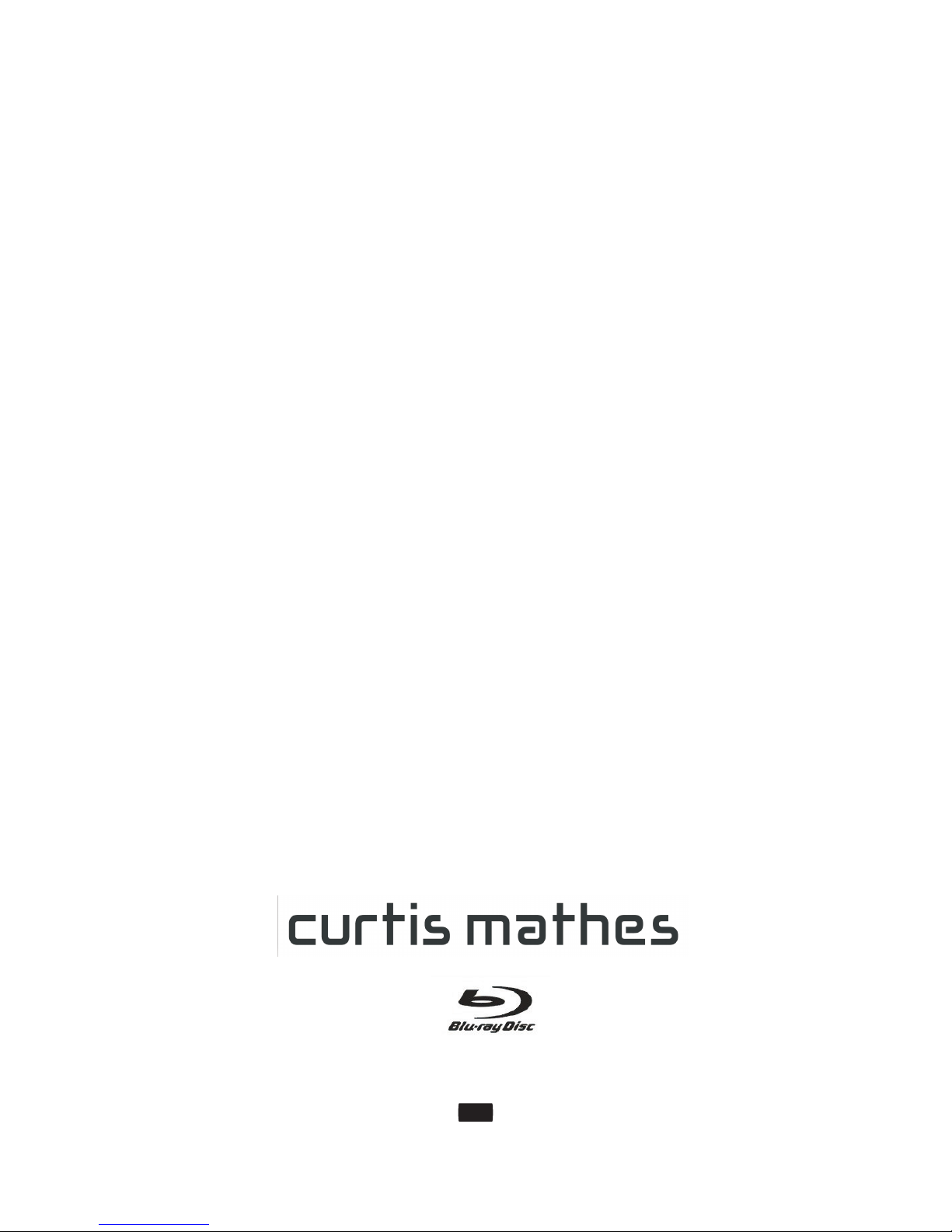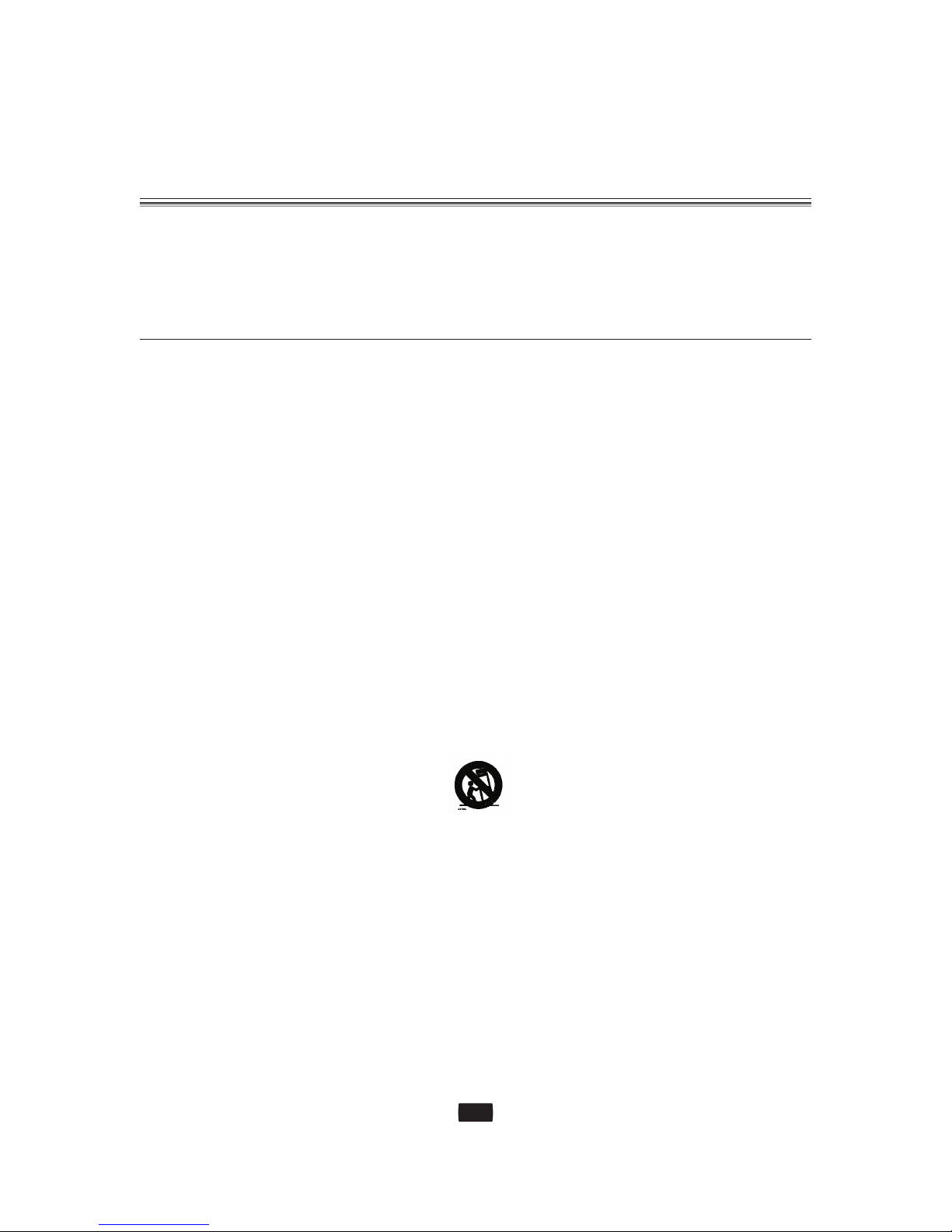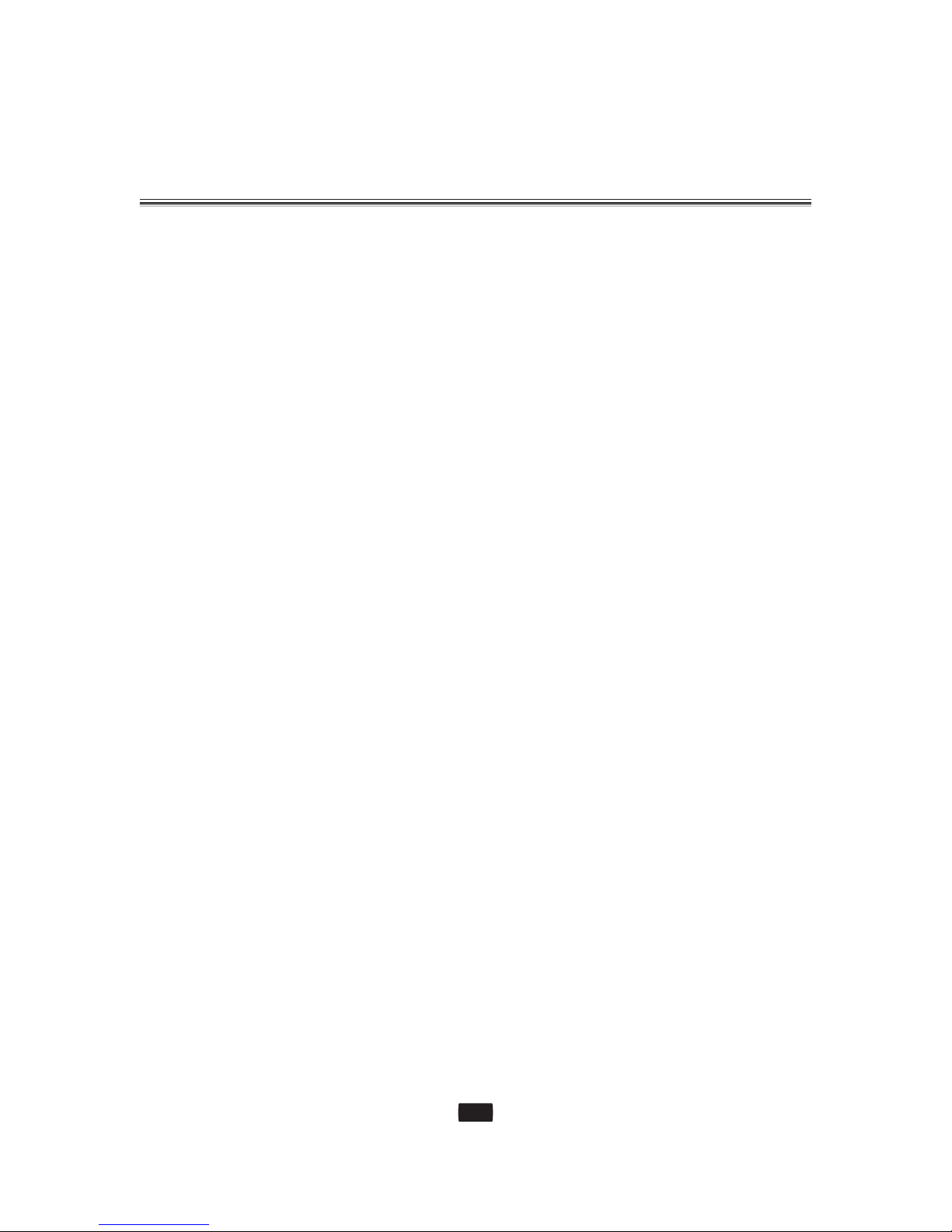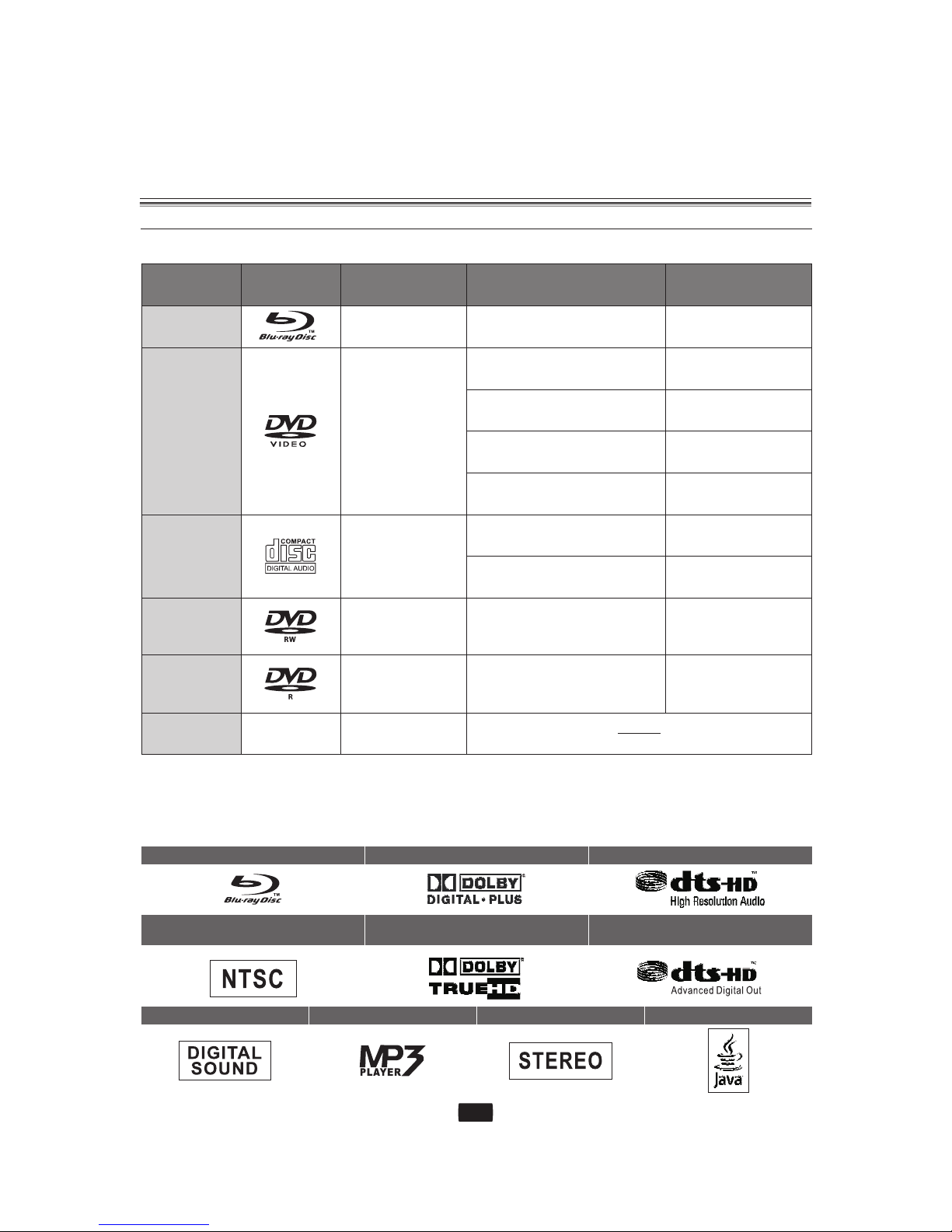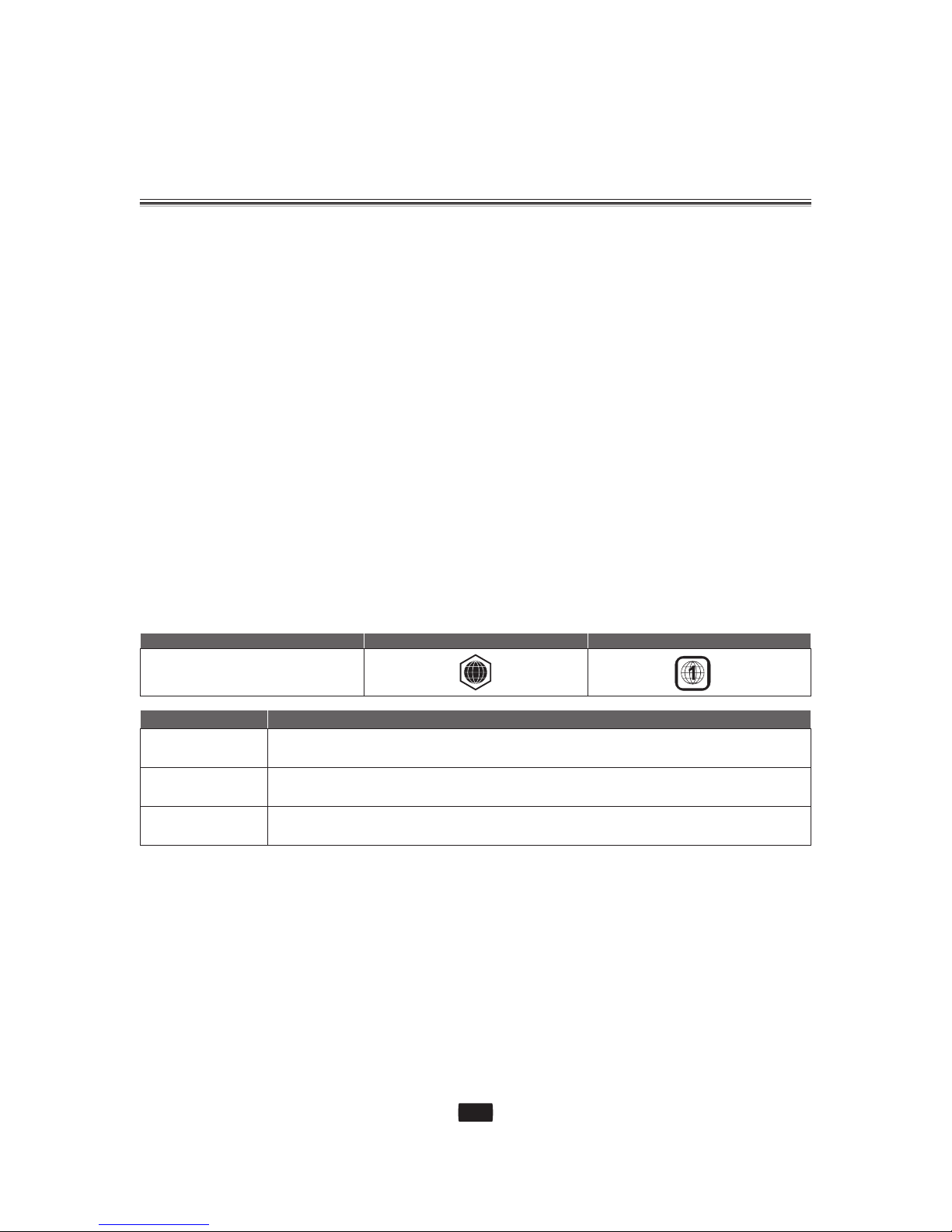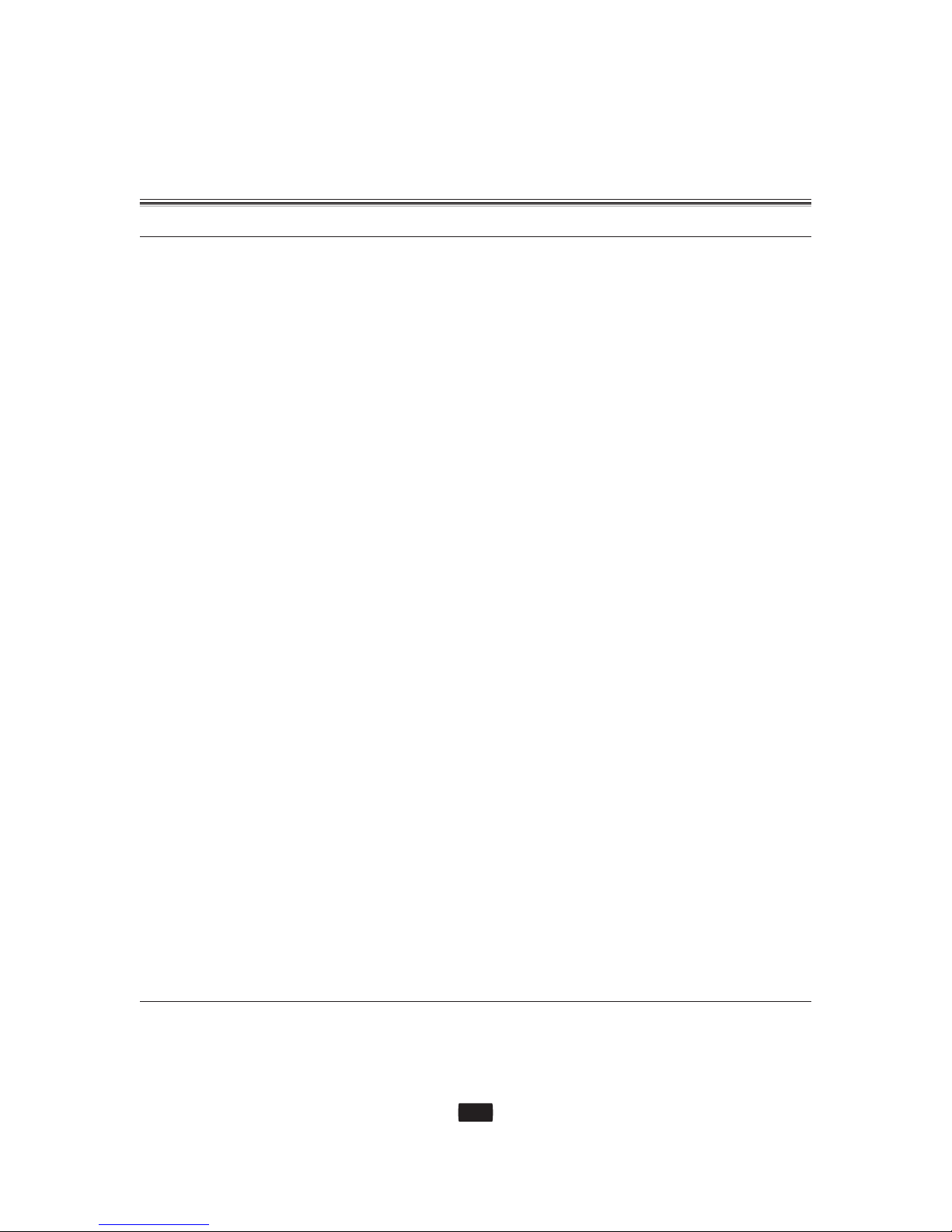Table of Contents
5
A Message from Curtis Mathes
Key features of your new Blu-ray
Safety Information
Getting Started
Remote Control
Connections
.........................i
.....................1
Disc Player...........................................................1
About the use of this user's manual................1
Blu-ray Disc Features.........................................1
Video highlights.................................................1
For High-Definition Playback...........................1
.............................................2
Precautions......................................................3-4
...................................................6
Front Panel........................................................11
Front Panel Display..........................................11
Rear Panel.........................................................12
Accessories.......................................................12
.........................................13-14
Buttons and Functions.............................15-17
.....................................................18
Disc Type and Characteristics.......................6-7
Disc Types............................................................8
Disc Format.....................................................8-9
Disc S tora g e&Ma nagem ent.. ..... ..... ..... ..... .9-10
........................................................11
Connecting to a TV with an HDMI Cable......18
Connec t ing to a TV with a DV I Cable.... . .20
Connecting to an Audio System
(2 ChannelAmplifier)......................................24
Connecting to an Audio System
(5.1 ChannelAmplifier)...................................25
Connecting to an Audio System
Description
Connecting to a TV (Component).................21
Connecting to a TV ( S-Video)........................22
Connecting to a TV (Video)............................23
( DOLBY Digital, DTS Amplifier).....................26
Basic Functions of Your Blu-ray
Disc Player.........................................................27
Before Playing..................................................27
On-Screen Menu Navigation.........................28
Playing a Disc....................................................28
Skipping Tracks................................................29
Slow Motion Play/Step Motion Play.............29
....................................................30
Reset Settings..................................................30
Firmware Upgrade..........................................31-32
System Information........................................33
Setting Up the Video Display.........................34
Picture Aspect..................................................34
Resolution.........................................................35
Resolution According to the Output Mode.........35-36
Setting Up the Audio Options.......................37-38
Setting Up the Language Options................39
Setting Up the Parental Lock.........................40-41
............................................42
Using the Display Function............................42
Using the Top Menu & Pop Menu..................43
Repeat Play........................................................44
Selecting the Audio Language......................44
Selecting the Subtitle Language..................44
Changing the Camera Angle..........................45
............................................46
Playing an Audio CD (CD-DA).........................46
Playing an MP3.................................................46
Audio CD (CD-DA)/MP3 Screen Elements...........46
(Used For Audio)..............................................47
Repeat Audio CD (CD-DA) & MP3..................47
..............50
.........................................51-52
....................................................53
System setup
Watching a Movie
Listening to Music
Watching Video (from video disk or USB)
Troubleshooting
Specifications
Viewing Pictures................................................48
About the Play List..............................................48
How to Create a Play List...................................48
About the Title List...........................................49
Buttons on the Remote Control
Listening to Music............................................49