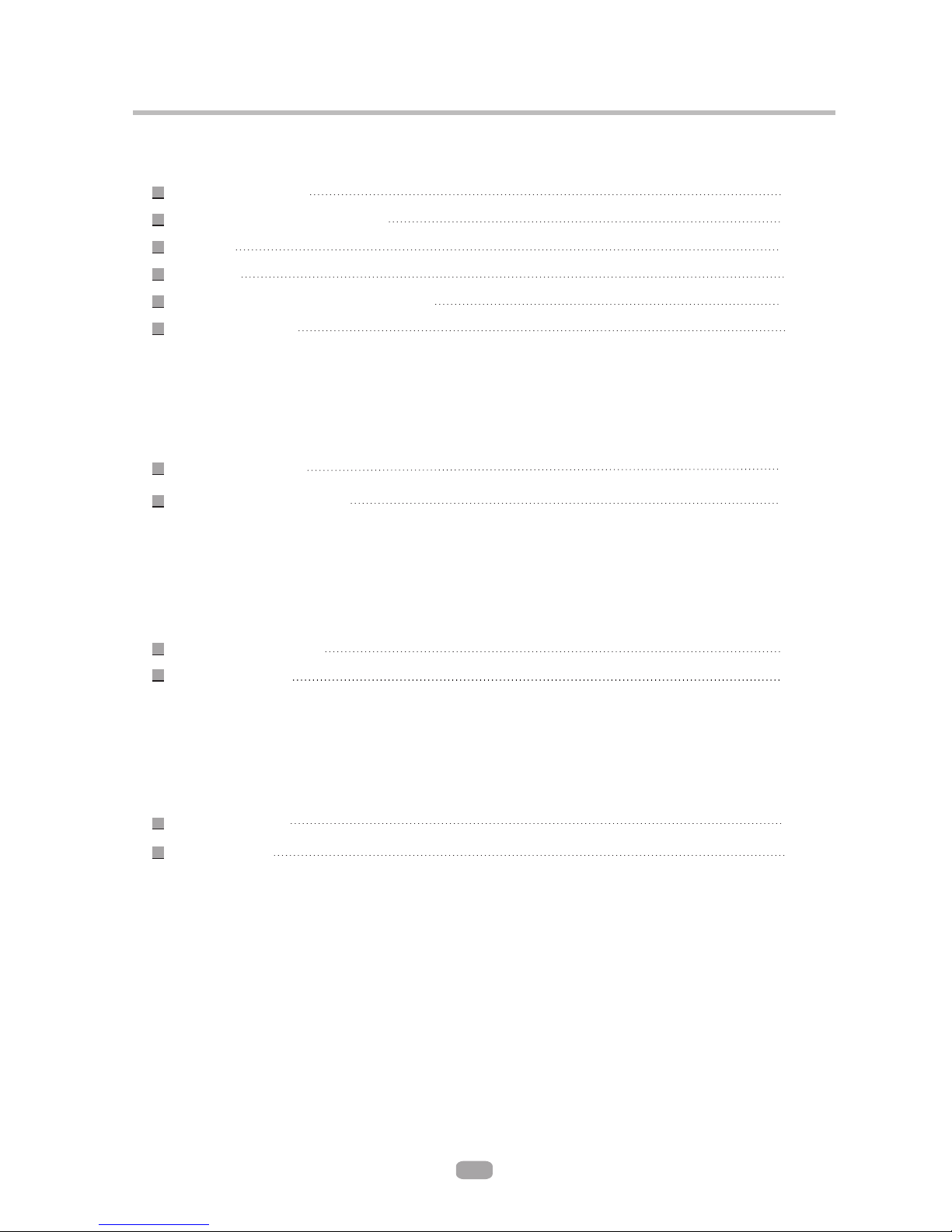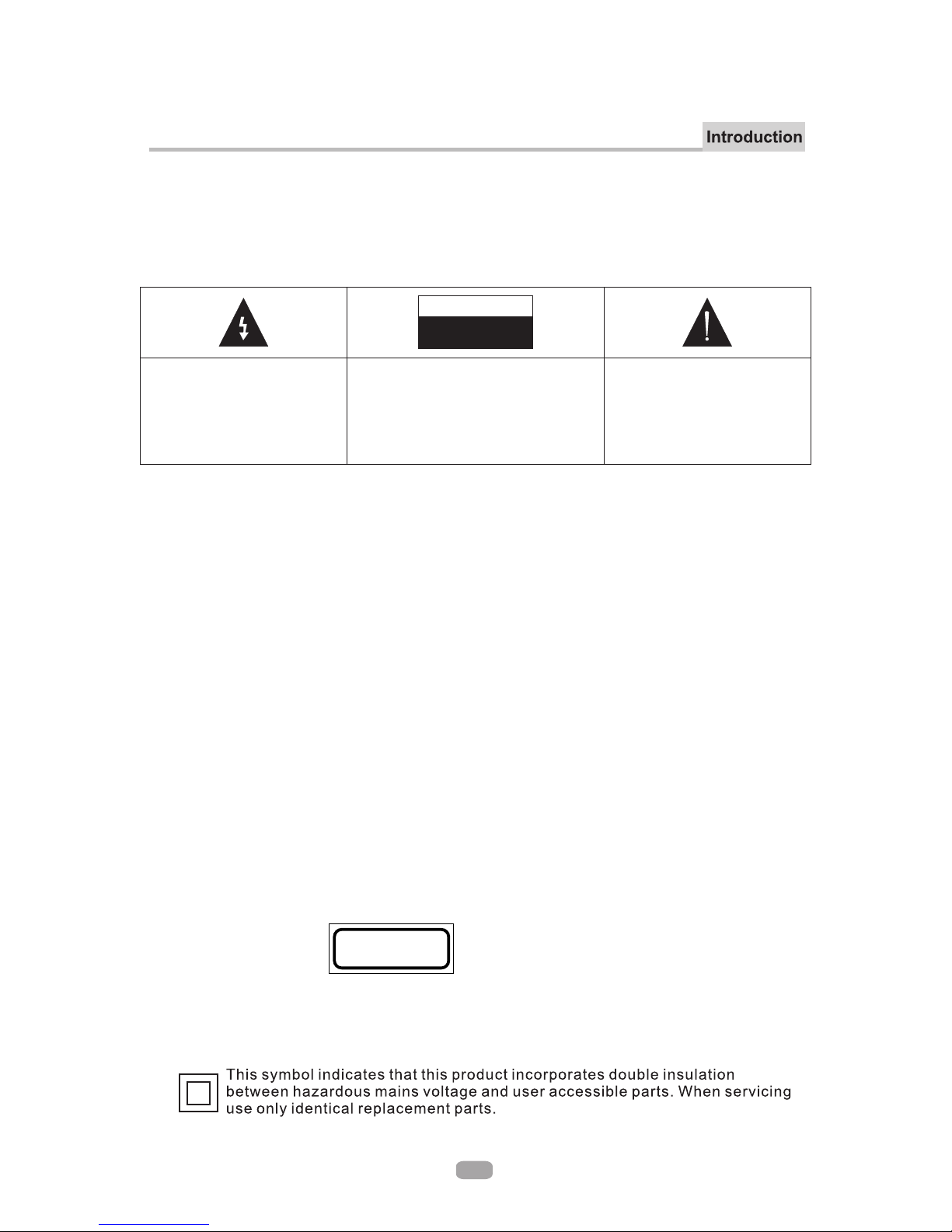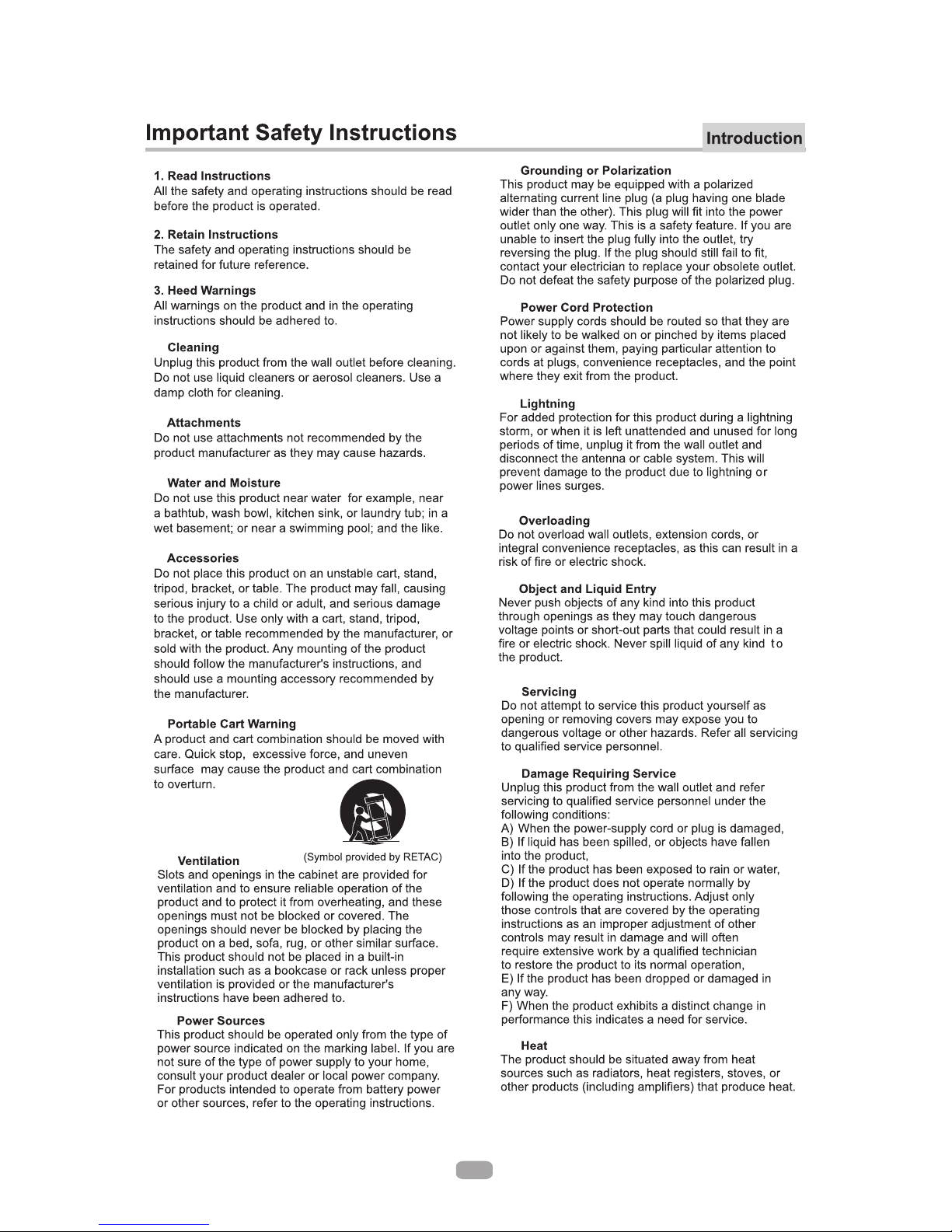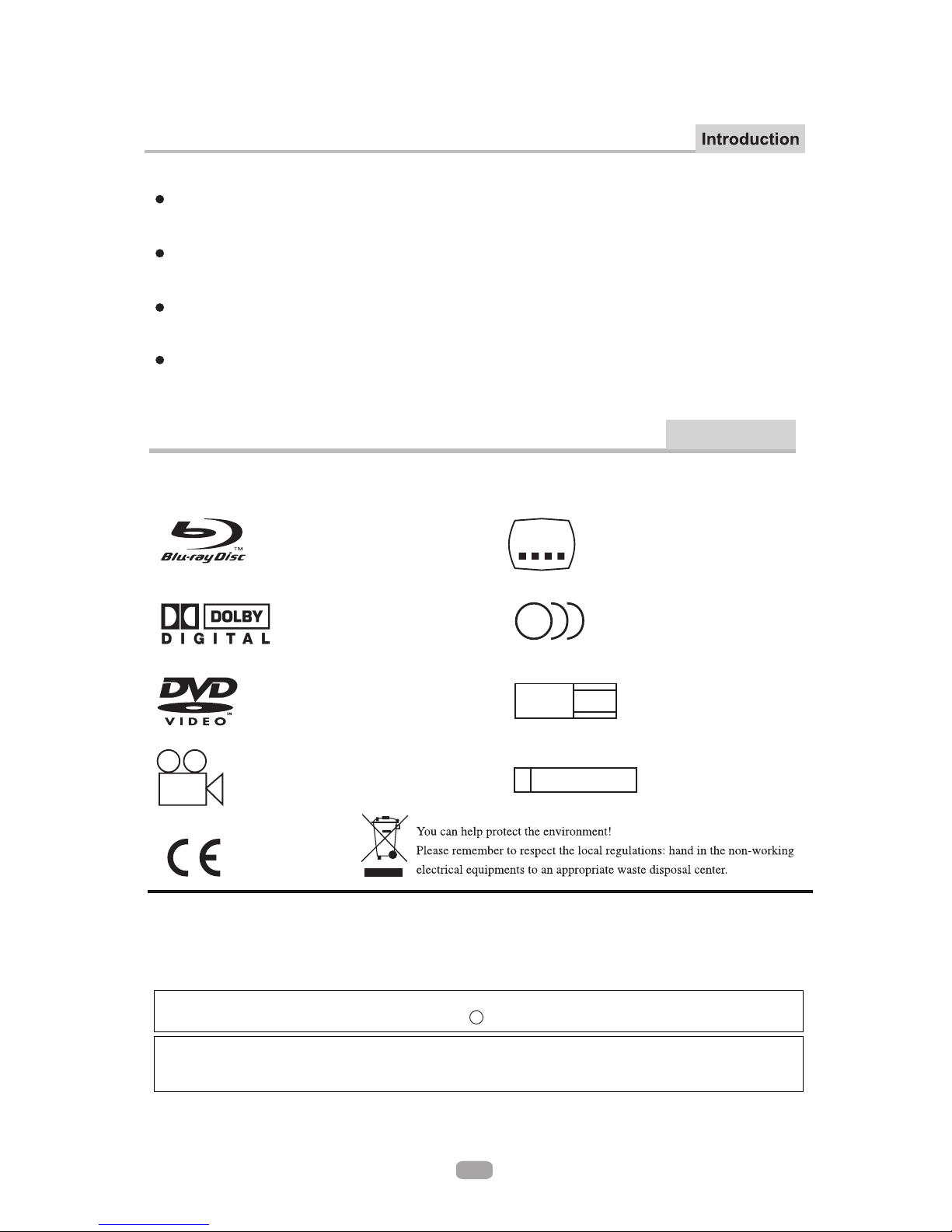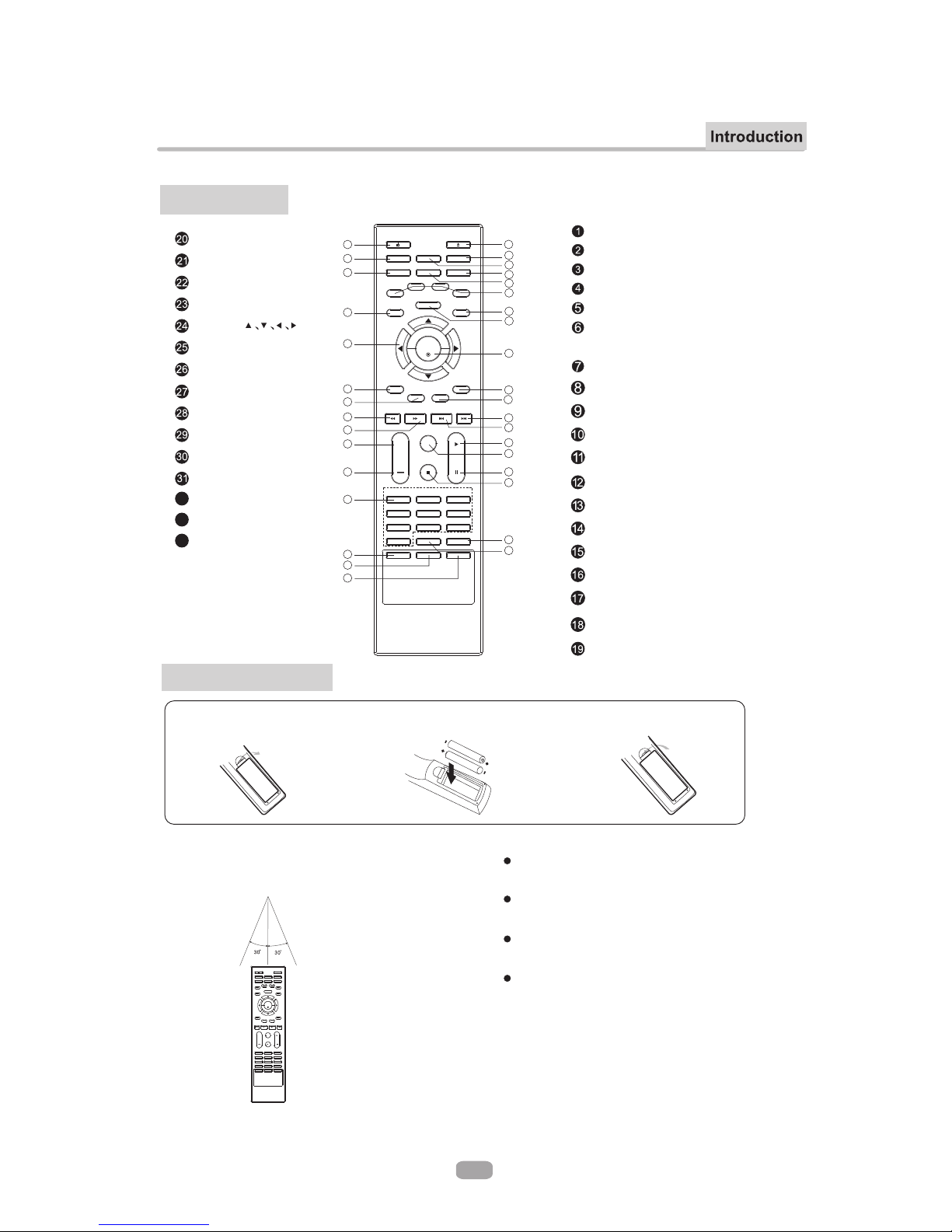The exclamation point within
the triangle is a warning sign
alerting you of important
instructions accompanying the
product.
Please read the manual carefully before using this DVD player, and keep it safe for future reference.
WARNING
TO REDUCE THE RISK OF ELECTRIC SHOCK, DO NOT REMOVE THE COVER (OR BACK).
NO USER - SERVICEABLE PARTS ARE INSIDE. REFER SERVICING TO QUALIFIED SERVICE PERSONNEL.
In order to prevent the risk of fire or electric shock, do not expose the machine to rain or any moisture. Do not
open the case of the unit because of the risk of electric shock. Repair work must be undertaken by qualified
personnel.
If the unit is moved from a cold to warm environment condensation may develop on the lens of the laser. To
ensure correct operation switch the unit off and leave it for one hour before using.
This DVD player has a laser system.
Please note that hazardous radiation leakage may be caused if the player is misused in anyway. Do not defeat
the safety interlocks.
Do not open the case of the player. The laser light will become visible when the case is opened.
This machine may malfunction if it is modified or repaired by unauthorized persons.
・
Warning
Caution
Caution
Warning
・
The apparatus shall not be exposed to dripping or splashing and no objects filled with liquids, such as vases,
shall be placed on the product.
Must be shown how can operate the product via the MODE and Vol+ and Vol- button for the unit complete the
function.
CLASS 1 LASER PRODUCT
Use of controls, adjustments or performance of procedures other than those specified herein may result in
hazardous radiation exposure.
・
RISK OF ELECTRIC SHOCK
DO NOT OPEN
CAUTION
To reduce the risk of electric shock, do
not remove the cover (or back) no
user - serviceable parts are inside. refer
servicing to qualified service
personnel.
CLASS 1
LASER PRODUCT
The lightening fl ash and
Arrowhead within triangle is
a warning sign alerting you of
dangerous voltage inside the
product.
Important Safety Precautions
2