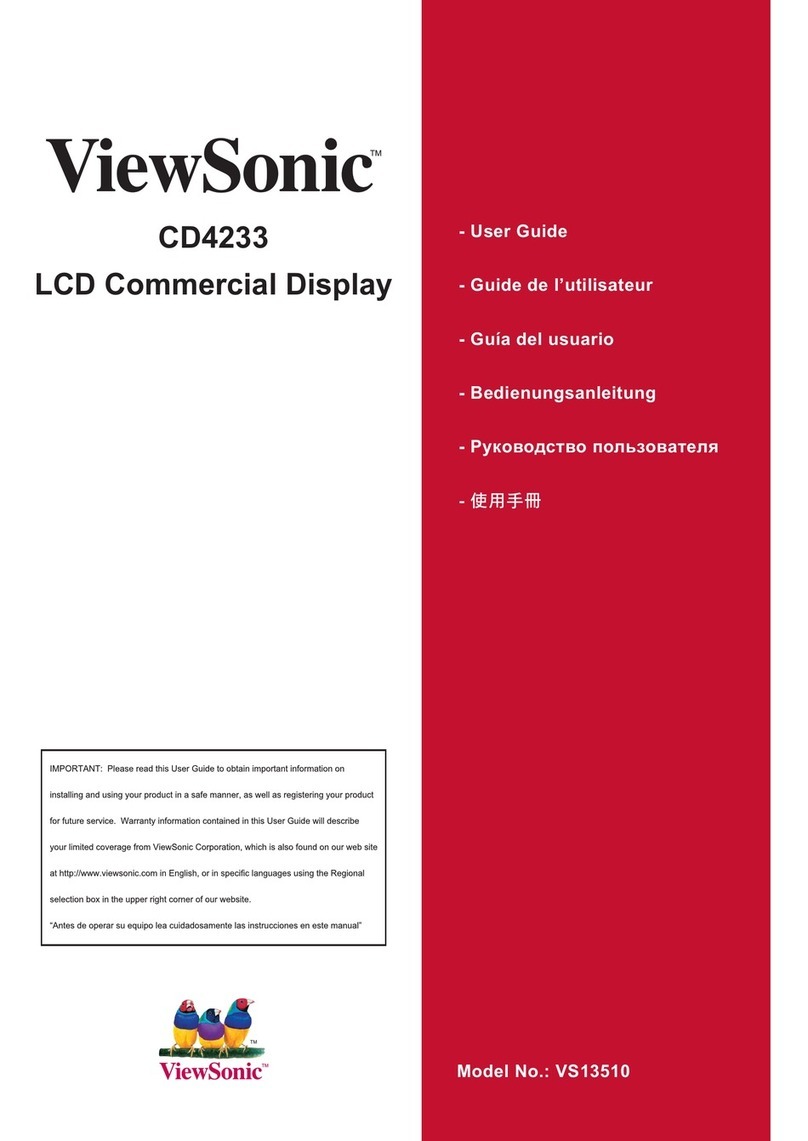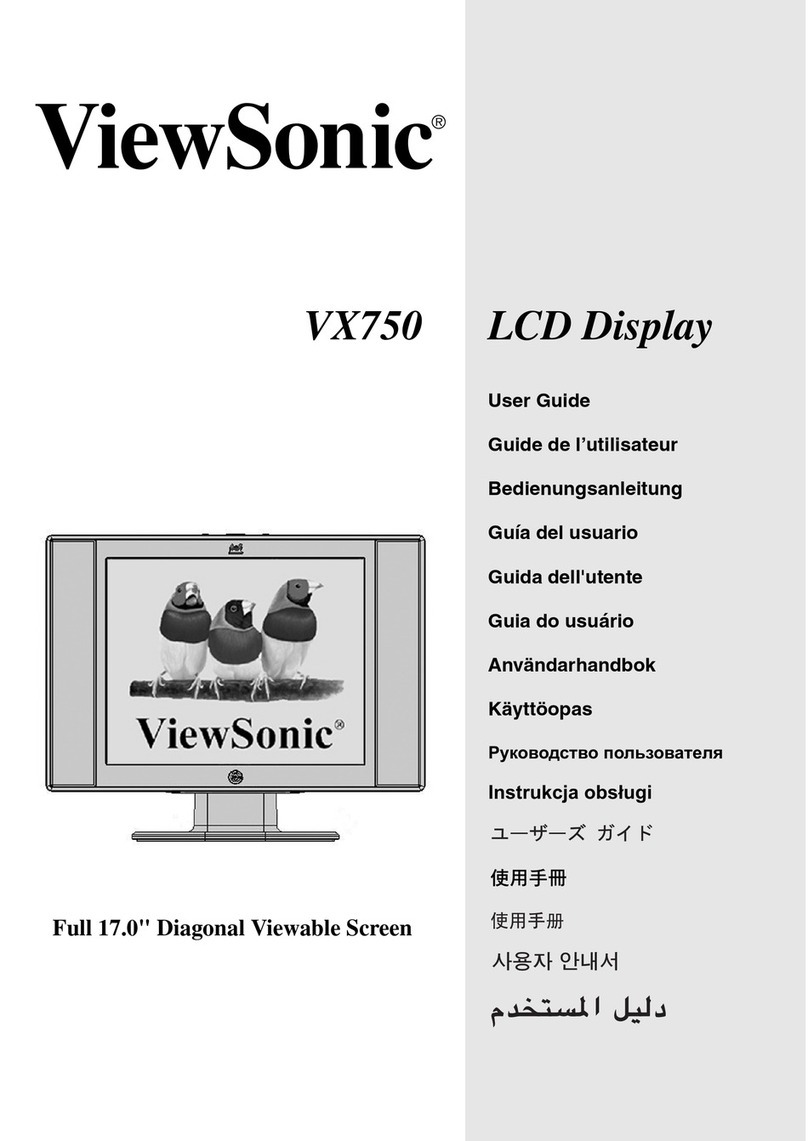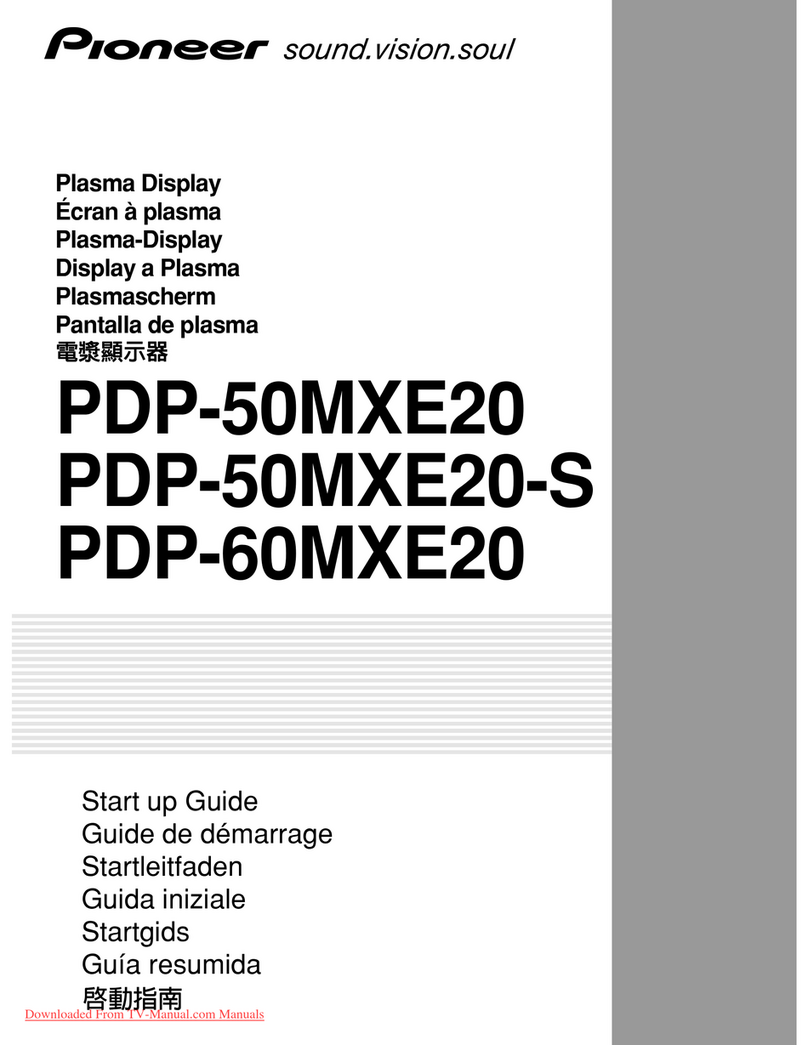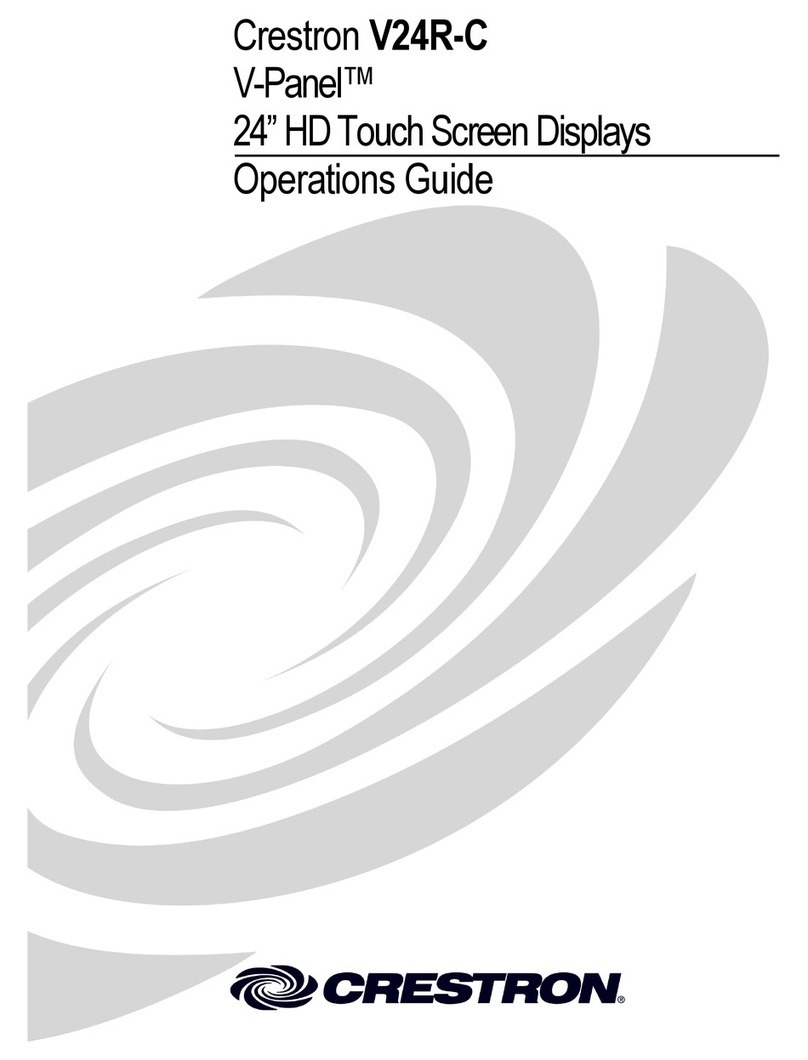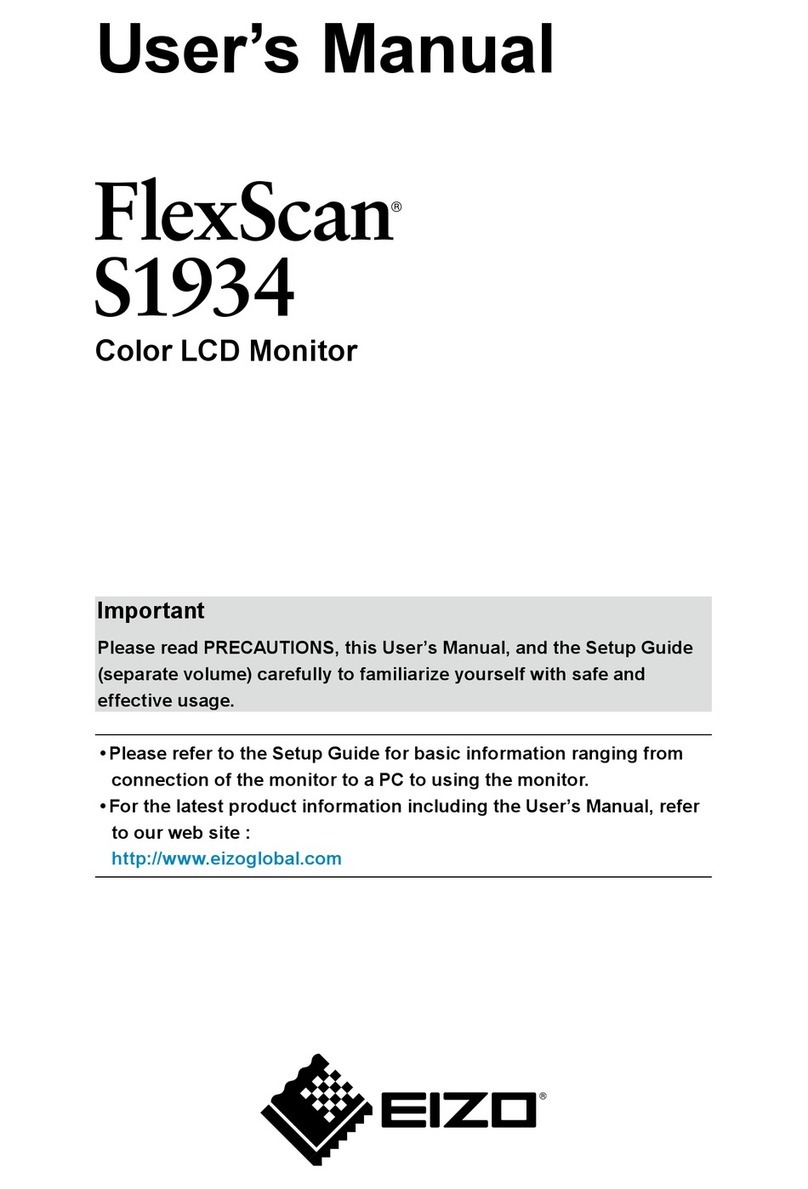CVW SWIFTZ 7109 User manual

SWIFT Z
5.5″ Wireless Monitor Kit
HDMI/3D LUT/HDR
User Manual

1
Overview
Thank you for purchasing our wireless monitor kit. The kit is a set of
touch-screen monitors with built-in wireless modules. It supports the
resolution format of up to 1080P/60Hz in wireless mode. It comes with
H.264 codec to enable clearer video and lower latency.
Full HD color LCD monitor, which adopts advanced integrated DSP
circuits and energy-efficient IPS LED panel, delivers low power
consumption and stable performance. The kit comes with HDMI input
and output, reverse power(to cameras), touch screen, supporting 3D
LUT and HDR. It is portable, user-friendly. A wide variety of advanced
features is included, such as Histogram, Audio Meter, Focus Assist,
False Color, Zebra Exposure, Anamorphic.
The kit comes with dual battery slot, you can use the power adapter or
the external battery as power source.
To insure the best use of the unit, please read the
user’s manual carefully
CAUTION
● This product should not be exposed dripping or splashing.
● Please place the wireless monitor on a flat with hard and stable
surface.
● In order to reduce the risk of electric shock of fire, please do not
expose the receiver/ transmitter to rain or moisture.

2
● Please avoid the heavy impact and drop onto the ground when
move the product.
● The screen of this product is made of glass. Please do not drop the
screen towards the ground. Keep away from injury if the screen is
broken.
● Keep the product away from the heat source, and avoid the
prolonged exposures to the sun as the LCD screen will be
damaged.
● To avoid damaging the product, please do not take apart or repair
the unit by yourself without the adjustable components in the unit.
● In order to better maintain the LCD screen and protect the cover,
please follow the following ways to avoid damages.
1. Please refrain from using the hard objects to hit the screen.
2. Please do not force to wipe the screen.
3. Please do not use the chemical solutions to clean the screen.
4. Please do not spray any detergent on the screen.
5. Please do not write on the screen directly.
6. Please do not stick on the screen.
7. Please simply wipe with a clean soft cloth and make sure no
water on the screen.
Special Notice
● The impact of radio waves (such as the following environment may
cause the abnormal audio and video (blocked image, noise...etc.).
1) Transmit near the wall which is hard for the radio waves to get
through.

3
2) Quite close to the refrigerator, metal fitment and appliances, or
net to the crowded situation.
● This product has been tested and manufactured to comply with
national electrical safety rules, however, there will be noise caused by
the interference with other machines in rare cased. If the interference
is happened, please keep a certain distance away from other
machines.
● The product is susceptible to interference from 5GHz wireless local
area network or other wireless devices.
●Optimal range between transmitter and receiver is between 1 meter
and 30 meters with in line of sight indoor.
● It will take 30-40 seconds to boot the system before wireless
communication start, the media receiver can not be operated during
this time.
Features
Transmission range up to 250m/800ft (LoS);
Ultra-low latency: 70ms;
Up to 1080P60Hz;
Selectable channels to minimize interference;
Both the TX monitor and RX monitor support HDMI IN and HDMI
OUT, a second monitor can be working via HDMI LOOP OUT;
Can work as a monitor alone if the wireless module is deactivated;
5.5 inches 1920x1080 full HD IPS screen with touch function;
Support 3D LUT;
Support HDR monitoring;

4
A panoply of auxiliary functions, including histogram, focus assist
and many others, enabling optimized exposure and focus;
DC8V power out to power your cameras;
Attachable sun hood ensure better viewing in bright sunlight.
CONTENTS
1. Product Layout ----------------------------------------- 6
1.1 Button Operation --------------------------------------- 7

5
1.2 Interface (Bottom) ------------------------------------ 7
1.3 Interface (Right) --------------------------------------- 8
1.4 Power Supply ------------------------------------------ 9
1.5 Mounting ------------------------------------------------ 9
1.6 Sun Hood ----------------------------------------------- 10
2. On-Screen Display Operation --------------------- 11
3. RTSP Mode Operation ---------------------------------13
4. Tools -------------------------------------------------------- 15
5. Technical Specifications ----------------------------- 19
6. Troubleshooting ---------------------------------------- 21
1. Product Layout
Front

6
Back
1.1 Button Operation

7
:
Turn on and off the power by pressing and holding the power button.
Video appears within a few seconds.
Lock and unlock the touch screen operation by pressing the power
button.
Note: Install the antennas before powering on.
MENU:
Press and hold the wheel to start the main menu. Press the wheel to
start the shortcut menu.
Rotate the wheel to select the needed option, press it again to
enable/disable the relevant tool.
(Learn more details: 2. On-Screen Display Operation)
1.2 Interface (Bottom)

8
Type-C: For 3D LUTs and firmware upgrades
DC OUT 8V: Barrel-type output for powering camera via the camera
adaptor. (Sony NP-FW50 & Canon LP-E6 & Panasonic DMW-BLF19,
etc.)
1.3 Interface (Right)
TX: Transmitter
RX: Receiver
HDMI IN: 1.4, HDMI signal input
HDMI OUT: 1.4, HDMI signal output
DC IN 12V: Barrel (5.5mm outer, 2.1mm inner), DC 7~24V Input

9
:3.5mm headphone jack
1.4 Power Supply
(1) The rear cover of the transmitter or receiver is installed with dual
battery slots, which is applicable to NP-F series of batteries.
● Batteries of Sony cameras:
Sony F970 F960 F950 F930 F770 F750 F730 F570 F550 F530
QM91D QM91 QM90D QM90 QM71D QM71 QM70D QM70 QM51D
QM51 FM71 FM70 series
●Battery switching instruction
When the battery/batteries is/are placed in the battery slot(s), battery
icon will appear on the upper right of the screen.
White battery icon: working; Gray battery icon: not working.
Double-tap the gray battery icon and it will be switched to a working
state in about 3 seconds, then it will be turned white.
Remark: Actual battery duration depends upon battery
specifications. Please remove the battery from the monitor if will
not be in use for a long period of time.
1.5 Mounting
There is a ¼-20 threaded hole on the bottom for mounting.

10
1.6 Sun Hood
①Sun Hood ②Sun Hood Frame
③Fixed Frame ④Sun Hood Application
First fasten the Sun Hood Frame ②to the monitor tightly ③.
Unfold the Sun Hood ①, and attach the Velcro part of the Sun Hood to
the Sun Hood frame ②, make sure they are tightly secured, and then
complete the Sun Hood installation ④.

11
2. On-Screen Display Operation
The indicator light is on (red) once the monitor is powered on.
Press to turn on the monitor. The indicator light turns
yellow. Once the HDMI signal is fed, the indicator light turns from yellow
to green.
After the TX monitor input the HDMI signal, the RX monitor will receive
the signal from it. Swipe from the Right to Left to access channel menu
including switch, signal display, 9 channels and WPS pairing. Connect
and disconnect by tapping the power button .
Wireless Pairing:
When there is a need to replace the transmitter or receiver, please tap
and hold WPS of both the transmitter and receiver about 1 second to
enter the pairing mode, and wait for the pairing to success.

12
Troubleshooting Tips for wireless pairing:
The transmitter can multicast to up to 3 receivers. To enable
multicasting, please pair the transmitter with the receiver one by one at
a time.
*It is recommended to turn off the other paired receivers except the one
in setting
* It is recommended to place the transmitter and the receiver at least 1
meter apart.
(1). Directly touch the screen for menu operation (turn on the
screen touch function)
①.Double tap the screen to start the main menu and tap the relevant
option to enter the sub menu. You can select the needed option
and tap "<" or ">" to enable or disable it. Exit the menu by taping the
or tap away.
②.Swipe up to start the shortcut menu and select the relevant tool, then
tap the "<" or ">" to enable it.
③.Swipe up and down to adjust the backlight on the left side of the
screen (1/2 split screen) or volume on the right side of the screen.
④. Swipe from Right to Left to access the channel Menu. There are 9
channels for selection.
⑤. Tap away to exit

13
Figure:
(2) Wheel Operation
①.By default the wheel can be rotated to adjust the backlight directly or
rotate it to Settings , in which the backlight and volume can be
adjusted in the sub menu.
②.The default function of the wheel can be assigned to backlight or
volume. Press and hold the wheel until the main menu is launched.
Release it and rotate to Settings, press the wheel to enter Wheel
option, rotate to choose between backlight and volume, Press
again to finish.
Note: Please follow the similar steps above to set up other options.
③.Press the wheel to start the shortcut menu. Rotate the wheel to
select the needed tool, press to finish.
Note: The menu will automatically exit after about 5 seconds without any
operation.
3. RTSP Mode Operation

14
①.Search and download the APP (CRYSTAL VISION)
Enter the "Support" page at www.cv-hd.com, choose the Swift Z, then
get the relevant APP download information.
②.Power on transmitter and select the CH5-CH9.
③.Tap and hold the RTSP of transmitter about 3 seconds to enter the
RTSP mode.(The RTSP frame shows black)
④.Open the APP of Crystal Vision, swipe right and connect the Swift Z
Wi-Fi.
⑤.Navigate to the WLAN Setting page and select the SSID (AP), which
starts with "CVW" to connect. The SSID(AP) is shown on the top of the
channel menu.

15
⑥.Input the password (12345678) and select "CONNECT".
⑦.After the connection is successful, reopen the APP, enter the "Swift
Z" page to select the connection (the "Connection" icon shows red),
then receive the real-time video.
⑧.Interfaces:Lock Screen, Brightness, Waveform, Focus Assist, Zebra,
Frame Guides, Zoom, False Color, Monochrome, 3D LUT, Audio Meters,
Settings, Image Capture, Video Recording, Return, Live Streaming.
⑨.Settings: Channel selection, channel scan, password setting.
Notes:
* Please contact salesperson or local agent of CVW for upgrade files.
* If there are multiple transmitters are used together, please distinguish
which transmitter’s Wi-Fi the smart-phone/iPad is connected to.
* Please switch the receiver to RTSP mode, which is the same to
transmitter. After that, the receiver also can monitor as the same as the
smart-phone/iPad.
* Connecting SSID (AP) will cause your Android devices to be unable to
access the Internet.
* Please install the new version of APP requires removing the old
version.
* APP does not support Android 6.0 and below.
4. Tools

16
All Waves
OFF, ON
Parada
OFF, RGB, YUV, Y
Vector
OFF, ON
Histogram
OFF, ON
Focus Assist
OFF, ON
The focus level and focus color items are displayed after
the focus assist is turned on.
Focus Level
1~10
Focus Color
yellow, red, green, blue, white
Audio Meter
OFF, ON
Zebra
OFF, ON
The zebra value item is displayed only after the zebra is
turned on.
Zebra Value
1%~100%
Monochrome
OFF, gray, red, green, blue
False Color
OFF, type 1, type2
Return
Please use the scroll wheel to return to the previous
menu or click on the main menu directly
Nine Grid
OFF, ON
Safety Marker
OFF, 70%, 80%, 90%, 16:9, 16:10, 4:3, 5:4, 1.85:1,
2.35:1
Center Marker
OFF, ON

17
Marker Mat
OFF, 16:9, 16:10, 4:3, 1.85:1, 2.35:1
The Marker Mat Alpha item is displayed after the Marker
Mat is turned on.
Marker Mat Alpha
0%, 25%, 50%, 75%
Marker Color
yellow, red, green, blue, white, black
Return
Please use the scroll wheel to return to the previous
menu or click on the main menu directly
Scan Mode
Under Scan, Over Scan
Video Aspect
auto, 16:9, 16:10, 4:3, 5:4, 1.85:1, 2.35:1, stretch, user
Under the user, you can customize the Video Width
(100% ~ 200%), Video Height (100% ~ 200%)
Anamorphic Mode
OFF, 1.25x, 1.33x, 1.5x, 2.0x, 2.0x mag
Auto Mirror
OFF, ON
Flip H
OFF, ON
Flip V
OFF, ON
Zoom Times
OFF, 100%~300%
Freeze
OFF, ON
Pixel to Pixel
OFF, ON
Return
Please use the scroll wheel to return to the previous
menu or click on the main menu directly
HDR
OFF, HLG 2020, HLG 709, HLG P3
LUT Switch
OFF, ON

18
The LUT item is displayed after the LUT Switch is turned
on.
LUT
SLOG2, SLOG3, LOGC, VLOG
LUT Import (Type-C)
After copying the 3D LUT file to the U disk and inserting it
into the Type-C to USB connector, you can click the “<” or
“>” in the LUT Import(Type C) to import the 3D LUT file or
rotate the wheel to import the 3D LUT file(up to 50 LUTs).
Colortemp
5600K, 6500K, 9300K, user
Under the “user” item, the red, green, and blue values of
the image can be adjusted.
Backlight
1~100
Brightness
0~100
Contrast
0~100
Saturation
0~100
Hue
0~100
Sharpness
0~100
Return
Please use the scroll wheel to return to the previous
menu or tap on the main menu directly
Wheel
Backlight, Volume
After selecting the wheel option, you can tap the “<” or “>”
in the wheel option, or rotate the wheel to select one of
the shortcut functions to set it to the rotary wheel
adjustment (when the menu is not displayed).
Language
中文, English, 日本語, Deutsch, Français, Italiano,
Español, 한국, Pусский
Transparency
OFF, low, middle, high

19
OSD Time
5s, 10s, 15s, 20s, 25s, always
Touch
OFF, ON
Please press the TOUCH button to turn on the touch
function again after choosing turn off
Volume
0~100
Mute
OFF, ON
Reset
OFF, ON
After selecting the reset option, you can tap the “<” or “>”
in the reset option or rotate the wheel to restore the
factory settings.
Firmware Update
After copying the update file to the U disk and inserting it
into Type-C to USB connector, and then connect to the
Type-C interface of the monitor, you can tap the “<” or “>”
in the firmware update option or rotate the wheel to
update.
Return
Please use the scroll wheel to return to the previous menu
or tap on the main menu directly
Exit the menu
4. Technical Specifications
Panel Size
5.5” touch screen
Resolution
1920 × 1080 pixels
Frequency
5.1~5.9(GHz)
This manual suits for next models
1
Table of contents
Other CVW Monitor manuals
Popular Monitor manuals by other brands
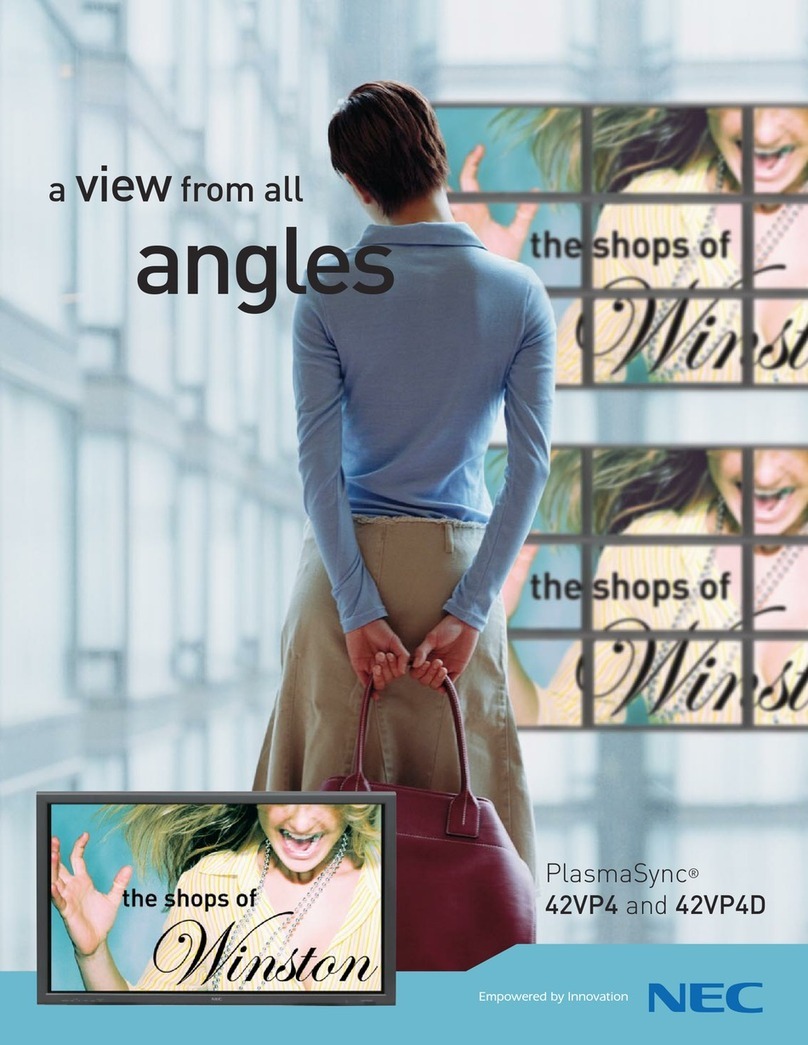
NEC
NEC PlasmaSync 42VP4 Brochure & specs
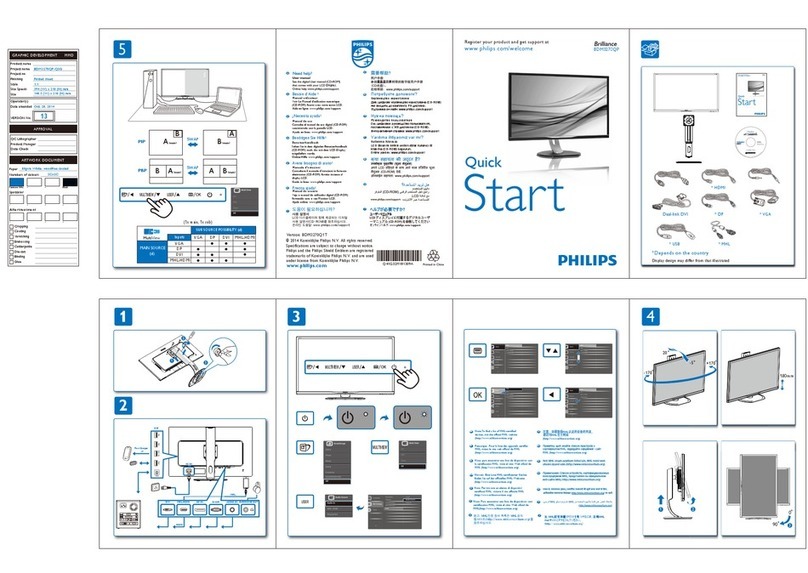
Philips
Philips Brilliance BDM3270QP quick start

Elo TouchSystems
Elo TouchSystems ET7001LT user manual
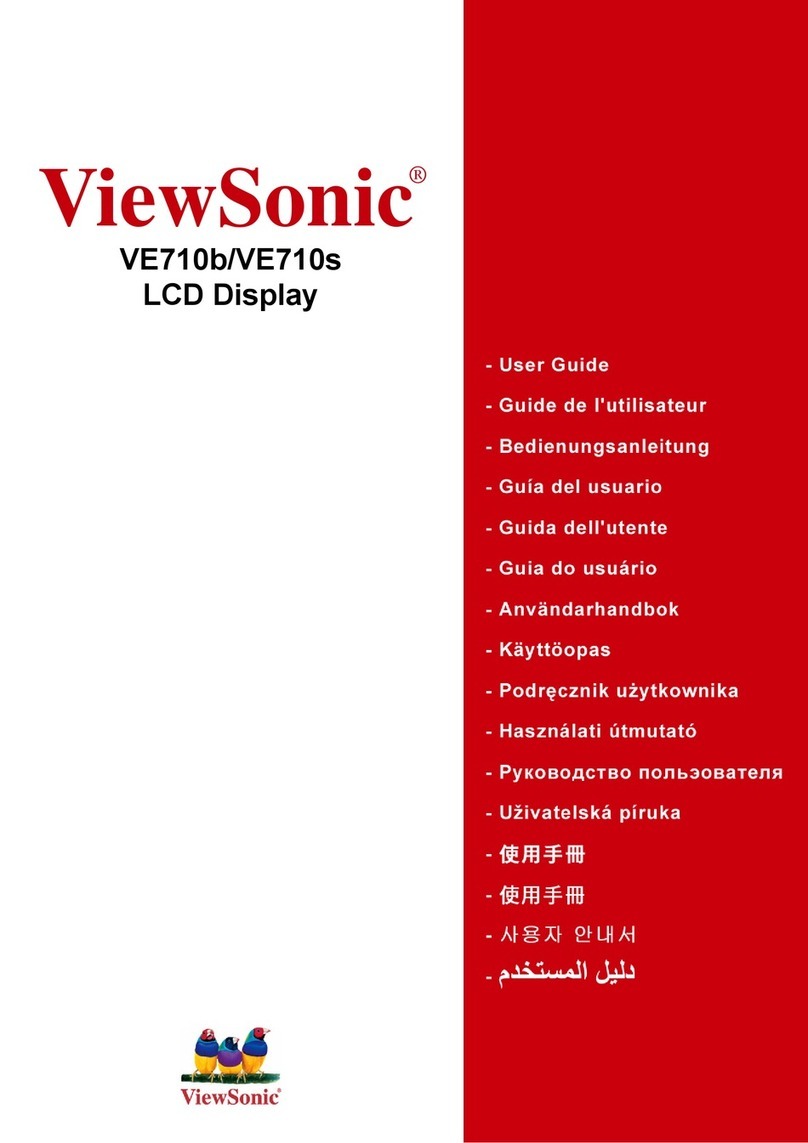
ViewSonic
ViewSonic VE710B - 17" LCD Monitor user guide
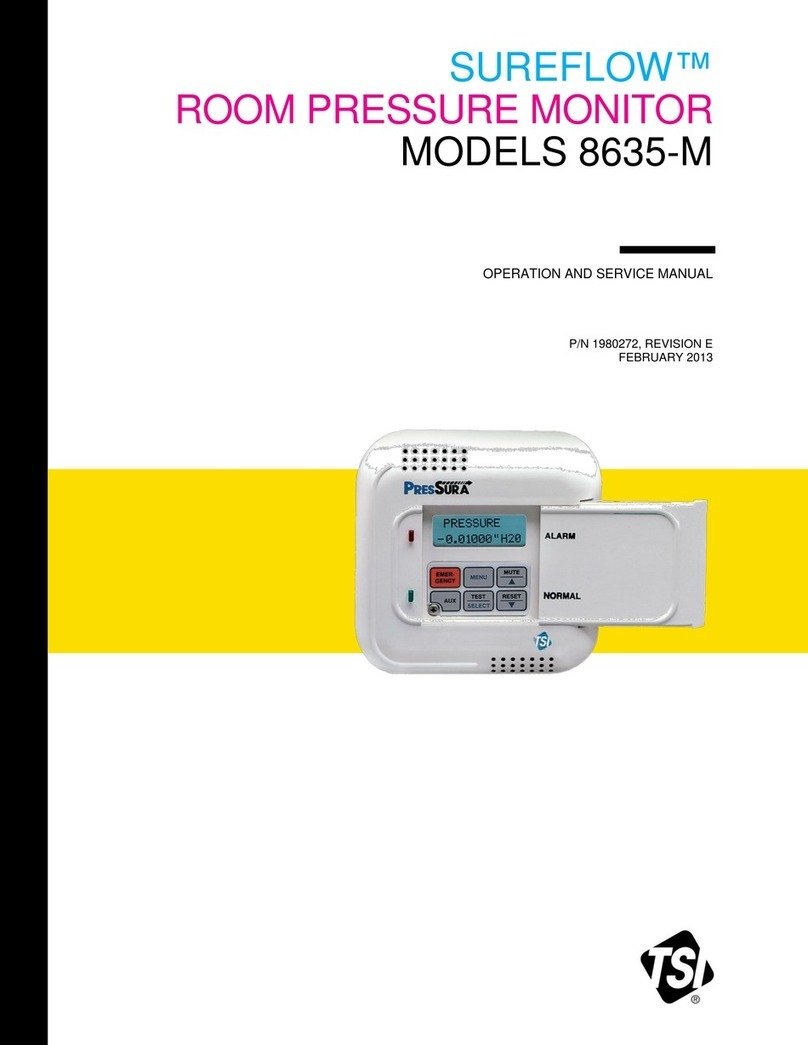
TSI Instruments
TSI Instruments SUREFLOW 8635-M Operation and service manual

Xantrex
Xantrex Trace TM500A Installation & operation guide