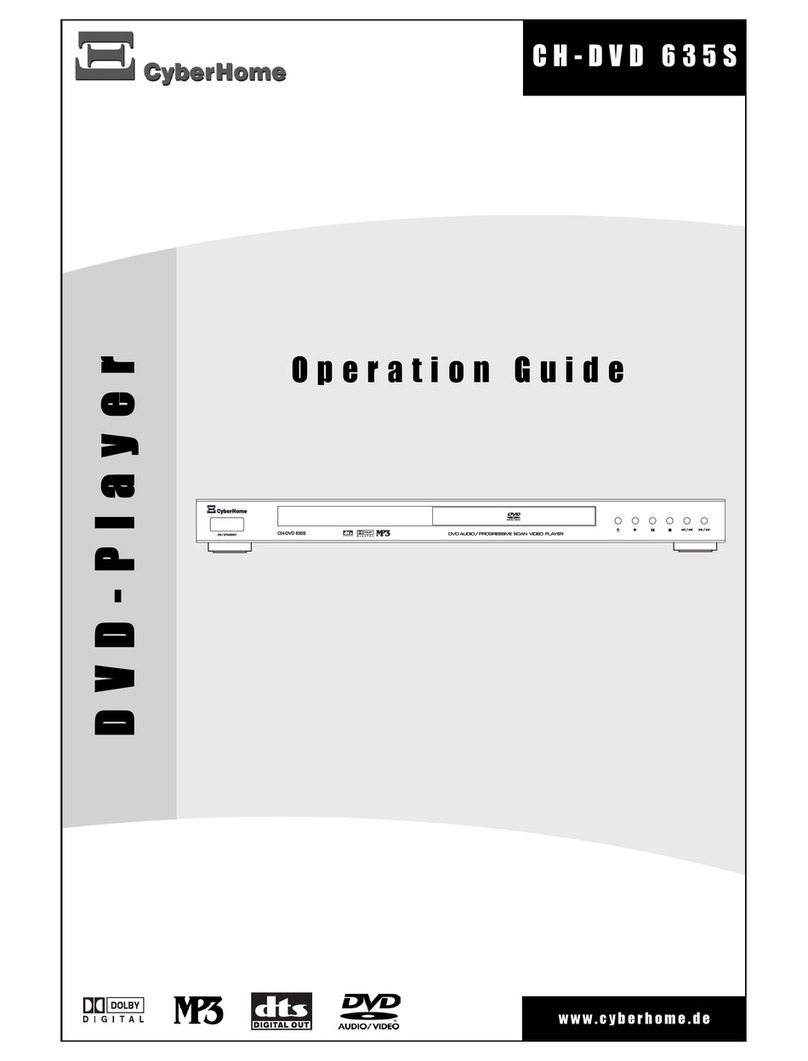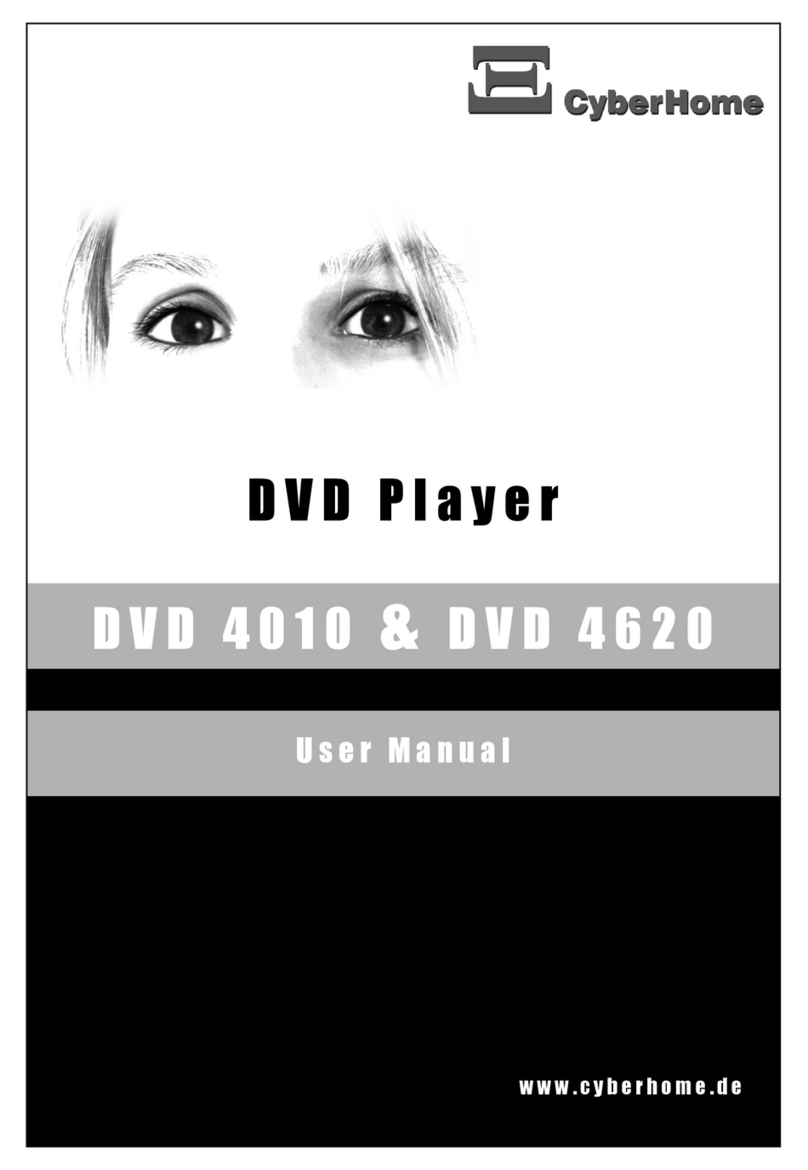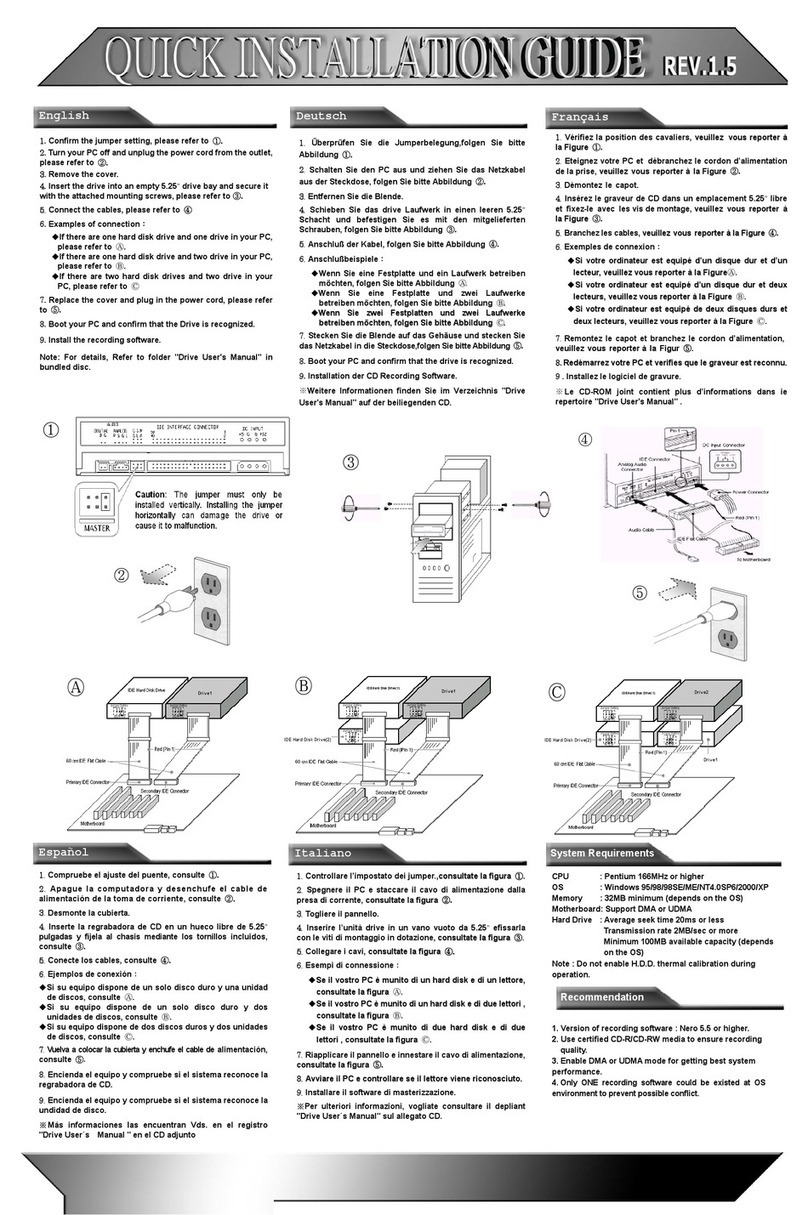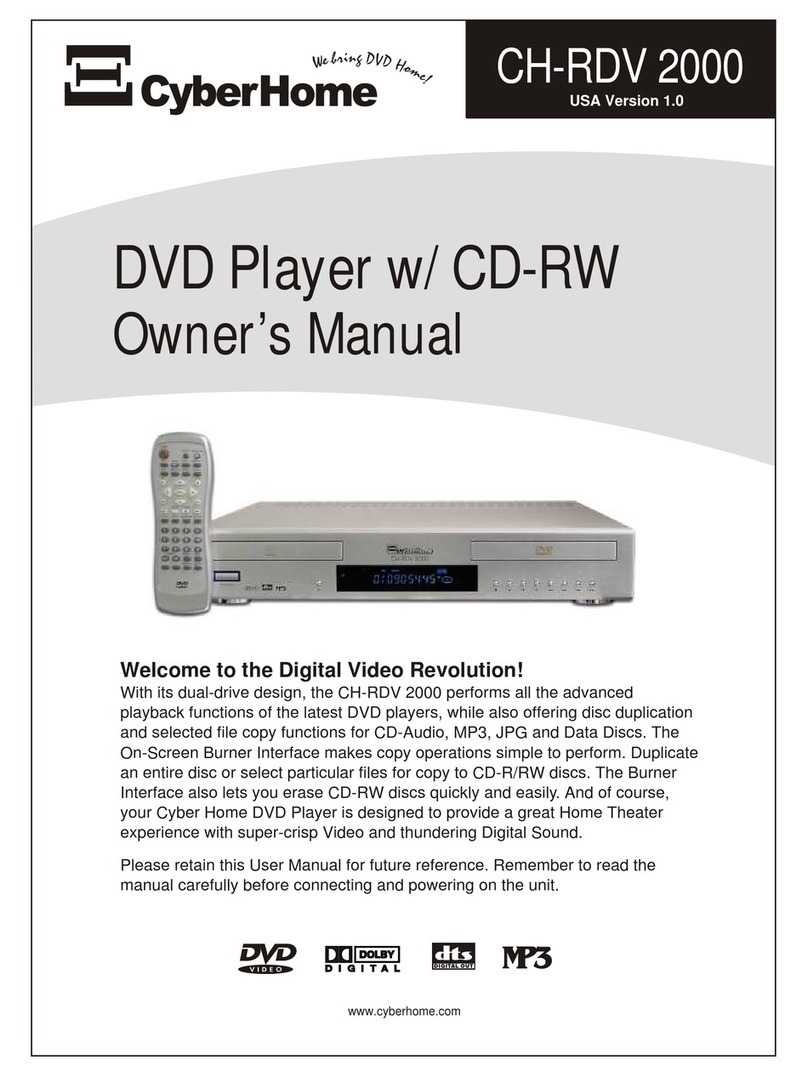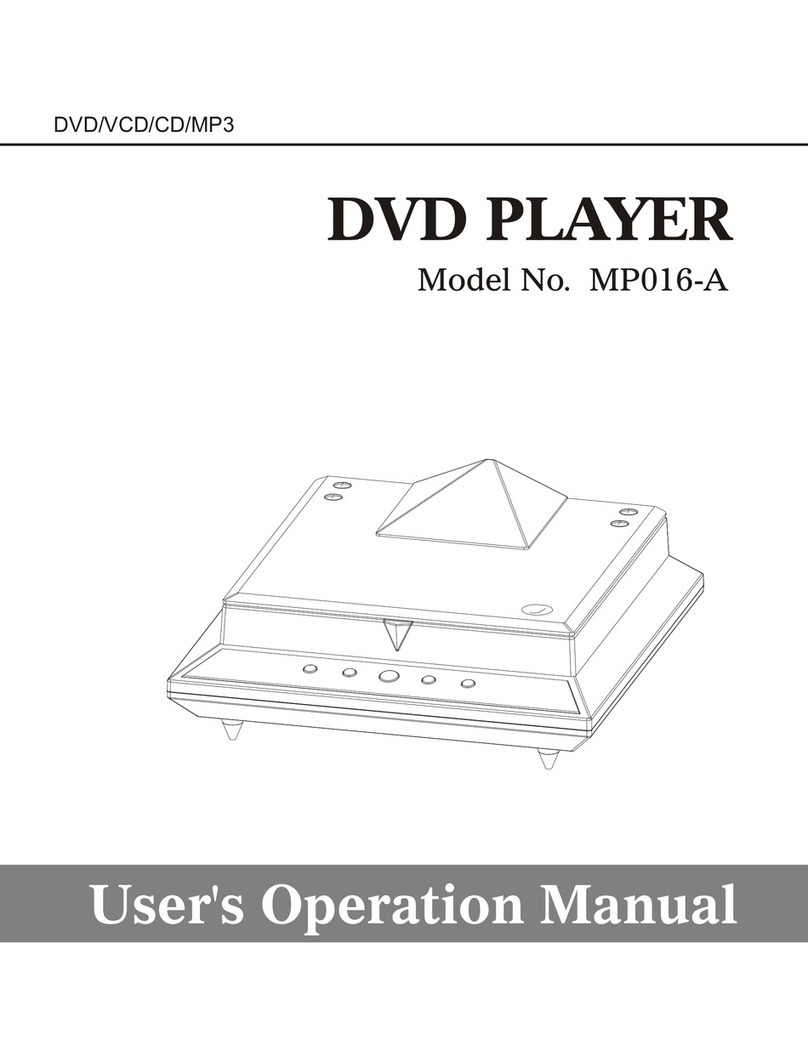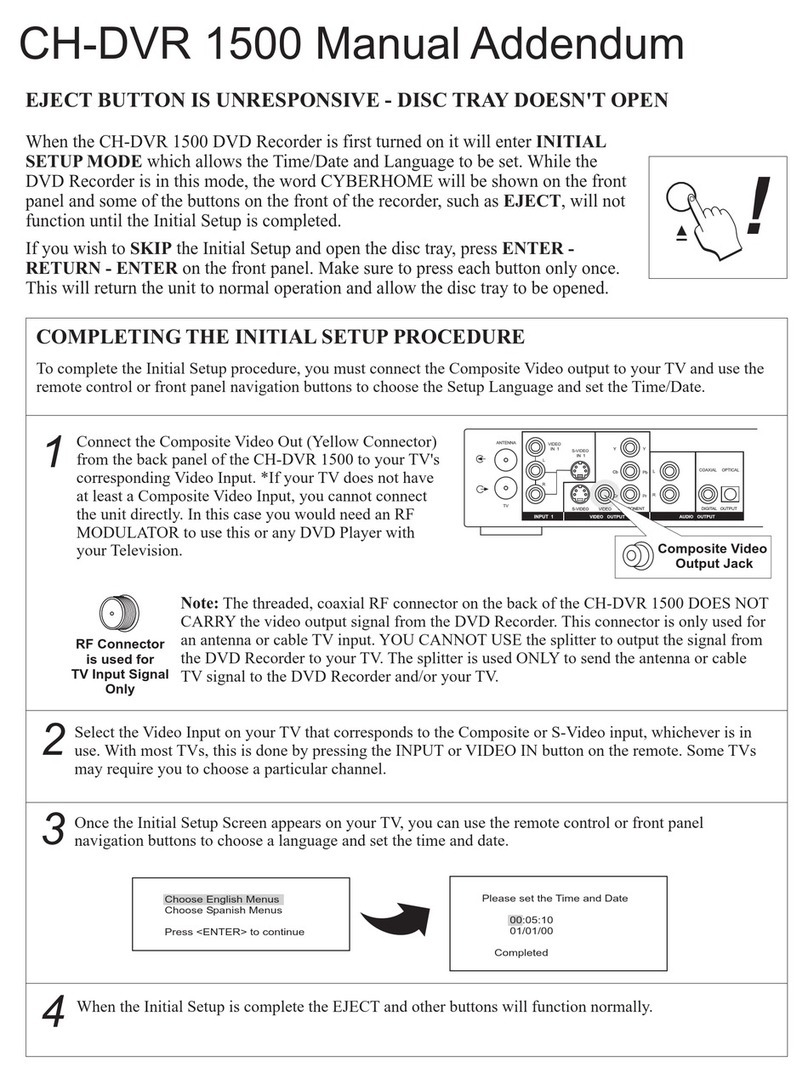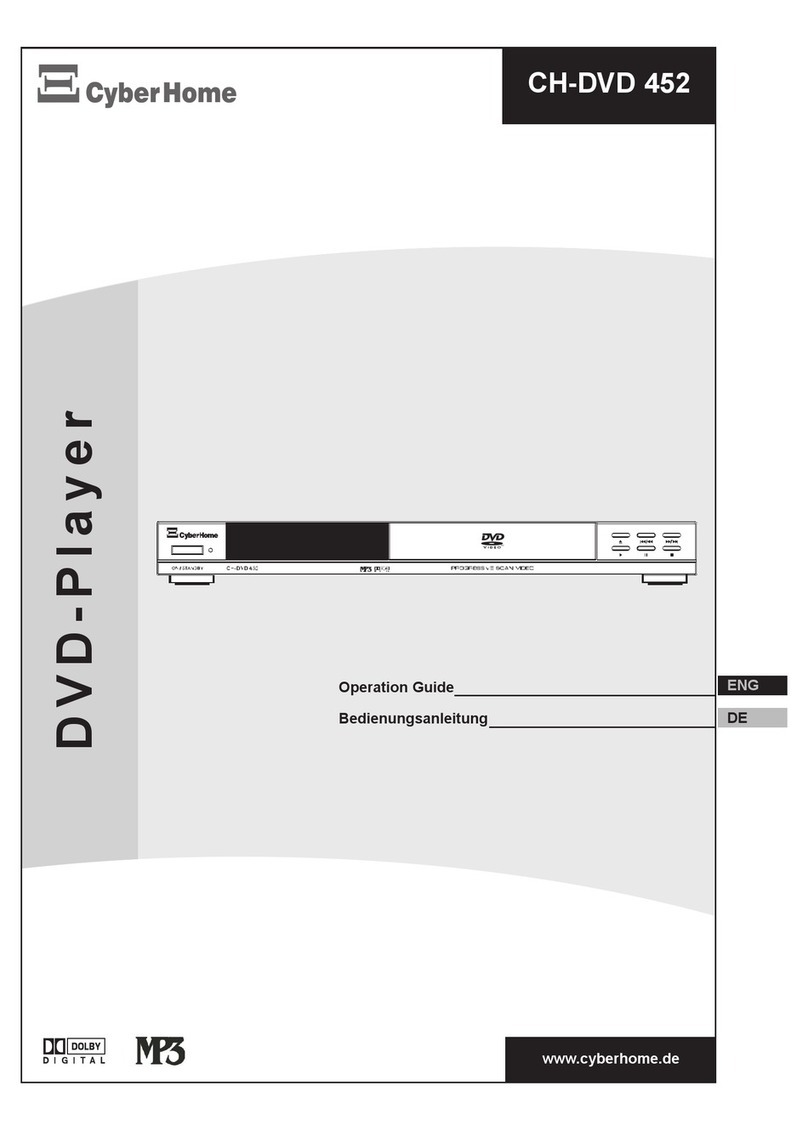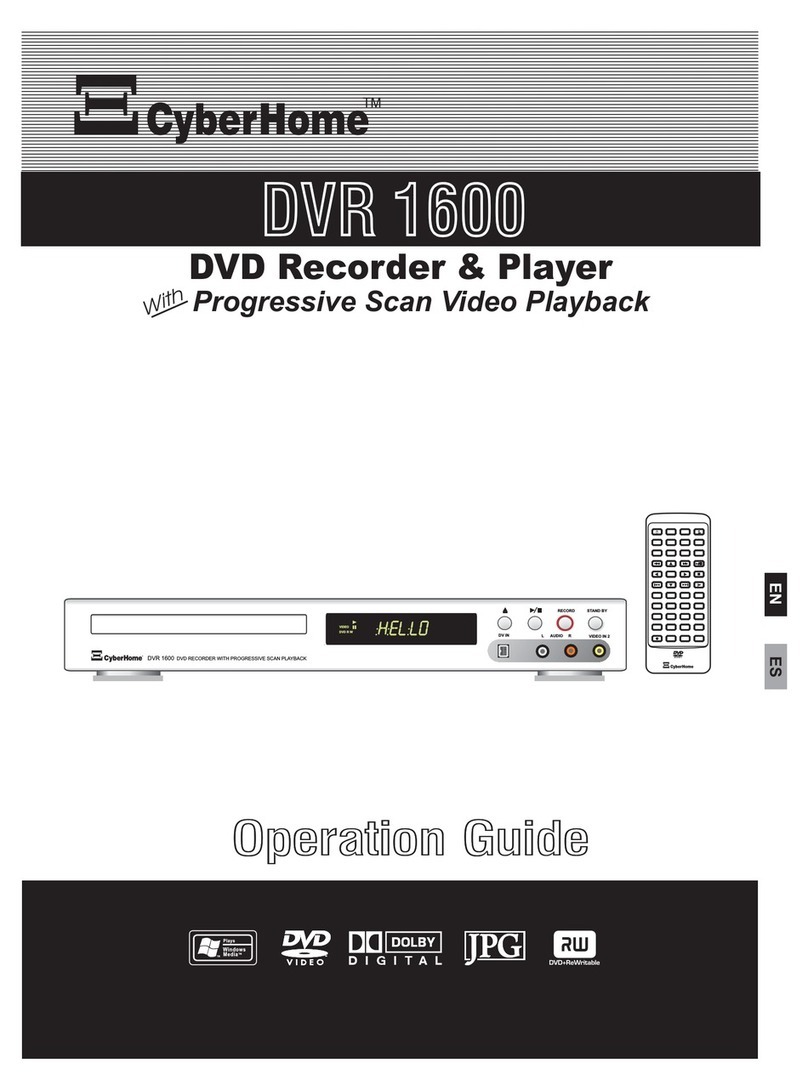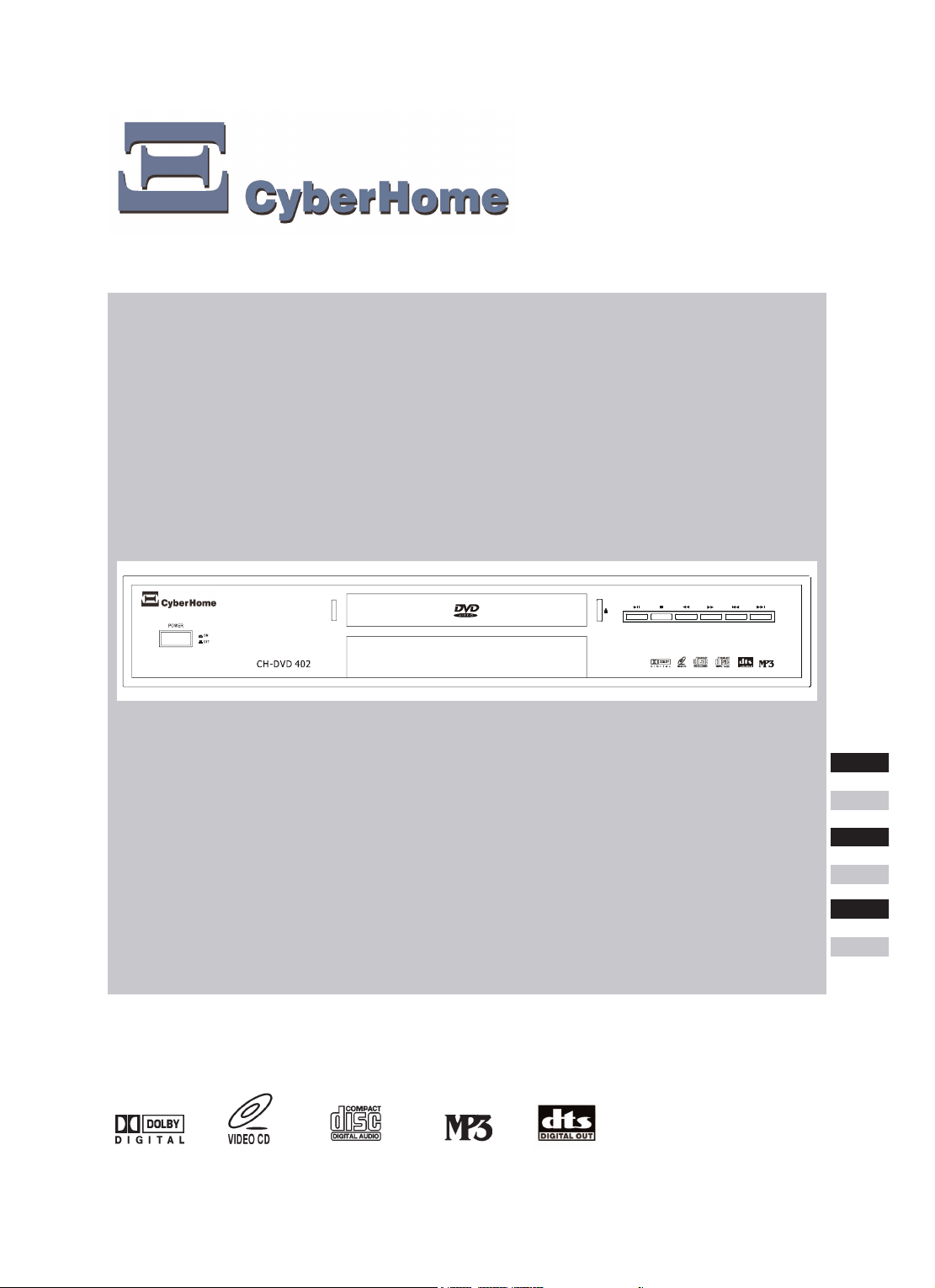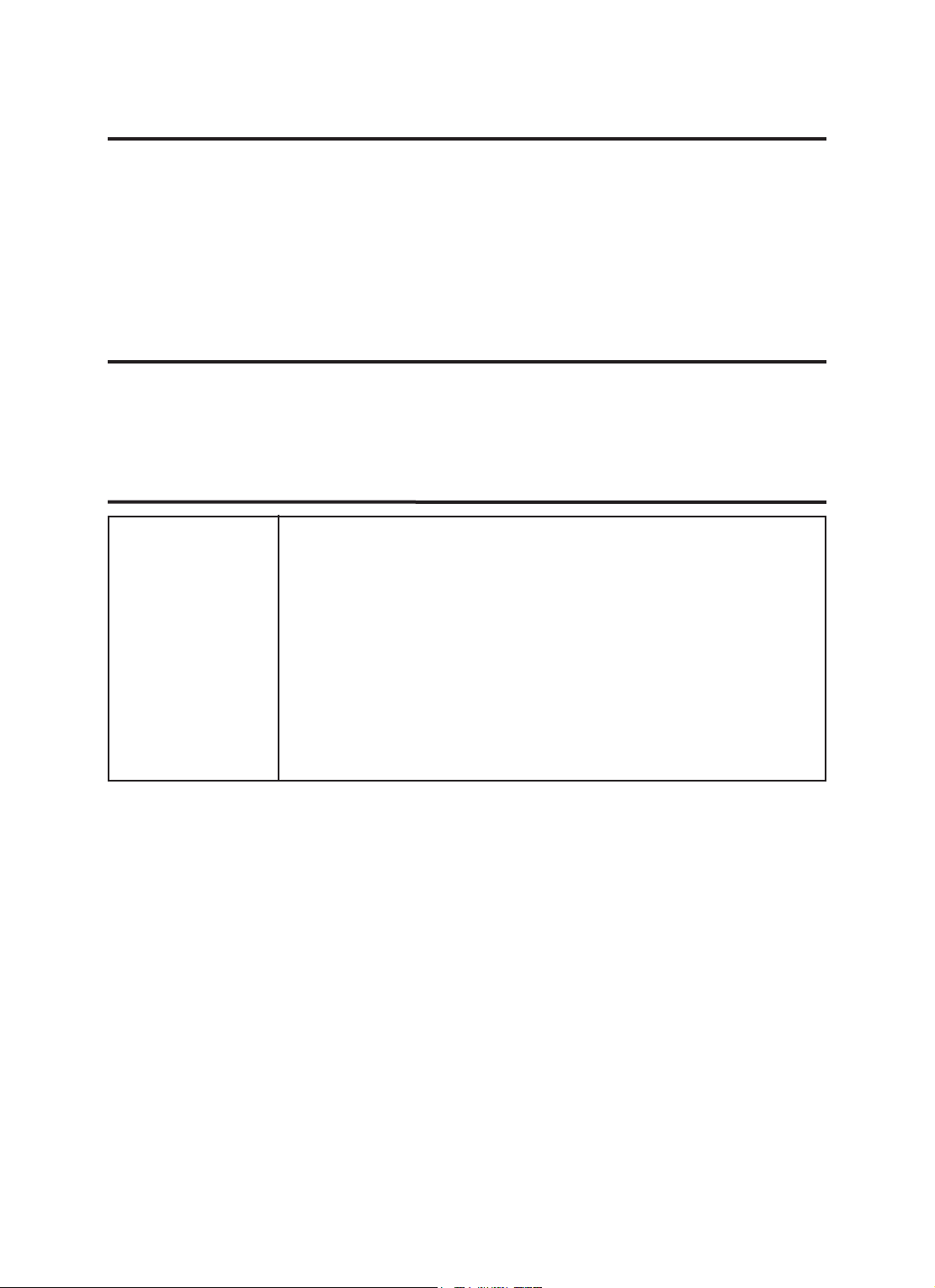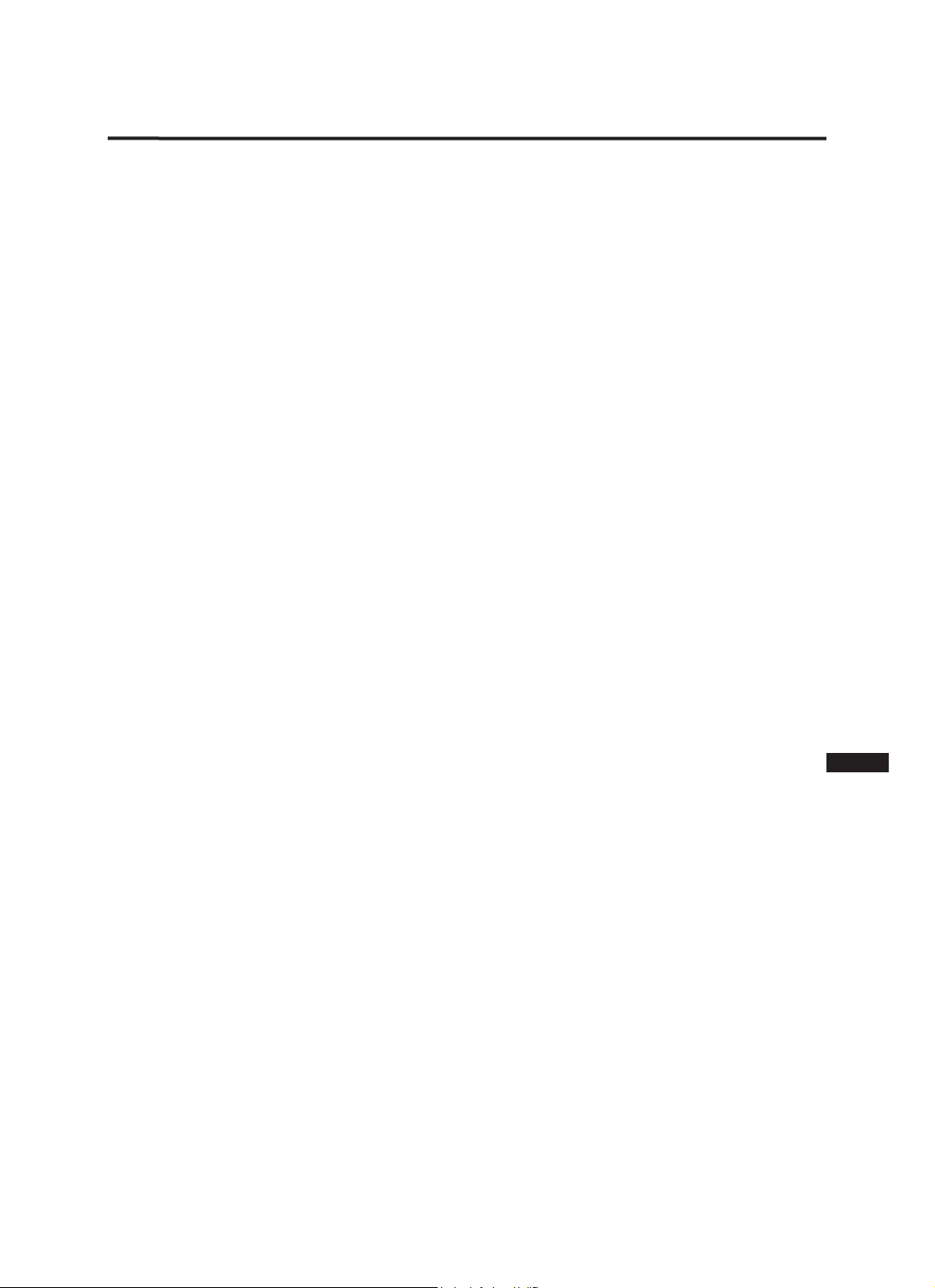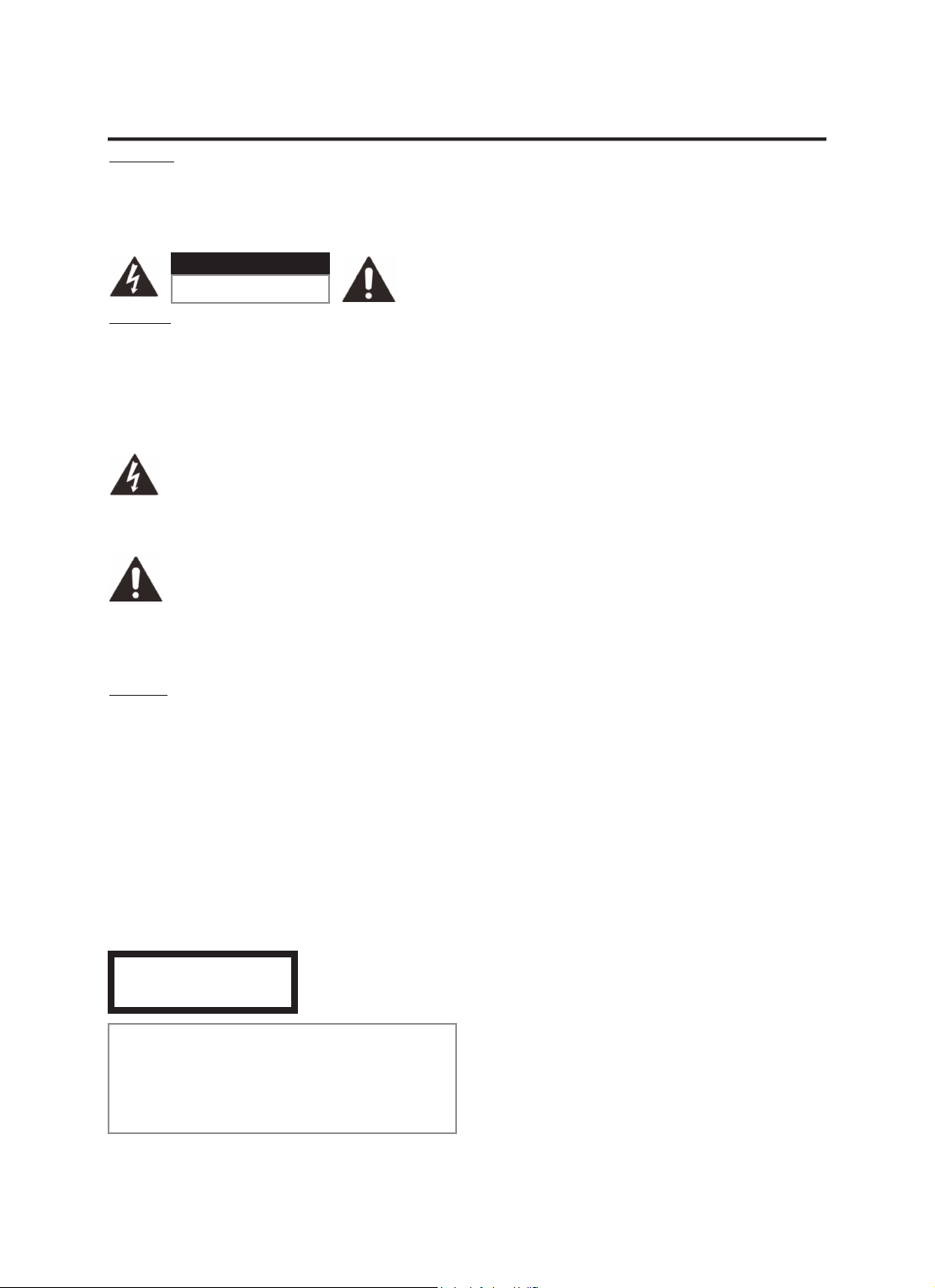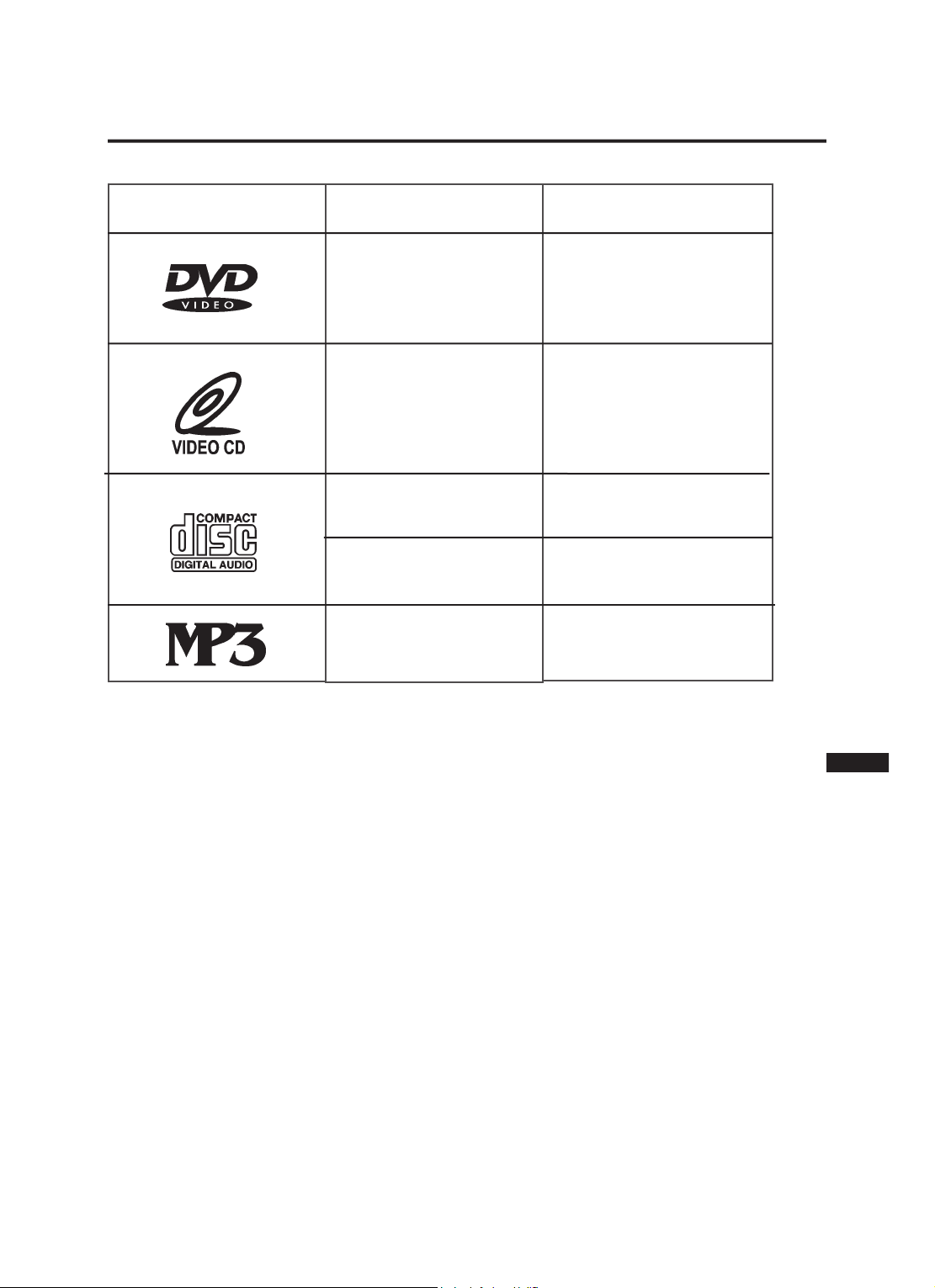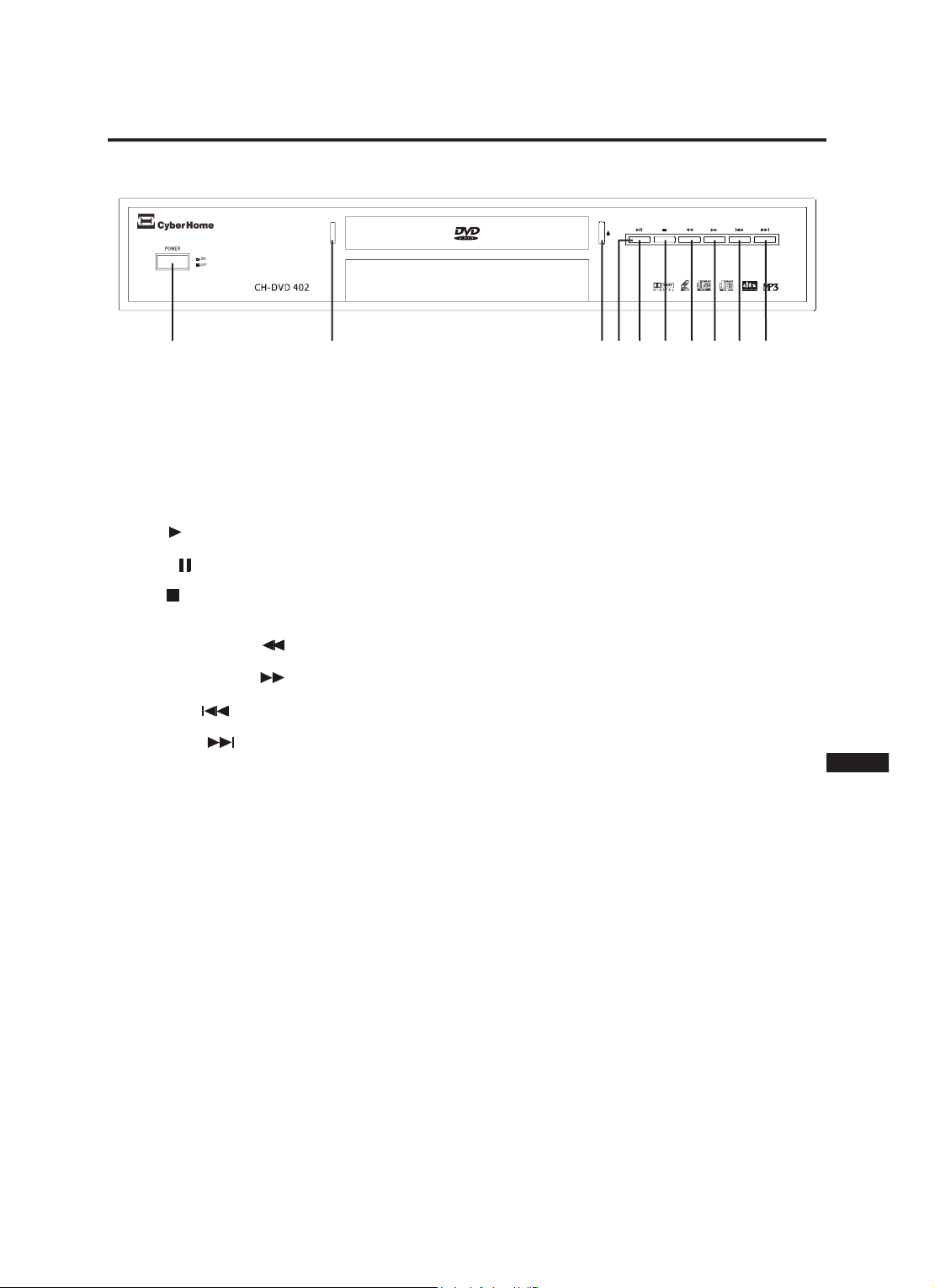Accessories, Region Code Information, Specifications...........................................................
Safety Instructions......................................................................................................................................
Preparation Knowledge.............................................................................................................................
Points for Attention.....................................................................................................................................
Operation..........................................................................................................................................................
Operation of Control Panel...............................................................................................................................
Operation of Display.........................................................................................................................................
Operation of Remote Control...........................................................................................................................
Electrical Connections..............................................................................................................................
Viewing & Listening....................................................................................................................................
Setup Menu.....................................................................................................................................................
Changing the general setup.............................................................................................................................
Changing the audio setup................................................................................................................................
Changing the video setup.................................................................................................................................
Changing the language setup..........................................................................................................................
Playing Functions........................................................................................................................................
Selecting a section of the disc to play..............................................................................................................
1. Selecting a chapter using the DVD menu.............................................................................................
2. Playing from a specific time on a disc, in a track or title.......................................................................
3. Playing a specific track or chapter and title...........................................................................................
4. Skipping through the chapters or tracks................................................................................................
Using the repeat features.................................................................................................................................
1. Repeating an entire disc or playlist.......................................................................................................
2. Repeating a track, chapter or title.........................................................................................................
3. Repeating a section of any disc............................................................................................................
Playing a disc at different speeds (Fast forward/backward search).................................................................
Playing a disc frame by frame..........................................................................................................................
Still the Picture frame.......................................................................................................................................
Zooming in and out of an image.......................................................................................................................
Using the Intro feature......................................................................................................................................
Using position markers (Bookmark).................................................................................................................
Using the sound effects....................................................................................................................................
Changing the time displayed............................................................................................................................
Special Features for DVD.........................................................................................................................
Using the DVD menu........................................................................................................................................
Displaying subtitles...........................................................................................................................................
Changing the audio language..........................................................................................................................
Changing the angle of view..............................................................................................................................
Special Features for Video CD..............................................................................................................
Using playback control (PBC)..........................................................................................................................
Special Features for MP3, JPEG and MPEG Files.......................................................................
Playing of MP3s, JPEG and MPEG files..........................................................................................................
Additional features for JPEG files.....................................................................................................................
1. Rotation of a picture..............................................................................................................................
2. Making a preview...................................................................................................................................
3. Making a slide show..............................................................................................................................
4. Zooming in and out................................................................................................................................
Creating a Playlist........................................................................................................................................
Creating a playlist of DVDs..............................................................................................................................
Creating a playlist of VCDs or CDs..................................................................................................................
Creating a playlist of MP3s, JPEG and MPEG files.........................................................................................
Problem Handling........................................................................................................................................
List of Languages........................................................................................................................................
Technical Terms............................................................................................................................................
1
2-3
4
5
6-9
6
7
7-9
10-13
13
14-18
14-15
15-16
17-18
18
19-21
19
19
19
19
19
19-20
19
20
20
20
20
20
20
20
21
21
21
22
22
22
22
22
22
22
23
23
23
23
23
23
23
24
24
24
24
25
26
27-28
TABLE OF CONTENTS
ENG