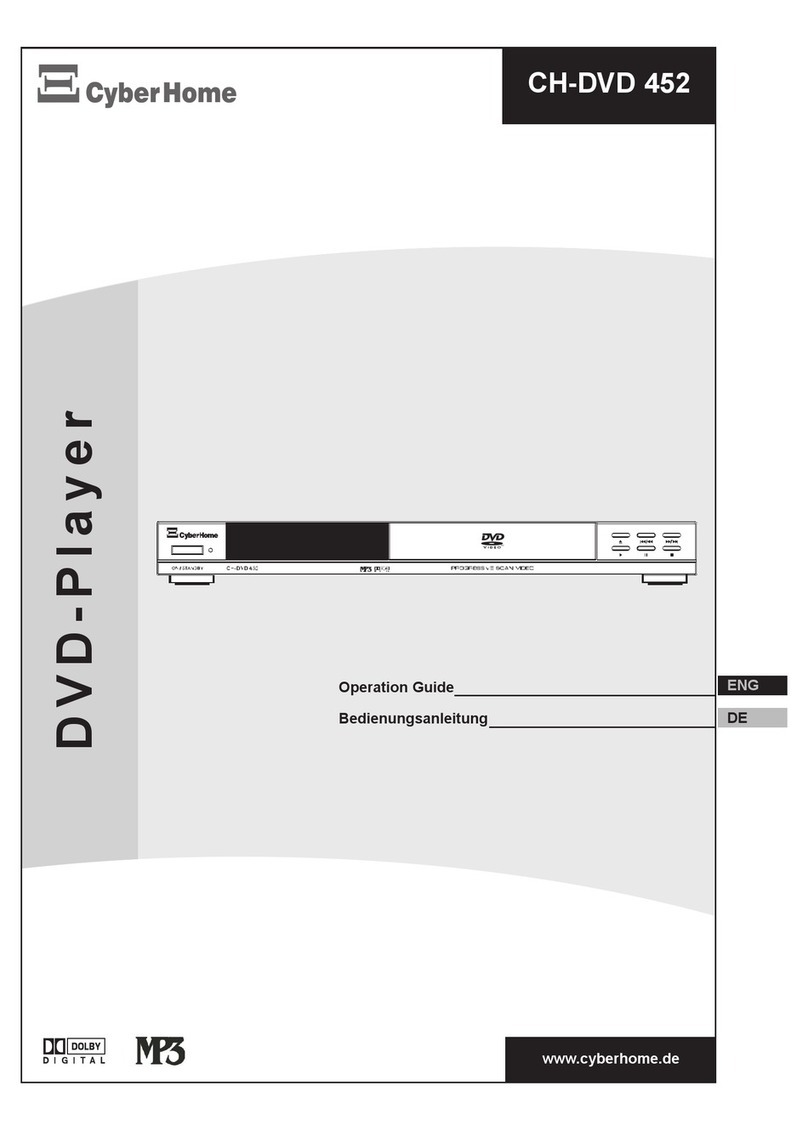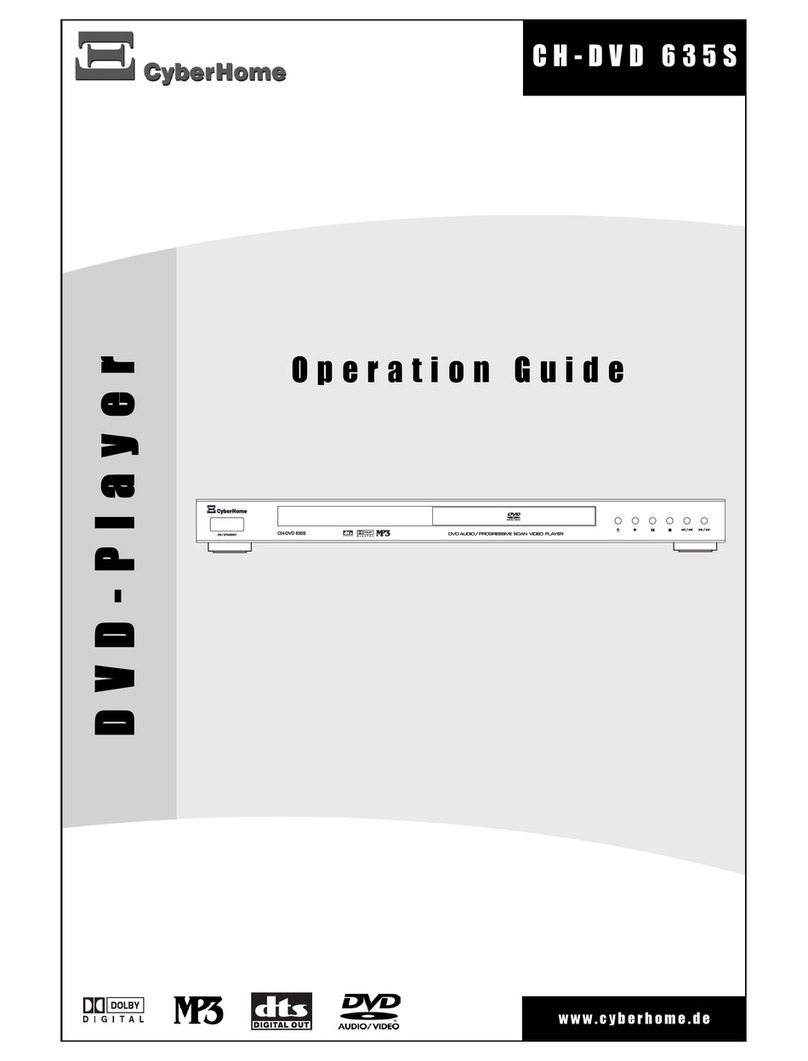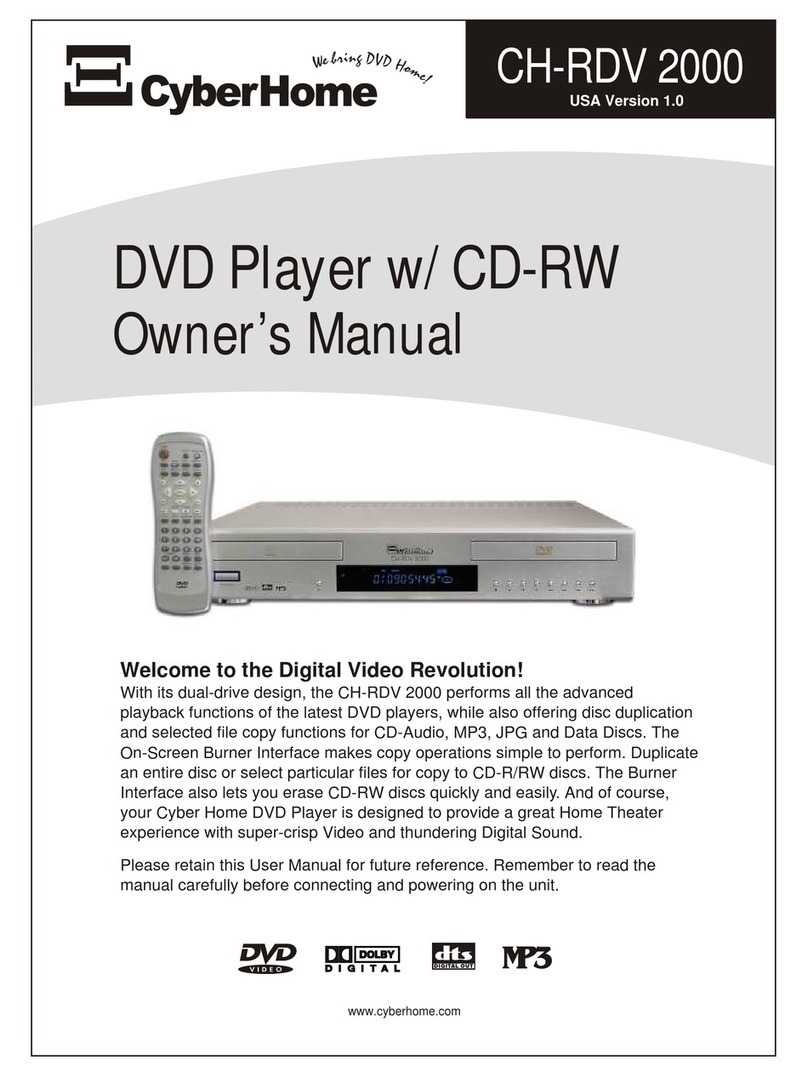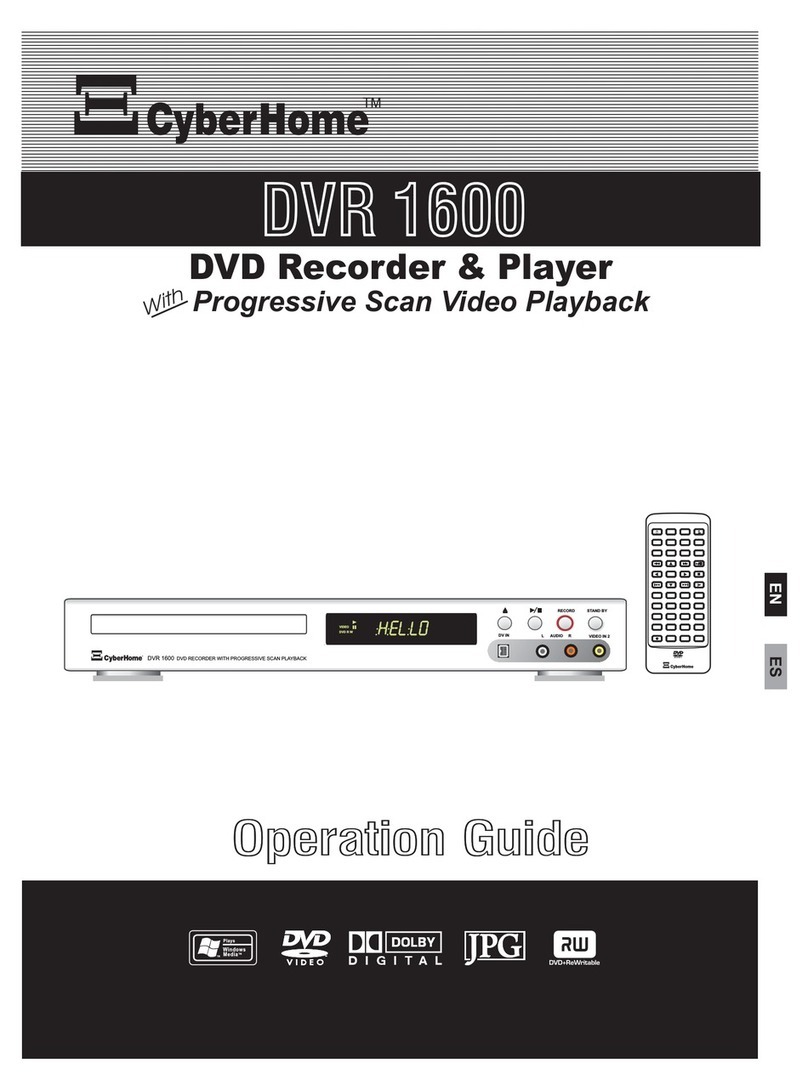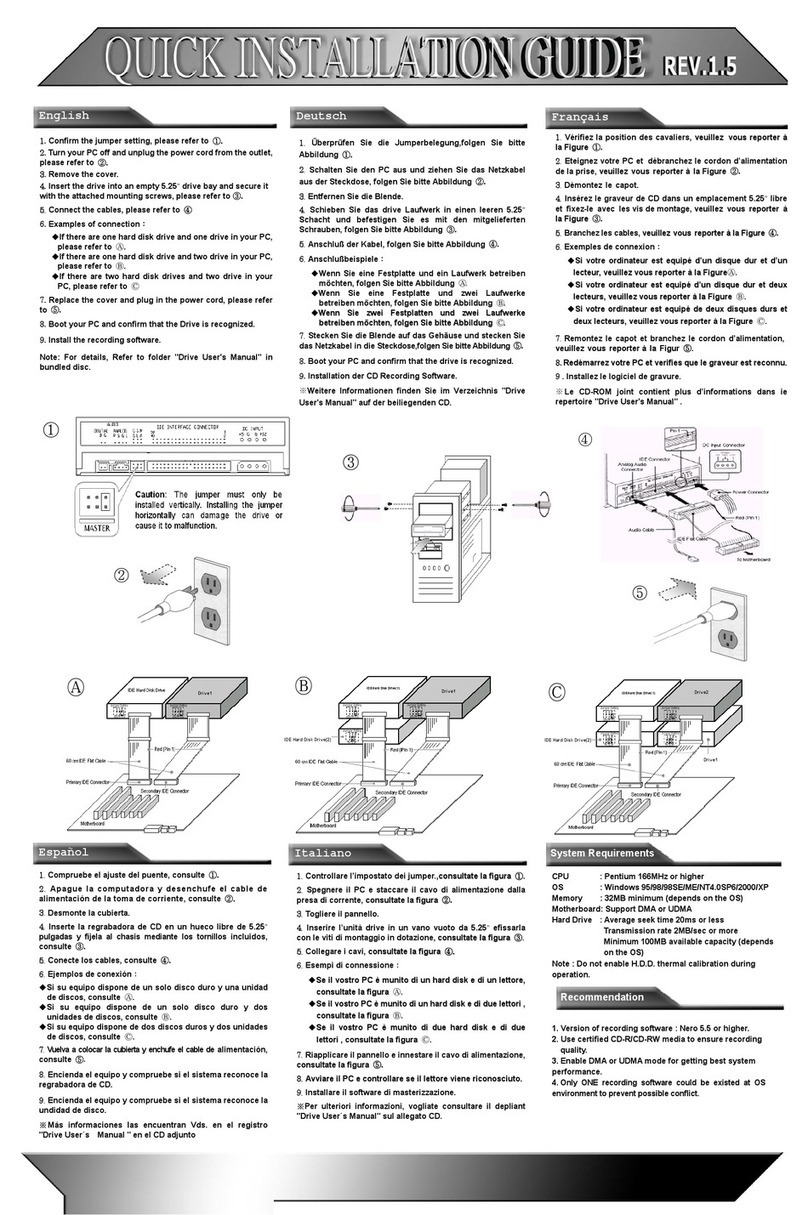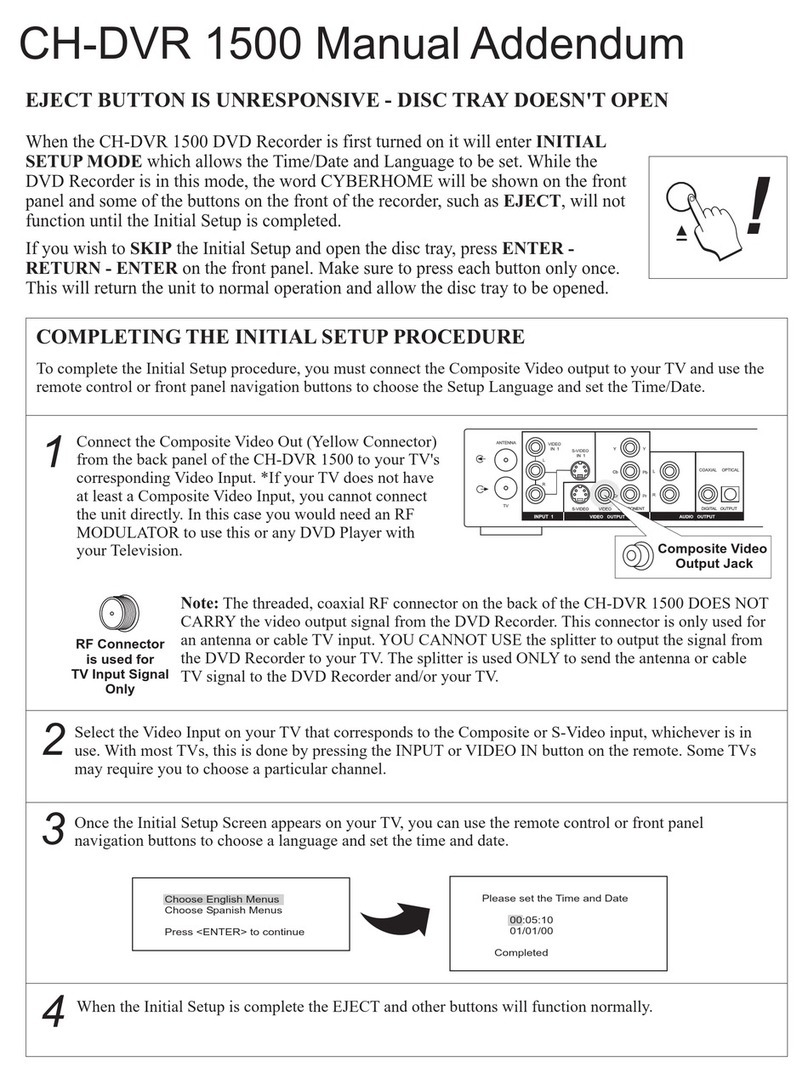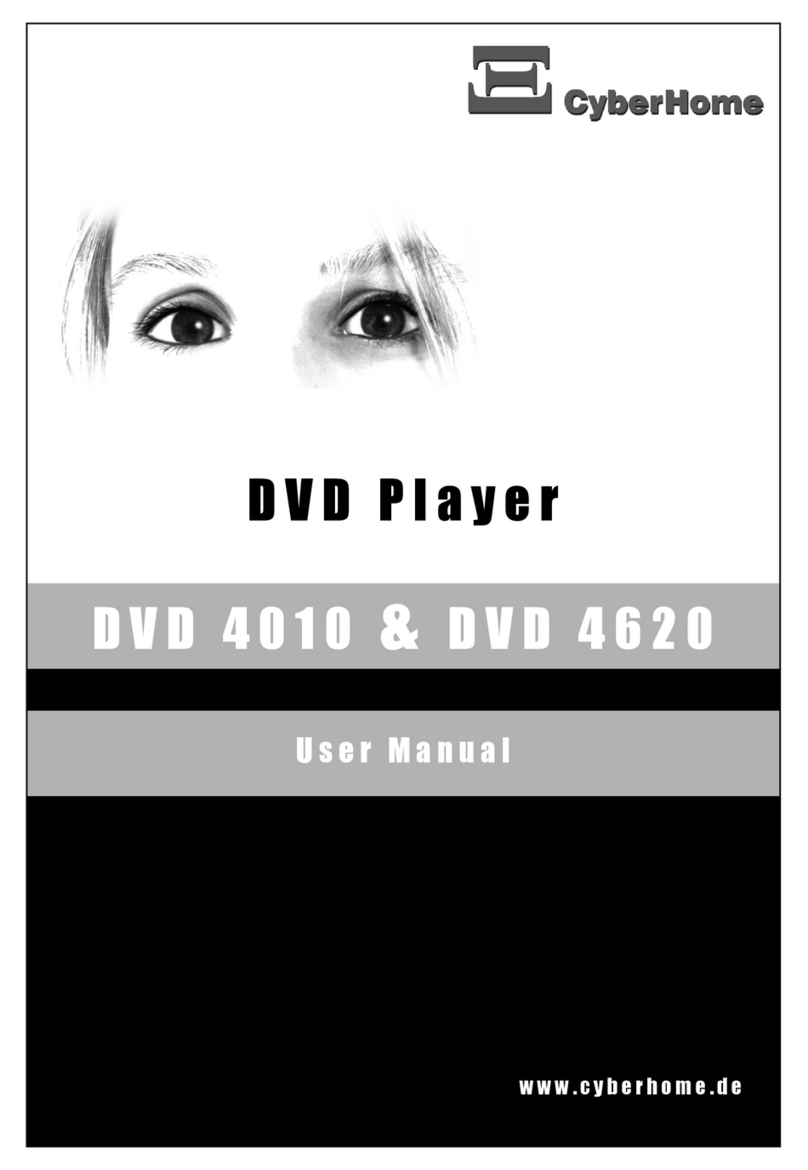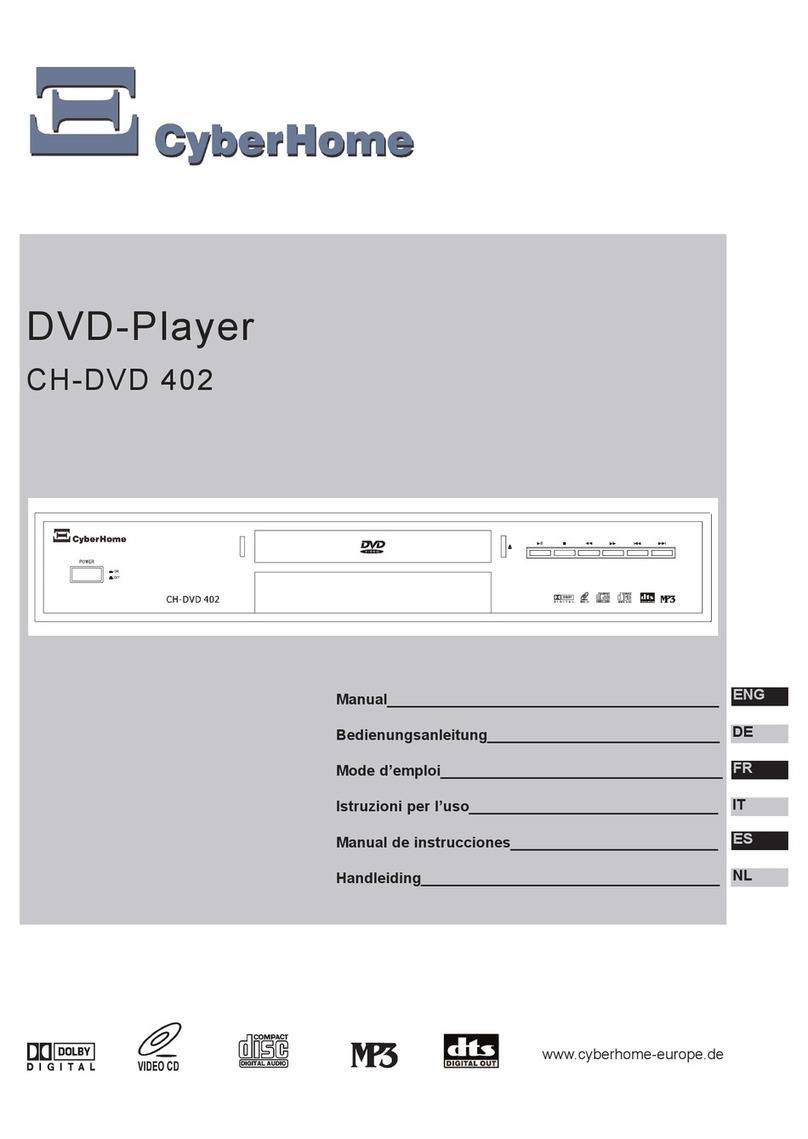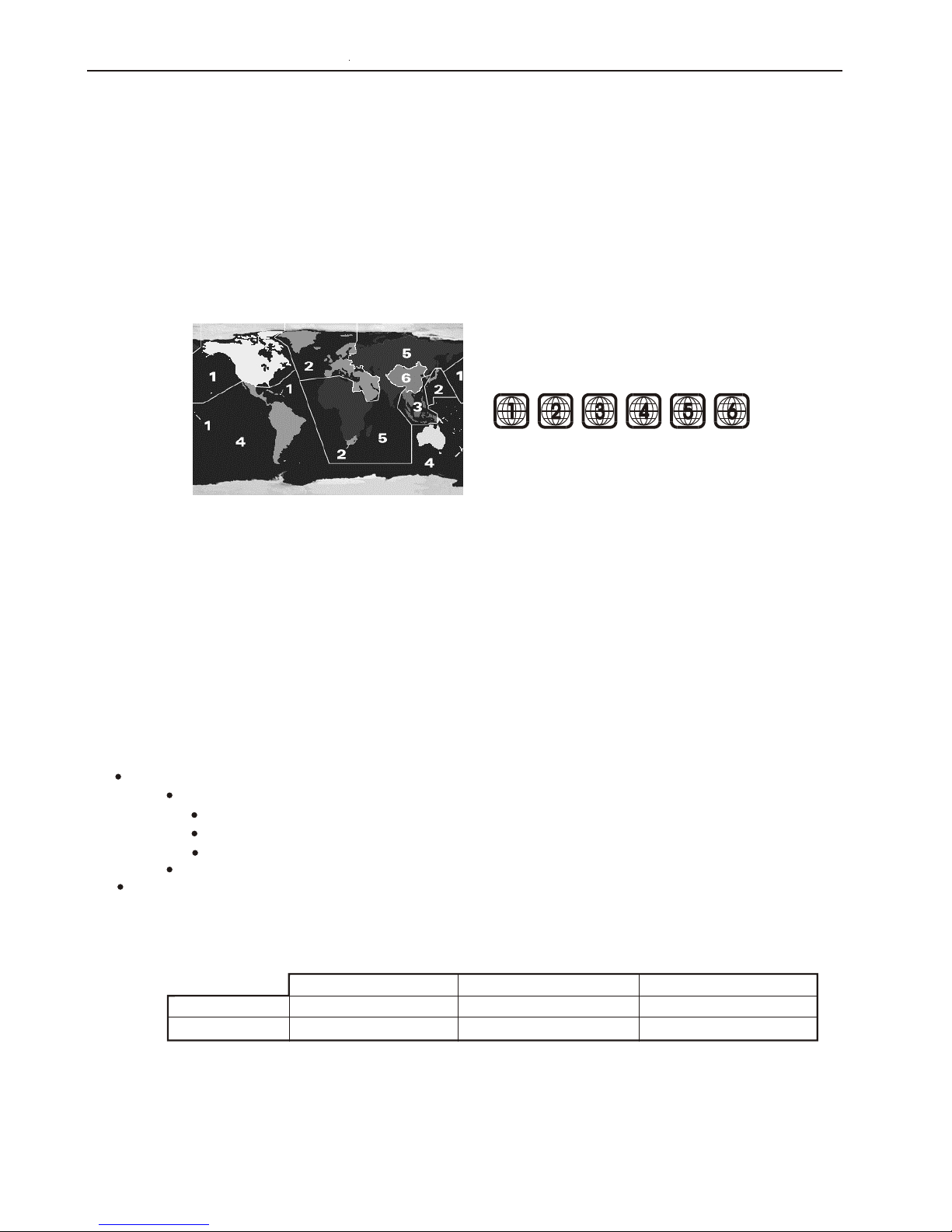Safety Instructions
DVD Player User's Manual 3
¡I¡I
CAUTION
RISK OF ELECTRIC SHOCKRISK OF ELECTRIC SHOCK
DO NOT OPEN!DO NOT OPEN!
The lightning flash with arrowhead symbol, within
an equilateral triangle, is intended to alert the user
to the presence of not isolated "dangerous voltage"
within the inside of the product that may be
sufficient magnitude to constitute a risk of
electric shock to persons.
The exclamation point within an equilateral triangle
is intended to alert theuser to the presence of
important operating and servicing instructions in the
literature accompanying the appliance.
Use of the controls or adjustments or performance
of procedures other than those specified herein
may result in hazardous radiation exposure.
DANGER
Invisible laser radiation when cover is opened and
interlock failed or defeated. Avoid direct exposure
to beam.
¡I¡I
TO REDUCE THE RISK OF FIRE, ELECTRIC SHOCK
OR ANNOYING INTERFERENCE, DO NOT EXPOSE
THIS APPLIANCE TO RAIN OR MOISTURE AND ONLY
USE THE RECOMMENDED ACCESSORIES.
TO REDUCE THE RISK OF ELECTRIC SHOCK, DO
NOT REMOVE THE COVER (OR BACK). NO USER-
SERVICABLE PARTS INSIDE. REFER TO QUALI-
FIED SERVICE PERSONNEL FOR SERVICING.
.
WARNING
CAUTION
CLASS 1
LASER PRODUCT
Manufactured under license from Dolby Laboratories. "Dolby"
and the double-D symbol are trademarks of Dolby
Laboratories.
Confidential Unpublished Works. 1992-1997 Dolby
Laboratories, Inc. All rights reserved.
The DVD-Player is a class 2 laser product. However, this DVD-
Player uses a visible laser beam, which could cause hazardous
radiation exposure, if directed. Be sure to operate the DVD-
Player correctly as instructed.
When this DVD-Player is plugged into the plug socket, do not
place your eyes close to the opening of the disc tray and other
openings to look into the inside of this player.
Use of controls or adjustments or performance of procedures
other than those specified herein may result in hazardous
radiation exposure.
This product incorporates copyright protection technology that is
protected by method claims of certain U.S. patents and other
intellectual property rights owned by Macrovision Corporation
and other rights owners. Use of this copyright protection
technology must be authorized by Macrovision Corporation, and
is intended for home and other limited viewing uses only unless
otherwise authorized by Macrovision Corporation. Reverse
engineering or disassembly is prohibited.