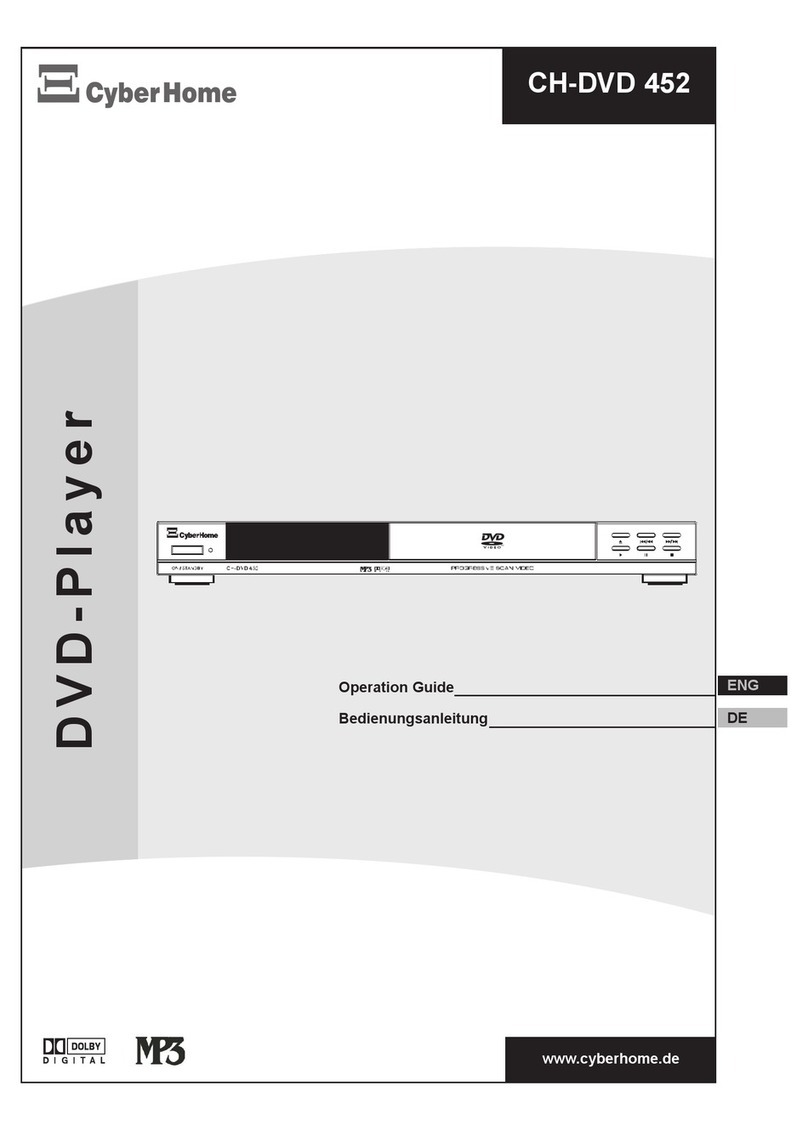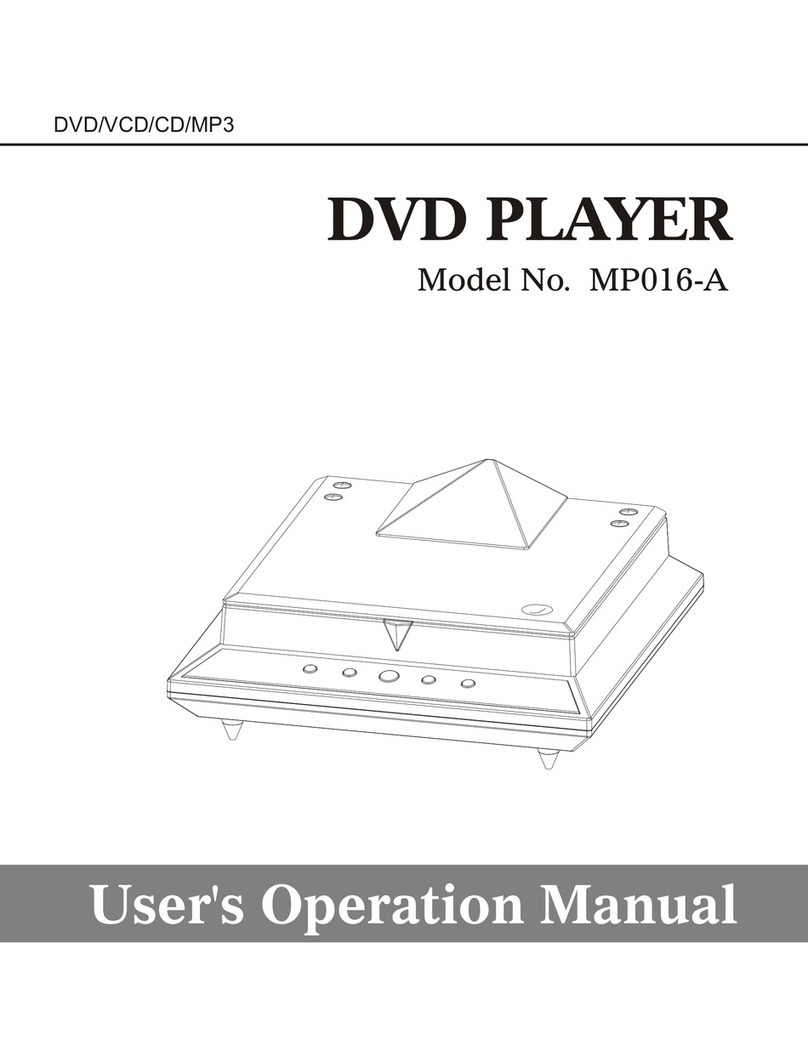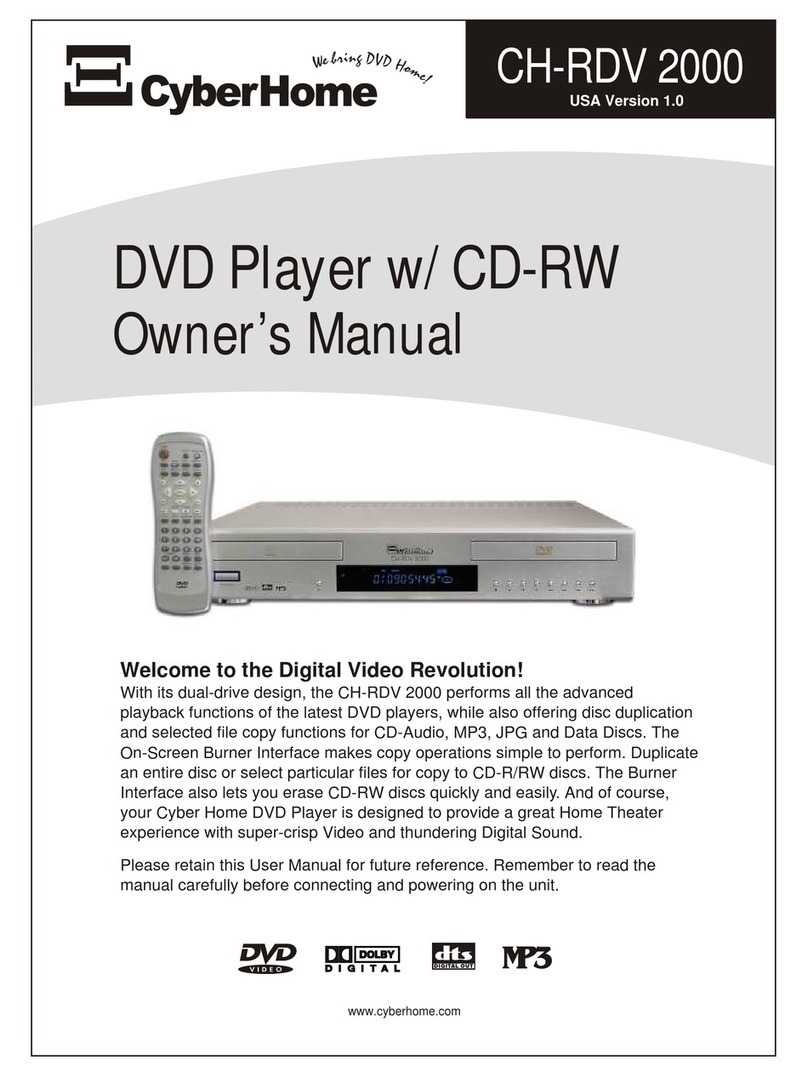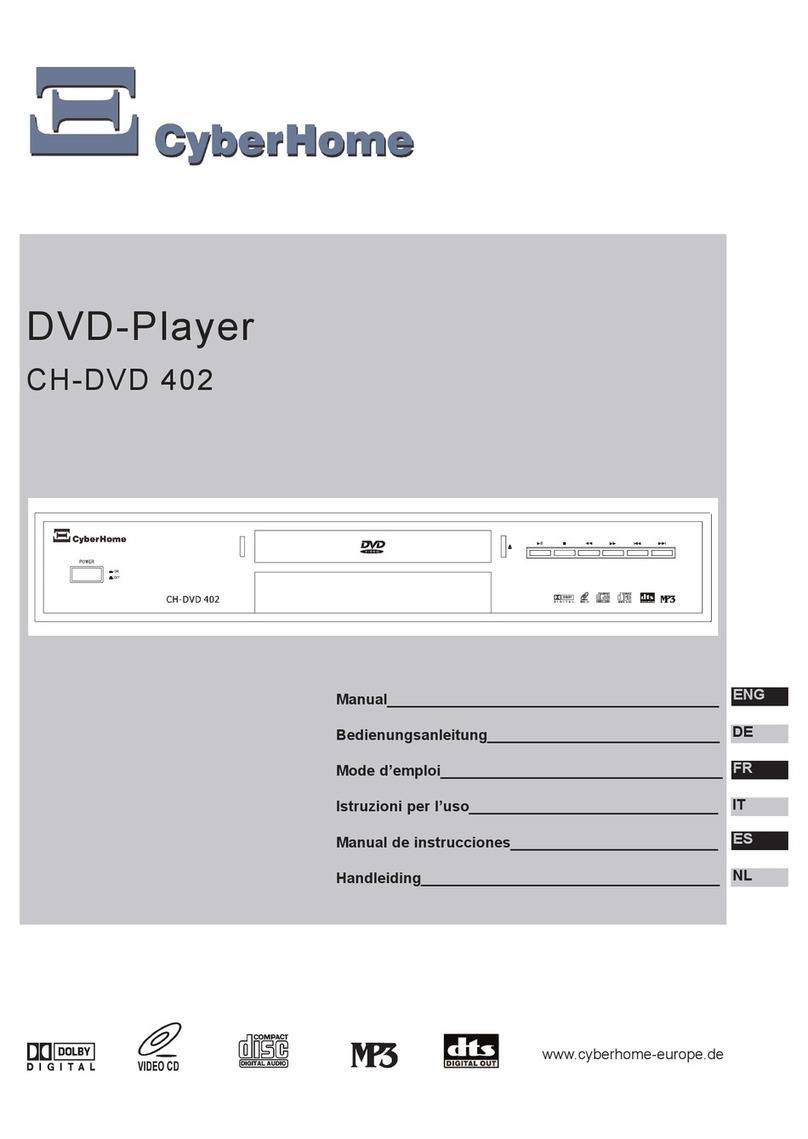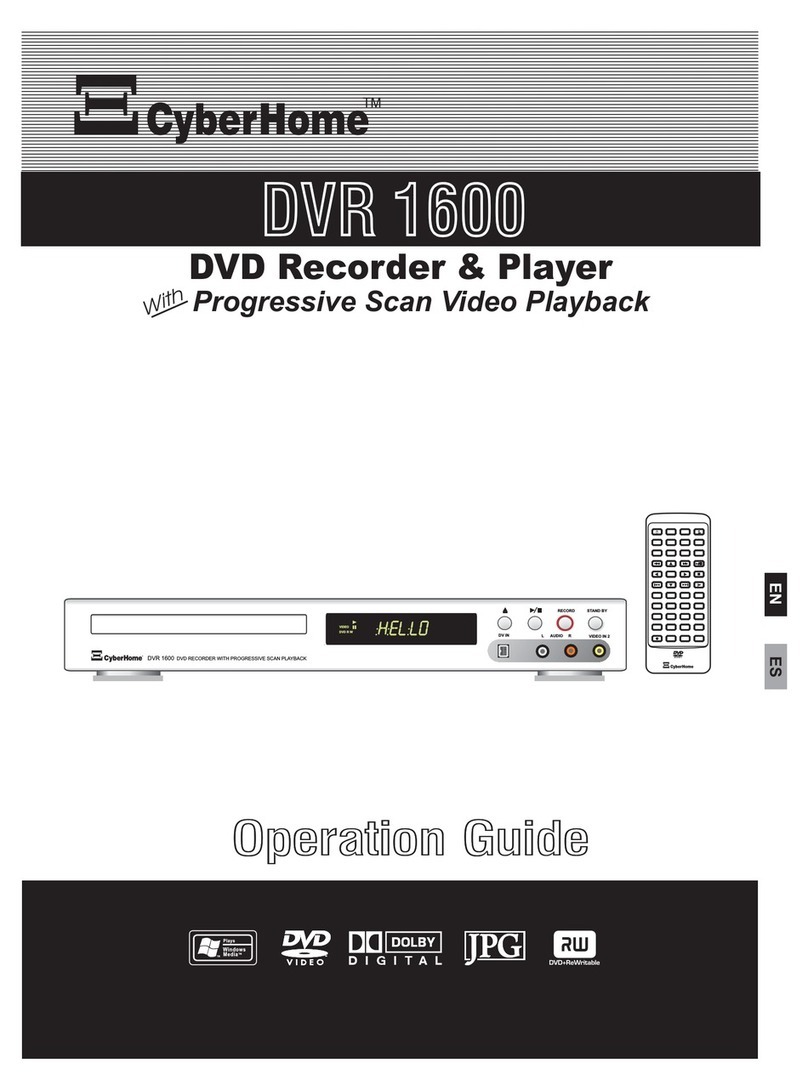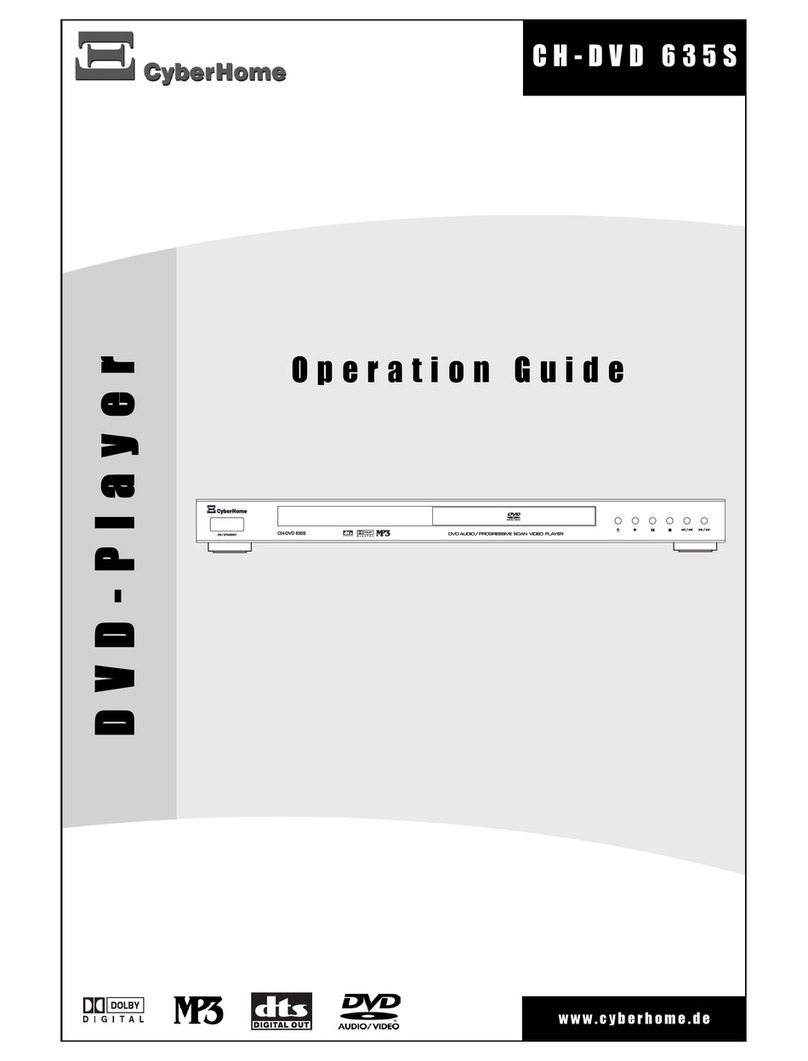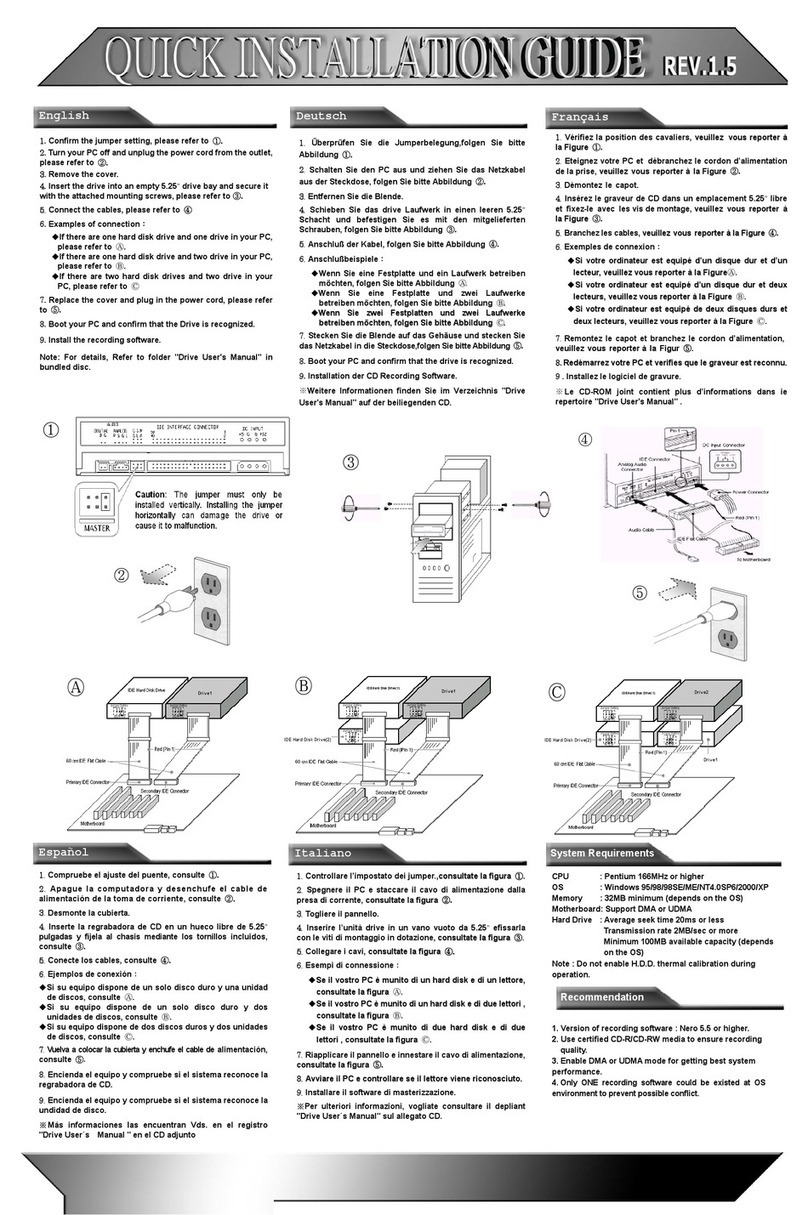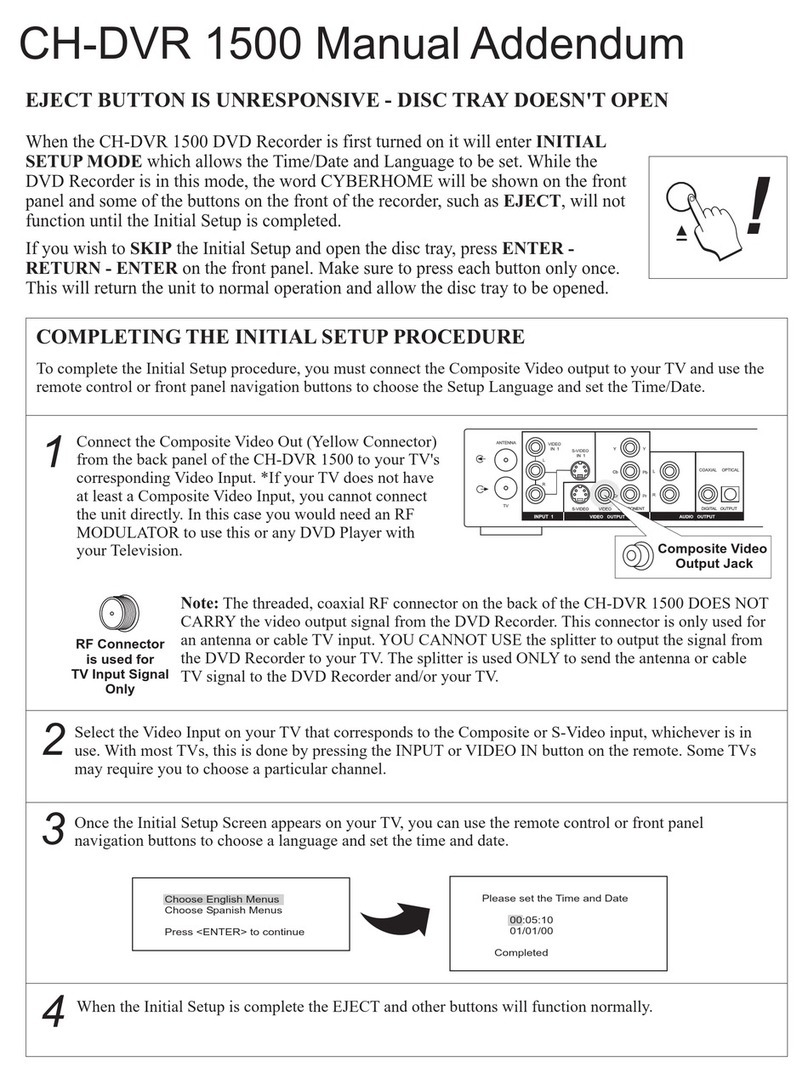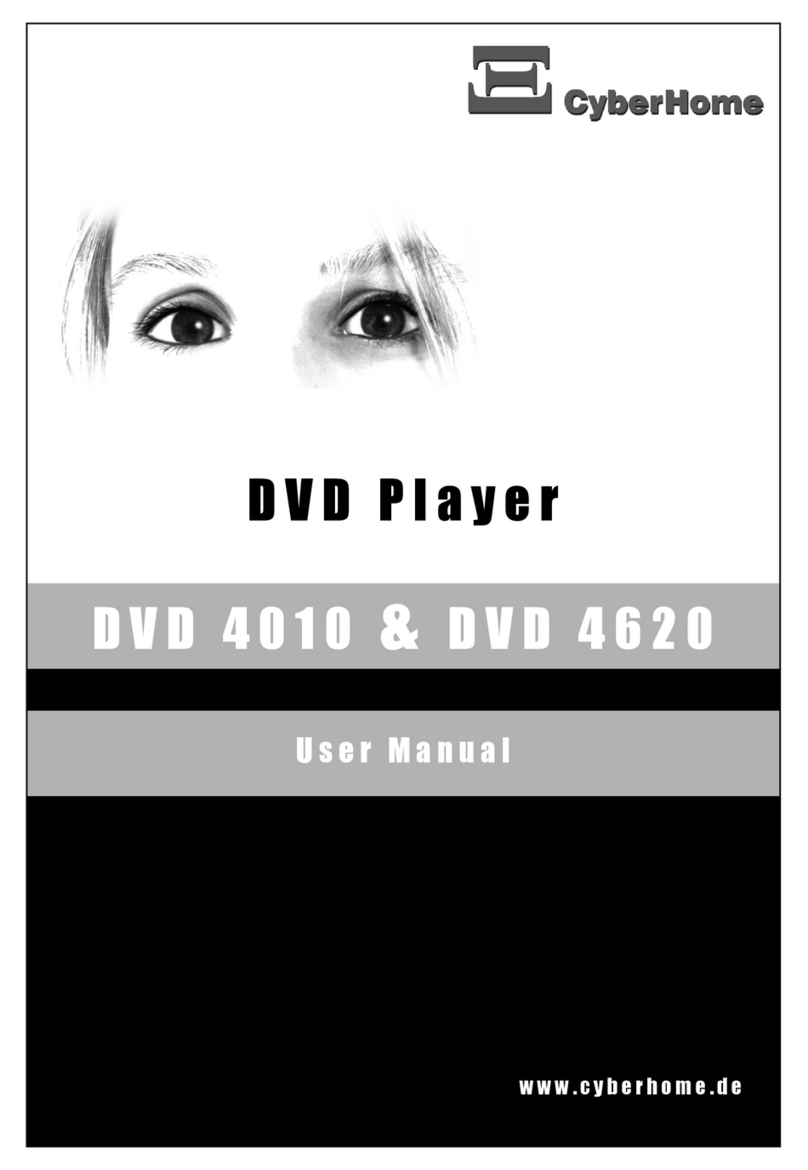CH-MDP 2500CH-MDP 2500
Portable Video Player
Operation Guide
Portable Video Player
Operation Guide
Checking
the Included
Accessories
11
1
2
34
Stereo In-Ear
Headphones
Lithium-Polymer
Rechargeable Battery
AC Power Adapter
Battery Charging Cradle
22Charging the Battery
To Wall AC Power Outlet
To Charging
Cradle
Connect Power to the Charging Cradle.
1
2Insert the Battery Into the Cradle.
Insert the battery with the label side facing
forward towards the front of the charging cradle
and the contact pins facing downward.
The Status Lights Indicate Charging Status
When the battery is inserted, the CHARGE light will glow, indicating
that the battery is being charged. When the charging cycle is complete,
the FULL light will glow. The battery is now ready to use.
POWER CHARGE FULL
3
Charge Complete
33
Slide the battery into the player as shown with the 4 stripe
connector facing inwards.
1
Inserting the Battery
To remove the battery, slide the BATT OPEN switch to the
open position and lift the battery out.
2
When the unit is unused for a long period of time, remove the battery.
Unplug the unit from AC outlet during lightning storms or when unused for long periods of time.
When the unit is not used, turn the power off.
Lithium-polymer batteries are recyclable and must be disposed of properly. For information on
recycling of rechargeable batteries in the USA or Canada call toll free 1-800-822-8837 or visit
www.rbrc.org.
Do not handle lithium-polymer batteries that are damaged or leaking.
Use only with the supplied or recommended accessories.
The battery model CH-BAT 390/30-P only use for CyberHome portable mini DVD player, model
CH-MDP 2500.
DECLARATION OF CONFORMITY: This device has been tested and found to comply with the
limits for a Class B digital device, pursuant to Part 15 of the FCC rules. These limits are designed
to provide reasonable protection against harmful interference in a residential installation. This
equipment generates, uses and can radiate radio frequency energy and, if not installed and used
in accordance with the instructions, may cause harmful interference to radio or television reception.
However, there is no guarantee that interference will not occur in a particular installation. If this
equipment does cause interference to radio and television reception, which can be determined by
turning the equipment off and on, the user is encouraged to try to correct the interference by one or
more of the following measures:
!Reorient or relocate the receiving antenna
!Increase the separation between the equipment and receiver
!Connect the equipment into an outlet on a circuit different from that of the receiver
!Consult the dealer or an experienced radio/TV technician for help.
The Federal Communications Commission warns the users that changes or modifications to the
unit not expressly approved by the party responsible for compliance could void the user's authority
to operate the equipment.
To prevent electric shock, do not expose this unit to
rain or moisture. Do not place objects filled with liquids
on or near this unit.
Do not disassemble. No user-serviceable parts inside.
Refer to qualified service personnel for servicing.
WARNING
Bottom View
Bottom View
The Power LED Blinks to Indicate Low Battery
4
Front View
When the battery is low,
the power LED on
the front of the player
will blink. This indicates
a remaining battery
charge of about 10%.
Make sure that
the BATT OPEN
switch is locked
in the CLOSED
position.
IMPORTANT
Part# 2500H
Specifications are subject to change without notice. While due caution has been exercised in the production of this document,
inadvertent technical inaccuracies or typographical errors are possible and unintentional. While all efforts have been made to ensure
accuracy, CyberHome Entertainment will not be held liable for any inaccuracies or errors in the information contained herein.
SPECIFICATIONS: Playback functions: Play/Pause, x2-x32 Forward and Reverse Scan, Elapsed
Time Display, Disc Memory Play, Multi-Angle, Closed Captions, Parental Control • Operating
oo
temperature range: 5 to 35 C (41 to 95 F) • Operating humidity range: 5–90% RH (no
condensation) • Discs played: DVD-Video (Mini-DVD format - 8CM) • Signal system: NTSC • LCD
screen: TFT, 4:3 Aspect Ratio, 2.5” • Audio output/input level: 1.5 Vrms • Output/input terminal:
Stereo mini-jack • Frequency response: DVD (linear audio): 4 Hz–22 kHz (48 kHz sampling), 4
Hz–44 kHz (96 kHz sampling) • Dynamic range (DVD linear audio): 98 dB • Pickup Wave length:
658 nm / 790 nm • Laser power: CLASS II/CLASS I • Power supply: DC 3.6 V (DC IN terminal) /
DC 3.6 V (Battery terminal) • Power consumption: 4.68 W, Recharge mode: 9 W (using AC
adaptor) • AC adaptor - Power source: AC 100–240 V, 50/60 Hz, Power consumption: 10 W, DC
output: 3.6 V, 2500 mA • Battery pack CH-BAT 390/30-P (lithium polymer): Voltage: 3.7 V,
Capacity: 3000 mAh • Player dimensions: 102 (W), 112 (D), 30.9 (H) mm • Weight: 273 g (9.64 oz.)
• Battery dimensions: 39.4 (W), 90.1 (D), 13.1 (H) mm • Weight: 73 g (2.58 oz.)
TMTM