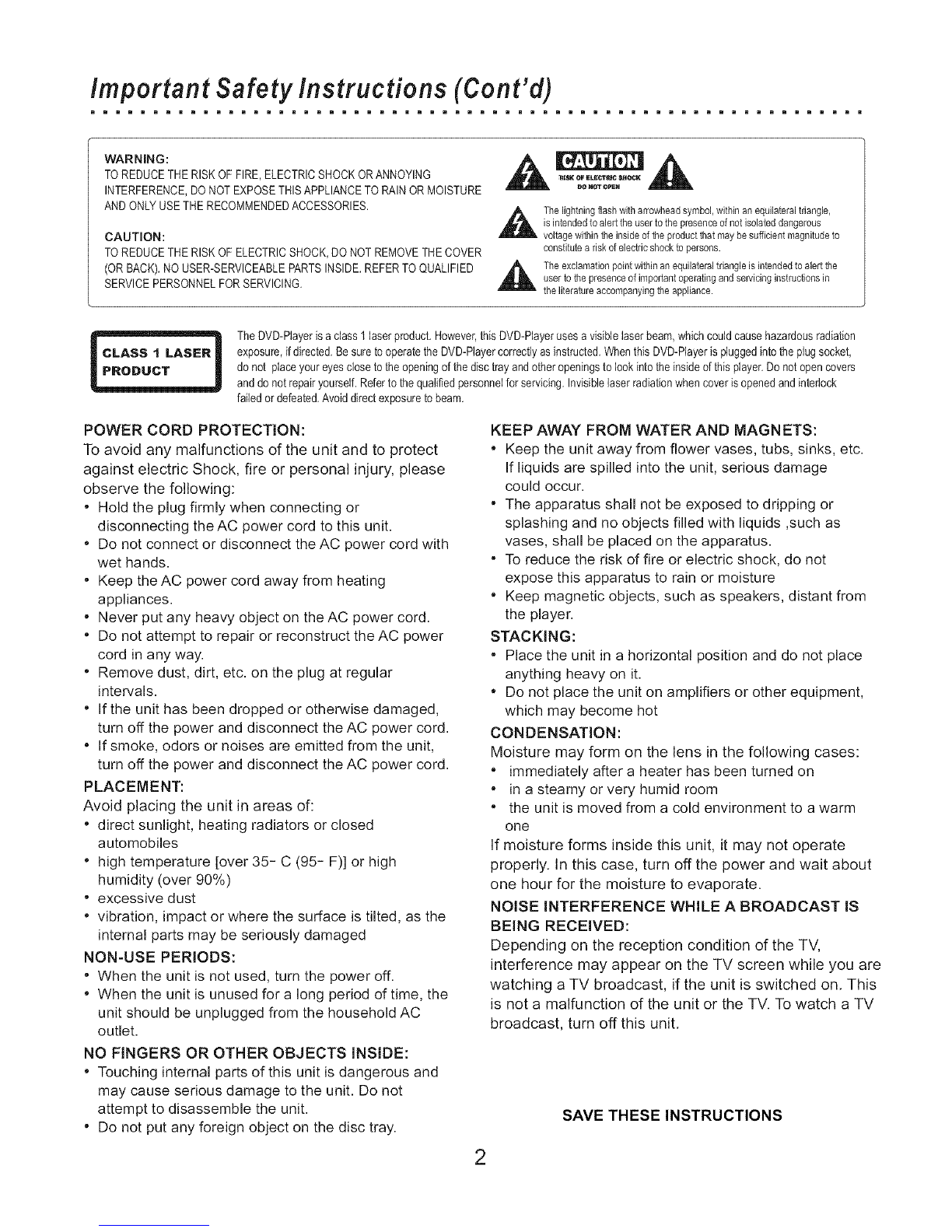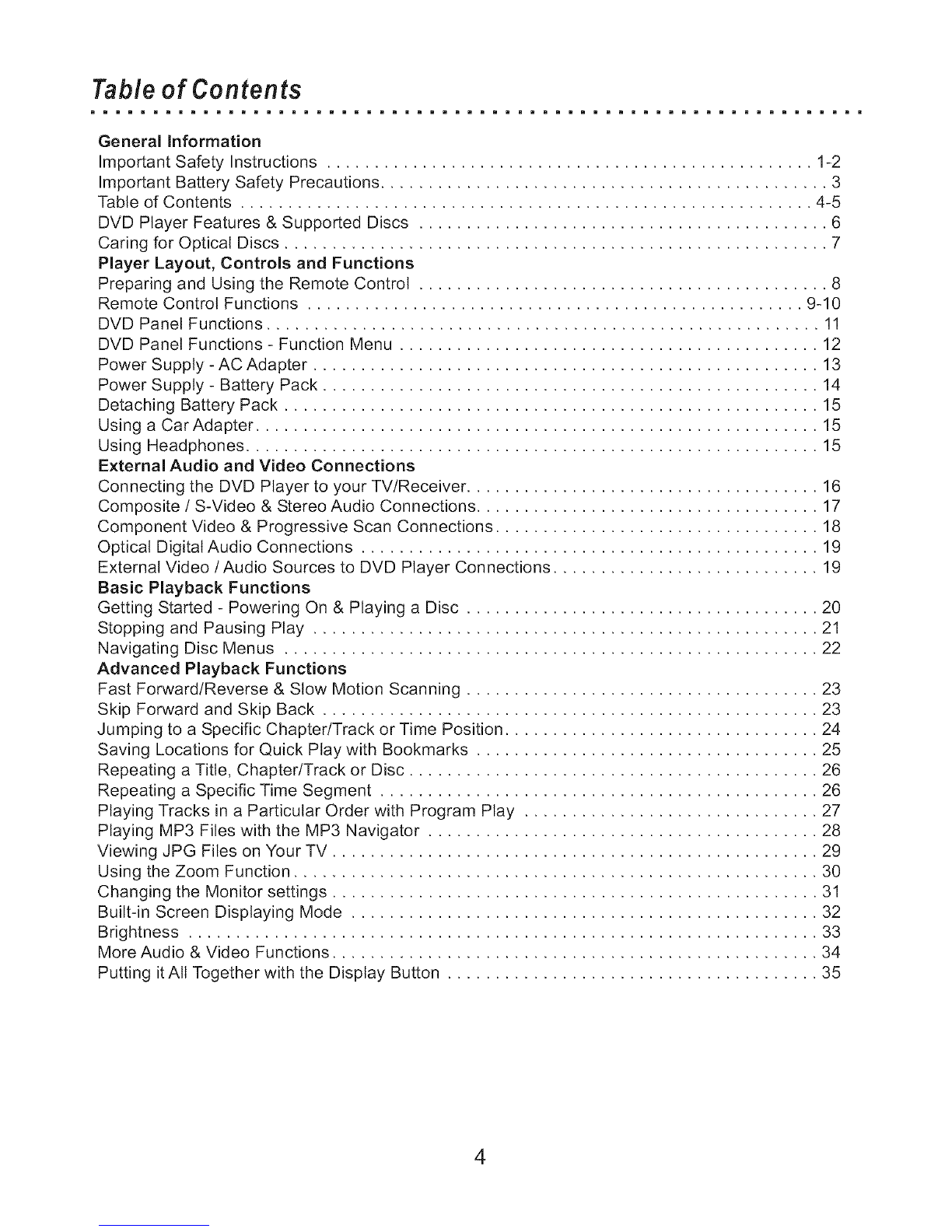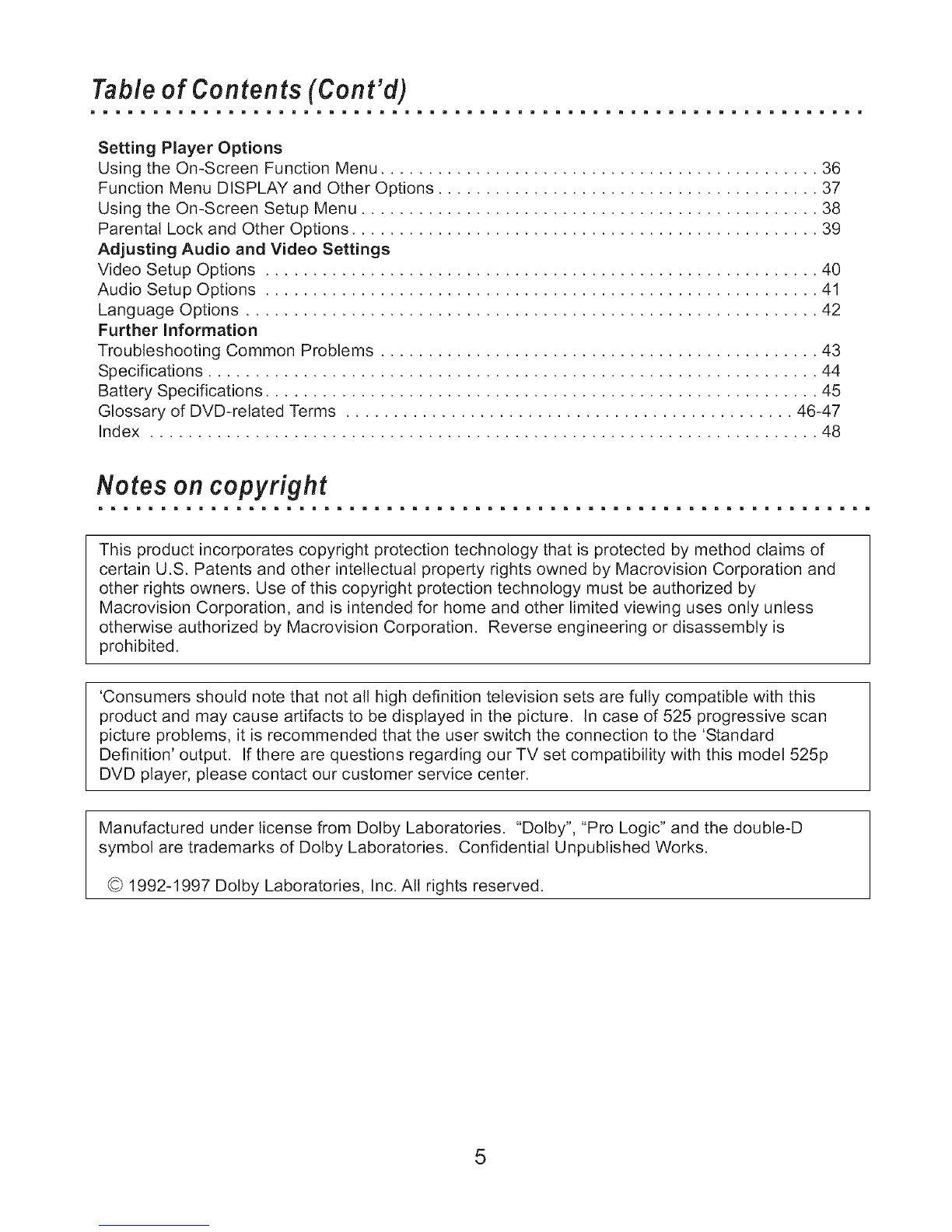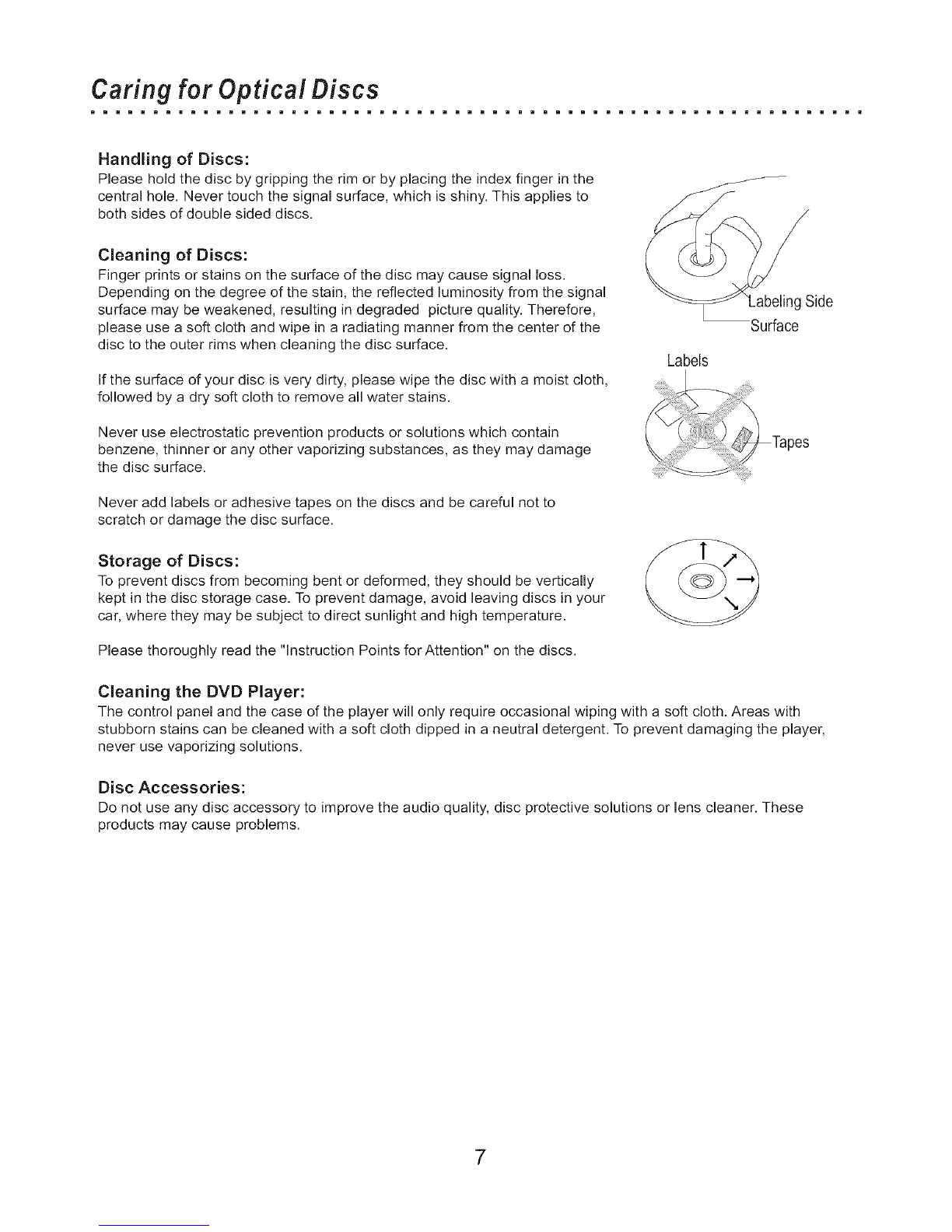important Safety instructions (Cont'd)
mmmmmmm= mmmmmmmm= mmmmmmmm= mmmmmmmm= mmmmmmmm= mmmmmmmm= mmmmmmmm=
WARNING:
TOREDUCETHERISKOF FIRE,ELECTRICSHOCKORANNOYING
INTERFERENCE,DONOTEXPOSETHISAPPLIANCETO RAINOR MOISTURE
ANDONLYUSETHERECOMMENDEDACCESSORIES.
CAUTION:
TO REDUCETHERISKOF ELECTRICSHOCK,DO NOTREMOVETHECOVER
(ORBACK).NOUSER-SERVICEABLEPARTSINSIDE.REFERTOQUALIFIED
SERVICEPERSONNELFORSERVICING.
Thelightningflash witharrowheadsymbol,within an equilateraltriangle,
isintendedtoalert the usertothe presence ofnot isolateddangerous
voltagewithin the insideofthe productthatmaybe sufficientmagnitudeto
constitutea riskofelectricshock topersons.
,_ Theexclamationpothtwithhl an equilateraltdangle is thtendedto alertthe
userto thepresenceof importantoperatingandservicinginstructionsin
the literatureaccompanyingtheappliance.
TheDVD-Piayeris aclass1laserproduct.However,thisDVD-Piayerusesa visiblelaserbeam,whichcouldcausehazardousradiation
exposure,if directed.Be sure tooperatethe DVD-Playercorrectlyas instructed.WhenthisDVD-Playerispluggedinto the plugsocket,
donot place youreyesclose totheopeningofthe disc trayand otheropeningsto lookintotheinsideofthis player.Do not opencovers
anddonotrepairyourself.Referto thequalifiedpersonnelfor servicing.Invisiblelaserradiationwhencoverisopenedandinterlock
failed or defeated.Avoid directexposureto beam.
POWER CORD PROTECTION:
To avoid any malfunctions of the unit and to protect
against electric Shock, fire or personal injury, please
observe the following:
, Hold the plug firmly when connecting or
disconnecting the AC power cord to this unit.
* Do not connect or disconnect the AC power cord with
wet hands.
, Keep the AC power cord away from heating
appliances.
, Never put any heavy object on the AC power cord.
" Do not attempt to repair or reconstruct the AC power
cord in any way.
* Remove dust, dirt, etc. on the plug at regular
intervals.
" If the unit has been dropped or otherwise damaged,
turn off the power and disconnect the AC power cord.
, If smoke, odors or noises are emitted from the unit,
turn off the power and disconnect the AC power cord.
PLACEMENT:
Avoid placing the unit in areas of:
, direct sunlight, heating radiators or closed
automobiles
" high temperature [over 35- C (95- F)] or high
humidity (over 90%)
" excessive dust
* vibration, impact or where the surface is tilted, as the
internal parts may be seriously damaged
NON-USE PERIODS:
" When the unit is not used, turn the power off.
* When the unit is unused for a long period of time, the
unit should be unplugged from the household AC
outlet.
NO FINGERS OR OTHER OBJECTS INSIDE:
, Touching internal parts of this unit is dangerous and
may cause serious damage to the unit. Do not
attempt to disassemble the unit.
" Do not put any foreign object on the disc tray.
KEEP AWAY FROM WATER AND MAGNETS:
" Keep the unit away from flower vases, tubs, sinks, etc.
If liquids are spilled into the unit, serious damage
could occur.
" The apparatus shall not be exposed to dripping or
splashing and no objects filled with liquids ,such as
vases, shall be placed on the apparatus.
" To reduce the risk of fire or electric shock, do not
expose this apparatus to rain or moisture
" Keep magnetic objects, such as speakers, distant from
the player.
STACKING:
,Place the unit in a horizontal position and do not place
anything heavy on it.
•Do not place the unit on amplifiers or other equipment,
which may become hot
CONDENSATION:
Moisture may form on the lens in the following cases:
" immediately after a heater has been turned on
" in a steamy or very humid room
" the unit is moved from a cold environment to a warm
one
If moisture forms inside this unit, it may not operate
properly. In this case, turn off the power and wait about
one hour for the moisture to evaporate.
NOISE INTERFERENCE WHILE A BROADCAST IS
BEING RECEIVED:
Depending on the reception condition of the TV,
interference may appear on the TV screen while you are
watching a TV broadcast, if the unit is switched on. This
is not a malfunction of the unit or the TV. To watch a TV
broadcast, turn off this unit.
SAVE THESE INSTRUCTIONS