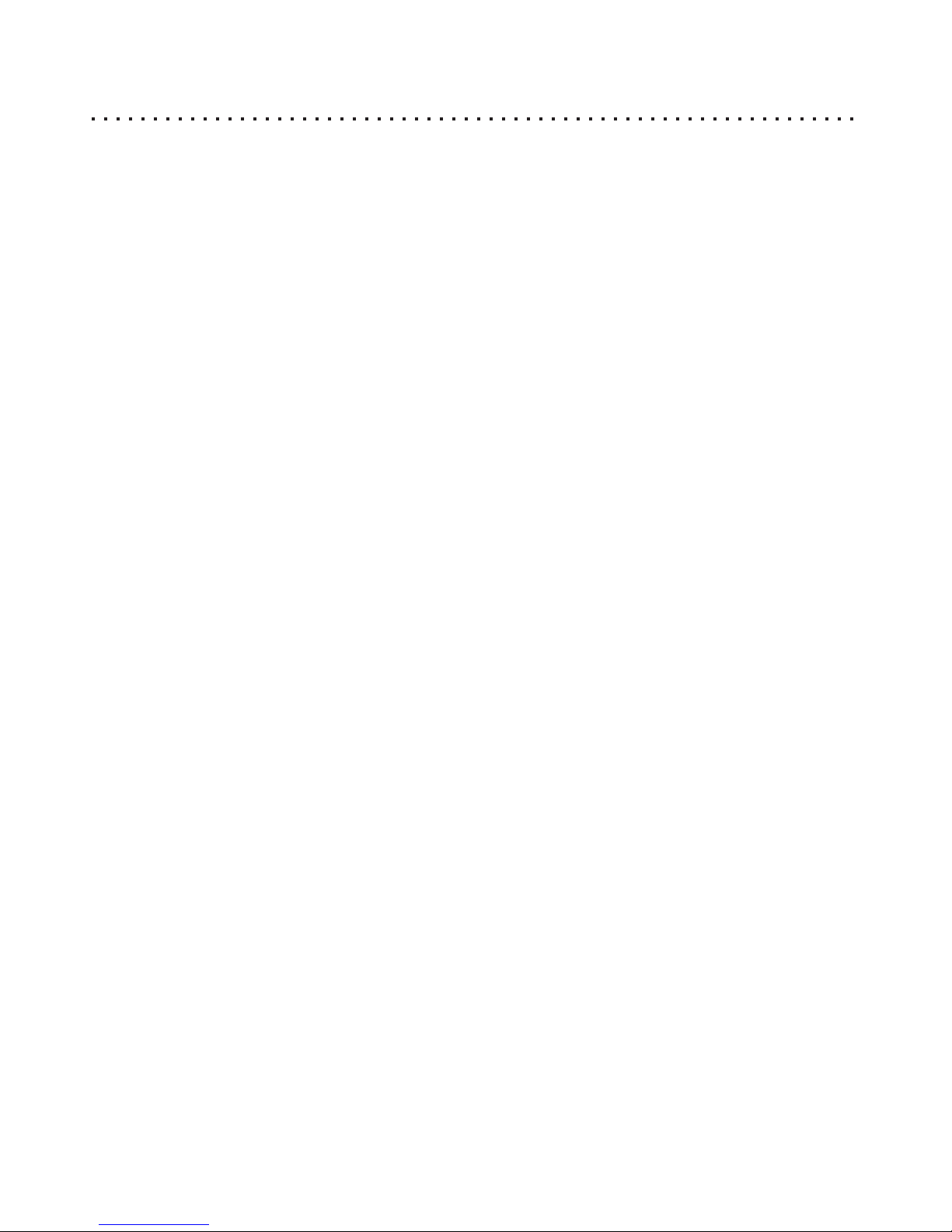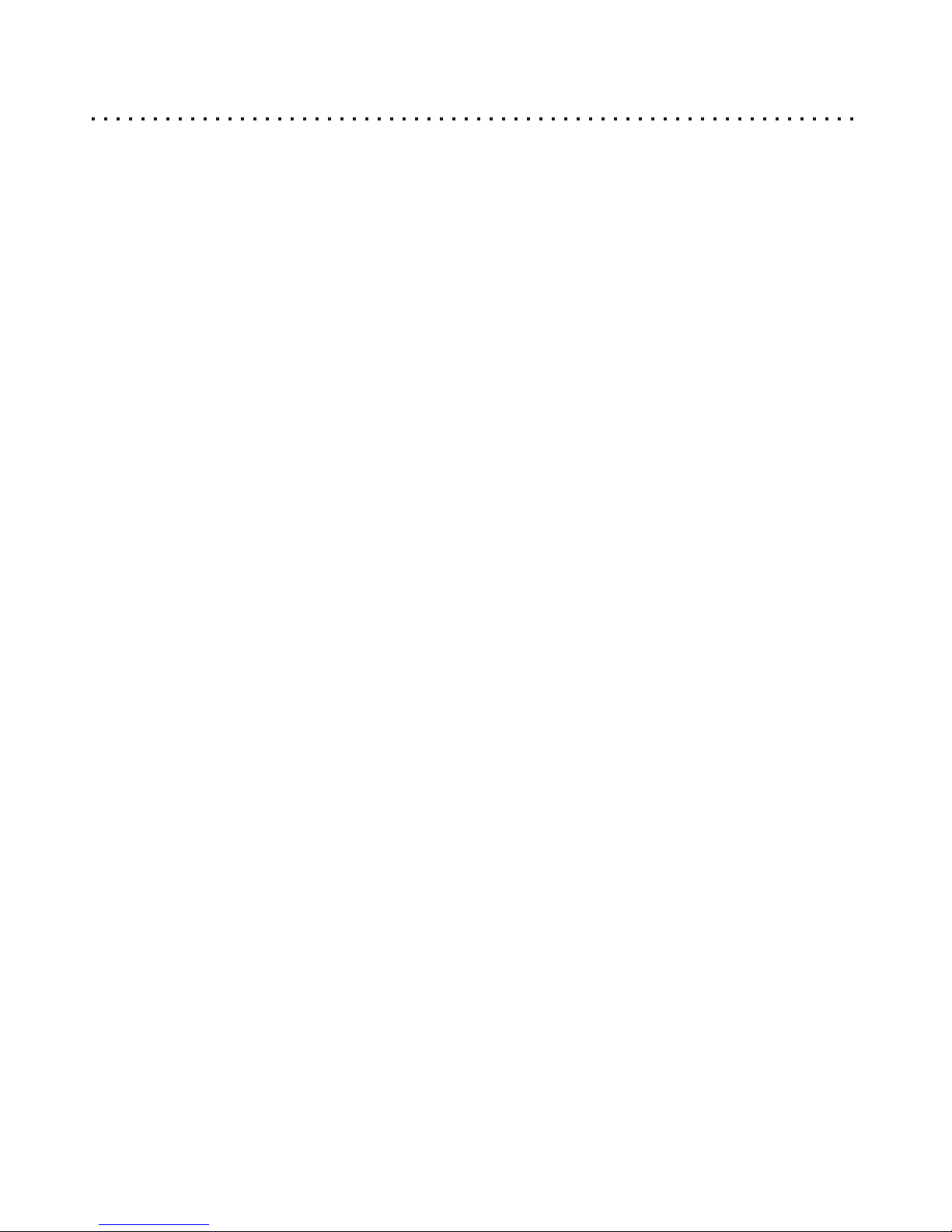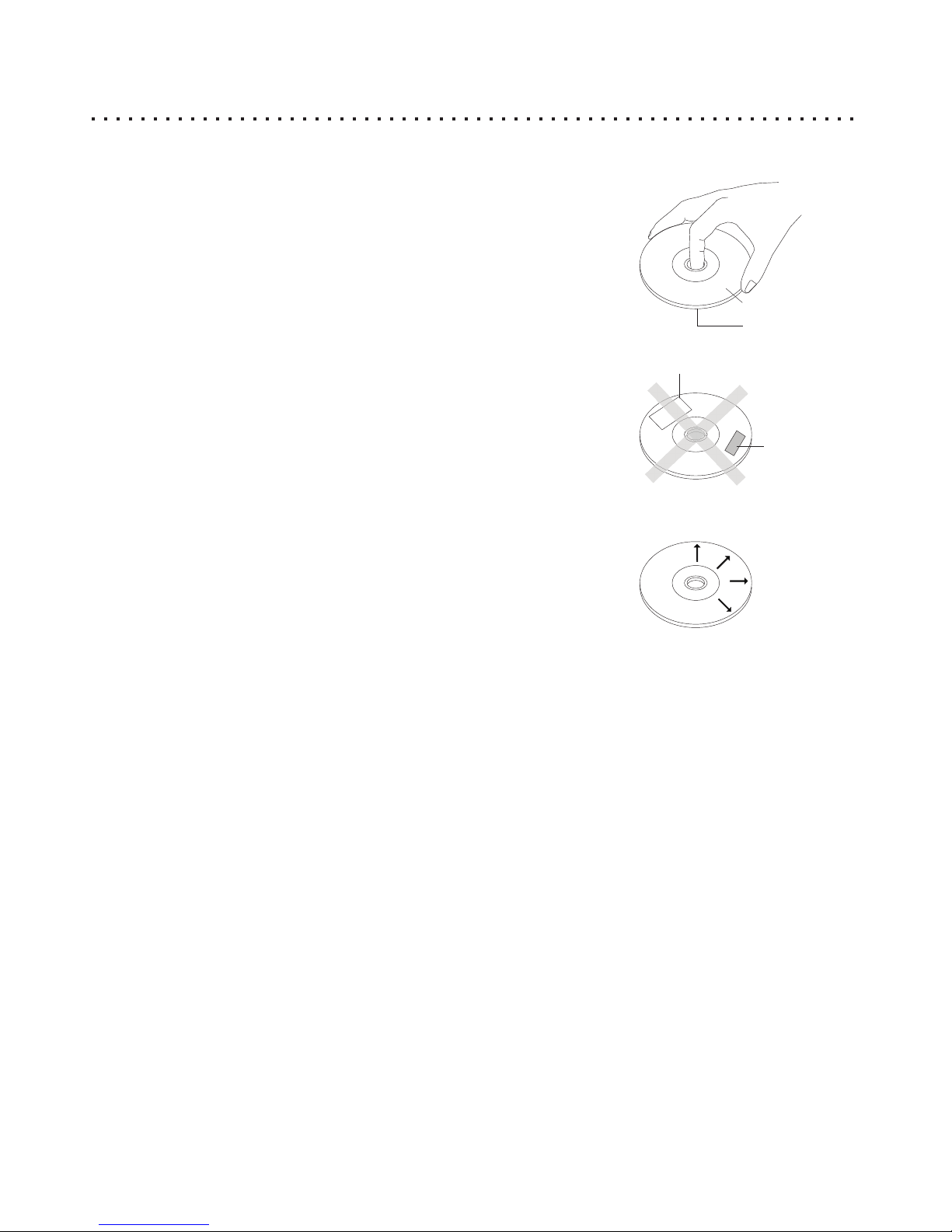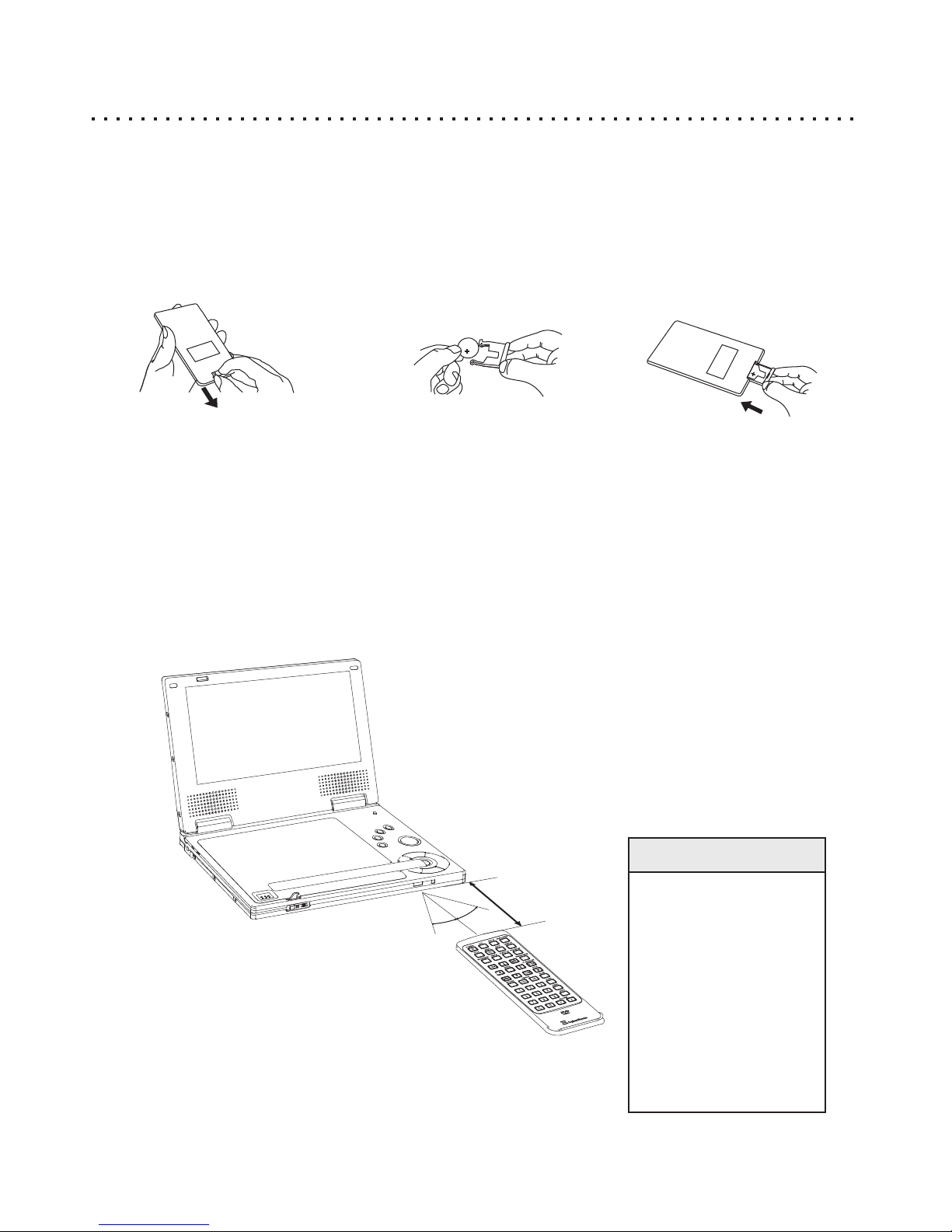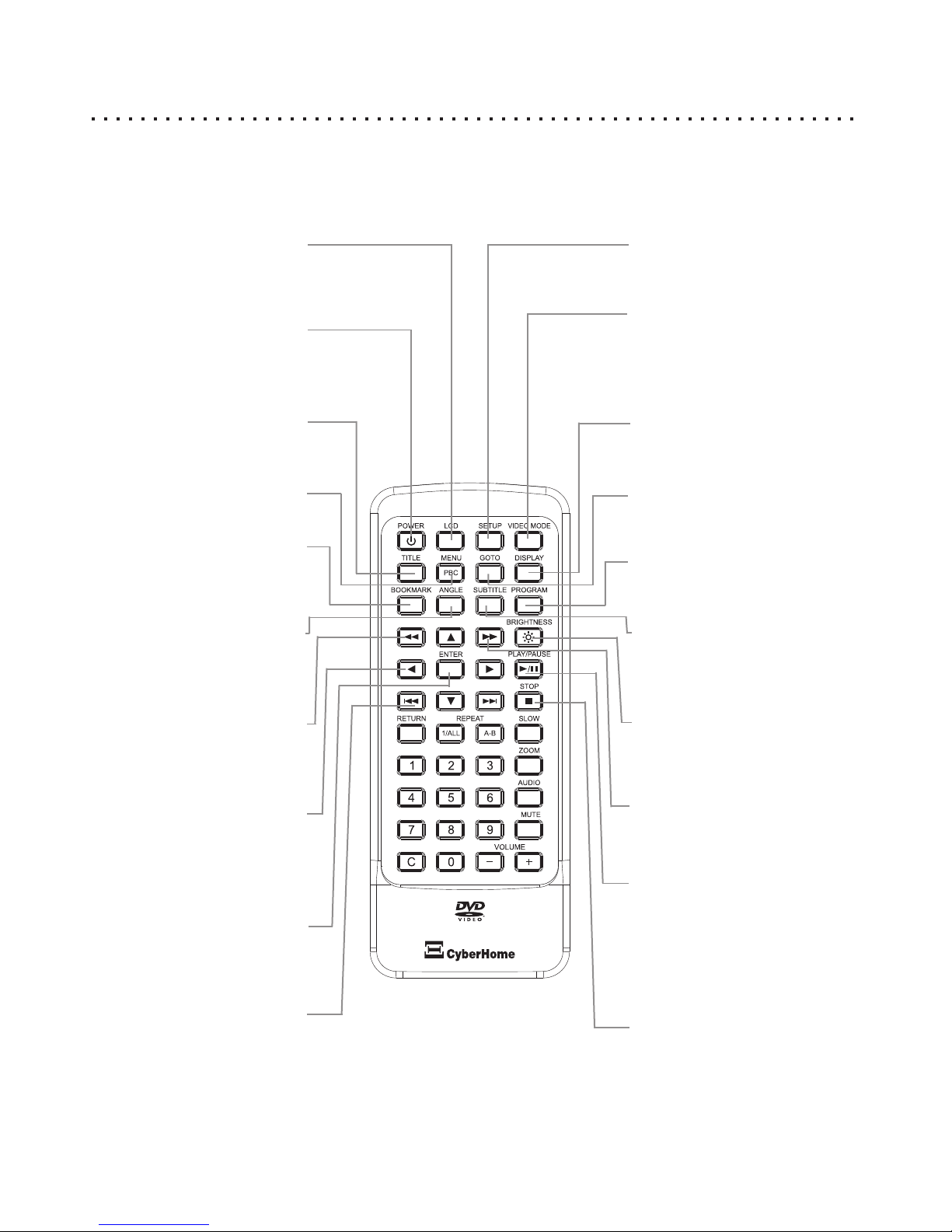2
WARNING:
TO REDUCE THE RISK OF FIRE, ELECTRIC SHOCK OR ANNOYING
INTERFERENCE, DO NOT EXPOSE THIS APPLIANCE TO RAIN OR MOISTURE
AND ONLY USE THE RECOMMENDED ACCESSORIES.
CAUTION:
TO REDUCE THE RISK OF ELECTRIC SHOCK, DO NOT REMOVE THE COVER
(OR BACK). NO USER-SERVICEABLE PARTS INSIDE. REFER TO QUALIFIED
The lightning flash with arrowhead symbol, within an equilateral triangle,
is intended to alert the user to the presence of not isolated dangerous
voltage within the inside of the product that may be sufficient magnitude to
constitute a risk of electric shock to persons.
The exclamation point within an equilateral triangle is intended to alert the
user to the presence of important operating and servicing instructions in
the literature accompanying the appliance.
CAUTION
RISK OF ELECTRIC SHOCK
DO NOT OPEN
RISK OF ELECTRIC SHOCK
DO NOT OPEN
KEEP AWAY FROM WATER AND MAGNETS:
POWER CORD PROTECTION:
Keep the unit away from flower vases, tubs, sinks, etc.
To avoid any malfunctions of the unit and to protect
If liquids are spilled into the unit, serious damage
against electric Shock, fire or personal injury, please
could occur.
observe the following:
The apparatus shall not be exposed to dripping or
Hold the plug firmly when connecting or
splashing and no objects filled with liquids ,such as
disconnecting the AC power cord to this unit.
vases, shall be placed on the apparatus.
Do not connect or disconnect the AC power cord with
To reduce the risk of fire or electric shock, do not
wet hands.
expose this apparatus to rain or moisture
Keep the AC power cord away from heating
Keep magnetic objects, such as speakers, distant from
appliances.
the player.
Never put any heavy object on the AC power cord.
Do not attempt to repair or reconstruct the AC power STACKING:
cord in any way. Place the unit in a horizontal position and do not place
Remove dust, dirt, etc. on the plug at regular anything heavy on it.
intervals. Do not place the unit on amplifiers or other equipment,
If the unit has been dropped or otherwise damaged, which may become hot
turn off the power and disconnect the AC power cord. CONDENSATION:
If smoke, odors or noises are emitted from the unit, Moisture may form on the lens in the following cases:
turn off the power and disconnect the AC power cord. immediately after a heater has been turned on
PLACEMENT: in a steamy or very humid room
Avoid placing the unit in areas of: the unit is moved from a cold environment to a warm
direct sunlight, heating radiators or closed one
automobiles If moisture forms inside this unit, it may not operate
high temperature [over 35ーC (95ーF)] or high properly. In this case, turn off the power and wait about
humidity (over 90%) one hour for the moisture to evaporate.
excessive dust NOISE INTERFERENCE WHILE A BROADCAST IS
vibration, impact or where the surface is tilted, as the BEING RECEIVED:
internal parts may be seriously damaged Depending on the reception condition of the TV,
NON-USE PERIODS: interference may appear on the TV screen while you are
When the unit is not used, turn the power off. watching a TV broadcast, if the unit is switched on. This
When the unit is unused for a long period of time, the is not a malfunction of the unit or the TV. To watch a TV
unit should be unplugged from the household AC broadcast, turn off this unit.
outlet.
NO FINGERS OR OTHER OBJECTS INSIDE:
Touching internal parts of this unit is dangerous and
may cause serious damage to the unit. Do not
attempt to disassemble the unit.
Do not put any foreign object on the disc tray.
Important Safety Instructions (Cont’d)
SAVE THESE INSTRUCTIONS
The DVD-Player is a class 1 laser product. However, this DVD-Player uses a visible laser beam, which could cause hazardous radiation
exposure, if directed. Be sure to operate the DVD-Player correctly as instructed. When this DVD-Player is plugged into the plug socket,
do not place your eyes close to the opening of the disc tray and other openings to look into the inside of this player. Do not open covers
and do not repair yourself. Refer to the qualified personnel for servicing. Invisible laser radiation when cover is opened and interlock
failed or defeated. Avoid direct exposure to beam.
CLASS 1 LASER
PRODUCT