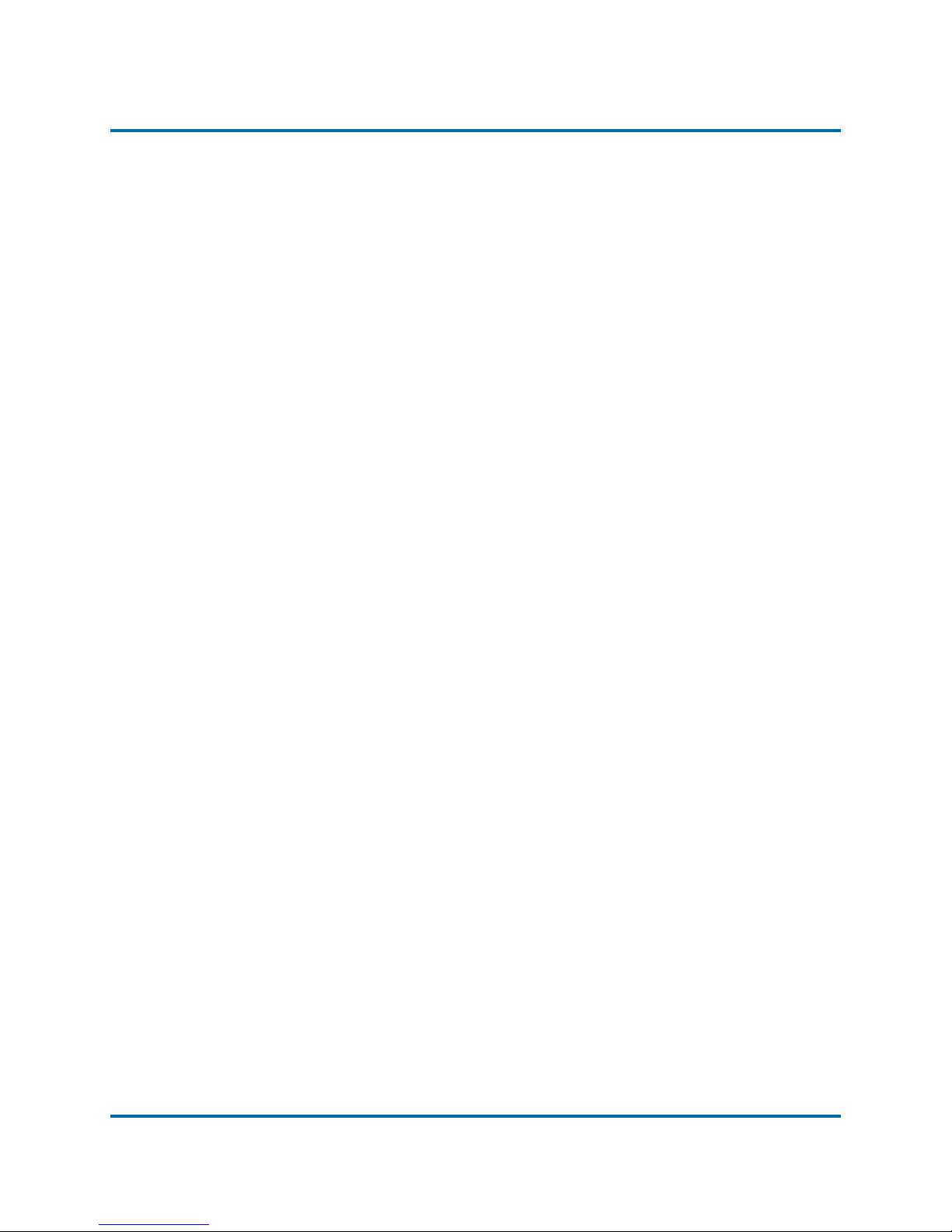Table of Contents
v
Configuring the Display .............................................................. 3.17
Selecting the Particle Size to Graph..................................................... 3.17
Displaying Particle Density or Frequency ..........................................3.17
Changing the Vertical Scale................................................................... 3.18
Changing the Horizontal Scale ............................................................ 3.19
Changing the Averaging Interval ......................................................... 3.19
Changing Colors in ParticleView ........................................................ 3.20
Printing the ParticleView Window .............................................. 3.23
Monitoring the Operating Temperature ..................................... 3.24
Using the Rechargeable Battery .................................................. 3.25
Monitoring the Battery Level .............................................................. 3.25
Charging the Battery ............................................................................. 3.25
Monitoring the Wireless Connection to the
APS Wafer .................................................................................... 3.27
Monitoring the Pressure, Laser, Fan, and Coincidence ............. 3.28
Reporting APS System Events ..................................................... 3.29
Low Battery ............................................................................................3.29
Laser Failure ............................................................................................3.29
Low Pressure Environment..................................................................3.30
Changing the Pairing Between the APS Wafer and Link ........... 3.31
Saving Your Settings .................................................................... 3.32
Loading Settings from a File ................................................................ 3.32
Chapter 4
Viewing Log Files .......................................................................... 4.1
Running ParticleReview ................................................................4.2
Using the Playback Controls ......................................................... 4.4
Working with Marks ......................................................................4.6
Finding Marks in a File ........................................................................... 4.6
Adding Marks to a File ........................................................................... 4.7
Editing Existing Marks ........................................................................... 4.8
Monitoring for Excessive Particle Levels .....................................4.9
Reviewing Go/No-Go Thresholds .................................................... 4.10
Reviewing Coincidence ................................................................4.11
Changing Log Files ..................................................................... 4.12
Configuring the Display .............................................................. 4.13
Reviewing Numeric Measurements .....................................................4.13
Reviewing Graphs and Resetting Parameters .................................... 4.14
Changing Colors in ParticleReview .................................................... 4.15
Displaying User-Specified Information from the Log File ......... 4.18