Intermec CK30 User manual
Other Intermec Accessories manuals
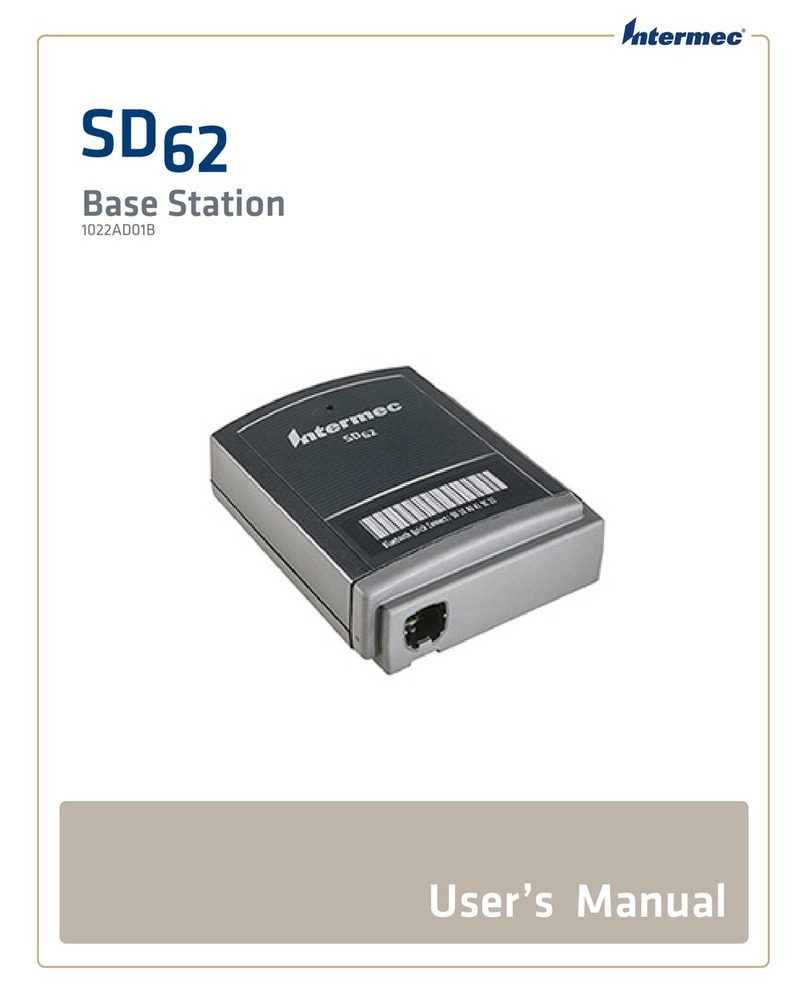
Intermec
Intermec SD62 User manual
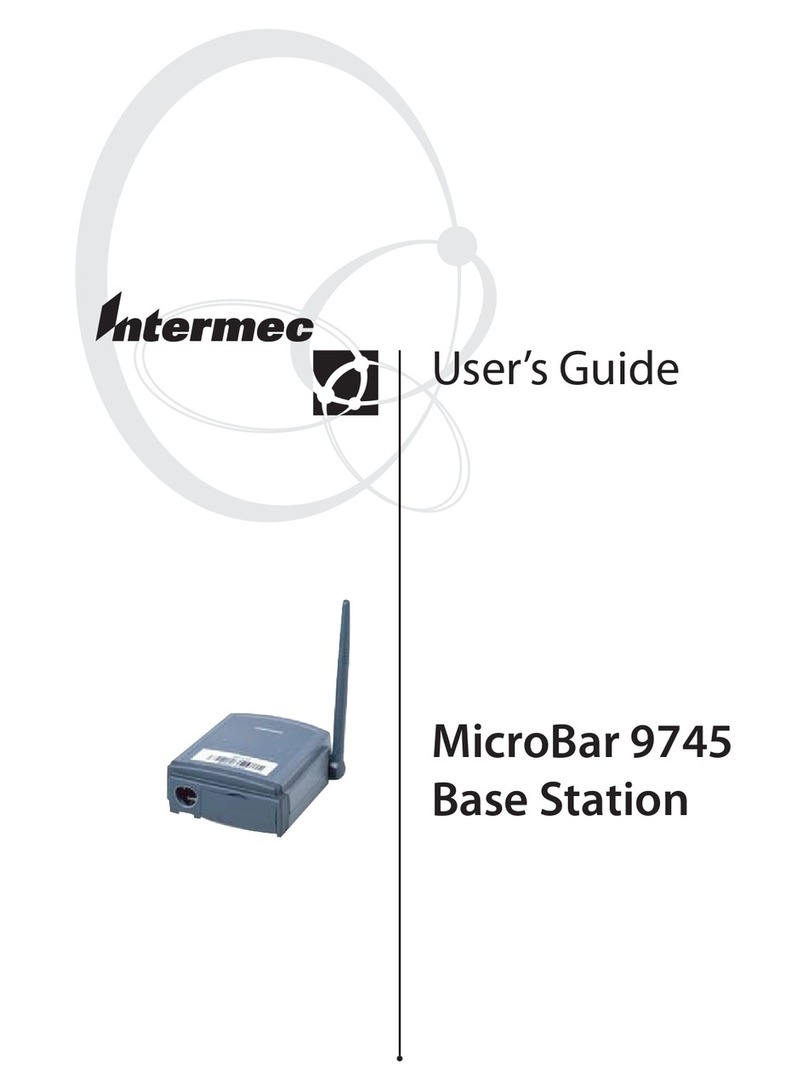
Intermec
Intermec Microbar 9745 Base Station User manual
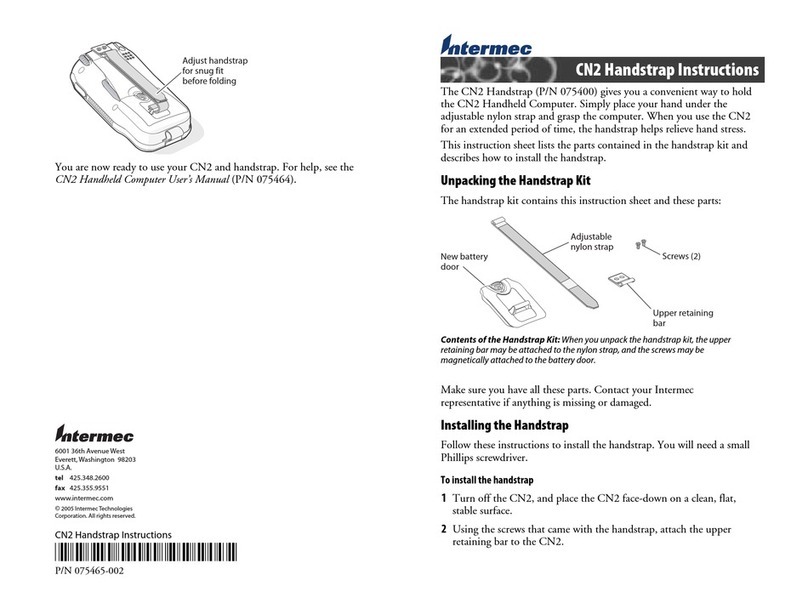
Intermec
Intermec CN2 User manual
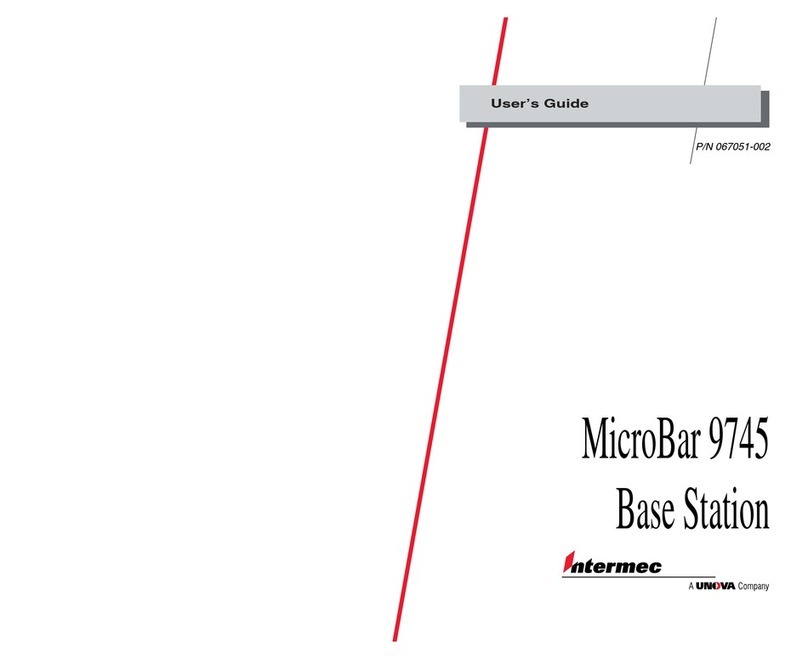
Intermec
Intermec Microbar 9745 Base Station User manual
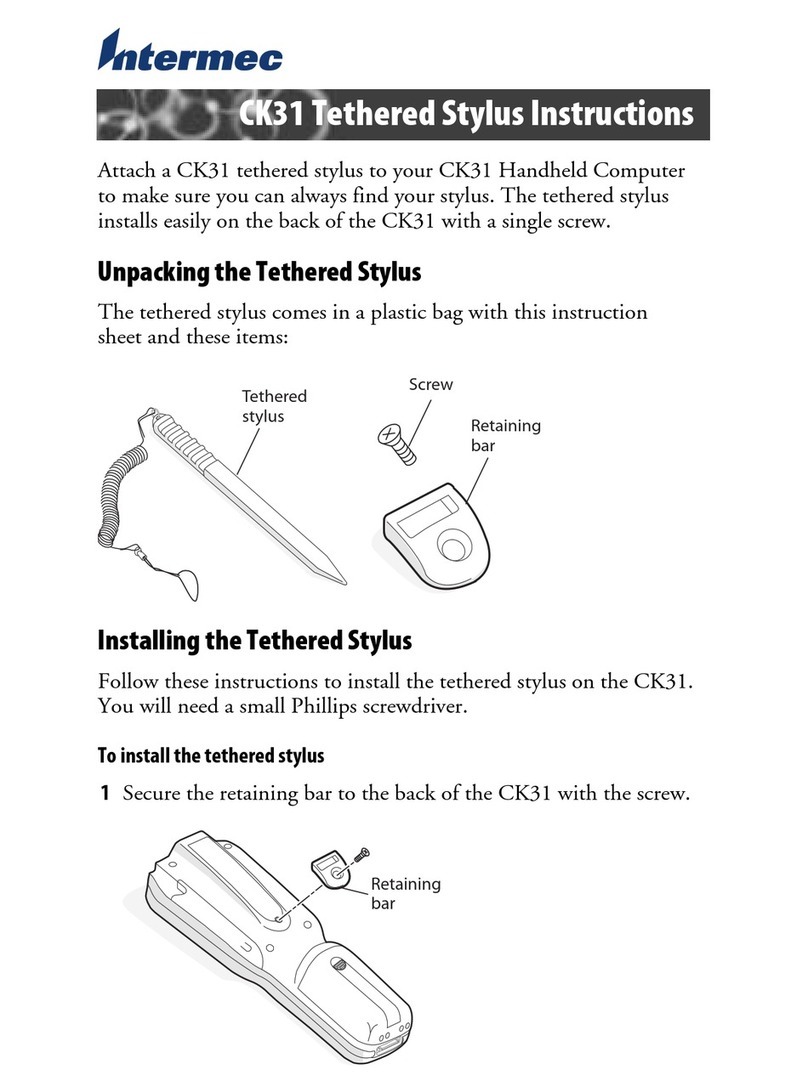
Intermec
Intermec Oracle-Ready CK31 User manual
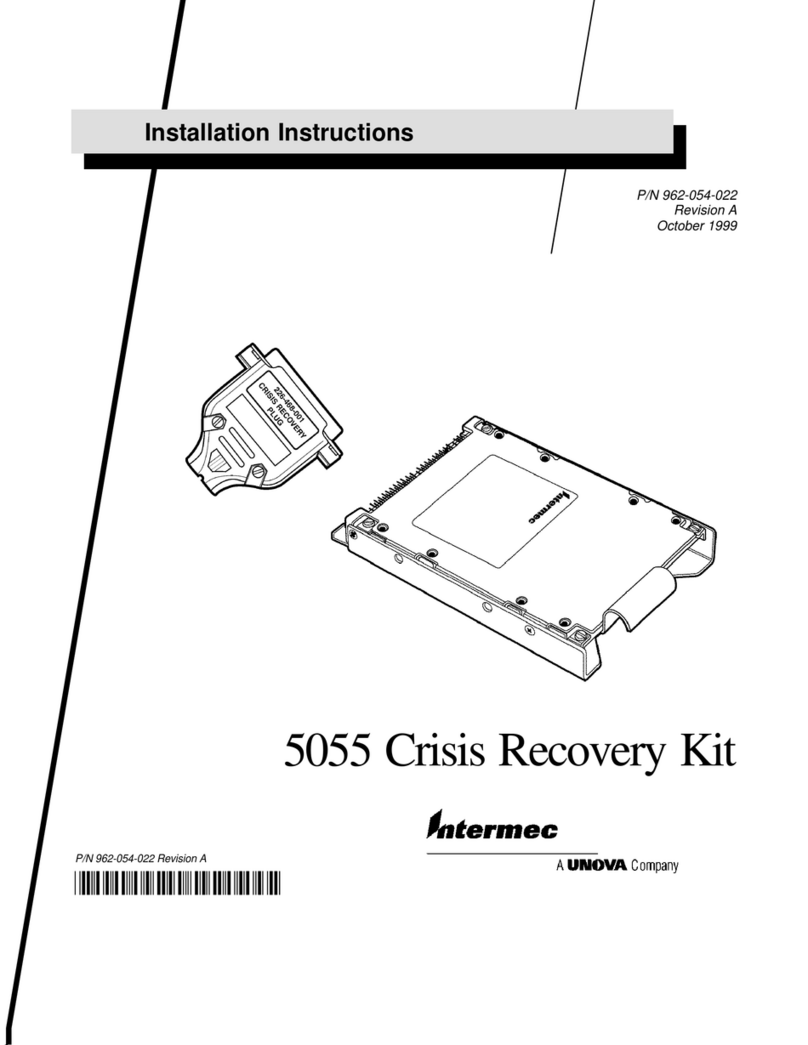
Intermec
Intermec 5055 User manual
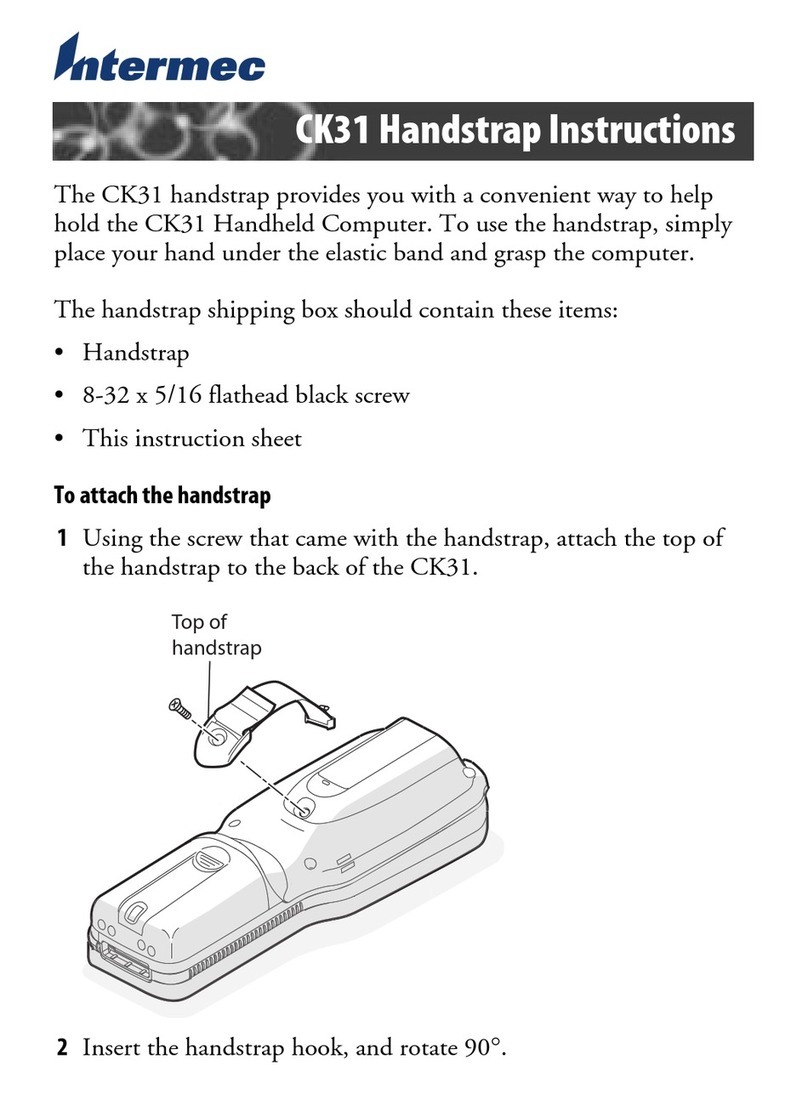
Intermec
Intermec Oracle-Ready CK31 User manual
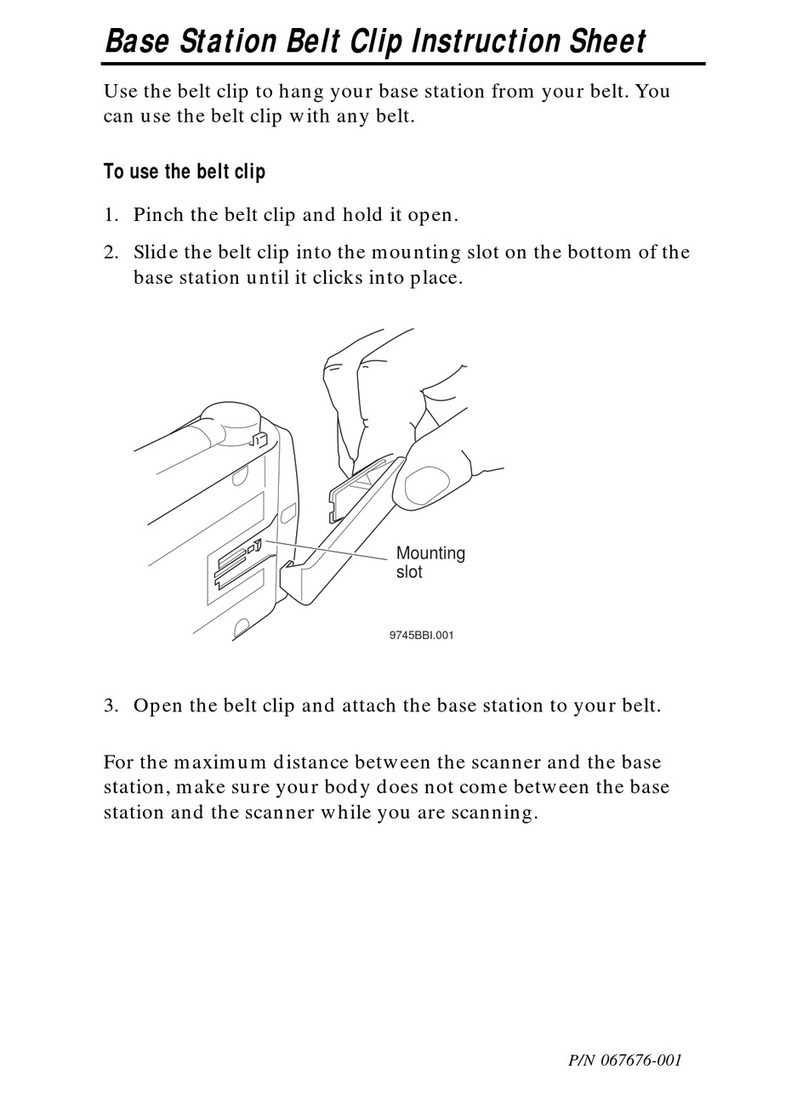
Intermec
Intermec Microbar 9745 Base Station Manual
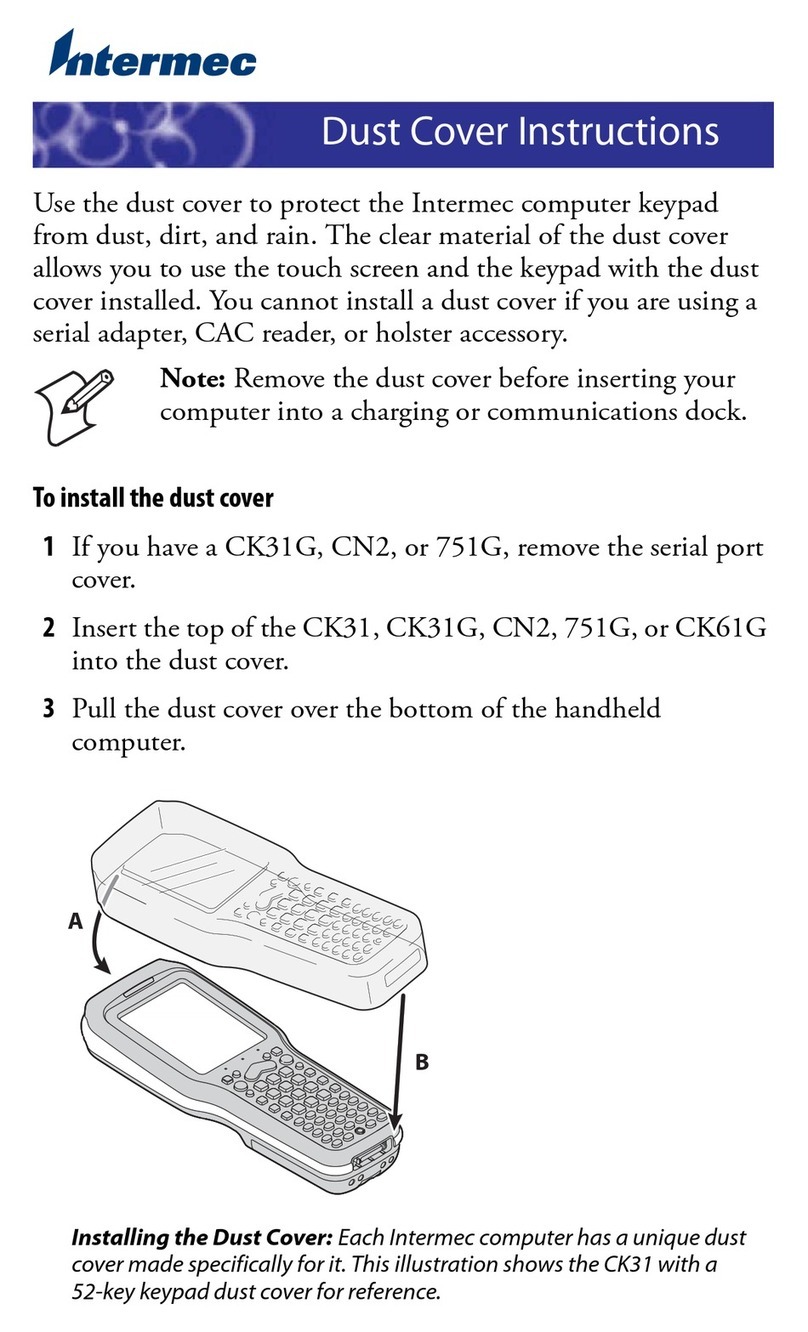
Intermec
Intermec 751G User manual
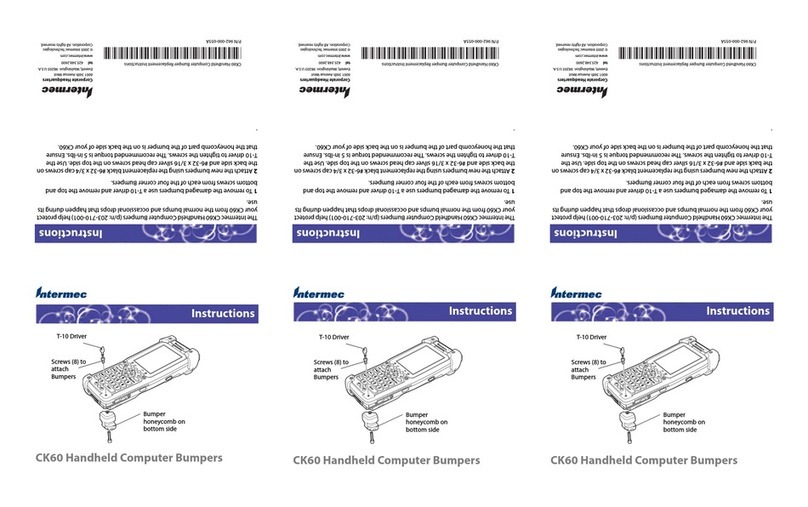
Intermec
Intermec CK60 Ethernet Multidock User manual
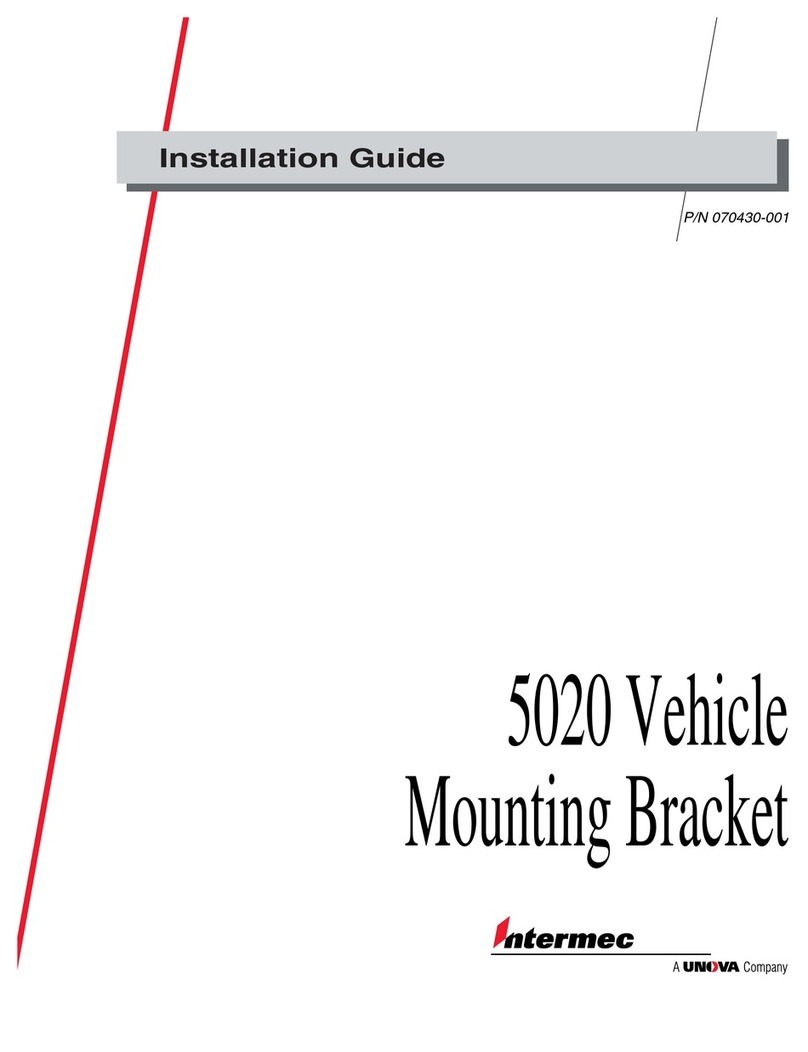
Intermec
Intermec 5020 User manual
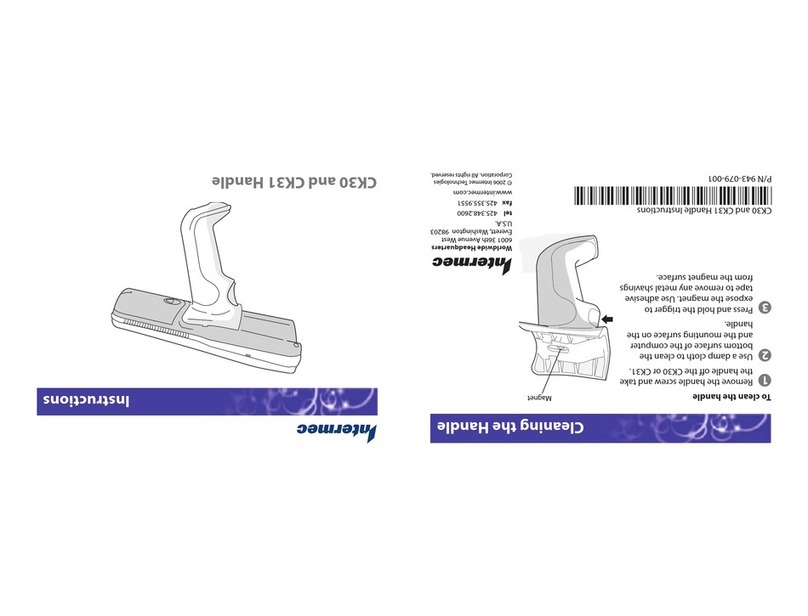
Intermec
Intermec CK30 User manual

Intermec
Intermec CK61 User manual

Intermec
Intermec RM91501X04 User manual
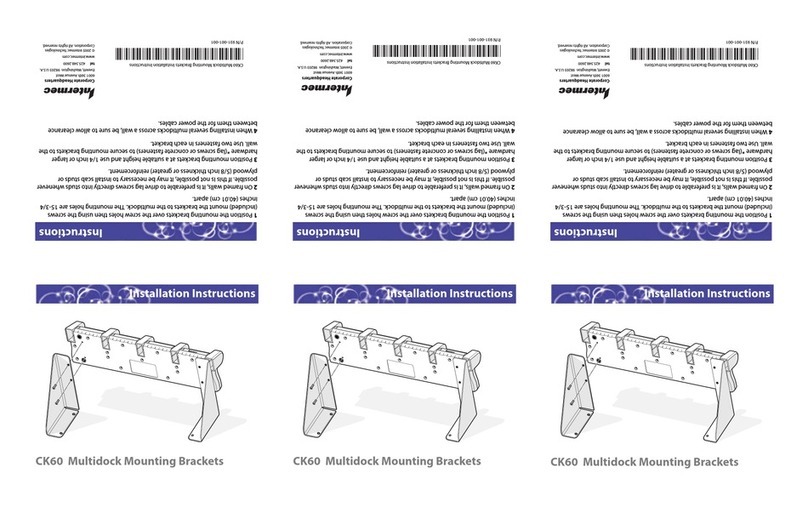
Intermec
Intermec CK60 Ethernet Multidock User manual
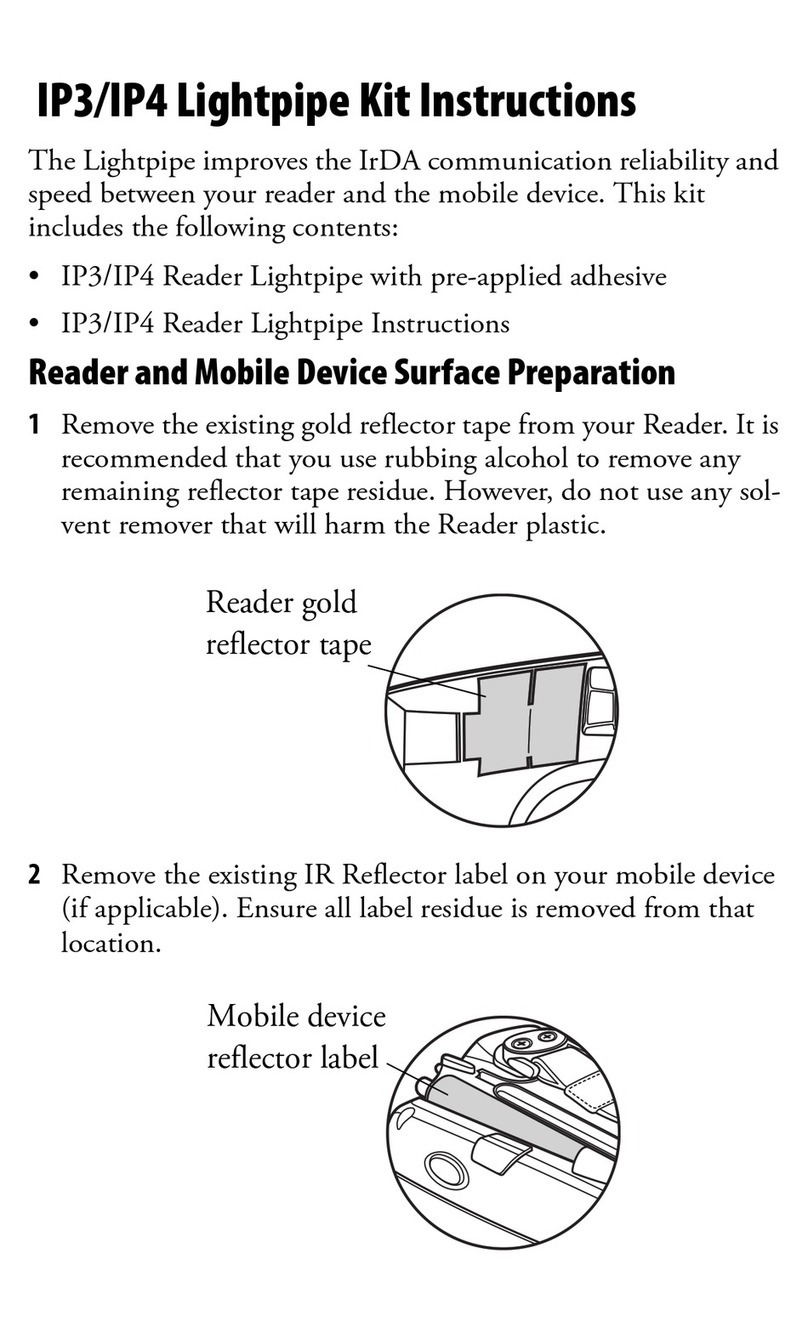
Intermec
Intermec IP3 Intellitag User manual
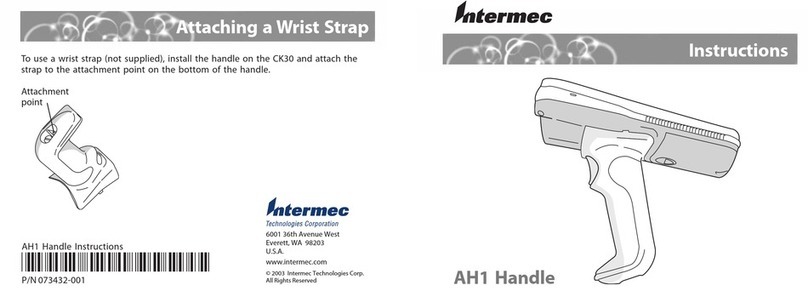
Intermec
Intermec AH1 Handle User manual
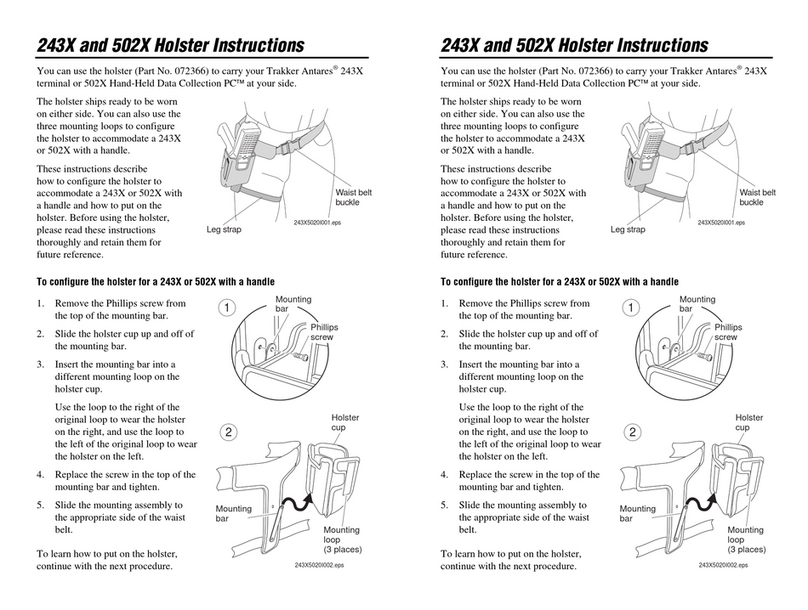
Intermec
Intermec 5020 User manual



















