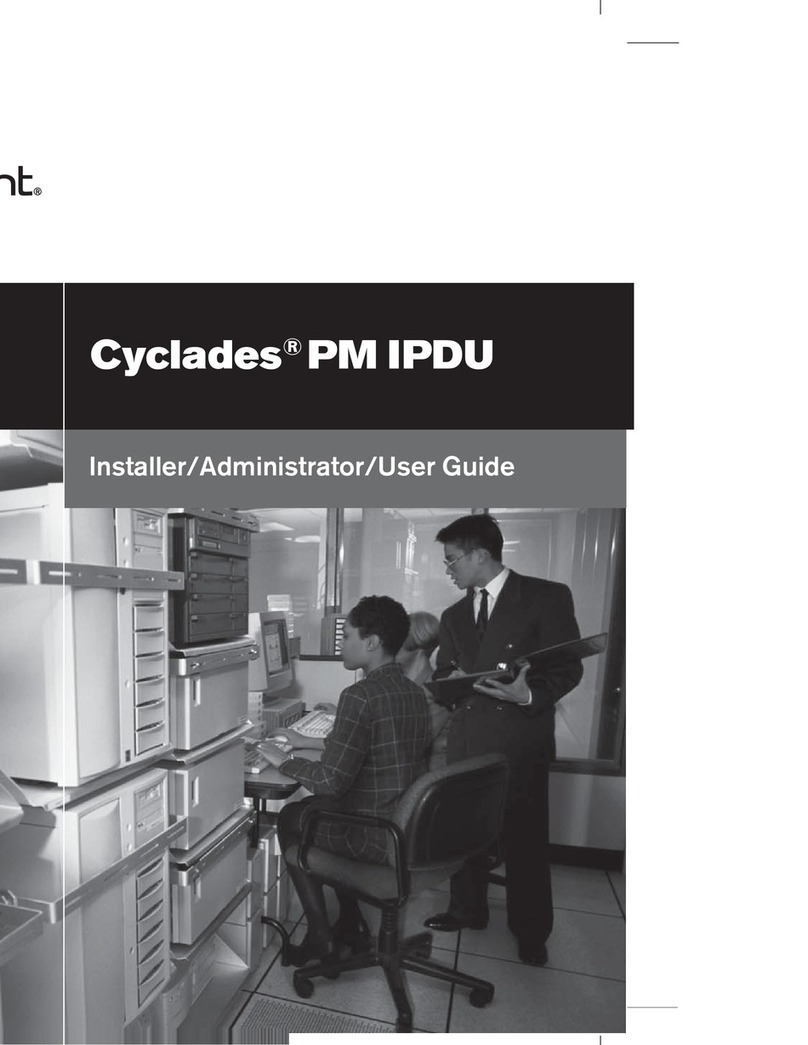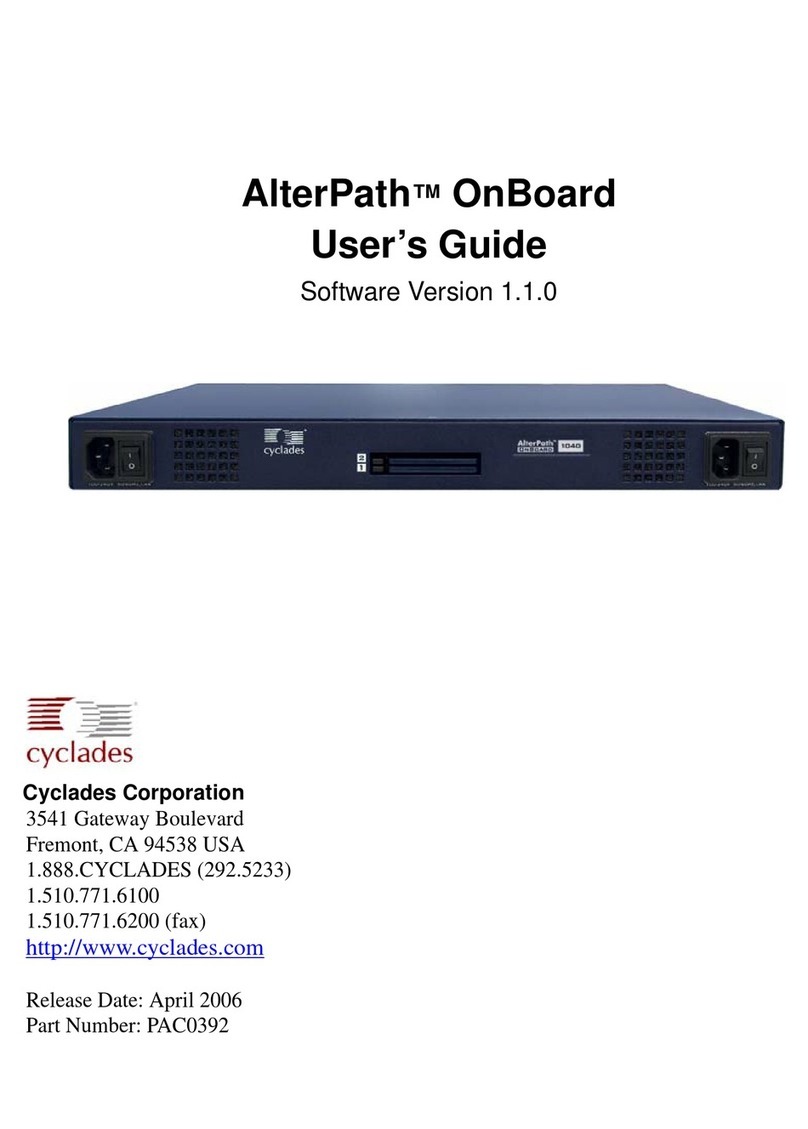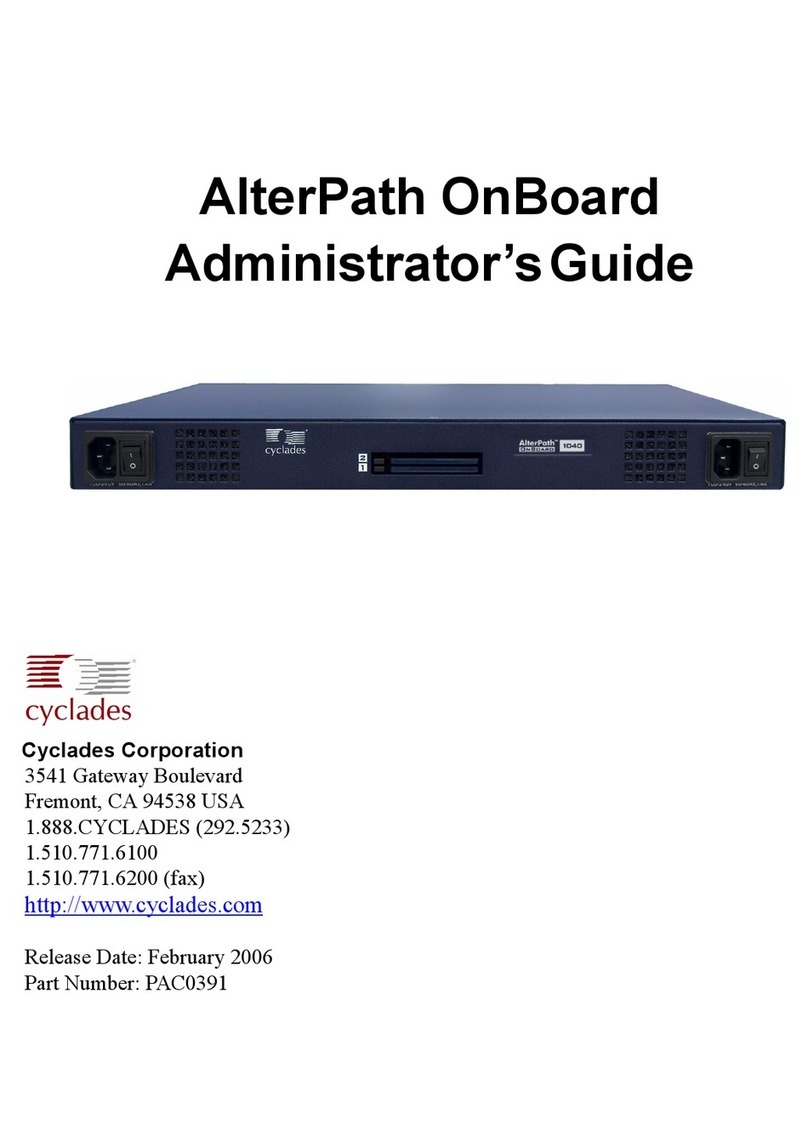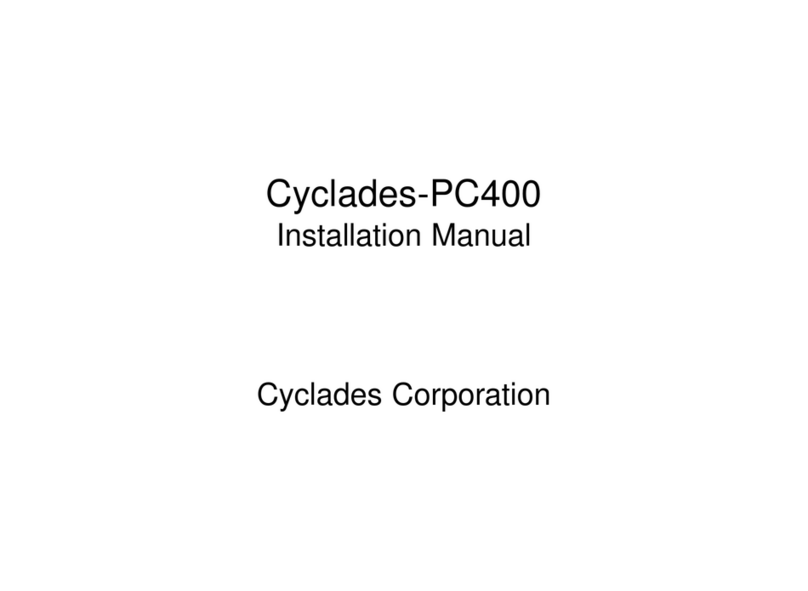AlterPath ACS Installation, Administration, and User’s Guide vii
Configuring a Modem PCMCIA Card ...................................... 168
Configuring an ISDN PCMCIA Card ....................................... 171
Configuring a GSM PCMCIA Card ......................................... 173
Configuring an Ethernet PCMCIA Card ................................... 176
Configuring a PCMCIA Compact Flash Card or a PCMCIA Hard
Disk Drive ................................................................................. 177
Configuring a Wireless LAN PCMCIA Card ........................... 178
Configuring a CDMA PCMCIA Card ...................................... 180
Ejecting a PCMCIA Card ......................................................... 183
VPN Connections ......................................................................... 183
SNMP ........................................................................................... 188
Services ......................................................................................... 193
Firewall Configuration ................................................................. 194
Host Table .................................................................................... 210
Static Routes ................................................................................. 211
Chapter 9: Security Menu & Forms......................217
Users and Groups ......................................................................... 218
Adding a User ........................................................................... 219
Adding a Group ......................................................................... 220
Active Ports Sessions ................................................................... 222
Authentication .............................................................................. 224
Configuring Authentication for ACS Logins ............................ 225
Configuring Authentication Servers for Logins to ACS
and Connected Devices ............................................................. 226
Group Authorization on TACACS+ ......................................... 230
Security Profiles ........................................................................... 236
Pre-defined Security Profiles ................................................... 237
Default Security Profile ............................................................ 237
Custom Security Profile ............................................................ 237
Serial Port Settings and Security Profiles ................................. 240
Security Certificates ..................................................................... 246
Certificate for HTTP Security ................................................... 246
User Configured Digital Certificate .......................................... 246
X.509 Certificate on SSH ......................................................... 246